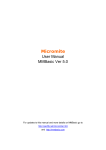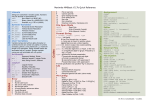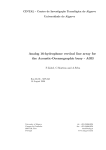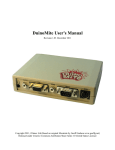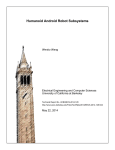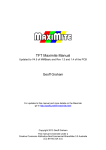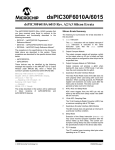Download MMBasic Language Manual
Transcript
MMBasic
Language Manual
Ver 3.2
Geoff Graham
For updates to this manual and more details on MMBasic
go to http://mmbasic.com
or http://geoffg.net/maximite.html
Copyright 2011, 2012 Geoff Graham
This manual is licensed under a
Creative Commons Attribution-NonCommercial-ShareAlike 3.0 Australia
(CC BY-NC-SA 3.0)
MMBasic is a Microsoft BASIC compatible implementation of the BASIC language with floating point and
string variables, long variable names, arrays of floats or strings with multiple dimensions and powerful string
handling.
MMBasic was originally written for the Maximite, a small computer based on the PIC32 microcontroller from
Microchip. It now runs on a variety of hardware platforms including DOS.
This manual describes the MMBasic language. For details of running MMBasic on specific platforms please
refer to the following documentation:
Maximite and mini Maximite: Maximite Hardware Manual
from: http://geoffg.net/maximite.html
UBW32 experimenter board: UBW32 MMBasic User Manual from: http://geoffg.net/ubw32.html
CGMMSTICK1 board:
http://www.circuitgizmos.com/products/cgmmstick1/cgmmstick1.shtml
DuinoMite hardware:
DuinoMite MMBasic ReadMe included with the DuinoMite update.
DOS:
DOS MMBasic ReadMe
from: http://mmbasic.com/downloads.html
Throughout this manual Maximite or MM refers to the Maximite family (Maximite, mini Maximite, UBW32,
CGMMSTICK1, DuinoMite and others that run the standard Maximite firmware). DOS refers to the version
that runs in a DOS box under Windows.
Contents
Functional Summary............................................................................................................... 3
Implementation Details ........................................................................................................... 7
Predefined Read Only Variables ............................................................................................ 9
Commands ........................................................................................................................... 10
Functions.............................................................................................................................. 25
Obsolete Commands and Functions .................................................................................... 31
Appendix A Serial Communications ..................................................................................... 32
Appendix B I2C Communications......................................................................................... 34
Appendix C 1-Wire Communications.................................................................................... 38
Appendix D SPI Communications......................................................................................... 39
Appendix E Loadable Fonts ................................................................................................. 41
Appendix F Special Keyboard Keys ..................................................................................... 42
Appendix G Tera Term Setup............................................................................................... 43
MMBasic Language Manual
Page 2
Functional Summary
Command and Program Input
At the prompt (the greater than symbol, ie, > ) you can enter a command line followed by the enter key and it
will be immediately run. This is useful for testing commands and their effects.
Line numbers are optional. If you use them you can enter a program at the command line by preceding each
program line with a line number however; it is recommended that the full screen editor (the EDIT command) be
used to enter and edit programs.
When entering a line at the command prompt the line can be edited using the arrow keys to move along the
line, the Delete key to delete a character and the Insert key to switch between insert and overwrite. The up
arrow key will move through a list of previously entered commands which can be edited and reused.
A program held in memory can be listed with LIST, run using the RUN command and cleared with the NEW
command. You can interrupt MMBasic at any time by typing CTRL C and control will be returned to the
prompt.
Keyboard/Display (not DOS)
Input can come from either a keyboard or from a computer using a terminal emulator via the USB or serial
interfaces. Both the keyboard and the USB interface can be used simultaneously and can be detached or
attached at any time without affecting a running program.
Output will be simultaneously sent to the USB interface and the video display (VGA or composite). Either can
be attached or removed at any time.
Line Numbers, Program Structure and Editing
In version 3.0 and later the use of line numbers is optional. MMBasic will still run programs written using line
numbers, but it is recommended that new programs avoid them.
The structure of a program line is:
[line-number] [label:] command arguments [: command arguments] …
Instead of using a line number a label can be used to mark a line of code. A label has the same
specifications (length, character set, etc) as a variable name but it cannot be the same as a command
name. When used to label a line the label must appear at the beginning of a line but after a line
number (if used), and be terminated with a colon character (:). Commands such as GOTO can use labels
instead of line numbers to identify the destination (in that case the label does not need to be followed by the
colon character). For example:
GOTO xxxx
- - xxxx: PRINT "We have jumped to here"
MMBasic finds a label much faster than a line number so labels are recommended for new programs.
Multiple commands separated by a colon can be entered on the one line (as in INPUT A : PRINT B).
On the Maximite you can use the EDIT command to edit programs. You can use the arrow keys to move
around the program and keys such as Home, End, Page Up and Down will do what you expect. The editor will
allow you to insert blank lines and indent lines for improved readability. It will work using an attached video
screen (VGA or composite) and over USB with a VT100 compatible terminal emulator (Tera Term is
recommended).
Long programs (with or without line numbers) can be sent via USB to MMBasic using the XMODEM
command (Maximite only) or the AUTO command.
Program and Data Storage
In DOS the drive letters are as supported by Windows. On the Maximite two “drives” are available for storing
and loading programs and data:
Drive “A:” is a virtual drive using the PIC32’s internal flash memory and has a size of 212KB.
Drive “B:” is the SD card (if connected). It supports MMC, SD or SDHC memory cards formatted as
FAT16 or FAT32 with capacities up to the largest that you can purchase.
MMBasic Language Manual
Page 3
File names must be in 8.3 format prefixed with an optional drive prefix A: or B: (the same as DOS or
Windows). Long file names and directories are not supported. The default drive is B: and this can be changed
with the DRIVE command.
On the Maximite MMBasic will look for a file on startup called “AUTORUN.BAS” in the root directory of the
internal flash drive (A:) then the SD card (B:). If the file is found it will be automatically loaded and run,
otherwise MMBasic will print a prompt (“>”) and wait for input.
Note that the video output will go blank for a short time while writing data to the internal flash drive A:. This
is normal and is caused by a requirement to shut off the video while reprogramming the memory.
Storage Commands and Functions
A program can be saved to either drive using the SAVE command. It can be reloaded using LOAD or merged
with the current program using MERGE. A saved program can also be loaded and run using the RUN
command. The RUN command can also be used within a running program, which enables one program to load
and transfer control to another.
Data files can be opened using OPEN and read from using INPUT, LINE INPUT, or INPUT$() or written to
using PRINT or WRITE. On the SD card both data and programs are stored using standard text and can be
read and edited in Windows, Apple Mac, Linux, etc. An SD card can have up to 10 files open simultaneously
while the internal flash drive has a maximum of one file open at a time.
You can list the programs stored on a drive with the FILES command, delete them using KILL and rename
them using NAME. On an SD card the current working directory can be changed using CHDIR. A new
directory can be created with MKDIR or an old one deleted with RMDIR.
Whenever specified a file name can be a string constant (ie, enclosed in double quotes) or a string variable.
This means you must use double quotes if you are directly specifying a file name. Eg, RUN “TEST.BAS”
External Input/Output (not DOS)
You can configure an external I/O pin using the SETPIN command, set its output using the PIN()= command
and read the current input value using the PIN() function. Digital I/O uses the number zero to represent a low
voltage and any non-zero number for a high voltage. An analogue input will report the measured voltage as a
floating point number.
Two serial ports are supported with speeds up to 19200 baud with configurable buffer sizes and optional
hardware flow control. The serial ports are opened using the OPEN command and any command or function
that uses a file number can be used to send and receive data. See Appendix A for a full description.
Communications to slave or master devices on an I2C bus is supported with eight commands (see Appendix B
for a full description). MMBasic fully supports bus master and slave mode, 10 bit addressing, address masking
and general call, as well as bus arbitration (ie, bus collisions in a multi-master environment).
The Serial Peripheral Interface (SPI) communications protocol is supported with the SPI command. See
Appendix D for the details. A high performance Pulse Width Modulation (PWM) output is also available by
reusing the sound connector and specifying an optional duty cycle parameter to the SOUND command.
The Dallas 1-Wire protocol is also supported. See Appendix C for details.
Timing (not DOS)
You can get the current date and time using the DATE$ and TIME$ functions and you can set them by
assigning the new date and time to them. If not set the calendar will start from midnight 1st Jan 2000 on power
up.
You can freeze program execution for a number of milliseconds using PAUSE. MMBasic also maintains an
internal stopwatch function (the TIMER function) which counts up in milliseconds. You can reset the timer to
zero or any other number by assigning a value to the TIMER.
Using SETTICK you can setup a “tick” which will generate a regular interrupt with a period from one
millisecond to over a month. See Interrupts below.
Interrupts (not DOS)
Any external I/O pin can be configured to generate an interrupt using the SETPIN command with up to 21
interrupts (including the tick interrupt) active at any one time. Interrupts can be set up to occur on a rising or
falling digital input signal and will cause an immediate branch to a specified line number or label (similar to a
MMBasic Language Manual
Page 4
GOSUB). The target can be the same or different for each interrupt. Return from an interrupt is via the
IRETURN statement. All statements (including GOSUB/RETURN) can be used within an interrupt.
If two or more interrupts occur at the same time they will be processed in order of pin numbers (ie, an interrupt
on pin 1 will have the highest priority). During processing of an interrupt all other interrupts are disabled until
the interrupt routine returns with an IRETURN. During an interrupt (and at all times) the value of the interrupt
pin can be accessed using the PIN() function.
A periodic interrupt (or regular “tick”) with a period specified in milliseconds can be setup using the SETTICK
statement. This interrupt has the lowest priority.
Interrupts can occur at any time but they are disabled during INPUT statements. If you need to get input from
the keyboard while still accepting interrupts you should use the INKEY$ function. When using interrupts the
main program is completely unaffected by the interrupt activity unless a variable used by the main program is
changed during the interrupt.
For most programs MMBasic will respond to an interrupt in under 100µS. To prevent slowing the main
program by too much an interrupt should be short and execute the IRETURN statement as soon as possible.
Also remember to disable an interrupt when you have finished needing it – background interrupts can cause
strange and non-intuitive bugs.
Graphics (not DOS)
Graphics commands operate on the video output. Coordinates are measured in pixels with x being the
horizontal coordinate and y the vertical coordinate. The top left of the screen is at location x = 0 and y = 0, and
the bottom right of the screen defined by the read-only variables x = MM.HRES and y = MM.VRES which
change depending on the video mode selected (VGA or composite). Increasing positive numbers represent
movement down the screen and to the right.
You can clear the screen with CLS and an individual pixel can be turned on or off with PIXEL(x,y) = . You
can draw lines and boxes with LINE, and circles using CIRCLE. You can also set the screen location (in
pixels) of the next PRINT output using LOCATE and the SAVEBMP command will save the current screen as
a BMP file.
The colour parameter for these commands can be zero to turn a pixel off, 1 to turn the pixel on or -1 to invert a
pixel. This last function is useful in animation.
Sound (not DOS)
The SOUND command will generate a simple square wave between 20Hz and 1MHz lasting for a specified
duration. This command can also be used to generate a Pulse Width Modulation (PWM) signal.
Expressions
In most cases where a number or string is required you can also use an expression. For example:
FNAME$ = “TEST”: RUN FNAME$ + ”.BAS”
Structured Statements
MMBasic supports a number of modern structured statements.
The DO WHILE … LOOP command and its variants make it easy to build loops without using the GOTO
statement.
SUB and END sub make it easy to add your own commands to MMBasic. For example:
SUB REVERSE ( str$ )
LOCAL x
FOR x = LEN(str$) TO 0 STEP -1
PRINT MID$(str$, x, 1);
NEXT x
END SUB
You have now added the new command REVERSE to your program and if you used it in a program like this:
REVERSE "Hello World"
It would print the following on the screen:
dlroW olleH
MMBasic Language Manual
Page 5
Similarly, the FUNCTION and END FUNCTION commands make it easy to add your own functions to
MMBasic. For example, if you needed a function to right shift a number by an arbitrary number of bits you
could write:
FUNCTION RShift(nbr , bits)
If nbr < 0 or bits < 0 THEN ERROR "Invalid argument"
RShift = nbr \ (2 ^ bits)
END FUNCTION
You have now added the function RShift to your program and if you used it in a program like this:
a = &b11101001
b = RShift(a, 3)
The variable b would have the binary value of 11101.
The IF… THEN command can span many lines with ELSEIF … THEN, ELSE and ENDIF statements as
required and also spaced over many lines. For example:
IF <condition> THEN
' start a multiline IF
<statements>
ELSEIF <condition> THEN
' the ELSEIF is optional
<statements>
ELSE
' the ELSE is optional
<statements>
ENDIF
' must be used to terminate the IF
Compatibility
MMBasic implements a large subset of Microsoft’s GW-BASIC. There are numerous small differences due to
physical and practical considerations but most MMBasic commands and functions are essentially the same. An
online manual for GW-BASIC is available at http://www.antonis.de/qbebooks/gwbasman/index.html and this
provides a more detailed description of the commands and functions that are available.
MMBasic also implements a number of modern programming structures documented in the ANSI Standard for
Full BASIC (X3.113-1987) or ISO/IEC 10279:1991. These include SUB/END SUB, the DO WHILE …
LOOP and structured IF .. THEN … ELSE … ENDIF statements.
MMBasic Language Manual
Page 6
Implementation Details
Naming Conventions
Command names, function names, labels, variable names, file names, etc are not case sensitive, so that "Run"
and "RUN" are equivalent and "dOO" and "Doo" refer to the same variable.
There are two types of variable: numeric which stores a floating point number (eg, 45.386), and string which
stores a string of characters (eg, “Tom”). String variable names are terminated with a $ symbol (eg, name$)
while numeric variables are not.
Variable names and labels can start with an alphabetic character or underscore and can contain any alphabetic
or numeric character, the period (.) and the underscore (_). They may be up to 32 characters long. A variable
name or a label must not be the same as a function or one of the following keywords: THEN, ELSE, GOTO,
GOSUB, TO, STEP, FOR, WHILE, UNTIL, LOAD, MOD, NOT, AND, OR, XOR. Eg, step = 5 is illegal as
STEP is a keyword. In addition, a label cannot be the same as a command name.
Constants
Numerical constants may begin with a numeric digit (0-9) for a decimal constant, &H for a hexadecimal
constant, &O for an octal constant or &B for a binary constant. For example &B1000 is the same as the
decimal constant 8.
Decimal constants may be preceded with a minus (-) or plus (+) and may terminated with 'E' followed by an
exponent number to denote exponential notation. For example 1.6E+4 is the same as 16000.
String constants are surrounded by double quote marks (“). Eg, “Hello World”.
Operators and Precedence
The following operators, in order of precedence, are recognised. Operators that are on the same level (for
example + and -) are processed with a left to right precedence as they occur on the program line.
Arithmetic operators:
^
Exponentiation
* / \ MOD
Multiplication, division, integer division and modulus (remainder)
+ -
Addition and subtraction
Logical operators:
NOT
<>
>=
logical inverse of the value on the right
< > <= =<
=>
=
AND
Inequality, less than, greater than, less than or equal to, less than or
equal to (alternative version), greater than or equal to, greater than or
equal to (alternative version)
equality
OR
XOR
Conjunction, disjunction, exclusive or
The operators AND, OR and XOR are bitwise operators. For example PRINT 3 AND 6 will output 2.
The other logical operations result in the number 0 (zero) for false and 1 for true. For example the statement
PRINT 4 >= 5 will print the number zero on the output and the expression A = 3 > 2 will store +1 in A.
The NOT operator is highest in precedence so it will bind tightly to the next value. For normal use the
expression to be negated should be placed in brackets. For example, IF NOT (A = 3 OR A = 8) THEN …
MMBasic Language Manual
Page 7
String operators:
+
<>
>=
Join two strings
< > <= =<
=>
=
Inequality, less than, greater than, less than or equal to, less than or
equal to (alternative version), greater than or equal to, greater than or
equal to (alternative version)
equality
Implementation Characteristics
Maximum length of a command line is 255 characters.
Maximum length of a variable name or a label is 32 characters.
Maximum number of dimensions to an array is 8.
Maximum number of arguments to commands that accept a variable number of arguments is 50.
Maximum number of user defined subroutines and functions (combined): 64
Numbers are stored and manipulated as single precision floating point numbers. The maximum number that
can be represented is 3.40282347e+38 and the minimum is 1.17549435e-38
The range of integers (whole numbers) that can be manipulated without loss of accuracy is ±16777100.
Maximum string length is 255 characters.
Maximum line number is 65000.
Maximum length of a file pathname (including the directory path) is 255 characters.
Maximum number of files simultaneously open is 10 on the SD card and one on the internal flash drive (A:).
Maximum SD card size is 2GB formatted with FAT16 or 2TB formatted with FAT32.
Size of the internal flash drive (A:) is 212KB.
Maximum size of a loadable video font is 64 pixels high x 255 pixels wide and 256 characters.
License
MMBasic is Copyright 2011, 2012 Geoff Graham - http://geoffg.net
The compiled object code (the .hex file) is free software: you can use or redistribute it as you please.
This program is distributed in the hope that it will be useful, but WITHOUT ANY WARRANTY; without even
the implied warranty of MERCHANTABILITY or FITNESS FOR A PARTICULAR PURPOSE.
The source code is available via subscription (free of charge) to individuals for personal use or under a
negotiated license for commercial use. In both cases go to http://geoffg.net/maximite.html for details.
This manual is distributed under a Creative Commons Attribution-NonCommercial-ShareAlike 3.0 Australia
license (CC BY-NC-SA 3.0)
MMBasic Language Manual
Page 8
Predefined Read Only Variables
The centre column specifies the platform (MM is Maximite family, DOS is the Windows version).
MM.HRES
MM
The horizontal resolution of the current video display screen in pixels.
MM.VRES
MM
The vertical resolution of the current video display screen in pixels.
MM.VER
MM
DOS
The version number of the firmware in the form aa.bbcc where aa is the
major version number, bb is the minor version number and cc is the
revision number (normally zero but A = 01, B = 02, etc).
MM.DRIVE$
MM
The current default drive returned as a string containing either “A:” or
“B:”.
MM.FNAME$
MM
DOS
The name of the file that will be used as the default for the SAVE
command. This is set by LOAD, RUN and SAVE.
MM.ERRNO
MM
DOS
Is set to the error number if a statement involving the SD card fails or zero
if the operation succeeds. This is dependent on the setting of OPTION
ERROR. For the Maximite the possible values for MM.ERRNO are:
0 = No error
1 = No SD card found
2 = SD card is write protected
3 = Not enough space
4 = All root directory entries are taken
5 = Invalid filename
6 = Cannot find file
7 = Cannot find directory
8 = File is read only
9 = Cannot open file
10 = Error reading from file
11 = Error writing to file
12 = Not a file
13 = Not a directory
14 = Directory not empty
15 = Hardware error accessing the storage media
16 = Flash memory write failure
MMBasic Language Manual
Page 9
Commands
The centre column specifies the platform (MM is Maximite family, DOS is the Windows version).
Square brackets indicate that the parameter or characters are optional.
‘ (single quotation mark)
MM
DOS
Starts a comment and any text following it will be ignored. Comments
can be placed anywhere on a line.
? (question mark)
MM
DOS
Shortcut for the PRINT command.
AUTO
or
AUTO start
or
AUTO start, increment
MM
DOS
Enter automatic line entry mode. To terminate this mode use Control-C.
With no arguments this command will take lines of text from the
keyboard or USB and append them to program memory without
modification. This is useful for adding lines that do not have line
numbers.
If 'start' is provided the lines will be prefixed with an automatically
generated line number. 'start' is the starting line number and 'increment'
is the step size (default 10). If the automatically generated number is the
same as an existing line in memory it will be preceded by an asterisk (*).
In this case pressing Enter without entering any text will preserve the line
in memory and generate the next number.
CHDIR dir$
MM
DOS
Change the current working directory on the SD card to ‘dir$’
The special entry “..” represents the parent of the current directory and
“.” represents the current directory.
CIRCLE ( x, y ) ,r [,c [,F]]
MM
Draws a circle on the video output centred at x and y with a radius of r.
If c is zero the pixels are turned off, if it is 1 or not specified the pixels
are turned on (ie, the circle is drawn) and -1 will invert the pixels. The F
option will cause the circle to be filled according to the c parameter. See
page 5 for a definition of the graphics coordinates.
Note that because the pixels are not exactly square the circle will be oval
to some degree.
CLEAR
MM
DOS
Delete all variables and recover the memory used by them.
See ERASE for deleting specific array variables.
CLOSE [#]nbr [,[#]nbr] …
MM
DOS
Close the file(s) or serial port(s) previously opened with the file number
‘nbr’. The # is optional. Also see the OPEN command.
CLOSE CONSOLE
MM
Close a serial port that had been previously opened as the console.
CLS
MM
DOS
Clears the video display screen and places the cursor in the top left
corner.
MMBasic Language Manual
Page 10
CONFIG COMPOSITE
NTSC | PAL
or
CONFIG VIDEO OFF | ON
or
CONFIG CASE
UPPER | LOWER | TITLE
Or
MM
The COMPOSITE setting will change the timing for the composite video
output. Default is PAL.
The VIDEO setting will switch the video output on or off. There is a
slight performance improvement with the video off but the biggest
benefit is that the unused memory is returned to the general memory pool
used by strings and arrays. Default is ON.
The CASE setting will change the case used for listing command and
function names when using the LIST command. The default is TITLE
but the old standard of MMBasic can be restored using CONFIG CASE
UPPER.
The KEYBOARD setting will change the keyboard layout to suit
standard keyboards (US), French (FR), German (GR), Belgium (BE) or
Italian (IT) keyboards. Default is US.
The TAB setting will set the spacing for the tab key. Default is 2.
The CONFIG command differs from other options. It permanently
reconfigures MMBasic and it only needs to be run once (ie, the setting
will be remembered even with the power turned off).
The power must be cycled after changing a setting for it to take effect.
CONTINUE
MM
DOS
Resume running a program that has been stopped by an END statement,
an error, or CTRL-C. The program will restart with the next statement
following the previous stopping point.
COPY src$ TO dest$
MM
DOS
Copy the file named 'src$' to another file named 'dest$'. 'dest$' can be
just a drive designation (ie, A:) and this makes it convenient to copy files
between drives.
Note that it is not possible to have both the source and destination on the
internal flash drive A:.
COPYRIGHT
MM
DOS
List all contributors to the MMBasic and summarise the copyright.
DATA constant[,constant]...
MM
DOS
Stores numerical and string constants to be accessed by READ.
String constants do not need to be quoted unless they contain significant
spaces, the comma or a keyword (such as THEN, WHILE, etc).
Numerical constants can also be expressions such as 5 * 60.
DATE$ = "DD-MM-YY"
or
DATE$ = "DD/MM/YY"
MM
Set the date of the internal clock/calendar.
DD, MM and YY are numbers, for example: DATE$ = “28-2-2011”
The date is set to “1-1-2000” on power up.
DELETE line
DELETE -lastline
DELETE firstline DELETE firstline - lastline
MM
DOS
Deletes a program line or a range of lines.
If '–lastline' is used it will delete from the start of the first line in the
program to the end of 'lastline'. If 'startline-' is used it will delete from
start of 'startline' to the end of the program.
Also see the NEW command.
DIM variable(elements...)
[variable(elements...)]...
MM
DOS
Specifies variables that have more than one element in a single
dimension, i.e., arrayed variables.
CONFIG KEYBOARD
US | FR | GR | BE | IT
or
CONFIG TAB 2 | 4 | 8
MMBasic Language Manual
Page 11
DO
<statements>
LOOP
MM
DOS
This structure will loop forever; the EXIT command can be used to
terminate the loop or control must be explicitly transferred outside of the
loop by commands like GOTO or RETURN (if in a subroutine).
DO WHILE expression
<statements>
LOOP
MM
DOS
Loops while "expression" is true (this is equivalent to the older WHILEWEND loop, also implemented in MMBasic). If, at the start, the
expression is false the statements in the loop will not be executed, even
once.
DO
<statements>
LOOP UNTIL expression
MM
DOS
Loops until the expression following UNTIL is true. Because the test is
made at the end of the loop the statements inside the loop will be
executed at least once even if the expression is false.
DRIVE drivespec$
MM
Change the default drive used for file operations that do not specify a
drive to that specified in drivespec$. This can be the string “A:” or “B:”.
See also the predefined read-only variable MM.DRIVE$.
EDIT
or
EDIT filename
or
EDIT line-number
MM
Invoke the full screen editor. This can be used to edit either the program
currently loaded in memory or a program file. It can also be used to view
and edit text data files.
If EDIT is used on its own it will edit the program memory. If 'filename'
is supplied the file will be edited leaving the program memory
untouched.
On entry the cursor will be automatically positioned at the last line edited
or, if there was an error when running the program, the line that caused
the error. If 'line-number' is specified on the command line the program
in memory will be edited and cursor will be placed on the line specified.
The editing keys are:
Left/Right arrows Moves the cursor within the line.
Up/Down arrows Moves the cursor up or down a line.
Page Up/Down
Move up or down a page of the program.
Home/End
Moves the cursor to the start or end of the line. A
second Home/End will move to the start or end of
the program.
Delete
Delete the character over the cursor. This can be
the line separator character and thus join two
lines.
Backspace
Delete the character before the cursor.
Insert
Will switch between insert and overtype mode.
Escape Key
Will close the editor without saving (confirms
first).
Function Key 1
Will save the edited text and exit.
Function Key 2
Will save, exit and run the program.
Function Key 3
Will invoke the search function.
SHIFT F3
Will repeat the search using the text entered at F3.
Function Key 4
Will mark text for cut or copy (see below).
Function Key 5
Will paste text previously cut or copied.
CTRL-F
Will insert a file into the program being edited.
When in the mark text mode (entered with F4) the editor will allow you
to use the arrow keys to highlight text which can be deleted, cut to the
clipboard or simply copied to the clipboard. The status line will change
MMBasic Language Manual
Page 12
to indicate the new functions of the function keys.
While the full screen editor is running it will override the programmable
function keys F1 to F5. When the editor exits all programmable
functions will be restored.
The editor will work with lines wider than the screen but characters
beyond the screen edge will not be visible. You can split such a line by
inserting a new line character and the two lines can be later rejoined by
deleting the inserted new line character.
All the editing keys work with a VT100 terminal emulator so editing can
also be accomplished over a USB or serial link. The editor has been
tested with Tera Term and this is the recommended software. Note that
Tera Term must be configured for an 80 column by 36 line display.
ELSE
MM
DOS
Introduces a default condition in a multiline IF statement.
See the multiline IF statement for more details.
ELSEIF expression THEN
MM
DOS
Introduces a secondary condition in a multiline IF statement.
See the multiline IF statement for more details.
ENDIF
MM
DOS
Terminates a multiline IF statement.
See the multiline IF statement for more details.
END
MM
DOS
End the running program and return to the command prompt.
END FUNCTION
MM
DOS
Marks the end of a user defined function. See the FUNCTION
command.
Each sub must have one and only one matching END FUNCTION
statement. Use EXIT FUNCTION if you need to return from a
subroutine from within its body.
Only one space is allowed between END and FUNCTION.
END SUB
MM
DOS
Marks the end of a user defined subroutine. See the SUB command.
Each sub must have one and only one matching END SUB statement.
Use EXIT SUB if you need to return from a subroutine from within its
body.
Only one space is allowed between END and SUB.
ERASE variable
[,variable]...
MM
DOS
Deletes arrayed variables and frees up the memory.
Use CLEAR to delete all variables including all arrayed variables.
ERROR [error_msg$]
MM
DOS
Forces an error and terminates the program. This is normally used in
debugging or to trap events that should not occur.
EXIT
EXIT FOR
EXIT FUNCTION
EXIT SUB
MM
DOS
EXIT by itself provides an early exit from a DO...LOOP
EXIT FOR provides an early exit from a FOR...NEXT loop.
EXIT FUNCTION provides an early exit from a defined function.
EXIT SUB provides an early exit from a defined subroutine.
Only one space is allowed between the two words.
MMBasic Language Manual
Page 13
FILES [fspec$]
MM
DOS
Lists files in the current directory on the SD or internal drive (drive A:).
The SD card (drive B:) may use an optional ‘fspec $’. Question marks
(?) will match any character and an asterisk (*) will match any number of
characters. If omitted, all files will be listed. For example:
*.*
Find all entries
*.TXT
Find all entries with an extension of TXT
E*.*
Find all entries starting with E
X?X.*
Find all three letter file names starting and ending with
X
FONT #nbr
or
FONT #nbr, scale
or
FONT #nbr, [scale], reverse
MM
Selects a font for the video output. 'nbr' is the font number in the range
of 1 to 10. The # symbol is optional.
‘scale’ is the multiply factor in the range of 1 to 8 (eg, a scale of 2 will
double the size of a pixel in both the vertical and horizontal). Default is 1.
If ‘reverse’ is a number other than zero the font will be displayed in
reverse video. Default is no reverse.
There are three fonts built into MMBasic:
#1 is the standard font of 10 x 5 pixels containing the full ASCII set.
#2 is a larger font of 16 x 11 pixels also with the full ASCII set.
#3 is a jumbo font of 30 x 22 pixels consisting of the numbers zero to
nine and the characters plus, minus, space, comma and full stop.
Examples:
10 FONT #3, 2, 1
‘ double scale and reverse video
10 FONT #3, ,0
‘ reset to normal video
10 FONT #2
‘ just select font #2
Font #1 with a scale of one and no reverse is the default on power up and
will be reinstated whenever control returns to the input prompt.
Other fonts can be loaded into memory: see the FONT LOAD command.
FONT LOAD file$ AS #nbr
MM
Loads the font contained in 'file$' and install it as font 'nbr' which can be
any number between 3 and 10. The # symbol is optional.
Appendix E describes the format of the font file. The font is loaded into
the general memory area used by arrays and strings. Use the MEMORY
command to check the usage of this area.
FONT UNLOAD #nbr
MM
Removes font 'nbr' and frees the memory used. The # symbol is optional.
You cannot unload the built-in fonts.
FOR counter = start TO
finish [STEP increment]
MM
DOS
Initiates a FOR-NEXT loop with the 'counter' initially set to 'start' and
incrementing in 'increment' steps (default is 1) until 'counter' equals
'finish'.
The ‘increment’ must be an integer, but may be negative.
See also the NEXT command.
MMBasic Language Manual
Page 14
FUNCTION xxx (arg1
[,arg2, …])
<statements>
<statements>
xxx = <return value>
END FUNCTION
MM
DOS
Defines a callable function. This is the same as adding a new function to
MMBasic while it is running your program.
'xxx' is the function name and it must meet the specifications for naming
a variable. 'arg1', 'arg2', etc are the arguments or parameters to the
function.
To set the return value of the function you assign the value to the
function's name. For example:
FUNCTION SQUARE(a)
SQUARE = a * a
END FUNCTION
Every definition must have one END FUNCTION statement. When this
is reached the function will return its value to the expression from which
it was called. The command EXIT FUNCTION can be used for an early
exit.
You use the function by using its name and arguments in a program just
as you would a normal MMBasic function. For example:
PRINT SQUARE(56.8)
When the function is called each argument in the caller is matched to the
argument in the function definition. These arguments are available only
inside the function.
Functions can be called with a variable number of arguments. Any
omitted arguments in the function's list will be set to zero or a null string.
Arguments in the caller's list that are a variable (ie, not an expression or
constant) will be passed by reference to the function. This means that
any changes to the corresponding argument in the function will also be
copied to the caller's variable.
You must not jump into or out of a function using commands like GOTO,
GOSUB, interrupts, etc. Doing so will have undefined side effects.
GOSUB target
MM
DOS
Initiates a subroutine call to the target, which can be a line number or a
label. The subroutine must end with RETURN.
GOTO target
MM
DOS
Branches program execution to the target, which can be a line number or
a label.
IF expr THEN statement
or
IF expr THEN statement
ELSE statement
MM
DOS
Evaluates the expression ‘expr' and performs the THEN statement if it is
true or skips to the next line if false. The optional ELSE statement is the
reverse of the THEN test. This type of IF statement is all on one line.
The ‘THEN statement’ construct can be also replaced with:
GOTO linenumber | label’.
IF expression THEN
<statements>
[ELSE
<statements>]
[ELSEIF expression THEN
<statements>]
ENDIF
MM
DOS
Multiline IF statement with optional ELSE and ELSEIF cases and ending
with ENDIF. Each component is on a separate line.
Evaluates 'expression' and performs the statement(s) following THEN if
the expression is true or optionally the statement(s) following the ELSE
statement if false.
The ELSEIF statement (if present) is executed if the previous condition is
false and it starts a new IF chain with further ELSE and/or ELSEIF
statements as required.
One ENDIF is used to terminate the multiline IF.
MMBasic Language Manual
Page 15
INPUT ["prompt string$";]
list of variables
MM
DOS
Allows input from the keyboard to a list of variables. The input command
will prompt with a question mark (?).
The input must contain commas to separate each data item if there is
more than one variable.
For example, if the command is: INPUT a, b, c
And the following is typed on the keyboard: 23, 87, 66
Then a = 23 and b = 87 and c = 66
If the "prompt string$" is specified it will be printed before the question
mark. If the prompt string is terminated with a comma (,) rather than the
semicolon (;) the question mark will be suppressed.
INPUT #nbr,
list of variables
MM
DOS
Same as above except that the input is read from a file previously opened
for INPUT as ‘nbr’. See the OPEN command.
IRETURN
MM
Returns from an interrupt. The next statement to be executed will be the
one that was about to be executed when the interrupt was detected.
KILL file$
MM
DOS
Deletes the file specified by ‘file$’.
Quote marks are required around a string constant and the extension, if
there is one, must be specified. Example: KILL “SAMPLE.DAT”
LET variable = expression
MM
DOS
Assigns the value of 'expression' to the variable. LET is automatically
assumed if a statement does not start with a command.
LINE [(x1 , y1)] - (x2, y2)
[,c [,B[F]]]
MM
Draws a line or box on the video screen. x1,y1 and x2,y2 specify the
beginning and end points of a line. c specifies the displayed pixel (0 =
off, 1 = on, -1 = invert) and defaults to on if not specified.
(x1, y1) is optional and if omitted the last drawing point will be used.
The optional B will draw a box with the points (x1,y1) and (x2,y2) at
opposite corners. The optional BF will draw a box (as ,B) and fill the
interior.
See page 5 for a definition of the graphics coordinates.
LINE INPUT [prompt$,]
string-variable$
MM
DOS
Reads entire line from the keyboard into ‘string-variable$’. If specified
the ‘prompt$’ will be printed first. Unlike INPUT, LINE INPUT will
read a whole line, not stopping for comma delimited data items.
A question mark is not printed unless it is part of ‘prompt$’.
LINE INPUT #nbr,
string-variable$
MM
DOS
Same as above except that the input is read from a file previously opened
for INPUT as ‘nbr’. See the OPEN command.
LIST
LIST line
LIST -lastline
LIST firstline LIST firstline - lastline
MM
DOS
Lists all lines in a program line or a range of lines.
If –lastline is used it will start with the first line in the program. If
startline- is used it will list to the end of the program.
MMBasic Language Manual
Page 16
LOAD file$
MM
DOS
Loads a program called ‘file$’ from the current drive into program
memory.
Quote marks are required around a string constant.
Example: LOAD “TEST.BAS”
If an extension is not specified “.BAS” will be added to the file name.
LOCAL variable [,
variables]
MM
DOS
Defines a list of variable names as local to the subroutine or function.
'variable' can be an array and the array will be dimensioned just as if the
DIM command had been used.
A local variable will only be visible within the procedure and will be
deleted (and the memory reclaimed) when the procedure returns. If the
local variable has the same name as a global variable (used before any
subroutines or functions were called) the global variable will be hidden
by the local variable while the procedure is executed.
LOOP [UNTIL expression]
MM
DOS
Terminates a program loop: see DO.
MEMORY
MM
DOS
List the amount of memory currently in use. For example:
15kB (18%) Program (528 lines)
23kB (28%) 52 Variables
17kB (21%) General
28kB (33%) Free
Program memory is cleared by the NEW command. Variable and the
general memory spaces are cleared by many commands (eg, NEW, RUN,
LOAD, etc) as well as the specific commands CLEAR and ERASE.
General memory is used by fonts, file I/O buffers, etc.
MERGE file$
MM
DOS
Adds program lines from 'file$' to the program in memory. Unlike
LOAD, it does not clear the program currently in memory.
MKDIR dir$
MM
DOS
Make, or create, the directory ‘dir$’ on the SD card.
NAME old$ AS new$
MM
DOS
Rename a file or a directory from ‘old$’ to ‘new$’
Unlike the other commands that work with file names the NAME
command cannot accept a full pathname (with directories).
NEW
MM
DOS
Deletes the program in memory and clears all variables.
NEXT [counter-variable] [,
counter-variable], etc
MM
DOS
NEXT comes at the end of a FOR-NEXT loop; see FOR.
The ‘counter-variable’ specifies exactly which loop is being operated on.
If no ‘counter-variable’ is specified the NEXT will default to the
innermost loop. It is also possible to specify multiple counter-variables
as in:
NEXT x, y, z
ON nbr GOTO | GOSUB
target[,target, target,...]
MM
DOS
ON either branches (GOTO) or calls a subroutine (GOSUB) based on the
rounded value of 'nbr'; if it is 1, the first target is called, if 2, the second
target is called, etc. Target can be a line number or a label.
MMBasic Language Manual
Page 17
OPEN fname$ FOR mode
AS [#]fnbr
MM
DOS
Opens a file for reading or writing.
‘fname’ is the filename (8 chars max) with an optional extension (3 chars
max) separated by a dot (.). It can be prefixed with a directory path. For
example: "B:\DIR1\DIR2\FILE.EXT".
‘mode’ is INPUT or OUTPUT or APPEND. INPUT will open the file
for reading and throw an error if the file does not exist. OUTPUT will
open the file for writing and will automatically overwrite any existing file
with the same name. APPEND will also open the file for writing but it
will not overwrite an existing file; instead any writes will be appended to
the end of the file. If there is no existing file the APPEND mode will act
the same as the OUTPUT mode (i.e. the file is created then opened for
writing).
‘fnbr’ is the file number (1 to 10). The # is optional. Up to 10 files can
be open simultaneously. The INPUT, LINE INPUT, PRINT, WRITE
and CLOSE commands as well as the EOF() and INPUT$() functions all
use ‘fnbr’ to identify the file being operated on.
See also OPTION ERROR and MM.ERRNO for error handling.
OPEN comspec$ AS [#]fnbr
or
OPEN comspec$ AS console
MM
Will open a serial port for reading and writing. Two ports are available
(COM1: and COM2:) and both can be open simultaneously. For a full
description with examples see Appendix A. The DuinoMite is a little
different; refer to the "DuinoMite MMBasic ReadMe" document.
‘comspec$’ is the serial port specification and has the form:
“COMn: baud, buf, int, intlevel”
with an optional ",FC" and/or “,OC” appended.
COM1: uses pin 15 for receive data and pin 16 for transmit data and if
flow control is specified pin 17 for RTS and pin 18 for CTS.
COM2: uses pin 19 for receive data and pin 20 for transmit data.
If the port is opened using ‘fnbr’ the port can be written to and read from
using any commands or functions that use a file number.
A serial port can be opened with “AS CONSOLE”. In this case any data
received will be treated the same as keystrokes received from the
keyboard and any characters sent to the video output will also be
transmitted via the serial port. This enables remote control of MMBasic
via a serial interface.
OPTION BASE 0
or
OPTION BASE 1
MM
DOS
Set the lowest value for array subscripts to either 0 or 1. The default is 0.
This must be used before any arrays are declared.
OPTION ERROR
CONTINUE
or
OPTION ERROR ABORT
MM
DOS
Set the treatment for errors in file input/output. The option CONTINUE
will cause MMBasic to ignore file related errors. The program must
check the variable MM.ERRNO to determine if and what error has
occurred.
The option ABORT sets the normal behaviour (ie, stop the program and
print an error message). The default is ABORT.
Note that this option only relates to errors reading from or writing to
drives A: and B:. It does not affect the handling of syntax and other
program errors.
MMBasic Language Manual
Page 18
OPTION PROMPT string$
MM
DOS
Sets the command prompt to the contents of ‘string$’ (which can also be
an expression which will be evaluated when the prompt is printed).
For example:
OPTION PROMPT “Ok “
or OPTION PROMPT TIME$ + “: “
or OPTION PROMPT CWD$ + “: “
Maximum length of the prompt string is 48 characters. The prompt is
reset to the default (“> “) on power up but you can automatically set it by
saving the following example program as “AUTORUN.BAS” on the
internal flash drive A:.
10 OPTION PROMPT “My prompt: “
20 NEW
OPTION Fnn string$
MM
Sets the programmable function key 'Fnn' to the contents of ‘string$’.
'Fnn' is the function key F1 to F12. Maximum string length is 12
characters.
‘string$’ can also be an expression which will be evaluated at the time of
running the OPTION command. This is most often used to append the
ENTER key (chr$(13)), or double quotes (chr$(34)).
For example:
OPTION F1 "RUN" + CHR$(13)
OPTION F6 "SAVE " + CHR$(34)
OPTION F10 "ENDIF"
Normally these commands are included in an AUTORUN.BAS file (see
OPTION PROMPT for an example).
OPTION USB OFF
or
OPTION USB ON
MM
Turn the USB output off and on. This disables/enables the output from
the PRINT command from being sent out on the USB interface. It does
not affect the reception of characters from the USB interface.
Normally this is used when a program wants to separately display data on
the USB and video interfaces. This option is always reset to ON at the
command prompt.
OPTION VIDEO OFF
or
OPTION VIDEO ON
MM
VIDEO OFF prevents the output from the PRINT command from being
displayed on the video output (VGA or composite). The VIDEO ON
option will revert to the normal action.
Normally this is used when a program wants to separately display data on
the USB and video outputs. This option is always reset to ON at the
command prompt.
PAUSE delay
MM
DOS
Halt execution of the running program for ‘delay’ mS.
This can be a fraction. For example, 0.2 is equal to 200 µS.
The maximum delay is 4294967295 mS (about 49 days).
PIN( pin ) = value
MM
For a ‘pin’ configured as digital output this will set the output to low
(‘value’ is zero) or high (‘value’ non-zero). You can set an output high
or low before it is configured as an output and that setting will be the
default output when the SETPIN command takes effect.
‘pin’ zero is a special case and will always control the LED on the front
panel of the Maximite, the yellow LED on the UBW32 or the green LED
on the DuinoMite. A ‘value’ of non-zero will turn the LED on, or zero
for off.
MMBasic Language Manual
Page 19
See the function PIN() for reading from a pin and the command SETPIN
for configuring it.
PIXEL(x,y) = value
MM
Set a pixel on the VGA or composite screen off (if value is zero) or on (if
value is 1) or inverted (if the value is -1). See page 5 for a definition of
the graphics coordinates.
See the function PIXEL(x,y) for obtaining the value of a pixel.
POKE hiword, loword, val
MM
DOS
Will set a byte within the PIC32 virtual memory space to ‘val’. ‘hiword’
is the top 16 bits of the address while ‘loword’ is the bottom 16 bits.
This command is for expert users only. The PIC32 maps all control
registers, flash (program) memory and volatile (RAM) memory into a
single address space so there is no need for INP or OUT commands. The
PIC32MX5XX/6XX/7XX Family Data Sheet lists the details of this
address space while the source code will provide the symbolic names
used in the firmware and the Maximite.map file (produced after a
successful compile) will list the addresses of these symbols. These
addresses will change with each version of the firmware so programs
should use the predefined variable MM.VER to determine the currently
running version.
WARNING: If you use this facility to access an invalid memory address
the MIPS CPU will throw an exception which causes the processor to
reset and clear all memory. To see this effect try POKE 0,0,0.
PRINT expression
[[,; ]expression] … etc
MM
DOS
Outputs text to the screen. Multiple expressions can be used and must be
separated by either a:
Comma (,) which will output the tab character
Semicolon (;) which will not output anything (it is just used to
separate expressions).
Nothing or a space which will act the same as a semicolon.
A semicolon (;) at the end of the expression list will suppress the
automatic output of a carriage return/ newline at the end of a print
statement.
When printed, a number is preceded with a space if positive or a minus () if negative but is not followed by a space. Integers (whole numbers) are
printed without a decimal point while fractions are printed with the
decimal point and the significant decimal digits. Large numbers (greater
than six digits) are printed in scientific format.
The function FORMAT$() can be used to format numbers. The function
TAB() can be used to space to a certain column and the string functions
can be used to justify or otherwise format strings.
A single question mark (?) can be used as a shortcut for the PRINT
keyword.
PRINT @(x, y) expression
Or
PRINT @(x, y, m)
expression
MMBasic Language Manual
MM
Same as the PRINT command except that the cursor is positioned at the
coordinates x, y.
Example: PRINT @(150, 45) "Hello World"
The @ function can be used anywhere in a print command.
Example: PRINT @(150, 45) "Hello" @(150, 55) "World"
The @(x,y) function can be used to position the cursor anywhere on or
off the screen. For example PRINT @(-10, 0) "Hello" will only show
"llo" as the first two characters could not be shown because they were off
Page 20
the screen.
The @(x,y) function will automatically suppress the automatic line wrap
normally performed when the cursor goes beyond the right screen
margin.
If 'm' is specified the mode of the video operation will be as follows:
m = 0 Normal text (white letters, black background)
m = 1 The background will not be drawn (ie, transparent)
m = 2 The video will be inverted (black letters, white background)
m = 5 Current pixels will be inverted (transparent background)
PRINT #nbr, expression
[[,; ]expression] … etc
MM
DOS
Same as above except that the output is directed to a file previously
opened for OUTPUT or APPEND as ‘nbr’. See the OPEN command.
PULSE pin, width
MM
Will generate a pulse on 'pin' with duration of 'width' mS.
'width' can be a fraction. For example, 0.01 is equal to 10 µS
This enables the generation of very narrow pulses.
The generated pulse is of the opposite polarity to the state of the I/O pin
when the command is executed. For example, if the output is set high the
PULSE command will generate a negative going pulse.
Notes: For a pulse of less than 1 mS the accuracy is ± 1 µS.
For a pulse of 1 mS or more the accuracy is ± 0.5 mS.
A pulse of more than 1 mS will run in the background.
'pin' must be configured as an output.
QUIT
DOS
Will exit MMBasic and return control to the operating system.
RANDOMIZE nbr
MM
DOS
Seeds the random number generator with ‘nbr’. To generate a different
random sequence each time you must use a different value for ‘nbr’. One
good way to do this is use the TIMER function.
For example 100 RANDOMIZE TIMER
READ variable[, variable]...
MM
DOS
Reads values from DATA statements and assigns these values to the
named variables. Variable types in a READ statement must match the
data types in DATA statements as they are read. See also DATA and
RESTORE.
REM string
MM
DOS
REM allows remarks to be included in a program.
Note the Microsoft style use of the single quotation mark to denote
remarks is also supported and is preferred.
RENUMBER
or
RENUMBER first
or
RENUMBER first, incr
or
RENUMBER first, [incr],
start
MM
DOS
Renumber the program currently held in memory including all references
to line numbers in commands such as GOTO, GOSUB, ON, etc.
‘first’ is the first number to be used in the new sequence. Default is 10.
‘incr’ is the increment for each line. Default is 10.
‘start’ is the line number in the old program where renumbering should
commence from. The default is the first line of the program.
This command will first check for errors that may disrupt the
renumbering process and it will only change the program in memory if
no errors are found. However, it is prudent to save the program before
running this command in case there are some errors that are not caught.
MMBasic Language Manual
Page 21
RESTORE
MM
DOS
Resets the line and position counters for DATA and READ statements to
the top of the program file.
RETURN
MM
DOS
RETURN concludes a subroutine called by GOSUB and returns to the
statement after the GOSUB.
RMDIR dir$
MM
DOS
Remove, or delete, the directory ‘dir$’ on the SD card.
RUN [line] [file$]
MM
DOS
Executes the program in memory. If a line number is supplied then
execution will begin at that line, otherwise it will start at the beginning of
the program. Or, if a file name (file$) is supplied, the current program
will be erased and that program will be loaded from the current drive and
executed. This enables one program to load and run another.
Example: RUN “TEST.BAS”
If an extension is not specified “.BAS” will be added to the file name.
SAVE [ file$ ]
MM
DOS
Saves the program in the current working directory as ‘file$’. The file
name is optional and if omitted the last filename used in SAVE, LOAD
or RUN will be automatically used.
Example: SAVE “TEST.BAS”
If an extension is not specified “.BAS” will be added to the file name.
SAVEBMP file$
MM
Saves the current VGA or composite screen as a BMP file in the current
working directory on the current drive.
Example: SAVEBMP “IMAGE.BMP”
If an extension is not specified “.BMP” will be added to the file name.
Note that Windows 7 Paint has trouble displaying the image. This
appears to be a bug in Paint as all other software tested (including
Windows XP Paint) can display the image without fault.
SETPIN pin, cfg
MM
Will configure the external I/O ‘pin’ according to ‘cfg’:
0
Not configured or inactive
1
Analog input
(pins 1 to 10)
2
Digital input (all pins, 5V tolerant on pins 11 and above)
3
Frequency input
(pins 11 to 14)
4
Period input
(pins 11 to 14)
5
Counting input
(pins 11 to 14)
6
Interrupt on low to high input change
(all pins)
7
Interrupt on high to low input change
(all pins)
8
Digital output
(all pins)
9
Open collector digital output to 5V
(pins 11 and above)
In this mode the function PIN() will also return the output value.
In the Maximite implementation the highest pin number is 20 and in the
UBW32 version it is 50. Note that on the UBW32 pin 48 is shared with
the white LED, pin 49 is shared with the green LED and the program
pushbutton is connected to pin 50.
In the DuinoMite version pins 8 to 12 as well as 19 and 20 are
unavailable.
See the function PIN() for reading inputs and the statement PIN()= for
outputs. See the command below if an interrupt is configured.
MMBasic Language Manual
Page 22
SETPIN pin, cfg ,target
MM
Will configure ‘pin’ to generate an interrupt according to ‘cfg’:
0
Not configured or inactive
6
Interrupt on low to high input change
(all pins)
7
Interrupt on high to low input change
(all pins)
The starting line number of the interrupt routine is specified in the third
parameter ‘target', which can be a line number or label.
This mode also configures the pin as a digital input so the value of the
pin can always be retrieved using the function PIN().
See also IRETURN to return from the interrupt.
SETTICK period, target
MM
This will setup a periodic interrupt (or “tick”). The time between
interrupts is ‘period’ milliseconds and ‘target' is the line number or label
of the interrupt routine. See also IRETURN to return from the interrupt.
The period can range from 1 to 4294967295 mSec (about 49 days).
This interrupt can be disabled by setting ‘line’ to zero
(ie, SETTICK 0, 0).
SOUND freq
or
SOUND freq, dur
or
SOUND freq, [dur], duty
MM
Generate a single tone of ‘freq’ (between 20 Hz and 1 MHz) for ‘dur’
milliseconds. The sound is played in the background and does not stop
program execution.
If 'dur' is not specified the sound will play forever until turned off. If
‘dur’ is zero, any active SOUND statement is turned off. If no SOUND
statement is running, a ‘dur’ of zero has no effect.
‘duty’ is the optional duty cycle of the waveform in percent. If it is close
to zero the output will be a narrow positive pulse, if 50 a square wave
will be generated and if close to 100 it will be a very wide positive pulse.
If it is not specified the duty cycle will default to 50%.
Setting the duty cycle allows the sound output to be used as a Pulse
Width Modulation (PWM) output for driving analogue circuits. The
signal will be available at the sound connector and the voltage divider on
this output should be removed so that the full signal level is available.
The frequency of the output is locked to the PIC32 crystal and is very
accurate and for frequencies below 100 KHz the duty cycle will be
accurate to 0.1%.
SUB xxx (arg1 [,arg2, …])
<statements>
<statements>
END SUB
MM
DOS
Defines a callable subroutine. This is the same as adding a new
command to MMBasic while it is running your program.
'xxx' is the subroutine name and it must meet the specifications for
naming a variable. 'arg1', 'arg2', etc are the arguments or parameters to
the subroutine.
Every definition must have one END SUB statement. When this is
reached the program will return to the next statement after the call to the
subroutine. The command EXIT SUB can be used for an early exit.
You use the subroutine by using its name and arguments in a program
just as you would a normal command. For example: MySub a1, a2
When the subroutine is called each argument in the caller is matched to
the argument in the subroutine definition. These arguments are available
only inside the subroutine. Subroutines can be called with a variable
number of arguments. Any omitted arguments in the subroutine's list
will be set to zero or a null string.
Arguments in the caller's list that are a variable (ie, not an expression or
constant) will be passed by reference to the subroutine. This means that
MMBasic Language Manual
Page 23
any changes to the corresponding argument in the subroutine will also be
copied to the caller's variable and therefore may be accessed after the
subroutine has ended.
Brackets around the argument list in both the caller and the definition are
optional.
SYSTEM command$
DOS
Submit 'command$' to the operating system.
It can be any command recognised by the command window in Windows
XP/Vista/7. The available commands are listed here: http://ss64.com/nt
For example, this will set the window to blue lettering on a yellow
background: SYSTEM "COLOR 1E"
Note that the command is executed in a different instance of the
command processor to MMBasic so some commands (like "CD ..") will
have no effect.
TIME$ = “HH:MM:SS”
or
TIME$ = “HH:MM”
or
TIME$ = “HH”
MM
Sets the time of the internal clock. MM and SS are optional and will
default to zero if not specified. For example TIME$ = “14:30” will set
the clock to 14:30 with zero seconds.
The time is set to “00:00:00” on power up.
TIMER = msec
MM
DOS
Resets the timer to a number of milliseconds. Normally this is just used
to reset the timer to zero but you can set it to any positive integer.
See the TIMER function for more details.
TROFF
MM
DOS
Turns the trace facility off; see TRON.
TRON
MM
DOS
Turns on the trace facility. This facility will print each line number in
square brackets as the program is executed. This is useful in debugging
programs.
XMODEM SEND file$
or
XMODEM RECEIVE file$
MM
Transfers a file to or from a remote computer using the XModem
protocol. The transfer is done over the USB connection or, if a serial port
is opened as console, over that serial port.
‘file$’ is the file (on the SD card or internal flash) to be sent or received.
The XModem protocol requires a cooperating software program running
on the remote computer and connected to its serial port. It has been
tested on Tera Term running on Windows and it is recommended that this
be used. After running the XMODEM command in MMBasic select:
File -> Transfer -> XMODEM -> Receive/Send
from the Tera Term menu to start the transfer.
The transfer can take up to 15 seconds to start and if the XMODEM
command fails to establish communications it will return to the MMBasic
prompt after 60 seconds.
Download Tera Term from http://ttssh2.sourceforge.jp/
MMBasic Language Manual
Page 24
Functions
The centre column specifies the platform (MM is Maximite family, DOS is the Windows version).
Square brackets indicate that the parameter or characters are optional.
ABS( number )
MM
DOS
Returns the absolute value of the argument 'number' (ie, any negative
sign is removed and the positive number is returned).
ASC( string$ )
MM
DOS
Returns the ASCII code for the first letter in the argument ‘string$’.
ATN( number )
MM
DOS
Returns the arctangent value of the argument 'number' in radians.
BIN$( number )
MM
DOS
Returns a string giving the binary (base 2) value for the 'number'.
CHR$( number )
MM
DOS
Returns a one-character string consisting of the character corresponding
to the ASCII code indicated by argument 'number'.
CINT( number )
MM
DOS
Round numbers with fractional portions up or down to the next whole
number or integer.
For example, 45.47 will round to 45
45.57 will round to 46
-34.45 will round to -34
-34.55 will round to -35
See also INT() and FIX().
COS( number )
MM
DOS
Returns the cosine of the argument 'number' in radians.
CWD$
MM
DOS
Returns the current working directory as a string.
DATE$
MM
DOS
Returns the current date based on MMBasic’s internal clock as a string in
the form "DD-MM-YYYY". For example, “28-02-2011”.
The internal clock/calendar will keep track of the time and date including
leap years. The date is set to “1-1-2000” on power up. To set the date
use the command DATE$ =.
DEG( radians )
MM
DOS
Converts 'radians' to degrees.
DIR$( fspec, type )
or
DIR$( fspec )
or
DIR$( )
MM
Will search an SD card for files and return the names of entries found.
'fspec' is a file specification using wildcards the same as used by the
FILES command. Eg, "*.*" will return all entries, "*.TXT" will return
text files.
'type' is the type of entry to return and can be one of:
VOL
Search for the volume label only
DIR
Search for directories only
FILE
Search for files only (the default if 'type' is not
specified)
MMBasic Language Manual
Page 25
The function will return the first entry found. To retrieve subsequent
entries use the function with no arguments. ie, DIR$( ). The return of an
empty string indicates that there are no more entries to retrieve.
This function only operates on the SD card and you must change to the
required directory before invoking it.
EOF( [#]nbr )
MM
DOS
Will return true if the file previously opened for INPUT with the file
number ‘nbr’ is positioned at the end of the file.
If used on a file number opened as a serial port this function will return
true if there are no characters waiting in the receive buffer.
The # is optional. Also see the OPEN, INPUT and LINE INPUT
commands and the INPUT$ function.
EXP( number )
MM
DOS
Returns the exponential value of 'number'.
FIX( number )
MM
DOS
Truncate a number to a whole number by eliminating the decimal point
and all characters to the right of the decimal point.
For example 9.89 will return 9 and -2.11 will return -2.
The major difference between FIX and INT is that FIX provides a true
integer function (ie, does not return the next lower number for negative
numbers as INT() does). This behaviour is for Microsoft compatibility.
See also CINT() .
FORMAT$( nbr [, fmt$] )
MM
DOS
Will return a string representing ‘nbr’ formatted according to the
specifications in the string ‘fmt$’.
The format specification starts with a % character and ends with a letter.
Anything outside of this construct is copied to the output as is.
The structure of a format specification is:
% [flags] [width] [.precision] type
Where ‘flags’ can be:
Left justify the value within a given field width
0
Use 0 for the pad character instead of space
+
Forces the + sign to be shown for positive numbers
space Causes a positive value to display a space for the sign.
Negative values still show the – sign
‘width’ is the minimum number of characters to output, less than this the
number will be padded, more than this the width will be expanded.
‘precision’ specifies the number of fraction digits to generate with an e,
or f type or the maximum number of significant digits to generate with a
g type. If specified, the precision must be preceded by a dot (.).
‘type’ can be one of:
g
Automatically format the number for the best presentation.
f
Format the number with the decimal point and following
digits
e
Format the number in exponential format
If uppercase G or F is used the exponential output will use an uppercase
E. If the format specification is not specified “%g” is assumed.
Examples:
format$(45) will return 45
MMBasic Language Manual
Page 26
format$(45, “%g”) will return 45
format$(24.1, “%g”) will return 24.1
format$(24.1,”%f”) will return 24.100000
format$(24.1, “%e”) will return 2.410000e+01
format$(24.1,"%09.3f") will return 00024.100
format$(24.1,"%+.3f") will return +24.100
format$(24.1,"**%-9.3f**") will return **24.100 **
HEX$( number )
MM
DOS
Returns a string giving the hexadecimal (base 16) value for the 'number'.
INKEY$
MM
DOS
Checks the keyboard and USB input buffers and, if there is one or more
characters waiting in the queue, will remove the first character and return
it as a single character in a string.
If the input buffer is empty this function will immediately return with an
empty string (ie, "").
INPUT$(nbr, [#]fnbr)
MM
DOS
Will return a string composed of ‘nbr’ characters read from a file
previously opened for INPUT with the file number ‘fnbr’. This function
will read all characters including carriage return and new line without
translation.
When reading from a serial communications port this will return as many
characters as are waiting in the receive buffer up to ‘nbr’. If there are no
characters waiting it will immediately return with an empty string.
The # is optional. Also see the OPEN command.
INSTR( [start-position,]
string-searched$, stringpattern$ )
MM
DOS
Returns the position at which 'string-pattern$' occurs in 'string-searched$',
beginning at 'start-position'.
INT( number )
MM
DOS
Truncate an expression to the next whole number less than or equal to the
argument. For example 9.89 will return 9 and -2.11 will return -3.
This behaviour is for Microsoft compatibility, the FIX() function
provides a true integer function.
See also CINT() .
LEFT$( string$, numberof-chars )
MM
DOS
Returns a substring of ‘string$’ with ‘number-of-chars’ from the left
(beginning) of the string.
LEN( string$ )
MM
DOS
Returns the number of characters in 'string$'.
LOC( [#]nbr )
MM
Will return the number of bytes waiting in the receive buffer of a serial
port (ie, COM1: or COM2:) that has been opened as #nbr. The # is
optional.
LOF( [#]nbr )
MM
Will return the space (in bytes) remaining in the transmit buffer of a
serial port (ie, COM1: or COM2:) that has been opened as #nbr. The # is
optional.
LOG( number )
MM
DOS
Returns the natural logarithm of the argument 'number'.
MMBasic Language Manual
Page 27
LCASE$( string$ )
MM
DOS
Returns ‘string$’ converted to lowercase characters.
MID$( string$, startposition-in-string[, numberof-chars ] )
MM
DOS
Returns a substring of ‘string$’ beginning at ‘start-position-in-string’ and
continuing for ‘number-of-chars’ bytes. If ‘number-of-chars’ is omitted
the returned string will extend to the end of ‘string$’
OCT$( number )
MM
DOS
Returns a string giving the octal (base 8) representation of 'number'.
PEEK( hiword, loword )
MM
DOS
Will return a byte within the PIC32 virtual memory space. ‘hiword’ is
the top 16 bits of the address while ‘loword’ is the bottom 16 bits.
See the POKE command for notes and warnings related to memory
access.
PI
MM
DOS
Returns the value of pi.
PIN( pin )
MM
Returns the value on the external I/O ‘pin’. Zero means digital low, 1
means digital high and for analogue inputs it will return the measured
voltage as a floating point number.
Frequency inputs will return the frequency in Hz (maximum 200 kHz).
A period input will return the period in milliseconds while a count input
will return the count since reset (counting is done on the positive rising
edge). The count input can be reset to zero by resetting the pin to
counting input (even if it is already so configured).
‘pin’ zero (ie, = PIN(0)) is a special case which will always return the
state of the bootload or program push button on the PC board (non zero
means that the button is down).
Also see the SETPIN and PIN() = commands.
POS
MM
DOS
Returns the current cursor position in the line in characters.
PIXEL( x, y )
MM
Returns the value of a pixel on the VGA or composite screen. Zero is
off, 1 is on. See page 7 for a definition of the graphics coordinates.
See the statement PIXEL(x,y) = for setting the value of a pixel.
RAD( degrees )
MM
DOS
Converts 'degrees' to radians.
RIGHT$( string$, numberof-chars )
MM
DOS
Returns a substring of ‘string$’ with ‘number-of-chars’ from the right
(end) of the string.
RND( number )
MM
DOS
Returns a pseudo-random number in the range of 0 to 0.99999. The
'number' value is ignored if supplied. The RANDOMIZE command
reseeds the random number generator.
SGN( number )
MM
DOS
Returns the sign of the argument 'number', +1 for positive numbers, 0 for
0, and -1 for negative numbers.
MMBasic Language Manual
Page 28
SIN( number )
MM
DOS
Returns the sine of the argument 'number' in radians.
SPACE$( number )
MM
DOS
Returns a string of blank spaces 'number' bytes long.
SPI( rx, tx, clk[, data[,
speed]] )
MM
Sends and receives a byte using the SPI protocol with MMBasic as the
master (ie, it generates the clock).
‘rx’ is the pin number for the data input (MISO)
‘tx’ is the pin number for the data output (MOSI)
‘clk’ is the pin number for the clock generated by MMBasic (CLK)
‘data’ is optional and is an integer representing the data byte to send over
the data output pin. If it is not specified the ‘tx’ pin will be held low.
‘speed’ is optional and is the speed of the clock. It is a single letter either
H, M or L where H is 500 kHz, M is 50 kHz and L is 5 kKHz. Default is
H.
See Appendix D for a full description.
SQR( number )
MM
DOS
Returns the square root of the argument 'number'.
STR$( number )
MM
DOS
Returns a string in the decimal (base 10) representation of 'number'.
STRING$( number, asciivalue|string$ )
MM
DOS
Returns a string 'number' bytes long consisting of either the first character
of string$ or the character representing the ASCII value ascii-value.
TAB( number )
MM
DOS
Outputs spaces until the column indicated by 'number' has been reached.
TAN( number )
MM
DOS
Returns the tangent of the argument 'number' in radians.
TIME$
MM
DOS
Returns the current time based on MMBasic's internal clock as a string in
the form "HH:MM:SS" in 24 hour notation. For example, “14:30:00”.
The internal clock/calendar will keep track of the time and date including
leap years. The time is set to midnight on power up. To set the time use
the command TIME$.
TIMER
MM
DOS
Returns the elapsed time in milliseconds (eg, 1/1000 of a second) since
reset. If not specifically reset this count will wrap around to zero after 49
days.
The timer is reset to zero on power up and you can also reset it by using
TIMER as a command.
UCASE$( string$ )
MM
DOS
Returns ‘string$’ converted to uppercase characters.
MMBasic Language Manual
Page 29
VAL( string$ )
MMBasic Language Manual
MM
DOS
Returns the numerical value of the ‘string$’. If 'string$' is an invalid
number the function will return zero.
This function will recognise the &H prefix for a hexadecimal number,
&O for octal and &B for binary.
Page 30
Obsolete Commands and Functions
These commands and functions are only included to assist in converting programs written for Microsoft
BASIC. For new programs the corresponding commands in MMBasic should be used.
The centre column specifies the platform (MM is Maximite family, DOS is the Windows version).
Square brackets indicate that the parameter or characters are optional.
IF condition THEN linenbr
MM
DOS
For Microsoft compatibility a GOTO is assumed if the THEN statement is
followed by a number. A label is invalid in this construct.
New programs should use: IF condition THEN GOTO linenbr | label
LOCATE x, y
MM
Positions the cursor to a location in pixels and the next PRINT command
will place its output at this location.
This construct is included for Microsoft compatibility. New programs
should use the PRINT @(x,y) construct (see the PRINT command).
PRESET (x, y)
MM
Turn off (PRESET) or on (PSET) a pixel on the video screen.
These statements are included for Microsoft compatibility. New
programs should use the PIXEL(x,y) = statement.
SPC( number )
MM
DOS
This function returns a string of blank spaces 'number' bytes long. It is
similar to the SPACE$() function and is only included for Microsoft
compatibility.
WHILE expression
MM
DOS
WHILE initiates a WHILE-WEND loop.
The loop ends with WEND, and execution reiterates through the loop as
long as the 'expression' is true.
This construct is included for Microsoft compatibility. New programs
should use the DO WHILE … LOOP construct.
MM
DOS
Outputs the value of each ‘expression’ separated by commas (,). If
‘expression’ is a number it is outputted without preceding or trailing
spaces. If it is a string it is surrounded by double quotes (“). The list is
terminated with a new line.
If ‘#nbr’ is specified the output will be directed to a file previously
opened for OUTPUT or APPEND as ‘#nbr’. See the OPEN command.
WRITE can be replaced by the PRINT command.
PSET (x, y)
WEND
WRITE [#nbr,] expression
[,expression] …
MMBasic Language Manual
Page 31
Appendix A
Serial Communications
Maximite family only.
Two serial ports are available for asynchronous serial communications (four on the DuinoMite). They are
labelled COM1:, COM2:, etc and are opened in a manner similar to opening a file. After being opened they will
have an associated file number (like an opened disk file) and you can use any commands that operate with a file
number to read and write to/from the serial port. A serial port is also closed using the CLOSE command.
The following is an example:
OPEN “COM1:4800” AS #5
PRINT #5, “Hello”
Data$ = INPUT$(20, #5)
CLOSE #5
‘
‘
‘
‘
open the first serial port with a speed of 4800 baud
send the string “Hello” out of the serial port
get up to 20 characters from the serial port
close the serial port
The OPEN Command
A serial port is opened using the command:
OPEN comspec$ AS #fnbr
The transmission format is fixed at 8 data bits, no parity and one stop bit.
‘fnbr’ is the file number to be used. It must be in the range of 1 to 10. The # is optional.
‘comspec$’ is the communication specification and is a string (it can be a string variable) specifying the serial
port to be opened and optional parameters.
It has the form “COMn: baud, buf, int, intlevel, FC, OC” where:
‘n’ is the serial port number for either COM1: or COM2:
‘baud’ is the baud rate, either 19200, 9600, 4800, 2400, 1200, 600, 300, 150 or 75 bits per second.
Default is 9600.
‘buf’ is the buffer sizes in bytes. Two of these buffers will be allocated from the general memory area,
one for transmit and one for receive. The default size is 256 bytes.
‘int’ is the line number or label of an interrupt routine to be invoked when the serial port has received
some data. The default is no interrupt.
‘intlevel’ is the number of characters that must be waiting in the receive queue before the receive
interrupt routine is invoked. The default is 1 character.
All parameters except the serial port name (COMn:) are optional. If any one parameter is left out then all the
following parameters must also be left out and the defaults will be used.
Two options can be optionally added, these are FC and OC. They must be at the end of ‘comspec’ and, if both
are specified, must be in this order.
‘FC’ will enable hardware flow control. Flow control can only be specified on COM1: and it enables
two extra signals, Request To Send (receive flow control) and Clear To Send (transmit flow control).
Default is no flow control.
‘OC’ will force the output pins (Tx and optionally RTS) to be open collector and can be used on both
COM1: and COM2:. The default is normal (0 to 3.3V) output.
Examples
Opening a serial port using all the defaults:
OPEN “COM2:” AS #2
Opening a serial port specifying only the baud rate (4800 bits per second):
OPEN “COM2:4800” AS #1
Opening a serial port specifying the baud rate (9600 bits per second) and buffer size (1KB) but no flow control:
OPEN “COM1:9600, 1024” AS #8
The same as above but with receive flow control (RTS) and transmit flow control (CTS) enabled:
OPEN “COM1:9600, 1024, FC” AS #8
An example specifying everything including an interrupt, an interrupt level, flow control and open collector:
OPEN “COM1:19200, 1024, ComIntLabel, 256, FC, OC” AS #5
MMBasic Language Manual
Page 32
Input/Output Pin Allocation
COM1: uses pin 15 for receive data (data in) and pin 16 for transmit data (data out). If flow control is specified
pin 17 will be used for RTS (receive flow control – it is an output) and pin 18 will be CTS (transmit flow
control – it is an input). COM2: uses pin 19 for receive data (data in) and pin 20 for transmit data (data out).
These allocations apply to the Maximite, UBW32 and exact Maximite clones. The DuinoMite has a different
set of allocations – refer to the "DuinoMite MMBasic ReadMe" document for details.
When a serial port is opened the pins used by the port are automatically set to input or output as required and
the SETPIN and PIN commands are disabled for the pins. When the port is closed (using the CLOSE
command) all pins used by the serial port will be set to a not-configured state and the SETPIN command can
then be used to reconfigure them.
The signal polarity is standard for devices running at TTL voltages (not RS232). Idle is voltage high, the start
bit is voltage low, data uses a high voltage for logic 1 and the stop bit is voltage high. The flow control pins
(RTS and CTS) use a low voltage to signal stop sending data and high as OK to send. These signal levels allow
you to directly connect to devices like the EM-408 GPS module (which uses TTL voltage levels).
Reading and Writing
Once a serial port has been opened you can use any commands or functions that use a file number to write and
read from the port. Generally the PRINT command is the best method for transmitting data and the INPUT$()
function is the most convenient way of getting data that has been received. When using the INPUT$() function
the number of characters specified will be the maximum number of characters returned but it could be less if
there are less characters in the receive buffer. In fact the INPUT$() function will immediately return an empty
string if there are no characters available in the receive buffer.
The LOC() function is also handy; it will return the number of characters waiting in the receive buffer (ie, the
number characters that can be retrieved by the INPUT$() function). The EOF() function will return true if there
are no characters waiting. The LOF() function will return the space (in characters) remaining in the transmit
buffer.
When outputting to a serial port (ie, using PRINT #n, data) the command will pause if the output buffer is full
and wait until there is sufficient space to place the new data in the buffer before returning. If the receive buffer
overflows with incoming data the serial port will automatically discard the oldest data to make room for the
new data.
Serial ports can be closed with the CLOSE command. This will discard any characters waiting in the buffers,
return the buffer memory to the memory pool and set all pins used by the port to the not configured state. A
serial port is also automatically closed when commands such as RUN and NEW are issued.
Interrupts
The interrupt routine (if specified) will operate the same as a general interrupt on an external I/O pin (see
page 4 for a description) and must be terminated with an IRETURN command to return control to the main
program when completed.
When using interrupts you need to be aware that it will take some time for MMBasic to respond to the interrupt
and more characters could have arrived in the meantime, especially at high baud rates. So, for example, if you
have specified the interrupt level as 200 characters and a buffer of 256 characters then quite easily the buffer
will have overflowed by the time the interrupt routine can read the data. In this case the buffer should be
increased to 512 characters or more.
Opening a Serial Port as the Console
A serial port can be opened as the console for MMBasic. The command is:
OPEN comspec AS CONSOLE
In this case any characters received from the serial port will be treated the same as keystrokes received from the
keyboard and any characters sent to the video output will also be transmitted via the serial port. This enables a
user with a terminal at the end of the serial link to exercise remote control of MMBasic. For example, via a
modem.
Note that only one serial port can be opened “AS CONSOLE” at a time and it will remain open until explicitly
closed using the CLOSE CONSOLE command. It will not be closed by commands such as NEW and RUN.
MMBasic Language Manual
Page 33
Appendix B
I2C Communications
Maximite family only.
The Inter Integrated Circuit (I2C) bus was developed by the electronics giant Philips for the transfer of data
between integrated circuits. It has been adopted by many manufacturers and can be used to communicate with
many devices including memories, clocks, displays, speech module, etc. Using the I2C bus is complicated and
if you do not need to communicate with these devices you can safely ignore this section.
This implementation was developed by Gerard Sexton and fully supports master and slave operation, 10 bit
addressing, address masking and general call, as well as bus arbitration (ie, bus collisions in a multi-master
environment).
In the master mode, there is a choice of 2 modes: interrupt and normal. In normal mode, the I2C send and
receive commands will not return until the command completes or a timeout occurs (if the timeout option has
been specified). In interrupt mode, the send and receive commands return immediately allowing other
MMBasic commands to be executed while the send and receive are in progress. When the send/receive
transactions have completed, an MMBasic interrupt will be executed. This allows you to set a flag or perform
some other processing when this occurs.
When enabled the I2C function will take control of the external I/O pins 12 and 13 and override SETPIN and
PIN() commands for these pins. Pin 12 becomes the I2C data line (SDA) and pin 13 the clock (SCL). Both of
these pins should have external pullup resistors installed (typical values are 10KΩ for 100KHz or 2KΩ for 400
kHz). Refer to the diagrams at the start of this manual for the location of pins 12 and 13 on the external I/O
connector.
Be aware that when running the I2C bus at above 150 kHz the cabling between the devices becomes important.
Ideally the cables should be as short as possible (to reduce capacitance) and also the data and clock lines should
not run next to each other but have a ground wire between them (to reduce crosstalk). If the data line is not
stable when the clock is high, or the clock line is jittery, the I2C peripherals can get "confused" and end up
locking the bus (normally by holding the clock line low). If you do not need the higher speeds then operating at
100 kHz is the safest choice.
There are four commands for master mode; I2CEN, I2CDIS, I2CSEND and I2CRCV. For slave mode the
commands are; I2CSEN, I2CSDIS, I2CSSEND and I2CSRCV. The master and slave modes can be enabled
simultaneously; however, once a master command is in progress, the slave function will be "idle" until the
master releases the bus. Similarly, if a slave command is in progress, the master commands will be unavailable
until the slave transaction completes.
Both the master and slave modes use an MMBasic interrupt to signal a change in status. These interrupt
routines operate the same as a general interrupt on an external I/O pin (see page 4 for a description) and must
be terminated with an IRETURN command to return control to the main program when completed.
The automatic variable MM.I2C will hold the result of a command or action.
I2C Master Mode Commands
I2CEN speed, timeout [,
int]
MMBasic Language Manual
Enables the I2C module in master mode.
‘speed’ is a value between 10 and 400 (for bus speeds 10 kHz to 400 kHz).
‘timeout’ is a value in milliseconds after which the master send and receive
commands will be interrupted if they have not completed. The minimum
value is 100. A value of zero will disable the timeout (though this is not
recommended).
‘int’ is optional. It specifies the line number or label of an interrupt routine
to be run when the send or receive command completes. If this is not
supplied, the send and receive command will only return when they have
completed or timed out. If it is supplied then the send and receive will
complete immediately and the command will execute in the background.
Page 34
I2CDIS
Disables the slave I2C module and returns the external I/O pins 12 and 13 to
a “not configured” state. Then can then be configured as per normal using
SETPIN. It will also send a stop if the bus is still held.
I2CSEND addr, option,
sendlen, senddata [,sendata
....]
Send data to the I2C slave device.
‘addr’ is the slave i2c address.
‘option’ is a number between 0 and 3
1 = keep control of the bus after the command (a stop condition will not
be sent at the completion of the command)
2 = treat the address as a 10 bit address
3 = combine 1 and 2 (hold the bus and use 10 bit addresses).
‘sendlen’ is the number of bytes to send.
‘senddata’ is the data to be sent - this can be specified in various ways (all
values sent will be between 0 and 255):
The data can be supplied in the command as individual bytes.
Example: I2CSEND &H6F, 1, 3, &H23, &H43, &H25
The data can be in a one dimensional array. The subscript does not
have to be zero and will be honoured; also bounds checking is
performed.
Example: I2CSEND &H6F, 1, 3, ARRAY(0)
The data can be a string variable (not a constant).
Example: I2CSEND &H6F, 1, 3, STRING$
The automatic variable MM.I2C will hold the result of the transaction.
I2CRCV addr, bus_hold,
rcvlen, rcvbuf [,sendlen,
senddata [,sendata ....]]
Receive data from the I2C slave device with the optional ability to send some
data first.
‘addr’ is the slave i2c address (note that 10 bit addressing is not supported).
‘option’ is a number between 0 and 3
1 = keep control of the bus after the command (a stop condition will not
be sent at the completion of the command)
2 = treat the address as a 10 bit address
3 = combine 1 and 2 (hold the bus and use 10 bit addresses).
‘rcvlen’ is the number of bytes to receive.
‘rcvbuf’ is the variable to receive the data - this is a one dimensional array or
if rcvlen is 1 then this may be a normal variable. The array subscript does
not have to be zero and will be honoured; also bounds checking is
performed.
Optionally you can specify data to be sent first using ‘sendlen’ and
‘senddata’. These parameters are used the same as in the I2CSEND
command (ie, senddata can be a constant, an array or a string variable).
Examples:
I2CRCV &h6f, 1, 1, avar
I2CRCV &h6f, 1, 5, anarray(0)
I2CRCV &h6f, 1, 4, anarray(2), 3, &h12, &h34, &h89
I2CRCV &h6f, 1, 3, anarray(0), 4, anotherarray(0)
The automatic variable MM.I2C will hold the result of the transaction.
MMBasic Language Manual
Page 35
I2C Slave Mode Commands
I2CSEN addr, mask,
option, send_int, rcv_int
Enables the I2C module in slave mode.
‘addr’ is the slave i2c address
‘mask’ is the address mask (bits set as 1 will always match)
‘option’ is a number between 0 and 3
1 = allows MMBasic to respond to the general call address. When this
occurs the value of MM.I2C will be set to 4.
2 = treat the address as a 10 bit address
3 = combine 1 and 2 (respond to the general call address and use 10 bit
addresses).
‘send_int’ is the line number or label of a send interrupt routine to be
invoked when the module has detected that the master is expecting data.
‘rcv_int is the line number or label of a receive interrupt routine to be
invoked when the module has received data from the master.
I2CSDIS
Disables the slave I2C module and returns the external I/O pins 12 and 13 to
a “not configured” state. Then can then be configured as per normal using
SETPIN.
I2CSSEND sendlen,
senddata [,sendata ....]
Send the data to the I2C master. This command should be used in the send
interrupt (ie in the 'send_int_line' when the master has requested data).
Alternatively a flag can be set in the send interrupt routine and the command
invoked from the main program loop when the flag is set.
‘sendlen is the number of bytes to send.
‘senddata’ is the data to be sent. This can be specified in various ways, see
the I2CSEND commands for details.
I2CSRCV rcvlen, rcvbuf,
rcvd
Receive data from the I2C master device. This command should be used in
the receive interrupt (ie in the 'rcv_int_line' when the master has sent some
data). Alternatively a flag can be set in the receive interrupt routine and the
command invoked from the main program loop when the flag is set.
‘rcvlen’ is the maximum number of bytes to receive.
‘rcvbuf’ is the variable to receive the data - this is a one dimensional array or
if rcvlen is 1 then this may be a normal variable. The array subscript does
not have to be zero and will be honoured; also bounds checking is
performed.
‘rcvd’ will contain actual number of bytes received by the command.
I2C Automatic Variable
MM.I2C
MMBasic Language Manual
Is set to indicate the result of an I2C operation.
0 = The command completed without error.
1 = Received a NACK response
2 = Command timed out
4 = Received a general call address (when in slave mode)
Page 36
I2C Utility Command
NUM2BYTE number,
array(x)
or
NUM2BYTE number,
variable1, variable2,
variable3, variable4
Convert 'number' to four numbers containing the four separate bytes of
'number' (MMBasic numbers are stored as the C float type and are four bytes
in length).
The bytes can be returned as four separate variables, or as four elements of
'array' starting at index 'x'.
See the function BYTE2NUM() for the reverse of this command.
I2C Utility Function
BYTE2NUM(array(x))
or
BYTE2NUM(arg1, arg2,
arg3, arg4)
MMBasic Language Manual
Return the number created by storing the four arguments as consecutive
bytes (MMBasic numbers are stored as the C float type and are four bytes in
length).
The bytes can be supplied as four separate numbers (arg1 - arg4) or as four
elements of 'array' starting at index 'x'.
See the command NUM2BYTE for the reverse of this function.
Page 37
Appendix C
1-Wire Communications
Maximite family only.
The 1-Wire protocol was invented by Dallas Semiconductor to communicate with chips using a single
signalling line. It is mostly used in communicating with the DS18B20 and DS18S20 temperature measuring
chips. This implementation was developed for MMBasic by Gerard Sexton.
There are four commands that you can use:
OWRESET pin [,presence]
OWWRITE pin, flag, length, data [, data…]
OWREAD pin, flag, length, data [, data…]
OWSEARCH pin, srchflag, ser [,ser…]
Where:
pin - the MMBasic I/O pin to use
presence - an optional variable to receive the presence pulse (1 = device response, 0 = no device)
flag - a combination of the following options:
1 - send reset before command
2 - send reset after command
4 - only send/recv a bit instead of a byte of data
8 - invoke a strong pullup after the command (the pin will be set high and open drain disabled)
length - length of data to send or receive
data - data to send or receive
srchflag - a combination of the following options:
1 - start a new search
2 - only return devices in alarm state
4 - search for devices in the requested family (first byte of ser)
8 - skip the current device family and return the next device
16 - verify that the device with the serial number in ser is available
If srchflag = 0 (or 2) then the search will return the next device found
ser - serial number (8 bytes) will be returned (srchflag 4 and 16 will also use the values in ser)
After the command is executed, the pin will be set to the not configured state unless flag option 8 is used. The
data and ser arguments can be a string, array or a list of variables.
The OWRESET and OWSEARCH commands (and the OWREAD and OWWRITE commands if a reset is
requested) set the MM.OW variable to 1 = OK (presence detected, search successful) or 0 = Fail (presence not
detected, search unsuccessful).
There are two utility functions available:
OWCRC8(len, cdata [, cdata…]) Processes the cdata and returns the 8 bit CRC
OWCRC16(len, cdata [, cdata…]) Processes the cdata and returns the 16 bit CRC
Where:
len - length of data to process
cdata - data to process
The cdata can be a string, array or a list of variables
MMBasic Language Manual
Page 38
Appendix D
SPI Communications
Maximite family only.
The Serial Peripheral Interface (SPI) communications protocol is used to send and receive data between
integrated circuits.
The SPI function in MMBasic acts as the master (ie, MMBasic generates the clock).
The syntax of the function is:
received_data = SPI( rx, tx, clk, data_to_send, speed, mode, bits )
Data_to_send, speed, mode and bits are all optional. If not required they can be represented by either empty
space between the commas or left off the end of the list.
Where:
‘rx’ is the pin number for the data input (MISO)
‘tx’ is the pin number for the data output (MOSI)
‘clk’ is the pin number for the clock generated by MMBasic (CLK)
‘data_to_send’ is optional and is an integer representing the data byte to send over the output pin. If it is
not specified the ‘tx’ pin will be held low.
‘speed’ is optional and is the speed of the clock. It is a single letter either H, M or L where H is 3 MHz,
M is 500 KHz and L is 50 KHz. Default is H.
'mode' is optional and is a single numeric digit representing the transmission mode – see Transmission
Format below. The default mode is 3.
'bits' is optional and represents the number of bits to send/receive. Range is 1 to 23 (this limit is defined
by how many bits can be stored in a floating point number). The default is 8.
The SPI function will return the data received during the transaction as an integer. Note that a single SPI
transaction will send data while simultaneously receiving data from the slave (which is often discarded).
Examples
Using all the defaults:
A = SPI(11, 12, 13)
Specifying the data to be sent:
A = SPI(11, 12, 13, &HE4)
Setting the mode but using the defaults for data to send and speed:
A = SPI(11, 12, 13, , , 2)
An example specifying everything including a 12 bit data transfer:
A = SPI(11, 12, 13, &HE4, M, 2, 12)
Transmission Format
The most significant bit is sent and received first. The format of the transmission can be specified by the 'mode'
as follows:
Mode CPOL CPHA
Description
0
0
0
Clock is active high, data is captured on the rising edge and output on the falling edge
1
0
1
Clock is active high, data is captured on the falling edge and output on the rising edge
2
1
0
Clock is active low, data is captured on the falling edge and output on the rising edge
3
1
1
Clock is active low, data is captured on the rising edge and output on the falling edge
For a more complete explanation see: http://en.wikipedia.org/wiki/Serial_Peripheral_Interface_Bus
MMBasic Language Manual
Page 39
I/O Pins
Before invoking this function the ‘rx’ pin must be configured as an input using the SETPIN command and the
‘tx’ and ‘clk’ pins must be configured as outputs (either normal or open collector) again using the SETPIN
command. The clock pin should also be set to the correct polarity (using the PIN function) before the SETPIN
command so that it starts as inactive.
The SPI enable signal is often used to select a slave and “prime” it for data transfer. This signal is not
generated by this function and (if required) should be generated using the PIN function on another pin.
The SPI function does not “take control” of the I/O pins like the serial and I2C protocols and the PIN command
will continue to operate as normal on them. Also, because the I/O pins can be changed between function calls
it is possible to communicate with many different SPI slaves on different I/O pins.
Example
The following example will send the command &H80 and receive two bytes from the slave SPI device.
Because the mode, speed and number of bits are not specified the defaults are used.
SETPIN 18, 2
SETPIN 19, 8
PIN(20) = 1 : SETPIN 20, 8
PIN(11) = 1 : SETPIN 11, 8
‘
‘
‘
‘
set
set
set
pin
PIN(11) = 0
junk = SPI(18, 19, 20, &H80)
byte1 = SPI(18, 19, 20)
byte2 = SPI(18, 19, 20)
PIN(11) = 1
‘
‘
‘
‘
‘
assert the enable line (active low)
send the command and ignore the return
get the first byte from the slave
get the second byte from the slave
deselect the slave
MMBasic Language Manual
rx pin as a digital input
tx pin as an output
clk pin high then set it as an output
11 will be used as the enable signal
Page 40
Appendix E
Loadable Fonts
Maximite family only.
This section describes the format of a font file that can be loaded using the FONT LOAD command.
A font file is just a text file containing ordinary characters which are loaded line by line to build the bitmap of
each character in the font. Each character can be up to 64 pixels high and 255 pixels wide. Up to 255
characters can be defined.
The first non-comment line in the file must be the specifications for the font as follows:
height, width, start, end
Where 'height' and 'width' are the size of each character in pixels, 'start' is the number in the ASCII chart where
the first character sits and 'end' is the last character. Each number is separated by a comma. So, for example,
16, 11, 48, 57 means that the font is 16 pixels high and 11 wide. The first character is decimal 48 (the
zero character) and the last is 57 (number nine character).
The remainder of the lines specify the bitmap for each character.
Each line represents a horizontal row of pixels. A space means the pixel is not illuminated and any other
character will turn the pixel on. If the font is 11 pixels wide there must be 11 characters in the line although
trailing spaces can be omitted. The first line is the top row of pixels in the character, the next is the second and
so on. If the character is 16 pixels high there must be 16 lines to define the character. This repeats until each
character is drawn. Using the above example of a font 16x11 with 10 characters there must be a total of 160
lines with each line 11 characters wide. This is in addition to the specification line at the top.
A comment line has an apostrophe (') as the first character and can occur anywhere. A comment line is
completely ignored; all other lines are significant.
The following example creates two small icons; a smiley face and a frowning face. Each is 11x11 pixels with
the first (the smiley face) in the position of the zero character (0) and the frowning face in the position of
number one (1). To display a smiley face your program would contain this:
40 FONT LOAD "FACES.FNT" AS #6 ' load the font
50 FONT #6
' select the font
60 PRINT "0"
' print a smiley face
' example
' FACES.FNT
11,11,48,49
XXX
XX
XX
XX
XX
XX X X XX
X
X
XX X
X XX
X XXX X
XX
XX
XXX
XXX
XX
XX
XX
XX
XX X X XX
X
X
XX XXX XX
X X
X X
XX
XX
XXX
MMBasic Language Manual
Page 41
Appendix F
Special Keyboard Keys
Maximite family only.
MMBasic generates a single unique character for the function keys and other special keys on the keyboard.
These are shown in the table as hexadecimal and decimal numbers:
Keyboard Key
Key Code
(Hex)
Key Code
(Decimal)
Up Arrow
80
128
Down Arrow
81
129
Left Arrow
82
130
Right Arrow
83
131
Insert
84
132
Home
86
134
End
87
135
Page Up
88
136
Page Down
89
137
Alt
8B
139
Num Lock
8C
140
F1
91
145
F2
92
146
F3
93
147
F4
94
148
F5
95
149
F6
96
150
F7
97
151
F8
98
152
F9
99
153
F10
9A
154
F11
9B
155
F12
9C
156
If the control key is simultaneously pressed then 20 (hex) is added to the code (this is the equivalent of setting
bit 5). If the shift key is simultaneously pressed then 40 (hex) is added to the code (this is the equivalent of
setting bit 6). If both are pressed 60 (hex) is added. For example Control-PageDown will generate A9 (hex).
The shift modifier only works with the function keys F1 to F12; it is ignored for the other keys.
MMBasic will translate most VT100 escape codes generated by terminal emulators such as Tera Term and
Putty to these codes (excluding the shift and control modifiers). This means that a terminal emulator operating
over a USB or a serial port opened as console will generate the same key codes as a directly attached keyboard.
This is particularly useful when using the EDIT command.
MMBasic Language Manual
Page 42
Appendix G
Tera Term Setup
Maximite family only.
MMBasic creates a virtual serial port over USB so that you can communicate with it from a Windows, Linux or
Macintosh computer using nothing more than the USB port.
The communications protocol used is the CDC (Communication Device Class) protocol and there is native
support for this in Linux (the cdc-acm driver) and Apple OS/X. Macintosh users can refer to the document
"Using Serial Over USB on the Macintosh" on http://geoffg.net/maximite.html. The rest of this tutorial
assumes that you are using a computer running Windows XP, Vista or 7.
First you need to install the Windows Serial Port Driver (available from http://geoffg.net/maximite.html). Full
instructions are included in the download and when you have finished you should see the connection in Device
Manager as a numbered communications port (ie, COM13).
To communicate with MMBasic over this virtual serial port you need to use a terminal emulator. This is a
program that emulates the old fashioned VT100 terminal over a serial communications link. There are quite a
few free emulators that you can use but I recommend Tera Term.
1. You should download Tera Term from http://en.sourceforge.jp/projects/ttssh2/releases/ and install it.
These instructions are based on version 4.71.
2. Make sure that the USB cable is plugged into your PC and that you know the COM number.
3. When you run Tera Term for the first time you will get a dialog box asking you to select the type of
connection. Select serial and select the correct COM number. You should then see the MMBasic prompt
as shown below:
4. Before you start using Tera Term you need to make a few changes to the setup:
Select Setup -> Terminal…
Set the terminal size to 80 x 36.
Untick the tick box labelled "term size = win size".
Tick the box labelled "auto window resize".
Select Setup -> Serial Port…
Make sure that the port matches the COM number representing the Maximite.
In the box for the "transmit delay msec/line" enter 50. Leave the other box with zero in it.
You do not have to bother with the baud rate or any other settings.
Select Setup -> Save Setup…
Save the setup as TERATERM.INI in the Tera Term installation directory overwriting the file there.
MMBasic Language Manual
Page 43