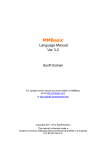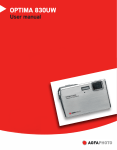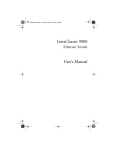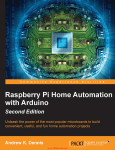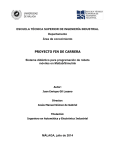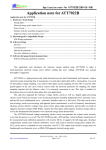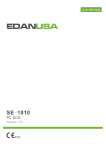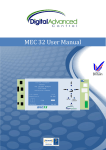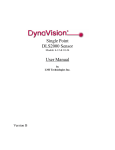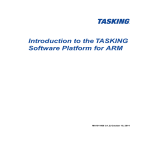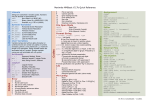Download Micromite Manual
Transcript
Micromite
User Manual
MMBasic Ver 5.0
For updates to this manual and more details on MMBasic go to
http://geoffg.net/micromite.html
and http://mmbasic.com
Copyright
The Micromite firmware including MMBasic and this manual are Copyright 2011-2015 by Geoff Graham.
USB/CDC and SD/FAT Support is Copyright 2010, 2011 Microchip Technology Incorporated.
I2C Support is Copyright 2011 Gerard Sexton.
1-Wire Support is Copyright 1999-2006 Dallas Semiconductor Corporation and 2012 Gerard Sexton.
The USB VID and PIDs are sublicensed by Microchip Technology Incorporated for this project.
Acknowledgement and thanks to Phil Boyce (WhiteWizard) for supporting the Micromite's development with
much needed hardware, Peter Mather (matherp) for introducing low cost LCD panels and the ILI9341 and
ST7735S drivers and Peter Carnegie (G8JCF) for his help in developing the CFunction functionality. Also
thanks to the more than 50 members of the Back Shed forum who have beta tested the Micromite firmware
over the past two years.
The compiled object code (the .hex file) for the standard Micromite is free software: you can use or redistribute
it as you please.
This program is distributed in the hope that it will be useful, but WITHOUT ANY WARRANTY; without even
the implied warranty of MERCHANTABILITY or FITNESS FOR A PARTICULAR PURPOSE.
The source code is available via subscription (free of charge) to individuals for personal use or under a
negotiated license for commercial use. In both cases go to http://mmbasic.com for details.
This manual is distributed under a Creative Commons Attribution-NonCommercial-ShareAlike 3.0 Australia
license (CC BY-NC-SA 3.0)
Micromite User Manual
Page 2
Contents
Introduction............................................................................................................................. 4
Suitable Microcontrollers ........................................................................................................ 5
Programming the Firmware .................................................................................................... 6
28-pin Micromite Connections ................................................................................................ 7
44-pin Micromite Connections ................................................................................................ 8
Quick Start Tutorial................................................................................................................. 9
Using MMBasic..................................................................................................................... 12
Micromite Special Features .................................................................................................. 14
LCD Displays........................................................................................................................ 19
Touch Support...................................................................................................................... 21
Using an LCD Panel ............................................................................................................. 22
Special Hardware Devices ................................................................................................... 25
Full Screen Editor ................................................................................................................. 33
Defining and Using Variables ............................................................................................... 35
Using the I/O pins................................................................................................................. 38
Timing................................................................................................................................... 41
Defined Subroutines and Functions...................................................................................... 42
Electrical Characteristics ...................................................................................................... 46
MMBasic Characteristics ...................................................................................................... 47
Predefined Read Only Variables .......................................................................................... 49
Commands ........................................................................................................................... 50
Functions.............................................................................................................................. 71
Obsolete Commands and Functions .................................................................................... 77
Appendix A – Serial Communications .................................................................................. 78
Appendix B – I2C Communications...................................................................................... 82
Appendix C – 1-Wire Communications................................................................................. 88
Appendix D – SPI Communications...................................................................................... 89
Micromite User Manual
Page 3
Introduction
The Micromite is a low cost Microchip PIC32 microcontroller programmed
with the MMBasic firmware.
MMBasic is a Microsoft BASIC compatible implementation of the BASIC
language with floating point, integer and string variables, arrays, long
variable names, a built in program editor and many other features.
Using MMBasic you can use communications protocols such as I2C or SPI
to get data from a variety of sensors. You can display data on low cost
colour TFT LCD displays, measure voltages, detect digital inputs and drive
output pins to turn on lights, relays, etc. All from inside this cheap
microcontroller.
Everything is internal to the Micromite and it will run from a couple of AA batteries. The only extra
component required is a 47µF capacitor. The 28-pin dual in line version is particularly easy to use as it can be
easily soldered and plugged into an IC socket. Even better, it costs just $4.
In summary the features of the Micromite are:
A fast 32 bit CPU with 256K of flash and 64K RAM running a powerful BASIC interpreter. 59KB of
non volatile flash memory is reserved for the program, 52KB of RAM is available for BASIC variables,
arrays, buffers, etc. This is sufficient for quite large BASIC programs up to 2500 lines or more.
The BASIC interpreter is full featured with floating point, 64-bit integers and string variables, long
variable names, arrays of floats, integers or strings with multiple dimensions, extensive string handling
and user defined subroutines and functions. Typically it will execute a program at 30,000 lines per
second. MMBasic allows the embedding of compiled C programs for high performance functions and
the running program can be protected from being listed or modified by a PIN number.
Nineteen input/output pins are available on the 28-pin chip and 33 on the 44-pin chip. These can be
independently configured as digital input or output, analog input, frequency or period measurement and
counting. Within MMBasic the I/O pins can be dynamically configured as inputs or outputs with or
without pullups or pulldowns. MMBasic commands will generate pulses and can be used to transfer data
in parallel. Interrupts can be used to notify when an input pin has changed state. Up to five PWM or
SERVO outputs can be used to create various sounds, control servos or generate computer controlled
voltages for driving equipment that uses an analogue input (eg, motor controllers).
TFT LCD display panels using the ILI9341 and other controllers are supported allowing the BASIC
program to display text and draw lines, circles, boxes, etc in 16,383 colours. Resistive touch controllers
on these panels are also supported allowing them to be used as sophisticated input devices. These LCD
panels typically cost US$7 and provide a low cost, high tech graphical user interface.
Programming and control is done via a serial console (TTL voltage levels) at 38400 baud
(configurable). Once the program has been written and debugged the Micromite can be instructed to
automatically run the program on power up with no user intervention. Special software is not needed to
develop programs.
A full screen editor is built into the Micromite. This only requires a VT100 terminal emulator and can
edit the whole program in one session. It includes advanced features such as colour codes syntax, search
and copy, cut and paste to and from a clipboard.
Programs can be easily transferred from another computer (Windows, Mac or Linux) using the
XModem protocol or by streaming the program over the serial console input.
A comprehensive range of communications protocols are implemented including I2C, asynchronous
serial, RS232, IEEE 485, SPI and 1-Wire. These can be used to communicate with many sensors
(temperature, humidity, acceleration, etc) as well as for sending data to test equipment.
The Micromite has built in commands to directly interface with infrared remote controls, the DS18B20
temperature sensor, LCD display modules, battery backed clock, numeric keypads and more.
Special embedded controller features in MMBasic allow the CPU to be put to sleep or the clock speed
to be varied to balance power consumption and speed. A watchdog feature will monitor the running
program and can be used to restart the processor if the program fails with an error or is stuck in a loop.
Power requirements are 2.3 to 3.6 volts at 6 to 31mA.
Micromite User Manual
Page 4
Suitable Microcontrollers
The standard Micromite firmware will run on the following PIC32 microcontroller manufactured by Microchip.
These are available from Microchip (http://www.microchipdirect.com) or their distributors – use Octopart
(http://octopart.com) to search for suppliers.
28-pin Chips
The best chip to use is the PIC32MX170F256B-50I/SP which is guaranteed to run up to 48MHz (the maximum
Micromite speed) and is in a 28-pin DIL package. It costs about $4 direct from Microchip. There is a 40MHz
variant (the PIC32MX170F256B-I/SP) which is a little cheaper. All of the 40MHz chips tested have run fine at
48MHz so this chip is also a good option.
The following is a summary of the recommended chips for the Micromite in a 28-pin package:
PIC32MX170F256B-50I/SP
Guaranteed to run at 48MHz. 28-pin DIL package.
PIC32MX170F256B-50I/SO
As above but is in a surface mount SOIC package
PIC32MX170F256B-I/SP
Should run at 48MHz despite its 40MHz spec. 28-pin DIL package.
PIC32MX170F256B-I/SO
As above but is in a surface mount SOIC package
The firmware will also run on the PIC32MX270F256 series of chips. These have built in USB (which is not
supported in the Micromite) and therefore you lose access to two I/O pins (pins 15 and 23) which are used in
the chip for dedicated USB functions. In addition pins 21 and 22 are not 5V tolerant.
44-pin Chips
The best chip to use is the PIC32MX170F256D-50I/PT which is guaranteed to run up to 48MHz and costs a
little over $4 when purchased from Microchip. Similar to the 28-pin package there are versions rated at
40MHz and versions that support USB - with the latter you lose access to two I/O pins which are reserved for
USB functions (pins 10 and 42).
The following is a summary of the recommended chips for the Micromite in a 44-pin package:
PIC32MX170F256D-50I/PT
Guaranteed to run at 48MHz.
PIC32MX170F256DI/PT
Should run at 48MHz despite its 40MHz spec.
These chips are in a TQFP surface mount package with a lead pitch of 0.8mm. This is reasonably easy to
solder and the chip can be mounted on a carrier board (for example futurlec.com part code 44PINTQFP) which
brings the pins out on an easy to use 0.1 inch grid. Another excellent choice is the 44-pin Micromite module
from micromite.org which includes a USB to serial converter and pre programmed microcontroller.
The Micromite firmware file will work with either the 28 or 44-pin chips. The only difference is that the 44pin chip has an extra fourteen I/O pins that are accessible from within MMBasic.
PICMX150 Series Chips
The first versions of the Micromite firmware ran on the PIC32MX150F128 series of chips. The firmware
described in this manual will only run on the newer PIC32 chips listed above however the firmware for the
original Micromite running on the MX150 series of chips is still available. It can be found in the download
section of http://geoffg.net/micromite.html and is supplied with its own manual.
Micromite User Manual
Page 5
Programming the Firmware
28-pin Chips
To program the Micromite firmware into the microcontroller you need a suitable programmer. Probably the
best is the Microchip PICKit 3 which is reasonably cheap at US$45 and clones can be purchased on the Internet
for less than $20. If you install Microchip's MPLAB X (free from Microchip) it will also install MPLAB IPE
which you can use with the PICKit 3 to program the chip. See geoffg.net/programming_pics.html for details.
These are the connections required for programming the 28-pin chip:
2.3 to 3.6V
26mA
PICKit 3
Connector
1
10K
1 - MCLR
2 - Vcc
3 - GND
4 - PGD
5 - PGC
6 - NC
28
27
4
5
8
20
+
47µF 6V
Ceramic or
Tantalum
19
13
44-pin Chips
Programming these is similar to programming the 28-pin version. Refer to the following table for the pin
connections on the microcontroller:
PICKit 3
Description
44-pin chip
47µF Tantalum Capacitor to GND
7
1 - MCLR
Master Reset (active low)
18
2 - Vcc
Power Supply (3.3V)
3 - GND
Ground
4- PGD
Programming Data
21
5 - PGC
Programming Clock
22
6 - NC
Not used
17, 28 and 40
6, 16, 29 and 39
Notes:
A pullup resistor of 10K is required between the MCLR pin and Vcc.
The microcontroller being programmed can be powered by the PICKit 3 but it is recommended that a
separate power supply be used. When the PICKit 3 supplies the power pin 2 (Vcc) on the PICKit 3 will
become an output supplying the power to the chip being programmed.
Micromite User Manual
Page 6
28-pin Micromite Connections
The following diagram shows the possible functions of each I/O pin on the Micromite.
Note that the physical pins on the chip and the pin numbers used in MMBasic are the same. This means that
nine pins are not available in MMBasic as they are dedicated to functions such as power and ground. These
pins are shaded in grey in the diagram.
RESET Wired to +V directly or via 10K resist 1
DIGITAL
| ANALOG 2
28 ANALOG POWER (+2.3 to +3.6V)
27 ANALOG GROUND
SPI OUT | DIGITAL | ANALOG 3
26 ANALOG | DIGITAL | PWM 2A
PWM 1A | DIGITAL
| ANALOG 4
25 ANALOG | DIGITAL | SPI CLOCK
PWM 1B | DIGITAL
| ANALOG 5
24 ANALOG | DIGITAL | PWM 2B
PWM 1C | DIGITAL
| ANALOG 6
23 ANALOG | DIGITAL
COM1: ENABLE | DIGITAL
| ANALOG 7
22 DIGITAL | 5V | COM1: RECEIVE
GROUND 8
COM2: TRANSMIT
COM2: RECEIVE
21 DIGITAL | 5V | COM1: TRANSMIT
| DIGITAL 9
20 47µF TANT CAPACITOR (+)
| DIGITAL 10
19 GROUND
CONSOLE Tx (DATA OUT) 11
CONSOLE Rx (DATA IN) 12
POWER (+2.3 to +3.6V) 13
SPI IN | 5V | DIGITAL 14
18 DIGITAL | 5V | COUNT | I2C DATA
17 DIGITAL | 5V | COUNT | I2C CLOCK
16 DIGITAL | 5V | COUNT | WAKEUP | IR
15 DIGITAL | 5V | COUNT
The notation is as follows (the mnemonic in brackets is the mode used in the SETPIN command):
ANALOG
These pins can be used to measure voltage (AIN).
DIGITAL
Can be used for digital I/O including digital input (DIN) and digital output (DOUT.
COUNT
Can be used to measure frequency (FIN), period (PIN) or counting (CIN).
5V
These pins can be connected to 5V circuits. All other I/O pins are strictly 3.3V maximum.
COM xxx
These are used for serial communications (see Appendix A)
I2C xxx
These are used for I2C communications (see Appendix B)
SPI xxx
If SPI is enabled these pins will be used for SPI I/O (see Appendix D)
PWM xxx
PWM or SERVO output (see the PWM and SERVO commands)
IR
This can be used to receive signals from an infrared remote control (see the IR command)
WAKEUP
This pin can be used to wake the CPU from a sleep (see the CPU SLEEP command).
Pins 27 and 28 are the ground and power for analog measurements. Normally they are connected to the general
ground and power (pins 8 and 13) but if you require noise free and accurate analog readings you should make
sure that the power on pin 28 is regulated to 3.3V and well filtered. Also your analog inputs should be
referenced to pin 27 (the analog ground).
Within MMBasic the SETPIN command is used to set the function of an I/O pin for general I/O. The PIN
command or function is then used to interact with the pin. For example, this will print out the voltage on pin 7:
SETPIN 7, AIN
PRINT "The voltage is" PIN(7) "V"
This voltage reading is referenced to pin 28 and assumes that the supply voltage on this pin is exactly 3.3V.
You will need to scale the readings in your BASIC program if you use a supply voltage other than this.
Micromite User Manual
Page 7
44-pin Micromite Connections
The following diagram shows the possible functions of each I/O pin on the 44-pin Micromite.
Note that the physical pins on the chip and the pin numbers used in MMBasic are the same. This means that
eleven pins are not available in MMBasic (these pins are shaded in grey).
Pin 23
Pin 34
Pin 12
Pin 1
ANALOG | DIGITAL | PWM 1C
Pin
23
ANALOG | DIGITAL | COM1: ENABLE 24
Pin
22 PWM 1B | DIGITAL | ANALOG
21 PWM 1A | DIGITAL | ANALOG
ANALOG | DIGITAL 25
20 SPI OUT (MOSI) | DIGITAL | ANALOG
ANALOG | DIGITAL 26
19 DIGITAL | ANALOG
ANALOG | DIGITAL 27
18 RESET Wired to +V directly or via 10K resist
POWER (+2.3 to +3.6V)
28
GROUND 29
DIGITAL | COM2: TRANSMIT
30
DIGITAL | COM2: RECEIVE 31
DIGITAL | 5V 32
17 ANALOG POWER (+2.3 to +3.6V)
16 ANALOG GROUND
15 PWM 2A | DIGITAL | ANALOG
14 SPI CLOCK | DIGITAL | ANALOG
13 5V | DIGITAL
CONSOLE Tx (DATA OUT)
33
12 5V | DIGITAL
CONSOLE Rx (DATA IN)
34
11 PWM 2B | DIGITAL | ANALOG
DIGITAL | 5V 35
10 DIGITAL | ANALOG
DIGITAL 36
9 COM1: RECEIVE | 5V | DIGITAL
DIGITAL | 5V 37
8 COM1: TRANSMIT | 5V | DIGITAL
DIGITAL | 5V 38
7 47µF TANT CAPACITOR (+)
GROUND 39
POWER (+2.3 to +3.6V)
6 GROUND
40
5 5V
| DIGITAL
DIGITAL | 5V | SPI IN (MISO) 41
4 5V
| DIGITAL
DIGITAL | 5V | COUNT
42
3 5V
| DIGITAL
DIGITAL | 5V | COUNT | WAKEUP | IR
43
2 5V
| DIGITAL
DIGITAL | 5V | COUNT | I2C CLOCK 44
1 I2C DATA | COUNT | 5V
| DIGITAL
The notation is the same as described for the 28-pin version.
Micromite User Manual
Page 8
Quick Start Tutorial
The following assumes that you have programmed MMBasic into a suitable microcontroller. This can be done
as shown previously or by buying a pre programmed chip.
Basic Circuit
The basic circuit for the 28-pin Micromite is shown below. Because the Micromite only consists of the PIC32
chip and one capacitor it is recommended that you experiment with it using a plug in breadboard with jumper
leads. Later, when you have finalised your design you can create a printed circuit board to hold the final
circuit.
Power Supply
The Micromite needs a power supply between 2.3V and 3.6V connected as shown above. Normally the current
drain is 26mA plus the drain of any external components (LEDS, etc). Two alkaline AA cells can provide a
convenient power source or you can use a conventional power supply.
Generally it is a good design technique to place a 100nF ceramic capacitor close to each of the power supply
pins but this is not critical and they are not shown in this diagram.
The capacitor connected to pin 20 is used to decouple and stabilise the 1.8V voltage regulator internal to the
PIC32 chip. It must be a high quality capacitor (not an electrolytic) and should have a minimum value of 10µF
with an ESR (Equivalent Series Resistance) of less than 1Ω. The recommended capacitor is a 47µF tantalum or
a 10µF multilayer ceramic.
Terminal Emulator
To enter, edit and debug BASIC programs you need a terminal emulator connected to the Micromite via a serial
communications link. The emulator could be running on a Windows, Mac or Linux computer or it could be a
stand alone terminal.
The terminal emulator that you use should support VT100 emulation as that is what the editor built into the
Micromite expects. For Windows users it is recommended that you use Tera Term as this has a good VT100
emulator and is known to work with the XModem protocol which you can use to transfer programs to and from
the Micromite (Tera Term can be downloaded from: http://ttssh2.sourceforge.jp/).
Micromite User Manual
Page 9
Serial Interface
The terminal emulator communicates with the Micromite via a serial communications link. This link must run
at 38400 baud and use TTL voltage levels (0 to 3.3V) not RS232 which runs at ±12 volts. There are many
USB to TTL serial converters on the Internet and eBay for as cheap as a couple of dollars. Use Google to
search for "USB to TTL serial". A typical device is this one: http://www.sparkfun.com/products/718
Connect the USB to TTL serial converter to the Micromite as shown in the diagram above. Transmit from the
converter should connect to pin 12 and receive should connect to pin 11.
If you have a serial converter that operates at 5V you can still use it with the Micromite. All you need do is
place a 1K resistor in series with the transmit signal from the converter. The protection diodes inside the PIC32
will clip the input signal to the supply voltage and the 1K resistor will limit the current to a safe level.
The serial converter will appear on your computer as a virtual serial port. You can then run a terminal emulator
on your computer and connect to this virtual serial port. When you do this you should set the baud rate to
38400 and the protocol to 8 bits no parity.
If you are using Tera Term do not set a delay between characters and if you are using Putty set the backspace
key to generate the backspace character.
The following screen shot shows the setup for Tera Term. Note that the "Port:" setting will vary depending on
which USB port your USB to TTL serial converter was plugged into.
When you have done this, apply power to the Micromite and you should see the MMBasic banner and prompt
on your screen similar to that shown below.
Micromite User Manual
Page 10
A Simple Program
Assuming that you have correctly connected a terminal emulator to the Micromite and have the command
prompt (the greater than symbol as shown above, ie, > ) you can enter a command line followed by the enter
key and it will be immediately run.
For example, if you enter the command PRINT 1/7 you should see this:
> PRINT 1/7
0.142857
>
This is called immediate mode and is useful for testing commands and their effects.
To enter a program you can use the EDIT command which is fully described later in this manual. However to
get a quick feel for how it works, try this sequence (your terminal emulator must be VT100 compatible):
At the command prompt type EDIT followed by the ENTER key.
The editor should start up and you can enter this line: PRINT "Hello World"
Press the F1 key in your terminal emulator (or CTRL-Q which will do the same thing). This tells the
editor to save your program and exit to the command prompt.
At the command prompt type RUN followed by the ENTER key.
You should see the message: Hello World
Congratulations. You have just written and run your first program on the Micromite. If you type EDIT again
you will be back in the editor where you could change or add to your program.
Flashing a LED
Connect a LED to pin 15 as shown in the diagram on the right.
Then use the EDIT command to enter the following program:
SETPIN 15, DOUT
DO
PIN(15) = 1
PAUSE 300
PIN(15) = 0
PAUSE 300
LOOP
15
82
ohms
LED
When you have saved and run this program you should be greeted by the LED flashing on and off. It is not a
great program but it does illustrate how your Micromite can interface to the physical world via your
programming.
The section "Using the I/O pins" later in this manual provides a full description of the I/O pins and how to
control them.
Setting the AUTORUN Option
You now have the Micromite doing something useful (if you can call flashing a LED useful). Assuming that
this is all that you want the Micromite to do you can then instruct it to always run this program whenever power
is applied.
To do this you first need to regain the command prompt and you can do this by entering CTRL-C at the
console. This will interrupt the running program and return you to the command prompt.
Then enter the command:
OPTION AUTORUN ON
This will instruct MMBasic to automatically run your program whenever power is applied. To test this you can
remove the power and then re apply it. The Micromite should start up flashing the LED.
If this is all that you want you can disconnect the serial console and it will sit there flashing the LED on and off
forever. If ever you wanted to change something (for example the pause between on and off) you could attach
your terminal emulator to the console, interrupt the program with a CTRL-C and edit it as needed.
This is the great benefit of the Micromite, it is very easy to write and change a program.
Micromite User Manual
Page 11
Using MMBasic
Commands and Program Input
At the command prompt you can enter a command and it will be immediately run. Most of the time you will
do this to tell the Micromite to do something like run a program or set an option. But this feature also allows
you to test out commands at the command prompt.
To enter a program the easiest method is to use the EDIT command. This will invoke the full screen program
editor which is built into the Micromite and is described later in this manual. It includes advanced features
such as search and copy, cut and paste to and from a clipboard.
You could also compose the program on your desktop computer using something like Notepad and then
transfer it to the Micromite via the XModem protocol (see the XMODEM command) or by streaming it up the
console serial link (see the AUTOSAVE command).
A third and very convenient method of writing and debugging a program is to use MMEdit. This is a program
running on your Windows or Linux computer which allows you to edit your program on your computer then
transfer it to the Micromite with a single click of the mouse. MMEdit was written by Jim Hiley and can be
downloaded for free from http://www.c-com.com.au/MMedit.htm.
With all of these methods of entering and editing a program the result is saved in non volatile flash memory
(this is transparent to the user). With the program held in flash memory it means that it will never be lost, even
when the power is unexpectedly interrupted or the processor restarted.
One thing that you cannot do is use the old BASIC way of entering a program which was to prefix each line
with a line number. Line numbers are optional in MMBasic so you can still use them if you wish but if you
enter a line with a line number at the prompt MMBasic will simply execute it immediately.
Line Numbers, Program Structure and Editing
The structure of a program line is:
[line-number] [label:] command arguments [: command arguments] …
A label or line number can be used to mark a line of code.
A label has the same specifications (length, character set, etc) as a variable name but it cannot be the
same as a command name. When used to label a line the label must appear at the beginning of a line
but after a line number (if used), and be terminated with a colon character (:).
Commands such as GOTO can use labels or line numbers to identify the destination (in that case the label does
not need to be followed by the colon character). For example:
GOTO xxxx
- - xxxx: PRINT "We have jumped to here"
Multiple commands separated by a colon can be entered on the one line (as in INPUT A : PRINT B).
Running Programs
A program is set running by the RUN command. You can interrupt MMBasic and the running program at any
time by typing CTRL-C on the console input and MMBasic will return to the command prompt.
You can list a program in memory with the LIST command. This will print out the program while pausing
every 24 lines.
You can completely erase the program by using the NEW command.
A program in the Micromite is held in non volatile flash memory. This means that it will not be lost if the
power is removed and, if you have the AUTORUN feature turned on, the Micromite will start by automatically
running the program when power is restored (use the OPTION command to turn AUTORUN on).
Setting Options
Many options can be set by using commands that start with the keyword OPTION. They are listed in the
commands section of this manual but, for example, you can set the baud rate of the console with the command:
OPTION BAUDRATE 9600
Micromite User Manual
Page 12
Shortcut Keys
When you are using a VT100 compatible terminal emulator on the console you can use the function keys to
insert a command at the command prompt. These shortcut keys are:
F2
RUN
F3
LIST
F4
EDIT
F10
AUTOSAVE
F11
XMODEM RECEIVE
F12
XMODEM SEND
Pressing the key will insert the text at the command prompt, just as if it had been typed on the keyboard.
Micromite User Manual
Page 13
Micromite Special Features
Saved Variables
Because the Micromite does not necessarily have a normal storage system (such as an SD card) it needs to have
a facility to save some data that can be recovered when power is restored. This can be done with the VAR
SAVE command which will take up to fifty variables on its command line and will save their values in non
volatile flash memory. The space reserved for saved variables is 1KB.
These variables can be restored with the VAR RESTORE command which will add all the saved variables to
the variable table of the running program. Normally this command is placed near the start of a program so that
the variables are ready for use by the program.
This facility is intended for saving data such as calibration data, user selected options and other items which
changed infrequently. It should not be used for high speed saves as you may wear out the flash memory.
The flash in the Micromite compatible chips has a very high endurance of over 20,000 writes and erases. With
normal use this will never be reached but it can be exceeded by a program that repeatedly saves variables. For
example, a program that saved a set of variables once a second would wear out the flash in six hours while a
program that saved the same data once a day would run for over 50 years and still not wear out the flash.
If you do want to save data often it would be worth adding a real time clock chip to the Micromite design. The
RTC SETREG and RTC GETREG commands can then be used to store and retrieve data from the RTC's
battery backed memory. See the RTC command for more details.
CPU Speed Control
MMBasic provides the ability to control the clock speed of the Micromite via the CPU command. The current
drawn by the chip is proportional to the clock speed so this command can be used to balance the requirements
of performance and low current drain. The default speed on power up or reset is 40MHz.
The available clock speeds and typical current draw are:
CPU Speed
Typical Current Draw
48MHz
31mA
40MHz (default)
26mA
30MHz
21mA
20MHz
15mA
10MHz
10mA
5MHz
6mA
When the clock speed is changed all the serial ports (including the console) will be unaffected although there
may be a small glitch at the moment of change. The internal clocks and timers will also be unaffected. PWM,
SPI and I2C will have their speeds changed proportionally so if this is not required they should be closed before
the change and reopened after.
CPU Sleep
The CPU SLEEP command will put the processor to sleep for a certain number of seconds or monitor the
WAKEUP pin for a wakeup signal. During sleep the current drain is 90 to 100µA. The sleep current can be
affected by many factors other than the base sleep current including connected USB and I2C devices and
current drawn by the I/O pins which are maintained in their high/low state during sleep.
Normal use for the command is CPU SLEEP seconds and in that case the CPU will sleep for the specified
number of seconds. The sleep time can be quite short (say 5 seconds) and, on waking up, the program can
make a quick check and if there is nothing to do go back to sleep again. Because the time awake would be so
short the average current drain would be small. Alternatively the sleep time can be quite large (up to 10 days).
If the timeout is not specified this command will automatically configure the WAKEUP pin as a digital input.
During sleep this pin will be monitored and the CPU woken up when its input changes state (ie, goes from high
to low or low to high). The wakeup signal could be a button press, an incoming signal or some other external
interrupt.
Micromite User Manual
Page 14
In this mode the sleep function will also work with the IR command (for receiving key presses from a remote
control) which shares the same I/O pin as the wakeup function. This means that an IR signal can be used to
wakeup the Micromite which will then immediately decode the signal. The program can then do whatever it
needs to do in response to the remote control key press then go back to sleep and wait for the next command.
Watchdog Timer
The main use for the Micromite is as an embedded controller. It can be programmed in MMBasic and when
the program is debugged and ready for "prime time" the AUTORUN configuration setting can be turned on.
The chip will then automatically run its program when power is applied and act as a custom integrated circuit
performing some special task. The user need not know anything about what is running inside the chip.
However there is the possibility that a fault in the program could cause MMBasic to generate an error and
return to the command prompt. This would be of little use in an embedded situation as the Micromite would
not have anything connected to the console. Another possibility is that the BASIC program could get itself
stuck in an endless loop for some reason. In both cases the visible effect would be the same… the program
would stop running until the power was cycled.
To guard against this the watchdog timer can be used. This is a timer that counts down to zero and when it
reaches zero the processor will be automatically restarted (the same as when power was first applied), even if
MMBasic was sitting at the command prompt. Following the restart the automatic variable MM.WATCHDOG
will be set to true to indicate that the restart was caused by a watchdog timeout.
The WATCHDOG command should be placed in strategic locations in the program to keep resetting the timer
and therefore preventing it from counting down to zero. Then, if a fault occurs, the timer will not be reset, it
will reach zero and the program will be restarted (assuming the AUTORUN option is set).
PIN Security
Sometimes it is important to keep the data and program in an embedded controller confidential. In the
Micromite this can be done by using the OPTION PIN command. This command will set a pin number (which
is stored in flash) and whenever the Micromite returns to the command prompt (for whatever reason) the user at
the console will be prompted to enter the PIN number. Without the correct PIN the user cannot get to the
command prompt and their only option is to enter the correct PIN or reboot the Micromite. When it is rebooted
the user will still need the correct PIN to access the command prompt.
Because an intruder cannot reach the command prompt they cannot list or copy a program, they cannot change
the program or change any aspect of MMBasic or the Micromite. Once set the PIN can only be removed by
providing the correct PIN as set in the first place. If the number is lost the only method of recovery is to reset
MMBasic as described below (which will erase the program).
There are other time consuming ways of accessing the data (such as using a PIC32 programmer to examine the
flash memory) so this should not be regarded as the ultimate security but it does act as a significant deterrent.
The Serial Console
Using the OPTION BAUDRATE command the baud rate of the console can be changed to any speed up to
230400 bps. Changing the console baud rate to a higher speed makes the full screen editor much faster in
redrawing the screen. If you have a reliable connection to the Micromite it is worth changing the speed to at
least 115200.
Once changed the console baud rate will be permanently remembered unless another OPTION BAUDRATE
command is used to change it. Using this command it is possible to accidently set the baud rate to an invalid
speed and in that case the only recovery is to reset MMBasic as described below.
When running as an embedded controller the serial console may no longer be required for programming. On
the standard Micromite it can then be used as a third serial port and OPTION BAUDRATE used to set the
required speed. If you do this it might be worth using the OPTION BREAK command to disable the break key
to prevent an unintended CTRL-C in the console receive data from halting the running program.
Other useful options are OPTION CONSOLE NOECHO which will stop MMBasic from automatically echoing
characters received on the console and OPTION CONSOLE INVERT which will invert the data on the transmit
and receive lines so that it can be used with RS232 devices.
Resetting MMBasic
MMBasic can be reset to its original configuration using either one of two methods:
The chip can be reprogrammed with the Micromite firmware using a PIC32 programmer.
Micromite User Manual
Page 15
Sending a stream of exclamation marks (!) to the console Rx pin at 34800 baud at startup. If 30 of these
characters are received in the first two seconds the Micromite will reset itself. This can be accomplished
by simply setting the terminal emulator to 38400 baud and holding down the exclamation key while
powering up the Micromite (on most keyboards this requires holding down shift and the number one
key). If the reset was successful the message "MMBasic reset completed" will display on the console.
Either method will result in the program memory and saved variables being completely erased and all options
(security PIN, console baud rate, etc) will be reset to their initial defaults.
The LIBRARY Feature
Using the LIBRARY feature it is possible to add user written features to MMBasic and make them permanent
and part of the language. For example, you might have written a series of subroutines and functions that
perform sophisticated bit manipulation; these could be stored as a library and become part of MMBasic and
perform the same as other built in functions that are already part of the language.
To install a library you need to write and test the routines as you would with any normal BASIC routines.
When you are satisfied that they are working correctly you can use the LIBRARY SAVE command. This will
transfer the routines (as many as you like) to a non visible part of flash memory where they will be available to
any BASIC program but will not show when the LIST command is used and will not be deleted when a new
program is loaded or NEW is used. However the saved subroutines and functions can be called from within the
main program and can even be run at the command prompt (just like a built in command or function).
Some points to note:
Library routines act exactly like normal BASIC code and can consist of any number of subroutines,
functions and CFunctions. The only difference is that they do not show when a program is listed and are
not deleted when a new program is loaded.
Library routines can create and access global variables and are subject to the same rules as the main
program – for example, respecting OPTION EXPLICIT if it is set.
When the routines are transferred to the library space MMBasic will compress them by removing
comments, extra spaces, blank lines and the hex codes in CFunctions. This makes the library very space
efficient. Following the save the main program area is cleared.
You cannot use multiple saves to the library space. You must delete the library code (see below) before
you can load a new library.
You can use line numbers in the library but you cannot use a line number on an otherwise empty line as
the target for a GOTO, etc. This is because the LIBRARY SAVE command will remove any blank lines.
You can use READ commands in the library but they will default to reading DATA statements in the
main program memory. If you want to read from DATA statements in the library you must use the
RESTORE command before the first READ command. This will reset the pointer to the library space.
To delete the routines in the library space you use the LIBRARY DELETE command. This will clear the space
and return the flash memory used by the library back to the general pool used by normal programs. The only
other way to delete a library is to reset MMBasic to its original configuration as described above.
You can see what is in the library by using the LIBRARY LIST command which will list the contents of the
library space. In addition the MEMORY command can be used to display the amount of flash memory used by
the library.
As an example you could save the following into the library:
CFunction CPUSpeed
00000000 3c02bf81 8c45f000 8c43f000 3c02003d 24420900 7ca51400 70a23002
3c040393 34848700 7c6316c0 00c41021 00621007 3c03029f 24636300 10430005
00402021 00002821 00801021 03e00008 00a01821 3c0402dc 34846c00 00002821
00801021 03e00008 00a01821
End CFunction
This would have the effect of adding a new function (called CPUSpeed) to MMBasic. You could even run it at
the command prompt:
> PRINT CPUSpeed()
40000000
>
Micromite User Manual
Page 16
Program Initialisation
The library can also include code that is not contained within a subroutine, function or CFunction. This code
(if it exists) will be run automatically before a program starts running (ie, via the RUN command). This feature
can be used to initialise constants or setup MMBasic in some way. For example, if you wanted to set some
constants you could include the following lines in the library code:
CONST TRUE = 1
CONST FALSE = 0
For all intent and purposes the identifiers TRUE and FALSE have been added to the language and will be
available to any program that is run on the Micromite.
MM.STARTUP
There may be a need to execute some code on initial power up, regardless of the program in main memory.
Perhaps to initialise some hardware, set some options or print a custom startup banner. This can be
accomplished by creating a subroutine with the name MM.STARTUP and saving it in the library space (see
above). When the Micromite is first powered up or reset it will search for this subroutine and, if found, it will
be run once.
For example, if the Micromite has a real time clock attached, the library could contain the following code:
SUB MM.STARTUP
RTC GETTIME
END SUB
This would cause the internal clock within MMBasic to be set to the current time on every power up or reset.
Using MM.STARTUP is similar to using the OPTION AUTORUN feature, the difference being that the
AUTORUN option will cause the whole program in memory to be run from the start where MM.STARTUP
will just run the code within the subroutine. The AUTORUN option and MM.STARTUP can be used together
and in that case the MM.STARTUP subroutine is run first, then the program in main memory.
MM.PROMPT
If a subroutine with this name exists it will be automatically executed by MMBasic instead of displaying the
command prompt. This can be used to display a custom prompt, set colours, define variables, etc all of which
will be active at the command prompt. This subroutine can be located in the library space (recommended) or in
the main program.
Note that MMBasic will clear all variables and I/O pin settings when a program is run so anything set in this
subroutine will only be valid for commands typed at the command prompt (ie, in immediate mode).
As an example the following will display a custom prompt:
SUB MM.PROMPT
PRINT TIME$ "> ";
END SUB
Note that while constants can be defined they will not be visible because a constant defined inside a subroutine
is local to a subroutine. However, DIM will create variables that are global that that should be used instead.
The Micromite will start up in about 4mS but in some cases it might be necessary
to delay the start up to allow other circuitry (such as a USB-to-serial bridge) to start
up first.
This can be accomplished by delaying the rising edge of the voltage on pin 1 (on
the 28-pin chip) or 18 (on the 44-pin chip) which will have the effect of holding the
Micromite in reset. A suitable circuit is shown on the right. The delay is set by the
combination of the 50K resistor and the 47µF capacitor and, with the values shown,
will delay start up by about 350mS.
The 1K resistor is there to ensure the safe discharge of the 47µF capacitor when the
power is removed.
Micromite User Manual
2.3 to 3.6V
50K
1K
+
47µF
1
Micromite
Delayed Start Up
Page 17
Single, Secure HEX File
If you write a program for the Micromite and set the following options:
OPTION BREAK 0
OPTION AUTORUN ON
you will end up with a program that cannot be stopped or interrupted. To further bullet proof it you could use
the watchdog timer and OPTION PIN.
You can then use a PICKit3 and MPLAB IPE to read the complete flash memory of the Micromite and export it
as a hex file. This will contain the Micromite firmware as well as your BASIC program and the above options.
This file can be sent to someone as custom firmware for a compatible PIC32 chip. They can load the hex file
and it will immediately start running your program. To them it will be indistinguishable from firmware written
in C (other than the startup banner produced by MMBasic). They do not have to load MMBasic and they do
not need know anything about programming for the Micromite.
Micromite User Manual
Page 18
LCD Displays
MMBasic version 5.0 and later includes support for colour LCD display panels using the ILI9341 controller and
an SPI interface. These have a 240x320 pixel colour TFT display, come in a variety of sizes (2.2”, 2.4" and 2.8”)
and are low cost (typically US$8).
On eBay you can find suitable displays by searching for the controller name (ILI9341).
There are many similar displays on the market however some have subtle differences that could prevent them
from working with the Micromite. MMBasic was tested with the displays illustrated below so, if you wish to
guarantee success make sure your display matches the photographs and the specifications listed below.
The ILI9341 based displays use an SPI interface and have the
following basic specifications:
A 2.2, 2.4 or 2.8 inch display
Resolution of 240 x 320 pixels and a colour depth of 262K/65K
A ILI9341 controller with a SPI serial interface
The display illustrated also has a touch sensitive facility which is fully
supported by MMBasic. There are versions of this display without the
touch controller (the 16-pin IC on the bottom right of the PCB) but there
is not much point in purchasing these as the price difference is small.
Be aware that some eBay sellers show a photo of the board with the
touch controller but further down the listing state that their product does
not support touch.
Connecting SPI Based LCD Panels
The SPI based display controllers share the Micromite's SPI interface with the touch
controller (if present) and the BASIC program running on the Micromite. Sharing
the SPI channel is essentially transparent to the BASIC program – see the description
of the SPI communications function (Appendix D in the “Micromite Manual”) for a
description of how to do this.
The following table lists the connections required between the LCD display board and the Micromite:
ILI9341
Display
Description
44-pin
Micromite
T_IRQ
Touch Interrupt
T_DO
Touch Data Out (MISO)
Pin 14
Pin 41
T_DIN
Touch Data In (MOSI)
Pin 3
Pin 20
T_CS
Touch Chip Select
T_CLK
Touch SPI Clock
SDO (MISO) Display Data Out (MISO)
Configurable
Configurable
Pin 25
Pin 14
Pin 14
Pin 41
LED
Power supply for the backlight (see below)
SCK
Display SPI Clock
Pin 25
Pin 14
Display Data In (MOSI)
Pin 3
Pin 20
SDI (MOSI)
D/C
Display Data/Command Control
Configurable
RESET
Display Reset (when pulled low)
Configurable
CS
Micromite User Manual
28-pin
Micromite
Display Chip Select
Optional - Configurable
GND
Ground
VCC
5V supply (the controller draws less than 10mA)
Page 19
Where a Micromite connection is listed as "configurable" the specific pin should be specified with the OPTION
LCDPANEL or OPTION TOUCH commands (see below).
The backlight power (the LED connection) should be supplied from the main 5V supply via a current limiting
resistor. A typical value for this resistor is 18Ω which will result in a LED current of about 63mA. The value of
this resistor can be varied to reduce the power consumption or to provide a brighter display.
Important: Care must be taken with display panels that share the SPI port between a number of devices (display
controller, touch, etc). In this case all the Chip Select signals must be configured in MMBasic or disabled by a
permanent connection to 3.3V. If this is not done any unconnected Chip Select pins will float causing the wrong
controller to respond to commands on the SPI bus.
Configuring MMBasic
To use the display MMBasic must be configured using the OPTION LCDPANEL command which must be
entered at the command prompt (not in a program).
The syntax is:
OPTION LCDPANEL ILI9341, orientation, D/C pin, reset pin [,CS pin]
Where:
'orientation' can be LANDSCAPE, PORTRAIT, RLANDSCAPE or RPORTRAIT. These can be abbreviated to
L, P, RL or RP. The R prefix indicates the reverse or "upside down" orientation.
'C/D pin' and 'reset pin' are the Micromite I/O pins to be used for these functions. Any free pin can be used.
'CS pin' can also be any I/O pin but is optional. If a touch controller is not used this parameter can be left off the
command and the CS pin on the LCD display wired permanently to ground. If the touch controller is used this pin
must then be specified and connected to a Micromite I/O pin.
This command only needs to be run once as the parameters are stored in non volatile memory. Every time the
Micromite is restarted MMBasic will automatically initialise the display ready for use. If the LCD panel is no
longer required the command OPTION LCDPANEL DISABLE can be used which will disable the LCD panel
feature and return the I/O pins for general use.
To test the display you can enter the command GUI TEST LCDPANEL. You should see an animated display of
colour circles being rapidly drawn on top of each other. Press any key on the console’s keyboard to stop the test.
Important: The above test may not work if the display has a touch controller and the touch controller has not been
configured (ie, the touch Chip Select pin is floating). In this case configure the touch controller (see below) and
then retry GUI TEST LCDPANEL.
NOTE: The CPU speed must be 20MHz or greater.
To verify the configuration you can use the command OPTION LIST to list all options that have been set
including the configuration of the LCD panel.
Loadable Drivers
You can use a loadable driver to add full support for LCD panels using other controllers. These drivers are
located in the CFunctions subdirectory in the firmware distribution zip file. See the documentation accompanying
the driver for details of how to connect the LCD panel and configure the driver.
Micromite User Manual
Page 20
Touch Support
Most ILI9341 based LCD panels are supplied with a resistive touch sensitive panel and associated controller
chip. To use the touch feature in MMBasic the touch controller must first be connected to the Micromite (see
the above section for the details) and then configured (see below).
Configuring Touch
To use the touch facility MMBasic must be configured using the OPTION TOUCH command at the command
prompt (not in a program). This should be done after the LCD panel has been configured (see above).
The syntax is:
OPTION TOUCH T_CS pin, T_IRQ pin
Where:
'T_CS pin' and 'T_IRQ pin' are the Micromite I/O pins to be used for chip select and touch interrupt respectively
(any free pins can be used).
This command only needs to be run once as the parameters are stored in non volatile memory. Every time the
Micromite is restarted MMBasic will automatically initialise the touch controller.
If the touch facility is no longer required the command OPTION TOUCH DISABLE can be used to disable the
touch feature and return the I/O pins for general use (the 'T_CS pin' should then be wired to 3.3V to disable the
controller).
Calibrating the Touch Screen
Before the touch facility can be used it must be calibrated using the GUI CALIBRATE command.
This command will present a target in the top left corner of the screen. Using a pointed object such as a stylus
press exactly on the centre of the target and hold the stylus down for at least a second. MMBasic will record
this location and then continue the calibration by sequentially displaying the target in the other three corners of
the screen for touch and calibration.
The calibration routine may warn that the calibration was not accurate. This is just a warning and you can still
use the touch feature if you wish but it would be better to repeat the calibration using more care.
Following calibration you can test the touch facility using the GUI TEST TOUCH command. This command
will blank the screen and wait for a touch. When the screen is touched a white dot will be placed on the display
marking the position on the screen. If the calibration was carried out successfully the dot should be displayed
exactly under the location of the stylus on the screen.
To exit the test routine you can press any key on the console’s keyboard.
Touch Functions
To detect if and where the screen is touched you can use the following functions in a BASIC program:
TOUCH(X)
Returns the X coordinate of the currently touched location.
TOUCH(Y)
Returns the Y coordinate of the currently touched location.
Both functions return -1 if the screen is not being touched.
Touch Interrupts
An interrupt can be set on the IRQ pin number that was specified when the touch facility was configured. To
detect touch down the interrupt should be configured as INTL (ie, high to low).
For example, if the command OPTION TOUCH 7, 15 was used to configure touch the following program will
print out the X and Y coordinates of any touch on the screen:
SETPIN 15, INTL, MyInt
DO : LOOP
SUB MyInt
PRINT TOUCH(X) TOUCH(Y)
END SUB
Note that once set up the interrupt cannot be cancelled (ie, SETPIN 15, OFF will not work).
Micromite User Manual
Page 21
Using an LCD Panel
There are eight basic drawing commands that you can use within MMBasic programs to interact with an
attached LCD display.
All coordinates and measurements on the screen are done in terms of pixels with the X coordinate being the
horizontal position and Y the vertical position. The top left corner of the screen has the coordinates X=0 and
Y=0 and the values increase as you move down and to the right of the screen.
Read Only Variables
There are four read only variables which provide useful information about the display currently connected:
MM. HRES
Returns the width of the display (the X axis) in pixels.
MM. VRES
Returns the height of the display (the Y axis) in pixels.
MM.FONTHEIGHT
Returns the height of the current default font (in pixels). All characters in a font have the same height.
MM.FONTWIDTH
Returns the width of a character in the current default font (in pixels). All characters in a font have the
same width.
Colours
Colour is specified as a true colour 24 bit number where the top eight bits represent the intensity of the red
colour, the middle eight bits the green intensity and the bottom eight bits the blue. The easiest way to generate
this number is with the RGB() function which has the form:
RGB(red, green, blue)
A value of zero for a colour represents black and 255 represents full intensity. The RGB() function also
supports a shortcut where you can specify common colours by naming them. For example, RGB(red) or
RGB(cyan). The colours that can be named using the shortcut form are white, black, blue, green, cyan, red,
magenta, yellow, brown and gray.
MMBasic will automatically translate all colours to the format required by the individual display controller
which, in the case of the ILI9341 controller, is 65K colours in the 565 format.
The default for commands that require a colour parameter can be set with the COLOUR command. This handy
if your program uses a consistent colour scheme, you can then set the defaults and use the short version of the
drawing commands throughout your program.
The COLOUR command takes the format:
COLOUR foreground-colour, background-colour
Fonts
MMBasic includes one built in font which is 8 pixels wide by 13 pixels height and includes all 95 standard
ASCII characters. Within MMBasic this is referred to as font #1.
If required, additional fonts can be embedded in a BASIC program. The MMBasic firmware zip file includes
over a dozen embedded fonts covering a wide range of character sets and includes symbol fonts (Dingbats)
which are handy for creating on screen icons, etc. These fonts work exactly same as the built in fonts (ie,
selected using the FONT command or specified in the TEXT command).
The format of an embedded font is:
DefineFont #Nbr
hex [[ hex[…]
hex [[ hex[…]
END DefineFont
It must start with the keyword "DefineFont" followed by the font number (which may be preceded by an
optional # character). Any font number in the range of 1 to 16 can be specified. The body of the font is a
sequence of 8-digit hex words with each word separated by one or more spaces or a new line. The font
definition is terminated by an "End DefineFont " keyword.
Micromite User Manual
Page 22
When a BASIC program is saved to program memory MMBasic will search through it looking for any
embedded fonts and the font table will be updated to include them. During execution embedded fonts will be
skipped over and this means that they can be placed anywhere in the program.
Embedded fonts can also be saved to the library area. When this is done the font is, for all intent and purposes,
permanently added to the MMBasic language. In addition MMBasic will strip out the hex codes in the font
definition (because they are no longer needed) and this will save a considerable amount of memory. See the
LIBRARY command for details on how to use the library.
The default font used by MMBasic is font #1 however that can be changed with the FONT command:
FONT font-number, scaling
Where 'font-number' is a number which can be optionally preceded by a hash (#) character. 'scaling' is optional
and is a number in the range of 1 to 15. The font will be multiplied by the scaling factor making the displayed
character correspondingly wider and taller. For example, specifying 'scaling' of 2 will double the height and
width. If not specified the scaling factor will be 1 (ie, no scaling).
Drawing Commands
Most drawing commands have optional parameters. You can completely leave these off the end of a command
or you can use two commas in sequence to indicate a missing parameter. For example, the fifth parameter of
the LINE command is optional so you can use this format:
LINE 0, 0, 100, 100, , rgb(red)
Optional parameters are indicated in this document by italics, for example: font.
In the following commands C is the drawing colour and defaults to the current foreground colour. FILL is the
fill colour which defaults to -1 which indicates that no fill is to be used.
The drawing commands are:
CLS C
Clears the screen to the colour C. If C is not specified the current default background colour will be used.
PIXEL X, Y, C
Illuminates a pixel. If C is not specified the current default foreground colour will be used.
LINE X1, Y1, X2, Y2, LW, C
Draws a line starting at X1 and Y1 and ending at X2 and Y2.
LW is the line’s width and is only valid for horizontal or vertical lines. It defaults to 1 if not specified or if
the line is a diagonal.
BOX X1, Y1, W, H, LW, C, FILL
Draws a box starting at X1 and Y1 which is W pixels wide and H pixels high.
LW is the width of the sides of the box and can be zero. It defaults to 1.
RBOX X1, Y1, W, H, R, C, FILL
Draws a box with rounded corners starting at X1 and Y1 which is W pixels wide and H pixels high.
R is the radius of the corners of the box. It defaults to 10.
CIRCLE X, Y, R, LW, A, C, FILL
Draws a circle with X and Y as the centre and a radius R. LW is the width of the line used for the
circumference and can be zero (defaults to 1). A is the aspect ratio which is a floating point number and
defaults to 1. For example, an aspect of 0.5 will draw an oval where the width is half the height.
TEXT X, Y, STRING, JUSTIFICATION, FONT, SCALE, C, BC
Displays a string starting at X and Y. JUSTIFICATION is one or two letters where the first letter is the
horizontal justification around X and can be L, C or R for LEFT, CENTER, RIGHT and the second letter is
the vertical placement around Y and can be T, M or B for TOP, MIDDLE, BOTTOM.
The default justification is left/top. FONT and SCALE are optional and default to that set by the FONT
command. C is the drawing colour and BC is the background colour. They are optional and default to that
set by the COLOUR command.
GUI BITMAP X, Y, BITS, WIDTH, HEIGHT, SCALE, C, BC
Displays the bits in a bitmap starting at X and Y. HEIGHT and WIDTH are the dimensions of the bitmap
as displayed on the LCD panel and default to 8x8. SCALE, C and BC are the same as for the TEXT
command.
Micromite User Manual
Page 23
The bitmap can be an integer or a string variable or constant and is drawn using the first byte as the first bits
of the top line (bit 7 first, then bit 6, etc) followed by the next byte, etc. When the top line has been filled
the next line of the displayed bitmap will start with the next bit in the integer or string.
Example
As an example the following program will draw a simple digital clock on an ILI9341 based LCD display. The
program will terminate and return to the command prompt if the display screen is touched.
First the display and touch options must be configured by entering commands similar to these at the command
prompt:
OPTION LCDPANEL ILI9341, L, 2, 23, 6
OPTION TOUCH 7, 15
These specify an ILI9341 based display in the landscape orientation and uses pins 2, 23 and 6 for the LCD and
pins 7 and 15 for the touch controller (all on the 28-pin Micromite). Your configuration could be different.
Next the touch feature should be calibrated by entering this command and following the calibration procedure.
GUI CALIBRATE
Finally you can enter and run the program:
OPTION EXPLICIT
CONST DBlue = RGB(0, 0, 128)
' A dark blue colour
COLOUR RGB(GREEN), RGB(BLACK)
FONT 1, 3
BOX 0, 0, MM.HRes-1, MM.VRes/2, 3, RGB(RED), DBlue
DO
TEXT MM.HRes/2, MM.VRes/4, TIME$, CM, 1, 4, RGB(CYAN), DBlue
TEXT MM.HRes/2, MM.VRes*3/4, DATE$, CM
IF TOUCH(X) <> -1 THEN END
LOOP
The program starts by defining a constant with a value corresponding to a dark blue colour and then sets the
defaults for the colours and the font. It then draws a box with red walls and a dark blue interior.
Following this the program enters a continuous loop where it performs three functions:
1. Displays the current time inside the previously drawn box. The string is drawn centred both horizontally
and vertically in the middle of the box. Note that the TEXT command overrides both the default font and
colours to set its own parameters.
2. Draws the date centred in the lower half of the screen. In this case the TEXT command uses the default
font and colours previously set.
3. Checks for a touch on the screen. This is indicated when the TOUCH(X) function returns something
other than -1. In that case the program will terminate.
The screen display should look like this (the font used in this illustration is different):
Micromite User Manual
Page 24
Special Hardware Devices
To make it easier for a program to interact with the external world the Micromite includes drivers for a number
of common peripheral devices.
These are:
Infrared remote control receiver and transmitter
The DS18B20 temperature sensor and DHT22 temperature/humidity sensor
LCD display modules
Numeric keypads
Battery backed clock
Servos
Ultrasonic distance sensor
Infrared Remote Control Decoder
You can easily add a remote control to your project using the IR command. When enabled this function will
run in the background and interrupt the running program whenever a key is pressed on the IR remote control.
It will work with any NEC or Sony compatible remote control including ones that generate extended messages.
Most cheap programmable remote controls will generate either protocol and using one of these you can add a
sophisticated flair to your Micromite based project. The NEC
3.3V
protocol is also used by many other manufacturers including
Apple, Pioneer, Sanyo, Akai and Toshiba so their name brand
remotes can be used.
To detect the IR signal you need an IR receiver connected to
IR Receiver
the IR pin (pin 16 on a 28-pin chip) as illustrated in the
diagram. The IR receiver will sense the IR light, demodulate
+5V
the signal and present it as a TTL voltage level signal to this
Micromite
pin. Setup of the I/O pin is automatically done by the IR
16
command.
NEC remotes use a 38KHz frequency and suitable receivers
tuned to that frequency include the Vishay TSOP4838, Jaycar
ZD1952 and Altronics Z1611A .
Sony remotes use a 40KHz frequency but receivers for that
frequency can be hard to find. Generally 38KHz receivers will
work but maximum sensitivity will be achieved with a 40KHz receiver.
To setup the decoder you use the command:
IR dev, key, interrupt
Where dev is a variable that will be updated with the device code and key is the variable to be updated with the
key code. Interrupt is the interrupt subroutine to call when a new key press has been detected. The IR
decoding is done in the background and the program will continue after this command without interruption.
This is an example of using the IR decoder:
IR DevCode, KeyCode, IR_Int
' start the IR decoder
DO
< body of the program >
LOOP
SUB IR_Int
' a key press has been detected
PRINT "Received device = " DevCode " key = " KeyCode
END SUB
IR remote controls can address many different devices (VCR, TV, etc) so the program would normally examine
the device code first to determine if the signal was intended for the program and, if it was, then take action
based on the key pressed. There are many different devices and key codes so the best method of determining
what codes your remote generates is to use the above program to discover the codes.
Micromite User Manual
Page 25
The IR function uses the same I/O pin as the wakeup signal for the CPU SLEEP command and it is possible to
combine them so that an incoming IR signal will wake the Micromite which will then decode the IR signal. In
this way you can have a Micromite running on battery power that will wake up on an IR signal, do something
based on the signal, then go back to sleep.
The following is an example:
IR DevCode, KeyCode, IR_Int
' start the IR decoder
DO
CPU SLEEP
' now sleep until a signal
LOOP
SUB IR_Int
' a key press has been detected
< do some work based on the key press >
END SUB
' return to sleep again
Infrared Remote Control Transmitter
3.3V
+5V
Using the IR SEND command you can transmit a 12 bit
Sony infrared remote control signal. This is intended for
Micromite to Micromite communications but it will also
work with Sony equipment that uses 12 bit codes. Note that
58 ohms
all Sony products require that the message be sent three
times with a 26mS delay between each message.
The circuit on the right illustrates what is required. The
IR
transistor is used to drive the infrared LED because the
LED
Micromite
output of the Micromite is limited to about 10mA. This
circuit provides about 50mA to the LED.
BC338
To send a signal you use the command:
1K
IR SEND pin, dev, cmd
Where pin is the I/O pin used, dev is the device code to send
and key is the key code. Any I/O pin on the Micromite can
be used and you do not have to set it up beforehand (the IR SEND command will automatically do that).
Note that the modulation frequency used is 38KHz and this matches the common IR receivers (described in the
previous page) for maximum sensitivity when communicating between two Micromites.
Measuring Temperature
The TEMPR() function will get the temperature from a DS18B20 temperature sensor. This device can be
purchased on eBay for about $5 in a variety of packages including a waterproof probe version.
The DS18B20 can be powered separately by a 3V to 5V supply
or it can operate on parasitic power from the Micromite as
shown on the right. Multiple sensors can be used but a separate
3V to
I/O pin and pullup resistor is required for each one.
5V
To get the current temperature you just use the TEMPR()
4.7K
function in an expression.
Any
For example:
Micromite
PRINT "Temperature: " TEMPR(pin)
I/O Pin
Where 'pin' is the I/O pin to which the sensor is connected. You
do not have to configure the I/O pin, that is handled by
MMBasic.
The returned value is in degrees C with a resolution of 0.25ºC
and is accurate to ±0.5 ºC. If there is an error during the measurement the returned value will be 1000.
The time required for the overall measurement is 200mS and the running program will halt for this period while
the measurement is being made. This also means that interrupts will be disabled for this period. If you do not
want this you can separately trigger the conversion using the TEMPR START command then later use the
TEMPR() function to retrieve the temperature reading. The TEMPR() function will always wait if the sensor is
still making the measurement.
Micromite User Manual
Page 26
For example:
TEMPR START 15
< do other tasks >
PRINT "Temperature: " TEMPR(15)
Measuring Humidity and Temperature
The HUMID command will read the humidity and temperature from a DHT22 humidity/temperature sensor.
This device is also sold as the RHT03 or AM2302 but all are compatible and can be purchased on eBay for
under $5.
3V to
The DHT22 can be powered from 3.3V or 5V (5V is
5V
recommended) and it should have a pullup resistor on
the data line as shown. This is suitable for long cable
4.7K
runs (up to 20 meters) but for short runs the resistor can
be omitted as the Micromite also provides an internal
Any
weak pullup.
Micromite
I/O Pin
To get the temperature or humidity you use the HUMID
command with three arguments as follows:
HUMID pin, tVar, hVar
Where 'pin' is the I/O pin to which the sensor is connected. You can use any I/O pin but if the DHT22 is
powered from 5V it must be 5V capable. The I/O pin will be automatically configured by MMBasic.
'tVar' is a floating point variable in which the temperature is returned and 'hVar' is a second variable for the
humidity. The temperature is returned as degrees C with a resolution of one decimal place (eg, 23.4) and the
humidity is returned as a percentage relative humidity (eg, 54.3). If there is an error (eg, the sensor is not
connected or communicating correctly) the command will return 1000 for both the temperature and humidity.
For example:
HUMID pin, temp, humid
PRINT "The temperature is" temp " and the humidity is" humid
The datasheet recommends a one second delay after power up before the first reading is made and a two second
interval between each measurement.
Real Time Clock Interface
Using the RTC GETTIME command it is easy to get the current time from a PCF8563, DS1307, DS3231 or
DS3232 real time clock as well as compatible devices such as the M41T11. These integrated circuits are
popular and cheap, will keep accurate time even with the power removed and can be purchased for $2 to $8 on
eBay. Complete modules including the battery can also be purchased on eBay for a little more.
The PCF8563 and DS1307 will keep
time to within a minute or two over a
month while the DS3231 and DS3232
are particularly precise and will remain
accurate to within a minute over a year.
These chips are I2C devices and should
be connected to the I2C I/O pins of the
Micromite. This circuit shows a typical
circuit for the DS1307. The other chips
have similar circuits (check their data
sheets).
Internal pullup resistors (100KΩ) are
applied to the I2C I/O pins so in many
cases external resistors (as shown in the
diagram) would not be needed.
3.3V
+
4.7K
Lithium 3V
button cell
battery
4.7K
8
28-pin
Micromite
18
17
3
2
5
6
DS1307
1
32.768
kHz
crystal
4
Before you can use the chip its time
must be first set. That is done with the
Micromite User Manual
Page 27
RTC SETTIME command which uses the format RTC SETTIME year, month, day, hour, minute, second.
Note that the year is just the last two digits (ie, 15 for 2015) and hour is in 24 hour format.
For example, the following will set the real time clock to 4PM on the 10th November 2016:
RTC SETTIME 16, 11, 10, 16, 0, 0
To get the time you use the RTC GETTIME command which will read the time from the real time clock chip
and set the clock inside the Micromite. Normally this command will be placed at the beginning of the program
or in the subroutine MM.STARTUP so that the time is set on power up.
The clock in the standard 28 and 44-pin Micromite can drift by up to two or three seconds in an hour so to keep
it over a long period the RTC can be polled at regular intervals using the SETTICK command.
For example:
RTC GETTIME
SETTICK 12 * 3600000, SetTime, 4
< normal program >
' set the time at startup
' interrupt every 12 hours
SUB SetTime
RTC GETTIME
END SUB
' interrupt called every 12 hours
' reset the time
Measuring Distance
Using a HC-SR04 ultrasonic sensor and the DISTANCE() function you can measure the distance to a target.
This device can be found on eBay for about $4 and it will measure the
distance to a target from 3cm to 3m. It works by sending an ultrasonic
sound pulse and measuring the time it takes for the echo to be returned.
Compatible sensors are the SRF05, SRF06, Parallax PING and the DYPME007 (which is waterproof and therefore good for monitoring the level
of a water tank).
On the Micromite you use the DISTANCE function:
d = DISTANCE(trig, echo)
Where trig is the I/O pin connected to the "trig" input of the sensor and
echo is the pin connected the "echo" output of the sensor. You can also use 3-pin devices and in that case only
one pin number is specified.
The value returned is the distance in centimetres to the target or -1 if no target was detected. If you repeatedly
call this function you must arrange for a delay of at least 60mS between each call otherwise errors may occur
(caused by an echo from the previous sound pulse).
The I/O pins are automatically configured by this function but note that they should be 5V capable as the
HC-SR04 is a 5V device. You can use multiple sensors connected to different I/O pins or even sharing the one
trigger pin if care is taken to prevent one sensor from interfering with another.
LCD Display
The LCD command will display text on a standard LCD module with the
minimum of programming effort.
This command will work with LCD modules that use the KS0066,
HD44780 or SPLC780 controller chip and have 1, 2 or 4 lines. Typical
displays include the LCD16X2 (futurlec.com), the Z7001
(altronics.com.au) and the QP5512 (jaycar.com.au). eBay is another
good source where prices can range from $10 to $50.
To setup the display you use the LCD INIT command:
LCD INIT d4, d5, d6, d7, rs, en
d4, d5, d6 and d7 are the numbers of the I/O pins that connect to inputs D4, D5, D6 and D7 on the LCD module
(inputs D0 to D3 and R/W on the module should be connected to ground). 'rs' is the pin connected to the
register select input on the module (sometimes called CMD or DAT). 'en' is the pin connected to the enable or
chip select input on the module.
Micromite User Manual
Page 28
Any I/O pins on the Micromite can be used and you do not have to set them up beforehand (the LCD command
automatically does that for you). The following shows a typical set up.
+3.3V
+5V
10K
2
RS
4
EN
6
Micromite
Vdd
RS
EN
3
CONTRAST
LCD Module
D7
D6 D5
D4
D3
14
13
12
11
10
D2
9
D1
8
D0 GND R/W
7
1
5
D7
D6
D5
D4
To display characters on the module you use the LCD command:
LCD line, pos, data$
Where line is the line on the display (1 to 4) and pos is the position on the line where the data is to be written
(the first position on the line is 1). data$ is a string containing the data to write to the LCD display. The
characters in data$ will overwrite whatever was on that part of the LCD.
The following shows a typical usage where d4 to d7 are connected to pins 2 to 4 on the Micromite, rs is
connected to pin 23 and en to pin 24..
LCD INIT 2, 3, 4, 5, 23, 24
LCD 1, 2, "Temperature"
LCD 2, 6, STR$(TEMPR(15))
' DS18B20 connected to pin 15
Note that this example also uses the TEMPR() function to get the temperature (described above).
Keypad Interface
A keypad is a low tech method of entering data into a Micromite based system. The Micromite supports either
a 4x3 keypad or a 4x4 keypad and the monitoring and decoding of key presses is done in the background.
When a key press is detected an interrupt will be issued where the program can deal with it.
Examples of a 4x3 keypad and a 4x4 keypad are the Altronics S5381 and S5383 (go to www.altronics.com).
To enable the keypad feature you use the command:
KEYPAD
var, int, r1, r2, r3, r4, c1, c2, c3, c4
Where var is a variable that will be updated with the key code and int is the name of the interrupt subroutine to
call when a new key press has been detected. r1, r2, r3 and r4 are the pin numbers used for the four row
connections to the keypad (see the diagram below) and c1, c2, c3 and c4 are the column connections. c4 is only
used with 4x4 keypads and should be omitted if you are using a 4x3 keypad.
Any I/O pins on the Micromite can be used and you do not have to set them up beforehand, the KEYPAD
command will automatically do that for you.
Micromite User Manual
Page 29
+3.3V
R1
1
2
3
20
4
5
6
21
7
8
9
22
10
0
11
23
R2
R3
R4
Micromite
C1
C2
C3
C4
The detection and decoding of key presses is done in the background and the program will continue after this
command without interruption. When a key press is detected the value of the variable var will be set to the
number representing the key (this is the number inside the circles in the diagram above). Then the interrupt
will be called.
For example:
Keypad KeyCode, KP_Int, 2, 3, 4, 5, 21, 22, 23
' 4x3 keyboard
DO
< body of the program >
LOOP
SUB KP_Int
PRINT "Key press = " KeyCode
END SUB
' a key press has been detected
Switch Inputs
Often there is a need to use a switch as an input to a Micromite based
project. This is easy to implement as a Micromite input can be
specified with an internal pullup resistor. This resistor is internal to the
Micromite and (when specified) will be connect between the input pin
and the 3.3V supply (it is about 100K).
This means that the switch can be connected between the ground and
the input pin. When the switch is open the input will be high (pulled
up by the internal resistor) and when closed the input will be zero.
To specify a pullup resistor you use SETPIN as follows:
SETPIN pin, DIN, PULLUP
When you use a switch you will also have to consider the issue of
contact bounce. This is when the switch contacts mechanically touch
and then bounce apart momentarily due to the momentum of the
Micromite User Manual
3.3V
Internal
100KO
Micromite
MkII
Switch
100nF
Page 30
mechanical assembly. Because the Micromite runs very fast a BASIC program could see this as a secession of
quick button presses rather than a single press.
You could check for this in your program, for example by checking 100mS after the first contact closure to
confirm that the contacts are indeed closed.
A simpler solution is to connect a 100nF capacitor across the switch contacts as illustrated above. This
capacitor in association with the internal pullup resistor will average out any rapid contact bounce so that the
program will see a smooth transition from on to off and vice versa.
Rotary Encoders
A rotary encoder is a handy method of adjusting the value of parameters in a
microcontroller project. A typical encoder can be mounted on a panel with a
knob and looks like a potentiometer. As the knob is turned it generates a series
of signals known as a Gray Code. The program fragment below shows how to
decode this code to update a variable in the Micromite.
A standard encoder has two outputs (labelled RA and RB) and a common
ground. The outputs should be wired with pullup resistors as shown below:
And this program fragment can be used to decode the output:
SETPIN 3, DIN
SETPIN 2, INTH, RInt
' setup RB as an input
' setup an interrupt when RA goes high
DO
< main body of the program >
LOOP
SUB RInt
IF PIN(3) = 1 then
Value = Value + 1
ELSE
Value = Value - 1
ENDIF
END SUB
' Interrupt to decode the encoder output
' clockwise rotation
' anti clockwise rotation
This program assumes that the encoder is connected to I/O pins 2 and 3 on the Micromite however any pins can
be used by changing the pin numbers in the program. "Value" is the variable whose value will be updated as
the shaft of the encoder is rotated.
Note that this program is intended for simple user input where a skipped or duplicated step is not considered
important. It is not suitable for high speed or precision input.
Program courtesy MicroBlocks on the Back Shed Forum.
Micromite User Manual
Page 31
Controlling a Servo
Servos are a motor with integrated gears and a control system that allows the position of the shaft to be
precisely controlled. The Micromite can simultaneously control up to five servos.
Standard servos allow the shaft to be positioned at various angles, usually
between -90 and +90 degrees. Continuous rotation servos allow the rotation of
the shaft to be set to various speeds.
The position of the servo is controlled by a pulse which is repeated every
20mS. Generally a pulse width of 0.8mS will position the rotor at -90º, a pulse
width of 2.2mS will position it at +90º and 1.5mS will centre the rotor. These
numbers can vary considerably between manufacturers.
Depending on their size servos can be quite powerful and provide a convenient
way for the Micromite to control the mechanical world.
Most servos require a high current 5V power source and have two power leads,
red for +V and black for ground. The third wire is the control signal which
should be connected to a Micromite SERVO I/O pin.
The Micromite has two servo controllers with the first being able to control up to three servos and the second
two servos. To drive the servo you use this command for the servos connected to controller 1:
SERVO 1, 1A, 1B, 1C
And this for servos connected to controller 2:
SERVO 2, 2A, 2B
Where 1A, 1B, 2A, etc are the desired pulse widths in milliseconds for each output of the channel. The output
pins are listed on pages 6 and 7 where the outputs are designated as PWM 1A, PWM 1B, PWM 2A, etc (the
PWM and SERVO commands are closely related and use the same I/O pins). If you want to control less than
this number of servos you can leave the unused output off the list and use that pin as a general purpose I/O.
The pulse width can be specified with a high resolution (about 0.005 mS). For example, the following will
position the rotor of the servo connected to channel 1A to near its centre:
SERVO 1, 1.525
Following the SERVO command the Micromite will generate a continuous stream of pulses in the background
until another servo command is given or the STOP option is used (which will terminate the output).
As another example, the following will swing two servos back and forth alternatively every 5 seconds: These
servos should be connected to the outputs PWM 1A and PWM 1B.
DO
SERVO 1, 0.8, 2.2
PAUSE 5000
SERVO 1, 2.2, 0.8
PAUSE 5000
LOOP
Micromite User Manual
Page 32
Full Screen Editor
An important productivity feature of the Micromite is the full screen editor. This will work with any VT100
compatible terminal emulator (Tera Term is recommended).
The full screen program editor is invoked with the EDIT command. The cursor will be automatically
positioned at the last place that you were editing at or, if your program had just been stopped by an error, the
cursor will be positioned at the line that caused the error.
If you are used to an editor like Notepad you will find that the operation of this editor is familiar. The arrow
keys will move your cursor around in the text, home and end will take you to the beginning or end of the line.
Page up and page down will do what their titles suggest. The delete key will delete the character at the cursor
and backspace will delete the character before the cursor. The insert key will toggle between insert and
overtype modes.
About the only unusual key combination is that two home key presses will take you to the start of the program
and two end key presses will take you to the end.
At the bottom of the screen the status line will list the various function keys used by the editor and their action.
In more details these are:
ESC
This will cause the editor to abandon all changes and return to the command prompt with
the program memory unchanged. If you have changed the text you will be asked if you
really what want to abandon your changes.
F1: SAVE
This will save the program to program memory and return to the command prompt.
F2: RUN
This will save the program to program memory and immediately run it.
F3: FIND
This will prompt for the text that you want to search for. When you press enter the
cursor will be placed at the start of the first entry found.
SHIFT-F3
Once you have used the search function you can repeatedly search for the same text by
pressing SHIFT-F3.
F4: MARK
This is described in detail below.
F5: PASTE
This will insert (at the current cursor position) the text that had been previously cut or
copied (see below).
Micromite User Manual
Page 33
If you pressed the mark key (F4) the editor will change to the mark mode. In this mode you can use the arrow
keys to mark a section of text which will be highlighted in reverse video. You can then delete, cut or copy the
marked text. In this mode the status line will change to show the functions of the function keys in the mark
mode. These keys are:
ESC
Will exit mark mode without changing anything.
F4: CUT
Will copy the marked text to the clipboard and remove it from the program.
F5: COPY
Will just copy the marked text to the clipboard.
DELETE
Will delete the marked text leaving the clipboard unchanged.
You can also use control keys instead of the functions keys listed above. These control keystrokes are:
LEFT
HOME
DEL
F3
Ctrl-S
Ctrl-U
Ctrl-]
Ctrl-R
RIGHT
END
INSERT
ShiftF3
Ctrl-D
Ctrl-K
Ctrl-N
Ctrl-G
UP
PageUp
F1
F4
Ctrl-E
Ctrl-P
Ctrl-Q
Ctrl-T
DOWN
PageDn
F2
F5
Ctrl-X
Ctrl-L
Ctrl-W
Ctrl-Y
The best way to learn the full screen editor is to simply fire it up and experiment.
The editor is a very productive method of writing a program. With the command EDIT you can write your
program on the Micromite. Then, by pressing the F2 key, you can save and run the program. If your program
stops with an error you can press the function key F4 which will run the command EDIT and place you back in
the editor with the cursor positioned at the line that caused the error. This edit/run/edit cycle is very fast.
Using the OPTION BAUDRATE command the baud rate of the console can be changed to any speed up to
230400 bps. Changing the console baud rate to a higher speed makes the full screen editor much faster in
redrawing the screen. If you have a reliable connection to the Micromite it is worth changing the speed to at
least 115200.
The editor expects that the terminal emulator is set to 24 lines per screen with each line 80 characters wide.
Both of these assumptions can be changed with the OPTION DISPLAY command to suit non standard
displays.
Note that a terminal emulator can lose its position in the text with multiple fast keystrokes (like the up and
down arrows). If this happens you can press the HOME key twice which will force the editor to jump to the
start of the program and redraw the display.
Colour Coded Editor Display
The editor has the ability to colour code the edited program with keywords, numbers and comments displayed
in different colours. By default the output is not colour coded but this feature can be enabled with the
command:
OPTION COLOURCODE ON
or disabled with:
OPTION COLOURCODE OFF
This setting is saved in flash memory and is automatically applied on startup.
Note:
This feature requires a terminal emulator that can interpret the appropriate escape codes and respond
correctly. It works correctly with Tera Term however Putty needs its default background colour to be
changed to white (Settings >> Colours >> Default Background >> Modify).
Colour coding the editor’s output requires many extra characters to be sent to the terminal emulator and
this can slow down the screen update at 38400 baud. If colour coding is used it is recommended that the
baud rate be set to a higher speed as discussed above.
Micromite User Manual
Page 34
Defining and Using Variables
Variables are a way for a program to store numbers or text, MMBasic on the Micromite supports three
different types of variables:
1. Floating point.
These can store a number with a decimal point and fraction (eg, 45.386) and also very large numbers.
However, they will loose accuracy when more than seven significant digits are stored or manipulated.
Floating point variables are specified by adding the suffix '!' to a variable's name (eg, i!, nbr!, etc). They
are also the default when a variable is created without a suffix (eg, i, nbr, etc).
2. 64-bit signed integer.
These can store positive or negative numbers with up to 19 decimal digits without loosing accuracy but
they cannot store fractions (ie, the part following the decimal point). These are specified by adding the
suffix '%' to a variable's name. For example, i%, nbr%, etc. Note that during arithmetic operations
(particularly addition and multiplication) no check is made for an overflow which may result in the final
value requiring more than the number of digits supported. In that case the result will be nonsense.
3. Strings.
These will store a string of characters (eg, "Tom"). String variable names are terminated with a '$'
symbol (eg, name$, s$, etc). Strings can be up to 255 characters long.
Note that in previous versions of MMBasic it was legal to use the same variable name with different types and
they would be different. For example, the following was accepted (and also led to obscure bugs):
Nbr = 123
Nbr$ = "abcd"
In version 4.6 and later of MMBasic this is illegal. If you try to use Nbr$ an error would be raised stating that
the variable has already been defined with a different type (ie, floating point).
Most programs use floating point variables as these can deal with the numbers used in typical situations and are
more intuitive when dealing with division and fractions. So, if you are not bothered with the details, always use
floating point.
When a constant number is used it will be assumed that it is an integer if a decimal point or exponent is not
used. For example, 1234 will be interpreted as an integer and 1234.0 will be interpreted as a floating point
number. String constants are always surrounded by double quote marks (eg, "text string").
OPTION DEFAULT
A variable can be used without a suffix (ie, !, % or $) and in that case MMBasic will use the default type of
floating point. For example, the following will create a floating point variable:
Nbr = 1234
However the default can be changed with the OPTION DEFAULT command. For example, OPTION
DEFAULT INTEGER will specify that all variables without a specific type will be integer. So, the following
will create an integer variable:
OPTION DEFAULT INTEGER
Nbr = 1234
The default can be set to FLOAT (which is the default when a program is run), INTEGER, STRING or NONE.
In the latter case all variables must be specifically typed otherwise an error will occur.
The OPTION DEFAULT command can be placed anywhere in the program and changed at any time but good
practice dictates that if it is used it should be placed at the start of the program and left unchanged.
OPTION EXPLICIT
By default MMBasic will automatically create a variable when it is first referenced. So, Nbr = 1234 will
create the variable and set it to the number 1234 at the same time. This is convenient for short and quick
programs but it can lead to subtle and difficult to find bugs in large programs. For example, in the third line of
this fragment the variable Nbr has been misspelt as Nr. As a consequence the variable Nr would be created
with a value of zero and the value of Total would be wrong.
Nbr = 1234
Incr = 2
Total = Nr + Incr
Micromite User Manual
Page 35
The OPTION EXPLICIT command tells MMBasic to disallow the automatic creation of variables. Instead
they must be explicitly defined beforehand using the DIM or LOCAL commands (see below). If the OPTION
EXPLICIT command was used as shown below the error would become obvious when the program was run:
> LIST
OPTION EXPLICIT
DIM Nbr, Incr, Total
Nbr = 1234
Incr = 2
Total = Nr + Incr
>
> RUN
[5] Total = Nr + Incr
Error: Variable not declared
>
The use of OPTION EXPLICIT is recommended to support good programming practice. If it is used it should
be placed at the start of the program before any variables are used.
DIM and LOCAL
The DIM and LOCAL commands can be used to define a variable and set its type and are mandatory when the
OPTION EXPLICIT command is used.
The DIM command will create a global variable that can be seen and used throughout the program including
inside subroutines and functions. However, if you require the definition to be visible only within the subroutine
or function, you should use the LOCAL command. LOCAL has exactly the same syntax as DIM.
If LOCAL is used to specify a variable with the same name as a global variable then the global variable will be
hidden to the subroutine or function and any references to the variable will only refer to the variable defined by
the LOCAL command.
At its simplest level DIM and LOCAL can be used to define one or more variables based on their type suffix or
the OPTION DEFAULT in force at the time. For example:
DIM nbr%, str$
But it can also be used to define one or more variables with a specific type when the type suffix is not used:
DIM INTEGER nbr, nbr2, nbr3, etc
In this case nbr, nbr2, nbr3, etc are all created as integers. When you use the variable within a program you do
not need to specify the type suffix. For example, the following works as expected:
nbr2 = 12345678
The DIM and LOCAL commands will also accept the Microsoft practice of specifying the variable's type after
the variable with the keyword "AS". For example:
DIM nbr AS INTEGER, str AS STRING
In this case the type of each variable is set individually (not as a group as when the type is placed before the list
of variables).
The variables can also be initialised while being defined. For example:
DIM INTEGER a = 5, b = 4, c = 3
DIM s$ = "World", i% = &FHHHHHHH
DIM str AS STRING = "Hello" + " " + s$
Note that the value used to initialise the variable can be an expression including user defined functions.
The DIM or LOCAL commands are also used to define an array and all the rules listed above apply when
defining an array. For example, you can use:
DIM INTEGER nbr(10), nbr2, nbr3(5,8), etc
When initialising an array the values are listed as comma separated values with the whole list surrounded by
brackets. For example:
DIM INTEGER nbr(5) = (12, 13, 14, 15, 16)
or
DIM days(7) AS STRING = ("","Sun""Mon","Tue","Wed","Thu","Fri","Sat")
Micromite User Manual
Page 36
CONST
Often it is useful to define an identifier that represents a value without the risk of the value being accidently
changed - which can happen if variables were used for this purpose (this practice encourages another class of
difficult to find bugs).
Using the CONST command you can create an identifier that acts like a variable but is set to a value that cannot
be changed. For example:
CONST InputVoltagePin = 26
CONST MaxValue = 2.4
The identifiers can then be used in a program where they make more sense to the casual reader than simple
numbers. For example:
IF PIN(InputVoltagePin) > MaxValue THEN SoundAlarm
A number of constants can be created on the one line:
CONST InputVoltagePin = 26, MaxValue = 2.4, MinValue = 1.5
The value used to initialise the constant is evaluated when the constant is created and can be an expression
including user defined functions.
The type of the constant is derived from the value assigned to it; so for example, MaxValue above will be a
floating point constant because 2.4 is a floating point value. The type of a constant can also be explicitly set by
using a type suffix (ie, !, % or $).
Mixing Floating Point and Integers
MMBasic automatically handles conversion of numbers between floating point and integers. If an operation
mixes both floating point and integers (eg, PRINT A% + B!) the integer will be converted to a floating point
number first, then the operation performed and a floating point number returned. If both sides of the operator
are integers then an integer operation will be performed and an integer returned.
The one exception is the normal division ("/") which will always convert both sides of the expression to a
floating point number and then return a floating point number. For integer division you should use the integer
division operator "\".
Functions will return a float or integer depending on their characteristics. For example, PIN() will return an
integer when the pin is configured as a digital input but a float when configured as an analog input.
If necessary you can convert a float to an integer with the INT() function. It is not necessary to specifically
convert an integer to a float but if it was needed the integer value could be assigned to a floating point variable
and it will be automatically converted in the assignment.
64-bit Unsigned Integers
The Micromite supports 64-bit signed integers. This means that there are 63 bits for holding the number and
one bit (the most significant bit) which is used to indicate the sign (positive or negative). However it is
possible to use full 64-bit unsigned numbers as long as you do not do any arithmetic on the numbers.
64-bit unsigned numbers can be created using the &H, &O or &B prefixes to a number and these numbers can
be stored in an integer variable. You then have a limited range of operations that you can perform on these
numbers. They are << (shift left), >> (shift right), AND (bitwise and), OR (bitwise or), XOR (bitwise
exclusive or), = (equal to) and <> (not equal to). Arithmetic operators such as +, -, etc will be confused by a
64-bit unsigned number and will return nonsense results.
To display 64-bit unsigned numbers you should use the HEX$(), OCT$() or BIN$() functions.
For example, the following 64-bit unsigned operation will return the expected results:
X% = &HFFFF0000FFFF0044
Y% = &H800FFFFFFFFFFFFF
X% = X% AND Y%
PRINT HEX$(X%, 16)
Will display "800F0000FFFF0044"
Micromite User Manual
Page 37
Using the I/O pins
Digital Inputs
A digital input is the simplest type of input configuration. If the input voltage is higher than 2.5V the logic
level will be true (numeric value of 1) and anything below 0.65V will be false (numeric value of 0). The inputs
use a Schmitt trigger input so anything in between these levels will retain the previous logic level. Pins marked
as 5V are 5V tolerant and can be directly connected to a circuit that generates up to 5V without the need for
voltage dropping resistors.
In your BASIC program you would set the input as a digital input and use the PIN() function to get its level.
For example:
SETPIN 23, DIN
IF PIN(23) = 1 THEN PRINT "High"
The SETPIN command configures pin 23 as a digital input and the PIN() function will return the value of that
pin (the number 1 if the pin is high). The IF command will then execute the command after the THEN
statement if the input was high. If the input pin was low the program would just continue with the next line in
the program.
The SETPIN command also recognises a couple of options that will connect an internal resistor from the input
to either the supply or ground. This is called a "pullup" or "pulldown" resistor and is handy when connecting to
a switch as it saves having to install an external resistor to place a voltage across the contacts.
Analog Inputs
Pins marked as ANALOG can be configured to measure the voltage on the pin. The input range is from zero to
3.3V and the PIN() function will return the voltage. For example:
> SETPIN 23, AIN
> PRINT PIN(23)
2.345
>
You will need a voltage divider if you want to measure voltages greater than 3.3V. For small voltages you may
need an amplifier to bring the input voltage into a reasonable range for measurement.
The measurement uses the analog power pin (pin 28 on the 28-pin chip and 17 on the 44-pin chip) as the
reference voltage and MMBasic scales the reading by assuming that the voltage on this pin is exactly 3.3V.
Normally the Micromite is powered from a voltage regulator so this assumption is correct. However, when
battery power is used, the supply voltage can vary which will cause inaccurate readings. In that case the
program should scale the reading accordingly. For example:
A = (PIN(x) / 3.3) * PowerV
where "PowerV" is the voltage on the analog power pin.
The measurement of voltage is very sensitive to noise on the Analog Power and Ground pins. For accurate and
repeatable voltage measurements care should be taken with the PCB design to isolate the analog circuit from
the digital circuits and ensure that the Analog Power supply is as noise free as possible.
Counting Inputs
The pins marked as COUNT can be configured as counting inputs to measure frequency, period or just count
pulses on the input.
For example, the following will print the frequency of the signal on pin 15:
> SETPIN 15, FIN
> PRINT PIN(15)
110374
>
In this case the frequency is 110.374 KHz.
Micromite User Manual
Page 38
By default the gate time is one second which is the length of time that MMBasic will use to count the number
of cycles on the input and this means that the reading is updated once a second with a resolution of 1 Hz. By
specifying a third argument to the SETPIN command it is possible to specify an alternative gate time between
10mS and 100000mS. Shorter times will result in the readings being updated more frequently but the value
returned will have a lower resolution. The PIN() function will always return the frequency in Hz regardless of
the gate time used.
For example, the following will set the gate time to 10mS with a corresponding loss of resolution:
> SETPIN 15, FIN, 10
> PRINT PIN(15)
110300
>
For accurate measurement of signals less than 10Hz it is generally better to measure the period of the signal.
When set to this mode the Micromite will measure the number of milliseconds between sequential rising edges
of the input signal. The value is updated on the low to high transition so if your signal has a period of (say) 100
seconds you should be prepared to wait that amount of time before the PIN() function will return an updated
value.
The COUNTING pins can also count the number of pulses on their input. When a pin is configured as a
counter (for example, SETPIN 15,CIN) the counter will be reset to zero and Micromite will then count every
transition from a low to high voltage. The counter can be reset to zero again by executing the SETPIN
command a second time (even though the input was already configured as a counter).
The response to input pulses is very fast and the Micromite can count pulses as narrow as 10nS . The
frequency response depends on the load on the processor (ie, the number of counting inputs and if serial or I2C
communications is used). It can be as high as 800KHz with no other activity but is normally about 300KHz.
Digital Outputs
All I/O pins can be configured as a standard digital output. This means that when an output pin is set to logic
low it will pull its output to zero and when set high it will pull its output to 3.3V. In MMBasic this is done
with the PIN command. For example PIN(15) = 0 will set pin 15 to low while PIN(15) = 1 will set it
high. When operating in this mode, a pin is capable of sourcing 10mA which is sufficient to drive a LED or
other logic circuits running at 3.3V.
The "OC" option on the SETPIN command makes the output pin open collector. This means that the output
driver will pull the output low (to zero volts) when the output is set to a logic low but will go to a high
impedance state when set to logic high. If you then connect a pull-up resistor to 5V (on pins that are 5V
tolerant) the logic high level will be 5V (instead of 3.3V using the standard output mode). The maximum pullup voltage in this mode is 5.5V.
Pulse Width Modulation
The PWM (Pulse Width Modulation) command allows the Micromite to generate square waves with a program
controlled duty cycle. By varying the duty cycle you can generate a program controlled voltage output for use
in controlling external devices that require an analog input (power supplies, motor controllers, etc). The PWM
outputs are also useful for driving servos and for generating a sound output via a small transducer.
There are two PWM controllers; the first has three outputs and the second two to give a total of five PWM
outputs. The frequency of each controller can be independently set from 20Hz to 500KHz and the duty cycle
for each output (ie, five outputs) can also be independently set from between 0% and 100% with a 0.1%
resolution when the frequency is below 25KHz (above 25KHz the resolution is 1% or better up to 250KHz).
When the Micromite is powered up or the PWM OFF command is used the PWM outputs will be set to high
impedance (they are neither off nor on). So, if you want the PWM output to be low by default (zero power in
most applications) you should use a resistor to pull the output to ground when it is set to high impedance.
Similarly, if you want the default to be high (full power) you should connect the resistor to 3.3V.
Interrupts
Interrupts are a handy way of dealing with an event that can occur at an unpredictable time. An example is
when the user presses a button. In your program you could insert code after each statement to check to see if
the button has been pressed but an interrupt makes for a cleaner and more readable program.
Micromite User Manual
Page 39
When an interrupt occurs MMBasic will execute a special section of code and when finished return to the main
program. The main program is completely unaware of the interrupt and will carry on as normal.
Any I/O pin that can be used as a digital input can be configured to generate an interrupt using the SETPIN
command with up to ten interrupts active at any one time. Interrupts can be set up to occur on a rising or falling
digital input signal (or both) and will cause an immediate branch to the specified user defined subroutine. The
target can be the same or different for each interrupt. Return from an interrupt is via the END SUB or EXIT
SUB commands. Note that no parameters can be passed to the subroutine however within the interrupt
subroutine calls to other subroutines are allowed.
If two or more interrupts occur at the same time they will be processed in order of the interrupts as defined with
SETPIN. During the processing of an interrupt all other interrupts are disabled until the interrupt subroutine
returns. During an interrupt (and at all times) the value of the interrupt pin can be accessed using the PIN()
function.
Interrupts can occur at any time but they are disabled during INPUT statements. Also interrupts are not
recognised during some long hardware related operations (eg, the TEMPR() function) although they will be
recognised if they are still present when the operation has finished.. When using interrupts the main program is
completely unaffected by the interrupt activity unless a variable used by the main program is changed during
the interrupt.
For most programs MMBasic will respond to an interrupt in under 30µS. To prevent slowing the main program
by too much an interrupt should be short and exit as soon as possible. Also remember to disable an interrupt
when you have finished needing it – background interrupts can cause strange and non-intuitive bugs.
Note that the old standard of an interrupt jumping to a line number or label is still supported in MMBasic
although calling a subroutine is cleaner and easier to document so it should be used in preference. If the
interrupt destination is a line number or label the interrupt routine must be terminated with an IRETURN
command which will return control to the main program.
Micromite User Manual
Page 40
Timing
MMBasic has a number of features that make it easy to time events and control external circuitry that needs
timing.
MMBasic maintains an internal clock. You can get the current date and time using the DATE$ and TIME$
functions and you can set them by assigning the new date and time to them. The calendar will start from zero
when the Micromite is first powered up but by using the I2C feature you can easily get the time from a real time
clock chip like the PCF8563.
The PAUSE command will freeze the execution of the program for a specified number of milliseconds. So, to
create a 12mS wide pulse you could use the following:
SETPIN 4, DOUT
PIN(4) = 1
PAUSE 12
PIN(4) = 0
You can also create a pulse using the PULSE command. This will generate very narrow pulses (eg, 20µS) or
long pulses up to several days. Long pulses are run in the background and the program will continue
uninterrupted.
Another useful feature is the TIMER function which acts like a stopwatch. You can set it to any value (usually
zero) and it will count upwards every millisecond.
A timing function is also provided by the SETTICK command. This command will generate an interrupt at
regular intervals (specified in milliseconds). Think of it as the regular "tick" of a watch. For example, the
following code fragment will print the current time and the voltage on pin 2 every second. This process will
run independently of the main program which could be doing something completely unrelated.
SETPIN 2, AIN
SETTICK 1000, DOINT
DO
‘ main processing loop
LOOP
SUB DOINT
‘ tick interrupt
PRINT TIME$, PIN(2)
END SUB
The second line sets up the "tick" interrupt, the first parameter of SETTICK is the period of the interrupt (1000
mS) and the second is the starting label of the interrupt code. Every second (ie, 1000 mS) the main processing
loop will be interrupted and the program starting at the label DOINT will be executed.
Up to four "tick" interrupts can be setup. These interrupts have the lowest priority.
The accuracy of the Micromite's internal clock can vary by a little due to manufacturing tolerances and
temperature. To compensate for this the OPTION CLOCKTRIM command can be used to trim the clock to a
more accurate value.
Micromite User Manual
Page 41
Defined Subroutines and Functions
Defined subroutines and functions are useful features to help in organising programs so that they are easy to
modify and read. A defined subroutine or function is simply a block of programming code that is contained
within a module and can be called from anywhere within your program. It is the same as if you have added
your own command or function to the language.
For example, assume that you would like to have the command FLASH added to MMBasic, its job would be to
flash a LED on pin 2. You could define a subroutine like this:
SUB FLASH
SETPIN 2, DOUT
PIN(2) = 1
PAUSE 100
PIN(2) = 0
END SUB
Then, in your program you just use the command FLASH to flash the LED. For example:
IF A <= B THEN FLASH
If the FLASH subroutine was in program memory you could even try it out at the command prompt, just like
any command in MMBasic. The definition of the FLASH subroutine can be anywhere in the program but
typically it is at the start or end. If MMBasic runs into the definition while running your program it will simply
skip over it.
Subroutine Arguments
Defined subroutines can have arguments (sometimes called parameter lists). In the definition of the subroutine
they look like this:
SUB MYSUB (arg1, arg2$, arg3)
<statements>
<statements>
END SUB
And when you call the subroutine you can assign values to the arguments. For example:
MYSUB 23, "Cat", 55
Inside the subroutine arg1 will have the value 23, arg2$ the value of "Cat", and so on. The arguments act
like ordinary variables but they exist only within the subroutine and will vanish when the subroutine ends. You
can have variables with the same name in the main program and they will be different from arguments defined
for the subroutine (at the risk of making debugging harder).
When calling a subroutine you can supply less than the required number of values. For example:
MYSUB 23
In that case the missing values will be assumed to be either zero or an empty string. For example, in the above
case arg2$ will be set to "" and arg3 will be set to zero. This allows you to have optional values and, if the
value is not supplied by the caller, you can take some special action.
You can also leave out a value in the middle of the list and the same will happen. For example:
MYSUB 23, , 55
Will result in arg2$ being set to "".
Rather than using the type suffix (eg, the $ in arg2$) you can use the suffix AS <type> in the definition of the
subroutine argument and then the argument will be known as the specified type, even when the suffix is not
used. For example:
SUB MYSUB (arg1, arg2 AS STRING, arg3)
IF arg2 = "Cat" THEN …
END SUB
Local Variables
Inside a subroutine you will need to use variables for various tasks. In portable code you do not want the name
you chose for such a variable to clash with a variable of the same name in the main program. To this end you
can define a variable using LOCAL within the subroutine.
Micromite User Manual
Page 42
For example, this is our FLASH subroutine but this time we have extended it to take an argument (nbr) that
specifies how many times to flash the LED.
SUB FLASH ( nbr )
LOCAL INTEGER count
SETPIN 2, DOUT
FOR count = 1 TO nbr
PIN(2) = 1
PAUSE 100
PIN(2) = 0
PAUSE 150
NEXT count
END SUB
The counting variable (count) is declared within the subroutine which means that (like the argument list) it
only exists within the subroutine and will vanish when the subroutine exits. You can have a variable called
count in your main program and it will be different from the variable count in your subroutine.
If you do not declare the variable within the subroutine and OPTION EXPLICIT is not in force it will be
created within your program and be visible in your main program and subroutines, just like a normal variable.
You can also use local variables in the target for GOSUBs. For example:
GOSUB MySub
...
MySub:
LOCAL X, Y
FOR X = 1 TO ...
FOR Y = 5 TO ...
<statements>
RETURN
The variables X and Y will only be valid until the RETURN statement is reached and will be different from
variables with the same name in the main body of the program.
Defined Functions
Defined functions are similar to defined subroutines with the main difference being that the function is used to
return a value in an expression. For example, if you wanted a function to select the maximum of two values
you could define:
FUNCTION Max(a, b)
IF a > b
Max = a
ELSE
Max = b
ENDIF
END FUNCTION
Then you could use it in an expression:
SETPIN 1, AIN : SETPIN 2, AIN
PRINT "The highest voltage is" Max(PIN(1), PIN(2))
The rules for the argument list in a function are similar to subroutines. The only difference is that brackets are
required around the argument list when you are calling a function (they are optional when calling a subroutine).
To return a value from the function you assign a value to the function's name within the function. If the
function's name is terminated with a $, a % or a ! the function will return that type, otherwise it will return
whatever the OPTION DEFAULT is set to.
You can also specify the type of the function by adding AS <type> to the end of the function definition. For
example:
FUNCTION Max(a, b) AS INTEGER
This is the same as saying:
FUNCTION Max%(a, b)
Within the function the function's name acts like a standard variable (an integer in this case).
Micromite User Manual
Page 43
As another example, let us say that you need a function to format time in the AM/PM format:
FUNCTION MyTime$(hours, minutes)
LOCAL h
h = hours
IF hours > 12 THEN h = h - 12
MyTime$ = STR$(h) + ":" + STR$(minutes)
IF hours <= 12 THEN
MyTime$ = MyTime$ + "AM"
ELSE
MyTime$ = MyTime$ + "PM"
ENDIF
END FUNCTION
As you can see, the function name is used as an ordinary local variable inside the subroutine. It is only when
the function returns that the value assigned to MyTime$ is made available to the expression that called it.
This example also illustrates that you can use local variables within functions just like subroutines.
Passing Arguments by Reference
If you use an ordinary variable (ie, not an expression) as the value when calling a subroutine or a function, the
argument within the subroutine/function will point back to the variable used in the call and any changes to the
argument will also be made to the supplied variable. This is called passing arguments by reference.
For example, you might define a subroutine to swap two values, as follows:
SUB Swap a, b
LOCAL t
t = a
a = b
b = t
END SUB
In your calling program you would use variables for both arguments:
Swap nbr1, nbr2
And the result will be that the values of nbr1 and nbr2 will be swapped.
Unless you need to return a value via the argument you should not use an argument as a general purpose
variable inside a subroutine or function. This is because another user of your routine may unwittingly use a
variable in their call and that variable will be "magically" changed by your routine. It is much safer to assign
the argument to a local variable and manipulate that instead.
Passing Arrays
Single elements of an array can be passed to a subroutine or function and they will be treated the same as a
normal variable. For example, this is a valid way of calling the Swap subroutine (discussed above):
Swap dat(i), dat(i + 1)
This type of construct is often used in sorting arrays.
You can also pass one or more complete arrays to a subroutine or function by specifying the array with empty
brackets instead of the normal dimensions. For example, a(). In the subroutine or function definition the
associated parameter must also be specified with empty brackets. The type (ie, float, integer or string) of the
argument supplied and the parameter in the definition must be the same.
In the subroutine or function the array will inherit the dimensions of the array passed and these must be
respected when indexing into the array. If required the dimensions of the array could be passed as additional
arguments to the subroutine or function so it could correctly manipulate the array. The array is passed by
reference which means that any changes made to the array within the subroutine or function will also apply to
the supplied array. For example, when the following is run the words "Hello World" will be printed out:
DIM MyStr$(5, 5)
MyStr$(4, 4) = "Hello" : MyStr$(4, 5) = "World"
Concat MyStr$()
PRINT MyStr$(0, 0)
SUB Concat arg$()
arg$(0,0) = arg$(4, 4) + " " + arg$(4, 5)
END SUB
Micromite User Manual
Page 44
Additional Notes
There can be only one END SUB or END FUNCTION for each definition of a subroutine or function. To exit
early from a subroutine (ie, before the END SUB command has been reached) you can use the EXIT SUB
command. This has the same effect as if the program reached the END SUB statement. Similarly you can use
EXIT FUNCTION to exit early from a function.
Example of a Defined Function
There is often the need for a special command or function to be implemented in MMBasic but in many cases
these can be constructed using a defined subroutine or function which will then act exactly the same as a built
in command or function.
For example, sometimes there is a requirement for a TRIM function which will trim specified characters from
the start and end of a string. The following provides an example of how to construct such a simple function in
MMBasic.
The first argument to the function is the string to be trimmed and the second is a string containing the
characters to trim from the first string. RTrim$() will trim the specified characters from the end of the string,
LTrim$() from the beginning and Trim$() from both ends.
' trim any characters in c$ from the start and end of s$
Function Trim$(s$, c$)
Trim$ = RTrim$(LTrim$(s$, c$), c$)
End Function
' trim any characters in c$ from the end of s$
Function RTrim$(s$, c$)
RTrim$ = s$
Do While Instr(c$, Right$(RTrim$, 1))
RTrim$ = Mid$(RTrim$, 1, Len(RTrim$) - 1)
Loop
End Function
' trim any characters in c$ from the start of s$
Function LTrim$(s$, c$)
LTrim$ = s$
Do While Instr(c$, Left$(LTrim$, 1))
LTrim$ = Mid$(LTrim$, 2)
Loop
End Function
As an example of using these functions:
S$ = "
****23.56700 "
PRINT Trim$(s$, " ")
Will give "****23.56700"
PRINT Trim$(s$, " *0")
Will give "23.567"
PRINT LTrim$(s$, " *0")
Will give "23.56700"
Micromite User Manual
Page 45
Electrical Characteristics
Power Supply
Voltage range:
Current draw:
Current in sleep:
2.3 to 3.6V (3.3V nominal). Absolute maximum 4.0V.
93mA to 6mA depending on the clock speed.
90µA to 100µA (plus current draw from the I/O pins).
Digital Inputs
Logic Low:
Logic High:
Input Impedance:
Frequency Response:
0 to 0.65V
2.5V to 3.3V on normal pins
2.5V to 5.5V on pins rated at 5V
>1MΩ. All digital inputs are Schmitt Trigger buffered.
Up to 300KHz (pulse width 20nS or more) on the counting inputs (pins 15 to 18).
Analog Inputs
Voltage Range:
Accuracy:
Input Impedance:
0 to 3.3V
Analog measurements are referenced to the supply voltage on pin 28 and the
ground on pin 27. If the supply voltage is precisely 3.3V the typical accuracy of
readings will be ±1%.
>1MΩ (for accurate readings the source impedance should be <5K)
Digital Outputs
Typical current draw or sink ability on any I/O pin:
Absolute maximum current draw or sink on any I/O pin:
Absolute maximum current draw or sink for all I/O pins combined:
Maximum open collector voltage:
10mA
15mA
200mA
5.5V
Timing Accuracy
All timing functions (the timer, tick interrupts, PWM frequency, baud rate, etc) are dependent on the
internal clock. The Micromite uses a fast RC oscillator which has a specified tolerance of ±0.9% but
typically is within ±0.1% at 24ºC.
PWM Output
Frequency range:
Duty cycle:
20Hz to 500KHz
0% to 100% with 0.1% resolution below 25KHz
Serial Communications Ports
Console:
COM ports
Default 38400 baud. Range is 100 bps to 230400 bps (at 40MHz).
Micromite: Default 9600 baud. Range is 10 bps to 230400 bps (at 40MHz). The
maximum is limited by the clock speed. See Appendix A for details.
Other Communications Ports
SPI
I2C
1-Wire:
10Hz to 10MHz (at 40MHz). Limited to one quarter of the clock speed.
10KHz to 400KHz.
Fixed at 15KHz.
Flash Endurance
Over 20,000 erase/write cycles.
Every program save incurs one erase/write cycle. In a normal program development it is highly unlikely
that more than a few hundred program saves would be required.
Saved variables (VAR SAVE command) and configuration options (the OPTION command) are saved in a
different flash area and use one erase/write cycle each time the command is used. Usage of the VAR
SAVE command should be limited to an average of once a day over the entire life of the chip (50 years).
Micromite User Manual
Page 46
MMBasic Characteristics
Naming Conventions
Command names, function names, labels, variable names, file names, etc are not case sensitive, so that "Run"
and "RUN" are equivalent and "dOO" and "Doo" refer to the same variable.
There are three types of variables:
4. Floating point. These can store a number with a decimal point and fraction (eg, 45.386) and also very
large numbers. However, they will loose accuracy when more than seven significant digits are stored or
manipulated. These are specified by adding the suffix '!' to a variable's name and are the default when a
variable is created without a suffix (eg, i, nbr, etc).
5. 64-bit integer. These can store numbers with up to 19 decimal digits without loosing accuracy but they
cannot store fractions (ie, the part following the decimal point). These are specified by adding the suffix
'%' to a variable's name. For example, i%, nbr%, etc.
6. Strings. These will store a string of characters (eg, "Tom"). String variable names are terminated with a
'$' symbol (eg, name$, s$, etc). Strings can be up to 255 characters long.
Variable names and labels can start with an alphabetic character or underscore and can contain any alphabetic
or numeric character, the period (.) and the underscore (_). They may be up to 32 characters long. A variable
name or a label must not be the same as a command or a function or one of the following keywords: THEN,
ELSE, TO, STEP, FOR, WHILE, UNTIL, MOD, NOT, AND, OR, XOR, AS. Eg, step = 5 is illegal.
Constants
Numeric constants may begin with a numeric digit (0-9) for a decimal constant, &H for a hexadecimal
constant, &O for an octal constant or &B for a binary constant. For example &B1000 is the same as the
decimal constant 8. Constants that start with &H, &O or &B are always treated as 64-bit integer constants.
Decimal constants may be preceded with a minus (-) or plus (+) and may be terminated with 'E' followed by an
exponent number to denote exponential notation. For example 1.6E+4 is the same as 16000.
If the decimal constant contains a decimal point or an exponent, it will be treated as a floating point constant;
otherwise it will be treated as a 64-bit integer constant.
String constants are surrounded by double quote marks ("). Eg, "Hello World".
Operators and Precedence
The following operators, in order of precedence, are recognised. Operators that are on the same level (for
example + and -) are processed with a left to right precedence as they occur on the program line.
Arithmetic operators:
^
Exponentiation
* / \ MOD
Multiplication, division, integer division and modulus (remainder)
+ -
Addition and subtraction
Shift operators:
x << y
x >> y
These operate in a special way. << means that the value returned
will be the value of x shifted by y bits to the left while >> means the
same only right shifted. They are integer functions and any bits
shifted off are discarded and any bits introduced are set to zero.
Logical operators:
NOT
<>
>=
logical inverse of the value on the right
< > <= =<
=>
=
AND
Inequality, less than, greater than, less than or equal to, less than or
equal to (alternative version), greater than or equal to, greater than or
equal to (alternative version)
equality
OR
Micromite User Manual
XOR
Conjunction, disjunction, exclusive or
Page 47
The operators AND, OR and XOR are integer bitwise operators. For example PRINT (3 AND 6) will output 2.
The other logical operations result in the integer 0 (zero) for false and 1 for true. For example the statement
PRINT 4 >= 5 will print the number zero on the output and the expression A = 3 > 2 will store +1 in A.
The NOT operator is highest in precedence so it will bind tightly to the next value. For normal use the
expression to be negated should be placed in brackets. For example, IF NOT (A = 3 OR A = 8) THEN …
String operators:
+
<>
>=
Join two strings
< >
=>
<= =<
=
Inequality, less than, greater than, less than or equal to, less than or
equal to (alternative version), greater than or equal to, greater than or
equal to (alternative version)
Equality
String comparisons respect case. For example "A" is greater than "a".
Implementation Characteristics
Maximum program size (as plain text) is 53KB. Note that MMBasic tokenises the program when it is stored in
flash so the final size in flash might vary from the plain text size.
Maximum length of a command line is 255 characters.
Maximum length of a variable name or a label is 32 characters.
Maximum number of dimensions to an array is 8.
Maximum number of arguments to commands that accept a variable number of arguments is 50.
Maximum number of nested FOR…NEXT loops is 10.
Maximum number of nested DO…LOOP commands is 10.
Maximum number of nested GOSUBs, subroutines and functions (combined) is 50.
Maximum number of nested multiline IF…ELSE…ENDIF commands is 10.
Maximum number of user defined subroutines and functions (combined): 100
Maximum number of interrupt pins that can be configured: 10
Numbers are stored and manipulated as single precision floating point numbers or 64-bit signed integers. The
maximum floating point number allowable is 3.40282347e+38 and the minimum is 1.17549435e-38.
The range of 64-bit integers (whole numbers) that can be manipulated is ± 9223372036854775807.
Maximum string length is 255 characters.
Maximum line number is 65000.
Maximum number of background pulses launched by the PULSE command is 5.
Compatibility
MMBasic implements a large subset of Microsoft’s GW-BASIC. There are numerous differences due to
physical and practical considerations but most standard BASIC commands and functions are essentially the
same. An online manual for GW-BASIC is available at http://www.antonis.de/qbebooks/gwbasman/index.html
and this provides a more detailed description of the commands and functions.
MMBasic also implements a number of modern programming structures documented in the ANSI Standard for
Full BASIC (X3.113-1987) or ISO/IEC 10279:1991. These include SUB/END SUB, the DO WHILE …
LOOP, the SELECT…CASE statements and structured IF .. THEN … ELSE … ENDIF statements.
Micromite User Manual
Page 48
Predefined Read Only Variables
Detailed Listing
These variables are set by MMBasic and cannot be changed by the running program.
MM.VER
The version number of the firmware in the form aa.bbcc where aa is the
major version number, bb is the minor version number and cc is the revision
number (normally zero but A = 01, B = 02, etc).
MM.DEVICE$
A string representing the device or platform that MMBasic is running on.
Currently this variable will contain one of the following:
"Maximite" on the standard Maximite and compatibles.
"Colour Maximite" on the Colour Maximite and UBW32.
"DuinoMite" when running on one of the DuinoMite family.
"DOS" when running on Windows in a DOS box.
"Generic PIC32" for the generic version of MMBasic on a PIC32.
"Micromite" on the PIC32MX150/250
"Micromite MkII" on the PIC32MX170/270
"Micromite Plus" on the PIC32MX470
MM.HRES
MM.VRES
The horizontal and vertical resolution of the LCD display panel (if
configured) in pixels.
MM.FONTHEIGHT
MM.FONTWIDTH
The height and width of the current font (in pixels).
MM.WATCHDOG
True if MMBasic was restarted as the result of a Watchdog timeout (see the
WATCHDOG command). False if MMBasic started up normally.
MM.I2C
Following an I2C write or read command this variable will be set to indicate
the result of the operation as follows:
0 = The command completed without error.
1 = Received a NACK response
2 = Command timed out
MM.ONEWIRE
Following a 1-Wire reset function this variable will be set to indicate the
result of the operation as follows:
0 = Device not found.
1 = Device found
Micromite User Manual
Page 49
Commands
Detailed Listing
Note that the commands related to the I2C, 1-Wire, and SPI communications functions are not listed here but
are described in the appendices at the end of this document. Commands related to the SD card, LCD displays,
touch input, etc are covered in the "Micromite Advanced Features" manual.
Square brackets indicate that the parameter or characters are optional.
‘ (single quotation mark)
Starts a comment and any text following it will be ignored. Comments can
be placed anywhere on a line.
? (question mark)
Shortcut for the PRINT command.
AUTOSAVE
Enter automatic program entry mode.
This command will take lines of text from the console serial input and save
them to memory. This mode is terminated by entering Control-Z which will
then cause the received data to be saved into program memory overwriting
the previous program.
At any time this command can be aborted by Control-C which will leave
program memory untouched.
This is one way of transferring a BASIC program into the Micromite. The
program to be transferred can be pasted into a terminal emulator and this
command will capture the text stream and store it into program memory. It
can also be used for entering a small program directly at the console input.
BOX x1, y1, w, h [, lw] [,c]
[,fill]
Draws a box starting at x1 and y1 which is w pixels wide and h pixels high
on the attached LCD panel.
'lw' is the width of the sides of the box and can be zero. It defaults to 1.
'c' specifies the colour and defaults to the default foreground colour if not
specified.
'fill' is the fill colour. It can be omitted or set to -1 in which case the box will
not be filled.
See the section "Basic Drawing Commands" for a definition of the colours
and graphics coordinates.
CIRCLE x, y, r [,lw] [, a] [,
c] [, fill]
Draw a circle on the video output centred at 'x' and 'y' with a radius of 'r' on
the attached LCD panel. 'c' is the optional colour and defaults to the current
foreground colour if not specified.
The optional 'a' is a floating point number which will define the aspect ratio.
If the aspect is not specified the default is 1.0 which gives a standard circle
'fill' is the fill colour. It can be omitted or set to -1 in which case the box will
not be filled.
See the section "Basic Drawing Commands" for a definition of the colours
and graphics coordinates.
CLS [colour]
Clears the LCD panel's screen. Optionally 'colour' can be specified which
will be used for the background when clearing the screen.
COLOUR fore [, back]
or
COLOR fore [, back]
Sets the default colour for commands (PRINT, etc) that display on the on the
attached LCD panel. 'fore' is the foreground colour, 'back' is the background
colour. The background is optional and if not specified will default to black.
CSUB name
hex [[ hex[…]
hex [[ hex[…]
END CSUB
Defines the binary code for an embedded machine code program module
written in C or MIPS assembler. The module will appear in MMBasic as the
command or function 'name' and can be used in the same manner as a builtin command or function.
This command specifies the hex codes for the module. This code is
automatically programmed into MMBasic when the program is saved. Each
'hex' must be exactly eight hex digits representing the bits in a 32-bit word.
Micromite User Manual
Page 50
or
CFUNCTION name
hex [[ hex[…]
hex [[ hex[…]
END CFUNCTION
Each 'hex' word must be separated by one or more spaces and multiple
lines of 'hex' words can be used. The command must be terminated by
a matching END CSUB or END CFUNCTION.
The first 'hex' word must be the offset (in 32-bit words) to the entry
point of the embedded routine (usually the function main()).
Multiple embedded routines can be used in a program with each
defining a different module with a different 'name'.
During execution MMBasic will skip over any CSUB or CFUNCTION
commands so they can be placed anywhere in the program.
Any errors in the data format will be reported when the program is saved.
The 'name' created by these commands can be used as a normal command or
function within MMBasic with a few caveats:
If CFUNCTION is used the function will always return an integer.
Up to ten values can be specified as parameters ('arg1', 'arg2', etc) and
they will be passed to the embedded C routine as pointers to the
memory space allocated to each value (ie, the result of the expression).
If a variable or array is specified as an argument the C routine will
receive a pointer to the memory allocated to the variable or array and
the C routine can change this memory to return a value to the caller.
In the case of arrays, they should be passed with empty brackets. eg,
arg(). In the C function the argument will be supplied as a pointer to
the first element of the array.
For more details refer to the "Embedded C Modules" documentation in the
Micromite firmware file.
CLEAR
Delete all variables and recover the memory used by them.
See ERASE for deleting specific array variables.
CLOSE [#]nbr [,[#]nbr] …
Close the serial communications port(s) previously opened with the file
number ‘nbr’. The # is optional. Also see the OPEN command.
CONST id = expression
[, id = expression] … etc
Create a constant identifier which cannot be changed once created.
'id' is the identifier which follows the same rules as for variables. The
identifier can have a type suffix (!, %, or $) but it is not required. If it is
specified it must match the type of 'expression'.
'expression' is the value of the identifier and it can be a normal expression
(including user defined functions) which will be evaluated when the constant
is created.
A constant defined outside a sub or function is global and can be seen
throughout the program. A constant defined inside a sub or function is local
to that routine and will hide a global constant with the same name.
CONTINUE
Resume running a program that has been stopped by an END statement, an
error, or CTRL-C. The program will restart with the next statement
following the previous stopping point.
CONTINUE DO
or
CONTINUE FOR
Skip to the end of a DO/LOOP or a FOR/NEXT loop. The loop condition
will then be tested and if still valid the loop will continue with the next
iteration.
CPU speed
Set the clock speed of the processor.
'speed' is set in MHz and can be either 48, 40, 30, 20, 10, or 5. Current
drawn by the chip is proportional to the clock speed, so by halving the clock
speed the current drain is roughly halved.
The default speed of the CPU when power is applied is 40MHz.
When the speed is changed all timing functions in MMBasic will be
automatically corrected to keep the correct time and the console baud rate
Micromite User Manual
Page 51
will be unchanged. The serial communications ports can remain open during
the speed change and their speed will be adjusted accordingly. Note that
there may be a glitch while changing speed and some characters may be lost
or corrupted.
The speed of any SPI, I2C and PWM functions open at the time will change
with the clock speed. For this reason they should be closed before this
command is used and reopened after.
CPU SLEEP seconds
or
CPU SLEEP
Put the CPU to sleep. In this mode the running program will be halted and
the current drain reduced considerably.
In the first form (CPU SLEEP seconds) the command will put the CPU to
sleep for the specified number of 'seconds' (maximum of 10 days). The
current drain in this mode is 90µA to 100µA. This command will update the
TIMER function when it comes out of sleep but note that the sleep time is
not very accurate, it can vary by up to ±20%.
In the second form the WAKEUP pin (see the pinout tables at the start of
this manual) will be automatically configured as a digital input and any
change in its state (ie, from high to low or low to high) will wakeup the
CPU. The IR command shares the WAKEUP pin and if it is running the
CPU will be awakened by the remote key press and MMBasic will
immediately decode the signal and execute the IR interrupt.
Notes:
The CPU will go to sleep in the middle of the SLEEP command and
when awakened continue with normal program execution.
All communications (serial, SPI, I2C and 1-Wire) and PWM will be
frozen during sleep. When the CPU comes out of sleep they will resume
normal processing. It is recommended that they be closed before
entering sleep as they will add to the current drawn by the chip in sleep.
The time required to "wake up" ranges from 0.4mS at a CPU speed of
40MHz to 1mS at 5MHz.
The I/O pins will remain active and any that are set as outputs will
continue to source or draw current depending on their state and attached
components. This should be considered when trying to reduce the
current drain during sleep.
All timing functions will freeze during the sleep, this includes the real
time clock and background pulse commands.
CTRL-C on the console will not bring the chip out of sleep.
CPU RESTART
Will force a restart of the processor.
This will clear all variables and reset everything (eg, timers, COM ports, I2C,
etc) similar to a power up situation but without the power up banner.
If OPTION AUTORUN has been set the program in memory will restart.
DATA constant[,constant]...
Stores numerical and string constants to be accessed by READ.
In general string constants should be surrounded by double quotes ("). An
exception is when the string consists of just alphanumeric characters that do
not represent MMBasic keywords (such as THEN, WHILE, etc). In that
case quotes are not needed.
Numerical constants can also be expressions such as 5 * 60.
DATE$ = "DD-MM-YY"
or
DATE$ = "DD/MM/YY"
Set the date of the internal clock/calendar.
DD, MM and YY are numbers, for example: DATE$ = "28-7-2014"
The date is set to "1-1-2000" on power up.
Micromite User Manual
Page 52
DEFINEFONT #Nbr
hex [[ hex[…]
hex [[ hex[…]
END DEFINEFONT
This will define an embedded font which can be used alongside or to replace
the built in font(s) used on an attached LCD panel. These work exactly
same as the built in fonts (ie, selected using the FONT command or
specified in the TEXT command).
'#Nbr' is the font's reference number (from 1 to 16). It can be the same
number as a built in font and in that case it will replace the built in font.
Each 'hex' must be exactly eight hex digits and be separated by spaces or
new lines from the next.
Multiple lines of 'hex' words can be used with the command terminated
by a matching END DEFINEFONT.
Multiple embedded fonts can be used in a program with each defining a
different font with a different font number.
During execution MMBasic will skip over any DEFINEFONT
commands so they can be placed anywhere in the program.
Any errors in the data format will be reported when the program is
saved.
DIM [type] decl [,decl]...
where 'decl' is:
var [length] [type] [init]
'var' is a variable name with
optional dimensions
'length' is used to set the
maximum size of the string to 'n'
as in LENGTH n
'type' is one of AS FLOAT or
AS INTEGER or AS STRING
'init' is the value to initialise the
variable and consists of:
= <expression>
For a simple variable one
expression is used, for an array a
list of comma separated
expressions surrounded by
brackets is used.
Examples:
DIM nbr(50)
DIM INTEGER nbr(50)
DIM name AS STRING
DIM a, b$, nbr(100), str$(20)
DIM a(5,5,5), b(1000)
DIM str$(200) LENGTH 20
DIM STRING str(200)
LENGTH 20
DIM a = 1234, b = 345
DIM STRING str = "text"
DIM x%(3) = (11, 22, 33, 44)
Micromite User Manual
Declares one or more variables (ie, makes the variable name and its
characteristics known to the interpreter).
When OPTION EXPLICIT is used (as recommended) the DIM or LOCAL
commands are the only way that a variable can be created. If this option is
not used then using the DIM command is optional and if not used the
variable will be created automatically when first referenced.
The type of the variable (ie, string, float or integer) can be specified in one of
three ways:
By using a type suffix (ie, !, % or $ for float, integer or string). For
example:
DIM nbr%, amount!, name$
By using one of the keywords FLOAT, INTEGER or STRING immediately
after the command DIM and before the variable(s) are listed. The specified
type then applies to all variables listed (ie, it does not have to be repeated).
For example:
DIM AS STRING first_name, last_name, city
By using the Microsoft convention of using the keyword "AS" and the type
keyword (ie, FLOAT, INTEGER or STRING) after each variable. If you
use this method the type must be specified for each variable and can be
changed from variable to variable.
For example:
DIM amount AS FLOAT, name AS STRING
Floating point or integer variables will be set to zero when created and
strings will be set to an empty string (ie, ""). You can initialise the value of
the variable with something different by using an equals symbol (=) and an
expression following the variable definition. For example:
DIM AS STRING city = "Perth", house = "Brick"
The initialising value can be an expression (including other variables) and
will be evaluated when the DIM command is executed. See the section
"Defining and Using Variables" for more examples of the syntax.
As well as declaring simple variables the DIM command will also declare
arrayed variables (ie, an indexed variable with a number of dimensions).
Following the variable's name the dimensions are specified by a list of
numbers separated by commas and enclosed in brackets. For example:
DIM array(10, 20)
Each number specifies the number of elements in each dimension. Normally
the numbering of each dimension starts at 0 but the OPTION BASE
Page 53
command can be used to change this to 1.
The above example specifies a two dimensional array with 11 elements (0 to
10) in the first dimension and 21 (0 to 20) in the second dimension. The
total number of elements is 231 and because each floating point number
requires 4 bytes a total of 924 bytes of memory will be allocated (integers
are different and require 8 bytes per element).
Strings will default to allocating 255 bytes (eg, characters) of memory for
each element and this can quickly use up memory. In that case the
LENGTH keyword can be used to specify the amount of memory to be
allocated to each element and therefore the maximum length of the string
that can be stored. This allocation ('n') can be from 1 to 255 characters.
For example: DIM str$(5, 10) will declare a string array with 66 elements
consuming 16,896 bytes of memory while:
DIM AS STRING str (5, 10) LENGTH 20
Will only consume 1,386 bytes of memory. Note that the amount of
memory allocated for each element is n + 1 as the extra byte is used to track
the actual length of the string stored in each element.
If a string longer than 'n' is assigned to an element of the array an error will
be produced. Other than this string arrays created with the LENGTH
keyword act exactly the same as other string arrays. Note that the LENGTH
keyword can also be used when defining non array string variables.
In the above example you can also use the Microsoft syntax of specifying the
type after the length specifier. For example:
DIM str (5, 10) LENGTH 20 AS STRING
Arrays can also be initialised when they are declared by adding an equals
symbol (=) followed by a bracketed list of values at the end of the
declaration. For example:
DIM INTEGER nbr(4) = (22, 44, 55, 66, 88)
or
DIM str$(3) = ("foo", "boo", "doo", "zoo")
Note that the number of initialising values must match the number of
elements in the array including the base value set by OPTION BASE. If a
multi dimensioned array is initialised then the first dimension will be
initialised first followed by the second, etc.
DO
<statements>
LOOP
This structure will loop forever; the EXIT DO command can be used to
terminate the loop or control must be explicitly transferred outside of the
loop by commands like GOTO or RETURN (if in a subroutine).
DO WHILE expression
<statements>
LOOP
Loops while "expression" is true (this is equivalent to the older WHILEWEND loop, also implemented in MMBasic). If, at the start, the expression
is false the statements in the loop will not be executed, even once.
DO
<statements>
LOOP UNTIL expression
Loops until the expression following UNTIL is true. Because the test is
made at the end of the loop the statements inside the loop will be executed at
least once, even if the expression is false.
EDIT
Invoke the full screen editor.
All the editing keys work with a VT100 terminal emulator so editing can
also be accomplished over the console serial link. The editor has been tested
with Tera Term and PuTTY running on a Windows PC.
On entry the cursor will be automatically positioned at the last line edited or,
if there was an error when running the program, the line that caused the
error.
The editing keys are:
Left/Right arrows Moves the cursor within the line.
Up/Down arrows Moves the cursor up or down a line.
Page Up/Down
Move up or down a page of the program.
Micromite User Manual
Page 54
Home/End
Moves the cursor to the start or end of the line. A
second Home/End will move to the start or end of the
program.
Delete
Delete the character over the cursor. This can be the
line separator character and thus join two lines.
Backspace
Delete the character before the cursor.
Insert
Will switch between insert and overtype mode.
Escape Key
Will close the editor without saving (confirms first).
F1
Save the edited text and exit.
F2
Save, exit and run the program.
F3
Invoke the search function.
SHIFT F3
Repeat the search using the text entered with F3.
F4
Mark text for cut or copy (see below).
F5
Paste text previously cut or copied.
When in the mark text mode (entered with F4) the editor will allow you to
use the arrow keys to highlight text which can be deleted, cut to the
clipboard or simply copied to the clipboard. The status line will change to
indicate the new functions of the function keys.
The editor will work with lines wider than the screen but characters beyond
the screen edge will not be visible. You can split such a line by inserting a
new line character and the two lines can be later rejoined by deleting the
inserted new line character.
ELSE
Introduces a default condition in a multiline IF statement.
See the multiline IF statement for more details.
ELSEIF expression THEN
or
ELSE IF expression THEN
Introduces a secondary condition in a multiline IF statement.
See the multiline IF statement for more details.
ENDIF
or
END IF
Terminates a multiline IF statement.
See the multiline IF statement for more details.
END
End the running program and return to the command prompt.
END FUNCTION
Marks the end of a user defined function. See the FUNCTION command.
Each function must have one and only one matching END FUNCTION
statement. Use EXIT FUNCTION if you need to return from a function
from within its body.
END SUB
Marks the end of a user defined subroutine. See the SUB command.
Each sub must have one and only one matching END SUB statement. Use
EXIT SUB if you need to return from a subroutine from within its body.
ERASE variable [,variable]...
Deletes arrayed variables and frees up the memory.
Use CLEAR to delete all variables including all arrayed variables.
ERROR [error_msg$]
Forces an error and terminates the program. This is normally used in
debugging or to trap events that should not occur.
EXIT DO
EXIT FOR
EXIT FUNCTION
EXIT SUB
EXIT DO provides an early exit from a DO...LOOP
EXIT FOR provides an early exit from a FOR...NEXT loop.
EXIT FUNCTION provides an early exit from a defined function.
EXIT SUB provides an early exit from a defined subroutine.
The old standard of EXIT on its own (exit a do loop) is also supported.
Micromite User Manual
Page 55
FONT [#]font-number, scaling
This will set the default font for displaying text on an LCD panel.
Fonts are specified as a number. For example, #2 (the # is optional) See the
section "Basic Drawing Commands" for details of the available fonts.
'scaling' can range from 1 to 15 and will multiply the size of the pixels
making the displayed character correspondingly wider and higher. Eg, a
scale of 2 will double the height and width.
FOR counter = start TO finish
[STEP increment]
Initiates a FOR-NEXT loop with the 'counter' initially set to 'start' and
incrementing in 'increment' steps (default is 1) until 'counter' equals 'finish'.
The ‘increment’ must be an integer, but may be negative in which case the
loop will count downwards.
See also the NEXT command.
FUNCTION xxx (arg1
[,arg2, …]) [AS <type>}
<statements>
<statements>
xxx = <return value>
END FUNCTION
Defines a callable function. This is the same as adding a new function to
MMBasic while it is running your program.
'xxx' is the function name and it must meet the specifications for naming a
variable. The type of the function can be specified by using a type suffix
(ie, xxx$) or by specifying the type using AS <type> at the end of the
functions definition. For example:
FUNCTION xxx (arg1, arg2) AS STRING
'arg1', 'arg2', etc are the arguments or parameters to the function. An array is
specified by using empty brackets. ie, arg3(). The type of the argument
can be specified by using a type suffix (ie, arg1$) or by specifying the type
using AS <type> (ie, arg1 AS STRING).
The argument can also be another defined function or the same function if
recursion is to be used (the recursion stack is limited to 50 nested calls).
To set the return value of the function you assign the value to the function's
name. For example:
FUNCTION SQUARE(a)
SQUARE = a * a
END FUNCTION
Every definition must have one END FUNCTION statement. When this is
reached the function will return its value to the expression from which it was
called. The command EXIT FUNCTION can be used for an early exit.
You use the function by using its name and arguments in a program just as
you would a normal MMBasic function. For example:
PRINT SQUARE(56.8)
When the function is called each argument in the caller is matched to the
argument in the function definition. These arguments are available only
inside the function.
Functions can be called with a variable number of arguments. Any omitted
arguments in the function's list will be set to zero or a null string.
Arguments in the caller's list that are a variable (ie, not an expression or
constant) will be passed by reference to the function. This means that any
changes to the corresponding argument in the function will also be copied to
the caller's variable. Arrays are passed by specifying the array name with
empty brackets (eg, arg()) and are always passed by reference.
You must not jump into or out of a function using commands like GOTO,
GOSUB, etc. Doing so will have undefined side effects including the
possibility of ruining your day.
GOSUB target
Initiates a subroutine call to the target, which can be a line number or a label.
The subroutine must end with RETURN.
GOTO target
Branches program execution to the target, which can be a line number or a
label.
Micromite User Manual
Page 56
GUI BITMAP x, y, bits [,
width] [, height] [, scale] [, c]
[, bc]
Displays the bits in a bitmap on an LCD panel starting at 'x' and 'y' on an
attached LCD panel.
'height' and 'width' are the dimensions of the bitmap as displayed on the LCD
panel and default to 8x8.
'scale' is optional and defaults to that set by the FONT command.
'c' is the drawing colour and 'bc' is the background colour. They are optional
and default to the current foreground and background colours.
The bitmap can be an integer or a string variable or constant and is drawn
using the first byte as the first bits of the top line (bit 7 first, then bit 6, etc)
followed by the next byte, etc. When the top line has been filled the next
line of the displayed bitmap will start with the next bit in the integer or
string.
See the section "Basic Drawing Commands" for a definition of the colours
and graphics coordinates.
GUI CALIBRATE
This command is used to calibrate the touch feature on an LCD panel. It
will display a series of targets on the screen and wait for each one to be
precisely touched.
GUI TEST LCDPANEL
or
GUI TEST TOUCH
Will test the display or touch feature.
With GUI TEST LCDPANEL an animated display of colour circles will be
drawn rapidly drawn on top of each other.
With GUI TEST TOUCH the screen will blank and wait for a touch which
will cause a white dot to be placed on the display marking the touch position
on the screen.
HUMID pin, tvar, hvar
Returns the temperature and humidity using the DHT22 sensor. Alternative
versions of the DHT22 are the AM2303 or the RHT03 (all are compatible).
'pin' is the I/O pin connected to the sensor. Any I/O pin may be used.
'tvar' is the variable that will hold the measured temperature and 'hvar' is the
same for humidity. Both must be present and both must be floating point
variables.
For example: HUMID 2, TEMP!, HUMIDITY!
Temperature is measured in ºC and the humidity is percent relative humidity.
Both will be measured with a resolution of 0.1. If an error occurs (sensor not
connected or corrupt signal) both values will be 1000.0. The CPU speed
must be 10MHz or higher and the measurement will take 6mS to complete.
Normally the signal pin of the DHT22 should be pulled up by a 1K to 10K
resistor (4.7K recommended) to the supply voltage. The Micromite will also
enable an internal high value pullup resistor so when the cable length is short
(under 30cm) the external pullup resistor may be omitted.
IF expr THEN statement
or
IF expr THEN stmt ELSE stmt
Evaluates the expression ‘expr' and performs the THEN statement if it is true
or skips to the next line if false. The optional ELSE statement is the reverse
of the THEN test. This type of IF statement is all on one line.
The ‘THEN statement’ construct can be also replaced with:
GOTO linenumber | label’.
IF expression THEN
<statements>
[ELSE
<statements>]
[ELSEIF expression THEN
<statements>]
ENDIF
Multiline IF statement with optional ELSE and ELSEIF cases and ending
with ENDIF. Each component is on a separate line.
Evaluates 'expression' and performs the statement(s) following THEN if the
expression is true or optionally the statement(s) following the ELSE
statement if false.
The ELSEIF statement (if present) is executed if the previous condition is
false and it starts a new IF chain with further ELSE and/or ELSEIF
statements as required.
One ENDIF is used to terminate the multiline IF.
Micromite User Manual
Page 57
INPUT ["prompt string$";] list
of variables
Allows input from the console to a list of variables. The input command will
prompt with a question mark (?).
The input must contain commas to separate each data item if there is more
than one variable.
For example, if the command is: INPUT a, b, c
And the following is typed on the keyboard: 23, 87, 66
Then a = 23 and b = 87 and c = 66
If the "prompt string$" is specified it will be printed before the question
mark. If the prompt string is terminated with a comma (,) rather than the
semicolon (;) the question mark will be suppressed.
INPUT #nbr,
list of variables
Same as above except that the input is read from a serial port previously
opened for INPUT as ‘nbr’. See the OPEN command.
IR dev, key , int
or
IR CLOSE
Decodes NEC or Sony infrared remote control signals.
An IR Receiver Module is used to sense the IR light and demodulate the
signal. It should be connected to the IR pin (see the pinout tables). This
command will automatically set that pin to an input.
The IR signal decode is done in the background and the program will
continue after this command without interruption. 'dev' and 'key' should be
numeric variables and their values will be updated whenever a new signal is
received ('dev' is the device code transmitted by the remote and 'key' is the
key pressed).
'int' is a user defined subroutine that will be called when a new key press is
received or when the existing key is held down for auto repeat. In the
interrupt subroutine the program can examine the variables 'dev' and 'key' and
take appropriate action.
The IR CLOSE command will terminate the IR decoder and return the I/O
pin to a not configured state.
See the section "Special Hardware Devices" for more details.
IR SEND pin, dev, key
Generate a 12-bit Sony Remote Control protocol infrared signal.
'pin' is the I/O pin to use. This can be any I/O pin which will be automatically configured as an output and should be connected to an infrared LED.
Idle is low with high levels indicating when the LED should be turned on.
'dev' is the device being controlled and is a number from 0 to 31, 'key' is the
simulated key press and is a number from 0 to 127.
The IR signal is modulated at about 38KHz and sending the signal takes
about 25mS. The CPU speed must be 10MHz or above.
KEYPAD var, int, r1, r2, r3, r4,
c1, c2, c3 [, c4]
or
KEYPAD CLOSE
Monitor and decode key presses on a 4x3 or 4x4 keypad.
Monitoring of the keypad is done in the background and the program will
continue after this command without interruption. 'var' should be a numeric
variable and its value will be updated whenever a key press is detected.
'int' is a user defined subroutine that will be called when a new key press is
received. In the interrupt subroutine the program can examine the variable
'var' and take appropriate action.
r1, r2, r3 and r4 are pin numbers used for the four row connections to the
keypad and c1, c2, c3 and c4 are the column connections. c4 is optional and
is only used with 4x4 keypads. This command will automatically configure
these pins as required.
On a key press the value assigned to 'var' is the number of a numeric key (eg,
'6' will return 6) or 10 for the * key and 11 for the # key. On 4x4 keypads
the number 20 will be returned for A, 21 for B, 22 for C and 23 for D.
The KEYPAD CLOSE command will terminate the keypad function and
return the I/O pin to a not configured state.
See the section "Special Hardware Devices" for more details.
Micromite User Manual
Page 58
LET variable = expression
Assigns the value of 'expression' to the variable. LET is automatically
assumed if a statement does not start with a command.
LCD INIT d4, d5, d6, d7, rs, en
or
LCD line, pos, text$
or
LCD CLEAR
or
LCD CLOSE
Display text on an LCD character display module. This command will work
with most 1-line, 2-line or 4-line LCD modules that use the KS0066,
HD44780 or SPLC780 controller (however this is not guaranteed).
The LCD INIT command is used to initialise the LCD module for use. 'd4'
to 'd7' are the I/O pins that connect to inputs D4 to D7 on the LCD module
(inputs D0 to D3 should be connected to ground). 'rs' is the pin connected to
the register select input on the module (sometimes called CMD). 'en' is the
pin connected to the enable or chip select input on the module. The R/W
input on the module should always be grounded. The above I/O pins are
automatically set to outputs by this command.
When the module has been initialised data can be written to it using the LCD
command. 'line' is the line on the display (1 to 4) and 'pos' is the character
location on the line (the first location is 1). 'text$' is a string containing the
text to write to the LCD display.
'pos' can also be C8, C16, C20 or C40 in which case the line will be cleared
and the text centred on a 8 or 16, 20 or 40 line display. For example:
LCD 1, C16, "Hello"
LCD CLEAR will erase all data displayed on the LCD and LCD CLOSE
will terminate the LCD function and return all I/O pins to the not configured
state.
See the section "Special Hardware Devices" for more details.
LCD CMD d1 [, d2 [, etc]]
or
LCD DATA d1 [, d2 [, etc]]
These commands will send one or more bytes to an LCD display as either a
command (LCD CMD) or as data (LCD DATA). Each byte is a number
between 0 and 255 and must be separated by commas. The LCD must have
been previously initialised using the LCD INIT command (see above).
These commands can be used to drive a non standard LCD in "raw mode" or
they can be used to enable specialised features such as scrolling, cursors and
custom character sets. You will need to refer to the data sheet for your LCD
to find the necessary command and data values.
LIBRARY SAVE
or
LIBRARY DELETE
or
LIBRARY LIST
The library is a special segment of program memory that can contain
program code such as subroutines, functions and CFunctions. These
routines are not visible to the programmer but are available to any program
running on the Micromite and act the same as built in commands and
functions in MMBasic. See the section "The LIBRARY feature" towards the
start of this manual for a full explanation.
LIBRARY SAVE will take whatever is in normal program memory,
compress it (remove redundant data such as comments) and transfer it to the
library area (main program memory is then empty). The code in the library
will not show in LIST or EDIT and will not be deleted when a new program
is loaded or NEW is used.
LIBRARY DELETE will remove the library and recover the memory used.
LIBRARY LIST will list the contents of the library.
Note that any code in the library that is not contained within a subroutine or
function will be executed immediately before a program is run. This can be
used to initialise constants, set options, etc.
LINE INPUT [prompt$,]
string-variable$
Reads an entire line from the console input into ‘string-variable$’. If
specified the ‘prompt$’ will be printed first. Unlike INPUT, this command
will read a whole line, not stopping for comma delimited data items.
A question mark is not printed unless it is part of ‘prompt$’.
LINE INPUT #nbr,
string-variable$
Same as above except that the input is read from a serial communications
port previously opened for INPUT as ‘nbr’. See the OPEN command.
Micromite User Manual
Page 59
LIST
or
LIST ALL
List a program on the serial console.
LIST on its own will list the program with a pause at every screen full.
LIST ALL will list the program without pauses. This is useful if you wish to
transfer the program in the Micromite to a terminal emulator on a PC that
has the ability to capture its input stream to a file.
LOCAL variable [, variables]
See DIM for the full syntax.
Defines a list of variable names as local to the subroutine or function.
This command works exactly the same as DIM except that the variables will
only be visible within the subroutine or function. Note:
LOCAL can only be used in a subroutine or function.
It uses exactly the same syntax as DIM.
LOOP [UNTIL expression]
Terminates a program loop: see DO.
MEMORY
List the amount of memory currently in use. For example:
Flash:
21K (35%) Program (805 lines)
1K ( 1%) 2 CFunctions
1K ( 1%) 4 Saved Variables
37K (63%) Free
RAM:
9K (16%) 5 Variables
18K (32%) General
26K (52%) Free
Notes:
General memory is used by serial I/O buffers, etc.
Program memory is cleared by the NEW command.
Variables and the general memory spaces are cleared by many
commands (eg, NEW, RUN, etc) as well as the specific commands
CLEAR and ERASE.
Memory usage is rounded to the nearest 1K byte.
When a program is loaded it is first buffered in RAM which limits the
maximum program size. MMBasic tokenises the program when it is
stored in flash so the final size in flash might vary from this.
NEW
Deletes the program in flash and clears all variables.
NEXT [counter-variable] [,
counter-variable], etc
NEXT comes at the end of a FOR-NEXT loop; see FOR.
The ‘counter-variable’ specifies exactly which loop is being operated on. If
no ‘counter-variable’ is specified the NEXT will default to the innermost
loop. It is also possible to specify multiple counter-variables as in:
NEXT x, y, z
ON nbr GOTO | GOSUB
target[,target, target,...]
ON either branches (GOTO) or calls a subroutine (GOSUB) based on the
rounded value of 'nbr'; if it is 1, the first target is called, if 2, the second
target is called, etc. Target can be a line number or a label.
ON KEY target
Setup an interrupt which will call 'target' user defined subroutine whenever
there is one or more characters waiting in the serial console input buffer.
Note that all characters waiting in the input buffer should be read in the
interrupt subroutine otherwise another interrupt will be automatically
generated as soon as the program returns from the interrupt.
To disable this interrupt, use numeric zero for the target, ie: ON KEY 0
Micromite User Manual
Page 60
OPEN comspec$ AS [#]fnbr
Will open a serial communications port for reading and writing. Two ports
are available (COM1: and COM2:) and both can be open simultaneously.
For a full description with examples see Appendix A.
Using ‘fnbr’ the port can be written to and read from using any command or
function that uses a file number.
OPTION AUTORUN OFF | ON
Instruct MMBasic to automatically run the program stored in flash when it
starts up or is restarted by the WATCHDOG command. This is turned off
by the NEW command but other commands that might change program
memory (EDIT, etc) do not change this setting.
Entering the break key (default CTRL-C) at the console will interrupt the
running program and return to the command prompt.
OPTION BASE 0 | 1
Set the lowest value for array subscripts to either 0 or 1.
This must be used before any arrays are declared and is reset to the default of
0 on power up.
OPTION BAUDRATE nbr
Set the baud rate for the console to 'nbr'. This change is made immediately
and will be remembered even when the power is cycled. The baud rate
should be limited to the speeds listed in Appendix A for COM1.
Using this command it is possible to set the console to an unworkable baud
rate and in this case MMBasic should be reset as described in the section
"Resetting MMBasic". This will reset the baud rate to the default of 38400.
OPTION BREAK nn
Set the value of the break key to the ASCII value 'nn'. This key is used to
interrupt a running program.
The value of the break key is set to CTRL-C key at power up but it can be
changed to any keyboard key using this command (for example, OPTION
BREAK 4 will set the break key to the CTRL-D key).
Setting this option to zero will disable the break function entirely.
OPTION CASE
UPPER | LOWER | TITLE
Change the case used for listing command and function names when using
the LIST command. The default is TITLE but the old standard of MMBasic
can be restored using OPTION CASE UPPER.
This option will be remembered even when the power is removed.
OPTION CLOCKTRIM ±n
Trim the frequency of the internal oscillator on the 28 and 44-pin
Micromites. This oscillator is used as the basis for all timing (eg, date, time,
pause, PWM frequency, serial baudrate, etc). 'n' is the trim value which can
range from -31 to +31 (this equates to an adjustment range of about -12.5%
to +12.5%). On power up the trim value is zero.
Note that this will also affect the console baudrate and an excessive trim
value could make it impossible to communicate with the Micromite.
OPTION COLOURCODE ON
Turn on or off colour coding for the editor's output. Keywords will be in
cyan, numbers in red, etc. The default is off.
or
OPTION COLOURCODE
OFF
Micromite User Manual
Notes:
This setting is saved in flash memory and is applied on startup.
Colour coding requires a terminal emulator that can interpret the
appropriate escape codes. It works correctly with Tera Term however
Putty needs its default background colour to be changed to white.
If colour coding is used it is recommended that the baud rate for the
serial console be set to a high speed.
Page 61
OPTION CONSOLE ECHO
or
OPTION CONSOLE NOECHO
or
OPTION CONSOLE INVERT
or
OPTION CONSOLE
NOINVERT
or
OPTION CONSOLE AUTO
Used to set options for the console serial port.
NOECHO will turn off the echoing of characters received at the console.
ECHO will re enable the echo. The default is ECHO at bootup and the option
is reset to ECHO whenever the program returns to the command prompt. This
option is useful when the console is used as a third general purpose serial port.
INVERT will invert the data polarity on both the console transmit and receive
lines. This allows the console to be used with RS232 signals without a
converter (see the section "Low Cost RS-232 Interface" in Appendix A). It
also allows the use of a PICAXE style programming cable.
NOINVERT will restore the console to its normal operation and is the default.
AUTO will automatically invert the data polarity on the console depending on
the signal level at power up (a low input means that the console will be
inverted). This will automatically switch between TTL serial and RS232
serial input. Note that there is a 200mS startup delay when AUTO is used.
This option will be remembered even when the power is removed.
OPTION DEFAULT FLOAT |
INTEGER | STRING | NONE
Used to set the default type for a variable which is not explicitly defined.
If OPTION DEFAULT NONE is used then all variables must have their type
explicitly defined.
When a program is run the default is set to FLOAT for compatibility with
previous versions of MMBasic.
OPTION DISPLAY lines [,chars]
Set the characteristics of the display terminal used for the console. Both the
LIST and EDIT commands need to know this information to correctly
format the text for display.
'lines' is the number of lines on the display and 'chars' is the width of the
display in characters. The default is 24 lines x 80 chars and when changed
this option will be remembered even when the power is removed.
Note that the documentation for the VT100 ASCII Video Terminal initially
listed incorrect specifications for the composite video. If you are using this
project with the Micromite check the website http://geoffg.net/terminal.html
for the correct specifications.
OPTION EXPLICIT
Placing this command at the start of a program will require that every variable
be explicitly declared using the DIM command before it can be used in the
program.
This option is disabled by default when a program is run. If it is used it must
be specified before any variables are used.
OPTION LCDPANEL ILI9163,
orientation, D/C pin, reset pin
[,CS pin]
or
OPTION LCDPANEL
DISABLE
Configures the Micromite and Micromite Plus to work with an attached LCD
panel using the ILI9163 controller.
'orientation' can be LANDSCAPE, PORTRAIT, RLANDSCAPE or
RPORTRAIT. These can be abbreviated to L, P, RL or RP. The R prefix
indicates the reverse or "upside down" orientation.
'C/D pin' and 'reset pin' are the Micromite I/O pins to be used for these
functions. Any free pin can be used. 'CS pin' can also be any I/O pin but is
optional. If a touch controller is not used this parameter can be left off the
command and the CS pin on the LCD display wired permanently to ground. If
the touch controller is used this pin must then be specified and connected to a
Micromite I/O pin.
NOTE: The CPU speed must be 20MHz or greater.
OPTION LIST
This will list the settings of any options that have been changed from their
default setting and are the type that is saved in flash. This command is useful
when configuring options that reserve I/O pins (ie, OPTION LCDPANEL or
OPTION TOUCH) and you need to know what pins are in use.
Micromite User Manual
Page 62
OPTION PIN nbr
Set 'nbr' as the PIN (Personal Identification Number) for access to the
console prompt. 'nbr' can be any non zero number of up to eight digits.
Whenever a running program tries to exit to the command prompt for
whatever reason MMBasic will request this number before the prompt is
presented. This is a security feature as without access to the command
prompt an intruder cannot list or change the program in memory or modify
the operation of MMBasic in any way. To disable this feature enter zero for
the PIN number (ie, OPTION PIN 0).
A permanent lock can be applied by using 99999999 for the PIN number.
If a permanent lock is applied or the PIN number is lost the only way to
recover is to reset MMBasic as described in the section "Resetting
MMBasic" (this will also erase the program memory).
OPTION RESET
Reset all saved options (including the PIN) to the default values.
OPTION TAB 2 | 4 | 8
Set the spacing for the tab key. Default is 2.
This option will be remembered even when the power is removed.
OPTION TOUCH T_CS pin,
T_IRQ pin
or
OPTION TOUCH DISABLE
Configures MMBasic for the touch sensitive feature of an attached LCD panel.
'T_CS pin' and 'T_IRQ pin' are the Micromite I/O pins to be used for chip
select and touch interrupt respectively (any free pins can be used).
PAUSE delay
Halt execution of the running program for ‘delay’ mS. This can be a
fraction. For example, 0.2 is equal to 200 µS. The maximum delay is
2147483647 mS (about 24 days).
Note that interrupts will be recognised and processed during a pause.
PIN( pin ) = value
For a ‘pin’ configured as digital output this will set the output to low
(‘value’ is zero) or high (‘value’ non-zero). You can set an output high or
low before it is configured as an output and that setting will be the default
output when the SETPIN command takes effect.
See the function PIN() for reading from a pin and the command SETPIN for
configuring it. Refer to the section "Using the I/O pins" for a general
description of the Micromite's input/output capabilities.
PIXEL x, y [,c]
Set a pixel on an attached LCD panel to a colour. See the section "Basic
Drawing Commands" for a definition of the colours and graphics
coordinates.
POKE BYTE addr%, byte
or
POKE WORD addr%, word%
or
POKE VAR var, offset, byte
or
POKE VARTBL, offset, byte
Will set a byte or a word within the PIC32 virtual memory space.
POKE BYTE will set the byte (ie, 8 bits) at the memory location 'addr%' to
'byte'. 'addr%' should be an integer.
POKE WORD will set the word (ie, 32 bits) at the memory location 'addr%'
to 'word%'. 'addr%' and 'word%' should be integers.
POKE VAR will set a byte in the memory address of 'var'. 'offset' is the
±offset from the address of the variable. An array is specified as var().
POKE VARTBL will set a byte in MMBasic's variable table. 'offset' is the
±offset from the start of the variable table. Note that a comma is required
after the keyword VARTBL.
For backwards compatibility the old form of POKE hiword, loword, val is
still accepted. In this case the address is specified by ‘hiword’ which is the
top 16 bits of the address while ‘loword’ is the bottom 16 bits.
This command is for expert users only. The PIC32 maps all control
registers, flash (program) memory and volatile (RAM) memory into a single
address space so there is no need for INP or OUT commands. The PIC32
Data Sheet lists the details of this address space (RAM starts at
0xA0000000).
Micromite User Manual
Page 63
PORT(start, nbr [,start, nbr]…) =
value
Set a number of I/O pins simultaneously (ie, with one command).
'start' is an I/O pin number and the lowest bit in 'value' (bit 0) will be used to
set that pin. Bit 1 will be used to set the pin 'start' plus 1, bit 2 will set pin
'start'+2 and so on for 'nbr' number of bits. I/O pins used must be numbered
consecutively and any I/O pin that is invalid or not configured as an output
will cause an error. The start/nbr pair can be repeated if an additional group
of output pins needed to be added.
For example; PORT(15, 4, 23, 4) = &B10000011
Will set eight I/O pins. Pins 15 and 16 will be set high while 17, 18, 23, 24
and 25 will be set to a low and finally 26 will be set high.
This command can be used to conveniently communicate with parallel
devices like LCD displays. Any number of I/O pins (and therefore bits) can
be used from 1 to 23 pins.
See the PORT function to simultaneously read from a number of pins.
PRINT expression
[[,; ]expression] … etc
Outputs text to the serial console. Multiple expressions can be used and must
be separated by either a:
Comma (,) which will output the tab character
Semicolon (;) which will not output anything (it is just used to separate
expressions).
Nothing or a space which will act the same as a semicolon.
A semicolon (;) at the end of the expression list will suppress the automatic
output of a carriage return/ newline at the end of a print statement.
When printed, a number is preceded with a space if positive or a minus (-) if
negative but is not followed by a space. Integers (whole numbers) are
printed without a decimal point while fractions are printed with the decimal
point and the significant decimal digits. Large floating point numbers
(greater than six digits) are printed in scientific number format.
The function TAB() can be used to space to a certain column and the string
functions can be used to justify or otherwise format strings.
PRINT #nbr, expression
[[,; ]expression] … etc
Same as above except that the output is directed to a serial communications
port previously opened as ‘nbr’. See the OPEN command.
PULSE pin, width
Will generate a pulse on 'pin' with duration of 'width' mS. 'width' can be a
fraction. For example, 0.01 is equal to 10µS and this enables the generation
of very narrow pulses. The minimum is 5µS at 40MHz to 40µS at 5MHz.
The generated pulse is of the opposite polarity to the state of the I/O pin
when the command is executed. For example, if the output is set high the
PULSE command will generate a negative going pulse. Notes:
'pin' must be configured as an output.
For a pulse of less than 3 mS the accuracy is ± 1 µS.
For a pulse of 3 mS or more the accuracy is ± 0.5 mS.
A pulse of 3 mS or more will run in the background. Up to five different
and concurrent pulses can be running in the background and each can
have its time changed by issuing a new PULSE command or it can be
terminated by issuing a PULSE command with zero for 'width'.
PWM 1, freq, 1A
or
PWM 1, freq, 1A, 1B
or
PWM 1, freq, 1A, 1B, 1C
or
PWM 2, freq, 2A
Micromite User Manual
Generate a pulse width modulated (PWM) output for driving analogue
circuits, sound output, etc.
There are a total of five outputs designated as PWM in the diagrams on
pages 6 and 7 (they are also used for the SERVO command). Controller 1
can have one, two or three outputs while controller 2 can have one or two
outputs. Both controllers are independent and can be turned on and off and
have different frequencies.
'1' or '2' is the controller number and ‘freq’ is the output frequency (between
20 Hz and 500KHz) . 1A, 1B and 1C are the duty cycle for each of the
Page 64
or
PWM 2, freq, 2A, 2B
or
PWM channel, STOP
controller 1 outputs while 2A and 2B are the duty cycle for the controller 2
outputs. The specified I/O pins will be automatically configured as outputs
while any others will be unaffected and can be used for other duties.
The duty cycle for each output is independent of the others and is specified
as a percentage. If it is close to zero the output will be a narrow positive
pulse, if 50 a square wave will be generated and if close to 100 it will be a
very wide positive pulse. For frequencies below 25 KHz the duty cycle will
be accurate to 0.1%.
The output will run continuously in the background while the program is
running and can be stopped using the STOP command. The frequency and
duty cycle can be changed at any time (without stoping the output) by
issuing a new PWM command.
The PWM function will take control of any specified outputs and when
stopped the pins will be returned to a high impedance "not configured" state.
RANDOMIZE nbr
Seed the random number generator with ‘nbr’.
On power up the random number generator is seeded with zero and will
generate the same sequence of random numbers each time. To generate a
different random sequence each time you must use a different value for ‘nbr’
(the TIMER function is handy for that).
RBOX x1, y1, w, h [, r] [,c]
[,fill]
Draws a box with rounded corners on an attached LCD panel starting at 'x1'
and 'y1' which is 'w' pixels wide and 'h' pixels high.
'r' is the radius of the corners of the box. It defaults to 10.
'c' specifies the colour and defaults to the default foreground colour if not
specified.
'fill' is the fill colour. It can be omitted or set to -1 in which case the box will
not be filled.
See the section "Basic Drawing Commands" for a definition of the colours
and graphics coordinates.
READ variable[, variable]...
Reads values from DATA statements and assigns these values to the named
variables. Variable types in a READ statement must match the data types in
DATA statements as they are read. See also DATA and RESTORE.
REM string
REM allows remarks to be included in a program.
Note the Microsoft style use of the single quotation mark to denote remarks
is also supported and is preferred.
RESTORE [line]
Resets the line and position counters for the READ statement.
If ‘line’ is specified the counters will be reset to the beginning of the
specified line. ‘line’ can be a line number or label.
If ‘line’ is not specified the counters will be reset to the start of the program.
RETURN
RETURN concludes a subroutine called by GOSUB and returns to the
statement after the GOSUB.
RTC GETTIME
or
RTC SETTIME year, month,
day, hour, minute, second
or
RTC SETREG reg, value
or
RTC GETREG reg, var
or
RTC PINS dat, clk
RTC GETTIME will get the current date/time from a PCF8563, DS1307,
DS3231 or DS3232 real time clock and set the internal MMBasic clock
accordingly. The date/time can then be retrieved with the DATE$ and
TIME$ functions.
RTC SETTIME will set the time in the clock chip. The year must be the last
two digits of the year (ie, 14 for 2014) and hour is 0 to 23 hours (ie, 24 hour
notation).
The RTC SETREG and GETREG commands can be used to set or read the
contents of registers within the chip. 'reg' is the register's number, 'value' is
the number to store in the register and 'var' is a variable that will receive the
number read from the register. These commands are not necessary for
normal operation but they can be used to manipulate special features of the
chip (alarms, output signals, etc). They are also useful for storing temporary
Micromite User Manual
Page 65
information in the chip's battery backed RAM.
These chips are I2C devices and must be connected to the two I2C pins with
appropriate pullup resistors. If the I2C bus is already open the RTC
command will use the current settings, otherwise it will temporarily open the
connection with a speed of 100KHz.
See the section "Special Hardware Devices" for more details.
RUN
SELECT CASE value
CASE testexp [[, testexp] …]
<statements>
<statements>
CASE ELSE
<statements>
<statements>
END SELECT
Run the program held in flash memory.
SERVO 1 [, freq], 1A
or
SERVO 1 [, freq], 1A, 1B
or
SERVO 1 [, freq], 1A, 1B, 1C
or
SERVO 2 [, freq], 2A
or
SERVO 2 [, freq], 2A, 2B
or
SERVO channel, STOP
Generate a constant stream of positive going pulses for driving a servo.
The Micromite has two servo controllers with the first being able to control
up to three servos and the second two servos. Both controllers are
independent and can be turned on and off and have different frequencies.
This command uses the I/O pins that are designated as PWM in the diagrams
on pages 6 and 7 (the two commands are very similar).
'1' or '2' is the controller number. ‘freq’ is the output frequency (between 20
Hz and 1000Hz) and is optional. If not specified it will default to 50Hz
1A, 1B and 1C are the pulse widths for each of the controller 1 outputs while
2A and 2B are the pulse widths for the controller 2 outputs. The specified
I/O pins will be automatically configured as outputs while any others will be
unaffected and can be used for other duties.
The pulse width for each output is independent of the others and is specified
in milliseconds, which can be a fractional number (ie, 1.536). For accurate
positioning the output resolution is about 0.005 mS. The minimum value is
0.01mS while the maximum is 18.9mS. Most servos will accept a range of
Micromite User Manual
Executes one of several groups of statements, depending on the value of an
expression.
'value' is the expression to be tested. It can be a number or string variable or
a complex expression.
'testexp' is the value that 'exp' is to be compared against. It can be:
A single expression (ie, 34, "string" or PIN(4)*5) to which it may equal
A range of values in the form of two single expressions separated by the
keyword "TO" (ie, 5 TO 9 or "aa" TO "cc")
A comparison starting with the keyword "IS" (which is optional). For
example: IS > 5, IS <= 10.
If 'value' cannot be matched with a 'testexp' it will be automatically matched
to the CASE ELSE. If CASE ELSE is not present the program will not
execute any <statements> and continue with the code following the END
SELECT.
When a match is made the <statements> following the CASE statement will
be executed until END SELECT or another CASE is encountered when the
program will then continue with the code following the END SELECT.
An unlimited number of CASE statements can be used but there must be
only one CASE ELSE and that should be the last before the END SELECT.
Each SELECT CASE must have one and one only matching END SELECT
statement. Any number of SELECT…CASE statements can be nested inside
the CASE statements of other SELECT…CASE statements.
Example:
SELECT CASE nbr%
CASE 4, 9, 22, 33 TO 88
statements
CASE IS < 4, IS > 88, 5 TO 8
statements
CASE ELSE
statements
END SELECT
Page 66
0.8mS to 2.2mS.
The output will run continuously in the background while the program is
running and can be stopped using the STOP command. The pulse widths of
the outputs can be changed at any time (without stoping the output) by
issuing a new SERVO command.
The SERVO function will take control of any specified outputs and when
stopped the pins will be returned to a high impedance "not configured" state.
See the section "Special Hardware Devices" for more details.
SETPIN pin, cfg [, option]
Will configure an external I/O pin. Refer to the section "Using the I/O pins"
for a general description of the Micromite's input/output capabilities.
'pin' is the I/O pin to configure, ‘cfg’ is the mode that the pin is to be set to
and 'option' is an optional parameter. 'cfg' is a keyword and can be any one
of the following:
OFF
Not configured or inactive
AIN
Analog input (ie, measure the voltage on the input)
DIN
Digital input
If 'option' is omitted the input will be high impedance
If 'option' is the keyword "PULLUP" an internal resistor will
be used to pull up the input pin to 3.3V If the keyword
"PULLDOWN" is used the pin will be pulled down to zero
volts. The value of the pull up or down is the equivalent of
about 100K.
FIN
Frequency input
'option' can be used to specify the gate time (the length of time
used to count the input cycles). It can be any number between
10mS and 100000mS. Note that the PIN() function will
always return the frequency correctly scaled in Hz regardless
of the gate time used. If 'option' is omitted the gate time will
be 1 second.
PIN
Period input
'option' can be used to specify the number of input cycles to
average the period measurement over. It can be any number
between 1 and 10000. Note that the PIN() function will
always return the average period of one cycle correctly scaled
in mS regardless of the number of cycles used for the average.
If 'option' is omitted the period of just one cycle will be used.
CIN
Counting input
DOUT
Digital output
'option' can be "OC" in which case the output will be open
collector (or more correctly open drain). The function PIN()
can also be used to return the value on the output pin .
Previous versions of MMBasic used numbers for 'cfg' and the mode OOUT.
For backwards compatibility they will still be recognised.
See the function PIN() for reading inputs and the statement PIN()= for
setting an output. See the command below if an interrupt is configured.
SETPIN pin, cfg, target [,
option]
Will configure ‘pin’ to generate an interrupt according to ‘cfg’. Any I/O pin
capable of digital input can be configured to generate an interrupt with a
maximum of ten interrupts configured at any one time.
'cfg' is a keyword and can be any one of the following:
OFF
Not configured or inactive
INTH
Interrupt on low to high input
INTL
Interrupt on high to low input
INTB
Interrupt on both (ie, any change to the input)
‘target' is a user defined subroutine which will be called when the event
happens. Return from the interrupt is via the END SUB or EXIT SUB
Micromite User Manual
Page 67
commands.
If 'option' is the keyword "PULLUP" an internal resistor will be used to pull
up the input pin to 3.3V If the keyword "PULLDOWN" is used the pin will
be pulled down to zero volts. The pull up or down is about 100K. If 'option'
is omitted the input will be high impedance.
This mode also configures the pin as a digital input so the value of the pin
can always be retrieved using the function PIN().
Refer to the section "Using the I/O pins" for a general description of the
Micromite's input/output capabilities.
SETTICK period, target [, nbr]
This will setup a periodic interrupt (or "tick").
Four tick timers are available ('nbr' = 1, 2, 3 or 4). 'nbr' is optional and if not
specified timer number 1 will be used.
The time between interrupts is ‘period’ milliseconds and ‘target' is the
interrupt subroutine which will be called when the timed event occurs.
The period can range from 1 to 2147483647 mSec (about 24 days).
These interrupts can be disabled by setting ‘period’ to zero
(ie, SETTICK 0, 0, 3 will disable tick timer number 3).
SUB xxx (arg1 [,arg2, …])
<statements>
<statements>
END SUB
Defines a callable subroutine. This is the same as adding a new command to
MMBasic while it is running your program.
'xxx' is the subroutine name and it must meet the specifications for naming a
variable.
'arg1', 'arg2', etc are the arguments or parameters to the subroutine. An array
is specified by using empty brackets. ie, arg3(). The type of the argument
can be specified by using a type suffix (ie, arg1$) or by specifying the type
using AS <type> (ie, arg1 AS STRING).
Every definition must have one END SUB statement. When this is reached
the program will return to the next statement after the call to the subroutine.
The command EXIT SUB can be used for an early exit.
You use the subroutine by using its name and arguments in a program just as
you would a normal command. For example: MySub a1, a2
When the subroutine is called each argument in the caller is matched to the
argument in the subroutine definition. These arguments are available only
inside the subroutine. Subroutines can be called with a variable number of
arguments. Any omitted arguments in the subroutine's list will be set to zero
or a null string.
Arguments in the caller's list that are a variable (ie, not an expression or
constant) will be passed by reference to the subroutine. This means that any
changes to the corresponding argument in the subroutine will also be copied
to the caller's variable and therefore may be accessed after the subroutine has
ended. Arrays are passed by specifying the array name with empty brackets
(eg, arg()) and are always passed by reference. Brackets around the
argument list in both the caller and the definition are optional.
TEMPR START pin [, precision]
This command can be used to start a conversion running on a DS18B20
temperature sensor connected to 'pin'. Note that only a single space is
allowed between TEMPR and START.
Normally the TEMPR() function alone is sufficient to make a temperature
measurement so usage of this command is optional and can be ignored.
This command will start the measurement on the temperature sensor. The
program can then attend to other duties while the measurement is running
and later use the TEMPR() function to get the reading. If the TEMPR()
function is used before the conversion time has completed the function will
wait for the remaining conversion time before returning the value.
'precision' is the resolution of the measurement and is optional. It is a
number between 0 and 3 meaning:
Micromite User Manual
Page 68
0
1
2
3
=
=
=
=
0.5ºC resolution, 100mS conversion time.
0.25ºC resolution, 200mS conversion time (this is the default).
0.125ºC resolution, 400mS conversion time.
0.0625ºC resolution, 800mS conversion time.
TEXT x, y, string
[,justification] [, font] [, scale]
[, c] [, bc]
Displays a string on an attached LCD panel starting at 'x' and 'y'.
'justification' is one or two letters where the first letter is the horizontal
justification around 'x' and can be L, C or R for LEFT, CENTER, RIGHT
and the second letter is the vertical placement around 'y' and can be T, M or
B for TOP, MIDDLE, BOTTOM. The default justification is left/top.
'font' and 'scale' are optional and default to that set by the FONT command.
'c' is the drawing colour and 'BC' is the background colour. They are
optional and default to the current foreground and background colours.
See the section "Basic Drawing Commands" for a definition of the colours
and graphics coordinates.
TIME$ = "HH:MM:SS"
or
TIME$ = "HH:MM"
or
TIME$ = "HH"
Sets the time of the internal clock. MM and SS are optional and will default
to zero if not specified. For example TIME$ = "14:30" will set the clock to
14:30 with zero seconds.
The time is set to "00:00:00" on power up.
TIMER = msec
Resets the timer to a number of milliseconds. Normally this is just used to
reset the timer to zero but you can set it to any positive integer.
See the TIMER function for more details.
TROFF
Turns the trace facility off; see TRON.
TRON
Turns on the trace facility. This facility will print the number of each line
(counting from the beginning of the program) in square brackets as the
program is executed. This is useful in debugging programs.
VAR SAVE var [, var]…
or
VAR RESTORE
VAR SAVE will save one or more variables to non volatile flash memory
where they can be restored later (normally after a power interruption).
'var' can be any number of numeric or a string variables. When this
command is run any previously saved variables are automatically erased
first. Therefore all the variables that need to be saved must be listed on the
one command line.
VAR RESTORE will retrieve the previously saved variables and insert them
(and their values) into the variable table.
This command is normally used to save calibration data, options, and other
data which does not change often but needs to be retained across a power
interruption. Normally the VAR RESTORE command is placed at the start
of the program so that previously saved variables are restored and
immediately available to the program when it starts.
Notes:
Arrays cannot be saved with this command.
The storage space available to this command is 2KB.
If, when using RESTORE, a variable with the same name already exists
its value will be overwritten.
Using VAR RESTORE without a previous save will have no effect and
will not generate an error.
The saved data can be erased by using VAR SAVE without any
arguments, or by the NEW command or by following the procedure
described in the section "Resetting MMBasic".
Micromite User Manual
Page 69
WATCHDOG timeout
or
WATCHDOG OFF
Starts the watchdog timer which will automatically restart the processor
when it has timed out. This can be used to recover from some event that
disabled the running program (such as an endless loop or a programming or
other error that halts a running program). This can be important in an
unattended control situation.
'timeout' is the time in milliseconds (mS) before a restart is forced. This
command should be placed in strategic locations in the running BASIC
program to constantly reset the timer and therefore prevent it from counting
down to zero.
If the timer count does reach zero (perhaps because the BASIC program has
stopped running) the PIC32 processor will be automatically restarted and the
automatic variable MM.WATCHDOG will be set to true (ie, 1) indicating
that an error occurred. On a normal startup MM.WATCHDOG will be set to
false (ie, 0).
At any time WATCHDOG OFF can be used to disable the watchdog timer
(this is the default on a reset or power up). The timer is also turned off when
the break character (normally CTRL-C) is used on the console to interrupt a
running program.
XMODEM SEND
or
XMODEM RECEIVE
Transfers a BASIC program to or from a remote computer using the
XModem protocol. The transfer is done over the serial console connection.
XMODEM SEND will send the current program held in the Micromite's
program memory to the remote device.
XMODEM RECEIVE will accept a program sent by the remote device and
save it into the Micromite's program memory overwriting the program
currently held there. Note that the data is buffered in RAM which limits the
maximum program size.
SEND and RECEIVE can be abbreviated to S and R.
The XModem protocol requires a cooperating software program running on
the remote computer and connected to its serial port. It has been tested on
Tera Term running on Windows and it is recommended that this be used.
After running the XMODEM command in MMBasic select:
File -> Transfer -> XMODEM -> Receive/Send
from the Tera Term menu to start the transfer.
The transfer can take up to 15 seconds to start and if the XMODEM
command fails to establish communications it will return to the MMBasic
prompt after 60 seconds and leave the program memory untouched.
Download Tera Term from http://ttssh2.sourceforge.jp/
Micromite User Manual
Page 70
Functions
Detailed Listing
Note that the functions related to communications functions (I2C, 1-Wire, and SPI) are not listed here but are
described in the appendices at the end of this document.
Square brackets indicate that the parameter or characters are optional.
ABS( number )
Returns the absolute value of the argument 'number' (ie, any negative sign is
removed and the positive number is returned).
ASC( string$ )
Returns the ASCII code for the first letter in the argument ‘string$’.
ATN( number )
Returns the arctangent value of the argument 'number' in radians.
BIN$( number [, chars])
Returns a string giving the binary (base 2) value for the 'number'.
'chars' is optional and specifies the number of characters in the string with
zero as the leading padding character(s).
CHR$( number )
Returns a one-character string consisting of the character corresponding to
the ASCII code indicated by argument 'number'.
CINT( number )
Round numbers with fractional portions up or down to the next whole
number or integer.
For example, 45.47 will round to 45
45.57 will round to 46
-34.45 will round to -34
-34.55 will round to -35
See also INT() and FIX().
COS( number )
Returns the cosine of the argument 'number' in radians.
DATE$
Returns the current date based on MMBasic’s internal clock as a string in the
form "DD-MM-YYYY". For example, "28-07-2012".
The internal clock/calendar will keep track of the time and date including
leap years. To set the date use the command DATE$ =.
DEG( radians )
Converts 'radians' to degrees.
DISTANCE( trigger, echo )
or
DISTANCE( trig-echo )
Measure the distance to a target using the HC-SR04 ultrasonic distance
sensor.
Four pin sensors have separate trigger and echo connections. 'trigger' is the
I/O pin connected to the "trig" input of the sensor and 'echo' is the pin
connected to the "echo" output of the sensor.
Three pin sensors have a combined trigger and echo connection and in that
case you only need to specify one I/O pin to interface to the sensor.
Note that any I/O pins used with the HC-SR04 should be 5V capable as the
HC-SR04 is a 5V device. The I/O pins are automatically configured by this
function and multiple sensors can be used on different I/O pins.
The value returned is the distance in centimetres to the target or -1 if no
target was detected or -2 if there was an error (ie, sensor not connected).
The CPU speed must be 10MHz or higher and the measurement can take up
to 32mS to complete.
Micromite User Manual
Page 71
RGB(red, green, blue)
or
RGB(shortcut)
Generates an RGB true colour value.
'red', 'blue' and 'green' represent the intensity of each colour. A value of zero
represents black and 255 represents full intensity.
'shortcut' allows common colours to be specified by naming them. The
colours that can be named are white, black, blue, green, cyan, red, magenta,
yellow, brown and gray. For example, RGB(red) or RGB(cyan).
TEMPR( pin )
Return the temperature measured by a DS18B20 temperature sensor
connected to 'pin' (which does not have to be configured). The CPU speed
must be 10MHz or above.
The returned value is degrees C with a default resolution of 0.25ºC. If there
is an error during the measurement the returned value will be 1000.
The time required for the overall measurement is 200mS and interrupts will
be ignored during this period. Alternatively the TEMPR START command
can be used to start the measurement and your program can do other things
while the conversion is progressing. When this function is called the value
will then be returned instantly assuming the conversion period has expired.
If it has not, this function will wait out the remainder of the conversion time
before returning the value.
The DS18B20 can be powered separately by a 3V to 5V supply or it can
operate on parasitic power from the Micromite.
See the section "Special Hardware Devices" for more details.
TOUCH(X)
or
TOUCH(Y)
Will return the X or Y coordinate of the location currently touched on an
LCD panel. If the screen is not being touched the function will return -1.
EOF( [#]nbr )
For a serial communications port this function will return true if there are no
characters waiting in the receive buffer.
The # is optional. Also see the OPEN, INPUT and LINE INPUT commands
and the INPUT$ function.
EXP( number )
Returns the exponential value of 'number'.
FIX( number )
Truncate a number to a whole number by eliminating the decimal point and
all characters to the right of the decimal point.
For example 9.89 will return 9 and -2.11 will return -2.
The major difference between FIX and INT is that FIX provides a true
integer function (ie, does not return the next lower number for negative
numbers as INT() does). This behaviour is for Microsoft compatibility.
See also CINT() .
HEX$( number [, chars])
Returns a string giving the hexadecimal (base 16) value for the 'number'.
'chars' is optional and specifies the number of characters in the string with
zero as the leading padding character(s).
INKEY$
Checks the console input buffers and, if there is one or more characters
waiting in the queue, will remove the first character and return it as a single
character in a string.
If the input buffer is empty this function will immediately return with an
empty string (ie, "").
Micromite User Manual
Page 72
INPUT$(nbr, [#]fnbr)
Will return a string composed of ‘nbr’ characters read from a serial
communications port opened as 'fnbr'. This function will return as many
characters as are waiting in the receive buffer up to ‘nbr’. If there are no
characters waiting it will immediately return with an empty string.
The # is optional. Also see the OPEN command.
INSTR( [start-position,] stringsearched$, string-pattern$ )
Returns the position at which 'string-pattern$' occurs in 'string-searched$',
beginning at 'start-position'.
INT( number )
Truncate an expression to the next whole number less than or equal to the
argument. For example 9.89 will return 9 and -2.11 will return -3.
This behaviour is for Microsoft compatibility, the FIX() function provides a
true integer function.
See also CINT() .
LEFT$( string$, nbr )
Returns a substring of ‘string$’ with ‘nbr' of characters from the left
(beginning) of the string.
LEN( string$ )
Returns the number of characters in 'string$'.
LOC( [#]fnbr )
For a serial communications port opened as 'fnbr' this function will return the
number of bytes received and waiting in the receive buffer to be read.
The # is optional.
LOF( [#]fnbr )
For a serial communications port opened as 'fnbr' this function will return the
space (in characters) remaining in the transmit buffer. Note that when the
buffer is full MMBasic will pause when adding a new character and wait for
some space to become available.
The # is optional.
LOG( number )
Returns the natural logarithm of the argument 'number'.
LCASE$( string$ )
Returns ‘string$’ converted to lowercase characters.
MID$( string$, start )
or
MID$( string$, start, nbr )
Returns a substring of ‘string$’ beginning at ‘start’ and continuing for ‘nbr’
characters. The first character in the string is number 1.
If ‘nbr’ is omitted the returned string will extend to the end of ‘string$’
OCT$( number [, chars])
Returns a string giving the octal (base 8) representation of 'number'.
'chars' is optional and specifies the number of characters in the string with
zero as the leading padding character(s).
PEEK(BYTE addr%)
or
PEEK(WORD addr%)
or
PEEK(VARADDR var)
or
PEEK(CFUNADDR cfun)
or
Will return a byte or a word within the PIC32 virtual memory space.
BYTE will return the byte (8-bits) located at 'addr%'
WORD will return the word (32-bits) located at 'addr%'
VARADDR will return the address (32-bits) of the variable 'var' in memory.
An array is specified as var().
CFUNADDR will return the address (32-bits) of the CFunction 'cfun' in
memory. This address can be passed to another CFunction which can then
call it to perform some common process.
VAR, will return a byte in the memory allocated to 'var'. An array is
Micromite User Manual
Page 73
PEEK(VAR var, ±offset)
or
PEEK( VARTBL, ±offset)
or
PEEK( PROGMEM, ±offset)
specified as var().
VARTBL, will return a byte in the memory allocated to the variable table
maintained by MMBasic. Note that there is a comma after the keyword
VARTBL.
PROGMEM, will return a byte in the memory allocated to the program.
Note that there is a comma after the keyword PROGMEM.
Note that 'addr%' should be an integer.
For backwards compatibility PEEK( hiword, loword ) is still accepted. In
this case the address is specifies by ‘hiword’ which is the top 16 bits of the
address while ‘loword’ is the bottom 16 bits.
This command is for expert users only. The PIC32 maps all control
registers, flash (program) memory and volatile (RAM) memory into a single
address space so there is no need for INP or OUT commands. The
PIC32MX170 Family Data Sheet lists the details of this address space (RAM
starts at 0xA0000000, Program Flash starts at 0x9D000000 and Boot Flash
starts at 0x9FC00000).
PI
Returns the value of pi.
PIN( pin )
Returns the value on the external I/O ‘pin’. Zero means digital low, 1 means
digital high and for analogue inputs it will return the measured voltage as a
floating point number.
Frequency inputs will return the frequency in Hz. A period input will return
the period in milliseconds while a count input will return the count since
reset (counting is done on the positive rising edge). The count input can be
reset to zero by resetting the pin to counting input (even if it is already so
configured).
Also see the SETPIN and PIN() = commands. Refer to the section "Using
the I/O pins" for a general description of the Micromite's input/output
capabilities.
PORT(start, nbr [,start, nbr]…)
Returns the value of a number of I/O pins in one operation.
'start' is an I/O pin number and its value will be returned as bit 0. 'start'+1 will
be returned as bit 1, 'start'+2 will be returned as bit 2, and so on for 'nbr'
number of bits. I/O pins used must be numbered consecutively and any I/O pin
that is invalid or not configured as an input will cause an error. The start/nbr
pair can be repeated if an additional group of input pins need to be added.
This command can be used to conveniently communicate with parallel
devices like memory chips. Any number of I/O pins (and therefore bits) can
be used from 1 to 23 pins.
See the PORT command to simultaneously output to a number of pins.
POS
Returns the current cursor position in the line in characters.
PULSIN( pin, polarity )
or
PULSIN( pin, polarity, t1 )
or
PULSIN( pin, polarity, t1, t2 )
Measures the width of an input pulse from 1µS to 1 second with 0.1µS
resolution.
'pin' is the I/O pin to use for the measurement, it must be previously
configured as a digital input. 'polarity' is the type of pulse to measure, if
zero the function will return the width of the next negative pulse, if non zero
it will measure the next positive pulse.
't1' is the timeout applied while waiting for the pulse to arrive, 't2' is the
timeout used while measuring the pulse. Both are in microseconds (µS) and
are optional. If 't2' is omitted the value of 't1' will be used for both timeouts.
If both 't1' and 't2' are omitted then the timeouts will be set at 100000 (ie,
Micromite User Manual
Page 74
100mS).
This function returns the width of the pulse in microseconds (µS) or -1 if a
timeout has occurred. With a CPU speed of 40MHz the measurement is
accurate to ±0.5% and ±0.5µS. At other speeds the measurement is slightly
less accurate.
Note that this function will cause the running program to pause while the
measurement is made and interrupts will be ignored during this period.
RAD( degrees )
Converts 'degrees' to radians.
RIGHT$( string$, number-ofchars )
Returns a substring of ‘string$’ with ‘number-of-chars’ from the right (end)
of the string.
RND( number )
Returns a pseudo-random number in the range of 0 to 0.999999. The
'number' value is ignored if supplied. The RANDOMIZE command reseeds
the random number generator.
SGN( number )
Returns the sign of the argument 'number', +1 for positive numbers, 0 for 0,
and -1 for negative numbers.
SIN( number )
Returns the sine of the argument 'number' in radians.
SPACE$( number )
Returns a string of blank spaces 'number' bytes long.
SQR( number )
Returns the square root of the argument 'number'.
STR$( number )
or
STR$( number, m )
or
STR$( number, m, n )
or
STR$( number, m, n, c$ )
Returns a string in the decimal (base 10) representation of 'number'.
If 'm' is specified sufficient spaces will be added to the start of the number to
ensure that the number of characters before the decimal point (including the
negative sign) will be at least 'm' characters. If 'm' is zero or the number has
more than 'm' significant digits no padding spaces will be added.
If 'm' is negative the plus symbol will be added to the start of positive
numbers and then padded with leading spaces if required.
'n' is the number of digits required to follow the decimal place. The
maximum value is seven and if 'n' is zero the string will be returned without
the decimal point. If 'n' is not specified then the number of decimal places
will vary according to the number.
'c$' is a string and if specified the first character of this string will be used as
the padding character instead of a space (see the 'm' argument).
Examples:
STR$(123.456)
will return "123.456"
STR$(123.456, 6)
will return "
123.456"
STR$(-123.456, 6)
will return " -123.456"
STR$(-123.456, 6, 5) will return " -123.45600"
STR$(53, 6)
will return "
53"
STR$(53, 6, 2)
will return "
53.00"
STR$(53, 6, 2, "*")
will return "****53.00"
STRING$( nbr, ascii )
or
STRING$( nbr, string$ )
Returns a string 'nbr' bytes long consisting of either the first character of
string$ or the character representing the ASCII value 'ascii' which is a
decimal number in the range of 32 to 126.
Micromite User Manual
Page 75
TAB( number )
Outputs spaces until the column indicated by 'number' has been reached.
TAN( number )
Returns the tangent of the argument 'number' in radians.
TIME$
Returns the current time based on MMBasic's internal clock as a string in the
form "HH:MM:SS" in 24 hour notation. For example, "14:30:00".
To set the current time use the command TIME$ = .
TIMER
Returns the elapsed time in milliseconds (eg, 1/1000 of a second) since reset.
The timer is reset to zero on power up or a CPU restart and you can also
reset by using TIMER as a command. If not specifically reset it will
continue to count up forever (it is a 64 bit number and will only roll over to
zero after 200 million years).
UCASE$( string$ )
Returns ‘string$’ converted to uppercase characters.
VAL( string$ )
Returns the numerical value of the ‘string$’. If 'string$' is an invalid number
the function will return zero.
This function will recognise the &H prefix for a hexadecimal number, &O
for octal and &B for binary.
Micromite User Manual
Page 76
Obsolete Commands and Functions
Detailed Listing
These commands and functions are mostly included to assist in converting programs written for Microsoft
BASIC. For new programs the corresponding commands in MMBasic should be used.
IF condition THEN linenbr
For Microsoft compatibility a GOTO is assumed if the THEN statement is
followed by a number. A label is invalid in this construct.
New programs should use: IF condition THEN GOTO linenbr | label
IRETURN
Returns from an interrupt when the interrupt destination was a line number
or a label.
New programs should use a user defined subroutine as an interrupt
destination. In that case END SUB or EXIT sub will cause a return from the
interrupt.
SPC( number )
This function returns a string of blank spaces 'number' bytes long. It is
similar to the SPACE$() function and is only included for Microsoft
compatibility.
WHILE expression
WHILE initiates a WHILE-WEND loop.
The loop ends with WEND, and execution reiterates through the loop as long
as the 'expression' is true.
This construct is included for Microsoft compatibility. New programs
should use the DO WHILE … LOOP construct.
WEND
Micromite User Manual
Page 77
Appendix A – Serial Communications
Serial Communications
Two serial ports are available for asynchronous serial communications labelled COM1: and COM2:. After being
opened they will have an associated file number and you can use any commands that operate with a file number to
read and write to/from the serial port. A serial port is also closed using the CLOSE command.
The following is an example:
OPEN "COM1:4800" AS #5
PRINT #5, "Hello"
dat$ = INPUT$(20, #5)
CLOSE #5
‘
‘
‘
‘
open the first serial port with a speed of 4800 baud
send the string "Hello" out of the serial port
get up to 20 characters from the serial port
close the serial port
The OPEN Command
A serial port is opened using the command:
OPEN comspec$ AS #fnbr
‘fnbr’ is the file number to be used. It must be in the range of 1 to 10. The # is optional.
‘comspec$’ is the communication specification and is a string (it can be a string variable) specifying the serial
port to be opened and optional parameters. The default is 9600 baud, 8 data bits, no parity and one stop bit.
It has the form "COMn: baud, buf, int, intlevel, DE, 9BIT, INV, OC, S2"
where:
‘n’ is the serial port number for either COM1: or COM2:.
‘baud’ is the baud rate – see Baud Rate below for the limits in the speed Default is 9600.
‘buf’ is the receive buffer size in bytes (default size is 256). The transmit buffer is fixed at 256 bytes.
‘int’ is a user defined subroutine which will be called when the serial port has received some data. The
default is no interrupt.
‘intlevel’ is the number of characters that must be waiting in the receive queue before the receive
interrupt subroutine is called. The default is 1 character.
All parameters except the serial port name (COMn:) are optional. If any one parameter is left out then all the
following parameters must also be left out and the defaults will be used.
Five options can be added to the end of 'comspec$' These are DE, 9BIT, INV, OC and S2:
‘DE’ will enable the Data output Enable (EN) signal for RS485. See the section "IEEE 485" for details.
'9BIT' will specify that 9 bit transmit and receive is to be used. See the section "IEEE 485" for details.
'INV' specifies that the transmit and receive polarity is inverted (COM1: only).
‘OC’ will force the transmit pin (and DE on COM1:) to be open collector. This option can be used on
both COM1: and COM2:. The default is normal (0 to 3.3V) output.
'S2' specifies that two stop bits will be sent following each character transmitted. (COM1: only)
Input/Output Pin Allocation
When a serial port is opened the pins used by the port will be automatically set to input or output as required
and the SETPIN and PIN commands will be disabled for the pins. When the port is closed (using the CLOSE
command) all pins used by the serial port will be set to a not-configured state and the SETPIN command can
then be used to reconfigure them.
The connections for each COM port are shown in the pinout diagrams in the beginning of this manual. Note
that Tx means an output from the Micromite and Rx means an input to the Micromite. The enable pin (the EN
signal for RS485) is an output.
The signal polarity is standard for devices running at TTL voltages (for RS232 voltages see below). Idle is
voltage high, the start bit is voltage low, data uses a high voltage for logic 1 and the stop bit is voltage high.
These signal levels allow you to directly connect to devices like GPS modules (which generally use TTL
voltage levels).
Baud Rate
On the 28 and 44-pin Micromites COM1: is implemented using the onboard UART in the PIC32 while COM2: is
implemented in software and therefore cannot run as fast. The maximum speed for both COM ports is limited by
the CPU's speed as listed below (the CPU speed can be changed with the CPU SPEED command):
Micromite User Manual
Page 78
CPU Speed
COM1: Maximum
COM2: Maximum
48 MHz
40 MHz (default)
30 MHz
20 MHz
10 MHz
5 MHz
282000
230400
115200
115200
57600
38400
19200
19200
9600
9600
4800
2400
Note that below these limits any baud rate can be chosen, for example 1111 bps is a valid speed for both ports.
Examples
Opening a serial port using all the defaults:
OPEN "COM2:" AS #2
Opening a serial port specifying only the baud rate (4800 bits per second):
OPEN "COM2:4800" AS #1
Opening a serial port specifying the baud rate (9600 bits per second) and receive buffer size (1KB):
OPEN "COM1:9600, 1024" AS #8
The same as above but with two stop bits enabled:
OPEN "COM1:9600, 1024, S2" AS #8
An example specifying everything including an interrupt, an interrupt level, inverted and two stop bits:
OPEN "COM1:19200, 1024, ComIntLabel, 256, INV, S2" AS #5
Reading and Writing
Once a serial port has been opened you can use any command or function that uses a file number to write and
read from the port. Generally the PRINT command is the best method for transmitting data and the INPUT$()
function is the most convenient way of getting data that has been received. When using the INPUT$() function
the number of characters specified will be the maximum number of characters returned but it could be less if
there are less characters in the receive buffer. In fact the INPUT$() function will immediately return an empty
string if there are no characters available in the receive buffer.
The LOC() function is also handy; it will return the number of characters waiting in the receive buffer (ie, the
number characters that can be retrieved by the INPUT$() function). The EOF() function will return true if there
are no characters waiting. The LOF() function will return the space (in characters) remaining in the transmit
buffer.
When outputting to a serial port (ie, using PRINT #n, dat) the command will pause if the output buffer is full
and wait until there is sufficient space to place the new data in the buffer before returning. If the receive buffer
overflows with incoming data the serial port will automatically discard the oldest data to make room for the
new data.
Serial ports can be closed with the CLOSE command. This will discard any characters waiting in the buffers,
free the memory used by the buffers, cancel the interrupt (if set) and set all pins used by the port to the not
configured state. A serial port is also automatically closed when commands such as RUN and NEW are issued.
Interrupts
The interrupt subroutine (if specified) will operate the same as a general interrupt on an external I/O pin (see
the section "Using the I/O pins" for a description).
When using interrupts you need to be aware that it will take some time for MMBasic to respond to the interrupt
and more characters could have arrived in the meantime, especially at high baud rates. So, for example, if you
have specified the interrupt level as 200 characters and a buffer of 256 characters then quite easily the buffer
will have overflowed by the time the interrupt subroutine can read the data. In this case the buffer should be
increased to 512 characters or more.
Additional Serial Ports
Additional serial ports can be added to the Micromite by using the SerialTx and SerialRx embedded C modules.
These are included in the "Embedded C Modules" folder in the Micromite firmware zip file.
Micromite User Manual
Page 79
IEEE 485
The 'DE' option in the OPEN comspec$ for COM1: specifies that the Data output Enable (ENABLE) signal for
the IEEE 485 protocol will be generated. This signal will appear on pin 7 on the 28-pin chip and is normally
high. Just before a byte is transmitted this output will go low and when the byte has finished transmission the
output will go high again. Note that this polarity is the opposite of that used in the Maximite family and an
inverter is normally required to drive the DE input of an IEEE 485 transceiver.
Many IEEE 485 systems also use 9 bits of data for transmit and receive. The 9th bit is used to indicate that an
address is being sent or received. To accommodate this the '9BIT' option in the OPEN comspec$ for COM1:
can be used. With this option all data sent must be sent in pairs of bytes – the first byte is the 9th bit and the
second is the data (the other 8 bits). The first byte should be either the ASCII character '1' to indicate that the
9th bit should be set or '0' for not set. This 9th bit is then applied to the second byte in the pair and together they
represent the 9 bits of data to send.
For example, the following fragment of code will send three 9 bit data items. The first is an address (bit 9 is
high) and the second two are the data (bit 9 is low):
OPEN "COM1:
PRINT "1" +
PRINT "0" +
PRINT "0" +
4800, 9BIT" as #1
CHR$(211);
CHR$(23);
CHR$(0);
Note that in the PRINT commands the automatic CR/LF is suppressed by the use of the semicolon.
Received data is similar. The 9bit data is translated into two characters – the first is the ASCII character '1' or
'0' indicating the state of the 9th bit in the data received and the second character is the other 8 bits. This means
that a BASIC program must read the data as pairs and apply logic to determine the value of the 9th bit (the first
character) and then take the appropriate action with the second character.
For example:
IF LOC(#1) >= 2 THEN
' check that we have at least two bytes
A$ = INPUT$(1, #1) : B$ = INPUT$(1, #1)
IF A$ = "1" THEN
' B$ contains an address
ELSE
' B$ contains some data
ENDIF
ENDIF
MMBasic does not check that data is printed or read to/from the COM port in pairs. If your program
inadvertently sends or reads a single character it will disrupt all subsequent communications.
Note also that in 9 bit mode the size of the transmit and receive buffers are effectively halved because each
9 bit data item is stored as two bytes.
Low Cost RS-232 Interface
The RS-232 signalling system is used by modems, hardwired serial ports on a PC, test equipment, etc. It is the
same as the serial TTL system used on the Micromite with two exceptions:
The voltage levels of RS-232 are +12V and -12V where TTL serial uses +3.3V and zero volts.
The signalling is inverted (the idle voltage is -12V, the start bit is +12V, etc).
It is possible to purchase cheap RS-232 to TTL converters on the Internet but it would be handy if the
Micromite could directly interface to RS-232.
The first issue is that the signalling polarity is inverted with respect to TTL. On the Micromite COM1: can be
specified to invert the transmit and receive signal (the 'INV' option) so that is an easy fix.
For the receive data (that is the ±12V signal from the remote RS-232 device) it is easy to limit the voltage using
a series resistor of (say) 22KΩ and a diode that will clamp the positive voltage to the 3.3V rail. The input
impedance of the Micromite is very high so the resistor will not cause a voltage drop but it does mean that
when the signal swings to the maximum +12V it will be safely clipped by the diode and when it swings to -12V
it will be clipped by the protection diode internal to the Micromite.
For the transmit signal (from the Micromite to the RS-232 device) you can connect this directly to the input of
the remote device. The Micromite will only swing the signal from zero to 3.3V but most RS-232 inputs have a
threshold of about +1V so the Micromite's signal will still be interpreted as a valid signal.
Micromite User Manual
Page 80
These measures break the rules for RS-232 signalling, but if you only want to use it over a short distance (a
metre or two) it should work fine.
To summarise, use this circuit (the pin numbers are for a 28-pin chip):
And open COM1: with the invert option. For example:
OPEN "COM1: 4800, INV" AS #1
Note that the clamping diode may be omitted for I/O pins that are not 5V tolerant as they have a built in
clamping diode to the 3.3V rail.
Micromite User Manual
Page 81
Appendix B – I2C Communications
I2C Communications
The Inter Integrated Circuit (I2C) bus was developed by Philips (now NXP) for the transfer of data between
integrated circuits. This implementation was written by Gerard Sexton and the standard definition of I2C is
provided by this document: http://www.nxp.com/documents/user_manual/UM10204.pdf
There are four commands that can be used in I2C master mode:
I2C OPEN speed, timeout
[, PU]
Enables the I2C module in master mode.
‘speed’ is a value between 10 and 400 (for bus speeds 10 kHz to 400 kHz).
‘timeout’ is a value in milliseconds after which the master send and receive
commands will be interrupted if they have not completed. The minimum
value is 100. A value of zero will disable the timeout (though this is not
recommended).
'PU' (if specified) will enable weak pullups (about 100K) on both the clock
and data lines. I2C normally requires lower value resistors (typically 10K)
but for short signal lines at slow speed this may be all that is required.
I2C WRITE addr, option,
sendlen, senddata [,sendata
....]
Send data to the I2C slave device.
‘addr’ is the slave I2C address.
‘option’ is a number between 0 and 3 (normally this is set to 0)
1 = keep control of the bus after the command (a stop condition will not
be sent at the completion of the command)
2 = treat the address as a 10 bit address
3 = combine 1 and 2 (hold the bus and use 10 bit addresses).
‘sendlen’ is the number of bytes to send.
‘senddata’ is the data to be sent - this can be specified in various ways (all
values sent will be between 0 and 255):
The data can be supplied in the command as individual bytes.
Example: I2C WRITE &H6F, 1, 3, &H23, &H43, &H25
The data can be in a one dimensional array specified with empty
brackets (ie, no dimensions). The data will be written starting with the
first element. Example: I2C WRITE &H6F, 1, 3, ARRAY()
The data can be a string variable (not a constant).
Example: I2C WRITE &H6F, 1, 3, STRING$
I2C READ addr, option,
rcvlen, rcvbuf
Get data from the I2C slave device.
‘addr’ is the slave I2C address.
‘option’ is a number between 0 and 3 (normally this is set to 0)
1 = keep control of the bus after the command (a stop condition will not
be sent at the completion of the command)
2 = treat the address as a 10 bit address
3 = combine 1 and 2 (hold the bus and use 10 bit addresses).
‘rcvlen’ is the number of bytes to receive.
‘rcvbuf’ is the variable to receive the data - this can be a string variable (eg,
t$), or a one dimensional array of numbers specified without the dimensions
(eg, data()) or a normal numeric variable (in this case rcvlen must be 1).
I2C CLOSE
Micromite User Manual
Disables the slave I2C module and returns the I/O pins to a "not configured"
state. Then can then be configured using SETPIN. This command will also
send a stop if the bus is still held.
Page 82
And similarly there are four commands for the slave mode:
I2C SLAVE OPEN addr,
mask, option, send_int,
rcv_int
Enables the I2C module in slave mode.
‘addr’ is the slave I2C address.
‘mask’ is the address mask (normally 0, bits set as 1 will always match).
This allows the slave to respond to multiple addresses.
‘option’ is a number between 0 and 3 (normally this is set to 0).
1 = allows MMBasic to respond to the general call address. When this
occurs the value of MM.I2C will be set to 4.
2 = treat the address as a 10 bit address
3 = combine 1 and 2
‘send_int’ is the subroutine to be invoked when the module has detected that
the master is expecting data.
‘rcv_int is the subroutine to be called when the module has received data
from the master. Note that this is triggered on the first byte received so your
program might need to wait until all the data is received.
I2C SLAVE WRITE
sendlen, senddata [,sendata
....]
Send the data to the I2C master. This command should be used in the send
interrupt (ie in the 'send_int' subroutine when the master has requested data).
Alternatively a flag can be set in the interrupt subroutine and the command
invoked from the main program loop when the flag is set.
‘sendlen is the number of bytes to send.
‘senddata’ is the data to be sent. This can be specified in various ways, see
the I2C WRITE commands for details.
I2C SLAVE READ rcvlen,
rcvbuf, rcvd
Receive data from the I2C master device. This command should be used in
the receive interrupt (ie in the 'rcv_int' subroutine when the master has sent
some data). Alternatively a flag can be set in the receive interrupt subroutine
and the command invoked from the main program loop when the flag is set.
‘rcvlen’ is the maximum number of bytes to receive.
‘rcvbuf’ is the variable to receive the data - this can be a string variable (eg,
t$), or a one dimensional array of numbers specified without the dimensions
(eg, data()) or a normal numeric variable (in this case rcvlen must be 1).
‘rcvd’ will contain the actual number of bytes received by the command.
I2C SLAVE CLOSE
Disables the slave I2C module and returns the external I/O pins 12 and 13 to
a "not configured" state. Then can then be configured using SETPIN.
Following an I2C write or read command the automatic variable MM.I2C will be set to indicate the result of the
operation as follows:
0 = The command completed without error.
1 = Received a NACK response
2 = Command timed out
For users of MMBasic on earlier devices
This implementation of the I2C protocol is generally compatible with previous versions with the following
differences:
The commands have been renamed but have the same functionality. I2CEN is now I2C OPEN,
I2CSEND is I2C WRITE, I2CRCV is I2C READ and I2CDIS is now I2C CLOSE. Similarly, I2CSEN
is now I2C SLAVE WRITE, etc.
Master interrupts are not supported.
The NUM2BYTE command and BYTE2NUM () function are not implemented (use the PEEK function
and POKE command instead).
Micromite User Manual
Page 83
Additional I2C Ports
Additional I2C master ports can be added to the Micromite by using the I2CPort embedded C module. This is
included in the "Embedded C Modules" folder in the Micromite firmware zip file.
7 and 8 Bit Addressing
The standard addresses used in these commands are 7-bit addresses (without the read/write bit). MMBasic will
add the read/write bit and manipulate it accordingly during transfers.
Some vendors provide 8-bit addresses which include the read/write bit. You can determine if this is the case
because they will provide one address for writing to the slave device and another for reading from the slave. In
these situations you should only use the top seven bits of the address.
For example: If the read address is 9B (hex) and the write address is 9A (hex) then using only the top seven bits
will give you an address of 4D (hex). A simple way of finding the address is to take the 8 bit write address and
divide it by 2.
Another indicator that a vendor is using 8-bit addresses instead of 7-bit addresses is to check the address range.
All 7-bit addresses should be in the range of 08 to 77 (hex). If your slave address is greater than this range then
probably your vendor has specified an 8-bit address.
10 Bit Addressing
10-bit addressing was designed to be compatible with 7-bit addresses, allowing developers to mix the two types
of devices on a single bus. Devices that use 10-bit addresses will be clearly identified as such in their data
sheets.
In 10-bit addressing the slave address is sent in two bytes with the first byte beginning with a special bit pattern
to indicate that a 10 bit address is being used. This process is automatically managed by MMBasic when the
'option' argument is set for 10-bit addressing. 10-bit addresses can be in the range of 0 to 3FF (hex).
Master/Slave Modes
The master and slave modes can be enabled simultaneously; however, once a master command is in progress,
the slave function will be "idle" until the master releases the bus. Similarly, if a slave command is in progress,
the master commands will be unavailable until the slave transaction completes.
In master mode, the I2C send and receive commands will not return until the command completes or a timeout
occurs (if the timeout option has been specified).
The slave mode uses an MMBasic interrupt to signal a change in status and in this routine the Micromite should
write/read the data as specified by the I2C master. This operates the same as a general interrupt on an external
I/O pin.
I/O Pins
Refer to pinout charts at the beginning of this manual for the pin numbers used for the I2C data line (SDA) and
clock (SCL). Both of these pins should have external pullup resistors installed (typical values are 10KΩ for
100KHz or 2KΩ for 400 kHz). Weak pullups (about 100K) on both the clock and data lines can also be
specified in the I2C OPEN command. I2C normally requires lower value resistors but for short signal lines at
slow speeds this may be all that is required.
When the I2C CLOSE command is used the I/O pins are reset to a "not configured" state. Then can then be
configured as per normal using SETPIN.
When running the I2C bus at above 150 kHz the cabling between the devices becomes important. Ideally the
cables should be as short as possible (to reduce capacitance) and also the data and clock lines should not run
next to each other but have a ground wire between them (to reduce crosstalk).
If the data line is not stable when the clock is high, or the clock line is jittery, the I2C peripherals can get
"confused" and end up locking the bus (normally by holding the clock line low). If you do not need the higher
speeds then operating at 100 kHz is the safest choice.
Example
I2C is ideally suited for communications between integrated circuits. As an example, there might be an
occasion when a single Micromite or Maximite does not have enough serial ports, I/O pins, or whatever for a
particular application. In that case a Micromite could be used as a slave to provide the extra facilities.
Micromite User Manual
Page 84
Additional Input/Outputs
This example converts a Micromite into a general purpose I/O expansion chip with 17 I/O pins that can be
dynamically configured (by the master) as analog inputs or digital input/outputs. The routines on the master are
simple to use (SSETPIN to configure the slave I/O and SPIN() to control it) and the program running on the
master need not know that the physical I/O pins reside on another chip. All communications are done via I2C.
The following illustration shows the connections required for 28-pin chips:
Program Running On the Slave:
The slave must first set up its I2C interface to respond to requests from the master. With that done it can then
drop into an infinite loop while the job of responding to the master is handled by the I2C interrupts.
In the program below the slave will listen on I2C address 26 (hex) for a three byte command from the master.
The format of this message is:
Byte 1 is the command type. It can have one of three values; 1 means configure the pin, 2 means set the
output of the pin and 3 means read the input of the pin.
Byte 2 is the pin number to operate on.
Byte 3 is the configuration number (if the command byte is 1), the output of the pin (if the command byte
is 2) or a dummy number (if the command byte is 3).
The configuration number used when configuring a slave's I/O pin is the same as used in earlier versions of
Maximite MMBasic (with the SETPIN command) and can be any one of:
0
Not configured or inactive
1
Analog input
2
Digital input
3
Frequency input
4
Period input
5
Counting input
8
Digital output
9
Open collector digital output. In this mode SPIN() will also return the value on the output pin .
Following a command from the master that requests an input, the master must then issue a second I2C
command to read 12 bytes. The slave will respond by sending the value as a 12 character string.
This program can fall over if the master issues an incorrect command. For example, by trying to read from a
pin that is not an input. If that occurs, an error will be generated and MMBasic will exit to the command
prompt.
Rather than trap all the possible errors that the master can make, this program uses the watchdog timer. If an
error does occur the watchdog timer will simply reboot the Micromite and the program will restart (because
AUTORUN is on) and wait for the next message from the master. The master can tell that something was
wrong because it would get a timeout.
Micromite User Manual
Page 85
This is the complete program running on the slave:
OPTION AUTORUN ON
DIM msg(2)
I2C SLAVE OPEN &H26, 0, 0, WriteD, ReadD
DO
' array used to hold the message
' slave's address is 26 (hex)
' the program loops forever
' this will recover from errors
WATCHDOG 1000
LOOP
SUB ReadD
I2C SLAVE READ 3, msg(), recvd
IF msg(0) = 1 THEN
SETPIN msg(1), msg(2)
ELSEIF msg(0) = 2 THEN
PIN(msg(1)) = msg(2)
ELSE
s$ = str$(pin(msg(1))) + Space$(12)
ENDIF
END SUB
'
'
'
'
'
'
'
'
received a message
get the message into the array
command = 1
configure the I/O pin
command = 2
set the I/O pin's output
the command must be 3
get the input on the I/O pin
SUB WriteD
I2C SLAVE WRITE 12, s$
END SUB
' request from the master
' send the last measurement
' return from the interrupt
' return from the interrupt
Interface Routines On the Master:
These routines can be run on another Micromite or a Maximite or some other computer with an I2C interface.
They assume that the slave Micromite is listening on I2C address 26 (hex).
If necessary these can be modified to access multiple Micromites (with different addresses), all acting as
expansion chips and providing an almost unlimited expansion capability.
There are two subroutines and one function that together are used to control the slave:
SSETPIN pin, cfg
This subroutine will setup an I/O pin on the slave. It operates the same as the
MMBasic SETPIN command and the possible values for 'cfg' are listed above.
SPIN pin, output
This subroutine will set the output of the slave's pin to 'output' (ie, high or low).
nn = SPIN(pin)
This function will return the value of the input on the slave's I/O pin.
For example, to display the voltage on pin 3 of the slave you would use:
SSETPIN 3, 1
PRINT SPIN(3)
As another example, to flash a LED connected to pin 15 of the slave you would use:
SSETPIN 15, 8
SPIN 15, 1
PAUSE 300
SPIN 15, 0
These are the three routines:
' configure an I/O pin on the slave
SUB SSETPIN pinnbr, cfg
I2C OPEN 100, 1000
I2C WRITE &H26, 0, 3, 1, pinnbr, cfg
IF MM.I2C THEN ERROR "Slave did not respond"
I2C CLOSE
END SUB
Micromite User Manual
Page 86
' set the output of an I/O pin on the slave
SUB SPIN pinnbr, dat
I2C OPEN 100, 1000
I2C WRITE &H26, 0, 3, 2, pinnbr, dat
IF MM.I2C THEN ERROR "Slave did not respond"
I2C CLOSE
END SUB
' get the input of an I/O pin on the slave
FUNCTION SPIN(pinnbr)
LOCAL t$
I2C OPEN 100, 1000
I2C WRITE &H26, 0, 3, 3, pinnbr, 0
I2C READ &H26, 0, 12, t$
IF MM.I2C THEN ERROR "Slave did not respond"
I2C CLOSE
SPin = VAL(t$)
END FUNCTION
These use the new names for the I2C functions so, on the Maximite, version 4.5 or later of MMBasic will be
required. Earlier versions of MMBasic on the Maximite will also work but the I2C command names will have
to be changed to the old standard. Also, the method of getting the string from the slave in SPIN(pinnbr) will
have to be changed (earlier versions did not support receiving data into a string variable).
Micromite User Manual
Page 87
Appendix C – 1-Wire Communications
1-Wire Communications
The 1-Wire protocol was developed by Dallas Semiconductor to communicate with chips using a single
signalling line. This implementation was written for MMBasic by Gerard Sexton.
There are three commands that you can use:
ONEWIRE RESET pin
ONEWIRE WRITE pin, flag, length, data [, data…]
ONEWIRE READ pin, flag, length, data [, data…]
Reset the 1-Wire bus
Send a number of bytes
Get a number of bytes
Where:
pin - The Micromite I/O pin to use. It can be any pin capable of digital I/O.
flag - A combination of the following options:
1 - Send reset before command
2 - Send reset after command
4 - Only send/recv a bit instead of a byte of data
8 - Invoke a strong pullup after the command (the pin will be set high and open drain disabled)
length - Length of data to send or receive
data - Data to send or variable to receive.
The number of data items must agree with the length parameter.
And the automatic variable
MM.ONEWIRE
Returns true if a device was found
Note: The CPU speed must be 10MHz or above.
After the command is executed, the I/O pin will be set to the not configured state unless flag option 8 is used.
When a reset is requested the automatic variable MM.ONEWIRE will return true if a device was found. This
will occur with the ONEWIRE RESET command and the ONEWIRE READ and ONEWIRE WRITE
commands if a reset was requested (flag = 1 or 2).
For users of MMBasic on earlier devices
This implementation of the 1-Wire protocol is generally compatible with previous versions with the following
differences:
The commands are now two words where previously they were one word. For example, OWWRITE is
now ONEWIRE WRITE.
You cannot use an array or string variable for 'data'. One or more numeric variables are required.
The reset command (ONEWIRE RESET) does not accept a 'presence' variable (use the MM.ONEWIRE
variable instead).
The OWSEARCH command and the OWCRC8() and OWCRC16() functions are not implemented.
The 1-Wire protocol is often used in communicating with the DS18B20 temperature measuring sensor and to
help in that regard MMBasic includes the TEMPR() function which provides a convenient method of directly
reading the temperature of a DS18B20 without using these functions.
Micromite User Manual
Page 88
Appendix D – SPI Communications
SPI Communications
The Serial Peripheral Interface (SPI) communications protocol is used to send and receive data between
integrated circuits. The Micromite acts as the master (ie, it generates the clock).
I/O Pins
The SPI OPEN command will automatically configure the relevant I/O pins. The SPI pinouts are listed at the
start of the manual. MISO stands for Master In Slave Out and because the Micromite is always the master that
pin will be configured as an input. Similarly MOSI stands for Master Out Slave In and that pin will be
configured as an output.
When the SPI CLOSE command is used these pins will be returned to a "not configured" state. They can then
be configured as per normal using SETPIN.
SPI Open
To use the SPI function the SPI channel must be first opened.
The syntax for opening the SPI or SPI2 channel is:
SPI OPEN speed, mode, bits
Where:
‘speed’ is the speed of the clock. It is a number representing the clock speed in Hz. The maximum is
one quarter the CPU speed (ie, 10000000 at a CPU speed of 40MHz).
'mode' is a single numeric digit representing the transmission mode – see Transmission Format below.
'bits' is the number of bits to send/receive. This can be 8, 16 or 32.
It is the responsibility of the program to separately manipulate the CS pin if required.
Transmission Format
The most significant bit is sent and received first. The format of the transmission can be specified by the 'mode'
as shown below. Mode 0 is the most common format.
Mode
Description
CPOL
CPHA
0
Clock is active high, data is captured on the rising edge and output on the falling edge
0
0
1
Clock is active high, data is captured on the falling edge and output on the rising edge
0
1
2
Clock is active low, data is captured on the falling edge and output on the rising edge
1
0
3
Clock is active low, data is captured on the rising edge and output on the falling edge
1
1
For a more complete explanation see: http://en.wikipedia.org/wiki/Serial_Peripheral_Interface_Bus
Standard Send/Receive
When the SPI channel is open data can be sent and received using the SPI or SPI2 function. The syntax is:
received_data = SPI(data_to_send)
Note that a single SPI transaction will send data while simultaneously receiving data from the slave.
‘data_to_send’ is the data to send and the function will return the data received during the transaction. If you
do not want to send any data (ie, you wish to receive only) any number (eg, zero) can be used for the data to
send. Similarly if you do not want to use the data received it can be assigned to a variable and ignored.
Bulk Send/Receive
Data can also be sent in bulk on SPI or SPI2:
SPI WRITE nbr, data1, data2, data3, … etc
or
SPI WRITE nbr, string$
or
SPI WRITE nbr, array()
Micromite User Manual
Page 89
In the first method 'nbr' is the number of data items to send and the data is the expressions in the argument list
(ie, 'data1', data2' etc).
In the second or third method listed above the data to be sent is contained in the 'string$' or the contents of
'array()' (which must be a single dimension array of integer or floating point numbers). The string length, or the
size of the array must be the same or greater than nbr. Any data returned from the slave is discarded.
Data can also be received in bulk on SPI or SPI2:
SPI READ nbr, array()
Where 'nbr' is the number of data items to be received and array() is a single dimension integer array where the
received data items will be saved. This command sends zeros while reading the data from the slave.
SPI Close
If required the SPI or SPI2 communications channel can be closed as follows (the I/O pins will be set to
inactive):
SPI CLOSE
Additional SPI Ports
Additional SPI ports can be added to the Micromite by using the SPIPort embedded C module. This is included
in the "Embedded C Modules" folder in the Micromite firmware zip file.
Using the SPI with the Colour LCD and Touch Features
The Micromites has only one standard SPI channel so this must be shared between the display and touch
controllers (if these features are used) and the BASIC program. To do this the SPI port must be opened in
BASIC and closed again without any intervening commands that might cause MMBasic to send/receive data to
the display or touch controllers. This includes commands such as CLS, LINE, etc and the TOUCH() function.
The following provides an example. The SPI port is opened and closed within the one function with no
intervening graphic or touch commands:
PIN(26) = 1
SETPIN 26, DOUT
CIRCLE 100, 100, 50
nbr% = ReadSPI%()
x% = TOUCH(X)
nbr2% = ReadSPI%()
y% = TOUCH(Y)
END
' preset the pin high before it is setup
' pin 26 will be used as the enable signal
' draw a circle (uses the SPI port)
' get the SPI data
' get the X touch location (uses the SPI port)
' get the SPI data for a second time
' get the Y touch location (uses the SPI port)
' function to get the SPI data
FUNCTION ReadSPI%()
SPI OPEN 4000000,0,8
' 4meg speed, mode 0, 8bits
PIN(26) = 0
' chip select low
SPI write 3,3,0,0
' send a command
SPI read 1, ReadSPI%
' and get the response
PIN(26) = 1
' chip select high
SPI CLOSE
END FUNCTION
Examples
The following example shows how to use the SPI port for general I/O. It will send a command 80 (hex) and
receive two bytes from the slave SPI device using the standard send/receive function:
PIN(10) = 1 : SETPIN 10, DOUT
SPI OPEN 5000000, 3, 8
PIN(10) = 0
junk = SPI(&H80)
byte1 = SPI(0)
byte2 = SPI(0)
PIN(10) = 1
SPI CLOSE
Micromite User Manual
'
'
'
'
'
'
'
'
pin 10 will be used as the enable signal
speed is 5MHz and the data size is 8 bits
assert the enable line (active low)
send the command and ignore the return
get the first byte from the slave
get the second byte from the slave
deselect the slave
and close the channel
Page 90
The following is similar to the example given above but this time the transfer is made using the bulk
send/receive commands:
OPTION BASE 1
DIM data%(2)
PIN(10) = 1 : SETPIN 10, DOUT
SPI OPEN 5000000, 3, 8
PIN(10) = 0
SPI WRITE 1, &H80
SPI READ 2, data%()
PIN(10) = 1
SPI CLOSE
Micromite User Manual
'
'
'
'
'
'
'
'
our array will start with the index 1
define the array for receiving the data
pin 10 will be used as the enable signal
speed is 5MHz, 8 bits data
assert the enable line (active low)
send the command
get two bytes from the slave
deselect the slave
' and close the channel
Page 91