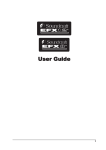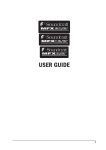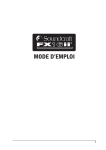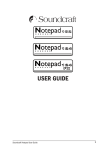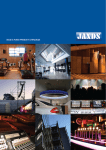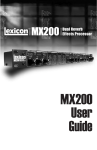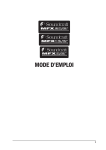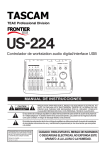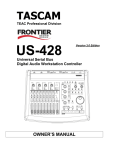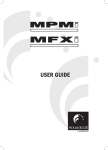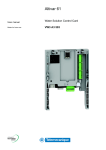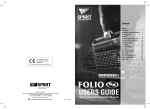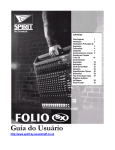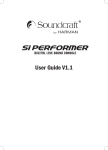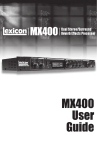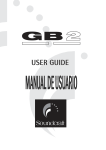Download user guide
Transcript
TM USER GUIDE 1 IMPORTANT Please read this manual carefully before using your mixer for the first time. © Harman International Industries Ltd. 2007 All rights reserved Parts of the design of this product may be protected by worldwide patents. Part No. ZM0357-02 Soundcraft is a trading division of Harman International Industries Ltd. Information in this manual is subject to change without notice and does not represent a commitment on the part of the vendor. Soundcraft shall not be liable for any loss or damage whatsoever arising from the use of information or any error contained in this manual. No part of this manual may be reproduced, stored in a retrieval system, or transmitted, in any form or by any means, electronic, electrical, mechanical, optical, chemical, including photocopying and recording, for any purpose without the express written permission of Soundcraft. Harman International Industries Limited Cranborne House Cranborne Road POTTERS BAR Hertfordshire EN6 3JN UK Tel: +44 (0)1707 665000 Fax: +44 (0)1707 660742 http://www.soundcraft.com 2 Contents SAFETY SYMBOL GUIDE IMPORTANT SAFETY INSTRUCTIONS INTRODUCTION BLOCK DIAGRAM WIRING UP CONSOLE CONTROLS Lexicon® FX PROCESSOR USING YOUR CONSOLE APPLICATIONS MARKUP SHEET TYPICAL CONNECTING LEADS REPOSITIONING THE REAR PANEL FOR RACKMOUNTING DIMENSIONS FX16ii TYPICAL SPECIFICATIONS WARRANTY 5 6 8 9 10 14 22 31 33 41 42 44 45 46 47 3 4 SAFETY SYMBOL GUIDE For your own safety and to avoid invalidation of the warranty all text marked with these symbols should be read carefully. WARNINGS The lightning flash with arrowhead symbol, is intended to alert the user to the presence of un-insulated “dangerous voltage” within the product’s enclosure that may be of sufficient magnitude to constitute a risk of electric shock to persons. CAUTIONS The exclamation point within an equilateral triangle is intended to alert the user to the presence of important operating and maintenance (servicing) instructions in the literature accompanying the appliance. NOTES Contain important information and useful tips on the operation of your equipment. HEADPHONES SAFETY WARNING Contain important information and useful tips on headphone outputs and monitoring levels. Recommended Headphone Impedance >= 150 Ohms. 5 IMPORTANT SAFETY INSTRUCTIONS Read these instructions. Keep these instructions. Heed all warnings. Follow all instructions. Do not use this apparatus near water. Clean only with a dry cloth. Do not block any ventilation openings. Install in accordance with the manufacturer’s instructions. Do not install near any heat sources such as radiators, heat registers, stoves, or other apparatus (including amplifiers) that produce heat. Do not defeat the safety purpose of a polarised or grounding type plug. A polarised plug has two blades with one wider than the other. A grounding type plug has two blades and a third grounding prong. The wide blade or the third prong are provided for your safety. If the provided plug does not fit into your outlet, consult an electrician for replacement of the obsolete outlet Protect the power cord from being walked on or pinched particularly at plugs, convenience receptacles and the point where they exit from the apparatus. Only use attachments/accessories specified by the manufacturer. Use only with the cart, stand, tripod, bracket or table specified by the manufacturer, or sold with the apparatus. When a cart is used, use caution when moving the cart/ apparatus combination to avoid injury from tip-over. Unplug this apparatus during lightning storms or when unused for long periods of time. Refer all servicing to qualified service personnel. Servicing is required when the apparatus has been damaged in any way, such as power-supply cord or plug is damaged, liquid has been spilled or objects fallen into the apparatus, the apparatus has been exposed to rain or moisture, does not operate normally, or has been dropped. Note: It is recommended that all maintenance and service on the product should be carried out by Soundcraft or its authorised agents. Soundcraft cannot accept any liability whatsoever for any loss or damage caused by service, maintenance or repair by unauthorised personnel. WARNING: To reduce the risk of fire or electric shock, do not expose this apparatus to rain or moisture. Do not expose the apparatus to dripping or splashing and do not place objects filled with liquids, such as vases, on the apparatus. 6 No naked flame sources, such as lighted candles, should be placed on the apparatus. Ventilation should not be impeded by covering the ventilation openings with items such as newspapers, table cloths, curtains etc. THIS APPARATUS MUST BE EARTHED. Under no circumstances should the safety earth be disconnected from the mains lead. The mains supply disconnect device is the mains plug. It must remain accessible so as to be readily operable when the apparatus is in use. If any part of the mains cord set is damaged, the complete cord set should be replaced. The following information is for reference only. The wires in the mains lead are coloured in accordance with the following code: Earth (Ground): Green and Yellow (US - Green/Yellow) Neutral: Blue (US - White) Live (Hot): Brown (US - Black) As the colours of the wires in the mains lead may not correspond with the coloured markings identifying the terminals in your plug, proceed as follows: The wire which is coloured Green and Yellow must be connected to the terminal in the plug which is marked with the letter E or by the earth symbol. The wire which is coloured Blue must be connected to the terminal in the plug which is marked with the letter N The wire which is coloured Brown must be connected to the terminal in the plug which is marked with the letter L Ensure that these colour codes are followed carefully in the event of the plug being changed This unit is capable of operating over a range of mains voltages as marked on the rear panel. NOTE: This equipment has been tested and found to comply with the limits for a Class A digital device, pursuant to Part 15 of the FCC Rules. These limits are designed to provide reasonable protection against harmful interference when the equipment is operated in a commercial environment. This equipment generates, uses and can radiate radio frequency energy and, if not installed and used in accordance with the instruction manual, may cause harmful interference to radio communications. Operation of this equipment in a residential area is likely to cause harmful interference in which case the user will be required to correct the interference at his own expense. This Class A digital apparatus meets the requirements of the Canadian Interference-Causing Equipment Regulations. Cet appareil numérique de la Classe A respecte toutes les exigences du Règlement sur le matériel brouilleur du Canada. 7 INTRODUCTION Thank you for purchasing a Soundcraft FX16ii mixer. Owning a Soundcraft console brings you the expertise and support of one of the industry’s leading manufacturers, and the results of nearly 3 decades of supporting some of the biggest names in the business. Our knowledge has been attained through working in close contact with leading professionals and institutes to bring you products designed to get the best possible results from your mixing. Built to the highest standards using quality components and surface mount technology, the FX16ii is designed to be as easy to use as possible. We have spent years researching the most efficient methods of control for two key reasons: 1) Engineers, musicians, writers and programmers all need to have very few interruptions to the creative process; our products have been designed to be almost transparent, allowing this process to breathe. 2) Whether performing or recording, time is a very expensive and rare commodity. Our products have a user interface which is recognised by millions to be the industry standard because of its efficiency. The sonic qualities of our products are exemplary - some of the same circuits which are used on our most expensive consoles are employed in the FX16ii, bringing you the great Soundcraft quality in a small format console without compromise. You will also be glad to know you have a one year warranty with your product from the date of purchase. The FX16ii has been designed using the latest high-end softwarebased engineering packages. Every console from Soundcraft has been proven to stand up to all the stress and rigours of modern day mixing environments. The entire FX16ii is manufactured using some of the most advanced techniques in the world, from high density surface mount PCB technology, to computer aided test equipment able to measure signals well outside the range of normal hearing. As each console passes through to be quality checked before packing, there is also a human listening station. Something we have learnt over the years is that the human touch counts - and only by using people can you ensure the product meets the high demands of the user. ADVICE FOR THOSE WHO PUSH THE BOUNDARIES Although your new console will not output any sound until you feed it signals, it has the capability to produce sounds which when monitored through an amplifier or headphones can damage hearing over time. Please take care when working with your audio - if you are manipulating controls which you don’t understand (which we all do when we are learning), make sure your monitors are turned down. Remember that your ears are the most important tool of your trade, look after them, and they will look after you. Most importantly - don’t be afraid to experiment to find out how each parameter affects the sound - this will extend your creativity and help you to get the best from your mixer and the most respect from your artists and audience. 8 BLOCK DIAGRAM 9 WIRING UP Mic Input The MIC input accepts XLR-type connectors and is designed to suit a wide range of BALANCED or UNBALANCED low-level signals, whether from delicate vocals requiring the best low-noise performance, or drum kits needing maximum headroom. Professional dynamic, condenser or ribbon mics are best because these will be LOW IMPEDANCE. While you can use low-cost HIGH IMPEDANCE mics, you do not get the same degree of immunity to interference on the microphone cable and as a result the level of background noise may be higher. If you turn the PHANTOM POWER on, the socket provides a suitable powering voltage for professional condenser mics. DO NOT use UNBALANCED sources with the phantom power switched on. The voltage on pins 2 & 3 of the XLR connector may cause serious damage. BALANCED dynamic mics may normally be used with phantom power switched on (contact your microphone manufacturer for guidance) The input level is set using the input GAIN knob. The LINE input offers the same gain range as the MIC input, but at a higher input impedance, and is 20dB less sensitive. This is suitable for most line level sources. WARNING ! Start with the input GAIN knob turned fully anticlockwise when plugging high level sources into the LINE input to avoid overloading the input channel or giving you a very loud surprise! Line Input Accepts 3-pole 6.35mm (1/4") jacks, or 2-pole mono jacks which will automatically ground the ‘cold’ input. Use this input for sources other than mics, such as keyboards, drum machines, synths, tape machines or DI boxes. The input is BALANCED for low noise and immunity from interference, but you can use UNBALANCED sources by wiring up the jacks as shown, although you should then keep cable lengths as short as possible to minimise interference pick-up on the cable. Note that the ring must be grounded if the source is unbalanced. Set the input level using the GAIN knob, starting with the knob turned fully anticlockwise. Unplug any MIC connection when using the LINE input. Insert Points (Input Channels, Mix Outputs and Sub Outputs) The unbalanced insert point is a break in the signal path, allowing limiters, compressors, special EQ or other signal processing units to be added in the signal path. The Insert is a 3-pole 6.35mm (1/4") jack socket which is normally bypassed. When a jack is inserted, the signal path is broken. The signal from the insert point appears on the TIP of the plug and is returned on the RING, with the sleeve as a common ground. On Input Channels, the Send may be tapped off as an alternative pre-fade, pre-EQ direct output if required, using a lead with tip and ring shorted together so that the signal path is not interrupted. 10 A ‘Y’ lead may be required to connect to equipment with separate send and return jacks as shown below: Stereo Returns 1 - 4 These accept 3-pole 6.35mm (1/4") jacks, or 2-pole mono jacks which will automatically ground the ‘cold’ input. Use these inputs for sources such as keyboards, drum machines, synths, tape machines or as returns from processing units. The input is BALANCED for low noise and immunity from interference, but you can use UNBALANCED sources by wiring up the jacks as shown, although you should then keep cable lengths as short as possible to minimise interference pick-up on the cable. Note that the ring must be grounded if the source is unbalanced. Mono sources can be fed to both paths by plugging into the Left jack only. 2-Track Return These accept RCA phono plugs. Mix Outputs The MIX outputs are on XLR’s, wired as shown, and incorporate impedance balancing, allowing long cable runs to balanced amplifiers and other equipment. Aux Outputs, Monitor Outputs & Channel Direct Outputs These outputs are on 3-pole 6.35mm (1/4") jack sockets, wired as shown on the left, and are balanced, allowing long cable runs to balanced amplifiers and other equipment. Headphones The PHONES output is a 3-pole 6.35mm (1/4") jack, wired as a stereo output as shown, ideally for headphones of 150Ω or greater. 8Ω headphones are not recommended. 11 Polarity (Phase) You will probably be familiar with the concept of polarity in electrical signals and this is of particular importance to balanced audio signals. Just as a balanced signal is highly effective at cancelling out unwanted interference, so two microphones picking up the same signal can cancel out, or cause serious degradation of the signal if one of the cables has the +ve and -ve wires reversed. This phase reversal can be a real problem when microphones are close together and you should therefore always take care to connect pins correctly when wiring audio cables. Grounding and Shielding For optimum performance use balanced connections where possible and ensure that all signals are referenced to a solid, noise-free earthing point and that all signal cables have their screens connected to ground. In some unusual circumstances, to avoid earth or ground ‘loops’ ensure that all cable screens and other signal earths are connected to ground only at their source and not at both ends. If the use of unbalanced connections is unavoidable, you can minimise noise by following these wiring guidelines: • On INPUTS, unbalance at the source and use a twin screened cable as though it were balanced. • On OUTPUTS, connect the signal to the +ve output pin, and the ground of the output device to -ve. If a twin screened cable is used, connect the screen only at the mixer end. • Avoid running audio cables or placing audio equipment close to thyristor dimmer units or power cables. • Noise immunity is improved significantly by the use of low impedance sources, such as good quality professional microphones or the outputs from most modern audio equipment. Avoid cheaper high impedance microphones, which may suffer from interference over long cable runs, even with well-made cables. Grounding and shielding is still seen as an imprecise art, and the suggestions above are only guidelines. If your system still hums, an earth/ ground loop is the most likely cause. Two examples of how an earth loop can occur are shown below. Warning! Under NO circumstances must the AC power mains earth be disconnected from the mains lead. 12 PROBLEM SOLVING Basic problem solving is within the scope of any user if a few basic rules are followed. • Get to know the Block Diagram of your console (see page 9). • Get to know what all controls and/or connections in the system are supposed to do. • Learn where to look for common trouble spots. The Block Diagram is a representative sketch of all the components of the console, showing how they connect together and how the signal flows through the system. Once you have become familiar with the various component blocks you will find the Block Diagram is quite easy to follow and you will have gained a valuable understanding of the internal structure of the console. Each component has a specific function and only by getting to know what each part is supposed to do will you be able to tell if there is a genuine fault! Many “faults” are the result of incorrect connection or control settings which may have been overlooked. Basic Troubleshooting is a process of applying logical thought to the signal path through the console and tracking down the problem by elimination. • Swap input connections to check that the source is really present. Check both Mic and Line inputs. • Eliminate sections of the channel by using the insert point to re-route the signal to other inputs that are known to be working. • Route channels to different outputs or to auxiliary sends to identify problems on the Master section. • Compare a suspect channel with an adjacent channel which has been set up identically. Use PFL to monitor the signal in each section. • Insert-point contact problems may be checked by using an insert bypass jack with tip and ring shorted together as shown below. If the signal appears when the jack is inserted it shows that there is a problem with the normalling contacts on the jack socket, caused by wear or damage, or often just dirt or dust. Keep a few in your gig tool box. If in doubt please contact Soundcraft customer support. PRODUCTS UNDER WARRANTY UK customers should contact their local dealer. Customers outside the UK are requested to contact their territorial distributor who is able to offer support in the local time zone and language. Please see the distributor listings on our website (www.soundcraft.com) to locate your local distributor. OUT-OF-WARRANTY PRODUCTS For out-of-warranty consoles purchased in the United Kingdom, please contact the Customer Services Department (e-mail: [email protected]) at the factory in Potters Bar, Hertfordshire: Telephone +44 (0)1707 665000. For all other out-of-warranty consoles, please contact the appropriate territorial distributor. When mailing or faxing please remember to give as much information as possible. This should include your name, address and a daytime telephone number. Should you experience any difficulty please contact Customer Services Department (e-mail: [email protected]) 13 CONSOLE CONTROLS INPUT CHANNEL 1 Mic Input (Rear Connector Panel) The mic input accepts XLR-type connectors and is designed to suit a wide range of BALANCED or UNBALANCED signals. Professional dynamic, condenser or ribbon mics are best because these will be LOW IMPEDANCE. You can use low-cost HIGH IMPEDANCE mics, but the level of background noise will be higher. Unplug any mics if you want to use the LINE Input. The input level is set using the GAIN knob. 2 PHANTOM POWER Many professional condenser mics need an external powering voltage, normally 48V, known as PHANTOM POWER. This is a method of sending a powering voltage down the same wires as the mic signal. If you press the appropriate PHANTOM POWER switch down, the XLR socket will provide a suitable powering voltage (48V) for professional condenser mics. There are two switches: one for channels 1-8, the other is for channels 9-16, they are located towards the top of the console’s surface. The adjacent LEDs illuminate when the phantom power is active. ONLY connect condenser microphones with the Phantom Power OFF (switch UP), and ONLY turn the Phantom Power on or off with all output faders DOWN, to prevent damage to the mixer or external devices. TAKE CARE when using unbalanced sources, which may be damaged by the Phantom Power voltage on pins 2 & 3 of the XLR connector. Balanced dynamic mics and leads can normally be used with phantom power switched on (contact your microphone manufacturer for guidance). 3 LINE INPUT (Rear Connector Panel) Accepts 3-pole ‘A’ gauge (TRS) jacks. Use this high impedance input for sources other than mics, such as keyboards, drum machines, synths, tape machines or guitars. The input is BALANCED for low noise and top quality from professional equipment, but you can use UNBALANCED sources, although you should then keep cable lengths as short as possible. Unplug anything in the MIC input if you want to use this socket. Set the input level using the GAIN knob. 4 GAIN This knob sets how much of the source signal is sent to the rest of the mixer. Too high, and the signal will distort as it overloads the channel; too low, and the level of any background hiss will be more noticeable and you may not be able to get enough signal 14 level to the output of the mixer. Note that some sound equipment, particularly that intended for domestic use, operates at a lower level (10dBV) than professional equipment and will therefore need a higher gain setting to give the same output level. See ‘Initial Setup’ on page 31 to learn how to set the GAIN correctly. 5 100Hz HI-PASS FILTER Pressing this switch activates a steep 18dB per octave filter which reduces the level of bass frequencies only. Use this in live PA situations to clean up the mix, reducing stage rumble or ‘popping’ from microphones. 6 EQUALISER The 3 band swept Equaliser (EQ) allows fine manipulation of the frequency bands, and is particularly useful for improving the sound in live PA applications where the original signal is often far from ideal and where slight boosting or cutting of particular voice frequencies can dramatically improve clarity. HF EQ Turn clockwise to boost high (treble) frequencies (12kHz and above) by up to 15dB, adding crispness to cymbals, vocals and electronic instruments. Turn anticlockwise to cut by up to 15dB, reducing hiss or excessive sibilance which can occur with certain types of microphone. Set the knob in the centre-detented position when not required. MID EQ This pair of knobs work together to form a MID frequency EQ section. The lower knob provides 15dB of boost and cut, just like the HF EQ knob, but the frequency at which this occurs can be set by the upper knob over a range of 150Hz to 3.5kHz. This allows some truly creative improvement of the signal in live situations, because the mid band covers the range of most vocals. Listen carefully as you use these controls together to find how particular characteristics of, for instance, a vocal signal can be enhanced or reduced. Set the gain (lower) knob to the centre-detented position when not required. Note: Q is set at 1.5. LF EQ Turn clockwise to boost low (bass) frequencies (80Hz and below) by up to 15dB, adding warmth to vocals or extra punch to synths, guitars and drums. Turn anticlockwise to cut low frequencies by up to 15dB for reducing hum, stage rumble or to improve a mushy sound. Set the knob to the centre-detented position when not required. 7 AUX SENDS These are used to set up separate mixes for FOLDBACK, EFFECTS or recording, and the combination of each Aux Send is mixed to the respective Aux Output at the rear of the mixer. For Effects it is useful for the signal to fade up and down with the fader (this is called POST-FADE), but for Foldback or Monitor feeds it is important for the send to be independent of the fader (this is called PRE-FADE). All Aux Sends are muted with the other channel outputs when the MUTE switch is pressed. Aux 1 is always PRE-FADE, POST EQ, and would typically be used as a foldback or monitor feed. Aux 2 & 3 are normally POST-FADE, POST-EQ for use as effects sends or additional submixes, but for flexibility Aux 2 may be switched to PRE-FADE, POST-EQ by pressing the associated PRE switch. 8 FX The FX control is identical to the post-fade Aux 3, but the signal is sent to the internal bus which feeds the input of the built-in LEXICON® digital effects processor. The output of the LEXICON processor may be added to the Mix or Subs and/or Aux 1 or 2 busses. 15 9 PAN This control sets the amount of the channel signal feeding the MIX L & R or SUB L & R busses (see SUB & MIX below), allowing you to move the source smoothly across the stereo image. When the control is turned fully right or left you are able to route the signal at unity gain to either left or right outputs individually. A mono sum of the post-fader channel signal is also fed to the Mono output, unaffected by the position of the PAN control. 10 MUTE All outputs from the channel except inserts and pre-fade Direct outputs are active when the MUTE switch is released and muted when the switch is down, allowing levels to be pre-set before the signal is required. 11 SUB The channel signal may be routed to the SUB L & R busses by pressing this switch, with the channel signal fed proportionately to left or right depending on the position of the PAN control. 12 MIX The channel signal may be routed to the MIX L & R busses by pressing this switch, with the channel signal fed proportionately to left or right depending on the position of the PAN control. 13 SOLO/PK The FX16ii provides versatile non-destructive PFL (Pre-Fade-Listen) and SOLOIN-PLACE monitoring, as selected by the SOLO MODE switch on the Master section. PFL When the latching SOLO switch is pressed, the pre-fade, post-EQ signal is fed to the headphones, control room output and meters, where it replaces the selected monitor source. The adjacent LED illuminates to identify the selected channel and the PFL/AFL LED on the Master section illuminates to warn that a PFL is active. This is a useful way of listening to any required input signal without interrupting the main mix, for making adjustments or tracing problems. When the PFL switch is released the LED serves as a PEAK indicator which illuminates approximately 4dB before clipping to give warning of a possible overload. The signal is sampled both pre-insert and after the HF EQ. Note: It is normal for the Peak/PFL LED to go off slowly when the switch is pressed. SOLO-IN-PLACE In contrast to PFL, SOLO-IN-PLACE mode allows an individual channel, or selection of channels to be monitored in isolation from the rest of the mix, but at the correct mix levels and with all sends and effects active. With SOLO MODE active, pressing any one or more SOLO switches mutes all channels which are not SOLOed, leaving only the selected channels in the mix. When the SOLO switches are released the original mix is restored. Note that when SOLO MODE is active, pressing any SOLO switch interrupts the main MIX, and should therefore not be used during live performance. 16 14 FADER The 100mm FADER allows precise balancing of the various source signals being mixed to the selected outputs. You get most control when the input Sensitivity is set up correctly, giving full travel on the fader. See the ‘Initial Setup’ section on page 31 for help in setting a suitable signal level. 15 DIRECT OUTPUT (Rear Connector Panel) Each channel has a dedicated Direct Output which allows direct connection to external devices, for example to feed Tape Machines or effects units. The pre-fade direct output level may be monitored by pressing the SOLO switch on the appropriate channel (with the mixer in PFL mode) to feed the pre-fade signal to the monitors and the bargraph meters. 16 DIR. PRE The Direct Outputs are normally POST-FADE for use as effects sends or to provide fader control of recording levels in a studio recording application. For live recording the outputs can be individually changed to PREFADE by pressing this switch, so that the direct output level remains unaffected by fader settings for the main PA mix. 17 INSERT POINT (Rear Connector Panel) The unbalanced, pre-EQ insert point is a break in the channel signal path, allowing limiters, compressors, special EQ or other signal processing units to be added in the signal path. The Insert is a 3-pole ‘A’ gauge jack socket which is normally bypassed. When a jack is inserted, the signal path is broken, just before the EQ section. The Send may be tapped off as an alternative pre-fade, pre-EQ direct output if required, using a lead with tip and ring shorted together so that the signal path is not interrupted. Inserts can also be used to send and return from a multitrack tape machine. 17 MASTER SECTION 18 1 AUX MASTERS Each of the three AUX outputs has a master level control which sets the output level of the combined Aux signals from the channels, and an associated AFL switch. Just as the Channel PFL switches allow pre-fade listening, so you can monitor each AUX output after the level control by pressing the AFL switch (when PFL mode is selected by the SOLOMODE switch), allowing you to determine what level is leaving the output connector. This routes the AUX output signal to the MONITOR or PHONES, replacing any existing signal which is selected. The METERS also switch from the selected source to display the PFL/AFL signal and the PFL/AFL LED lights to warn that a PFL or AFL switch is pressed. When you release the switch the Monitor swaps back to the previous source. 2 FX MASTER The FX master control sets the overall level of the FX sends from the channels before the input of the LEXICON® Digital Effects Processor. An associated AFL switch allows the signal to be monitored in the same way as the Aux masters (see above). Note: When FX AFL switch is pressed, the meters become the Lexicon Input level indicators. 3 SUB MASTER FADERS & OUTPUTS The SUB MASTER FADERS set the final level of the SUB L & R outputs. These should normally be set close to the ‘0’ mark if the input GAIN settings have been correctly set, to give maximum travel on the faders for smoothest control. 4 SUB TO MIX The SUB mix may be used to provide alternative outputs from the mixer, or, by pressing SUB TO MIX the SUB L & R master faders may be used as audio subgroups, setting the level of a combination of input channels which are added to the main mix under the control of a pair of faders. 5 SUB INSERTS Each unbalanced, pre-fade insert point is a break in its Sub signal path, allowing limiters, compressors, special EQ or other signal processing units to be added in the signal path. The Insert is a 3-pole ‘A’ gauge jack socket which is normally bypassed. When a jack is inserted, the signal path is broken. 6 MIX MASTER FADERS & OUTPUTS The MASTER FADERS set the final level of the MIX L & R outputs. These should normally be set close to the ‘0’ mark if the input GAIN settings have been correctly set, to give maximum travel on the faders for smoothest control. The MONO SUM OUTPUT carries a mono sum of the Mix L and Mix R output signals. 7 MIX INSERTS Each unbalanced, pre-fade insert point is a break in its Main Mix signal path, allowing limiters, compressors, special EQ or other signal processing units to be added in the signal path. The Insert is a 3-pole ‘A’ gauge jack socket which is normally bypassed. When a jack is inserted, the signal path is broken. 19 8 STEREO RETURNS Four balanced Stereo Returns are available for the outputs of effects units or other stereo sources and are mixed directly to the AUX and/or MIX/SUB busses at a level set by the respective controls. The left-hand control sets the level to a choice of AUX 1 or AUX 2 (AUX 3 or FX in the case of RET 4), depending on the postion of the adjacent switch. The right-hand control sets the level to MIX or SUB depending on the position of the adjacent switch (it is effectively a rotary fader). If a mono source is used, plugging into the Left jack only automatically feeds the signal to both Left and Right. 9 EFFECTS RETURN The Effects Return is similar to the Stereo Returns, but instead of taking an external source this section is fed from the output of the internal LEXICON® Digital Effects Processor. Routing is to a choice of AUX 1/2 and/or MIX/SUB. 10 2 TRACK LEVEL CONTROL & INPUTS The rotary control sets the level of the 2 Track Tape input, which is routed to the headphones, monitor outputs and meters, or directly to the Mix outputs by pressing the adjacent switch (11). These unbalanced inputs, on RCA phono connectors, are ideal to connect the playback of a tape machine for monitoring. 11 2 TRACK TO MIX Pressing this switch adds the 2-Track Tape input to the Mix and is an ideal way of feeding pre-show music to the main outputs in live applications without using up valuable input channels. 12 SOLO MODE This switch selects either non-destructive AFL/PFL (switch UP), or SOLO-IN-PLACE monitoring (switch DOWN). The two modes are described below: 13 PFL MODE When any input channel SOLO switch or master section AFL switch is pressed, the selected signal is fed to the headphones, control room output and meters, where it replaces the selected monitor source. The PFL/AFL LED illuminates to warn that a PFL is active. This is a useful way of listening to any required input signal without interrupting the main mix, for making adjustments or tracing problems. 14 SOLO-IN-PLACE MODE In contrast to PFL, SOLO-IN-PLACE mode allows an individual channel, or selection of channels to be monitored in isolation from the rest of the mix, but at the correct mix levels and with all sends, pans and effects active. With SOLO MODE active (switch down), pressing any one or more SOLO switches on the input channel mutes all channels which are not SOLOed, leaving only the selected channels in the mix. When the SOLO switches are released the original mix is restored. The SIP ACTIVE LED warns when SOLO-IN-PLACE is on. Note that when SOLO MODE is active, pressing any SOLO switch interrupts the main MIX, and should therefore not be used during live performance. 15 BARGRAPH METERS 3-colour peak reading BARGRAPH METERS are provided to monitor the 2TK, MIX or SUB signals, giving you a constant warning of excessive peaks in the signal which might cause overloading. Aim to keep the signal within the amber segments at peak levels for best performance. Similarly, if the output level is too low and hardly registering at all on the meters, the level of background noise may become significant. Take care to set up the input levels for best performance. 20 When any SOLO or AFL switch is pressed, the L & R meters automatically switch to show the selected PFL/AFL signal on both meters, in mono. 16 MONITOR SOURCE SELECT These switches allow a choice source for the Phones, Monitor outputs and meters. Normally the monitor source is either MIX or SUB (or both, depending on which of the two right-hand switches is selected), but pressing the 2TK switch swaps the monitoring to the 2 Track input. When the switch is released the normal MIX/SUB selection is restored. 17 MONITOR CONTROL & OUTPUTS This control sets the output level to the MONITOR LEFT & RIGHT outputs without affecting the level to the meters. 18 HEADPHONES This control sets the level of the monitor signal to the MONITOR PHONES output. 19 MONITOR PHONES The MONITOR PHONES output appears on a 3-pole 1/4" jack, suitable for headphones with an impedance of 150 ohms or higher. 21 Lexicon® FX PROCESSOR The effects within the console have been designed with both live sound reinforcement and home recording in mind. Featuring the deep, rich reverb algorithms that Lexicon® are renowned for the effects processor offers increased versatility and high quality effects, all instantly accessible via the extremely intuitive front panel controls. The effects processor has 32 programs which are held in two banks of 16 programs which can be stored to allow you to create your own custom effect settings. Front panel controls include a Program Select knob, Tap Tempo and Store buttons, and three independent ‘Adjust’ knobs that provide instant access and control over the most critical parameters for the selected effect. The table on page 30 lists the functions of the Parameter knobs for each fx program. Note: When the console is powered up the program recalled will always be the selected program in BANK A. FX OPERATION Select and Load a Program Turn the Program Select knob to choose a program. Note that the console has 32 programs which are held in two banks of 16 programs. There are individual BANK A and BANK B LED’s to indicate which bank is currently active. When turning the rotary Program Select knob through 360 degrees (a full rotation) the selected bank will alternate between BANK A and BANK B. Set Audio Levels 1. Set the gain on the input channel appropriate to the source (vocal microphone, guitar, keyboard, etc.). 2. Set the FX Master level to the 12 o’clock position. 3. Set the FX Send level on the appropriate input channel to the 12 o’clock position. 4. Provide source signal (by speaking or singing into the microphone, playing guitar, keyboard, etc.) on the selected channel. 5. Turn up the FX Send level on the channel until the Red CLIP LED in the FX Panel lights only occasionally. If the red Input LED stays lit, too much signal is being sent to the effect processor; reduce the FX Master or FX Send on the input channel. 6. Adjust the required EFFECTS RETURN level controls and switches to feed the FX processor output to the Mix/Sub and/or Aux1/Aux2 busses. 7. To increase or decrease the amount of effect on the signal, adjust the FX Send level on the channel that you want affected. 22 FX PROCESSOR CONTROLS 20 Tap Tempo Button - Tapping this button twice sets the Delay Time of the selected program. The LED flashes to indicate current tempo. Can be tapped in time with music source to synchronise the delay. 21 Store Button - Stores program modifications to one of the program locations. Press and hold for three seconds will store the preset in the current location. The LED will flash rapidly during the store operation and then stay illuminated for 1 second to show the operation is complete. 22 ADJUST 1 - Pre Delay / Time/ Speed Knob - Controls Pre Delay of the reverbs or the first parameter (time or speed related) of the selected effect. 23 ADJUST 2 - Decay / Feedback/Depth Knob - Controls Decay of the reverbs or the second parameter (feedback or depth related) of the selected effect. 24 ADJUST 3 - Variation - Controls Liveliness or Diffusion (depending on the reverb selected) or the third parameter of the selected effect. 25 Program Select Knob - Navigates through programs, turning to the required program will initiate the loading of the program which take approximately 1 second. The knob can be rotated clockwise or anticlockwise and will alternate between BANK A and BANK B every full rotation. The current bank is shown by the illuminated LED, which flashes if the fx processor is muted. There is a handy aide memoir of the programs printed on the front panel. 26 Clip LED – This LED illuminates when either the incoming audio or the processed audio (within the effect processor) overloads, and causes distortion of the signal. 27 Footswitch Input (not shown on diagram, see page 19) - Using a single pole, momentary footswitch inserted into the FOOTSWITCH input the effects processor can be muted/un-muted. 23 REVERBS Reverberation (or “reverb” for short) is the complex effect created by the way we perceive sound in an enclosed space. When sound waves encounter an object or boundary, they don’t just stop. Some of the sound is absorbed by the object, but most of the sound is reflected or is diffused. In an enclosed space, reverb is dependent on many features of that space, including the size, shape and the type of materials that line the walls. Even with closed eyes, a listener can easily tell the difference between a closet, a locker room and a large auditorium. Reverb is a natural component of the acoustic experience, and most people feel that something is missing without it. Hall Reverb A Hall is designed to emulate the acoustics of a concert hall – a space large enough to contain an orchestra and an audience. Because of the size and characteristics, Halls are the most natural-sounding reverbs, designed to remain “behind” the direct sound – adding ambience and space, but leaving the source unchanged. This effect has a relatively low initial echo density which builds up gradually over time. Vocal Hall and Drum Hall reverbs are specifically tailored for those uses. Vocal Hall has as lower overall diffusion which works well with program material that has softer initial transients like a voice. Drum Hall has a higher diffusion setting which is necessary to smooth out faster transient signals found in drums and percussion instruments. In addition to general instrumental and vocal applications, the Hall program is a good choice for giving separately recorded tracks the sense of belonging to the same performance. Plate Reverb A Plate reverb is a large, thin sheet of metal suspended upright under tension on springs. Transducers attached to the plate transmit a signal that makes the plate vibrate, causing sounds to appear to be occurring in a large, open space. The Plates in the FX processor model the sound of metal plates with high initial diffusion and a relatively bright, colored sound. Plate reverbs are designed to be heard as part of the music, mellowing and thickening the initial sound. Plate reverbs are often used to enhance popular music, particularly percussion. Room Reverb Room produces an excellent simulation of a very small room which is useful for dialog and voiceover applications. Room is also practical when used judiciously for fattening up high energy signals like electric guitar amp recordings. Historically, recording studio chambers were oddly shaped rooms with a loudspeaker and set of microphones to collect ambience in various parts of the room. Chamber Reverb Chamber programs produce even, relatively dimensionless reverberation with little color change as sound decays. The initial diffusion is similar to the Hall programs. However, the sense of size and space is much less obvious. This characteristic, coupled with the low color of the decay tail, makes these programs useful on a wide range of material - especially the spoken voice, to which Chamber programs add a noticeable increase in loudness with low color. Gated Reverb Gated reverb is created by feeding a reverb, such as a metal plate, through a gate device. Decay Time is set to instant, while Hold Time varies duration and sound. The Gated reverb provides a fairly constant sound with no decay until the reverb is cut off abruptly. This program works well on percussion — particularly on snare and toms; be sure to experiment with other sound sources as well. Reverse Reverb Reverse reverb works in the opposite fashion from normal reverb. Whereas a normal reverb has the loudest series of reflections heard first that then become quieter over time, the Reverse reverb has the softest reflections 24 (essentially the tail of the reverb) heard first, and then grows louder over time until they abruptly cut off. Ambience Reverb Ambience is used to simulate the effect of a small or medium sized room without noticeable decay. It is often used for voice, guitar or percussion. Studio Reverb Much like Room reverb, Studio produces an excellent simulation of smaller, well controlled acoustic spaces, characteristic of the main performance areas in recording studios. Studio is also useful with dialog and voiceover applications as well as individual instrument and electric guitar tracks. Arena Reverb Arena reverb emulates a huge physical space such as an indoor sports venue or stadium. The characteristics of Arena reverb are long secondary reflection times and a reduced amount of high frequency content. Arena is a mostly mid- and low frequency dominant reverb, and is an ideal selection for “special effect” type applications that require extremely long reverb times. It is not a good choice for a very busy mix, since it can reduce intelligibility. Spring Reverb A Spring reverb is created by a pair of piezoelectric crystals—one acting as a speaker and the other acting as a microphone— connected by a simple set of springs. The characteristic ‘boing’ of a spring is an important component of many classic rock and rockabilly guitar sounds. REVERB CONTROLS Pre Delay Creates an additional time delay between the source signal and the onset of reverberation. This control is not intended to precisely mimic the time delays in natural spaces, as the build-up of reverberation is gradual, and the initial time gap is usually relatively short. For the most natural effect, the Pre Delay values should be set in the range of 10-25 milliseconds. However, if a mix is very busy or overly cluttered, increasing the Pre Delay time may help clarify it, and set each instrument apart from each other. Decay Controls the amount of time the reverb can be heard. Higher settings increase reverberation times which are usually associated with larger acoustical environments, but can decrease intelligibility. Lower settings shorten reverb times and should be used when a smaller apparent space or a more subtle effect is desired. Liveliness Adjusts the amount of high frequency content in the reverberation tails. Higher settings increase high frequency response, creating brighter reverbs; lower settings create darker reverbs with more bass frequency emphasis. Diffusion Controls the initial echo density. High settings of Diffusion result in high initial echo density, and low settings cause low initial density. In a real-world situation, irregular walls cause high diffusion, while large flat walls cause low diffusion. For drums and percussion, try using higher Diffusion settings. Shape This control helps give a sense of both room shape and room size. Low values for Shape keep the majority of sound energy in the early part of the reverb tail. High values move the energy to later in the reverb, and are helpful in creating the sense of a strong rear wall or “backslap. 25 Boing This is a unique parameter to the Spring reverb, designed to increase or decrease the amount of spring rattle that is a physical characteristic of spring tank reverbs. DELAYS Delays repeat a sound a short time after it first occurs. Delay becomes echo when the output is fed back into the input (feedback). This turns a single repeat into a series of repeats, each a little softer than the last. Studio Delay The Studio Delay features up to 2.5 seconds of stereo delay and offers a built-in ducker that attenuates the delay output whenever signal is present at the input. This can be used to keep the original signal from being muddied up by delay repeats. Digital Delay The Digital Delay is the cleanest, most accurate of the delay programs, with up to 5 seconds of mono delay and the built-in ducking feature. Tape Delay In the days before digital, delays were created using a special tape recorder in which the magnetic recording tape was looped, with closely-spaced recording and playback heads. The delay effect was created by the tape moving in the space between the record and playback heads – while delay time was adjusted by changing the speed of the tape loop. Although very musical-sounding, wow and flutter combined with a significant loss of high frequencies, and to some extent also low frequencies, are all elements commonly associated with tape recordings. The Tape Delay offers up to 5 seconds of mono delay. Pong Delay This delay effect pans the delay repeats from left to right, while the input signal remains at its original (center) position. Pong Delay offers up to 5 seconds of mono delay time. Modulated Delay The Modulated Delay is enhanced by an LFO (low frequency oscillator) that produces a chorusing effect on the delay repeats. This is a great delay for guitar and instrument passages that need that “special something.” The Modulated Delay features up to 2.5 seconds of stereo modulated delay. Reverse Delay This delay effect emulates the old studio trick of flipping a tape over, playing it backwards through a tape delay, and recording the effect. The delays “build up” from softer to louder – creating the sensation that the delays come before the signal. Up to 5 seconds of mono delay time are available. DELAY CONTROLS Time Range Controls the length of the delay relative to Tap Tempo. At the 12 o’clock position, delay repeats are synchronous with the Tempo light (represented by a Quarter Note); lower values create faster repeats, higher values increase the time between repeats. Range 0-72. See the Effects Data Chart for exact note values. Feedback Controls the number of delay repeats by feeding the delay output signal back into the delay input. This creates a series of delay repeats, each slightly attenuated until they become inaudible. Higher settings create 26 more repeats; lower settings reduce the number of repeats. When this knob is turned fully clockwise, it engages Repeat Hold – delay repeats play back in an infinite loop, but no further input signal is introduced into the delay effect. Repeat Hold is available only on Studio, Digital and Pong Delay. Ducker Threshold Studio and Digital delays offer a “ducking” feature, which causes the delay repeats to attenuate (or get softer) by -6dB when live (or input) signal is present. This allows the delay to remain as an effect, and not clash with the original signal. The higher this value is set, the louder an input signal must be for the ducking to take place. Smear This parameter controls the amount of “smear,” or signal degradation and frequency loss. Particularly evident in the Tape Delay, the higher the setting, the more each delay repeat loses intelligibility compared to the original signal. Tap Ratio Tap Ratio sets the length between the first and second tap repeats of the Pong Delay. With this control set at 12 o’clock, repeats are evenly alternated between left and right channels. As this knob is turned counterclockwise, the first tap occurs earlier and the second tap occurs later than they did at the 12 o’clock position. When the knob is turned clockwise, the first tap occurs later and the second tap occurs earlier. Depth This controls the intensity of modulation, or “depth” in the Modulated Delay. Lower settings produce a more subtle effect, while higher values give a more “seasick” feeling. Tempo Button Tapping this button twice sets the delay times. The Tempo button LED flashes the tempo tapped in, and delay taps will be synchronized to the flashing LED. Use the Time Range knob to increase or decrease delay times after tapping in a tempo. Note: When Delay Feedback is at maximum (fully clockwise) in some programs the mode changes to hold the audio in a constant loop. This is indicated in the Effects Data Chart as “+H”. MODULATED EFFECTS Chorus Chorus creates a lush, full sound by combining two or more signals together where one is unaffected and the other signals vary in pitch very slightly over time. Chorus is commonly used to fatten up tracks and to add body to guitars without coloring the original tone. Chorus can also be used with discretion to thicken a vocal track. Adjust 1: Speed Controls the modulation rate of the Chorus effect. Lower settings are subtle, while higher values are much more pronounced. Adjust 2: Depth Controls the amount of pitch shifting for each voice. Lower settings provide subtle thickening and warmth to a track, while higher settings give a more pronounced, multi-voice effect. Adjust 3: Voices Controls the number of additional Chorus voices. Up to 8 voices can be added, continuously variable in 100 individual steps. 27 Flanger This effect was originally created by simultaneously recording and playing back two identical programs on two tape recorders, then using hand pressure against the flange of the tape reels to slow down first one machine, then the other. The result was a series of changing phase cancellations and reinforcements, with characteristic swishing, tunneling, and fading sounds. Adjust 1: Speed Controls the modulation rate of the Flanger effect. Adjust 2: Depth Controls the intensity of the Flanger effect. Lower settings provide a slight “whooshing” sound while higher settings provide a much more dramatic “jet airplane” sound. Adjust 3: Regeneration This knob controls the amount of modulated signal being fed back into the input, creating feedback. Higher amounts add a metallic resonance to the signal. Phaser The Phaser automatically moves frequency notches up and down the spectrum of the signal by means of a low frequency oscillator (LFO), creating an oscillating “comb-filter” type effect. This effect is very userful on keyboards (especially pad presets) and guitars. Adjust 1: Speed Controls the modulation rate of the Phaser effect. Adjust 2: Depth Controls the intensity of the Phaser effect. Adjust 3: Regeneration This knob controls the amount of modulated signal being fed back into the input, creating feedback. Higher amounts add more resonance to the effect signal. Tremelo/Pan Tremolo and Panner create rhythmic changes in signal amplitude. Tremolo affects both channel’s amplitude simultaneously, while the Panner affects the amplitude of each channel in an alternating manner. Adjust 1: Speed Controls the modulation rate of the Tremolo/Panner. Adjust 2: Depth Controls the intensity of the volume amplitude change. Adjust 3: Phase Controls whether the amplitude change occurs in both channels simultaneously (Tremolo) or alternates between channels (Panner). Rotary Rotary speaker cabinets were designed to provide a majestic vibrato/choir effect for electronic theater and church organs. The most well known rotary speaker is the Leslie™ Model 122, which has two counter- rotating elements: a high-frequency horn and a low-frequency rotor with slow and fast speeds. The sound generated as the spinning elements change speed is truly magical. The swirling, spacious effect is difficult to describe – but clearly recognizable. The Rotary effect is modeled after a Leslie-style cabinet. The input signal is split into high and low-frequency bands. The rotation effect is created by a synchronized combination of pitch shifting, tremolo, and panning. Like the physical cabinet, the high (horn) and low (rotor) frequencies are “spun” in opposite directions. Horn and rotor speeds are independent, and designed with acceleration and deceleration characteristics to simulate the inertia of the original mechanical elements. A virtual requirement for organ music, Rotary also sounds remarkable with guitar and electric piano rhythm parts. In fact, these programs are great alternatives to the Chorus and Tremolo effects for any sound source. Adjust 1: Speed Controls the modulation rate of both rotary speakers. The lower frequencies rotate at a slower speed than the high frequencies. Adjust 2: Doppler Increases or decreases the Doppler pitch effect that is created by the physics of a rotating speaker. Adjust 3: Stereo Spread Increases or decreases the stereo imaging of the Rotary effect. 28 Vibrato Vibrato is obtained by smoothly varying the pitch of the signal just sharp and flat of the original at a determined rate. Vibrato Stereo (Wet only) Rotary Mono (Wet only) Tremolo/Pan Stereo (Wet only) Adjust 1: Speed Controls the modulation rate of Vibrato. Adjust 2: Depth Controls the maximum amount of pitch shift. Lower settings result in a mere “warble,” while higher settings produce a more exaggerated “wow” sound. Adjust 3: Phase This control sets left and right channel waveforms out of phase, resulting in a leftto- right panning motion. This effect shifts the frequency spectrum of the input signal. Altering the pitch of a sound produces a wide range effects - from subtle detunes to full interval shifts up or down a two octave range. FACTORY RESET Use this function if you want to erase all program data and restore the effects processor to its factory state. To perform a Factory Reset press and hold the STORE button while powering up the console. Once the effects processor has initialized (after three seconds), then release the STORE button and the effects processor will be restored to its factory state. 29 No 1 2 3 4 5 6 7 8 9 10 11 12 13 14 15 16 17 18 19 20 21 22 23 24 25 26 27 28 29 30 31 32 NAME SMALL HALL LARGE HALL VOCAL HALL DRUM HALL SMALL PLATE LARGE PLATE VOCAL PLATE DRUM PLATE ROOM STUDIO CHAMBER AMBIENCE ARENA GATED REVERSE SPRING STUDIO DELAY DIGITAL DELAY TAPE DELAY PONG DELAY MOD DELAY REVERSE DELAY CHORUS FLANGER PHASER TREMELO/PAN ROTARY VIBRATO REV/DEL SHORT REV/DEL LONG PHASE DELAY ROTARY DELAY ADJUST1 PREDELAY PREDELAY PREDELAY PREDELAY PREDELAY PREDELAY PREDELAY PREDELAY PREDELAY PREDELAY PREDELAY PREDELAY PREDELAY PREDELAY PREDELAY PREDELAY TIME RANGE TIME RANGE TIME RANGE TIME RANGE TIME RANGE TIME RANGE SPEED SPEED SPEED SPEED SPEED SPEED TIME RANGE TIME RANGE TIME RANGE TIME RANGE VALUE 10ms 20ms 10ms 10ms 2ms 2ms 10ms 10ms 2ms 5ms 0ms 0ms 25ms 0ms 200mS 0 275ms 800ms 500ms 1.0s 345ms 500ms 25 15 25 40 50 30 275ms 800ms 500ms 500ms RANGE 0-100ms 0-200ms 0-200ms 0-100ms 0-100ms 0-200ms 0-200ms 0-100ms 0-100ms 0-100ms 0-100ms 0-100ms 0-200ms 0-200ms 0-200ms 0-100ms 20ms-2.5s 20ms-5.0s 20ms-5.0s 20ms-5.0s 20ms-2.5s 20ms-2.5s 0-99 0-99 0-99 0-99 0-99 0-99 20ms-2.5s 20ms-2.5s 20ms-2.5s 20ms-2.5s ADJUST2 DECAY DECAY DECAY DECAY DECAY DECAY DECAY DECAY DECAY DECAY DECAY DECAY DECAY DECAY DECAY DECAY FEEDBACK FEEDBACK FEEDBACK FEEDBACK FEEDBACK FEEDBACK DEPTH DEPTH DEPTH DEPTH DOPPLER DEPTH FEEDBACK FEEDBACK FEEDBACK FEEDBACK VALUE 1.0s 2.0s 1.0s 0.8s 1.0s 1.75s 1.0s 1.0s 400ms 500ms 1.2s 400ms 2.75s 300ms 0 1.75s 15 20 24 30 25 0 75 25 75 80 60 30 15 20 20 20 RANGE 0-99 0-99 0-99 0-99 0-99 0-99 0-99 0-99 0-99 0-99 0-99 0-99 0-99 0-99 0-99 0-99 0-99+H 0-99+H 0-99 0-99+H 0-99 0-99 0-99 0-99 0-99 0-99 0-99 0-99 0-99+H 0-99+H 0-99+H 0-99+H 30 VALUE 75 35 65 75 90 90 65 75 50 70 60 70 60 25 50 35 -6dB -8dB 25 1:1 75 50 50 80 80 50 99 80 0.75S 2.0S 25 50 RANGE 0-99 0-99 0-99 0-99 0-99 0-99 0-99 0-99 0-99 0-99 0-99 0-99 0-99 0-99 0-99 0-99 -70-0dB -70-0dB 0-99 0-23 0-99 0-99 0-99 0-99 0-99 0-99 0-99 0-99 0-99 0-99 0-99 0-99 60 40 75 60 LIVELINESS LIVELINESS DEPTH DOPPLER PREDELAY PREDELAY REGENERATION SPREAD VALUE FIXED2 FIXED1 Note +H = repeat hold function (see page 27 1st paragraph) ADJUST3 LIVELINESS LIVELINESS LIVELINESS LIVELINESS LIVELINESS LIVELINESS LIVELINESS LIVELINESS LIVELINESS LIVELINESS LIVELINESS LIVELINESS LIVELINESS DIFFUSION DIFFUSION BOING DUCK THRESHOLD DUCK THRESHOLD SMEAR TAP RATIO MOD DEPTH SMEAR VOICES REGENERATION REGENERATION PHASE SPREAD PHASE DECAY DECAY SPEED SPEED 2ms 10ms 80 99 DUCK THRESHOLD DUCK THRESHOLD DUCK THRESHOLD DUCK THRESHOLD VALUE FIXED3 -6dB -8dB -8dB -8dB SERIAL : DELAY THEN REVERB SERIAL : DELAY THEN REVERB SERIAL : DELAY THEN PHASE SERIAL : DELAY THEN ROTARY VALUE ROUTING EFFECTS DATA CHART USING YOUR CONSOLE The final output from your sound system can only ever be as good as the weakest link in the chain, and especially important is the quality of the source signal because this is the starting point of the chain. Just as you need to become familiar with the control functions of your mixer, so you must recognise the importance of correct choice of inputs, microphone placement and input channel settings. However, no amount of careful setting up can take account of the spontaneity and unpredictability of live performance. The mixer must be set up to provide “spare” control range to compensate for changing microphone position and the absorption effect of a large audience (different acoustic characteristics from soundcheck to show). MICROPHONE PLACEMENT Careful microphone placement and the choice of a suitable type of microphone for the job is one of the essentials of successful sound reinforcement. The diagrams on the left show the different pick-up patterns for the most common types of microphone. Cardioid microphones are most sensitive to sound coming from in front, and hypercardioid microphones offer even greater directivity, with a small amount of pickup behind the microphone. These types are ideal for recording vocalists or instruments, where rejection of unwanted sounds and elimination of feedback is important. The aim should be to place the microphone as close as physically possible to the source, to cut out unwanted surrounding sounds, allow a lower gain setting on the mixer and avoid feedback. Also a well chosen and well placed microphone should not need any appreciable equalisation. There are no exact rules - let your ears be the judge. In the end, the position that gives the desired effect is the correct position! INITIAL SETUP Once you have connected up your system (see the sections on connection and wiring earlier in this manual for guidance) you are ready to set initial positions for the controls on your mixer. Set up individual input channel as follows: • Connect your sources (microphone, keyboard etc.) to the required inputs. WARNING: Phantom powered mics should be connected before the +48V is switched on. Ensure the PA system is OFF when switching phantom power on or off. • Set Master faders at 0, input faders at 0, and set power amplifier levels to about 70%. • Provide a typical performance level signal and press the PFL button on the first channel, monitoring the level on the bargraph meters. • Adjust the input gain until the meter display is in the amber section, with occasional peaks to the first red LED at a typical maximum source level. This allows sufficient headroom to accommodate peaks and establishes the maximum level for normal operation (but see note below). • Repeat this procedure on other channels as required. As more 31 • channels are added to the mix, the meters may move into the red section. Adjust the overall level using the Master Faders if necessary. Listen carefully for the characteristic sound of “feedback”. If you cannot achieve satisfactory input level setting without feedback, check microphone and speaker placement and repeat the exercise. If feedback persists, it may be necessary to use a Graphic Equaliser to reduce the system response at particular resonant frequencies. Note: The initial settings should only be regarded as a starting point for your mix. It is important to remember that many factors affect the sound during a live performance, for instance the size of the audience! You are now ready to start building the mix and this should be done progressively, listening carefully for each component in the mix and watching the meters for any hint of overload. If this occurs, back off the appropriate Channel Fader slightly until the level is out of the red segments, or adjust the Master Faders. Remember that the mixer is a mixer, not an amplifier. Increasing the overall level is the job of the amplifier, and if it is impossible to provide adequate level, it is probable that the amplifier is too small for the application. Choose your amplifier carefully, and do not try to compensate for lack of power by using the mixer to increase output level. Note: The level of any source signal in the final output is affected by many factors, principally the Input Gain control, Channel Fader and Mix Faders. You should try to use only as much microphone gain as required to achieve a good balance between signals, with the faders set as described above. If the input gain is set too high, the channel fader will need to be pulled down too far in compensation to leave enough travel for successful mixing and there is a greater risk of feedback because small fader movements will have a very significant effect on output level. Also there will be a chance of distortion as the signal overloads the channel and causes clipping. If the gain is set too low, you will not find enough gain on the faders to bring the signal up to an adequate level, and backgound hiss will be more noticeable. This is illustrated below: 32 APPLICATIONS APPLICATION 1 - LIVE SOUND REINFORCEMENT 33 APPLICATION 2 - RECORDING 34 APPLICATION 3 - INSTALLATION 35 APPLICATION 4 - PLACE OF WORSHIP 36 APPLICATION 5 - ON-LOCATION BROADCASTING 37 APPLICATION 6 - POST-PRODUCTION VIDEO EDITING 38 APPLICATION 7 - MULTIMEDIA 39 APPLICATION 8 - CONFERENCE PA 40 MARKUP SHEET You may freely copy this page, and use it to record the settings used for particular applications/gigs. 41 TYPICAL CONNECTING LEADS 42 43 44 1 Remove Connector Panel fixing screws. 2 Remove Cover Panel fixing screws. 3 Remove Frame Section fixing screws. 4 Remove Frame Section. 5 Swap Connector Panel and Cover Panel positions, leaving all internal cables connected. 6 Refit all items in reverse sequence, taking care that no internal cables are trapped beneath the panels. Before starting, disconnect all leads from the console, INCLUDING THE MAINS LEAD. REPOSITIONING THE REAR PANEL FOR RACKMOUNTING DIMENSIONS 45 FX16ii TYPICAL SPECIFICATIONS Frequency Response Mic / Line Input to any Output ..............................................+/-1dB, 20Hz – 20kHz T.H.D. Mic Sensitivity -30dBu, +14dBu @ Mix output ................................< 0.09% @ 1kHz Noise Mic Input E.I.N. (maximum gain) ..............................………..-127dBu (150Ω source) Aux, Mix and Masters (@ 0dB, faders down)......................................………< -84dBu Crosstalk (@ 1kHz) Channel Mute...............................................................................................> 96dB Fader Cut-off (rel +10 mark).........................................................................> 96dB Aux Send Pots Offness..................................................................................> 86dB EQ (Mono inputs) HF ..................................................................................................12kHz, +/-15dB MF (swept)........................................................................150Hz – 3.5kHz, +/-15dB LF......................................................................................................80Hz, +/-15dB Q.........................................................................................................................1.5 Power Consumption...........................................................................Less than 40W Operating Conditions Temperature Range.................................................................................5°C to 40°C Input & Output Levels Mic Input ...............................................................................................+15dBu max Line Input...............................................................................................+30dBu max Stereo Input ...........................................................................................+30dBu max Mix Output .............................................................................................+20dBu max Headphones (@150 Ω) .................................................................................300mW Input & Output Impedances Mic Input .............................................................................................................2kΩ Line Input ..........................................................................................................10kΩ Stereo Input ...................................................................65kΩ (stereo), 35kΩ (mono) Outputs ..........................................................150kΩ (balanced), 75kΩ (unbalanced) E. & O.E. 46 WARRANTY 1 Soundcraft is a trading division of Harman International Industries Ltd . End User means the person who first puts the equipment into regular operation. Dealer means the person other than Soundcraft (if any) from whom the End User purchased the Equipment, provided such a person is authorised for this purpose by Soundcraft or its accredited Distributor. Equipment means the equipment supplied with this manual. 2 If within the period of twelve months from the date of delivery of the Equipment to the End User it shall prove defective by reason only of faulty materials and/or workmanship to such an extent that the effectiveness and/or usability thereof is materially affected the Equipment or the defective component should be returned to the Dealer or to Soundcraft and subject to the following conditions the Dealer or Soundcraft will repair or replace the defective components. Any components replaced will become the property of Soundcraft. 3 Any Equipment or component returned will be at the risk of the End User whilst in transit (both to and from the Dealer or Soundcraft) and postage must be prepaid. 4 This warranty shall only be valid if: a) the Equipment has been properly installed in accordance with instructions contained in Soundcraft’s manual; and b) the End User has notified Soundcraft or the Dealer within 14 days of the defect appearing; and c) no persons other than authorised representatives of Soundcraft or the Dealer have effected any replacement of parts maintenance adjustments or repairs to the Equipment; and d) the End User has used the Equipment only for such purposes as Soundcraft recommends, with only such operating supplies as meet Soundcraft’s specifications and otherwise in all respects in accordance with Soundcraft’s recommendations. 5 Defects arising as a result of the following are not covered by this Warranty: faulty or negligent handling, chemical or electro-chemical or electrical influences, accidental damage, Acts of God, neglect, deficiency in electrical power, air-conditioning or humidity control. 6 The benefit of this Warranty may not be assigned by the End User. 7 End Users who are consumers should note their rights under this Warranty are in addition to and do not affect any other rights to which they may be entitled against the seller of the Equipment. 47 48