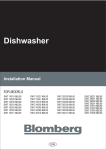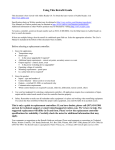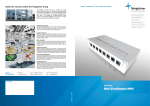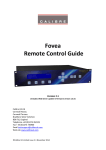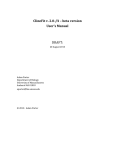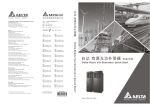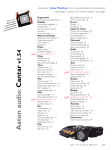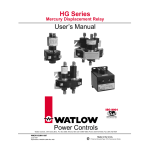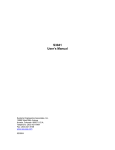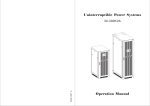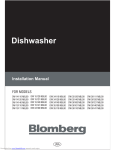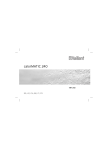Download Win4D Advance Setup
Transcript
Pocket Win4D Advance User Manual 400 Balestier Road #02-29 Balestier Plaza Singapore 329802 Tel: 93881524 March 2008 Pub No. 1600088800B Part No. 01-111392-019 1 Copyright Information furnished by Assemblix Technology Pte Ltd is believed to be accurate and reliable. However, no responsibility is assumed by Assemblix Technology for it use, nor for any infringements of patents or other rights of third parties which may result from it use. No license is granted by implication or otherwise under any patent or patent right of Assemblix Technology. Assemblix Technology reserves the rights to change specifications at any time without notice. Copyright @ 2008 by Assemblix Technology Pte Ltd Trademarks: Assemblix is a registered trademarks and Win4D is a trade mark of Assemblix Technology Pte Ltd. Other product and company names are trademarks or registered trademarks of their respective holder. 2 Limited Warranty Limited Warranty Statement: Assemblix Technology Pte Ltd warrants its products to be free from defects in workmanship and materials under normal use and services, for the applicable warranty term. All Assemblix products carry a standard 90-days limited warranty from the date of purchase from Assemblix or it Authorized Reseller. Assemblix may, at it own discretion, repair or replace any product not operating as warranted with a similar product, during the applicable warranty term. 3 Getting Started The main page will shows you the information of your program. To start using, you will have to click the icon below or the menu to start the function. 4 Below will shows you the function of the icons. 5 Another way to start the function is by clicking the “Tools” and follow by the appropriate menu items. To exit and close the program, you will have to click the “Exit Win4D” menu. If you do not want to exit the program, click the “X” icon on the top right corner. This will only minimize the view, the program is still occupying in the main memory. 6 Database The software comes with the following database, 1. 2. 3. 4. Singapore 4-D Malaysia Magnum 4-D Malaysia Sports TOTO 4-D Pan Malaysian Pools 1+3D (Kuda) You can switch to any of this database any time you like. When you use the database for the first time, the program will ask for registration again. It will require to connect online, so make sure you have internet connection. 7 Database Option Win4D Advance allows you to select the specific draw day that you would like to analyse. This provide a flexible way for individual preference in analysis. To start, you may want to see all the result by selecting the “All Draw” option. 8 4-D Result Display The layout of the display is specially made similar to the layout of the 4D results as published in the local newspapers. The window will reflect the most current draws' results. 9 You can switch this view to the Distribution View where the 4-D numbers are distributed into each digit according to their respective position. 10 Below is the display result tool-bar function. 11 4-D Result Page 12 Distribution Table View 13 Exit 4-D Result View. 14 Enter 4D Result You can enter the result manually as shown below. However, extra care must be observe for entering the number or date. Any error in the data may require you for reinstalling the software. Click on the below This will clear the result display to as below. You must double click on the exact cell position for each number to enter correctly. Once you double click on the cell, a popup 15 dialog with a text box. Enter the number and finish by clicking OK button or Cancel to stop. You have to enter the correct date format in Year/Month/Day. If the draw is a Special draw or BigSweep draw, you must enter the draw type. The draw type can be “Sweep” for Singapore, “Spec” for Malaysia or empty space for ordinary draw. Once you have finished entering all the numbers, click on the top corner “OK” to close it. A warning message will ask you to save. All new entry result is place at the last record of the draw, you cannot insert record in between. If you are sure the data is correct, you can click “Yes” to save it or if not, click “No” button. 16 Edit Result You can also edit the result if you made error entry. Just display the result and double click on the number that you want to change. Delete Result You can delete the whole record result by clicking the icon below. Remember, once deleted, the record cannot be recover. 17 Search This search engine is one of the most powerful features in Win4D Advance. In fact this is the core engine for all the functions. It allow you to find the winning history of any 4-D numbers. Base on the hit patterns and the hit interval of the history result, it gave us the clues to forecast for the future. 18 Search Mode There are two types of search modes. 1. System mode. 4-D digits keyed-in can be in any position. Digits do not have to be in the same position with the matching number. Example, 4567 is same as 5467 (or any of its 24 permutations) 2. Direct mode. Digits must be in the same or exact position with the matching number. Example, 4567 must match with 4567 exactly. (1 permutation). 19 Start Search your number. As you click the input box, you should see the keyboard been automatically display out. You have to key in numeric digits into the box and follow by the Search button. 20 Search Option Each time when you change the option, it will automatically research the number that you have key in the box, you do not need to click the “Search” button again. 21 Example of Search System 2D – 45 System 3D – 459 22 System 6D – 334477 Direct 2D – ..94 where “.” is unknown or wildcard 23 Direct 3D – 1.75 where “.” is unknown or wildcard Multiple 4-D numbers 24 Search View Column definitions. 25 26 The above shows the example of the winning history for the system number 1467. The latest winning will be at the lowest part of the screen. Notice that the last row is in highlighted color. example Draw # 2355 is the next current draw. The values reflected show the analysed projected probability of the system number yet to be drawn. 1. The actual direct numbers that had been drawn is shown in the 2nd column. 2. The Drawn Date is in YYYY/MM/DD format for easy viewing. 3. Draw # is the record number of the database. It is use by the computer to determine the draw interval or gaps. 4. The Gap column shows the gap interval between two subsequent winnings. 5. Chgs column indicates the difference between the gap movements. A positive change means an increase in the current gap from the previous gap. A negative change means a decrease in the current gap from the previous gap. This measure is a good indication to determine movement of the gap interval. 6. Prize column is the winning prize of that particular direct number. It is color coded for easy viewing. 7. R.Avg column is the running average of this system number. It is calculated from the very first hit until the most recent hit. 8. Dues is the overdue factor in terms of Gap over the R.Avg value. The due factor can be used to measure the timing of investment. Certain number tends to hit above certain due factors. 27 By default when you search a number, the view will show you the cyclical view data on the right side of the display. You may use the mouse to click onto the right scroll bar to see more information. The tabulation is made so flexible that you can click onto the header at the top to sort the information in any order of your choice. Certain sort orders can give you new discoveries. Direct Number Position View This view is specially design for user to analyse the behavious of each digit relative to it position. There are four position in the view. The first position started with column label as D1 follow by digit 0 to 9. The next position is label as D2 and so on. By studying the hit pattern, you can forecast the most likely number for each digit. Example below is two pattern that can be visualize. 28 Both of them have a symmetrical mirror pattern. 29 Cyclical Formation Table Cyclical pattern reading is another area where visual reading is important. You need to understand the behavious of this changes in order to forecast the likely direct number for next draw. Below is a pictorial view of this cyclical pattern. 30 Double click the cell of the row to bring up the draw result of the draw. 31 Search Tool bars You can find the a details explanation of each function in later part of this manual. 1. Computer recommended direct number for next draw. 2. Year Month hit statistic table. 3. Direct number with year hit statistic 4. Similar Gap Hit Chart. 5. G-Graph. 32 Computer Recommended Direct Number. These are the computer analysed direct 4-D numbers base on the statistic gather on the past few draw result. So make sure your result are updated to use this effectively. Click on the icon to bring up the recommended direct number view as shown below. There is no priority ranking in the direct column position. All the numbers have equal chances. Below is the normal recommendation of each type of system 1. System 24 permutation – 8 to 9 direct numbers. 2. System 12 permutation – 6 to 7 direct numbers. 3. System 6 permutation – 3 direct numbers. 4. System 4 permutation – 2 direct numbers. 33 Year Month Table The Year Month Table is another useful table that tabulates the information of the hitting pattern. It shows the relationship of the winning numbers in terms of Month and Year. The column on the left shows the year label, followed by each column for each month, beginning with January until December. The last column shows the Total Year Hit for the system number. The last row is the Total Month Hit. The value inside the cell represents the hit count for the particular month of the year. When the hit is a top prize then the value will be in red color. The example above shows the data for system 8980. In year 2004, there was one hit in the month of Feb. Usually we would study the hit consecutive pattern and decide whether a hit is possible for the current month. 34 Direct Number Table This direct view allows us to understand the behavior of each direct number for the whole winning history of the selected system number of your choice. At anytime if you want to know the value sorted in order, just use the mouse to click onto the header at the top two rows. You may need to scroll the view to the right or down in order to view all the information. Remember to use the mouse to click onto the scroll bar. 1. The Number shown on the left side are the direct 4-D numbers. 2. The All Hits column shows the hit counts of each of the direct 4-D number for the whole winning history of that system number. This column will be hidden when you change the prize option to Top Prize Only. 35 3. The All NextGap column shows the draw gap interval for each of the direct 4-D number between the last hit until now. 4. The Top Hits column shows only the hit counts of top prizes for the whole winning history. 5. Top NextGap column indicates the draw gap interval for each direct 4-D number between the last hit until now. 6. All the columns toward the right side are the yearly columns. If the direct 4-D number has had a hit on that year, it is highlighted in cyan and the values represent the total number of hits. The value in red represent a Top prize winning. 36 Similar Gap Hit Chart This chart shows the gap distribution in a bar chart view. The column at the left is the frequency hit, the bottom row is the gap that hit for this system number 1234. The bar indicates the number of hit happens in history at the gap indicated. The character represents the prize of the winning number. If the current gap falls within the gap, it will be highlighted in green color bar. It is highlighted for easy identifying the strength of the similar gap hit. Usually the highest frequency tend to have good chances. The red color gap value indicates that there is at least a top prize hit in this gap. 37 G-Graph This is a gap graph. It is plotted using the gap value in the search. The dot color represents the winning prizes. ● Red - 1st prize. ● Orange - 2nd prize ● Cyan - 3rd prize ● Green – Starter prize ● Black – Consolation prize 38 Red line is the average gap line. Blue and green are the moving average line. This moving average line serve as a guide line to show you the movement of the gap trend. 39 Summary This is the most important function within Win4D Advance. With this tool alone, you can virtually see all the information within a page. Basically the layout of the screen is arranged in such a way that you can see the most information. The top section is the input and parameter property page. You can set the parameter and activate function using the button. 40 Summary Option There are four options you need to set to get to the information you want. i.e. the Prize option, the Pattern, the Type option and the Summary option. All these settings can be changed at the top of the window. Just click onto the drop down arrow to change to the required option. Prize option There are three selections available, 1. All Prizes - This option will include all the winning numbers, inclusive of Starter prizes and Consolation prizes. 2. Top and Starter Only - This option will include only the 1st, 2nd, 3rd and Starter prize winning numbers. 41 3. Top 3 Prizes only - This option will include only the 1st, 2nd and 3rd prize winning numbers. 4. 1st Prize only - This option will include only the 1st prize winning numbers Pattern Option 'Pattern', refers to the pattern of the numbers, e.g. in System 4D, the pattern can be ABCD, AABC, AABB, AAAB or AAAA. Choice of the pattern option depends on the type of system that you are analysing. The pattern option can be changed according to your preferred choice. By default, the system will always use the first option in the list i.e. ABCD. Summary option There are 7 options available here. The first 4 options are the system number analysis, whereas the last 3 are focus on direct number analysis. 1. System 1D - This summary will display the statistic of system 1 digit. There are a total of 10 sets i.e. 0 to 9. 2. System 2D - This summary will display the statistic of system 2 digits regardless of it position. Within this system number, it is divided into two patterns, AA and AB pattern. By default, AB pattern will be display first. 3. System 3D - This summary will display the statistic of system 3 digits regardless of it position. Within this system, it is divided into three patterns, AAA, AAB and ABC pattern. By default, ABC pattern will be display first. 4. System 4D - This is the default system when you first enter the summary function. This summary will display the statistic of the system 4 digits. Within this system, it is divided into five patterns, AAAA, AAAB, AABB, AABC, ABCD. 42 5. Direct 1D - This summary will display the statistic of direct 1 digit, it must be in exact position. By default, the list will shows all the 1D number in a Mixed pattern. In fact there are 4 patterns to consider, Axxx, xAxx, xxAx, xxxA where A represent the digit, x represent the wildcard. 6. Direct 2D - This summary will display the statistic of direct 2 digits, it must be in exact position. By default, the list will shows all the 2D number in a Mixed pattern. In fact there are 12 patterns to consider, ABxx, AxBx, AxxB, xAxB, xABx, xxAB, AAxx, AxAx, AxxA, xAxA, xAAx, xxAA where A and B represent the digit, x represent the wildcard. 7. Direct 3D - This summary will display the statistic of direct 3 digits, it must be in exact position. By default, the list will shows all the 3D number in a Mixed pattern. In fact there are 12 patterns to consider, ABCx, ABxC, AxBC, xABC, AABx, AAxB, AxAB, xAAB, AAAx, AAxA, AxAA, xAAA where A, B and C represent the digit, x represent the wildcard. System Type Option This option allow you to classify the hit found into a specific type of system. Example a system 3D - 123 can consist of ABCD and AABC type in mixed mode. This option allows you to specifically set the type you want. Filter This filter function allows you to narrow down the summary list into smaller groups. The criteria are : 1. System 4D Filter by 1 Digit - This will shows you all the 1D that are within the system 4D you specified. 43 Filter by 2 Digits - This will shows you all the 2D that are within the system 4D you specified. Filter by 3 Digits - This will shows you all the 3D that are within the system 4D you specified. Filter by 5 Digits - This will list all the system 4D that are related to the system 5D you specified. Filter by 6 Digits - This will list all the system 4D that are related to the system 6D you specified. 2. System 3D Filter by 1 Digit - This will shows you all the 1D that are within the system 3D you specified. Filter by 2 Digits - This will shows you all the 2D that are within the system 3D you specified. Filter by 4 Digits - This will list all the system 3D that are related to the system 4D you specified. Filter by 5 Digits - This will list all the system 3D that are related to the system 5D you specified. Filter by 6 Digits - This will list all the system 3D that are related to the system 6D you specified. 3. System 2D Filter by 1 Digit - This will shows you all the 1D that are within the system 2D you specified. Filter by 3 Digits - This will list all the system 2D that are related to the system 3D you specified. Filter by 4 Digits - This will list all the system 2D that are related to the system 4D you specified. Filter by 5 Digits - This will list all the system 2D that are related to the system 5D you specified. Filter by 6 Digits - This will list all the system 2D that are related to the system 6D you specified. 4. System 1D Filter by 2 Digits - This will list all the system 1D that are related to the system 2D you specified. Filter by 3 Digits - This will list all the system 1D that are related to the system 3D you specified. Filter by 4 Digits - This will list all the system 1D that are 44 related to the system 4D you specified. Filter by 5 Digits - This will list all the system 1D that are related to the system 5D you specified. Filter by 6 Digits - This will list all the system 1D that are related to the system 6D you specified. 5. All Direct Analysis - You can filter any combination of digits. Below are some filter that you can do. 45 46 Update Result You can only update the 4-D result through Internet connection. Make sure your Pocket PC device is able to connect. Updating using GPRS will subject to service provider bandwidth charges, we are not responsible for this. The number of bytes per draw is estimated to be about 300 bytes. A message pop-up will shows you the status of your update. Click the OK to finish. 47