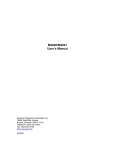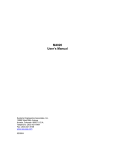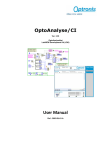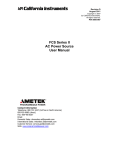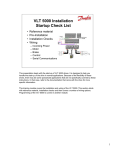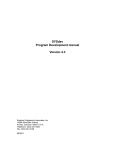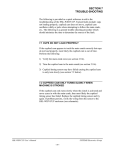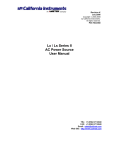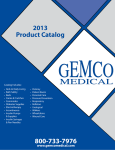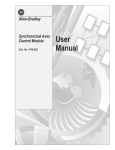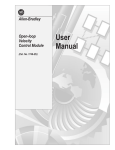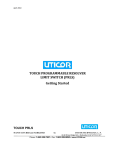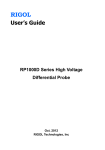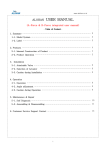Download S3041 user`s manual - Sea
Transcript
S3041 User’s Manual Systems Engineering Associates, Inc. 14989 West 69th Avenue Arvada, Colorado 80007 U.S.A. Telephone: (303) 421-0484 Fax: (303) 421-8108 www.sea-seg.com 02/2004 S3041 User’s Manual Copyright © 1992 Systems Engineering Associates, Inc. All Rights Reserved! WARNING To ensure the equipment described by this User Manual, as well as the equipment connected to and used with it, operates satisfactorily and safely, all applicable local and national codes that apply to installing and operating the equipment must be followed. This includes the National Electric Code in the USA and other applicable legislation, regulations, and codes in practice elsewhere. Since codes can vary geographically and can change with time, it is the user’s responsibility to determine which standards and codes apply, and to comply with them. FAILURE TO COMPLY WITH APPLICABLE CODES AND STANDARDS CAN RESULT IN DAMAGE TO EQUIPMENT AND/OR SERIOUS INJURY TO PERSONNEL. Persons supervising and performing installation or maintenance must be suitably qualified and competent in these duties, and should carefully study this User Manual and any other manuals referred to by it prior to installation and/or operation of the equipment. _____________________________________________________________________________ _ The contents of the User Manual are believed to be correct at the time of printing; however, no responsibility is assumed for inaccuracies. In the interests of a commitment to a policy of continuous development and improvement, the manufacturer reserves the right to change the specification of the product or it’s performance or the contents of the User Manual without notice. _____________________________________________________________________________ _ Copyright © 1992 Systems Engineering Associates, Inc. All Rights Reserved ! CONTENTS 1. General Description 1.1 1.2 1.3 1.4 1.5 1.6 1 Resolver Interface Timing Channels RPM/Position Display Brake Wear Compensation Motion (speed) Signal Programming 1 1 1 2 2 3 2. Programming 5 2.1 Introduction to PLSdev 2.1.1 Features of PLSdev 2.1.2 System Requirements 2.1.3 Installing PLSdev 2.1.4 Executing PLSdev 5 5 6 6 6 2.2 Menus 2.2.1 Main Development Menu 2.2.2 Channel Edit Menu 7 7 12 2.3 PLS Configuration 2.3.1 Number of PLS Channels 2.3.2 Scale Factor 2.3.3 Remote Display Strobe Time 2.3.4 CH00 Brake Wear Compensation 2.3.5 CH17 Speed Window 15 15 15 15 16 16 2.4 Channel Set-Point Programming Commands 2.4.1 Single Set-Point Programming Command 2.4.2 Fine Tune Set-Point Command 2.4.3 Pulse Train Command 17 17 18 19 3. Brake Wear Compensation 3.1 3.2 3.3 21 Brake Wear Compensation Parameters Operation of the Brake Wear Compensation Algorithm Brake Wear Compensation Example 21 22 23 4. Main Processor Interface 25 5. Fault Codes 27 S3041 User’s Manual SYSTEMS Electronics Group -i- CONTENTS 6. Hardware Confidence Test 29 6.1 6.2 Tests performed Performing the Hardware Confidence Test 6.2.1 Equipment Required 6.2.2 Executing the Test 29 30 30 30 6.3 Interactive Interface 31 7. Installation 33 7.1 7.2 Installing the S3041 Resolver Interface 7.2.1 Resolver Wiring 7.2.2 Resolver Reference Voltage Selection 33 33 34 35 7.3 7.4 Wiring Timing Channel Outputs Wiring the 128ppr and 1Kppr Outputs 35 36 8. Specifications 37 LIST OF FIGURES Figure 7.1 – S3041 Resolver Interface Figure 7.2 – Typical Channel Output / 128ppr or 1Kppr Output 34 36 APPENDICES RS-232 Pinouts/Cables Field Wiring Connector Pinouts S3041 User’s Manual Appendix A Appendix B SYSTEMS Electronics Group - ii - SECTION 1 GENERAL DESCRIPTION The S3041 PLS module is a high speed programmable limit or cam switch which accepts angular position information in the form of resolver format signals and converts these to digital. The module contains 16 timing channels which can be programmed “on” and “off” at user defined position setpoints. The scale factor of the S3041 is programmable from 2 to 512 divisions per revolution while the offset is programmable from 0 to one minus the scale factor. High speed operation is attained with a resolver tracking rate greater than 6,000 RPM and a timing channel output update uncertainty of less than one microsecond to a change in angular position. ________________________________________________________________________________ 1.1 RESOLVER INTERFACE The S3041 can be used with virtually any type of resolver which incorporates a rotor reference signal and two stator feedback signals. These include resolvers manufactured by C&A, Autotech, Gemco, etc. A dip switch, accessible through an access hole on the shield of the module, selects the desired resolver reference voltage, either 1.45VRMS or 3.70VRMS. For Autotech and Gemco resolvers, the reference should be set at 1.45VRMS, for C&A at 3.70VRMS. For other resolvers, refer to the manufacturers specifications to determine which reference should be selected. See section 7.2 for details on wiring the resolver to the S3041 and selection of the resolver reference voltage. ________________________________________________________________________________ 1.2 TIMING CHANNELS The S3041 contains 16 timing channels which can be programmed with up to 50 arbitrary "on-off" set-points or with a pulse train of fixed "on" and "off" divisions throughout the entire channel. The timing channels are read by the main processor board as two input bytes. Channels 00-07 are mapped to the first input byte, channels 10-17 are mapped to the second input byte. The respective channel is read as a "1" when the channel is "on" and a "0" when it is "off". The status of each timing channel is indicated with individual LEDs on the faceplate of the S3041. ________________________________________________________________________________ 1.3 RPM/POSITION DISPLAY The S3041 has a built-in 4-digit display which can display the current angular position or revolutions per minute (RPM). A switch on the faceplate selects either position or RPM. The display is read with the least significant digit on the bottom of the display and the most significant digit at the top of the display. S3041 User’s Manual SYSTEMS Electronics Group -1- SECTION 1 GENERAL DESCRIPTION ________________________________________________________________________________ 1.4 BRAKE WEAR COMPENSATION The brake wear compensation algorithm can be used in conjunction with presses which incorporate a top dead center (TDC) or back dead center (BDC) stop feature. With these presses, a timing signal is used to declutch the press for TDC or BDC stops. However, as the brake wears, the press will no longer stop at TDC but will instead overshoot. When enabled, the brake wear algorithm of the S3041 will automatically adjust the TDC timing signal such that the press always stops at the desired stopping location regardless of brake wear. The brake wear algorithm is implemented in CH00 and can be enabled or disabled by the user. When disabled, CH00 functions as a standard timing channel. When enabled, the brake wear compensation algorithm is automatically performed for TDC stops. See section 3 for complete details on this feature. ________________________________________________________________________________ 1.5 MOTION (SPEED) SIGNAL The motion signal is a user enabled feature which uses CH17. Two user programmable parameters are used in conjunction with the motion signal: low speed threshold and high speed threshold. When enabled as a motion signal, CH17 is “on” when the speed (RPM) is between the low and high speed thresholds. When the speed is below the low speed threshold or above the high speed threshold, CH17 is “off”. When disabled, CH17 functions as a standard timing channel. S3041 User’s Manual SYSTEMS Electronics Group -2- SECTION 1 GENERAL DESCRIPTION ________________________________________________________________________________ 1.6 PROGRAMMING Configuration and timing channel programming of the S3041 is performed with PLSdev, a DOSbased programming software package which runs on any IBM PC or compatible. Connection of the PC to the S3041 is implemented with an RS-232 cable, no other hardware is required. PLSdev allows the user to perform the following: • Configuration of the S3041 including: - Scale factor - Offset - Brake wear compensation enable/parameter programming - Motion signal enable/parameter programming • On and Off-line timing channel programming including: - arbitrary set-point programming - pulse train channel programming - timing channel fine tune • Channel set-points download to S3041 • Channel set-points upload from S3041 • Configuration and Channel set-point printouts • S3041 Hardware Confidence test See section 2 for details on the programming commands and PLSdev features. S3041 User’s Manual SYSTEMS Electronics Group -3- SECTION 1 GENERAL DESCRIPTION (This Page Intentionally Left Blank) S3041 User’s Manual SYSTEMS Electronics Group -4- SECTION 2 PROGRAMMING ________________________________________________________________________________ 2.1 INTRODUCTION TO PLSdev PLSdev is a DOS-based software package used to configure and program the timing channels of the S3041 PLS module. An RS-232 cable connected to COM1 of the IBM PC or compatible running PLSdev is used to interface with the S3041 module for on-line programming, program upload, download, etc. No other additional hardware is required. ________________________________________________________________________________ 2.1.1 FEATURES OF PLSdev PLSdev incorporates the following features: 1) Offline Channel Set-point Programming: set-points for each channel can be entered with easy to use set-point programming commands and saved on disk for download to the S3041 at a later time. This allows the channel programming to be implemented without having an S3041 present. 2) Online Channel Set-point Programming: using the same set-point programming commands and menus used with the off-line channel programming, the user can alter channel set-points in the S3041 module directly using an RS-232 cable which connects the S3041 module to COM1 of the IBM PC or compatible running PLSdev. This allows machine timing to be altered while in operation. 3) PLS Configuration: the configuration of the S3041 is set using PLSdev. This includes defining: the number of PLS timing channels in the module, scale factor, remote display strobe time, CH00 brake wear compensation enable and parameter setting, CH17 speed window enable and parameter setting. 4) Download Channels to PLS: this allows channels edited in off-line mode or previously uploaded channels to be downloaded to the S3041 module. This feature allows quick replacement of an S3041 module by eliminating the need to reprogram the channel set-points by hand. 5) Upload Channels from PLS: uploads channel set-points and configuration parameters from the S3041 module to disk files. 6) Printouts: the set-points of all channels as well as the PLS configuration can be printed out to provide hard copy documentation. 7) PLS Hardware Confidence test: Allows the execution of hardware tests, embedded in the module, to verify the proper operation of the S3041. This is the same test used by the factory to verify the module at completion of manufacturing. S3041 User’s Manual SYSTEMS Electronics Group -5- SECTION 2 PROGRAMMING PLSdev is provided as a stand alone program or with the SYSdev shell. To install or execute PLSdev from the SYSdev shell, refer to the SYSdev Programming Manual for details. To install or execute PLSdev as stand alone program, refer to the following sections. ________________________________________________________________________________ 2.1.2 SYSTEM REQUIREMENTS PLSdev will run on any IBM PC or compatible with the following minimum system requirements: 1) 2) 3) 4) 5) DOS 3.1 or greater 512K or more RAM Hard disk (not required but recommended) One 3.5" or 5.25" diskette drive COM1 RS-232 port ________________________________________________________________________________ 2.1.3 INSTALLING PLSdev PLSdev consists of two executable files: PLSdev.exe and S4040T.exe. To install PLSdev, simply install the PLSdev disk in the A: or B: floppy drive and copy “PLSdev.exe” and "S4040T.exe" to the desired directory on the hard drive. ________________________________________________________________________________ 2.1.4 EXECUTING PLSdev To execute PLSdev, switch to the directory on the hard drive that PLSdev was installed and type: >PLSdev program<CR> where “program” is the path and name of the PLS channel program to be edited. The format of “program” should be: drive:\directory\name where: drive = the drive letter of the drive your channel program will be stored on. directory = the user or working directory where your program will be stored. name = your user program name without any extension. S3041 User’s Manual SYSTEMS Electronics Group -6- SECTION 2 PROGRAMMING Note: For the user program name, two user program files are actually created by PLSdev: one that contains the PLS configuration data for the program, another which contains the channel set-point data for the program. These are the files that are used to edit, download, and upload to and from the S3041 module. Thus when referencing the program through PLSdev, no extension should ever be typed in. If no program name is entered when PLSdev is invoked, the program name will be prompted for by PLSdev before the program proceeds to the main menu. Enter the program name as outlined above to proceed. ________________________________________________________________________________ 2.2 MENUS The following sections are a description of the various PLSdev menus. In general, the PgUp, PgDn, Home, End, and cursor left, right, up, and down keys all function as defined. ________________________________________________________________________________ 2.2.1 Main Development Menu 1: Offline Channel Set-point Programming This selection is used to edit the channel set-points off-line while not connected to an S3041 module. All changes made to the channel set-points are saved in the channel data file for the selected program. The channel set-points can then be downloaded to an S3041 module using the “Download Channels to PLS” selection. To initiate the off-line programming mode, select “1: Offline Channel Set-point Programming”. This invokes the channel edit menu and loads the existing channel set-points from the channel data file on disk. See section 2.2.2 for a description of the channel edit menu and set-point programming commands. When editing is complete, press “ESC” to return to the main development menu. The modified channel set-points will then be saved in the channel data file on disk for the selected program. 2: Online Channel Set-point Programming This selection is used to edit the channel set-points in an S3041 module directly. To initiate the on-line programming mode, connect the COM1 port on the PC running PLSdev to the “J1” port on the S3041 to be programmed. Select “2: Online Channel Set-point Programming”. The channel edit menu will be invoked and the existing channel set-points in the S3041 will be uploaded and displayed in the menu. See section 2.2.2 for a description of the channel edit menu and set-point programming commands. S3041 User’s Manual SYSTEMS Electronics Group -7- SECTION 2 PROGRAMMING Note: Any changes to the channel set-points made are updated immediately to the S3041 module. This allows set-point editing during machine operation if desired. When editing is complete, press “ESC” to return to the main development menu. The modified channel setpoints will also be saved in the channel data file on disk for the selected program when existing the on-line mode. 3: Edit PLS Configuration This activates the PLS configuration menu (See section 2.3). When PLSdev is initially invoked and the program name entered does not exist, the PLS configuration menu is automatically activated. This selection allows the user to modify the system configuration at any time. 4: Download Channels to PLS This selection downloads both the PLS configuration and channel data files for the selected program to the S3041 module. To download the data to the S3041, perform the following: Note: Each channel is cleared prior to downloading the set-points for that channel, thus machine operation should be ceased prior to initiating the download. 1) With both the PC running PLSdev and the S3041 powered up, connect COM1 on the PC to the “J1” port on the S3041 using the appropriate RS-232 cable. 2) Select this selection from the main development menu. A prompt will appear to verify whether to continue or not. To abort the download, press “ESC”, otherwise press any key to start the download. 3) While the download is in progress, the channel number which is currently being downloaded will be displayed. Once all channels are downloaded, a "dump complete" message will be displayed along with a prompt to return to the main menu. Press any key to return to the menu. 4) If the computer was unable to initiate the download to the S3041, a message stating this will be displayed. Verify the RS-232 cable connections between COM1 on the computer and the “J1” port on the S3041. Press any key to return to the main development menu and try the download again. S3041 User’s Manual SYSTEMS Electronics Group -8- SECTION 2 PROGRAMMING 5: Upload Channels from PLS This selection uploads the set-points for each channel from the S3041 and saves it in the channel data file of the currently selected program. To upload the data from the S3041, perform the following: 1) With both the PC running PLSdev and the S3041 powered up, connect COM1 on the PC to the “J1” port on the S3041 using the appropriate RS-232 cable. 2) Select this selection from the main development menu. A prompt will appear to verify whether to continue or not. To abort the upload, press “ESC”, otherwise press any key to start the upload. 3) While the upload is in progress, the channel number which is currently being uploaded will be displayed. Once all channels are uploaded, an "upload complete" message will be displayed along with a prompt to return to the main menu. Press any key to return to the menu. 4) If the computer was unable to initiate the upload to the S3041, a message stating this will be displayed. Verify the RS-232 cable connections between COM1 on the computer and the “J1” port on the S3041. Press any key to return to the main development menu and try the upload again. 6: Print Channels Both the PLS configuration data and channel set-points data can be printed out through PLSdev. When this selection is made, a printer selection menu is displayed. Select the appropriate printer to be used. Once this is done, the printouts selection menu is displayed. The selections are: 1) Print PLS Channel Set-points This selection prints the set-points for all the channels. For each channel the following is printed: CHANNEL: number PULSE TRAIN: yes/no DESCRIPTION: users documentation ON:---- OFF:---- START:---- SET-POINTS: ON OFF 1: ___ - ___ etc. S3041 User’s Manual SYSTEMS Electronics Group -9- SECTION 2 PROGRAMMING The above is the set-points data for the respective channel as entered through the “channel edit menu”. 2) Print PLS Configuration This selection prints the configuration parameters as entered in the PLS configuration menu. 3) Enter PLS Program Title This selection allows the user to enter a title for the program. This title is printed at the top of each page of both the PLS Channel Set-points printout and the PLS Configuration printout. The title can be up to 60 characters long and can be composed of any printable characters. When entry of the title is complete, press Enter<CR> to save the title. If the title or changes to the title are not to be saved, press “ESC”. 7: PLS Hardware Confidence Test This selection is used to invoke the hardware confidence test of the S3041. See section 6 for a complete description of the test. 8: Select PLS Program Select PLS program is used to change to a different existing PLS program or to create a new program once PLSdev has been invoked. When the selection is entered, the main development menu is cleared and the cursor is placed at the Program Name prompt. Enter the desired program name as was done when PLSdev was initially invoked. 9: File Utilities The PLSdev program allows you to back-up, restore, make a new directory, and to copy the current program to another program name all while inside PLSdev. Selecting File Utilities brings up a submenu with the following choices: 1) Back-up Program This allows the current program to be backed up on a diskette in drive A. Install the back-up diskette in drive A: and press any key when ready. This copies all the files associated with the program to the root directory of the A: drive. Note: The files will be stored at the root directory of the diskette, not within a subdirectory. This selection provides a convenient way to back-up your program. S3041 User’s Manual SYSTEMS Electronics Group - 10 - SECTION 2 PROGRAMMING 2) Restore Program This copies the current program name from the root directory of the A: drive to the drive and directory specified with the current program name. Install the diskette with the program on it in the A: drive and press any key when ready. This copies all the files associated with the program name on the A: drive to the path specified with the program name. Note: The program files on the diskette in drive A: must be at the root directory. This selection, along with the back-up selection above, provides a convenient way to copy programs from one computer to another. 3) Make new directory This provides a way to make a new user program directory while inside PLSdev. Enter the drive and directory name following the MS-DOS conventions of directory names. 4) Copy program to another program name This provides a way to copy the current program name to any disk and directory while also allowing the user to copy to a different program name. Enter the drive, directory, and new program name using the MS-DOS conventions for directory and file names. Do not enter an extension with the program name. This copies all the files associated with the program to the different directory and program name. This selection can be used to copy the current name to another drive and directory (when the program name entered is the same as the current program name). This is also used to copy the program to a new program name. For instance when one program is similar to another completed program, simply copy the old program to the new program name and edit as required. S3041 User’s Manual SYSTEMS Electronics Group - 11 - SECTION 2 PROGRAMMING ________________________________________________________________________________ 2.2.2 Channel Edit Menu This menu is invoked for both off-line and on-line programming and provides a mechanism to enter and edit the set-points for the channels. The menu contains both information fields and function key commands. The information fields are defined as follows: CHANNEL: This is the number (in octal) of the currently selected and displayed channel. When the channel edit menu is initially invoked, channel number 00 is selected and displayed. The “F1: Next Chan”, “F2: Prev Chan”, and “F3: Select Chan” commands are used to select a different channel number. DESCRIPTION: This field contains the user entered description or channel name which is associated with the channel number. The “F4: Doc Chan” command is used to enter or edit this description. PROG MODE: This field displays the program mode, either OFFLINE or ONLINE depending on whether the channel edit menu was invoked from the Offline or Online selection of the main development menu. SET-POINTS: This is a 10 row by 5 column, 50 element array where the set-points are entered using the various set-point programming commands. Note: If the channel is not programmed as a pulse train (PULSE TRAIN = NO), that up to 50 unique set-points can be entered in the channel. If the channel is programmed as a pulse train (PULSE TRAIN = YES), up to the scale factor divided by two number of set-points (ON = 1, OFF = 1) can be programmed in the channel. In this case only the first 50 set-points would be displayed in the channel, however the channel would be programmed through-out with the “on” and “off” duration specified. See section 2.4 for complete details on the set-point programming commands. If the channel is not programmed as a pulse train, a large block cursor is placed in the “ON” field of the currently selected set-point to be edited. This cursor can be moved to any set-point number using the cursor (arrow) left, right, up, and down keys. Whichever set-point the block cursor is located at is the set-point that the various set-point programming commands will operate on. If the channel is programmed as a pulse train, the cursor will not be display at all. The only commands which are valid once a channel is programmed as a pulse train are the “F5: Pulse Train” and “F8: Clear Chan” commands. Thus the cursor is not used to select set-points since the commands that operate on individual set-points are not valid. S3041 User’s Manual SYSTEMS Electronics Group - 12 - SECTION 2 PROGRAMMING If no set-point is programmed at a given set-point number, the field is displayed as “___-___”. Otherwise, as an example, the set-point will be displayed as 020-040, where 020 is the location the channel turns “on” and 040 is where the channel turns “off” for the given set-point. SCALE FACTOR: This is the scale factor as entered in the PLS configuration. Note: The scale factor cannot be changed from the channel edit menu, but is displayed only for reference. MESSAGE: This is the field which displays various status messages, informing the user of invalid commands (i.e., ”invalid set-point”), operations in process (i.e., ”loading file..”), etc. OFFSET: The current resolver offset of the selected program. This is entered using the “F10: Set Offset” command. PULSE TRAIN: Defines whether the channel is programmed as a pulse train (YES) or not (NO). The channel defaults to “NO” until the “F5: Pulse Train” command is executed. Once programmed as a pulse train, the channel must be cleared using the “F8: Clear Chan” command to reset PULSE TRAIN to “NO”. See section 2.4 for details of the pulse train command. ON: ”On” duration, in degrees, of the pulse train. OFF: ”Off” duration, in degrees, of the pulse train. START: Starting location of the pulse train. The Channel will be programmed throughout with the “on” and “off” durations starting at the “Start” location. S3041 User’s Manual SYSTEMS Electronics Group - 13 - SECTION 2 PROGRAMMING The function key commands of the channel edit menu are defined as follows: F1: Next Chan Selects the next highest numbered channel for editing. When selected, the channel number will increment by one and the set-points and data for that channel will be displayed. The “PgDn” key also performs the same function as the “F1: Next Chan” key. F2: Prev Chan Selects the next lowest numbered channel for editing. When selected, the channel number will decrement by one and the set-points and data for that channel will be displayed. The “PgUp” key also performs the same function as the “F2: Prev Chan” key. F3: Select Chan Used to select any channel number for editing. When selected, the current channel number will be cleared and the cursor will be placed in the CHANNEL field. Simply type in the desired channel number, in octal, and press Enter<CR> to accept. The set-points and data for that channel will then be displayed. F4: Doc Chan Used to enter the channel description or name in the DESCRIPTION field. This is a user definition of the channel and will be associated with the channel at all times (printouts, etc.). Up to 20 printable characters can be entered in this field. Once the name is entered, press Enter<CR> to accept. F5: Pulse Train Used to program the channel as a pulse train. See section 2.4 for details. F6: Fine Tune Used to fine tune (increment or decrement) the selected set-point. See section 2.4 for details. F7: Clear SetPnt Clears the currently selected set-point (set-point designated with cursor). No other set-points are affected by this command. F8: Clear Chan Clears all the set-points in the channel. Also used to clear the channel and reset the pulse train mode to “no” when a channel has been programmed as a pulse train. S3041 User’s Manual SYSTEMS Electronics Group - 14 - SECTION 2 PROGRAMMING F9: Set Offset Used primarily in the on-line mode to electronically zero the resolver shaft at the machine zero. To set the offset, locate the machine at machine zero. Read the resolver shaft position from the front of the S3041, select “F9: Set Offset” and enter the position into the offset field. The actual offset number, required to make this the zero position, will then be calculated by PLSdev and downloaded to the S3041. The actual offset (which may not equal the entered position) will be displayed in the offset field and the S3041 will then display zero as the position. ________________________________________________________________________________ 2.3 PLS CONFIGURATION The PLS configuration is used to define the following PLS parameters in the S3041: number of PLS channels, scale factor, CH00 brake wear compensation parameters, and CH17 speed window parameters. The parameters are all set through the “Edit PLS Configuration” menu selection. ________________________________________________________________________________ 2.3.1 NUMBER OF PLS CHANNELS This is the number of PLS timing channels available in the specific module being configured. The number of channels should be set as follows: for S3041: set number of channels = 16 ________________________________________________________________________________ 2.3.2 SCALE FACTOR The scale factor is the desired number of divisions per revolution. This is programmable from 2 to 512. For 360 degrees per revolution, the scale factor should be set to 360. ________________________________________________________________________________ 2.3.3 REMOTE DISPLAY STROBE TIME The remote display strobe time parameter is not used by the S3041. S3041 User’s Manual SYSTEMS Electronics Group - 15 - SECTION 2 PROGRAMMING ________________________________________________________________________________ 2.3.4 CH00 BRAKE WEAR COMPENSATION If the brake wear compensation algorithm available in CH00 is to be used, it must be enabled in the PLS configuration. If enabled, the following additional parameters must be set: DESIRED STOPPING LOCATION: The desired stopping location, in degrees, of the press when a normal top dead center or back dead center stop is performed. ALLOWED STOPPING ERROR: The amount of deviation, in degrees, from the desired stopping location, that is allowed before the brake wear compensation algorithm modifies the CH00 timing. CH00 TIMING SIGNAL WIDTH: The width, in degrees, that the compensation algorithm will program the CH00 set-point when it is modified. COMPENSATION ENABLE WINDOW: The window in which the brake wear algorithm will be allowed to move the CH00 set-point for brake wear compensation. See section 3 for more details on the CH00 brake wear compensation algorithm and the use of the above parameters. If the CH00 brake wear compensation is disabled, CH00 will function as a standard timing channel and the brake wear parameters above will be ignored. ________________________________________________________________________________ 2.3.5 CH17 SPEED WINDOW If CH17 is to be used as a speed window, it must be enabled in the PLS configuration. If enabled the following additional parameters must be set: LOW SPEED THRESHOLD: If the speed is below this threshold, CH17 is “off”. HIGH SPEED THRESHOLD: If the speed is above this threshold, CH17 is “off”. The two thresholds above define a window such that if the speed is between or equal to the low and high thresholds, CH17 is “on”. If the speed is below the low or above the high threshold, CH17 is “off”. Both thresholds are defined in RPM. If the CH17 speed window is disabled, CH17 will function as a standard timing channel. S3041 User’s Manual SYSTEMS Electronics Group - 16 - SECTION 2 PROGRAMMING ________________________________________________________________________________ 2.4 CHANNEL SET-POINT PROGRAMMING COMMANDS Three channel set-point programming commands are available through PLSdev. These are: single set-point programming, set-point fine tune, and the pulse train programming command. The single set-point command allows the user to simply type in the complete set-point, both “on” and “off” parameters, at the currently selected set-point. The fine tune command allows the user to either increment or decrement by one the “on” or “off” set-point parameter of the currently selected setpoint. The pulse train programming command allows the user to program the entire channel with a pulse train of a fixed “on” and “off” duration throughout. ________________________________________________________________________________ 2.4.1 SINGLE SET-POINT PROGRAMMING COMMAND The single set-point command is used to enter unique set-points in a channel when that channel is not programmed as a pulse train (PULSE TRAIN = NO). Note: When the channel is programmed as a pulse train, the single set-point command cannot be used to modify individual set-points in the channel. To program a single set-point, locate the setpoint cursor (large block cursor) at the set-point to be modified (the large cursor will always be located in the “on” parameter of the set-point). Enter the set-point as follows: 1) Type in “on” parameter in degrees (cursor will change to the small data entry cursor) 2) Press Enter<CR> or ‘-’ to enter the “on” parameter. 3) Type in “off” parameter in degrees. 4) Press Enter<CR> to enter the “off” parameter. 5) The cursor will change back to the large set-point cursor and automatically advance to the “on” parameter of the next set-point. The set-point has now been entered. 6) If an invalid set-point number is entered, a message stating this will be displayed in the “message” field of the channel edit menu. Re-enter a proper set-point value or press “ESC” to abort the set-point entry. Note: The set-point values entered must be less than the scale factor. Set-points are also not allowed to overlap any existing set-points already entered in the channel. S3041 User’s Manual SYSTEMS Electronics Group - 17 - SECTION 2 PROGRAMMING Example #1: The following key sequence enters the set-point 020-040 at set-point number 1: Key Depressed 2 0 4 0 Enter<CR> Set-Point Field ___-___ 2__-___ 20_-___ 020-___ 020-4__ 020-40_ 020-040 Example #2: The following example programs the entire channel “on” by specifying both the “on” and “off” parameters to 000: Key Depressed 0 Enter<CR> 0 Enter<CR> Set-Point Field ___-___ 0__-___ 000-___ 000-0__ 000-000 ________________________________________________________________________________ 2.4.2 FINE TUNE SET-POINT COMMAND The fine tune set-point command allows the user to increment or decrement by one the “on” or “off” parameter of an already existing set-point. The fine tune command is executed by selecting “F6: Fine Tune” from the channel edit menu. When this is done, the fine tune menu is displayed. This menu contains the following commands: F1: On Setpnt This is used to select the “on” parameter of the set-point. When selected, the cursor will move to the least significant digit of the “on” parameter. F2: Off Setpnt This is used to select the “off” parameter of the set-point. When selected, the cursor will move to the least significant digit of the “off” parameter. F3: (+) Inc This command increments the selected parameter (either “on” or “off”, whichever was selected with the On Setpnt or Off Setpnt commands) by one. S3041 User’s Manual SYSTEMS Electronics Group - 18 - SECTION 2 PROGRAMMING F4: (-) Dec This command decrements the selected parameter (either “on” or “off”, whichever was selected with the On Setpnt or Off Setpnt commands) by one. The fine tune command is primarily used in on-line mode to fine tune set-points while the machine is in operation. ________________________________________________________________________________ 2.4.3 PULSE TRAIN COMMAND The pulse train command is used to program a channel with a fixed “on” and “off” duration throughout the entire channel in one simple command. To program a channel with a pulse train perform the following: 1) Select “F5: Pulse Train” from the channel edit menu. 2) The cursor is located in the “ON:” field of the channel edit menu. Enter the “on” duration in degrees and press Enter<CR>. 3) The cursor is located in the “OFF:” field of the channel edit menu. Enter the “off” duration in degrees and press Enter<CR>. 4) The cursor is now located in the “START:” field. Enter the location that the pulse train will be initially started at in degrees and press Enter<CR>. 5) The entire channel will be programmed with the “on” and “off” duration throughout the entire channel starting at the “start” location. The first 50 set-points (or less) will be displayed in the set-point array. Note: The set-point cursor will not be displayed since the single set-point and fine tune commands are not valid if the channel is programmed as a pulse train. S3041 User’s Manual SYSTEMS Electronics Group - 19 - SECTION 2 PROGRAMMING (This Page Intentionally Left Blank) S3041 User’s Manual SYSTEMS Electronics Group - 20 - SECTION 3 BRAKE WEAR COMPENSATION The brake wear compensation algorithm can be used in conjunction with presses which incorporate a top dead center (TDC) or back dead center (BDC) stop feature. With these presses, a timing signal is used to declutch the press for TDC or BDC stops. However, as the brake wears, the press will no longer stop at TDC but will instead overshoot. When enabled, the brake wear algorithm of the S3041 will automatically adjust the TDC timing signal such that the press always stops at the desired stopping location regardless of brake wear. ________________________________________________________________________________ 3.1 BRAKE WEAR COMPENSATION PARAMETERS The brake wear algorithm is implemented in CH00 and can be enabled or disabled in the PLS configuration (see section 2.3.3). When disabled, CH00 functions as a standard timing channel. When enabled, the following parameters, set by the user, are used to implement the algorithm: Desired Stop Location: This is the location, in degrees, that the press is desired to stop at (i.e. 0 degrees - TDC). Allowed Stopping Error: This is the plus or minus allowed deviation, in degrees, from the desired stopping location that the press will be allowed to stop before the algorithm adjusts the CH00 timing signal to compensate for brake wear. CH00 Timing Signal Width: This is the width, in degrees, that the algorithm will program the CH00 timing signal. Note: The algorithm assumes the leading (off-to-on) transition of the timing signal is used to declutch the press for a TDC stop. Compensation Enable Window: This is a window, in degrees, in which CH00 is allowed to move in order to compensate for brake wear. This allows the user to place a limit on the amount of compensation the S3041 will perform. If no limit is to be placed on the compensation of CH00, enter “000-000” for the enable window. In addition to the above parameters, INPUT1 on the S3041 is used to enable the brake wear compensation. The adjustment of CH00 is performed when the press is stopped (RPM = 0) and INPUT1 is “high”. If INPUT1 is “low” when the press is stopped, CH00 is not altered regardless of the stopping location. This allows the algorithm to be by-passed for inch and single modes as well as emergency stops. S3041 User’s Manual SYSTEMS Electronics Group - 21 - SECTION 3 BRAKE WEAR COMPENSATION ________________________________________________________________________________ 3.2 OPERATION OF THE BRAKE WEAR COMPENSATION ALGORITHM If the brake wear compensation algorithm is to be used, CH00 must be used as the TDC timing signal. CH00 should be used, in conjunction with other user logic, to declutch the press for TDC stops. INPUT1 on the S3041 must also be controlled such that it is “high” when the press is stopped for TDC stops but is “low” when an emergency (non-TDC) stop is activated or when in any other non-TDC stop clutch mode such as inch or bar is used. It is suggested that a +24VDC sourcing output be wired to INPUT1 with the appropriate PLC logic controlling this output as described above. To enable the CH00 brake wear compensation, answer “y” to the “CH00 Brake Wear Compensation enable?” prompt in the PLS configuration (see section 2.3.3). Enter the desired stopping location, allowed stopping error, CH00 timing signal width, and compensation enable window. Initially CH00 must also be programmed with a TDC timing signal. This set-point is used to stop the press after the brake wear compensation is enabled for the first time. Note: The press may or may not stop at the desired location the first time the brake wear compensation is enabled. If the press does not stop within the allowed stopping error of the desired stopping location, the algorithm will automatically advance or retard the CH00 timing set-point by the difference between the actual and desired stopping location. At the next TDC stop, the press should then stop at the desired location. Note: CH00 will only be advanced or retarded within the compensation enable window and no further. If the CH00 set-point is advanced to the leading edge of the enable window, it will not be advanced any further, thus no further compensation for brake wear will occur. In normal operation, the algorithm verifies that the press always stops within the allowed error of the desired stopping location for all TDC stops (INPUT1 “high” when press reaches zero speed). As brake wear occurs over time, the press will overshoot the desired stopping location. Once it stops past the allowed error, the algorithm calculates the difference and re-programs the CH00 setpoint, advancing it by this difference. The press will then stop at the desired location again. The CH00 set-point is programmed with the width specified in the PLS configuration, however the algorithm assumes the leading (off-to-on) transition is used to actually declutch the press. S3041 User’s Manual SYSTEMS Electronics Group - 22 - SECTION 3 BRAKE WEAR COMPENSATION ________________________________________________________________________________ 3.3 BRAKE WEAR COMPENSATION EXAMPLE In this example, the algorithm is implemented on a press which normally requires 180 degrees to stop (1/2 stroke). The parameters are set as follows: CH00 Brake Wear Compensation Enabled: Desired Stop Location: Allowed Stopping Error: CH00 Timing Signal Width: Compensation Enable Window: yes 000 +-005 040 090-270 The following chart shows the automatic reprogramming of the CH00 set-point by the algorithm, as a function of the actual stopping location of the press. Note: These are not consecutive stops, but instead a sampling of stops over a period of time. Stop Example Ch00 Set-Point Actual Stopping Location 1 2 3 4 . 5 6 . 7 8 . 9 10 . 11 12 . 13 14 . 15 16 17 180-220 180-220 180-220 173-213 . 173-213 157-197 . 157-197 147-187 . 147-187 093-133 . 093-133 090-130 . 090-130 090-130 . 090-130 139-179 147-187 003 005 007 359 . 016 000 . 010 001 . 054 003 . 011 008 . 032 035 . 311 352 358 New Ch00 Set-Point 180-220 (no change) 180-220 (no change) 173-213 (advanced by 7) 173-213 (no change) . 157-197 (advanced by 16) 157-197 (no change) . 147-187 (advanced by 10) 147-187 (no change) . 093-133 (advanced by 54) 093-133 (no change) . 090-130 (fully advanced) 090-130 (fully advanced) . 090-130 (fully advanced) 090-130 (fully advanced) . 139-179 (retarded by 49) 147-187 (retarded by 8) 147-187 (no change) In all cases above, normal TDC stops were performed with INPUT1 “high”. S3041 User’s Manual SYSTEMS Electronics Group - 23 - SECTION 3 BRAKE WEAR COMPENSATION Note: In the above chart, when the stopping location was within the allowed error (+-5 degrees or less) no change was made in the set-point. Also, once the set-point was set to 90-130 that no further compensation occurred, even though the press still stopped outside the allowed error. This is because the compensation window was set at 90-270 degrees. The algorithm only programs the CH00 set-point within the compensation window. If no limit on the amount of compensation is desired, simply set the compensation window to 000-000. This allows CH00 to be reprogrammed anywhere. S3041 User’s Manual SYSTEMS Electronics Group - 24 - SECTION 4 MAIN PROCESSOR INTERFACE The timing channels of the S3041 are read as input bytes which are accessed by specifying the slot (00-14) and the byte (0 for channels 00-07, 1 for channels 10-17). The slot address is the left slot of the two slots the S3041 occupies. When the S3041 is specified in the system configuration of the main processor board, the timing channels are automatically read as part of the I/O update. The channels are mapped to two input variables (X) with the following format: Input byte: Input bit: Where: X= aa = b= c= Xaab Xaab.c input variable type (X) two digit left slot address (00-14) channel group (0 = channels 00-07; 1 = channels 10-17) channel address (0-7) In addition to the timing channels that are read as inputs, the current position and RPM can also be read from the S3041 during normal operation using the sfunc05 system function in the main processor board. The position and RPM is read as four consecutive bytes from the S3041 with the bytes mapped as follows: byte1: byte2: byte3: byte4: position (low byte) position (high byte) RPM (low byte) RPM (high byte) The form of the sfunc05 as used in the main program of the main processor board should be: sfunc05(slot,0,Byyy,4,Byyy); where Byyy is the first byte of the four consecutive byte locations where the position and RPM will be stored in the main processor when the sfunc05 is performed. Refer to the appropriate main processor user's manual for more details on the use of sfunc05. S3041 User’s Manual SYSTEMS Electronics Group - 25 - SECTION 4 MAIN PROCESSOR INTERFACE (This Page Intentionally Left Blank) S3041 User’s Manual SYSTEMS Electronics Group - 26 - SECTION 5 FAULT CODES The S3041 module detects two fault states. These are: invalid scale factor (code 07), and invalid offset (code 08). When the S3041 detects any one of these faults, the respective fault code is displayed on the RPM/POSITION display of the module in the form “88XX” where XX is the fault code. The individual faults are discussed below: 8807: INVALID SCALE FACTOR This fault is displayed when the scale factor is greater than 512 or less than 2. To reset the fault, download the user channel program through PLSdev. This downloads the configuration file which contains the scale factor as specified by the user. 8808: INVALID OFFSET This fault is displayed any time the offset is greater than or equal to the scale factor. To reset the fault, set the offset to less than the scale factor by downloading the user channel program or by setting the offset in the on-line mode of PLSdev. S3041 User’s Manual SYSTEMS Electronics Group - 27 - SECTION 5 FAULT CODES (This Page Intentionally Left Blank) S3041 User’s Manual SYSTEMS Electronics Group - 28 - SECTION 6 HARDWARE CONFIDENCE TEST The hardware confidence test allows the entire S3041 hardware to be verified for proper operation. The test is resident in all S3041s and is initiated through PLSdev. The hardware confidence test is the same test used at the factory to initially test the production S3041s, and therefore provides the same 100% hardware test as provided at the factory. The test is provided to the user to verify whether the S3041 hardware is functional or not. Not as a tool to repair S3041s. If a fault is detected, the S3041 should be returned to the factory for repair. Any attempt to repair an S3041 will void the warranty. ________________________________________________________________________________ 6.1 TESTS PERFORMED The following is a list of the tests performed by the hardware confidence test: 1) 2) 3) 4) 5) 6) 7) Micro-controller RAM test Channel 00-07 PLS memory test Channel 10-17 PLS memory test Channel 20-27 PLS memory test Channel 30-37 PLS memory test PLS memory address access test RS-232 CHAN port test Tests 1 through 6 are not optional and are always performed. Test 7 is optional and may be disabled if desired. All tests are automatic and require no interaction once the test is initiated. Each test performs a complete check of the respective hardware area of the S3041. If a fault is detected, the test is stopped and a test fault code is displayed to indicate the nature of the hardware failure. S3041 User’s Manual SYSTEMS Electronics Group - 29 - SECTION 6 HARDWARE CONFIDENCE TEST ________________________________________________________________________________ 6.2 PERFORMING THE HARDWARE CONFIDENCE TEST WARNING: The hardware confidence test should not be performed in an S3041 installed in a users control system. Unpredictable output states may result while the test is being performed. ________________________________________________________________________________ 6.2.1 EQUIPMENT REQUIRED In order to perform the S3041 hardware confidence test, the following is required: 1) IBM PC or compatible with PLSdev installed. 2) RS-232 interface cable to connect “COM1” on the PC to “J1” port on the S3041. 3) S3000 rack and PS3007 power supply. 4) S3041 to be tested. ________________________________________________________________________________ 6.2.2 EXECUTING THE TEST To execute the test, perform the following steps: 1) Install S3041 in any I/O slot of S3000 rack and power up the rack. 2) Power up PC and enter PLSdev. Enter any user program name to proceed to the PLSdev Main Development Menu. 3) Connect Interface cable to “COM1” on PC and “J1” port on S3041. 4) Select “PLS Hardware Confidence Test”. A prompt will be displayed verifying to proceed with the test. Note: Proceeding with the test will clear all set-points and configuration data from the S3041. The user channel program will have to be re-downloaded to the S3041 once the test is complete. Press “ESC” to abort the test, any other key to proceed. S3041 User’s Manual SYSTEMS Electronics Group - 30 - SECTION 6 HARDWARE CONFIDENCE TEST 5) Select “Perform Test” from the Test Functions Menu to start the test. Once the test is initiated, all tests enabled will be executed repeatedly, starting with test1 thru the last enabled test, until any key is depressed. If no faults are detected, the tests will continue to execute repeatedly, displaying “test passed” messages after the successful completion of each test. If a fault does occur, the test will stop and display the following: Fault Code = XX (test fault code and description) Address of fault: (memory address or I/O address where fault occurred) Actual data at fault: (data actually obtained at address of fault) Expected data at fault: (data that should have been obtained at address of fault) Diagnostics test number: (for factory use only) Once a fault occurs, exit back to the Main Test Menu and re-initiate the test to reset the fault code. Once testing is complete, exit back to the Main Development Menu. The user channel program will now have to be re-downloaded to the S3041. ________________________________________________________________________________ 6.3 INTERACTIVE INTERFACE The interactive interface menu contains selections to read the fault code (same as displayed when a fault is detected), perform diagnostics routines (for use by the factory only) and to read and write, via the RS-232 ports, to any address in the S3041. In general, all these selections are for factory use and are of little significance to the user. S3041 User’s Manual SYSTEMS Electronics Group - 31 - SECTION 6 HARDWARE CONFIDENCE TEST (This Page Intentionally Left Blank) S3041 User’s Manual SYSTEMS Electronics Group - 32 - SECTION 7 INSTALLATION ________________________________________________________________________________ 7.1 INSTALLING THE S3041 Prior to installing the S3041, the resolver select dip switches must be set for the resolver that the S3041 will interface to. For C&A resolvers, set both switches down on the side that reads "3.7 C&A". For Autotech and Gemco resolvers, set both switches down on the side that reads "1.45 RL100". For other resolvers, refer to the manufacturer's data sheet for the appropriate reference voltage required. The dip switches are accessible through a hole in the S3041 shield. The S3041 occupies two slots and may be installed in any I/O slot between 0 and 14. Install the S3041 by aligning the board with the card guides and sliding in until firmly seated. The board is held in the rack via captive screws located on the S3041 faceplate. To remove the S3041, loosen the captive screws and gently pull the board out of the rack using the handles located on the S3041 faceplate. Note: When installing or removing the S3041, power to the S3000 rack must be off. ________________________________________________________________________________ 7.2 RESOLVER INTERFACE The S3041 PLS module can be used with virtually any type of resolver which incorporates a rotor reference signal and two stator feedback signals. These include resolvers manufactured by C&A, Autotech, Gemco, etc. A dip switch accessible through an access hole on the left side of the module selects the desired resolver reference voltage, either 1.45VRMS or 3.70VRMS. S3041 User’s Manual SYSTEMS Electronics Group - 33 - SECTION 7 INSTALLATION ________________________________________________________________________________ 7.2.1 RESOLVER WIRING Figure 7.1 shows the typical wiring to a generic resolver for stand alone operation (S3041 PLS provides reference voltage for resolver). The reference signal (R1) excites the resolver while the two stator inputs are used to determine the absolute position of the resolver. The direction of rotation is determined by the connection S1 and S3. Swapping S1 and S3 will reverse the direction of rotation for the S3041 module. Figure 7.1 – S3041 Resolver Interface A shielded twisted pair cable should be used to wire the resolver to the S3041, making sure the cable is routed free of other high voltage wiring. The shield connection (SH) should be tied to either the resolver reference ground (R2) or to earth ground. S3041 User’s Manual SYSTEMS Electronics Group - 34 - SECTION 7 INSTALLATION ________________________________________________________________________________ 7.2.2 RESOLVER REFERENCE VOLTAGE SELECTION The resolver reference voltage of the S3041 PLS module can be selected for either 1.45VRMS or 3.70VRMS depending on the requirements of the resolver. For Autotech and Gemco resolvers, the reference should be set for 1.45VRMS. For C&A resolvers, the reference should be set for 3.70VRMS. For other resolvers, refer to the manufacturers specifications to determine which reference should be selected. The reference is selected via dip switches accessible through an access hole in the upper middle section of the S3041 shield. (The S3041 must be removed from the rack to set the reference.) To select the 1.45VRMS reference, set both switches down on the side that reads “1.45VRMS”. To select the 3.70VRMS reference, set both switches up on the side that reads “3.70VRMS”. Note: The proper reference voltage level must be selected for the specific resolver used, otherwise, erroneous operation may result. ________________________________________________________________________________ 7.3 WIRING TIMING CHANNEL OUTPUTS (CH00-CH03) are available as outputs and are implemented with 15VDC MM88C30 differential line drivers. The devices these outputs drive must incorporate differential inputs. See figure 7.2 for a typical example of the channel output wiring. S3041 User’s Manual SYSTEMS Electronics Group - 35 - SECTION 7 INSTALLATION ________________________________________________________________________________ 7.4 WIRING THE 128PPR AND 1KPPR OUTPUTS The 128 and 1K pulse per revolution outputs are implemented with an MM88C30 differential line driver. These outputs provide fixed pulse train signals that can be used to drive digital tachometers, etc. The devices these outputs drive must incorporate differential inputs. See figure 7.2 for a typical example of the 128PPR and 1KPPR output wiring. Figure 7.2 – Typical Channel Output/128ppr or 1Kppr Output S3041 User’s Manual SYSTEMS Electronics Group - 36 - SECTION 8 SPECIFICATIONS Location of S3041 in Rack: Any I/O slot 0-14 Board Size: Length: Height: Width: 9.15" 6.30" 1.60" Scale Factor: 2 to 512 Offset: 0 to scale factor -1 Number of Timing Channels: 16 Maximum Number of Set-Points per Channel: Arbitrary: 50 Pulse Train: Scale factor/2 Resolver-to-Digital Converter: Resolution: Accuracy: Tracking Rate (R-to-D): Tracking Rate (S3041): Signal Inputs (SIN and COS): Input voltage (nominal): Input voltage (max): Input impedance (typ.): Reference Output: Output voltage level: Output frequency: 12 bits 10 arc mins +-1LSB 10,000 RPM 6,000 RPM 2 Vrms 8 volts 100K ohms 1.45 Vrms or 3.70 Vrms selectable 2,500 HZ Output Section (Timing Signal and Pulses/Rev): Number of Outputs: Timing Signals: 4 (CH00-03) 128 pulses/rev: 1 1024 pulses/rev: 1 Output Type: Differential line driver (MM88C30) Output Voltage: Vout (on-min): 13.00 volts Vout (on-max): 15.75 volts Output Current (max): 50 milliamps Short Circuit Protection: No S3041 User’s Manual SYSTEMS Electronics Group - 37 - SECTION 8 SPECIFICATIONS Digital Input Section: Number of Inputs: Input Type: Input Voltage: Vin (on-min): Vin (on-max): Vin (off-max): Input Current (max): 1 (INPUT1) Differential 12 volts 30 volts 5 volts 10 milliamps at Vin = 30 volts Power Requirements (S3000 bus): Icc (+5VDC max): Icc (+15VDC max): Icc(-15VDC max): 900 milliamps 100 milliamps 100 milliamps Temperature Ranges: Storage: Operating: 0 to 70 degrees C 0 to 60 degrees C Relative Humidity: 5 to 95% non-condensing S3041 User’s Manual SYSTEMS Electronics Group - 38 - APPENDIX A RS-232 PIN OUTS/CABLES PROG/CHAN Port Pin Out DB9 (com1) to PROG Port Cable DB25 (com1) to PROG Port Cable S3041 User’s Manual SYSTEMS Electronics Group - A-1 - APPENDIX A RS-232 PIN OUTS/CABLES (This Page Intentionally Left Blank) S3041 User’s Manual SYSTEMS Electronics Group - A-2 - APPENDIX B FIELD WIRING CONNECTOR PIN OUTS S3041 – 16 CHANNEL PLS MODULE S3041 User’s Manual SYSTEMS Electronics Group - B-1 -