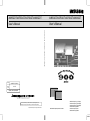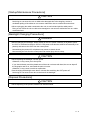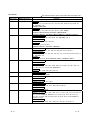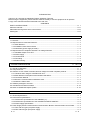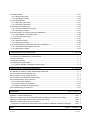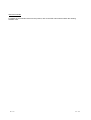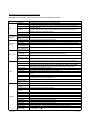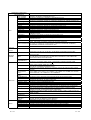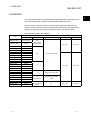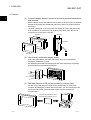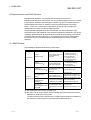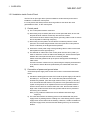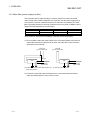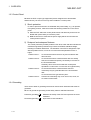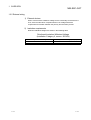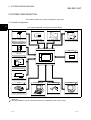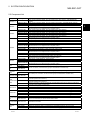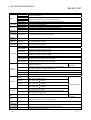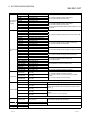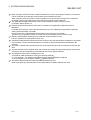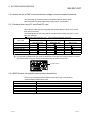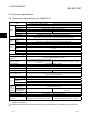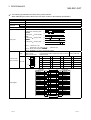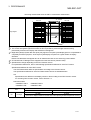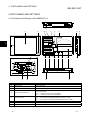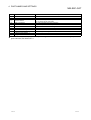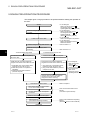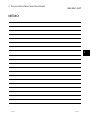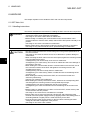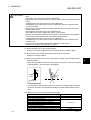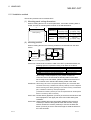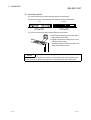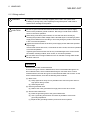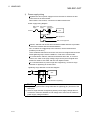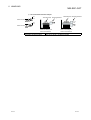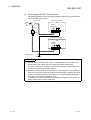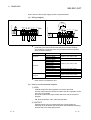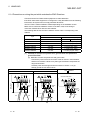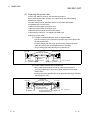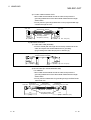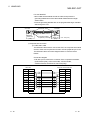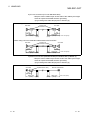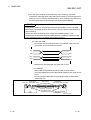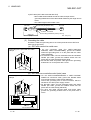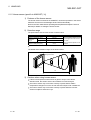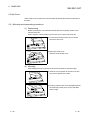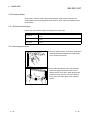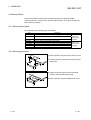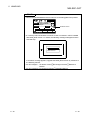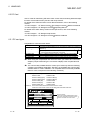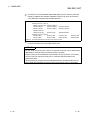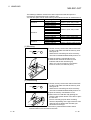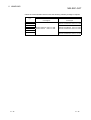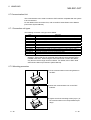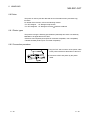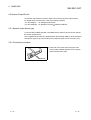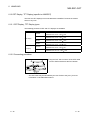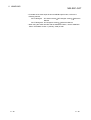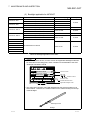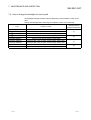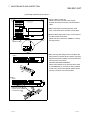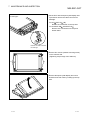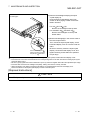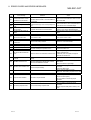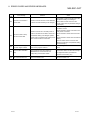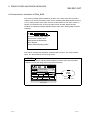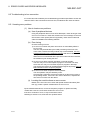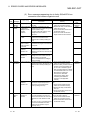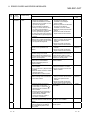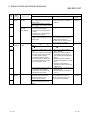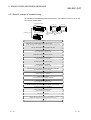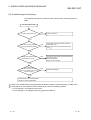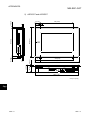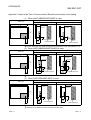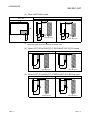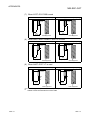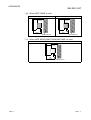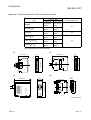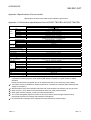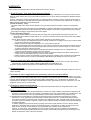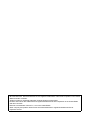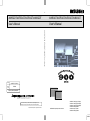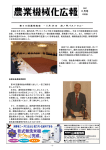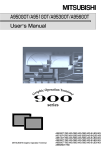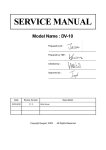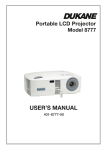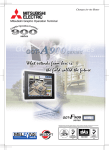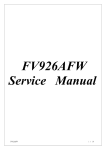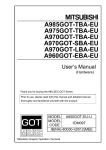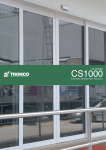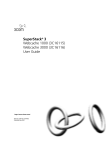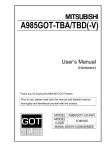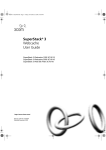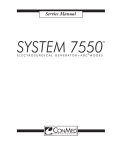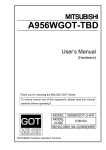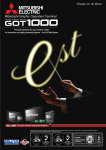Download A985GOT/A975GOT/A970GOT/A960GOT User`s Manual
Transcript
U A985GOT/A975GOT/A970GOT/A960GOT , User s Manual A985GOT/A975GOT/A970GOT/A960GOT , User s Manual A985GOT/A975GOT/A970GOT/A960GOT , User s Manual MODEL A900GOT-U(SHO)-E MODEL CODE 13JL70 SH(NA)-4005-I(0207)MEE HEAD OFFICE : 1-8-12, OFFICE TOWER Z 14F HARUMI CHUO-KU 104-6212,JAPAN NAGOYA WORKS : 1-14 , YADA-MINAMI 5 , HIGASHI-KU, NAGOYA , JAPAN When exported from Japan, this manual does not require application to the Ministry of Economy, Trade and Industry for service transaction permission. Specifications subject to change without notice. MITSUBISHI Graphic Operation Terminal A985GOT-TBA(-EU)(-V)/TBD(-V) A975GOT-TBA(-EU)(-B)/TBD(-B) A970GOT-TBA(-EU)(-B)/TBD(-B) A970GOT-SBA(-EU)/SBD A970GOT-LBA(-EU)/LBD A960GOT-EBA(-EU)/EBD MONO • SAFETY PRECAUTIONS • (Always read these instructions before using this equipment.) Before using this product, please read this manual and the relevant manuals introduced in this manual carefully and pay full attention to safety to handle the product correctly. The instructions given in this manual are concerned with this product. For the safety instructions of the programmable controller system, please read the CPU module user's manual. In this manual, the safety instructions are ranked as "DANGER" and "CAUTION". DANGER Indicates that incorrect handling may cause hazardous conditions, resulting in death or severe injury. ! CAUTION Indicates that incorrect handling may cause hazardous conditions, resulting in medium or slight personal injury or physical damage. ! Note that the ! CAUTION level may lead to a serious consequence according to the circumstances. Always follow the instructions of both levels because they are important to personal safety. Please save this manual to make it accessible when required and always forward it to the end user. [Design Precautions] ! DANGER • Some failures of the GOT, communication unit, communication board or cable may keep the outputs on or off. An external monitoring circuit should be provided to check for output signals which may lead to a serious accident. Not doing so can cause an accident due to false output or malfunction. • If a communication fault (including cable disconnection) occurs during monitoring on the GOT, communication between the GOT and PLC CPU is suspended and the GOT becomes inoperative. For bus connection : The CPU becomes faulty and the GOT becomes inoperative. For other than bus connection : The GOT becomes inoperative. A system where the GOT is used should be configured to perform any significant operation to the system by using the switches of a device other than the GOT on the assumption that a GOT communication fault will occur. Not doing so can cause an accident due to false output or malfunction. • Do not use the GOT as the warning device that may cause a serious accident. An independent and redundant hardware or mechanical interlock is required to configure the device that displays and outputs serious warning. Failure to observe this instruction may result in an accident due to incorrect output or malfunction. A-1 A-1 [Design Precautions] ! DANGER • Incorrect operation of the touch switch(s) may lead to a serious accident if the GOT backlight is gone out. When the GOT backlight goes out, the display section turns black and causes the monitor screen to appear blank, while the input of the touch switch(s) still remains active. This may confuse an operator in thinking that the GOT is in “screensaver” mode, who then tries to release the GOT from this mode by touching the display section, which may cause a touch switch to operate. Note that the following occurs on the GOT when the backlight goes out. • The monitor screen disappears even when the screensaver is not set. • The monitor screen will not come back on by touching the display section, even if the screensaver is set. ! CAUTION • Do not bundle the control and communication cables with main-circuit, power or other wiring. Run the above cables separately from such wiring and keep them a minimum of 100mm apart. Not doing so noise can cause a malfunction. [Mounting Precautions] ! DANGER • Before installing or removing the GOT to or from the control panel, always switch off the GOT power externally in all phases. Not doing so can cause the GOT to fail or malfunction. • Before loading or unloading the communication board, communication unit or memory board to or from the GOT, always switch off the GOT power externally in all phases. Not doing so can cause the unit to fail or malfunction. ! CAUTION • The GOT should be used in the environment given in the general specifications of the GOT user's manual. Not doing so can cause an electric shock, fire, malfunction or product damage or deterioration. • When mounting the GOT to the control panel, tighten the mounting screws in the specified torque range. Undertightening can cause the GOT to drop, short circuit or malfunction. Overtightening can cause a drop, short circuit or malfunction due to the damage of the screws or the GOT. A-2 A-2 [Mounting Precautions] ! CAUTION • When loading the communication board or communication unit to the GOT, fit it to the connection interface of the GOT and tighten the mounting screws in the specified torque range. Undertightening can cause a drop, failure or malfunction. Overtightening can cause a drop, failure or malfunction due to the damage of the screws or unit. • When loading the memory board into the GOT, load it into its corresponding GOT slot and tighten the mounting screws in the specified torque range. Undertightening can cause a malfunction due to a poor contact. Overtightening can cause a malfunction due to the damage of the screws or the GOT. • When loading the PC card into the GOT, insert and push it into its corresponding GOT slot until the PC card eject button comes up. Not doing so can cause a malfunction due to a poor contact. • Before loading or unloading the PC card to or from the GOT, set the memory card access switch to the OFF position. Not doing so can cause the PC card data to be corrupted. • When taking out the PC card, hold it with one hand and remove. If removed without a hand support, the PC card may drop, resulting in breakage or damage. [Wiring Precautions] ! DANGER • Before starting wiring, always switch off the GOT power externally in all phases. Not doing so may cause an electric shock, product damage or malfunction. ! CAUTION • Please make sure to ground FG terminal, LG terminal, and protective ground terminal of the GOT power supply section by applying Class D Grounding (Class 3 Grounding Method) or higher which is used exclusively for the GOT. Not doing so may cause an electric shock or malfunction. • Correctly wire the GOT power supply section after confirming the rated voltage and terminal arrangement of the product. Not doing so can cause a fire or failure. • Tighten the terminal screws of the GOT power supply section in the specified torque range. Undertightening can cause a short circuit or malfunction. Overtightening can cause a short circuit or malfunction due to the damage of the screws or the GOT. • Exercise care to avoid foreign matter such as chips and wire offcuts entering the GOT. Not doing so can cause a fire, failure or malfunction. A-3 A-3 [Wiring Precautions] ! CAUTION • Plug the bus connection cable by inserting it into the connector of the connected unit until it "clicks". After plugging, check that it has been inserted snugly. Not doing so can cause a malfunction due to a contact fault. • Plug the communication cable into the connector of the connected unit and tighten the mounting and terminal screws in the specified torque range. Undertightening can cause a short circuit or malfunction. Overtightening can cause a short circuit or malfunction due to the damage of the screws or unit. [Test Operation Precautions] ! DANGER • Before performing test operation (bit device on/off, word device's present value changing, timer/counter's set value and present value changing, buffer memory's present value changing) for a user-created monitor screen, system monitoring, special module monitoring or ladder monitoring, read the manual carefully to fully understand how to operate the equipment. During test operation, never change the data of the devices which are used to perform significant operation for the system. False output or malfunction can cause an accident. [Startup/Maintenance Precautions] ! DANGER • When power is on, do not touch the terminals. Doing so can cause an electric shock or malfunction. • Before starting cleaning or terminal screw retightening, always switch off the power externally in all phases. Not switching the power off in all phases can cause a unit failure or malfunction. Undertightening can cause a short circuit or malfunction. Overtightening can cause a short circuit or malfunction due to the damage of the screws or unit. ! CAUTION • Do not disassemble or modify the unit. Doing so can cause a failure, malfunction, injury or fire. • Do not touch the conductive and electronic parts of the unit directly. Doing so can cause a unit malfunction or failure. A-4 A-4 [Startup/Maintenance Precautions] ! CAUTION • The cables connected to the unit must be run in ducts or clamped. Not doing so can cause the unit or cable to be damaged due to the dangling, motion or accidental pulling of the cables or can cause a malfunction due to a cable connection fault. • When unplugging the cable connected to the unit, do not hold and pull the cable portion. Doing so can cause the unit or cable to be damaged or can cause a malfunction due to a cable connection fault. [Backlight Changing Precautions] ! DANGER • Before changing the backlight, always switch off the GOT power externally in all phases (when the GOT is connected to the bus, the PLC CPU power must also be switched off externally in all phases) and remove the GOT from the control panel. Not switching the power off in all phases may cause an electric shock. Not removing the unit from the control panel can cause injury due to a drop. ! CAUTION • When replacing the backlight, use the gloves. Otherwise, it may cause you to be injured. If you should directly touch the plated area of the main unit case with hand, be sure to wipe off the fingerprint and so on, and install the main unit case. Otherwise, it may cause a trouble or malfunction. • Start changing the backlight more than 5 minutes after switching the GOT power off. Not doing so can cause a burn due to the heat of the backlight. [Disposal Precautions] ! CAUTION • When disposing of the product, handle it as industrial waste. A-5 A-5 REVISIONS The manual number is given on the bottom left of the back cover.. Print Date Sep, 1998 Feb, 1999 Apr, 1999 Mar, 2000 Dec, 2000 Jun, 2001 Feb, 2002 Apr, 2002 Jul, 2002 Dec, 2003 A-6 Manual Number Revision SH(NA)-4005-A First edition SH(NA)-4005-B Addition Section 1.1, 2.1, 2.2, 3.2, 3.3, 4.1, 4.2, 6.1, 6.3, 6.10, 6.11, 6.12, 6.13, 7.4, Appendix 1,2 A985GOT-TBA/TBD SH(NA)-4005-C Addition Section 1.2, 1.3, 2.2, 3.2, 3.3, 6.1, 6.5, 7.4, 8.2, INDEX A975GOT-TBA-B/TBD-B, A970GOT-TBA-B/TBD-B A975GOT-TBA-EU, A970GOT-TBA-EU/SBA-EU, A960GOT-EBA-EU SH(NA)-4005-D Partial corrections Section 2.1, 3.1, 6.1, 6.3, 6.5, 6.12, 7.4, Appendix 1, 2, 3 Partial additions Section 2.2, 3.2, 3.3, 6.4, 6.6, 6.7 Addition Section 2.3, 2.4, 6.14, 8.5 A985GOT-TBA-EU, A970GOT-LBA/LBD SH(NA)-4005-E Partial corrections Chapter 5, Section 2.1, 2.3, 6.5, 6.7, 6.8, 6.9, 6.11, 6.12, 8.3 Partial additions Chapter 1, Section 1.1, 2.2, 2.4, 3.2, 3.3, 4.1, 6.1, 6.3, 6.4, 6.6, 6.10, 7.4, 8.2, Appendix 1,2 Addition Section 6.1.6, 6.1.7, 6.15, A985GOT-TBA-V, A985GOT-TBD-V SH(NA)-4005-F Partial corrections Section 1.2.1, 2.3 Partial additions Section 1.1, 1.2.2, 2.2, 3.2.1, 3.2.2, 3.2.3, 3.3.1,3.3.2, 4.2, 6.1.2, 6.1.3, 6.1.4, 6.5.3, 6.7.1, 6.14.2, 8.2, Appendix 2 Addition Section 2.3.1, 2.3.2, 2.3.3, 2.3.4, 2.3.5 SH(NA)-4005-G Partial corrections SAFETY PRECAUTIONS SH(NA)-4005-H Partial corrections Section 2.3.3 Partial additions Section 2.3.4, 2.3.5, 6.1.4, 8.2 SH(NA)-4005-I Partial corrections Section 2.1, 3.2.1, 6.1.6, 6.1.7, 6.4.2, 6.12.2, 6.15 Partial additions Section 2.2, Appendix 2 SH(NA)-4005-J Partial corrections Section 1.1, 1.2, 1.2.1, 1.2.2, 1.2.3, 1.3.1, 1.3.3, 1.3.5, 2.1, 2.2, 2.3.2, 3.1, 3.2.1, 3.2.2, Chapter 5, Section 6.1.1, 6.1.2, 6.1.3, 6.1.5, 6.1.6, 6.1.7, 6.4.2, 6.5.1, 6.5.2, 6.6, 6.7, 6.8, 6.9, 6.11, 6.12, 6.14, 6.15, Chapter 8, Section 8.3, 8.6 Partial additions Section 2.3, 2.3.1, 2.3.3, 2.3.4, 2.3.5, 2.4, 2.6, 6.1.4, 6.5.3, 7.4 A-6 REVISIONS The manual number is given on the bottom left of the back cover. Print Date Feb, 2004 Manual Number SH(NA)-4005-K Jun., 2004 SH(NA)-4005-L Sep., 2004 SH(NA)-4005-M Revision Partial corrections Chapter 1, Section 2.2, 3.2.2, 3.2.3, 6.4.2, 6.6.2, 6.7.2, 6.12.2, 6.15.2, 7.4, Appendix 2 Partial additions Section 2.3.2, 3.2.1, 6.7.1 Addition Appendix 4, 4.1 Partial corrections Section 2.3.1, 2.3.3, 3.2.1, 3.2.3, 6.4.2, 6.5.1, 7.4, Appendix 1, WARRANTY Partial additions Section 2.2, 3.3.1, 6.1.2, 6.1.4, 7.4.1 Partial corrections Section 6.1.3 MODEL CODE change Changed from 13JL70 to 1DM099 Japanese Manual Version SH-3311-O This manual does not warrant or license any industrial property rights and other rights. Under no circumstances will Mitsubishi Electric be liable or responsible for any consequential problems involving the industrial property rights which may arise as a result of the use of this equipment described in this manual. 1998 Mitsubishi Electric Corporation A-7 A-7 INTRODUCTION Thank you for choosing the Mitsubishi Graphic Operation Terminal. Before using the equipment, please read this manual carefully to use the equipment to its optimum. A copy of this manual should be forwarded to the end user. CONTENTS SAFETY INSTRUCTIONS.............................................................................................................................A- 1 About the manuals .........................................................................................................................................A-11 Abbreviations and generic terms in this manual ...........................................................................................A-12 Packing list......................................................................................................................................................A-14 1. OVERVIEW 1- 1 to 1- 9 1.1 Features ................................................................................................................................................... 11.2 Requirements to meet EMC Directive..................................................................................................... 11.2.1 EMC Directive.................................................................................................................................... 11.2.2 Installation inside Control Panel ....................................................................................................... 11.2.3 Noise filter (power supply line filter).................................................................................................. 11.3 Requirements for compliance with the Low Voltage Directive ............................................................... 11.3.1 Standard subject to for GOT ............................................................................................................. 11.3.2 Power supply..................................................................................................................................... 11.3.3 Control Panel..................................................................................................................................... 11.3.4 Grounding.......................................................................................................................................... 11.3.5 External wiring ................................................................................................................................... 12. SYSTEM CONFIGURATION 2 4 4 5 6 7 7 7 8 8 9 2- 1 to 2-11 2.1 Overall Configuration ............................................................................................................................... 2- 1 2.2 Component List ........................................................................................................................................ 2- 2 2.3 Cautions on use of EMC command-and low voltage command-compliant products............................ 2- 6 2.3.1 Cautions when using PC card/Flash PC card.................................................................................. 2- 6 2.3.2 EMC Directive-incompliant communication boards/unit .................................................................. 2- 6 2.3.3 Connection Method ........................................................................................................................... 2- 7 2.3.4 When the communication unit/board is used ................................................................................... 2- 8 2.3.5 About the Cable Used ....................................................................................................................... 2- 9 2.4 Software packages to be used ................................................................................................................ 2- 9 2.5 Unusable Conventional Products ........................................................................................................... 2- 10 2.6 Notes on Q4ARCPU Duplex System ..................................................................................................... 2- 10 3. PERFORMANCE 3- 1 to 3- 9 3.1 General Specifications ............................................................................................................................. 33.2 Performance specifications...................................................................................................................... 33.2.1 Performance specifications of the A985GOT(-V)............................................................................. 33.2.2 Performance specifications of the A975GOT/A970GOT/A960GOT ............................................... 33.2.3 Power supply specifications.............................................................................................................. 33.3 Power Supply Power Consumed when Communication Board or Communication Unit Is Fitted ........ 33.3.1 GOT with AC type input power supply ............................................................................................. 33.3.2 GOT with DC type input power supply ............................................................................................. 3A-8 A-8 1 2 2 6 8 9 9 9 4. NAMES OF THE PARTS AND THEIR SETTINGS 4- 1 to 4- 4 4.1 Part Names And Settings of the A985GOT(-V) ...................................................................................... 4- 1 4.2 Part Names And Settings of the A975GOT/A970GOT/A960GOT......................................................... 4- 3 5. ROUGH PRE-OPERATION PROCEDURE 5- 1 to 5- 2 6. HANDLING 6- 1 to 6-48 6.1 GOT Main Unit ......................................................................................................................................... 6- 1 6.1.1 Handling instructions......................................................................................................................... 6- 1 6.1.2 Installation method ............................................................................................................................ 6- 3 6.1.3 Wiring method ................................................................................................................................... 6- 5 1) Power supply wiring ................................................................................................................ 6- 6 2) Connection Cable Wiring............................................................................................................... 6- 7 3) Grounding ............................................................................................................................... 6- 8 4) Connecting to the GOT Power Section ........................................................................................ 6-10 6.1.4 Precautions on wiring the part which matches the EMC Directives ................................................ 6-12 6.1.5 Human sensor (specific to A985GOT (-V)) ...................................................................................... 6-23 6.1.6 Video input function (specific to A985GOT-V) ................................................................................. 6-24 6.1.7 RGB input function (specific to A985GOT-V)................................................................................... 6-25 6.2 Slot Cover................................................................................................................................................. 6-26 6.2.1 Mounting and dismounting procedures ............................................................................................ 6-26 6.3 Protective Sheet....................................................................................................................................... 6-27 6.3.1 Protective sheet types....................................................................................................................... 6-27 6.3.2 Mounting procedure .......................................................................................................................... 6-27 6.4 Memory Board.......................................................................................................................................... 6-28 6.4.1 Memory board types ......................................................................................................................... 6-28 6.4.2 Mounting procedure .......................................................................................................................... 6-28 6.5 PC Card.................................................................................................................................................... 6-31 6.5.1 PC card types .................................................................................................................................... 6-31 6.5.2 Battery replacement timing and method........................................................................................... 6-33 6.5.3 Loading and unloading procedures .................................................................................................. 6-34 6.6 Communication Board ............................................................................................................................. 6-36 6.6.1 Connection board types .................................................................................................................... 6-36 6.6.2 Mounting procedure .......................................................................................................................... 6-36 6.7 Communication Unit................................................................................................................................. 6-38 6.7.1 Connection Unit types ....................................................................................................................... 6-38 6.7.2 Mounting procedure .......................................................................................................................... 6-38 6.8 Printer ....................................................................................................................................................... 6-40 6.8.1 Printer types ...................................................................................................................................... 6-40 6.8.2 Connection procedure....................................................................................................................... 6-40 6.9 Speech Output Device............................................................................................................................. 6-41 6.9.1 Speech output device type................................................................................................................ 6-41 6.9.2 Connection procedure....................................................................................................................... 6-41 A-9 A-9 6.10 Debug Stand .......................................................................................................................................... 6-42 6.10.1 Debug stand types .......................................................................................................................... 6-42 6.10.2 Mounting procedure ........................................................................................................................ 6-42 6.11 Bar Code Reader ................................................................................................................................... 6-43 6.11.1 Bar code reader types..................................................................................................................... 6-43 6.11.2 Connecting procedure..................................................................................................................... 6-43 6.12 External I/O Interface unit ...................................................................................................................... 6-44 6.12.1 External I/O Interface unit type ....................................................................................................... 6-44 6.12.2 Mounting procedure ........................................................................................................................ 6-44 6.13 CRT Display, TFT Display (specific to A985GOT) ............................................................................... 6-45 6.13.1 CRT Display, TFT Display types .................................................................................................... 6-45 6.13.2 Connecting procedure..................................................................................................................... 6-45 6.14 Attachment ............................................................................................................................................. 6-46 6.14.1 Attachment types............................................................................................................................. 6-46 6.14.2 Mounting procedure ........................................................................................................................ 6-46 6.15 Video/RGB Input Interface Unit (specific to A985GOT-V).................................................................... 6-47 6.15.1 Video/RGB input interface unit types ............................................................................................. 6-47 6.15.2 Mounting procedure ........................................................................................................................ 6-47 7. MAINTENANCE AND INSPECTION 7- 1 to 7-10 7.1 Instructions for Maintenance and Inspection .......................................................................................... 77.2 Daily Inspection........................................................................................................................................ 77.3 Periodic Inspection................................................................................................................................... 77.4 Backlight for Liquid Crystal ...................................................................................................................... 77.4.1 How to change the backlight for liquid crystal .................................................................................. 78. ERROR CODES AND ERROR MESSAGES 1 2 2 3 5 8- 1 to 8-15 8.1 Definition of the Error Codes and Messages Displayed......................................................................... 8- 1 8.2 Error Code and Error Message List......................................................................................................... 8- 2 8.3 Precautions for use of flash PC card....................................................................................................... 8- 6 8.4 Precautions for installation of ROM_BIOS.............................................................................................. 8- 7 8.5 Troubleshooting in bus connection.......................................................................................................... 8- 8 8.5.1 Locating error positions..................................................................................................................... 8- 8 8.5.2 Further locating error positions ......................................................................................................... 8-13 8.5.3 Specific example of troubleshooting................................................................................................. 8-14 8.6 Troubleshooting for monitoring................................................................................................................ 8-15 APPENDICES APP- 1 to APP- 9 Appendix 1 External Dimensions.............................................................................................................APPAppendix 2 Depth at the Time of Communication Board/Communication Unit Loading.......................APPAppendix 3 External Dimensions of Bus Connection Cables.................................................................APPAppendix 4 Specifications of former models ...........................................................................................APPAppendix 4.1 Performance specifications of the A975GOT-TBA/TBD, A970GOT-TBA/TBD............APPINDEX A - 10 1 4 8 9 9 INDEX- 1 to INDEX- 2 A - 10 About the manuals For details of the manuals relevant to this product, refer to the PDF manual stored within the drawing software used. A - 11 A - 11 Abbreviations and generic terms in this manual Abbreviations and generic terms used in this manual are described as follows: Abbreviations and generic terms A985GOT-V A985GOT GOT Communication board Communication unit Option unit Option Software A - 12 Description Generic term of A985GOT-TBA-V and A985GOT-TBD-V Generic term of A985GOT-TBA, A985GOT-TBD and A985GOT-TBA-EU Generic term of A975GOT-TBA-B, A975GOT-TBD-B, A975GOT-TBA, A975GOT-TBD and A975GOT A975GOT-TBA-EU Generic term of A970GOT-TBA-B A970GOT-TBD-B, A970GOT-TBA, A970GOT-TBD, A970GOT A970GOT-SBA, A970GOT-SBD, A970GOT-LBA, A970GOT-LBD, A970GOT-TBA-EU, A970GOT-SBA-EU and A970GOT-LBA-EU Generic term of A975GOT and A970GOT A97 GOT A960GOT Generic term of A960GOT-EBA, A960GOT-EBD and A960GOT-EBA-EU Bus connection board Generic term of A9GT-QBUSS, A9GT-QBUS2S, A9GT-BUSS and A9GT-BUS2S Serial communication Generic term of A9GT-RS4, A9GT-RS2 and A9GT-RS2T board Bus connection unit Generic term of A9GT-BUSSU and A9GT-BUS2SU Data link unit Generic term of A7GT-J71AP23, A7GT-J71AR23 and A7GT-J71AT23B Network unit Generic term of A9GT-QJ71LP23, A9GT-QJ71BR13, A7GT-J71LP23 and A7GT-J71BR13 CC-Link Generic term of A8GT-J61BT13 and A8GT-J61BT15 communication unit Ethernet Abbreviation of A9GT-J71E71-T communication unit External I/O interface Abbreviation of A9GT-70KBF type external I/O interface unit unit Video/RGB hybrid Abbreviation of A9GT-80V4R1 type Video/RGB hybrid interface unit interface unit Video input interface Abbreviation of A9GT-80V4 type Video input interface unit unit RGB input interface Abbreviation of A9GT-80R1 type RGB input interface unit unit Abbreviation of A9GT-80LTT, A9GT-70LTTBW, A9GT-70LTTB, A9GT-70LTT and A9GTBacklight 70LTS type backlights Debug stand Abbreviation of A9GT-80STAND and A9GT-70STAND type debug stand Abbreviation of A9GT-FNB, A9GT-FNB1M, A9GT-FNB2M, A9GT-FNB4M, A9GT-FNB8M, Memory board A9GT-QFNB, A9GT-QFNB4M, A9GT-QFNB8M type option function memory board Ten-key Panel Abbreviation of A8GT-TK ten-key Panel A7GT-CNB Abbreviation of A7GT-CNB bus connector conversion box A9GT-QCNB Abbreviation of A9GT-QCNB bus connector conversion box Abbreviation of A9GT-80PSC, A9GT-70PSC and A9GT-60PSC type transparent protection Protection sheet sheets Attachment Generic term of A77GT-96ATT/A87GT-96ATT/A87GT-97ATT attachments PC card ( memory Abbreviation of PC card with PCMCIA Ver.2.1 card ) Flash PC card Generic term of A9GTMEM-10MF, A9GTMEM-20MF and A9GTMEM-40MF Compact flash PC Compact flash PC card compliant with Compact FlashTM card GT Works Version5 Abbreviation of SW5D5C-GTWORKS-E(-V) software GT Designer Abbreviation of SW5D5C-GOTR-PACKE(V) software Version5 GT Works2 Version1 Abbreviation of SW1D5C-GTWK2-E software GT Designer2 Abbreviation of SW1D5C-GTD2-E software Version1 GT Designer Abbreviation of image creation software GT Designer for GOT900 GT Designer2 Abbreviation of image creation software GT Designer2 for GOT900 GT Simulator Abbreviation of GT Simulator screen simulator GOT900 GT Simulator2 Abbreviation of GT Simulator2 screen simulator GOT900 GT Converter Abbreviation of data conversion software GT Converter for GOT900 GT Debugger Abbreviation of debugging software GT Debugger GT Manager Abbreviation of GT Manager data editing software for GOT900 GT SoftGOT Abbreviation of GT SoftGOT monitoring software GT SoftGOT2 Abbreviation of GT SoftGOT2 monitoring software GX Developer Generic term of SW D5C-GPPW-E/SW D5F-GPPW-E software packages Generic term of SW D5C-LLT-E ladder logic test tool function software package (SW5D5CGX Simulator LLT-E or later) A - 12 Abbreviations, generic terms and special terms Description CPU Generic term of Q00JCPU, Q00CPU, Q01CPU,Q02CPU, Q02HCPU, Q06HCPU, Q12HCPU, QCPU (Q Mode) Q25HCPU, Q12PHCPU and Q25PHCPU CPU QCPU (A Mode) Generic term of Q02CPU-A, Q02HCPU-A and Q06HCPU-A CPU QCPU Generic term of QCPU (Q Mode) and QCPU (A Mode) Generic term of Q2ACPU, Q2ACPU-S1, Q2AHCPU, Q2AHCPU-S1, Q3ACPU, Q4ACPU and QnACPU Type Q4ARCPU CPU QnASCPU Type Generic term of Q2ASCPU, Q2ASCPU-S1, Q2ASHCPU and Q2ASHCPU-S1 CPU QnACPU Generic term of QnACPU Type and QnASCPU Type AnUCPU Generic term of A2UCPU, A2UCPU-S1, A3UCPU and A4UCPU CPU AnACPU Generic term of A2ACPU, A2ACPU-S1 and A3ACPU CPU AnNCPU Generic term of A1NCPU, A2NCPU, A2NCPU-S1 and A3NCPU CPU AnCPU Type Generic term of AnUCPU, AnACPU and AnNCPU CPU AnUS(H)CPU Generic term of A2USCPU, A2USCPU-S1 and A2USHCPU-S1 CPU Generic term of A1SCPU, A1SCPUC24-R2, A2SCPU, A2SCPU-S1, A1SHCPU, A2SHCPU and AnS(H)CPU A2SHCPU-S1 CPU A1SJ(H)CPU Generic term of A1SJCPU, A1SJCPU-S3 and A1SJHCPU CPU AnSCPU Type Generic term of A2US(H)CPU, AnS(H)CPU and A1SJ(H)CPU CPU Generic term of AnCPU Type, AnSCPU Type, A1FXCPU, A0J2HCPU, A2CCPU, A2CCPU24 ACPU and A2CJCPU CPU Generic term of FX0 series, FX0N series, FX0S series, FX1 series, FX1N series, FX1S series, FX2 FXCPU series , FX2C series, FX2N series, FXINS series and FX2NC series CPU Generic term of A273UCPU, A273UHCPU, A273UHCPU-S3, A373CPU, A373UCPU, A373UCPU-S3, Motion controller CPU A171SCPU, A171SCPU-S3, A171SCPU-S3N, A171SHCPU, A171SHCPUN, A172SHCPU, A172SHCPUN, A173UHCPU, A173UHCPU-S1 CPU FA controller Generic term of LM610, LM7600, LM8000 CPU Peripheral connection module G4 E71 Ethernet module QE71 Q seriescompatible E71 Omron PLC Yaskawa PLC SLC500 Series MicroLogix1000 Series MicroLogix1500 Series Allen-Bradley PLC Sharp PLC Other PLC PROSEC T Series PROSEC V Series Toshiba PLC SIEMENS PLC Large type H series H200 to 252 Series H Series board type Others A - 13 EH-150 Series HITACHI PLC (HIDIC H Series) Matsushita Electric Works PLC Memory OS Object Personal Computer Servo amplifier MELDAS C6/C64 Abbreviation of AJ65BT-G4-S3 Generic term of AJ71E71-S3, AJ71E71N-T, AJ71E71N-B2, AJ71E71N-B5, AJ71E71N-B5T, A1SJ71E71-B2-S3, A1SJ71E71-B5-S3, A1SJ71E71N-T, A1SJ71E71N-B2, A1SJ71E71N-B5 and A1SJ71E71N-B5T Generic term of AJ71QE71, AJ71QE71-B5, AJ71QE71N-T, AJ71QE71N-B2, AJ71QE71N-B5, AJ71QE71N-B5T, A1SJ71QE71-B2, A1SJ71QE71-B5, A1SJ71QE71N-T, A1SJ71QE71N-B2, A1SJ71QE71N-B5 and A1SJ71QE71N-B5T Generic term of QJ71E71, QJ71E71-B2, QJ71E71-B5, QJ71E71-100 Generic term of C200HS, C200H, C200H series(C200HX, C200HG, C200HE), CQM1, C1000H,C2000H,CV500, CV1000, CV2000, CVM1-CPU11, CVM1-CPU21, CS1, CS1D, CJ1M, CPM1, CPM1A, CPM2A, CPM2C CPU, CQM1H Generic term of GL60S, GL60H, GL70H, GL120, GL130, CP-9200SH, CP-9300MS, MP-920, MP930, MP-940, CP-9200(H) and PROGIC-8 CPU Generic term of SLC500-20, SLC500-30, SLC500-40, SLC5/01 SLC5/02, SLC5/03, SLC5/04 SLC5/05 Generic term of 1761-L10BWA, 1761-L10BWB, 1761-L16AWA, 1761-L16BWA, 1761-L16BWB, 1761-L16BBB, 1761-L32AWA, 1761-L32BWA, 1761-L32BWB, 1761-L32BBB, 1761-L32AAA, 1761-L20AWA-5A, 1761-L20BWA-5A, 1761-L20BWB-5A Abbreviation of 1764-LSP Generic term of SLC 500 Series, MicroLogix1000 Series, MicroLogix1500 Series Generic term of JW-21CU, JW-22CU, JW-31CUH, JW-32CUH, JW-33CUH, JW-50CUH, JW-70CUH, JW-100CUH, JW-100CU, Z-512J CPU Generic term of T2(PU224 type), T2E, T2N, T3, T3H CPU Generic term of S2T and Model3000(S3) CPU Generic term of PROSEC T Series and PROSEC V Series Generic term of SIMATIC S7-300 Series and SIMATIC S7-400 Series CPU Generic term of H-302(CPU2-03H), H-702(CPU2-07H), H-1002(CPU2-10H), H-2002(CPU220H), H-4010(CPU3-40H),.J-300(CPU-03Ha), H-700(CPU-07Ha), H-2000(CPU-20Ha) Generic term of H-200(CPU-02H, CPE-02H), H-250(CPU21-02H), H-252(CPU22-02H), H252B(CPU22-02HB), H-252C(CPU22-02HC, CPE22-02HC) Generic term of H-20DR, H-28DR, H-40DR, H-64DR, H-20DT, H-28DT, H-40DT, H-64DT, HL40DR, HL-64DR Generic term of EH-CPU104, EH-CPU208, EH-CPU308, EH-CPU316 Generic term of large type H series,H-200 to 252 Series H Series board type, EH-150 Series Generic term of FP0-C16CT, FP0-C32CT, FP1-C24C, FP1-C40C, FP2, FP2SH, FP3, FP5, FP10(S), FP10SH, FP-M(C20TC) and FP-M(C32TC) abbreviation of memory (flash memory) in the GOT Abbreviation of GOT system software Setting data for dynamic image Personal computer where the corresponding software package is installed Generic term of the MR-J2S-!A, MR-J2S-!CP and MR-J2M A series Generic term of the FCA C6, FCA C64 A - 13 Packing list After unpacking, confirm that the following parts are included. Product Quantity GOT main unit 1 Mounting fixture 4 Communication unit securing fixture 3 Caution plate (seal) 1 1 A975GOT-TBA/TBD(-B), A970GOT-TBA/TBD(-B), A970GOT-SBA/SBD, A970GOT-LBA/LBD, A960GOT-EBA/EBD User's Manual (Hardware) 2 A985GOT-TBA-EU, A975GOT-TBA-EU, A970GOT-TBA-EU, A970GOT-SBA-EU, A970GOT-LBA-EU, A960GOT-EBA-EU User's Manual (Hardware) 2 A985GOT-TBA/TBD(-V) User's Manual (Hardware) 1 2 1: Affix a caution plate in a conspicuous position such as memory card interface part. (Affix a caution plate on a communication unit during its use.) The caution plate is included only in the following GOT models. A97 GOT (except -EU): Hardware version L (jun., 2001) or later. A960GOT (except -EU): Hardware version H (jun., 2001) or later. When affixing a coution plate on the memory card interface Caution plate When affixing a coution plate on the communication unit Caution plate 2: Changes with the GOT you purchased. A - 14 A - 14 1 OVERVIEW MELSEC-GOT 1 OVERVIEW This user's manual explains the specifications, handling and other information of the GOT-A900 series graphic operation terminal (abbreviated to the GOT). The GOT can be used as an electronic operator panel which has achieved on its monitor screen the switch operation, lamp indication, data display, message display and other operations which were previously performed on an operator panel. The following GOT types are available. Type Rough Specifications Power supply type Display color [Color] A985GOT-TBA- V 100 to 240VAC A985GOT-TBD- V 24VDC A985GOT-TBA A985GOT-TBD A975GOT-TBA 100 to 240VAC A975GOT-TBD 24VDC A970GOT-TBA 100 to 240VAC 100 to 240VAC A970GOT-TBD-B 24VDC A970GOT-TBA-EU 100 to 240VAC A970GOT-SBA 100 to 240VAC 24VDC A970GOT-SBA-EU 100 to 240VAC A970GOT-LBA 100 to 240VAC A970GOT-LBD 24VDC A970GOT-LBA-EU 100 to 240VAC A960GOT-EBA 100 to 240VAC A960GOT-EBD 24VDC 1-1 256 640 × 480 26 (10inch) 640 × 400 23 (9inch) TFT color liquid crystal 24VDC A970GOT-TBA-B A960GOT-EBA-EU 31 (12inch) 24VDC 100 to 240VAC A970GOT-SBD 800 × 600 100 to 240VAC A975GOT-TBA-EU A970GOT-TBD Screen size [cm] 24VDC 100 to 240VAC A975GOT-TBD-B 256 (During image display: 65536) Resolution [Dots] 100 to 240VAC A985GOT-TBA-EU A975GOT-TBA-B Display section 100 to 240VAC 16 8 D-STN color liquid crystal 2 (Monochrome) STN monochrome liquid crystal 2 (Yellow orange, black) EL 1-1 1 1 OVERVIEW MELSEC-GOT 1.1 Features 1 (1) Compact display device in pursuit of mounting, external dimensions and thinness With the display screen size identical to that of the conventional type, the external dimensions and depth are substantially reduced to achieve a compact size and thin design. The GOT is designed to connect cables at its bottom to ensure that extra space is not needed for the connectors and bending of the cables when the GOT is mounted on a control panel or the like. A870GOT A870GOT A970GOT A970GOT (2) User-friendly multimedia display device Clear, high-grade display has been achieved by 256-color representation. (A975GOT, A985GOT(-V) only) Ear-appealing information transmission has also been achieved by supporting speech output using the Windows WAV file. Line 1 stopped! (3) Fast data transfer of OS and screen data by memory card The PC card for OS and screen data can be created easily on a personal computer. By loading the created card into the GOT, you can exchange the OS and screen data rapidly. (RS-232C data transfer can also be made as conventionally.) Commercially available PC card (Compliant with PCMCIA Ver.2.1) 1-2 1-2 1 OVERVIEW MELSEC-GOT (4) Compatible with a wide variety of connection forms The GOT is compatible with various connection forms such as the MELSEC and computer link connections, including the bus connection which permits fast communication. You can choose the connection form matching the system. (5) Heavy-duty body usable in rigorous environment and operation The display section of the GOT complies with the IP65f, IP67f and NEMA4 Waterproof, Dustproof Standard and is usable in a wide range of environment. (6) Maintenance function further enhanced in affinity with PLC • Supporting the factor search mode which searches for the contact of a failure factor at the device search time in the ladder monitoring function, the GOT has shortened the failure factor analysis time. • Upgraded alarm history function The GOT can support the failure occurrence counting function, cumulative failure time totalizing function and history printing function, and start ladder monitoring with the corresponding device searched with a single keystroke at the failure detail display time. (7) Improvement of safety by upgraded security function • Supporting the operation protective function using up to 16 levels of passwords, the GOT can hide the display or disable input operation according to the password level. You can achieve hidden screens and hidden operations and easily change the display data per GOT used. • You can specify the time delay function (ON delay/OFF delay) of the touch switches, double-pushing switches and interlock conditions to reduce malfunctions due to wrong key pushing. (8) Energy saving mode using human sensor (A985GOT(-V) only) • The human sensor detects operators in the sensor detection area and turns the backlight ON/OFF automatically. The backlight can be turned off automatically if no operator motions are not detected for a given period of time. (This time can be set by the user.) 1-3 1-3 1 OVERVIEW MELSEC-GOT 1.2 Requirements to meet EMC Directive EMC Directives which are among European Directives become forced. EMC Directives are those which require "any strong electromagnetic force is not output to the external.: Emission (electromagnetic interference)" and "It is influenced by the electromagnetic wave from the external.: Immunity (electromagnetic sensitivity)". Items 1.2.1 thru 1.2.3 summarize the precautions to use GOT and configure the mechanical unit in order to match the EMC directives. Though the data described herein are produced with our best on the basis of the requirement items and standards of the restrictions gathered by Mitsubishi, they do not completely guaranteed that all mechanical unit manufactured according to the data do not always match the above directives. The manufacturer itself which manufactures the mechanical unit must finally judge the method and others to match the EMC directives. 1.2.1 EMC Directive The standards of the EMC Directive are shown below. Specification Test item Test details Standard value 30 M-230 MHz QP: 30 dBµ V/m (30 m in Electromagnetic emissions 1 EN55011 measurement range) from the product are 2 Radiated noise 230 M-1000 MHz QP: measured. 37 dBµ V/m (30 m in EN61000-6-4 : measurement range) 2001 150 k-500 kHz QP: Electromagnetic emissions 1 EN55011 79 dB, Mean: 66 dB from the product to the 2 Conducted noise 500 k-30 MHz QP: power line is measured. 3 dB, Mean: 60 dB Immunity test in which EN61000-4-2 static electricity is applied to ±15kV Aerial discharge 2 the cabinet of the Electrostatic immunity equipment. Power line: 2kV EN61000-4-4 Immunity test in which burst Digital I/O (24V or higher): 1kV Fast transient burst noise is applied to the (Digital I/O (24V or less)) > 250V 2 power line and signal lines. noise EN61131-2 : (Analog I/O, signal lines) > 250V 1994/A12 (2000) EN61000-4-3 Immunity test in which field 10V/m, 26-1000 MHz, Radiated field AM is irradiated to the product. 80%AM modulation@1 kHz 2 modulation Immunity test in which a EN61000-4-12 Damped oscillatory wave damped oscillatory wave is Power line: 1kV superimposed on the power Digital I/O (24V or higher): 1 kV 2 immunity line. 1 QP: Quasi-peak value, Mean: Average value 2 The GOT is an open type device (device installed to another device) and must be installed in a conductive control panel. The above test items are conducted in the condition where the GOT is installed on the conductive control panel and combined with the Mitsubishi PLC. 1-4 1-4 1 OVERVIEW MELSEC-GOT 1.2.2 Installation inside Control Panel The GOT is an open type device (device installed to another device) and must be installed in a conductive control panel. It not only assure the safety but also has a large effect to shut down the noise generated from GOT, on the control panel. 1) Control panel a) The control panel must be conductive. b) When fixing a top or bottom plate of the control panel with bolts, do not coat the plate and bolt surfaces so that they will come into contact. And connect the door and box using a thick grounding cable in order to ensure the low impedance under high frequency. c) When using an inner plate to ensure electric conductivity with the control panel, do not coat the fixing bolt area of the inner plate and control panel to ensure conductivity in the largest area as possible. d) Ground the control panel using a thick grounding cable in order to ensure the low impedance under high frequency. e) The diameter of cable holes in the control panel must be 10cm (3.94in.). In order to reduce the chance of radio waves leaking out, ensure that the space between the control panel and its door is small as possible. Attach some EMI gaskets to fill up the space and suppress the leakage of radio waves. Our test have been carried out on a panel having the damping characteristics of 37 dB max. and 30 dB mean (measured by 3m method with 30 to 300 MHz). 2) Connection of power and ground wires Ground and power supply wires for the GOT must be connected as described below. a) Provide an earthing point near the GOT. Earth the power supply's LG and FG terminals (LG : Line Ground, FG : Frame Ground) with the thickest and shortest wire possible. (The wire length must be 30cm (11.18in.) or shorter.) The LG and FG terminals function is to pass the noise generated in the PLC system to the ground, so an impedance that is as low as possible must be ensured. As the wires are used to relieve the noise, the wire itself carries a large noise content and thus short wiring means that the wire is prevented from acting as an antenna. Note) A long conductor will become a more efficient antenna at high frequency. b) The earth wire led from the earthing point must be twisted with the power supply wires. By twisting with the earthing wire, noise flowing from the power supply wires can be relieved to the earthing. However, if a filter is installed on the power supply wires, the wires and the earthing wire may not need to be twisted. 1-5 1-5 1 OVERVIEW MELSEC-GOT 1.2.3 Noise filter (power supply line filter) The noise filter (power supply line filter) is a device effective to reduce conducted noise. Except some models, installation of a noise filter onto the power supply lines is not necessary. However conducted noise can be reduced if it is installed. (The noise filter is generally effective for reducing conducted noise in the band of 10MHz or less.) Usage of the following filters is recommended. Model name FN343-3/01 FN660-6/06 ZHC2203-11 Manufacturer Rated current Rated voltage SCHAFFNER 3A SCHAFFNER 6A 250V TDK 3A The precautions required when installing a noise filter are described below. 1) Do not install the input and output cables of the noise filter together to prevent the output side noise will be inducted into the input side cable where noise has been eliminated by the noise filer Input side (power supply side) Input side (power supply side) Induction Filter Filter Output side (device side) Output side (device side) a) Installing the input and output cables together will cause noise induction. b) Cable from the output cable. 2) Connect the noise filter's ground terminal to the control panel with the shortest cable as possible (approx. 10cm (3.94in) or less). 1-6 1-6 1 OVERVIEW MELSEC-GOT 1.3 Requirements for compliance with the Low Voltage Directive The Low Voltage Directive is mandatory within Europe, effective 1st January 1997. The Low Voltage Directive requires each device which operates with power supply ranging from 50VAC to 1000V and 75VDC to 1500V to satisfy necessary safety items. In the Sections from 1.3.1 to 1.3.5, cautions on installation and wiring of the GOT to conform to the Low Voltage Directive requires are described. We have put the maximum effort to develop this material based on the requirements and standards of the Directive that we have collected. However, compatibility of the devices which are fabricated according to the contents of this manual to the above Directive is not guaranteed. Each manufacturer who fabricates such device should make the final judgement about the application method of the Low Voltage Directive and the product compatibility. 1.3.1 Standard subject to for GOT The standard subject to for GOT is EN61010-1 safety of devices used in measurement rooms, control rooms, or laboratories. 1.3.2 Power supply The insulation specification of the GOT was designed assuming installation category II. Be sure to use the installation category II power supply to the GOT. The installation category indicates the durability level against surge voltage generated by lightning strike. Category I has the lowest durability; category IV has the highest durability. Category IV Category III Category II Category I Installation Category Category II indicates a power supply whose voltage has been reduced by two or more levels of isolating transformers from the public power distribution. 1-7 1-7 1 OVERVIEW MELSEC-GOT 1.3.3 Control Panel Because the GOT is open type equipment (device designed to be stored within another device), be sure to use it only when installed in a control panel. 1) Shock protection In order to prevent those who are unfamiliar with power facility, e.g., an operator, from getting a shock, make sure to take the following measures on the control panel. a) Store the GOT within the control panel locked, and allow only those who are familiar with power facility to unlock the panel. b) Build the structure in order that the power supply will be shut off when the control panel is opened. 2) Dustproof and waterproof features The control panel also provides protection from dust, water and ether substances. Insufficient ingression protection may lower the insulation withstand voltage, resulting in insulation destruction. The insulation in the GOT is designed to cope with the pollution level 2, so use in an environment with pollustion level 2 or higher. Pollution level 1 : An environment where the air is dry and conductive dust does not exist. Pollution level 2 : An environment where conductive dust does not usually exist, but occasional temporary conductivity occurs due to the accumulated dust. Generally, this is the level for inside the control panel equivalent a control room or on the floor of a typical factory. Pollution level 3 : An environment where conductive dust exits and conductivity may be generated due to the accumulated dust. An environment for a typical factory floor. Pollution level 4 : Continuous conductivity may occur due to rain, snow, etc. An outdoor environment. 1.3.4 Grounding There are two kinds of grounding terminals as shown below. Both terminals must be grounded. Be sure to ground the grounding for the safety reasons and EMC Directives. Protective grounding Functional grounding 1-8 : Maintains the safety of the GOT and improves the noise resistance. : Improves the noise resistance. 1-8 1 OVERVIEW MELSEC-GOT 1.3.5 External wiring 1) External devices When a device with a hazardous voltage circuit is externally connected to the PLC, select a model which complies with the Low Voltage Directive's requirements for isolation between the primary and secondary circuits. 2) Insulation requirements Dielectric withstand voltages are shown in the following table. Reinforced Insulation Withstand Voltage (Installation Category II, source : IEC664) 1-9 Rated voltage of hazardous voltage area Surge withstand voltage (1.2/50 µs) 150 VAC or below 300 VAC or below 2500V 4000V 1-9 2 SYSTEM CONFIGURATION MELSEC-GOT 2 SYSTEM CONFIGURATION This chapter explains the system configuration of the GOT. 2.1 Overall Configuration 2 The overall configuration of the GOT is shown below. PC card (Memeory card) Memory board Protective sheet Debug stand Commercially available Based on JEIDA Ver4.2 (Based on PCMCIA2.1) e.g. A9GT-FNB e.g. A9GT-70PSC e.g. A9GT-70STAND Speech output device GOT Option unit Commercially available (Compatible with stereo mini-jack) Communication unit 1 1 e.g. A9GT-70KBF A985GOT(-V)/A97 GOT/A960GOT e.g. A7GT-J71AP23 Communication board 1 e.g. A9GT-BUSS Pinter 1 Personal computer Commercially available Window compatible printer Bar code reader 1 Commercially available CRT 2 Commercially available Commercially available 1: For details of the system configuration, refer to the [GOT-A900 Series User's Manual (Connection System Manual)]. 2: Only the A985GOT may be connected to the CRT. (A985GOT-V can not be used.) 2-1 2-1 2 SYSTEM CONFIGURATION MELSEC-GOT 2.2 Component List Component A985GOT-V A985GOT Type A985GOT-TBA-V A985GOT-TBD-V A985GOT-TBA A985GOT-TBD A985GOT-TBA-EU A975GOT A975GOT-TBA A975GOT-TBD A975GOT-TBA-B A975GOT-TBD-B A975GOT-TBA-EU A970GOT-TBA A970GOT-TBD A970GOT-TBA-B A970GOT-TBD-B A970GOT-TBA-EU A970GOT A970GOT-SBA A970GOT-SBD A970GOT-SBA-EU A970GOT-LBA A970GOT-LBD A970GOT-LBA-EU A960GOT A960GOT-EBA A960GOT-EBD A960GOT-EBA-EU Bus connection board Bus connection unit Multidrop bus connection board Multidrop bus connection unit A9GT-QBUSS A9GT-BUSS A9GT-BUSSU A9GT-QBUS2S Network unit For multidrop bus connection, small connector type (For QCPU (Q mode)) For multidrop bus connection, small connector type (For A/QnA/Motion controller CPU) A9GT-BUS2SU A7GT-J71AP23 A7GT-J71AR23 A7GT-J71AT23B A9GT-QJ71LP23 A9GT-QJ71BR13 A7GT-J71LP23 A7GT-J71BR13 A8GT-J61BT13 CC-Link communication A8GT-J61BT15 unit Ethernet communication A9GT-J71E71-T unit A9GT-80PSC Protective A9GT-70PSC sheet A9GT-60PSC 2-2 For bus connection, small connector type (For A/QnA/Motion controller CPU) A9GT-BUS2S A9GT-RS4 Serial communication A9GT-RS2 board A9GT-RS2T Data link unit Description 31cm (12inch), 256 color display, TFT color liquid crystal, 100 to 240VAC, Video/RGB display supports 31cm (12inch), 256 color display, TFT color liquid crystal, 24VDC, Video/RGB display supports 31cm (12inch), 256 color display, TFT color liquid crystal, 100 to 240VAC, built-in CRT interface 31cm (12inch), 256 color display, TFT color liquid crystal, 24VDC, built-in CRT interface 31cm (12inch), 256 color display, TFT color liquid crystal, 100 to 240VAC, built-in CRT interface, EMC Directive and Low Voltage Directive compliant product 26cm (10inch), 256 color display, TFT color liquid crystal, 100 to 240VAC 26cm (10inch), 256 color display, TFT color liquid crystal, 24VDC 26cm (10inch), 256 color display, TFT color liquid crystal, 100 to 240VAC 26cm (10inch), 256 color display, TFT color liquid crystal, 24VDC 26cm (10inch), 256 color display, TFT color liquid crystal, 100 to 240VAC, EMC Directive and Low Voltage Directive compliant product 26cm (10inch), 16 color display, TFT color liquid crystal, 100 to 240VAC 26cm (10inch), 16 color display, TFT color liquid crystal, 24VDC 26cm (10inch), 16 color display, TFT color liquid crystal, 100 to 240VAC 26cm (10inch), 16 color display, TFT color liquid crystal, 24VDC 26cm (10inch), 16 color display, TFT color liquid crystal, 100 to 240VAC, EMC Directive and Low Voltage Directive compliant product 26cm (10inch), 8 color display, D-STN color liquid crystal, 100 to 240VAC 26cm (10inch), 8 color display, D-STN color liquid crystal, 24VDC 26cm (10inch), 8 color display, D-STN color liquid crystal, 100 to 240VAC, EMC Directive and Low Voltage Directive compliant product 26cm (10inch), STN monochrome liquid crystal, 100 to 240VAC 26cm (10inch), STN monochrome liquid crystal, 24VDC 26cm (10inch), STN monochrome liquid crystal, 100 to 240VAC, EMC Directive and Low Voltage Directive compliant product 23cm (9inch), 2 color display, EL, 100 to 240VAC 23cm (9inch), 2 color display, EL, 24VDC 23cm (9inch), 2 color display, EL, 100 to 240VAC, EMC Directive and Low Voltage Directive compliant product For bus connection, small connector type (For QCPU (Q mode)) For Direct connection to CPU/Computer link connection/Microcomputer connection and RS-422 connection (Without clock function) For Direct connection to CPU/Computer link connection/Microcomputer connection and RS-232C connection (Without clock function) For Direct connection to CPU/Computer link connection/Microcomputer connection and RS-232C connection (Incorporating clock function) For MELSECNET(II) optical link connection, for use as local station For MELSECNET(II) coaxial link connection, for use as local station For MELSECNET/B connection, for use as local station For MELSECNET/10 optical loop network connection, for use as normal station 1 For MELSECNET/10 coaxial bus network connection, for use as normal station 1 For MELSECNET/10 optical loop network connection, for use as normal station 1 For MELSECNET/10 coaxial bus network connection, for use as normal station 1 For CC-Link connection, for use as intelligent device station For CC-Link connection, for use as remote device station For Ethernet connection Transparent protective sheet for A985GOT(-V), MITSUBISHI logotype can be removed. Transparent protective sheet for A975/970GOT, MITSUBISHI logotype can be removed. Transparent protective sheet for A960GOT, MITSUBISHI logotype can be removed. 2-2 2 2 SYSTEM CONFIGURATION Component Backlight Debug stand Attachment External I/O interface unit Video/RGB hybrid interface unit Video input interface unit RGB input interface unit Numeric keypad panel Type A9GT-80LLT A9GT-80LTTA A9GT-70LTT A9GT-70LTTB A9GT-70LTTBW A9GT-70LTS A9GT-80STAND A9GT-70STAND A77GT-96ATT A87GT-96ATT A87GT-97ATT Backlight for A970GOT D-STN color/monochrome liquid crystal type Debug stand for A985GOT(-V) Debug stand for A975/970/960GOT Attachment used for replacement from A77GOT to A960GOT Attachment used for replacement from A870GOT to A960GOT Attachment used for replacement from A870GOT to A975/970GOT A9GT-70KBF For external I/O equipment connection A9GT-80V4R1 For video camera/personal computer connection A9GT-80V4 For video camera connection A9GT-80R1 For personal computer connection A8GT-TK Data entry Numeric Keypad Panel A9GT-FNB Exclusively used for optional OS storage (MELSEC-A/FX Ladder monitor-compatible) For optional function OS storage + built-in memory extension, 2M byte (MELSEC-A/FX Ladder monitor-compatible) For optional function OS storage + built-in memory extension, 4M byte (MELSEC-A/FX Ladder monitor-compatible) For optional function OS storage + built-in memory extension, 8M byte (MELSEC-A/FX Ladder monitor-compatible) Exclusively used for optional Os storage (MELSEC-Q/QnA/A/FX Ladder monitor-compatible) For optional function OS storage + built-in memory extension, 4M byte (MELSEC-Q/QnA/A/FX Ladder monitor-compatible) For optional function OS storage + built-in memory extension, 8M byte (MELSEC-Q/QnA/A/FX Ladder monitor-compatible) A9GT-FNB2M A9GT-FNB4M Memory board A9GT-FNB8M A9GT-QFNB A9GT-QFNB4M A9GT-QFNB8M — PC card/ memory card MELSEC-GOT — Description Backlight for A985GOT(-V) 2 Backlight for A975/970GOT TFT color liquid crystal type 2 3 Commercially available SRAM type PC card (based on JEIDA Ver4.2 (based on PCMCIA2.1)) Refer to the relevant document. Commercially available flash PC card (based on Compact FlashTM) ( Compact FlashTM is a trademark of Sun Disk) A9GTMEM-10MF For GOT, Memory 16M byte, (hardware version D or later) flash PC card, formatted 4 A9GTMEM-20MF For GOT, Memory 32M byte, (hardware version D or later) flash PC card, formatted 4 A9GTMEM-40MF For GOT, Memory 64M byte, (hardware version G or later) flash PC card, formatted 4 RD15M II RD17MX CRT display RDF19X RD19NF RDT150S TFT display RDT180S NEC-MITSUBISHI ELECTRIC VISUAL SYSTEMS CORPORATION 1024dots make, 15inch, 1280 NEC-MITSUBISHI ELECTRIC VISUAL SYSTEMS CORPORATION 1024dots make, 17inch, 1280 NEC-MITSUBISHI ELECTRIC VISUAL SYSTEMS CORPORATION 1200dots make, 19inch, 1600 NEC-MITSUBISHI ELECTRIC VISUAL SYSTEMS CORPORATION 1200dots make, 19inch, 1600 NEC-MITSUBISHI ELECTRIC VISUAL SYSTEMS CORPORATION 768dots make, 15inch, 1280 NEC-MITSUBISHI ELECTRIC VISUAL SYSTEMS CORPORATION 1024dots make, 18.1inch, 1280 5 3 Bar code reader — Printer — Commercially available bar code reader Introduced products Refer to the relevant document. Printer compliant with ESC/P24-J84 (ESC/P command compatible) 6 Hewlett Packard printers (PLC command compatible) Speech output — device Bus extension A9GT-QCNB connector box Bus connector A7GT-CNB conversion box 2-3 Stereo mini-jack compatible speaker (built-in amplifier) Used for connection of the QCPU (Q mode) long-distance bus For conversion from large type connector to small type connector (Used for long-distance bus connection) 2-3 2 SYSTEM CONFIGURATION Type QC06B QC12B QC30B QC50B Bus connection QC100B cable QCPU A9GT-QC150BS (Q mode) A9GT-QC200BS A9GT-QC250BS A9GT-QC300BS A9GT-QC350BS AC06B AC12B AC30B AC50B AC12B-R AC30B-R AC50B-R A1SC07B A1SC12B A1SC30B A1SC50B A1SC05NB A1SC07NB Bus connection A1SC30NB cable A1SC50NB A8GT-C12NB A8GT-C30NB A8GT-C50NB A8GT-C100EXSS A8GT-C200EXSS A8GT-C300EXSS A8GT-C100BS A8GT-C200BS A8GT-C300BS A370C12B A370C25B A9GT-J2C10B MELSEC-GOT Component AC30R4-25P AC100R4-25P RS-422 cable AC300R4-25P Description Cable length 0.6m Cable length 1.2m Cable length 3.0m Cable length 5.0m Cable length 10.0m Cable length 15.0m Cable length 20.0m Cable length 25.0m Cable length 30.0m Cable length 35.0m Cable length 0.6m Cable length 1.2m Cable length 3.0m Cable length 5.0m Right angle, cable length 1.2m Right angle, cable length 3.0m Right angle, cable length 5.0m Cable length 0.7m Cable length 1.2m Cable length 3.0m Cable length 5.0m Cable length 0.5m Cable length 0.7m Cable length 3.0m Cable length 5.0m Cable length 1.2m Cable length 3.0m Cable length 5.0m Cable length 10.0m Cable length 20.0m Cable length 30.0m Cable length 10.0m Cable length 20.0m Cable length 30.0m Cable length 1.2m Cable length 2.5m Cable length 1.0m Cable length 3m (D-sub 25-pin at both ends) Cable length 10m (D-sub 25-pin at both ends) Cable length 30m (D-sub 25-pin at both ends) For connection between Q base unit and GOT For connection between GOT and GOT For connection between Q base unit and GOT For connection between GOT and GOT These cable are Mitsubishi Electric system Service Co., Ltd. products. For connection between large type base unit and A7GT-CNB For connection between small type base unit and GOT For connection between GOT and GOT For connection between small type base unit and A7GT-CNB For connection between large type base unit and GOT For connection between small type base unit/ A7GT-CNB and GOT For long-distance connection between GOTs For connection between multi-axis control and GOT For connection between A0J2HCPU and GOT For connection between GOT and PLC CPU For connection between GOT and serial communication module For connection between GOT and FXCPU — For connection between GOT and computer link module QC30R2 Cable length 3m Cable length 3m (D-sub 9-pin, Dsub 25-pin) Cable length 3m (D-sub 9-pin at both ends) Cable length 3m (D-sub 25-pin at both ends) Cable length 3m (D-sub 25-pin at both ends) AC30R2-9P AC30R2-9SS RS-232C cable AC30R2 AC30N2A 7 For connection between GOT and QCPU For connection between GOT and computer link module For connection between GOT and personal computer for data transfer 8 For connection between GOT and personal computer for data transfer (9-pin conversion connector required) 3 — For connecting the GOT with the power supply unit of the bar code reader AC30PIO-20P Cable length 3m For connection between GOT and printer Cable length 5m Cable length 30m For connection between GOT and CRT Printer cable 9 AC50VG CRT cable 9 AC300VG GT Designer — GT Designer2 — 2-4 Screen creation software for GOT900 Series 2-4 2 SYSTEM CONFIGURATION MELSEC-GOT 1: When using the A9GT-QJ71LP23 or A9GT-QJ71BR13, the device range (QCPU, QnACPU, ACPU) that can be monitored varies with the communication driver installed in the GOT. When using the A7GT-QJ71LP23 or A7GT-QJ71BR13, only the AnA device range can be monitored. For details, refer to GOT-A900 series User’s Manual (Connection System Manual). 2: The applicable backlight varies with the GOT version (hardware version, function version). For details, refer to Section 7.4. 3: Relevant document Some devices have been concluded to be applicable for GOT900 series by Mitsubishi. For details of the devices, refer to the relevant document "List of valid devices applicable for GOT900 series"(Techinical bulletin T10-0028). Please contact your local Mitsubishi representative for the document, if necessary. The GOT may not operate correctly if a device other than described in the document is used. 4: Memory capacity differs according to the hardware versions of flash PC card. It can be checked on the rated plate of flash card. 5: Introduced productsProducts which have been verified to have the specifications (standards) connectable to our modules. Use the introduced products in compliance with the specifications (standards) of the products. 6: The printer of ESC/P raster specifications such as the PM series cannot be connected and used with the GOT. 7: The RS-422 cable for use between GOT and computer link module should be fabricated by the user with reference to the GOT-A900 Series User's Manual (Connection System Manual). 8: The RS-232C cable may be modified by the user. For details of cable specifications, refer to the following manuals. • For GT Designer : GT Works Version /GT Designer Version Reference Manual • For GT Designer2: GT Designer2 Version Operating Manual 9: The printer cable and the CRT cable may be fabricated by the user. Refer to [Chapter 3] for full information on the specifications needed to fabricate the cable. 2-5 2-5 2 SYSTEM CONFIGURATION MELSEC-GOT 2.3 Cautions on use of EMC command-and low voltage command-compliant products The information of the EMC Directive-compliant models is obtained from MELFANSweb homepage (http://www.nagoya.melco.co.jp/english/). 2.3.1 Cautions when using PC card/Flash PC card Some GOT models may be incompliant with the EMC Directive when a PC card or flash PC card is used. The following table shows if they will be compliant with the EMC Directive or not for each PC card type. : Compliant with EMC Directive : Incompliant with EMC Directive GOT model Commercially available PC card (SRAM type) A985GOT-TBA-EU A975GOT-TBA-EU A970GOT-TBA-EU A970GOT-SBA-EU A970GOT-LBA-EU A960GOT-EBA-EU PC card Flash PC card (A9GTMEM-*MF) 1 Commercially available flash PC card N/A 2 2 2 2 2 1: This model can work as a flash PC card, although incompliant with the EMC Directive. 2: Commercially available flash PC cards are applicable for the GOTs of function version A or later. The GOT function version is located on the rating plate at the rear of the GOT. MODEL A960GOT-EBA-EU DATE A Function version 0105LR LISTED 80M1 IND. CONT. EQ. MITSUBISHI ELECTRIC CORPORATION MADE IN JAPAN 2.3.2 EMC Directive-incompliant communication boards/units The GOT is incompliant with the EMC Directive when any of the following communication boards/units is used. Item Bus connection board Bus connection unit Data link unit Network unit CC-Link communication unit External I/O unit 2-6 Type A9GT-QBUSS, A9GT-QBUS2S A9GT-BUSSU, A9GT-BUS2SU A7GT-J71AP23, A7GT-J71AR23, A7GT-J71AT23B A9GT-QJ71LP23, A9GT-QJ71BR13, A7GT-J71LP23, A7GT-J71BR13 A8GT-J61BT15 A9GT-70KBF 2-6 2 SYSTEM CONFIGURATION MELSEC-GOT 2.3.3 Connection Method Use the following methods to connect with the GOT to ensure compliance with the EMC Directive. A985GOT- A975GOT- A970GOT- A970GOT- A970GOT- A960GOT- TBA-EU TBA-EU TBA-EU SBA-EU LBA-EU EBA-EU A A A A A A T(0105) T(0105) E(0105) A L(0105) A A A A A T(0105) T(0105) E(0105) A L(0105) A A A A A T(0105) T(0105) E(0105) A L(0105) Y(0203) Y(0203) M(0203) E(0203) Q(0203) RS-232C T(0105) T(0105) E(0105) A L(0105) Other PLC RS-232C T(0105) T(0105) E(0105) A L(0105) connection RS-422C A A A A A Connection method Bus QCPU Connection QnA/ACPU QCPU CPU direct (RS-232C) connection QnA/ACPU A (RS-422) Computer link RS-232C connection RS-422 MELSECNET connection Intelligent CC-Link device connection Remote device station Ethernet connection Microcomputer connection <How to read the table> The above table shows the GOT hardware version and compatibility date for each connection method. (The compatibility date for hardware version A is not shown.) Please use the recommended GOT hardware version or later. E(0105) Hardware version Compatibility date (0105) Month Year (Last 2 digits of A.D. year) indicates the product is incompliant with the EMC Directive. 1: For details about each connection method, refer to the GOT-A900 Series User’s Manual (Connection System Manual). 2-7 2-7 2 SYSTEM CONFIGURATION MELSEC-GOT POINT • Hardware version The GOT hardware version is located on the rating plate at the rear of the GOT. (The products including a CE mark logo on the rating plate and packing boxes are compliant with EMC Directive.) MODEL A960GOT-EBA-EU DATE A LR 0105LR LISTED 80M1 IND. CONT. EQ. Hardware version MITSUBISHI ELECTRIC CORPORATION MADE IN JAPAN CE mark logo • Connected devices If connecting to the PLC or microcomputer other than Mitsubishi products (MELSEC-Q series, MELSEC-QnA series or MELSEC-A series) please refer to the EMC Directive compliance manual for that specific device. 2.3.4 When the communication unit/board is used Use the following communication boards/units with the GOT to ensure compliance with the EMC Directive. (Available October, 2003). The GOT does not comply with the EMC Directive when connected with other than followings. Connection format A9GT-BUSS (Hardware version C or later) Bus connection CPU direct connection A9GT-BUS2S (Hardware version C or later) RS-232C communication RS-422 communication Computer link connection Communication unit/board RS-232C communication RS-422 communication A9GT-RS2 (Hardware version B or later) A9GT-RS2T (Hardware version C or later) A9GT-RS4 (Hardware version B or later) A9GT-RS2 (Hardware version B or later) A9GT-RS2T (Hardware version C or later) A9GT-RS4 (Hardware version B or later) CC-Link connection A8GT-J61BT13 (Hardware version E or later) Ethernet connection A9GT-J71E71-T (Hardware version C or later) Microcomputer connection Other PLC connection RS-232C communication RS-232C communication RS-422 communication 2-8 A9GT-RS2 (Hardware version B or later) A9GT-RS2T (Hardware version C or later) A9GT-RS2 (Hardware version B or later) A9GT-RS2T (Hardware version C or later) A9GT-RS4 (Hardware version B or later) 2-8 2 SYSTEM CONFIGURATION MELSEC-GOT 2.3.5 About the Cable Used If making the GOT applicable to the EMC directive, be sure to use the cables shown below. : Compliant with EMC directive : In compliant with EMC directive Connection method Bus connection Cable A/QnACPU QCPU (Q mode) RS-232C communication CPU direct RS-422 connection communication RS-232C communication Computer link RS-422 connection communication CC-Link connection Ethernet connection RS-232C Microcomputer communication connection RS-232C Other PLC communication RS-422 connection communication AC06/12/30/50B, A1SC07/12/30/50B, A8GT-C12/30/50NB, A9GT-J2C10B, A8GT-C100/200/300BS QC06/12/30/50/100B, EMC Directive AC12/30/50B-R, A1SC05/07/30/50NB, A370C12/25B, A8GT-C100/200/300EXSS, A9GT-QC150/200/250/300/350BS QC30R2 AC30/100/300R4-25P User created cable AC30/100/300R4-25P, User created cable CC-Link dedicated cable. Category 5 Twisted pair shielded cable. (10 BASE-T) User created cable User created cable POINT • Modify the cables (including user-produced cable) to ensure compliance with the EMC Directive. For details, refer to Section 5.3.2. 2.4 Software packages to be used When a GOT is used, a software package of the applicable version or later is required. The versions of the software packages required for each GOT are shown below. (GT Works2 and GT Designer2 are supported from the first version (Version 1.00A).) Type A985GOT-TBA-V, A985GOT-TBD-V A985GOT-TBA (-EU), A985GOT-TBD A975GOT-TBA (-B) (-EU), A975GOT-TBD (-B) A970GOT-TBA (-B) (-EU), A970GOT-TBD (-B) A970GOT-LBA, A970GOT-LBD A970GOT-SBA (-EU), A970GOT-SBD A960GOT-EBA (-EU), A960GOT-EBA 2-9 Compatible software package SW5D5C-GTWORKS-E Version F or later, SW5D5C-GOTR-PACKE Version F or later SW0D5C-GTWORKS-E Version A or later, SW1D5C-GOTRE-PACK Version C or later SW0D5C-GTWORKS-E Version A or later, SW1D5C-GOTRE-PACK Version A or later (The brightness of the high density model can be adjusted in increments of 8 steps for version C or later.) SW0D5C-GTWORKS-E Version A or later, SW1D5C-GOTRE-PACK Version J or later SW0D5C-GTWORKS-E Version A or later, SW1D5C-GOTRE-PACK Version A or later 2-9 2 SYSTEM CONFIGURATION MELSEC-GOT 2.5 Unusable Conventional Products The following conventional products cannot be used with this GOT. Component Bus connection unit Serial communication unit Backlight Ladder monitoring cassette Extension memory cassette Protective sheet Printer unit External I/O interface unit Debug stand Option unit mounting fixture Type A7GT-BUS, A7GT-BUS2, A7GT-BUSS, A7GT-BUS2S A8GT-RS4, A8GT-RS2 A8GT-70LTS, A8GT-70LTT, A8GT-50LT A8GT-MCAM A8GT-MCA1MFDW, A8GT-MCA2MFDW, A8GT-MCA3MFDW A8GT-70PSCE, A8GT-70PSNE, A8GT-70PSCS, A8GT-70PSNS, A8GT-50PSC, A8GT-50PSN A8GT-70PRF, A8GT-50PRF A8GT-70KBF, A8GT-50KBF A8GT-70STAND, A8GT-50STAND A8GT-50STE 2.6 Notes on Q4ARCPU Duplex System This section describes the notes on the connecting of the Q4ARCPU with the GOT, as follows: (1) Notes on the additional base for duplex system at the final stage: To connect the duplex system with the GOT via the bus, connect the GOT with the additional base for duplex system (A68RB) that is provided at the final stage of the duplex system. To use the additional base for duplex system, please apply that of the Version B or after. • In the following configurations the GOT will not operate normally as specified. (a) The configuration in which the GOT is connected with the fundamental base for the duplex system (A32RB, A33RB) is connected via the bus. (b) The configuration in which the GOT is connected with the additional base (A68RB) for duplex system of Version A is connected via the bus. • To check and confirm the version of the additional base for duplex system, please refer to the DATE column on the rating plate that is adhered to the part as shown in the illustration below. Magnified illustration of rating plate MITSUBISHI PROGRAMMABLE CONTOROLLER DATE 9806 B MITSUBISHI ELECTRIC CORP.JAPAN CAUTION Version of additional base for duplex system 2 - 10 2 - 10 2 SYSTEM CONFIGURATION MELSEC-GOT (2) Notes on 5V DC supply for the additional base (A68RB) for duplex system at the final stage: 220mA of current to be consumed will be supplied from the additional base for duplex system at the final stage to the GOT bus interface, if the GOT power supply is off and the power supply for the power supply module mounted on the additional base for duplex system at the final stage is on. Therefore, please make sure that the 5V DC consumption (8A) of the power supply module will not be exceeded by the sum of the value of the current consumption of the input/output module and special function module that are mounted on the additional base for duplex system at the final stage and the value of the current consumption (220mA) of the GOT bus interface. POINT Power on the GOT-A900 series and Q4ARCPU duplex system in the following order. (1) Power on the GOT-A900 series. (2) 1 to 2 seconds after power-on of the GOT-A900 series, power on the Q4ARCPU duplex system. A61RP Main base Power supply of Q4ARCPU duplex system Extension base A61RP Power supply of Q4ARCPU duplex system ON 1 to 2s OFF Bus connection cable Power supply of GOT-A900 series GOT ON Power supply of GOT-A900 series OFF It is recommended to switch power on with an external circuit configured. If power is not switched on in the order as specified in the restriction, the Q4ARCPU duplex system will not start up in system A but will start up in system B before it starts control. 2 - 11 2 - 11 3 PERFORMANCE MELSEC-GOT 3 PERFORMANCE 3.1 General Specifications The general specifications of the GOT are indicated below. Item Specifications 0 to 40°C Display section Operating ambient Other than display temperature 0 to 55°C section Storage ambient 3 -20 to 60°C temperature Operating ambient 10 to 90 % RH, non-condensing humidity Storage ambient 10 to 90 % RH, non-condensing humidity Frequency Conforms Vibration to JIS B3501 resistance and IEC 61131-2 Under intermittent vibration Under Acceleration 10 to 57 Hz 57 to 150 Hz Amplitude Sweep Count 0.075 mm 10 times each 2 9.8 m/s 10 to 57 Hz in X, Y and Z 0.035 mm directions (for 80 minutes) 4.9 m/s2 57 to 150 Hz vibration Conforms to JIS B3501, IEC 61131-2 (147 m/s2, 3 times each in X, Y and Z directions) Shock resistance Operating continuous No corrosive gas atmosphere Operating altitude 4 Installation location Overvoltage category 2 Pollution degree 1 3 2000 m (6562 ft) max. Inside control panel II or less 2 or less 1: For A975GOT-TBA/TBD (-B) and A970GOT-TBA/TBD (-B), it becomes 0 to 55°C. 2: This indicates the section of the power supply to which the equipment is assumed to be connected between the public electrical power distribution network and the machinery within the premises. Category II applies to equipment for which electrical power is supplied from fixed facilities. The surge voltage withstand level for up to the raged voltage of 300 V is 2500 V. 3: This index indicates the degree to which conductive material is generated in the environment where the equipment is used. In pollution degree 2, only non-conductive pollution occurs but temporary conductivity may be produced due to condensation. 4: Do not use or store the GOT under pressure higher than the atmospheric pressure of altitude 0m (0ft.). Failure to observe this instruction may cause a malfunction. 3-1 3-1 3 PERFORMANCE MELSEC-GOT 3.2 Performance specifications 3.2.1 Performance specifications of the A985GOT(-V) Item A985GOT-TBA-V, A985GOT-TBD-V Type Resolution Display size Display color Image display color Intensity Display angle Display section 3 Backlight Number of touch keys Key size Repeat function Detection length Detection range Detection delay time Type Application Capacity Touch panel Human sensor Memory 1 16 dots (per key) (8 16 dots only for bottom line) No 1 (39.37) m (inch) 80° in both horizontal and vertical directions 0 to 4 s Flash ROM For monitor screen data storage, for OS storage 1M byte built-in (user area), max. 8M bytes increasable For communication board loading, 1 slot For communication unit loading, 1 channel For video/RGB hybrid interface unit, video input For External I/O interface unit loading, 1 channel interface unit, RGB input interface unit loading, 1 channel For PC card loading, 1 channel For memory board loading, 1 slot For connection of personal computer, for bar-code reader connection, 1 channel For printer connection, 1 channel PC card interface Memory board slot RS-232C interface CRT interface 3 4 Speech output terminal Buzzer output Display section Life 5 Backlight 50 columns) Minimum 16 Option unit interface Printer interface 2 High-luminance TFT color liquid crystal (Brightness: 350 cd/m (brightness of LC itself)) 600 dots 800 184.5 (7.26) (H) mm (inch) 246 (9.69) (W) 256 color 65536 color — 2 350cd/ m (Average intensity of liquid crystal only) 60 degrees (right and left), 40 degrees (up), 50 degrees (down) Cold cathode fluorescent tube backlight (Backlight OFF / Screen saving time / Operator detect sensor setting allowed) 1900 points (38 lines 2 Communication board slot Communication unit 2 interface Specifications A985GOT-TBA, A985GOT-TBD, A985GOT-TBA-EU 6 6 7 9 Touch key Built-in memory Equivalent to IP65f Environm (front section) ental Equivalent to protective IP65f/IP67f/NEMA structure 4 (front section) External dimensions Panel cutting dimensions Weight Compatible software 8 package — For CRT connection, SVGA 1 channel For external speaker connection (3W + 3W or higher recommended) (stereo mini-jack), 1 channel each for L/R (2Vp-p, 0.4mW (for rated load 10kΩ)), replayable speech file: Windows WAV format, 8.000kHz, 16-bit monaural (8 s/speech file) Single tone (tone length adjustable) 50,000 h (Operating ambient temperature: 25°C) 40,000 to 50,000 h (Time when display luminance reaches 50% at the operating ambient temperature of 25°C) 1 million times or more (operating force 0.98N max.) Number of write times: 100,000 times Hardware Version A or later — Hardware Version G (May, 2001) or later (-EU only) 238 (9.37) (H) 49 (1.93) (D) mm (inch) 312 (12.28) (W) 228 (8.98) (H) mm (inch) 302 (11.89) (W) 2.4 (5.3) kg (lb) SW5D5C-GTWORKS-E Version F or later SW0D5C-GTWORKS-E Version A or later SW5D5C-GOTR-PACKE Version F or later SW1D5C-GOTRE-PACK Version C or later 1: The built-in memory is ROM which allows old data to be overwritten by new data. (Data backup power supply is not needed.) 2: Note that either of the communication board slot and communication unit interface may only be used. 3-2 3-2 3 PERFORMANCE MELSEC-GOT 3 The following specifications are those of the printer interface. When fabricating the printer cable on the user side, conform to the following specifications. Item Specifications Compliant Standard Insulation system Signal level Centronics (See below for the data and control signal timing.) Photocoupler insulation Input V1H = 2V, V1L = 0.8V Output V0H = 2.4V, V0L = 0.5V Within 3m or within the specifications of the printer used Max. cable length DATA1 to 8 (sending side L STROBE (sending side receiving side) BUSY (sending side H L receiving side) H ACKNLG (sending side Timing chart H receiving side) 1) 1) 2) (Note 2) L receiving side) 3) (Note 3) H L Pin-outs Wiring diagram 3-3 20 10 1 CHASIS GND 6 NC 11 DATA8 16 DATA3 ⋅⋅⋅⋅⋅⋅⋅⋅⋅⋅⋅⋅⋅ Connector used (GOT connector) ⋅⋅⋅⋅⋅⋅⋅⋅⋅⋅⋅⋅⋅ Type (Note 1) 1) Minimum 1.0µs 2) Minimum 1.0µs, maximum 500 3) Minimum 2µs (Note 2) BUSY rises after fall of STROBE. (Note 3) ACKNLG is sent within 10µs after fall of BUSY. GOT connector : 10220-52A2JL Cable connector : 10120-6000EL(insulation displacement type connector) Sumitomo 3M make Cable connector cover : 10320-3210-000 No. Signal No. Signal No. Signal No. Signal 2 ACKNLG 7 INIT 12 DATA7 17 DATA2 3 DATA6 8 DATA1 13 PE 18 GND 11 1 4 DATA5 9 STROBE 14 SLCT 19 ERROR 5 DATA4 10 BUSY 15 GND 20 GND GOT side CHASIS GND ACKNLG DATA6 DATA5 DATA4 NC INIT DATA1 STROBE BUSY DATA8 DATA7 PE SLCT GND DATA3 DATA2 GND ERROR GND 1 2 3 4 5 6 7 8 9 10 11 12 13 14 15 16 17 18 19 20 17 10 7 6 5 36 31 2 1 11 9 8 12 13 22 4 3 24 32 19 Printer side CHASIS GND ACKNLG DATA6 DATA5 DATA4 NC INIT DATA1 STROBE BUSY DATA8 DATA7 PE SLCT GND DATA3 DATA2 GND ERROR GND 3-3 3 PERFORMANCE MELSEC-GOT 4: The following specifications are those of the CRT interface. When fabricating the CRT cable on the user side, conform to the following specifications. For the CRT side connector, refer to the instruction manual of the CRT used. Item Specifications Processing method Screen display Display color Max. cable length Dot clock Horizontal scanning frequency Vertical scanning frequency Analog RGB video signals 100 characters 75 lines 256 30m 38.362MHz 37.461kHz 60Hz Horizontal synchronizing timing VIDEO analog 0.7VP-P Timing chart Vertical synchronizing timing Video signal 20.854ms V-SYNC H-SYNC Horizontal cycle time 0.877ms Video signal 16.683ms VIDEO analog 0.7VP-P Vertical cycle time 0.626ms 0.053ms 3.337ms 0.587ms Vertical cycle Horizontal cycle 26.694ms Type 0.027ms 16.683ms 15-pin shrink D-sub (female) screw fixing type (DDK make 17HE-R13150-73MC2) 5 10 4 3 9 2 8 1 7 6 15 14 13 12 11 No. Connector used 3-4 Pin-outs Signal name Direction of signal No. GOT CRT 9 10 11 — 12 1 2 3 4 Analog R (red) Analog G (green) Analog B (blue) — R G B NC 5 Digital GNB DGND 6 Return R (red) RGND 14 7 8 Return G (green) Return B (blue) GGND BGND 15 - — 13 Signal name — Digital GNB — — Horizontal synchronizing signal Vertical synchronizing signal — — Direction of signal GOT CRT NC — DGND — NC — NC — HSYNC VSYNC 3-4 3 PERFORMANCE MELSEC-GOT The wiring method used when the CRT is connected is shown below. Item Specifications 75 Ω coaxical GOT side R RGND G GGND B BGND DGND DGND HSYNC VSYNC NC NC NC NC NC Wiring diagram 1 6 2 7 3 8 5 10 13 14 4 9 11 13 14 Twisted pair CRT side 1 6 2 7 3 8 5 10 13 14 4 9 11 13 14 R RGND G GGND B BGND NC NC HSYNC VSYNC NC NC NC NC NC 5: When parts must be changed, consult your sales representative. 6: The screen saving/back light OFF function of GOT is provide to prevent images from becoming permanently etched on the display and extend the back light life. 7: Bright dots (always lit) and dark dots (unlit) may appear on a liquid crystal display panel. It is impossible to completely avoid this symptom, as the liquid crystal display comprises of a great number of display elements. Please note that these dots appear due to its characteristic and are not caused by product defect. 8: GT Works2 and GT Designer2 are supported from the first version (Version1.00A). 9: Specifications change depending on the GOT function version. For specification differences, refer to the following specifications different for each GOT version. Specifications different for each GOT version The GOT-A900 series differs in specifications according to the function version. The specifications different for each GOT-A900 series version are indicated below. Life Specifications are different in the display section or life according to the GOT function version. For checking GOT function version, refer to Section 7.4. Relevant models • A985GOT-TBA-V • A985GOT-TBA Item Life 3-5 Backlight • A985GOT-TBD-V • A985GOT-TBD Specifications No function version, Function version A Function version B (June, 2004) or later 40,000h 50,000h (Time when display luminance reaches 50% at the operating ambient temperature of 25°C) 3-5 3 PERFORMANCE MELSEC-GOT 3.2.2 Performance specifications of the A975GOT/A970GOT/A960GOT A975GOT-TBA-B A975GOT-TBD-B A975GOT-TBA-EU Item Type A970GOT-TBA-B A970GOT-TBD-B A970GOT-TBA-EU TFT color liquid crystal Resolution 640 Display size Intensity 256 color 16 color 1 Backlight Number of touch keys 1200 points (30 lines Touch panel Memory Key size Repeat function Type 2 Application Capacity — — 1000 points 40 columns) (25 lines 40 columns) For communication unit loading, 1 channel For option unit loading, 1 channel For PC card loading, 1 channel For memory board loading, 1 slot For connection of personal computer for graphics software, for bar-code reader connection, 1 channel For parallel printer connection, 1 channel For external speaker connection (3W + 3W or higher recommended) (stereo mini-jack), 1 channel each for L/R (2Vp-p, 0.4mW (for rated load 10kΩ)), compatible speech file: Windows WAV format, 8.000kHz, 16-bit monaural (8 s/speech file) Single tone (tone length adjustable) Speech output terminal Buzzer output -B : 43,000h -EU: 41,000h (Operating ambient temperature : 25°C) Display section Life — For communication board loading, 1 slot 3 4 1 EL 640 400 dots 120 (4.73) 192 (7.57) mm (inch) 2 color (yellow orange, black) 16 dots (per key) No Flash ROM For monitor screen data storage, for OS storage 1M byte built-in (user area), max. 8M bytes increasable Communication unit interface Option unit interface PC card interface Memory board slot RS-232C interface Printer interface 2 color (monochrome) A960GOT-EBA A960GOT-EBD A960GOT-EBA-EU Minimum 16 3 Communication board slot 8 color -B : 380 cd/m2 250 cd/m2 -EU: 350 cd/m2 (Average intensity of liquid crystal only) (Average intensity of liquid crystal only) -B : 85 degrees (right, left, up and down) 50 degrees (right and left), -EU: 50 degrees (right and left), 45 degrees (up), 40 degrees (up), 30 degrees (down) 45 degrees (down) Cold cathode fluorescent tube backlight (Backlight OFF/screen saving time setting allowed) 1 Display angle A970GOT-LBA A970GOT-LBD A970GOT-LBA-EU STN monochrome liquid crystal 158 (6.23) mm (inch) 211 (8.31) Display color Display section Specifications A970GOT-SBA A970GOT-SBD A970GOT-SBA-EU D-STN color liquid crystal 480 dots 6 7 5 Backlight 1 -B : 43,000h 40,000h -EU: 40,000h (Time when display luminance reaches 50% at the operating ambient temperature of 25°C) 1 million times or more (operating force 0.98N max.) Number of write times: 100,000 times 7 Touch key Built-in memory Environmental protective structure 1 Outline dimensions Equivalent to IP65f (front section) (-EU is equivalent to IP65f/IP67f/NEMA4 (front section)) 297 (11.7) (W) Panel cutting dimensions 208 (8.2) (H) 289 (11.39) (W) Weight Compatible software package 50,000h (Operating ambient temperature : 25°C) 46 (1.81) (D) mm (inch) 200 (7.88) (H) mm (inch) 1.8 (4.0) kg (lb) 8 Equivalent to IP65f (front section) SW0D5C-GTWORKS-E Version A or later, SW1D5C-GOTRE-PACK Version A or later (8-step intensity adjustment is available from version C or later.) 1.9 (4.2) kg (lb) SW0D5CSW0D5CGTWORKS-E GTWORKS-E Version A or later, Version A or later, SW1D5C-GOTRESW1D5C-GOTREPACK PACK Version A or later Version J or later 30,000h (Initial luminance 70%, 25°C) — Equivalent to IP65f (front section) (-EU is equivalent to IP65f/IP67f/NEMA4 (front section)) 268 (10.56) (W) 192 (7.56) (H) 49 (1.93) (D)mm (inch) 258 (10.17) (W) 183 (7.21) (H) (inch) 1.6 (3.5) kg (lb) SW0D5CGTWORK-E Version A or later, SW1D5C-GOTREPACK Version A or later 1: Display specifications vary with the GOT version (hardware version, function version). For details, refer to the Section 3.2.2. (1) in the following page. 2: The built-in memory is ROM which allows old data to be overwritten by new data. (Data backup power supply is not needed.) 3: Note that either of the communication board slot and communication unit interface may only be used. 3-6 3-6 3 PERFORMANCE MELSEC-GOT 4: Refer to the [3.2.1] for details on the specifications are those of the printer interface. 5: When parts must be changed, consult your sales representative. 6: The screen saving/back light OFF function of GOT is provide to prevent images from becoming permanently etched on the display and extend the back light life. 7: Bright dots (always lit) and dark dots (unlit) may appear on a liquid crystal display panel. It is impossible to completely avoid this symptom, as the liquid crystal display comprises of a great number of display elements. Please note that these dots appear due to its characteristic and are not caused by product defect. 8: GT Works2 and GT Designer2 are supported from the first version (Version1.00A). 9: Performance specifications of A975GOT-TBA/TBD and A970GOT-TBA/TBD are given in Appendix 4.1. (1) Specifications different for each GOT version GOT-A900 series specifications are different according to the GOT version (hardware version, function version.). Details are given below. (a) Display section, Life Specifications are different in the display section or life according to the GOT function version. For checking GOT function version, refer to Section 7.4. Relevant models • A975GOT-TBA-B • A970GOT-TBA-B Item No function version • A975GOT-TBD-B • A970GOT-TBD-B Specifications Function version A Function version B (January, 2004) or later 2 Intensity Display section Display angle Display section Life Backlight 2 350 cd/m 380 cd/m (Average intensity of liquid crystal only) (Average intensity of liquid crystal only) 50 degrees (right and left), 85 degrees (right, left, up and down) 40 degrees (up), 45 degrees (down) 41,000h (Operating ambient temperature: 25°C) 43,000h (Operating ambient temperature: 25°C) 40,000h 43,000h (Time when display luminance reaches 50% at the operating ambient temperature of 25°C) (b) Environmental protective structure The compliant environmental protective structure is different according to the GOT function version. For checking GOT function version, refer to Section 7.4. Relevant models • A975GOT-TBA-EU • A970GOT-SBA-EU • A960GOT-EBA-EU Item Environme Equivalent to IP65f (front section) ntal Equivalent to protective IP65f/IP67f/NEMA4 structure (front section) 3-7 A975GOT-TBA-EU A970GOT-TBA-EU • A970GOT-TBA-EU • A970GOT-LBA-EU Specifications A970GOT-SBA-EU A970GOT-LBA-EU A960GOT-EBA-EU Hardware version A or later Hardware version T (May, 2001) or later Hardware version E (May, 2001) or later - Hardware version L (May, 2001) or later 3-7 3 PERFORMANCE MELSEC-GOT 3.2.3 Power supply specifications Item Input power supply voltage Input frequency Input max. apparent power Input max. power Inrush current Permissible instantaneous power failure time Noise immunity Dielectric withstand voltage Insulation resistance External output Insulation system Rated load voltage Operating load voltage range Max. load current Max. inrush current OFF-time leakage current ON-time max. voltage drop ON Response OFF time ON OFF Surge suppressor A985GOT-TBA-V Specifications A985GOT-TBA(-EU), A975GOT-TBA(-B)(-EU), A970GOT-TBA(-B)(-EU), A970GOT-SBA(-EU), A970GOT-LBA(-EU), A960GOT-EBA(-EU) AC100 to 240V (+10, 15) 50/60Hz 3Hz For 100VAC input For 100VAC input When communication board is When communication board is used: 50VA or less used: 59VA or less When communication module is When communication module is used: 60VA or less 1 used: 69VA or less 1 For 200VAC input For 200VAC input When communication board is When communication board is used: 74VA or less used: 63VA or less When communication module is When communication module is used: 86VA or less 1 used: 75VA or less 1 — 40A max. (264VAC, max. load) 20ms (100VAC or more) A985GOT-TBD (-V), A975GOT-TBD(-B), A970GOT-TBD(-B), A970GOT-SBD, A970GOT-LBD, A960GOT-EBD 24VDC (+25%, — 20%) — 40W 61A max. (30VDC, max. load) 1ms By noise simulator of 500Vp-p noise voltage, 1µs noise width and 25 to 60Hz noise frequency 1500VAC for 1 minute across AC external terminals and earth (2830VAC 500VAC for 1 minute across DC for 1 second for EU) external terminals and earth 10MΩ or larger by insulation resistance tester Transistor output, 2 points (RUN, OUTPUT) Photocoupler insulation 12/24VDC By noise simulator of 1,500Vp-p noise voltage, 1µs noise width and 25 to 60Hz noise frequency 10.2 to 30VDC (Peak voltage 30V) 0.1A/point, 0.2A/common 0.4A, 10ms max. 0.1mA max. 1.0VDC (TYP.) 0.1A, 2.5VDC (MAX.) 0.1A 10ms max. (resistive load) 10ms max. (resistive load) Zener diode 2 0.75 to 2mm Applicable wire size Applicable solderless terminal Applicable tightening torque (Terminal block terminal screw) RAV1.25-3, V2-S3.3, V2-N3A, FV2-N3A 59 to 88N·cm 1: When the communication module for bus connection (A9GT-BUSSU/A9GT-BUS2SU/A9GT-QBUS2SU) is used, the maximum input apparent power is the same as when the communication board is used. Remarks ! If an instantaneous power failure occurs in the power supply and continues for more than the permissible period, the GOT will be reset. ! Make sure to power on the unit more than 1 minute after power-off. 3-8 3-8 3 PERFORMANCE MELSEC-GOT 3.3 Power Supply Power Consumed when Communication Board or Communication Unit Is Fitted 3.3.1 GOT with AC type input power supply When the communication board or communication unit is fitted to the GOT whose input power supply is AC type, power consumption is as listed below. Communication Type Communication unit Communication board 1 Input Voltage A985GOTTBA-V Power Consumption (Apparent Power) A970GOT-SBA A985GOTA970GOT-TBA A975GOT-TBA A970GOT-SBA-EU A960GOT-EBA TBA A975GOT-TBA-B A970GOT-TBA-B A970GOT-LBA A960GOT-EBA-EU A985GOTA975GOT-TBA-EU A970GOT-TBA-EU A970GOT-LBA-EU TBA-EU 100VAC 200VAC 100VAC 59VA or less 74VA or less 69VA or less 50VA or less 63VA or less 60VA or less 200VAC 86VA or less 75VA or less 1: When the communication module for bus connection (A9GT-BUSSU/A9GTBUS2SU/A9GT-QBUS2SU) is used, the maximum input apparent power is the same as when the communication board is used. 3.3.2 GOT with DC type input power supply When the communication board or communication unit is fitted to the GOT whose input power supply is DC type, power consumption is as listed below. Communication Type Communication unit Communication board 1 Input Voltage A985GOTTBA-V A985GOTTBD Power Consumption (Apparent Power) A975GOT-TBD A970GOT-TBD A970GOT-SBD A975GOT-TBD-B A970GOT-TBD-B A970GOT-LBD A960GOT-EBD 19.2 to 30VDC 31W or less 26W or less 20W or less 17W or less 20W or less 19.2 to 30VDC 37W or less 32W or less 26W or less 22W or less 24W or less 1: When the communication module for bus connection (A9GT-BUSSU/A9GTBUS2SU/A9GT-QBUS2SU) is used, the maximum input apparent power is the same as when the communication board is used. 3-9 3-9 4 PART NAMES AND SETTINGS MELSEC-GOT 4 PART NAMES AND SETTINGS 4.1 Part Names And Settings of the A985GOT(-V) 19) 2) 1) 19) 21) 3) 4) 5) 7) 6) 8) 4 17) After removal of 10) 16) Number 18) Name 1) 2) 3) Display section Operator detect sensor Reset button 4) memory card access switch 5) memory card LED 6) 7) 8) Communication unit interface memory card interface memory card ejection button 4-1 20) 15) 14) 13) 12) 11) 10) 9) 19) 19) Description Shows the screen Sensor that detects operators Used to reset the hardware of the GOT Used to set the condition of access to the PC card when it is loaded during power-on (Factory-set to OFF) OFF • • • Access from GOT to PC card inhibited ON • • • • Access from GOT to PC card enabled Indicates whether the PC card may be loaded/unloaded or not OFF • • • PC card may be loaded/unloaded (When switch 4 is OFF) ON • • • • PC card must not be loaded/unloaded (When switch 4 is ON) Interface for loading the communication unit Interface for loading the PC card Button used to withdraw the PC card 4-1 4 PART NAMES AND SETTINGS Number Name 9) 10) 11) Speech output terminal Slot cover Printer interface CRT interface (for A985GOT only) RS-232C interface (for A985GOT-V only) RS-232C interface (for A985GOT only) Option unit interface Terminal block Communication board slot Memory board slot Screw hole for attaching memory board Mounting fixture fitting portion Protective ground terminal Rating plate 12) 13) 14) 15) 16) 17) 18) 19) 20) 21) 4-2 MELSEC-GOT Description For external speaker connection Fixture to cover the slot For printer connection For CRT connection For connection of personal computer and bar code reader For option unit loading (for future extension) For power input and external output Slot for communication board loading Slot for memory board loading Screw hole used to attach the memory board For mounting fixture fitting For earthing (For safety, please make sure to ground this terminal.) — 4 4-2 4 PART NAMES AND SETTINGS MELSEC-GOT 4.2 Part Names And Settings of the A975GOT/A970GOT/A960GOT 17) 1) 17) 19) 2) 3) 4) 5) 6) 7) 15) After removal of 9) 14) Number 16) Name 1) 2) Display section Reset button 3) memory card access switch 4) memory card LED 5) 6) 7) 8) Communication unit interface memory card interface memory card ejection button Speech output terminal 4-3 18) 13) 12) 11) 10) 9) 8) 17) 17) Description Shows the screen Used to reset the hardware of the GOT Used to set the condition of access to the PC card when it is loaded during power-on (Factory-set to OFF) OFF • • • Access from GOT to PC card inhibited ON • • • • Access from GOT to PC card enabled Indicates whether the PC card may be loaded/unloaded or not OFF • • • PC card may be loaded/unloaded (When switch 3 is OFF) ON • • • • PC card must not be loaded/unloaded (When switch 3 is ON) Interface for loading the communication unit Interface for loading the PC card Button used to withdraw the PC card For external speaker connection 4-3 4 PART NAMES AND SETTINGS Number 9) 10) 11) 12) 13) 14) 15) 16) 17) 18) 19) Name MELSEC-GOT Description Slot cover Printer interface Fixture to cover the slot For printer connection For connection of personal computer RS-232C interface For connecting the bar code reader Option unit interface For option unit loading (for future extension) Terminal block For power input and external output Communication board slot Slot for communication board loading Memory board slot Slot for memory board loading Screw hole for attaching memory board Screw hole used to attach the memory board Mounting fixture fitting portion For mounting fixture fitting 1 Protective ground terminal For earthing (For safety, please make sure to ground this terminal.) Rating plate — 1 Some GOTs may not be equipped with a protective ground terminal. For details on earthing the protective ground terminal, see Section 6.1.3. 4-4 4-4 5 ROUGH PRE-OPERATION PROCEDURE MELSEC-GOT 5 ROUGH PRE-OPERATION PROCEDURE This chapter gives a rough procedure to be performed before starting the operation of the GOT. START Install GT Designer (2) into personal computer. Create monitor screen data. Perform wiring to supply power to GOT. Install the memory board (only when necessary) 5 To transfer data through cable For GT Designer: Refer to GT Works Version / GT Designer Version Operating Manual (Startup Manual) For GT Designer2: ....................... Refer to GT Works2 Version / GT Designer2 Version Operating Manual (Startup Introductory Manual) For GT Designer: ....................... Refer to GT Designer help function For GT Designer2: Refer to GT Designer2 Version Reference Manual .......................Refer to Section 6.1 .......................Refer to Section 6.4 To transfer data through PC card Load PC card into personal computer. Connect GOT and personal computer by RS-232C cable. Install personal computer-installed OS program and monitor screen data into GOT. Install personal computer-installed OS program and monitor screen data to PC card. 1) Install basic OS, communication driver, extension function OS into GOT. 2) Reset GOT power on completion of installation. 3) Download screen data created on personal computer. 1) Copy basic OS, communication driver, extension function OS to PC card. 2) Copy screen data created on personal computer to PC card. For GT Designer: Refer to GT Works Version /GT Designer Version Reference Manual For GT Designer2: Refer to GT Designer2 Version Operating Manual Load PC card into GOT, and install OS program and monitor screen data (copy them to built-in memory). Load various modules to GOT. .......................Refer to Chapter 6 Make switch setting of communication unit or communication board. .................... Connect cables to GOT and required connectors. Refer to GOT-A900 Series User's Manual (Connection System Manual) Switch on GOT and connected system. Start monitoring. (Use various monitoring functions.) Refer to GOT-A900 Series Operating ....................... Manual (Extended Option Functions Manual) COMPLETE 5-1 5-1 5 ROUGH PRE-OPERATION PROCEDURE MELSEC-GOT MEMO 5 5-2 5-2 6 HANDLING MELSEC-GOT 6 HANDLING This chapter explains how to handle the GOT main unit and components. 6.1 GOT Main Unit 6.1.1 Handling instructions This section describes the instructions for handling the GOT main unit and components. DANGER CAUTION 6 6-1 • Before installing or removing the GOT main unit to or from the control panel, always switch off the GOT power externally in all phases. Not doing so can cause a GOT failure or malfunction. • Before loading or unloading the communication board, communication unit or memory board to or from the GOT, always switch off the GOT power externally in all phases. Not doing so can cause a unit failure or malfunction. • Before starting wiring, always switch off the GOT power externally in all phases. Not doing so may cause an electric shock, product damage or malfunction. • The GOT should be used in the environment given in the general specifications of this user's manual. Not doing so can cause an electric shock, fire, malfunction or product damage or deterioration. • When mounting the GOT main unit to the control panel, tighten the mounting screws in the specified torque range. Undertightening can cause a drop, short circuit or malfunction. Overtightening can cause a drop, short circuit or malfunction due to the damage of the screws or the GOT. • When loading the communication board or communication unit to the GOT, fit it to the connection interface of the GOT and tighten the mounting screws in the specified torque range. Undertightening can cause a drop, failure or malfunction. Overtightening can cause a drop, failure or malfunction due to the damage of the screws or unit. • When loading the memory board to the GOT, do not touch the boards and electronic parts directly. Doing so can cause a GOT malfunction. • When loading the memory board into the GOT, load it into its corresponding GOT slot and tighten the mounting screws in the specified torque range. Undertightening can cause a malfunction due to a poor contact. Overtightening can cause a malfunction due to the damage of the screws or the GOT. • Before loading or unloading the PC card to or from the GOT, set the memory card access switch to the OFF position. Not doing so can cause the PC card data to be corrupted. • Please make sure to ground FG terminal, LG terminal, and protective ground terminal of the GOT power supply section by applying Class D Grounding (Class 3 Grounding Method or higher) which is used exclusively for the GOT. • Correctly wire the power supply section on the GOT after confirming the rated voltage and terminal arrangement of the product. Not doing so can cause a fire or failure. 6-1 6 HANDLING CAUTION MELSEC-GOT • Exercise care to avoid foreign matter such as chips and wire offcuts entering the GOT. Not doing so can cause a fire, failure or malfunction. • Tighten the terminal screws of the GOT power supply section in the specified torque range. Undertightening can cause a short circuit or malfunction. Overtightening can cause a short circuit or malfunction due to the damage of the screws or the GOT. • Plug the bus connection cable by inserting it into the connector of the connected module until it "clicks". After plugging, check that it has been inserted snugly. Not doing so can cause a malfunction due to a poor contact. • Plug the communication cable into the connector of the connected unit and tighten the mounting and terminal screws in the specified torque range. Undertightening can cause a short circuit or malfunction. Overtightening can cause a short circuit or malfunction due to the damage of the screws or unit. • Do not touch the conductive and electronic parts of the unit directly. Doing so can cause a unit malfunction or failure. (1) Do not drop the GOT or give it strong impact. Doing so can cause a failure because the display section is made of glass. (2) Do not remove the printed circuit board of the GOT from the case. Doing so can cause a failure. (3) When mounting the main unit to a control panel or similar, set the display section as shown below. • When the temperature inside the control panel is 40 to 55°C or less, the mounting angle should be in the range 60 to 105 degrees. GOT Display section 105° 60° Control panel, etc. • The GOT will be deteriorated earlier if it is used at the mounting angle other than the above. Therefore, the temperature inside the control panel should be within 40°C. (4) Tighten the screws in the following specified range. Screw Location Protective ground terminal screw (M4 screw) Terminal block terminal screw (M3 screw) Mounting fixture screw (M4 screw) Communication unit mounting screw (M3 screw) Communication board mounting screw (M3 screw) Option unit mounting screw (M3 screw) Case fixing screw (M3 screw) SVGA type CRT mounting screw Memory board mounting screw (M2.6 screw) RS-232C connector mounting screw (#4-40 UNC (inch screw)) 6-2 Tightening Torque Range 82 to 110N·cm 59 to 88N·cm 36 to 48N·cm 25 to 35N·cm 20 to 28N·cm 6-2 6 6 HANDLING MELSEC-GOT 6.1.2 Installation method This section provides how to install the GOT. (1) Mounting panel cutting dimensions When mounting the GOT on a control panel door, user-made mounting base or similar, the door or mounting base must be cut as indicated below. A Type A985GOT(-V) B Panel opening A975GOT A970GOT A960GOT A [mm] (inch) B [mm] (inch) 302 (11.89) [+1.0 (0.04), -0 (0)] 289 (11.39) [+1.0 (0.04), -0 (0)] 228 (8.98) [+1.0 (0.04), -0 (0)] 200 (7.88) [+1.0 (0.04), -0 (0)] 258 (10.17) [+1.0 (0.04), -0 (0)] 183 (7.21) [+1.0 (0.04), -0 (0)] (2) Mounting position When mounting the GOT, the following clearances must be left from the other device. C D (100mm (3.94inch) or more) Other device B (50mm (1.97inch) ormore) Plate thicness within 2 to 4mm (0.08 to 0.16inch) (80mm(3.15inch) or more) A B (50mm (1.97inch) ormore) Part A size: Because the connection cable of the GOT is pulled downward, the following space is required according to its radius of curvature. Type A97 GOT+Communication board A985GOT(-V)/A960GOT+Communication board A97 GOT+A9GT-BUSSU/BUS2SU A985GOT(-V)/A960GOT+A9GT-BUSSU/BUS2SU A [mm] (inch) 130 (5.12) or more 140 (5.51) or more 15 (0.59) or more 30 (1.18) or more When using a cable prepared by user, please consider the connector cover to be used and the bending radius of the cable. When using a bar code reader, please consider the dimensions of the connector to be used and the bending radius of the cable. Part B size: When using a PC card or an speech output device (for a connected cable connector and a wire), a clearance of 100mm (3.94inch) or more is required. When removing a PC card by opening a cover of the memory card interface part, a clearance of 50mm (1.97inch) is required. (A clearance of 50mm (1.97inch) or more is required when an audio speech device or a memory card is not used.) Part C size: Please allow a gap 80mm (3.15inch) or more from the structure and other equipment in the upper part of the unit to often allow good ventilation. Part D size: When installing devices that generate radiated noise (such as a contactor) or a device that generate heat near the GOT, always leave a clearance of 100mm (3.94inch) or more to the back and 50mm (1.97inch) or more to the left and right to avoid the effects of the noise and heat. 6-3 6-3 6 HANDLING MELSEC-GOT (3) Mounting method (a) Put the GOT into the panel opening, with its front face first. (b) Mount the GOT in the following four locations at its top and bottom. (Top) (Bottom) Mounting position Mounting position (c) How to mount and fix the mounting fixture is given below. 1) Insert the mounting fixture into the fixture fitting portion of the GOT. 2) Tighten and fix the mounting screw in the specified torque range. (Overtightening may distort the panel and crimp the protective sheet.) POINT Do not paint at the sections where the mounting fixture and control panel contact. Instead provide a conductivity between the mounting fixture and control panel. 6-4 6-4 6 HANDLING MELSEC-GOT 6.1.3 Wiring method ! DANGER Completely turn off the externally supplied power used in the system when installing or placing wiring. Not completely turning off all power could result in electric shock, damage to the product. ! CAUTION Be sure to ground the FG terminal and LG terminal of the GOT power supply section to the protective ground conductor. Not doing so could result in electric shock or erroneous operation. When wiring in the GOT power section, be sure that it is done correctly by checking the product's rated voltage and the terminal layout. Connecting a power supply that is different from the rating or incorrectly wiring the product could result in fire or erroneous operation. Tighten the terminal screws of the GOT power supply section within the specified torque range. If the terminal screws are loose, it could result in short circuits, erroneous operation or erroneous operation. Tightening the terminal screws too far may cause damages to the screws and/or the module, resulting in fallout, short circuits, or erroneous operation. Be sure there are no foreign substances such as sawdust or wiring debris inside the GOT main unit. REMARK General view of noise countermeasures There are two types of noise: radiated noise, which is transmitted through the air, and conducted noise, which is transmitted through a connection wire. In noise countermeasures, the both two types of noise should be taken into account. As the noise countermeasures, there are the following three methods. (1) Block noise (a) Keep signal wires away from a possible noise source as power wires or high-power driving circuits. (b) Shield signal wires. (2) Reduce generated noise (a) Reduce the noise generated from high-power motor drive circuits. (3) Ground noise without fail (a) Earth the grounding wire to the ground without fail. (b) Use a grounding wire as thick and short as possible to ensure low grounding impedance. (c) Separate the grounding between power and control systems. 6-5 6-5 6 HANDLING MELSEC-GOT 1) Power supply wiring Separate the GOT's power supply line from the lines for I/O devices and power devices as shown below. When there is much noise, connect an insulation transformer. Power supply wiring diagram Main power GOT power Insulation Transformer supply supply 200VAC GOT T1 I/O power supply I/O equipment Main circuit equipment Main circuit equipment 100VAC, 200VAC and 24VDC wires should be twisted as dense as possible. Connect the modules with the shortest distance. Also, to reduce the voltage drop to the minimum, use the thickest wires 2 possible (0.75 to 2mm ). Use a solderless terminal for M3 screw. Also, be sure to tighten the M3 screw within tightening torque 0.55 to 0.88 N!m in order not to cause trouble. Do not bundle the 100VAC, 200VAC and 24VDC wires with, or run them close to, the main circuit (high voltage, large current) and I/O signal lines. Reserve a distance of at least 100 mm from adjacent wires. As a countermeasure to power surge due to lightening, connect a surge absorber for lightening as shown below. Lightening surge absorber connection diagram GOT AC E2 E1 Surge absorber for lightening POINT 1) Separate the ground of the surge absorber for lightening (E1) from that of the GOT (E2). 2) Select a surge absorber for lightening whose power supply voltage does no exceed the maximum allowable circuit voltage even at the time of maximum power supply voltage elevation. 6-6 6-6 6 HANDLING MELSEC-GOT 2) Connection Cable Wiring Do not bind connection cables with the main circuit (high voltage, heavy current) or I/O signal cables, or lay them close to each other. When using A8GT-C EXSS-1 or A8GT-C BS, ground wires as below. (1) When using A8GT-C EXSS-1 cable Disconnected GOT PLC 3) (A8GT-C BS) OUT FG LG N L IN L N LG FG (A8GT-EXCNB) 2SQ wire FG terminal, 28 cm or less 6) 5) 4) 2) 1) 1) Connect the LG and FG terminals of GOT unit power to the ground through the terminal block with one wire. 2) Use FG wires of 28 cm or less for the A8GT-C BS cable. 3) Do not connect the FG grounding wire of A8GT-EXCNB cable. 4) Connect the A8GT-C BS cable's FG wire to FG of the GOT unit power terminal block. 5) Connect the A8GT-C BS cable's FG wire on the PLC side to FG of the PLC power supply module. 6) Connect the LG and FG terminals of the terminal block on the PLC to ground with one wire. (2) 6-7 When using A8GT-C BS cable Connect the A8GT-C BS cable's FG wires on the both sides to the FG terminals on the power terminal block of the both side GOTs. 6-7 6 HANDLING MELSEC-GOT 3) Grounding For grounding, perform the following: Use a dedicated grounding wire as far as possible. (Grounding resistance of 100Ω or less.) When a dedicated grounding cannot be performed, use (2) Common Grounding shown below. Also, be sure to take noise countermeasures other than grounding. Power equipment GOT Grounding (Class 3 grounding) (1) Independent grounding GOT Power equipment GOT Power equipment Grounding (Class 3 grounding) Best (2) Common grounding Good (3) Joint grounding Not allowed 2 For grounding a cable, use the cable of 2 mm or more. Position the ground-contact point as closely to the sequencer as possible, and reduce the length of the grounding cable as much as possible. a) An example of independent grounding Power equipment (Servo, etc.) Connection cable FG LG CN1A CN1B CN2 CN3 FG FG LG Grounding terminal block Panel grounding GOT Grounding terminal block Grounding for control system Grounding for power system For control system grounding, apply single-point grounding for one system. Especially for the devices communicating each other, be sure to earth the grounding wire at one point. b) An example of common grounding Power equipment (Servo, etc.) Connection cable CN1A CN1B CN2 FG LG CN3 FG FG LG Panel grounding GOT Grounding terminal block Use a grounding wire as thick and short as possible. Apply single-point grounding for one system. 6-8 6-8 6 HANDLING MELSEC-GOT c) Recommended terminal shapes 3.2 Terminal screw Crimping terminal Terminal screw Crimping terminal 6.2mm or less 3.2 6.2mm or less ’[ q ’[ q When connecting one wire to one terminal When connecting two wires to one terminal Applicable crimping terminal 6-9 RAV1.25-3, V2-S3.3, V2-N3A, FV2-N3A 6-9 6 HANDLING MELSEC-GOT 4) Connecting to the GOT Power Section The following diagram shows the wiring example of power lines, grounding lines, etc. to the GOT power section. 100/110VAC When using 100VAC GOT AC Fuse INPUT 100-240VAC LG AC DC FG 24VDC When using 24VDC GOT INPUT 24VDC LG FG Grounding wire Grounding POINT 2 (1) Use the thickest possible (max. 2 mm (14 AWG)) wires for the 100/200 VAC and 24 VDC power cables. Be sure to twist these wires starting at the connection terminals. To prevent a short-circuit should any screws loosen, use solderless terminals with insulation sleeves. (2) When the LG terminals and FG terminals are connected, be sure to ground the wires. Do not connect the LG terminals and FG terminals to anything other than ground. If LG terminals and FG terminals are connected without grounding the wires, the PLC may be susceptible to noise. In addition, since the LG terminals have potential, the operator may receive an electric shock when touching metal parts. 6 - 10 6 - 10 6 HANDLING MELSEC-GOT How to wire the GOT power supply section is explained below. (a) Wiring diagram 100 to 240VAC 24VDC INPUT 24VDC - + INPUT 100 to 240VAC RUN OUTPUT (LG) (FG) L L 12/24VDC 0.1A + - INPUT 24VDC + - L RUN OUTPUT (LG) (FG) L L L L 12/24VDC 0.1A + - L + DC12/24V + DC12/24V 1: The GOTs of the following hardware versions are not equipped with protective ground terminals because they do not require earthing. The protective ground terminal is not provided because this product does not require earthing. Item A975GOT A970GOT A960GOT Type A975GOT-TBA(-B) A975GOT-TBD(-B) A975GOT-TBA-EU A970GOT-TBA(-B) A970GOT-TBD(-B) A970GOT-SBA A970GOT-SBD A970GOT-LBA A970GOT-LBD A970GOT-TBA-EU A970GOT-SBA-EU A970GOT-LBA-EU A960GOT-EBA A960GOT-EBD A960GOT-EBA-EU Hardware version Version L (June, 2001) or later Version E (July, 2003) or later Version L (June, 2001) or later Version E (July, 2003) or later Version S (July, 2003) or later Version L (July, 2003) or later Version H (June, 2001) or later Version V (August, 2002) or later 2: When the conventional GOT’s protective ground terminal has the wire fixed, remove or insulate the wire. (b) How to use the external outputs 1) RUN Outputs whether the GOT operation is normal or abnormal. Use this output when it is desired to monitor the GOT operation on the PLC CPU, for example. Import this output to the input module and check it in the sequence program. ON: Normal operation, OFF: Abnormal operation 2) OUTPUT External outputs can be provided (lamp is lit, buzzer beeps) by switching on the bit device GB1 in the GOT with the status monitoring function and touch switch (bit) function. 6 - 11 6 - 11 6 HANDLING MELSEC-GOT 6.1.4 Precautions on wiring the part which matches the EMC Directives Connect and wire GOT-A900 series equipment as instructed below. If the GOT-A900 series equipment is configured in a way that differs from the following instructions, the system will not comply with EMC directives. The GOT case is made of different material depending on the hardware version. Make sure to confirm the hardware version of the GOT used, as the wiring or connection method varies with the case material. The following table shows the GOT hardware version and the corresponding case material. Material Type Conductive material case Non-conductive mold (resin) case A985GOT-TBA-EU A or later A975GOT-TBA-EU A or later E or later (July, 2003) A970GOT-TBA-EU A or later E or later (July, 2003) A970GOT-SBA-EU A or later S or later (July, 2003) A970GOT-LBA-EU A or later L or later (July, 2003) A960GOT-EBA-EU A or later V or later (August, 2003) (1) Method to connect the power wire, ground wire and protective ground terminal (a) Method to connect the power wire and ground wire Connect the power wire and connection cable as shown in the illustration, and be sure to attach a ferrite core (TDK type ZCAT3035-1330) within the range shown below. Lead the power wire and ground wire as shown in Section 1.1.2 (2). Always ground the LG and FG wires. For A985GOT For Bus connection A97 /960GOT For RS-422 connection GOT terminal block GOT terminal block INPUT 100-240VAC INPUT 100-240VAC (LG) (LG) (FG) GOT terminal block (FG) INPUT 100-240VAC Ferrite core 1 LG Ferrite core 1 AC AC AC (FG) within 90mm (3.54 inch) within 50mm (1.97 inch) Ferrite core within 100mm (3.94 inch) within 100mm (3.94 inch) within 50mm (1.97 inch) (LG) LG FG FG LG FG 1: Wrap the FG and LG wire around the ferrite core. 6 - 12 6 - 12 6 HANDLING MELSEC-GOT b) Method to ground the protective ground terminal 1) For GOT with conductive metal case Be sure to ground the protective ground terminal of the GOT to the control panel. At this time, keep the length of the ground wire grounding the control panel to within 120mm (4.72inch). Moreover, be sure to install the ferrite core (TDK brand ZCAT30351330) within 70mm from the protective ground terminal. (The ferrite core is not used when using the A985GOT RS-422 connection.) GOT terminal block GOT terminal block A97 /960GOT GOT terminal block within 70mm (2.76 inch) For RS-422 connection INPUT 100-240VAC (LG) (LG) (FG) Ferrite core (FG) Ground to the control panel Ground to the control panel INPUT 100-240VAC (LG) within 120mm (4.72inch) INPUT 100-240VAC within 120mm (4.72inch) within 120mm (4.72inch) within 70mm (2.76 inch) For A985GOT For Bus connection (FG) Ferrite core Ground to the control panel 2) For GOT with non-conductive mold (resin) case This GOT does not include the protective ground terminal, as it does not require grounding. c) For CC-Link connection Use the grounding wire (300mm or less) to connect the FG terminal of the CCLink communication unit to that of the GOT power supply section. Then, attach the ferrite core (ZCAT3035-1330) within 70mm of the FG terminal of A8GT-J61BT13. CC-Link communication unit terminal block 1 ON OFF 1 HOLD CLEAR 2 4 1 3 DA SW 2 DB 5 7 DG NC NC 4 6 8 SLD (FG1) NC Within 70mm (2.76 inch) BD999C127H01 Ferrite core GOT FG terminal 6 - 13 Ground wire (Within 300mm (11.81 inch)) 6 - 13 6 HANDLING MELSEC-GOT (2) Producing the ground cable Produce the cable for the GOT with the following method. When producing the cable, a ferrite core, cable clamp and cable shielding material are required. The cable clamp used by Mitsubishi Electric for the EMC specification compatibility test is shown below. • TDK brand ZCAT3035-1330 Ferrite Core • TDK brand ZCAT2436-1330 Ferrite Core • Mitsubishi Electric Model AD75CK cable clamp • Japan Zipper Tubing Co., Ltd. Zipper tube SHNJ type a) BUS connection cable 1) For A8GT-C100/200/300EXSS, A8GT-C100/200/300BS. • Cut the connection wire protruding from both ends of the cable to the lengths shown below. • Peel the sheath (with the length shown below) at both ends of the cable, and expose the shield braided wire for grounding. (for grounding with cable clamps (refer to Section (3)) Ferrite Core (ZCAT3035-1330) GOT side 130 (5.12) Within 360 (14.17) Ground wires (280mm 40 (11.0inch)) 40 (1.57) (1.57) PLC/GOT side 130 (5.12) Within 360 (14.17) Unit : mm (inch) 2) For other cables between GOT and base unit • Wind cable shield material around the cable, and pull out the grounding braided wire of the cable shield material with the length shown below. • Pass the grounding braided wire on the programmable logic controller side through the core. GOT side 130 (5.12) Within 150 (5.90) 6 - 14 Ferrite Core (ZCAT3035-1330) Cable shield material Grounding braided wire(50mm(1.97inch)) Grounding braided wire(200mm(7.87inch)) PLC side 130 (5.12) Within 150 (5.90) Unit : mm (inch) 6 - 14 6 HANDLING MELSEC-GOT 3) For other cables between GOTs • Wind cable shield material around the cable, and pull out the grounding braided wire of the cable shield material with the length shown below. • Do not pass the grounding braided wire on the programmable logic controller through the core. Ferrite Core (ZCAT3035-1330) GOT side 130 (5.12) Within 150 (5.90) Cable shield material Grounding braided wire(50mm(1.97inch)) GOT side 130 (5.12) Within 150 (5.90) Unit : mm (inch) b) CPU Direct connection 1) For RS-232C cable (QC30R2) • Peel the sheath (with the length shown below) at both ends of the cable, and expose the shield braided wire for grounding. (for grounding with cable clamps (refer to Section (3)) GOT side Ferrite Core (ZCAT3035-1330) 130 (5.12) Within 230 (9.06) 40 (1.57) 40 (1.57) PLC side 130 (5.12) Within 300 (11.81) Unit : mm (inch) 2) RS-422 cable (For AC30/100/300R4-25P) For A985GOT • Wind cable shield material around the cable, and pull out the grounding braided wire of the cable shield material with the length shown below. • Do not pass the braided wire for grounding through the ZCAT24361330 ferrite core. GOT side Ferrite Core (ZCAT2436-1330) Ferrite Core (ZCAT3035-1330) Ferrite Core (ZCAT2436-1330) PLC side Cable shield material 150 (5.90) 6 - 15 Grounding braided wire(200mm(7.87inch)) 150 (5.90) Unit : mm (inch) 6 - 15 6 HANDLING MELSEC-GOT For A97*/960GOT • Wind cable shield material around the cable, and pull out the grounding braided wire of the cable shield material with the length shown below. • Pass the grounding braided wire on the programmable logic controller side through the core. Ferrite Core (ZCAT3035-1330) GOT side 130 (5.12) Within 150 (5.90) Cable shield material Grounding braided wire(50mm(1.97inch)) PLC side 130 (5.12) Within 150 (5.90) Unit : mm (inch) c) Computer link connection 1) For RS-232C cable The RS-232C cable used to connect the GOT, the computer link module and PLC CPU with computer link function must be prepared by the user. The RS-232C cable connection diagram and the connector are as follows. Connection diagram • If D-sub 9-pin is used for the connector of the computer link module. (A1SJ71QC24(-R2), A1SJ71UC24-R2, A1SJ71C24-R2, A1SCPUC24-R2, A2CCPUC24, QJ71C24(-R2)) GOT side Computer link module side Signal Pin No. Pin No. Signal CS(CTS) 8 1 CD RS(RTS) 7 7 RS(RTS) CD 1 8 CS(CTS) RD(RXD) 2 3 SD(TXD) SD(TXD) 3 2 RD(RXD) DTR(ER) 4 6 DSR(DR) DSR(DR) 6 4 DTR(ER) SG 5 5 SG - 9 9 - Shell Shell Braided shield 6 - 16 6 - 16 6 HANDLING MELSEC-GOT • If D-sub 25-pin is used for the connector of the computer link module. (AJ71QC24(-R2), AJ71UC24) GOT side Computer link module side Signal Pin No. Pin No. CS(CTS) 8 8 CD RS(RTS) 7 4 RS(RTS) CD 1 5 CS(CTS) RD(RXD) 2 2 SD(TXD) SD(TXD) 3 3 RD(RXD) Signal DTR(ER) 4 6 DSR(DR) DSR(DR) 6 20 DTR(ER) SG 5 7 SG - 9 9 - Shell Shell Braided shield Precautions for producing cable • Make a twisted pair for each signal and SG. • Connect the braided shield to the connector shell (both ends). • The cable used for the Mitsubishi EMC Directive compatibility test had the following specifications. Item Specification Cable type Twisted pair shield cable 2 Conductor section area (mm ) 0.2 Connector and connector cover • GOT connector Use the connector matching the following model for the GOT. 9-pin D-sub (male) inch screw type manufactured by DDK 17JE-23090-27 (D3CC) • Connector of computer link module Refer to the user’s manual of the computer link module. 6 - 17 6 - 17 6 HANDLING MELSEC-GOT Cable production method • Peel the sheath (with the length shown below) at both ends of the cable, and expose the shield braided wire for grounding. (for grounding with cable clamps (refer to Section (3)) • The cable must be 15m or shorter. Ferrite Core (ZCAT3035-1330) GOT side 130 (5.12) Within 230 (9.06) 40 (1.57) 40 (1.57) Computer link module side side 130 (5.12) Within 400 (15.75) Unit : mm (inch) 2) For RS-422 cable (AC30/100/300R4-25P) Refer to (2) (b) 1) 3) For RS-422 cable (User created cable) Refer to the GOT-A900 series User’s Manual (Connection System Manual) for information about the cable creation method. • Wind cable shield material around the cable, and pull out the grounding braided wire of the cable shield material with the length shown below. • Pass the grounding braided wire on the programmable logic controller side through the core. GOT side Ferrite Core (ZCAT3035-1330) Computer link module side Cable shield material 130 130 Grounding braided (5.12) (5.12) wire(50mm(1.97inch)) Within 150 Within 150 (5.90) (5.90) Grounding braided wire(200mm(7.87inch)) 6 - 18 Unit : mm (inch) 6 - 18 6 HANDLING MELSEC-GOT d) CC-Link connection (CC-Link dedicated cable) • Strip the outer insulation layer at both ends of the cable by the length below to expose the braided shield for grounding. (for grounding with cable clamps (refer to Section (3)) • When using a CC-Link dedicated cable between GOT and PLC GOT side 130 (5.12) Within 230 (9.06) Ferrite Core (ZCAT3035-1330) 40 (1.57) 40 (1.57) PLC side 130 (5.12) Within 400 (15.75) Unit : mm (inch) • When using a CC-Link dedicated cable between GOT and GOT GOT side 130 (5.12) Within 230 (9.06) Ferrite Core (ZCAT3035-1330) 40 (1.57) 40 (1.57) GOT side 130 (5.12) Within 230 (9.06) Unit : mm (inch) e) Ethernet Connection (Shielded twisted pair shielded cable (10BASE-T)) • Strip the outer insulation layer at both ends of the cable by the length below to expose the braided shield for grounding. (for grounding with cable clamps (refer to Section (3)) GOT side 130 (5.12) Within 230 (9.06) 6 - 19 Ferrite core (ZCAT3035-1330) 40 (1.57) 40 (1.57) Ethernet module side Within 400 (15.75) Unit : mm (inch) 6 - 19 6 HANDLING MELSEC-GOT f) PLC and microcomputer (manufactured by other company) connection Produce the cable (RS-232C cable and RS-422 cable) for connecting the GOT to a PLC or microcomputer (manufactured by other company) with reference to the GOT-A900 Series User's Manual (Connection System Manual). POINT Configure the system to meet the EMC Directive specifications for the connected device when connecting the GOT with the PLC or microcomputer (manufactured by other company). This section gives the instructions to comply with the EMC Directive. The manufacturer should finally decide the EMC Directive compliance method or judge if the configured system is compliant with the EMC Directive. 1) For RS-422 cable • Each signal wire (excluding SG and FG) should be made into a two power wires and connected, then twisted. SDA RDA SDB RDB RDA SDA RDB SDB • Make the SG wire more than two wires and connect. For A985GOT • Wind cable shield material around the cable, and pull out the grounding braided wire of the cable shield material by the length shown below. • Do not pass the braided wire for grounding through the ZCAT24361330 ferrite core. GOT side Ferrite Core (ZCAT2436-1330) Ferrite Core (ZCAT3035-1330) Ferrite Core (ZCAT2436-1330) PLC side Cable shield material 150 (5.90) 6 - 20 Grounding braided wire(200mm(7.87inch)) Near the connection destination Unit : mm (inch) 6 - 20 6 HANDLING MELSEC-GOT For A97*/960GOT • Wind cable shield material around the cable, and pull out the grounding braided wire of the cable shield material by the length shown below. • Pass the grounding braided wire on the programmable logic controller side through the core. Ferrite Core (ZCAT3035-1330) GOT side PLC side Cable shield material 130 (5.12) Within 150 (5.90) Grounding braided wire(50mm(1.97inch)) Near the connection destination Near the connection destination Unit : mm (inch) 2) For RS-232C cable • Use a twisted pair style for each signal wire (except SG, FG) with SG. RD SD SD RD DTR DSR DSR DTR SG SG • Strip the outer insulation layer at both ends of the cable by the length shown below to expose the braided shield for grounding. (for grounding with cable clamps (refer to Section (3)) GOT side 130 (5.12) Within 230 (9.06) Ferrite Core (ZCAT3035-1330) Other PLC and Microcomputer side Near the connection destination 40 (1.57) 40 Near the connection Unit : mm (inch) (1.57)destination g) Printer cable • Wind cable shield material around the cable, and pull out the grounding braided wire of the cable shield material by the length shown below. GOT side 130 (5.12) Within 150 (5.90) 6 - 21 Ferrite Core (ZCAT3035-1330) Printer side Cable shield material Grounding braided wire (50mm(1.97inch)) Unit : mm (inch) 6 - 21 6 HANDLING MELSEC-GOT h) CRT cable (CRT cable enclosed with CRT) • Wind cable shield material around the cable, and pull out the grounding braided wire of the cable shield material by the length shown below. • The cable length must be within 1.5m. GOT side Ferrite Core (ZCAT3035-1330) CRT side Cable shield material Within 100 (3.94) Grounding braidedwire (50mm(1.97inch)) Unit : mm (inch) (3) Grounding the cable Ground the cable and grounding wire to the control panel where the GOT and base unit are grounded. (a) GOT with conductive metal case Grounding to the panel with the cable clamps • For bus connection cable (For A8GT-C100/C200/ 300EXSS, A8GT-C100/200/300BS), ground the braided shield and grounding wire on to the panel with the cable clamp (AD75CK). • For RS-232C cable, CC-Link dedicated cable and shielded twisted pair cable, ground the braided shield onto the panel with the cable clamp(AD75CK) panel. • For RS-422 cable and printer cable ground the grounding braided wire on to the panel with a screw. Cable clamps (b) GOT with non-conductive mold (resin) case Grounding to the panel with the cable clamps • For the A8GT-C100/200/300EXSS or A8GT-C100/200/ 300BS bus connection cable, ground the braided shield onto the panel with the cable clamp (AD75CK). Ground the grounding wire to the FG terminal, which is situated on the GOT power supply section. • For RS-232C cable, CC-Link dedicated cable and shield twisted pair cable, ground the braided shield onto the panel with the cable clamp (AD75CK). • For other bus cable, RS-422 cable and printer cable ground the grounding braided wire to the panel with a screw. Cable clamps GOT FG terminal FG wire Bus connection cable 6 - 22 6 - 22 6 HANDLING MELSEC-GOT 6.1.5 Human sensor (specific to A985GOT (-V)) 1) Features of the human sensor. The human sensor mounted in the A985GOT, can detect operators in the sensor detection area and turn the backlight ON and OFF automatically. Refer to the GOT-A900 Series Operating Manual (Extended·Option Functions Manual) for details on setting the human sensor. 2) Detection range The performance of the human sensor is shown below. Item Detection length [m] (inch) Detection range Description Conditions 1 (39.37) 1. The temperature difference from the background must be 3±1°C or more. 2. The movement speed is 0.3 to 2.0m/s. Up/down 80° Left/right 80° Detection delay time [sec.] 0 to 4 Note that the human sensor may react even under conditions other than above. The details of the detection range are as shown below. 80 °each in up/down, left/right directions A985GOT(-V) 1m 3) Cautions when using human sensor If there is a transparent material such as glass or acrylic in the sensor detection area, the human sensor cannot detect a human through it. The human sensor may not function correctly in places where sudden temperature changes occur such as near the blow-off port of air conditioners. The human sensor may not function correctly in places where the sensor section is subject to direct sun rays. 6 - 23 6 - 23 6 HANDLING MELSEC-GOT 6.1.6 Video input function (specific to A985GOT-V) By mounting a video/RGB hybrid interface unit (A9GT-80V4R1) or video input interface unit (A9GT-80V4) to the A985GOT-V, images taken by video cameras can be displayed on the video window of the A985GOT-V. It is possible to use the A985GOT-V as a vision sensor monitor. For details of the video window, refer to the following manual. • For GT Designer : GT Works Version /GT Designer Version Reference Manual • For GT Designer2 : GT Designer2 Version Reference Manual For details of the system configuration, refer to the following manual. • GOT-A900 Series User's Manual (Connection System Manual) Image data A9GT-80V4R1 A9GT-80V4 Video camera A985GOT-V Video camera Camera power pack Vision sensor (AS50VS or other) The camera power pack may be necessary depending on the vision sensor used. 6 - 24 6 - 24 6 HANDLING MELSEC-GOT 6.1.7 RGB input function (specific to A985GOT-V) By mounting a video/RGB hybrid interface unit (A9GT-80V4R1) or RGB input interface unit (A9GT-80R1) to the A985GOT-V, a personal computer display can be shown on the GOT as an RGB screen. Also, by using a RGB output type vision sensor, images taken with a video camera can be displayed on the A985GOT-V. For details of the RGB screen, refer to the following manual. • For GT Designer : GT Works Version /GT Designer Version Reference Manual • For GT Designer2 : GT Designer2 Version Reference Manual For details of the system configuration, refer to the following manual. • GOT-A900 Series User's Manual (Connection System Manual) When connecting to a personal computer A985GOT-V A9GT-80V4R1 A9GT-80R1 You can not show the computer's display on the computer monitor and the A985GOT-V at the same time. When using the RGB output type vision sensor and connecting to a video camera A985GOT-V 6 - 25 A9GT-80V4R1 A9GT-80R1 RGB output type vision sensor 6 - 25 6 HANDLING MELSEC-GOT 6.2 Slot Cover Use the slot cover to protect the communication board slot and memory board slot of the GOT. 6.2.1 Mounting and dismounting procedures (1) Dismounting Before mounting the communication board and memory board, the slot cover must be removed. When using the communication unit, the slot cover need not be removed. 1) Loosen the mounting screws (2 pcs.) which secure the slot cover. 2) Remove the slot cover. Save the removed slot cover. (2) Mounting After loading the memory board, the slot removed must be mounted again. 1) Insert the convex portion of the slot cover into the concave portion of the GOT. 2) Securely push the slot cover and tighten and fix the mounting screws (2 pcs.) in the specified torque range. 6 - 26 6 - 26 6 HANDLING MELSEC-GOT 6.3 Protective Sheet The protective sheet is used to protect the operation surface from scratches and contamination which may take place when the touch keys of the GOT display section are operated. 6.3.1 Protective sheet types Choose any of the following types according to the GOT used. Type A9GT-80PSC A9GT-70PSC A9GT-60PSC Description Transparent protective sheet for A985GOT(-V), MITSUBISHI logotype can be removed. Transparent protective sheet for A975/970GOT, MITSUBISHI logotype can be removed. Transparent protective sheet for A960GOT, MITSUBISHI logotype can be removed. 6.3.2 Mounting procedure 1) From the display section of the GOT, peel off the sheet applied before shipment from the factory or the old protective sheet. 2) Peel off the release film of the new protective sheet and apply its adhesive surface to the display section of the GOT. When applying the protective sheet, exercise care not to make it loose and not to make gaps on the adhesive surface. 6 - 27 6 - 27 6 HANDLING MELSEC-GOT 6.4 Memory Board The memory board is used to store the optional function OS program (ladder monitoring function, recipe function, speech output function, etc.) and to increase the built-in memory capacity. 6.4.1 Memory board types The following memory board types are available. Type Description MELSECQ/QnA/A/FX A9GT-QFNB4M For optional function OS storage + built-in memory extension, 4M byte Ladder monitorA9GT-QFNB8M For optional function OS storage + built-in memory extension, 8M byte compatible A9GT-QFNB Exclusively used for optional function OS storage A9GT-FNB A9GT-FNB1M A9GT-FNB2M A9GT-FNB4M A9GT-FNB8M Exclusively used for optional function OS storage For optional function OS storage + built-in memory extension, 1M byte MELSEC-A/FX For optional function OS storage + built-in memory extension, 2M byte Ladder monitorFor optional function OS storage + built-in memory extension, 4M byte compatible For optional function OS storage + built-in memory extension, 8M byte 6.4.2 Mounting procedure 1) Refer to [Section 6.2] and remove the slot cover. 2) Load the memory board into the memory board loading slot. the memory board mounting screws 3) Tighten and fix the memory board mounting screws in the specified torque range. 4) Refer to [Section 6.2] and install the slot cover. 6 - 28 6 - 28 6 HANDLING MELSEC-GOT • When the memory board is used, the following ROM_BIOS version is required. Type Hardware Version ROM_BIOS version of GOT A Version H or later Version B or later (March, 2002) 1 Version M or later A Version H or later Software including ROM_BIOS GT Works2 GT Works GT Designer2 GT Designer A9GT-QFNB A9GT-QFNB4M A9GT-QFNB8M A9GT-FNB A9GT-FNB1M A A A Version B or later (June, 2002) 1 A9GT-FNB2M A Version B or later (June, 2002) 1 A9GT-FNB4M A Version B or later (February,2002) 1 A9GT-FNB8M A Version J or later Version A or later Version A or later SW1D5C-GTWK2-E version A or later SW1D5C-GTD2-E version A or later SW5D5C-GTWORKS-E version A or later SW1D5C-GOTRE-PACK version J or later SW5D5C-GTWORKS-E version A or later SW5D5C-GOTR-PACKE version A or later SW5D5C-GTWORKS-E version A or later SW1D5C-GOTRE-PACK version J or later Version M or later Version A or later Version M or later SW5D5C-GTWORKS-E version A or later SW3D5C-GOTRE-PACK version A or later Version A or later Version M or later Version J or later 1: The A9GT-QFNB or A9GT-FNB1M/2M/4M of hardware version B cannot be used with the ROM_BIOS of version L or earlier. When using it, install the ROM_BIOS of version M or later. 6 - 29 6 - 29 6 HANDLING MELSEC-GOT POINT • The memory board hardware version is shown on the rating plate of the product. MEMORY CASSETTE MODEL A9GT-QFNB8M 8Mbytes POWER DATE PASSED 0106A ƒHardware n [h ƒƒ E ƒ Fƒ Aversion o ƒ[W ƒƒ ‡ ƒ “ MITSUBISHI ELECTRIC CORPORATION BD992C082H01 MADE IN JAPAN • If a memory board of hardware version B or later is mounted in a GOT installed with ROM_BIOS version L or earlier, the following message will appear and the GOT will stop. F-ROM abnormal If the above message appears, upgrade the ROM_BIOS version by reference to the following manual. • For GT Designer : GT Works Version /GT Designer Version Reference Manual • For GT Designer2 : GT Designer2 Version Operating Manual 6 - 30 6 - 30 6 HANDLING MELSEC-GOT 6.5 PC Card Use PC cards for transferring OS and monitor screen data, and storing data with object functions such as alarm history function and recipe function. For details of the OS and monitor screen data transmission, refer to the following manual. • For GT Designer : GT Works Version /GT Designer Version Reference Manual • For GT Designer2 : GT Designer2 Version Operating Manual For details of the alarm history function and recipe function, refer to the following manual. • For GT Designer : GT Designer help function • For GT Designer2 : GT Designer2 Version Reference Manual 6.5.1 PC card types Compatible PC cards are shown below. Type name — A9GTMEM-10MF A9GTMEM-20MF A9GTMEM-40MF Remark Commercially available SRAM type PC card (based on JEIDA Ver4.2 (based on PCMCIA2.1)) Commercially available flash PC card (based on Compact flashTM 1) 2 ( 1 Compact flashTM is a trademark of Sun Disk) Memory 16 Mbyte (hardware version D or later), flash PC card formatted Memory 32 Mbyte (hardware version D or later), flash PC card formatted Memory 64 Mbyte (hardware version G or later), flash PC card formatted 3 4 5 2: When using the compact flash PC card in the GOT, you need to fit a conversion adapter (compact flash Type II conversion adapter) to the compact flash PC card. 3: The commercially available flash PC card may be used only when the following conditions are satisfied. (A985 GOT-TBA-EU is incompatible with commercially available flash PC cards. A985GOT-V is compatible with commercially available flash PC cards, irrespective of the following conditions.) Condition 1: Any of the following GOTs is used. A985GOT-TBA, A985GOT-TBD, A975GOT-TBA(-B)(-EU), A975GOT-TBD(-B), A970GOT-TBA(-B)(-EU), A970GOT-TBD(-B), A970GOT-SBA(-EU), A970GOT-SBD, A970GOT-LBA(-EU), A970GOT-LBD, A960GOT-EBA(-EU), A960GOT-EBD Condition 2: The function version of the GOT used is version A or later. Confirm the GOT function version on the rating plate at the rear of the GOT. GRAPHIC OPERATION TERMINAL MODEL A970GOT-TBA-B B IN 100-240VAC 50/60Hz POWER MAX 115VA DATE 0406 WX C Function version The commercially available flash PC card cannot be used with the relevant models that do not include a function version. US LISTED 80M1 IND.CONT.EQ. MITSUBISHI ELECTRIC CORPORATION BD992C189H02 MADE IN JAPAN BACKLIGHT A9GT-70LTTBW 6 - 31 6 - 31 6 HANDLING MELSEC-GOT 4: The flash PC card (A9GTMEM-10MF/20MF/40MF) can be used only when the following conditions are satisfied. (A985GOT-TBA-EU can work as a flash PC card, although incompliant with the EMC Directive.) Condition 1: Use the following GOT. Hardware version A or later of A985GOT-TBA(-V)(-EU), A985GOT-TBD(-V), A975GOT-TBA-B, A975GOT-TBD-B, A970GOT-TBA-B, A970GOT-TBD-B, A970GOT-SBA-EU, A970GOT-LBA(-EU), A970GOT-LBD, A975GOT-TBA-EU A970GOT-TBA-EU, A960GOT-EBA-EU Hardware version E or later of A975GOT-TBA, A975GOT-TBD, A970GOT-TBA, A970GOT-SBA, A970GOT-SBD, A960GOT-EBA, Condition 2: The ROM_BIOS version F or later of the GOT to be used. A970GOT-TBD, A960GOT-EBD 5: Memory capacity differs according to the hardware versions of flash PC card. It can be checked on the rated plate of flash card. POINT For PC cards other than above, refer to the relevant document "List of valid devices applicable for GOT900 series"(Technical bulletin T10-0028). Please contact your local Mitsubishi representative for the document, if necessary. The GOT may not operate correctly if a PC card other than described in the document is used. The document can be referred to from Mitsubishi Electric FA Network Service On World Wide, MELFANSweb homepage (http://www.nagoya.melco.co.jp/english/) 6 - 32 6 - 32 6 HANDLING MELSEC-GOT 6.5.2 Battery replacement timing and method This section provides a battery replacement method when the PC card used is the SRAM type. (1) How to check for battery low The GOT checks for a battery low of the memory card loaded. (Only when the memory card access switch is ON) The battery low checking methods are given below. 1) Using the self-diagnostic function When a battery low occurs, the corresponding message appears on the selfdiagnostic screen. For the details, refer to the GOT-A900 Series Operating Manual (Extended·Option Functions Manual). 2) Using the alarm list display (system alarm) function When a battery low occurs, the error warning message and battery low error code appear on the monitor screen. For the details, refer to the following Manual. • For GT Designer : GT Designer help function • For GT Designer2 : GT Designer2 Version Reference Manual (2) Battery life For the PC card backup time, refer to the instruction manual attached to the memory card used. (3) Battery replacement For the PC card battery replacement method, refer to the instruction manual attached to the memory card used. POINT This section does not apply to the flash PC card as it has no battery. 6 - 33 6 - 33 6 HANDLING MELSEC-GOT 6.5.3 Loading and unloading procedures Before loading/unloading a PC card while power is on, use the following procedure to enable loading/unloading of the PC card. (1) Mounting OFF 1) Set the memory card access switch of the GOT to "OFF" and make sure that the memory card LED goes off. When the memory card LED goes off, the PC card can be loaded/unloaded while power is on. ON PC card top face 2) When loading the PC card into the GOT, insert and load it into the memory card interface with its top face up. (2) Dismounting OFF 1) Set the memory card access switch of the GOT to "OFF" and make sure that the memory card LED goes off. When the PC card LED goes off, the memory card can be loaded/unloaded while power is on. ON 2) Remove the PC card after fully pushing the memory card ejection button of the GOT to eject the PC card. Push 6 - 34 6 - 34 6 HANDLING MELSEC-GOT The following hardware versions have been improved so that less space is necessary for inserting/removing a memory card. You can now open a cover of the memory card interface section to insert/remove it. Item A975GOT A970GOT A960GOT Type A975GOT-TBA(-B) A975GOT-TBD(-B) A975GOT-TBA-EU A970GOT-TBA(-B) A970GOT-TBD(-B) A970GOT-SBA A970GOT-SBD A970GOT-LBA A970GOT-LBD A970GOT-TBA-EU A970GOT-SBA-EU A970GOT-LBA-EU A960GOT-EBA A960GOT-EBD A960GOT-EBA-EU Hardware version Version L (June, 2001) or later Version E (July, 2003) or later Version L (June, 2001) or later Version E (July, 2003) or later Version S (July, 2003) or later Version L (July, 2003) or later Version H (June, 2001) or later Version V (August, 2002) or later (1) Mounting OFF ON 1) Set the memory card access switch of the GOT to "OFF" and make sure that the memory card LED goes off. When the PC card LED goes off, the memory card can be loaded/unloaded while power is on. 2) Open the memory card interface cover. 3) Insert the PC card into the memory card interface with the PC card facing up. (Place a PC card on the memory card interface section of the GOT, and slide it in place.) (2) Dismounting OFF ON 1) Set the memory card access switch of the GOT to "OFF" and make sure that the memory card LED goes off. When the PC card LED goes off, the memory card can be loaded/unloaded while power is on. 2) Open the memory card interface cover. 3) Remove the PC card after fully pushing the memory card ejection button of the GOT to eject the PC card. The PC card may pop out when it is being removed, depending on the type of the PC card used. Be sure to support the card with your hand when removing it. • You cannot open the cover of the memory card interface section when a communication unit is mounted on the GOT. 6 - 35 6 - 35 6 HANDLING MELSEC-GOT 6.6 Communication Board The communication board is used to make the GOT interface compatible with the system to be connected to. For the details of the connection form, refer to the GOT-A900 Series User's Manual (Connection System Manual). 6.6.1 Connection board types The following connection board types are available. Type A9GT-QBUSS A9GT-QBUS2S A9GT-BUSS A9GT-BUS2S A9GT-RS4 A9GT-RS2 A9GT-RS2T Description For bus connection, small connector type (For QCPU (Q mode)) For multidrop bus connection, small connector type (For QCPU (Q mode)) For bus connection, small connector type (For A/QnA/Motion controller CPU) For multidrop bus connection, small connector type (For A/QnA/Motion controller CPU) For Direct connection to CPU/Computer link connection/Microcomputer connection and RS-422 connection (Without clock function) For Direct connection to CPU/Computer link connection/Microcomputer connection and RS-232C connection (Without clock function) For Direct connection to CPU/Computer link connection/Microcomputer connection and RS-232C connection (Incorporating clock function) 6.6.2 Mounting procedure 1) Refer to [Section 6.2] and remove the slot cover. 2) Insert the convex portion of the communication board into the concave portion of the GOT. 3) Securely press the communication board against the GOT. 4) Tighten and fix the mounting screws (2 pcs.) of the communication board in the specified torque range. 6 - 36 6 - 36 6 HANDLING MELSEC-GOT • When the communication board is used, the following software package is required. Compatible software package Type A9GT-QBUSS A9GT-QBUS2S A9GT-BUSS A9GT-BUS2S A9GT-RS4 A9GT-RS2 A9GT-RS2T 6 - 37 GT Works2 GT Designer2 GT Works GT Designer SW5D5C-GTWORKS-E version A or later SW3D5C-GOTRE-PACK version C or later SW1D5C-GTWK2-E version A or later SW1D5C-GTD2-E version A or later SW5D5C-GTWORKS-E version A or later SW1D5C-GOTRE-PACK version A or later SW5D5C-GTWORKS-E version A or later SW1D5C-GOTRE-PACK version J or later 6 - 37 6 HANDLING MELSEC-GOT 6.7 Communication Unit The communication unit is used to make the GOT interface compatible with the system to be connected to. For the details of the connection form, refer to the GOT-A900 Series User's Manual (Connection System Manual). 6.7.1 Connection unit types The following connection unit types are available. Type A9GT-BUSSU A9GT-BUS2SU A7GT-J71AP23 A7GT-J71AR23 A7GT-J71AT23B A9GT-QJ71LP23 A9GT-QJ71BR13 A7GT-J71LP23 A7GT-J71BR13 A8GT-J61BT13 A8GT-J61BT15 A9GT-J71E71-T Description For bus connection, small connector type (For A/QnA/Motion controller CPU) For multidrop bus connection, small connector type (For A/QnA/Motion controller CPU) For MELSECNET(II) optical link connection, for use as local station For MELSECNET(II) coaxial link connection, for use as local station For MELSECNET/B connection, for use as local station For MELSECNET/10 optical loop network connection, for use as normal station 1 For MELSECNET/10 coaxial bus network connection, for use as normal station 1 For MELSECNET/10 optical loop network connection, for use as ordinary station 1 For MELSECNET/10 coaxial bus network connection, for use as ordinary station 1 For CC-Link connection, for use as intelligent device station For CC-Link connection, for use as remote device station For Ethernet connection 1: When using the A9GT-QJ71LP23 or A9GT-QJ71BR13, the device range (QCPU, QnACPU, ACPU) that can be monitored varies with the communication driver installed in the GOT. When using the A7GT-QJ71LP23 or A7GT-QJ71BR13, only the AnA device range can be monitored. For details, refer to GOT-A900 series User’s Manual (Connection System Manual). 6.7.2 Mounting procedure 1) Fit the communication unit securing fixtures in the GOT. 2) Mount the communication unit on the GOT interface. 3) Tighten and fix the mounting screws (3 pcs.) of the communication unit in the specified torque range. 6 - 38 6 - 38 6 HANDLING MELSEC-GOT • When the communication unit is used, the following software package is required. Compatible software package Type A9GT-BUSSU A9GT-BUS2SU A7GT-J71AP23 A7GT-J71AR23 A7GT-J71AT23B A9GT-QJ71LP23 A9GT-QJ71BR13 A7GT-J71LP23 A7GT-J71BR13 A8GT-J61BT13 A8GT-J61BT15 A9GT-J71E71-T GT Works2 GT Designer2 GT Works GT Designer SW1D5C-GTWK2-E version A or later SW1D5C-GTD2-E version A or later SW5D5C-GTWORKS-E version A or later SW1D5C-GOTRE-PACK version A or later SW1D5C-GTWK2-E version K or later SW1D5C-GTD2-E version K or later - SW5D5C-GTWORKS-E version A or later SW1D5C-GOTRE-PACK version A or later SW1D5C-GTWK2-E version A or later SW1D5C-GTD2-E version A or later SW5D5C-GTWORKS-E version P or later SW5D5C-GOTR-PACKE version P or later When using the A9GT-J71E71-T of hardware version E or later, select the package of version 26C or later. (Version P to Y is not applicable.) 6 - 39 6 - 39 6 HANDLING MELSEC-GOT 6.8 Printer The printer is used to print the data and others of the alarm history and hard copy functions. For details of the function, refer to the following manual. • For GT Designer : GT Designer help function • For GT Designer2 : GT Designer2 Version Reference Manual 6.8.1 Printer types The printers having the following specifications (standard) have been concluded by Mitsubishi to be applicable for the GOT. • ESC/P24-J84-compliant printer (ESC/P command-compatible, color-compatible) • Hewlett Packard printers (PLC command compatible) 6.8.2 Connection procedure 1) Plug the GOT side connector of the printer cable to the printer interface at the bottom of the GOT. 2) Connect the GOT and printer by the printer cable. 6 - 40 6 - 40 6 HANDLING MELSEC-GOT 6.9 Speech Output Device The speech output device is used to output voices with the speech output function. For details of the sound function, refer to the following manual. • For GT Designer : GT Designer help function • For GT Designer2 : GT Designer2 Version Reference Manual 6.9.1 Speech output device type A commercially available speaker compatible with the stereo mini-jack can be used as the speech output device. The compatible file format is the Windows WAV file format (8.000kHz, 16 bit-monaural) and speech output is up to 8 seconds per file. (Speech output over 8 seconds is cut.) 6.9.2 Connection procedure 1) Insert and connect the stereo mini-jack of the commercially available speaker into the speech output terminal of the GOT. 6 - 41 6 - 41 6 HANDLING MELSEC-GOT 6.10 Debug Stand The debug stand is used to secure the GOT in a standing position so that the monitor screen data may be debugged easily. 6.10.1 Debug stand types The following debug stand types are available. Type A9GT-80STAND A9GT-70STAND Description Debug stand for A985GOT(-V) Debug stand for A975/970/960GOT 6.10.2 Mounting procedure 1) Set the debug stand so that the GOT mounting surface will face the front. For the A9GT-70STAND,the applicable mounting surface changes with the GOT mounted. (The figure on the left shows that the A975/970GOT is mounted) A975/970GOT mounting surface Adjust at 45°, 55°, 65° or 75°. Angle adjusting screw A960GOT mounting surface 6 - 42 2) Adjust the GOT mounting angle with the angle adjusting screw of the debug stand. 3) Put the GOT into the front face of the debug stand and mount it on the debug stand with the mounting fixtures of the GOT. Refer to [Section 6.1.2] for the installation method using the mounting fixtures of the GOT. 6 - 42 6 HANDLING MELSEC-GOT 6.11 Bar Code Reader The bar code reader is used to read and write data into the programmable controller CPU. For details of the bar code function, refer to the following manual. • For GT Designer : GT Designer help function • For GT Designer2 : GT Designer2 Version Reference Manual 6.11.1 Bar code reader types The following bar code readers have been concluded by Mitsubishi to be applicable for the GOT: For bar code readers other than above, refer to the relevant document "List of valid devices applicable for GOT900 series"(Technical bulletin T10-0028). Please contact your local Mitsubishi representative for the document, if necessary. The GOT may not operate correctly if a bar code reader other than described in the document is used. The document can be referred to from Mitsubishi Electric FA Network Service On World Wide, MELFANSweb homepage (http://www.nagoya.melco.co.jp/english/) 6.11.2 Connecting procedure 1) To the RS-232C interface that is provided on the lower part of the GOT, choose and connect one from the following: the connector for the bar code reader; the connector for the power supply module; and the connector on the GOT for the RS-232C cable. (The connecting method differs depending on the bar code reader used.) • Please note that the bar code reader cannot be used if the GOT is connected to the MELSECNET/B or MELSECNET II. • The power supply (5V DC) needs to be supplied from an AC-DC adapter or a corresponding power supply module to the bar code reader. • The RS-232C cable needs to be prepared by the user. For details of preparations of the cable, please refer to the List of valid devices applicable for GOT900 series. (T10-0028) 6 - 43 6 - 43 6 HANDLING MELSEC-GOT 6.12 External I/O Interface unit The external I/O Interface unit is connected with the ten-key panel (A8GT-TK) or keyboard to receive up to 8/64 points of inputs or provide up to 16 points of outputs. 6.12.1 External I/O Interface unit type The following external I/O Interface unit is available. Type Description A9GT-70KBF External I/O Interface unit 6.12.2 Mounting procedure GOT 1) Mount the external I/O Interface unit on the option Interface unit interface. A9GT-70KBF GOT 2) Tighten and fix the mounting screws (2 pcs.) of the external I/O Interface unit in the specified torque range. • When the external I/O Interface unit is used, the following software package is required. Compatible software package Type A9GT-70KBF GT Works2 GT Designer2 SW1D5C-GTWK2-E version A or later SW1D5C-GTD2-E version A or later GT Works GT Designer SW5D5C-GTWORKS-E version A or later SW1D5C-GOTRE-PACK version C or later • For details of the external I/O function, refer to the [A9GT-70KBF External I/O Module User’s manual]. • For details of the operation panel function, refer to the following manual. For GT Designer : GT Designer help function For GT Designer2 : GT Designer2 Version Reference Manual 6 - 44 6 - 44 6 HANDLING MELSEC-GOT 6.13 CRT Display, TFT Display (specific to A985GOT) The CRT and TFT displays are connected with the A985GOT to show the monitor screen in any size. 6.13.1 CRT Display, TFT Display types The following products of CRT and TFT displays are available. Type RD15M II RD17MX CRT display RDF19X RD19NF RDT150S TFT display RDT180S Description NEC-MITSUBISHI ELECTRIC VISUAL SYSTEMS 1024 CORPORATION, 15inch 1280 NEC-MITSUBISHI ELECTRIC VISUAL SYSTEMS CORPORATION, 17inch 1280 1024 NEC-MITSUBISHI ELECTRIC VISUAL SYSTEMS CORPORATION, 19inch 1600 1200 NEC-MITSUBISHI ELECTRIC VISUAL SYSTEMS CORPORATION, 19inch 1600 1200 NEC-MITSUBISHI ELECTRIC VISUAL SYSTEMS CORPORATION, 15inch 1024 768 NEC-MITSUBISHI ELECTRIC VISUAL SYSTEMS CORPORATION, 18.1inch 1280 1024 6.13.2 Connecting procedure 1) Plug the GOT side connector of the CRT cable into the SVGA interface at the GOT bottom. • The CRT cable may be fabricated by the user. Refer to the [3.2.1] for more information on the fabrication method. 6 - 45 6 - 45 6 HANDLING MELSEC-GOT 6.14 Attachment The attachment is used to upgrade from the A77GOT, GOT800 Series to the GOTA900 Series. Use of the attachment eliminates the necessity of additional machining to the installation hole in the control panel of the A77GOT, GOT800 Series. 6.14.1 Attachment types The following Attachment types are available. Type A77GT-96ATT A87GT-96ATT A87GT-97ATT Model in use Applicable model A77GOT-L, A77GOT-L-S3, A77GOT-L-S5, A77GOT-CL, A960GOT A77GOT-CL-S3, A77GOT-CL-S5 A77GOT-EL, A77GOT-EL-S3, A77GOT-EL-S5, A870GOT-EWS, A960GOT A8GT-70GOT-EW, A8GT-70GOT-EB A870GOT-SWS, A8GT-70GOT-SW, A8GT-70GOT-SB, A975/970GOT A870GOT-TWS, A8GT-70GOT-TW, A8GT-70GOT-TB 6.14.2 Mounting procedure 1) Peel off the two-sided tape from the rear surface of the attachment. Installation panel Attachment Installation panel 2) Install the attachment securely taking care so that it is positioned correctly in the installation panel mounting hole. If the installation panel is dirty, the attachment may fall, causing injury. Make sure to clean the installation panel by wiping it off before installation of the attachment. 3) Put the GOT in the attachment, and secure it within the specified torque using the mounting screws included with the GOT. GOT • The attachment is applicable for the installation panel with the plate thickness of 1.2 (0.05) to 3 mm (0.12 in). When the plate thickness exceeds 3 mm (0.12 in), the attachment is inapplicable for the GOT. • When the attachment is used to replace the GOT, the GOT does not meet the requirements specified in the standards for water and dust resistance IP65f, IP67f and NEMA4. 6 - 46 6 - 46 6 HANDLING MELSEC-GOT 6.15 Video/RGB Input Interface Unit (specific to A985GOT-V) • Video/RGB hybrid interface unit The images taken by video cameras and the PC display can be displayed on the A985GOT-V. • Video input interface unit The images taken by video cameras can be displayed on the A985GOT-V. • RGB input interface unit The PC display can be displayed on the A985GOT-V. 6.15.1 Video/RGB input interface unit types The following Video/RGB interface units are available. Type Description A9GT-80V4R1 Video/RGB hybrid interface module unit A9GT-80V4 Video input interface module unit A9GT-80R1 RGB input interface module unit 6.15.2 Mounting procedure GOT 1) Mount Video/RGB hybrid interface unit or the video/RGB interface unit on the option unit interface. A9GT-80V4R1 A9GT-80V4 A9GT-80R1 GOT 2) Tighten and fix the mounting screws (2 pcs.) of Video/RGB hybrid interface unit or the video/RGB input interface unit in the specified torque range. • When the Video/RGB input interface unit is used, the following software package is required. Compatible software package Type GT Works2 GT Designer2 A9GT-80V4R1 A9GT-80V4 A9GT-80R1 6 - 47 SW1D5C-GTWK2-E version A or later SW1D5C-GTD2-E version A or later GT Works GT Designer SW5D5C-GTWORKS-E SW5D5C-GOTR-PACKE SW5D5C-GTWORKS-E SW5D5C-GOTR-PACKE SW5D5C-GTWORKS-E SW5D5C-GOTR-PACKE version 26C or later version 26C or later version F or later version F or later version J or later version J or later 6 - 47 6 HANDLING MELSEC-GOT • For details of the video input function and RGB input function, refer to the following manual. For GT Designer : GT Works Version /GT Designer Version Reference Manual For GT Designer2 : GT Designer2 Version Reference Manual • When using the A9GT-80V4R1 with the A985GOT-TBA-V, use the A985GOTTBA-V of hardware version L (January, 2002) or later. 6 - 48 6 - 48 7 MAINTENANCE AND INSPECTION MELSEC-GOT 7 MAINTENANCE AND INSPECTION This chapter explains the items which should be performed daily or periodically to use the GOT to its optimum. 7.1 Instructions for Maintenance and Inspection The following instructions should be observed for maintenance and inspection. DANGER CAUTION 7 7-1 • When power is on, do not touch the terminals. Doing so can cause an electric shock or malfunction. • Before starting cleaning or terminal screw retightening, always switch off the power externally in all phases. Not switching the power off in all phases can cause a unit failure or malfunction. Undertightening can cause a short circuit or malfunction. Overtightening can cause a short circuit or malfunction due to the damage of the screws or unit. • Before changing the backlight, always switch off the GOT power externally in all phases (when the GOT is connected to the bus, the PLC CPU power must also be switched off externally in all phases) and remove the GOT from the control panel. Not switching the power off in all phases may cause an electric shock. Not removing the unit from the control panel can cause injury due to a drop. • Do not disassemble or modify the unit. Doing so can cause a failure, malfunction, injury or fire. • Do not touch the conductive and electronic parts of the unit directly. Doing so can cause a unit malfunction or failure. • The cables connected to the unit must be run in ducts or clamped. Not doing so can cause the unit or cable to be damaged due to the dangling, motion or accidental pulling of the cables or can cause a malfunction due to a cable connection fault. • When unplugging the cable connected to the unit, do not hold and pull the cable portion. Doing so can cause the unit or cable to be damaged or can cause a malfunction due to a cable connection fault. • When disposing of the product, handle it as industrial waste. • While changing the backlight, do not touch the circuit boards and electronic parts of the GOT. Doing so can cause a failure or malfunction. • When replacing the backlight, use the gloves. Otherwise, it may cause you to be injured. If you should directly touch the plated area of the main unit case with hand, be sure to wipe off the fingerprint and so on, and install the main unit case. Otherwise, it may cause a trouble or malfunction. • Start changing the backlight more than 5 minutes after powering the GOT off. Not doing so can cause a burn due to the heat of the backlight. 7-1 7 MAINTENANCE AND INSPECTION MELSEC-GOT 7.2 Daily Inspection Daily inspection items are as follows. Number 1 2 Inspection Item Inspection Method Check for loose mounting Unit mounting status screws and disconnected cover Loose terminal Retighten screws with screws screwdriver Proximate Visual check Connection status solderless terminals Loose Visual check connectors Criterion Action Securely mounted Retighten screws Not loose Retighten terminal screws Proper intervals Correct Not loose Retighten connector fixing screws 7.3 Periodic Inspection Inspection items to be checked once or twice in six months or one year are as follows. The following inspection should also be performed when equipment has been moved or modified or the wiring changed. Number 1 2 3 4 Inspection Item Surrounding environment Ambient temperature Ambient humidity Atmosphere Power supply voltage check Mounting status Connection status 7-2 Looseness Dirt, foreign matter Loose terminal screws Proximate solderless terminals Loose connectors Inspection Method Make measurement with thermometer or hygrometer Measure corrosive gas Criterion Display section 0 to 40°C Other portions 0 to 55°C 10 to 90%RH Action For use in control panel, temperature inside control panel is ambient temperature No corrosive gas 100 to 240VAC Measure voltage across terminals. 24VDC Measure voltage across terminals Move module Should be mounted firmly Visual check No dirt, foreign matter sticking Remove, clean Retighten screws with screwdriver Not loose Retighten terminal screws Visual check Proper intervals Correct Visual check Not loose Retighten connector fixing screws 85AC to 242V Change supply power 15.6DC to 31.2V 7 Retighten screws 7-2 7 MAINTENANCE AND INSPECTION MELSEC-GOT 7.4 Backlight for Liquid Crystal The GOT uses a backlight for the liquid crystal of the display section. The luminance of the back light lowers as it is used. Change the backlight if the screen of the display section has become difficult to look at due to the reduced luminance of the backlight. (The screen save and back light OFF functions of the GOT are used to prolong the service life of the back light. For details, refer to the GOT-A900 Series Operating Manual (Extended·Option Functions Manual).) The replacement backlight changes with the GOT type. The backlights that may be used with the GOTs are as follows. (1) Backlight applicable for A985GOT(-V) Model A985GOT-TBA-V A985GOT-TBD-V A985GOT-TBA A985GOT-TBD A985GOT-TBA-EU Version Available backlight Life span Function version B (June, 2004) or later A9GT-80LTTA 50,000h Function version None A9GT-80LTTA, A9GT-80LTT 40,000h 50,000h Function version B (June, 2004) or later A9GT-80LTTA Function version None A9GT-80LTTA, A9GT-80LTT 40,000h Function version B (June, 2004) or later A9GT-80LTTA 50,000h Function version A (June, 2004) or earlier A9GT-80LTTA, A9GT-80LTT 40,000h Function version B (June, 2004) or later A9GT-80LTTA 50,000h Function version A (June, 2004) or earlier A9GT-80LTTA, A9GT-80LTT 40,000h No restrictions on version A9GT-80LTT 40,000h (2) Backlight applicable for A975GOT Model A975GOT-TBA A975GOT-TBD A975GOT-TBA-B Version Hardware version D (December, 1998) or later A9GT-70LTTB A9GT-70LTT Hardware version B (December, 1998) or later A9GT-70LTTB Hardware version A A9GT-70LTT Function version B (January, 2004) or later A9GT-70LTTBW 43,000h A9GT-70LTTB 40,000h A9GT-70LTTBW 43,000h A9GT-70LTTB 40,000h Function version A (October, 2000) Function version B (January, 2004) or later 40,000h Function version A (October, 2000) Function version None A975GOT-TBA-EU Life span Hardware version C (December, 1998) or earlier Function version None A975GOT-TBD-B Available backlight No restrictions on version : The above backlights are not interchangeable with each other. Therefore, select the backlight applicable for the GOT. 7-3 7-3 7 MAINTENANCE AND INSPECTION MELSEC-GOT (3) Backlight applicable for A970GOT Model A970GOT-TBA A970GOT-TBD A970GOT-TBA-B Version Available backlight Hardware version D (December, 1998) or later A9GT-70LTTB Hardware version C (December, 1998) or earlier A9GT-70LTT Hardware version B (December, 1998) or later A9GT-70LTTB Hardware version A A9GT-70LTT Function version B (January, 2004) or later A9GT-70LTTBW 43,000h A9GT-70LTTB 40,000h A9GT-70LTTBW 43,000h A9GT-70LTTB 40,000h A9GT-70LTS 40,000h Function version A (October, 2000) Function version None Function version B (January, 2004) or later A970GOT-TBD-B Life span 40,000h Function version A (October, 2000) Function version None A970GOT-TBA-EU A970GOT-SBA A970GOT-SBD A970GOT-SBA-EU No restrictions on version A970GOT-LBA A970GOT-LBD A975GOT-LBA-EU : The above backlights are not interchangeable with each other. Therefore, select the backlight applicable for the GOT. POINT ! The GOT hardware version, function version and applicable backlight model can be checked from the rating plate, which is situated on the backside of the GOT. <Example> A970GOT-TBA-B GRAPHIC OPERATION TERMINAL MODEL A970GOT-TBA-B B Function version IN 100-240VAC 50/60Hz POWER MAX 115VA DATE 0401 AW 0401 AW C US LISTED 80M1 IND.CONT.EQ. Hardware version Production date MITSUBISHI ELECTRIC CORPORATION MADE IN JAPAN BD992C189H02 Certified standard marks BACKLIGHT A9GT-70LTTBW Applicable backlight model Rating plate ! The A9GT-80LTTA/A9GT-70LTTBW backlight has the product model on it as shown below. Therefore, the model number can be checked easily from the top of the backlight. Backlight model Backlight 7-4 7-4 7 MAINTENANCE AND INSPECTION MELSEC-GOT 7.4.1 How to change the backlight for liquid crystal The backlight changing method changes depending on the hardware version of the GOT. Change the backlight after confirming the hardware version of the used GOT. Type A985GOT(-V) Hardware Version Changing method is irrelevant to the hardware version A97 GOT-TBA(-B) Version K (May, 2001) or earlier, Version R (May, 2002) or later A97 GOT-TBD(-B) Version K (May, 2001) or earlier, Version Q (May, 2002) or later A97 GOT-TBA(-B) Version L (June, 2001) to Version Q (April, 2002) A97 GOT-TBD(-B) Version L (June, 2001) to Version P (April, 2002) A970GOT-SBA/LBA Version K (May, 2001) or earlier, Version S (May, 2002) or later A970GOT-SBD/LBD Version K (May, 2001) or earlier, Version R (May, 2002) or later A970GOT-SBA/LBA Version L (June, 2001) to Version R (April, 2002) A970GOT-SBA/LBD Version L (June, 2001) to Version Q (April, 2002) 7-5 Changing Method Reference Destination (1) (2) (1) (2) 7-5 7 MAINTENANCE AND INSPECTION MELSEC-GOT (1) Backlight replacement procedure 1 1) Turn the GOT's power off. Remove the wire from the power supply terminal and also remove the communications cable. 2) After loosening the mounting fixtures of the GOT, remove the GOT from the control panel. 3) Remove the fixing screws (4 pcs.) in the back of the GOT with a screwdriver. (When the GOT used is the A985GOT, remove 5 fixing screws.) (A985GOT only) A975GOT/A970GOT/A960GOT Bottom 4) After removing the fixing screws, hold down the fixing catches (4 places at top, bottom, right and left) and remove the display cover from the GOT when the GOT used is the A975GOT/A970GOT/A960GOT. Remove the display cover when the GOT used is the A985GOT(-V), as it has no fixing catches. At this time, remove the operator detect sensor junction connector in the GOT bottom. A985GOT Bottom a Hold down portion a and pull out the connector in the direction of b . b 7-6 7-6 7 MAINTENANCE AND INSPECTION MELSEC-GOT STN-type 5) Set the GOT front up and unplug the cable connector of the backlight from the connector of the display section. Remove the connectors in two places at top and bottom of the display section for the STN, or the connector in one place at top for the TFT. catch a b Push up the catch (black) that is holding the backlight in the a direction and then pull it out in the b direction. Remove the backligt cable connecter from the display section connector. 7) Fit a new backlight in the reverse procedure of removal. To install the display section, please follow the procedure reverse to that for removing. Please make sure to install the display section securely and apply a torque within the torque range as specified to the fixing screws for the GOT. TFT-type a 6) Remove the backlight from the display section. Remove two backlights at top and bottom of the display section for the STN, or one at top for the TFT. catch b Push up the catch (black) that is holding the backlight in the a direction and then pull it out in the b direction. Remove the backligt cable connecter from the display section connector. [Disposal Instructions] ! CAUTION • To dispose of, please treat the back light as an industrial waste. 7-7 7-7 7 MAINTENANCE AND INSPECTION MELSEC-GOT (2) Backlight replacement procedure 2 The screws, which are to be removed during backlight replacement, are different in size according to the mounting positions. Be sure to store the screws by size after removing them. 1) Remove the connector cover for RS-232C interface, printer interface or communication unit, if it has been mounted to the GOT. Also, remove the wires connecting cable, various units or terminal block to the GOT, if the wiring has been installed. 2) 2) 2) Unscrew four fixing screws on the GOT rear side with a driver. (They cannot be completely removed.) (Tightening torque range: 36 to 48N!cm) GOT rear side 3) Remove the display cover from the GOT while pressing four fixing tabs, which are situated on top/bottom/right/left sides of the GOT. GOT top side GOT bottom side GOT left side A flat cable is attached under the fixing tab on the top side of the GOT. Take care not to apply excessive force on the fixing tabs while pressing them with a driver or similar device. Failure to observe this instruction may damage them. Be sure not to apply excessive pressure on the GOT case, which is made of resin. Failure to observe this instruction may also damage them. GOT right side 5) 4) Put the GOT with the liquid crystal display side down. Keep the liquid crystal display away from scratch or dirt by laying a sheet on the work table in advance. 6) 5) Remove two screws from the rear side. ((M2.6 screw)10 to 13N•cm) GOT rear side 7-8 6) Remove two screws from the rear side. ((M3 screw)18 to 24N•cm) Please note that the screws are different in size. 7-8 7 MAINTENANCE AND INSPECTION MELSEC-GOT 7) Put the GOT with the liquid crystal display side up and then remove the cable connector for backlight. <For STN type> For A97 GOT-TB (-B): Remove one connector on the top side. For A970GOT-SB , A970GOT-LB : Remove two connectors on the top and bottom sides. Remove the cable connector for back light 8) Remove four screws (chassis mounting screw) on the outmost side. (Tightening torque range: 36 to 48N•cm) 6) 6) 9) Remove the liquid crystal display and circuit board from the rear case by holding up the top side. 7-9 7-9 7 MAINTENANCE AND INSPECTION MELSEC-GOT 10) Remove the backlights keeping the liquid crystal display up. Keep the liquid crystal display away from scratch or dirt by laying a sheet on the work table in advance. <For STN type> For A97 GOT-TB (-B) : Remove one backlight on the top side. For A970GOT-SB , A970GOT-LB : Remove two backlights on the top and bottom sides. a b Pull out the backlight in b direction pressing the fixing tab (black) in a bdirection 11) Mount new backlight(s) in the reverse order to the removal procedures. Then, mount the liquid crystal display, circuit board and display cover in a reverse order as *1 well. Be sure to securely mount the liquid crystal display, circuit board and display cover, and tighten the fixing screws within the specified torque range. 1: Pay full attention to the followings while mounting the liquid crystal, circuit board and display cover. • Insert the GOT connectors and terminals into the corresponding holes on the rear case when mounting liquid crystal and circuit board onto it. Be sure to gently tighten the screws mentioned in 8) and 2), and then retighten them within the specified torque range. • Insert the cable connectors for backlights completely, making sure that it is correctly mounted. • Attach the display cover taking care that the flat cable is not wedged between the GOT and display cover. • Remove the dust from the liquid crystal display or inside of the front panel. • [Disposal Instructions] ! CAUTION • To dispose of, please treat the back light as an industrial waste. 7 - 10 7 - 10 8 ERROR CODES AND ERROR MESSAGES MELSEC-GOT 8 ERROR CODES AND ERROR MESSAGES This chapter explains the error codes and error messages displayed by the alarm list (system alarm) display function of the monitoring functions. The error codes may also be confirmed in the error code storage area of the system information function. For details of the alarm list (system alarm) function and system information function, refer to the following manual. • For GT Designer : GT Designer help function • For GT Designer2 : GT Designer2 Version Reference Manual 8.1 Definition of the Error Codes and Messages Displayed This section describes the definition of the error codes and error messages displayed on the monitor screen by the alarm list (system alarm) display function and the manuals to refer to. (1) Display format on the monitor screen • • • Displayed in the user-set position Alarm No. Alarm message Error code Time of occurrence Error message Time when error occurred (most recent) (2) Error codes and manuals to refer to Source of Error Occurrence ACPU 8 Error Code 0 to 199 (Value of D9008) Reference [User's Manual of ACPU where GOT is connected] MNET/B, MNET(II) 200 to 299 [Data Link System Reference Manual of MNET(II), MNET/B] GOT 300 to 499 [Section 8.2] MNET/10 500 to 799 [Network System Reference Manual of MNET/10] CC-Link 800 to 999 [CC-Link System Master · Local Module User's Manual] QnACPU 1000 to 9999 (Value of SD0) 1 2 3 [User's Manual of QnACPU where GOT is connected] 1: Take action with reference to the section explaining the link special relay of the (error code)+9000. For example, when the error of error code (210) has occurred, 210 + 9000 = 9210 and refer to the explanation of M9210 and take the corrective action. 2: Take action with reference to the section explaining the link special relay of the (error code) -500. For example, when the error of error code (510) has occurred, 510 - 500 = 10 and refer to the explanation of SB000A and take the corrective action. (Since the link special relay is in hexadecimal, replace a decimal by a hexadecimal.) 3: Take action with reference to the section explaining the link special relay of the (error code)-800. For example, when the error of error code (910) has occurred, 910-800=110 and refer to the explanation of SB006E and take the corrective action. (Since the link special relay is in hexadecimal, replace a decimal by a hexadecimal.) 4: The FXCPU has error codes 100 to 109 and displays the states of M8060 to M8069 with the error codes. For example, when the error of error code (100) has occurred, refer to the explanation of M8060 and take the corrective action. 8-1 8-1 8 ERROR CODES AND ERROR MESSAGES MELSEC-GOT 8.2 Error Code and Error Message List (1) Error messages displayed before execution of monitoring Error Message Definition Check communication line. (Cable, driver, module) The cable, installed communication driver or communication board/communication unit is faulty. Check memory data. Unauthorized combination of OS program versions installed. Action 1. Check for any disconnected cable or improperly fitted communication board/communication unit. 2. Check the installed communication driver. Confirm the versions of the OS programs installed. (2) Error codes and messages displayed during execution of monitoring The error codes and messages detected by the GOT are indicated below. Error Code 303 304 Error Message Too many monitor points specified Too many trigger points specified 305 Too many print-out points specified 306 No monitor data 307 No monitor device setting Specified comment not found or outside range Device read error 308 309 310 Specified monitor data not found or outside range 311 More than 1024 alarms in alarm history 312 The collected time has exceeded upper limit 315 Device write error 316 Operation result value cannot be displayed/entered 320 Specified part not found or outside range 8-2 Definition The number of objects set to the screen to be displayed is too many to reserve the work area of the system The number of objects set to the screen for print-out by the hard copy function is too many to reserve the work area of the system Screen data has not been downloaded to the built-in memory Object monitoring devices not determined The comment number set for comment display does not exist or the comment file does not exist Device data read caused an error (1) The specified base screen/window screen does not exist in the project data. (2) The specified base screen/window screen is outside the permissible range. The alarms in the history has exceeded the largest number of points (1024 points) which the alarm history display function can monitor The collected time exceeded the upper limit when the following setting had been made for the scattered chart. "Store memory" "Accumulate/Average" Data write to device caused an error The data operation result has exceeded the range which can be represented by the device type The part number set for part display does not exist. Action Reduce the number of objects Download the screen data to the built-in memory Determine object monitoring devices Create the comment file and download it to the GOT Correct device (1) Specify the existing base screen/window screen. (2) Specify the existing base screen/window screen. Reduce the alarms in the alarm history (Remove the history recovered) 1. Establish "Clear trigger" set for the scattered chart. 2. Set "Operation at frequency over time" of the scattered chart for "Initialize and continue". Correct device Reconsider the data operation formula so that the operation result does exceeded the range which can be represented by the device type Confirm the part number specified for the part display in the screen data 8-2 8 8 ERROR CODES AND ERROR MESSAGES Error Code 321 322 323 324 325 330 331 332 333 334 335 340 341 342 343 345 350 351 352 353 354 355 Error Message Unauthorized station number specified for monitor device Specified device outside range Specified file register outside range AD51H-dedicated device used without AD51H Specified special module not loaded PC card capacity short PC card not loaded or memory card access switch OFF Format error PC card write-protected to disable write PC card fault PC card battery voltage low Printer in error or power off Printer fault Definition MELSEC-GOT Action The station number specified as a monitor Confirm the monitor destination station number destination does not exist or is not the station to in the screen data be monitored The device number to be monitored is outside Set the monitored PLC CPU and parameters to the permissible range of the corresponding PLC set the device in the monitorable range CPU The AD51H-dedicated device was monitored in Incorporate the AD51H into the system or stop the system which does not use the AD51H monitoring of the AD51H-dedicated device Check the loading status of the specified special The specified special module is not loaded module The PC card does not have enough capacity Check the capacity The PC card is not loaded or the memory card 1. Load the PC card access switch is OFF 2. Turn ON the access switch The PC card is not formatted Format the PC card The PC card is write-protected Make the PC card write-enabled PC card failure The battery voltage of the PC card is low Change the PC card Change the battery of the PC card The printer is faulty or its power is not on 1. Check the printer 2. The Printer switch it on 1. If external power (24VDC) is not supplied, supply external power. A fault occurred in the external I/O interface unit. 2. If external power is supplied, change the external I/O interface unit. KBF module status is The external I/O interface unit is not mounted Mount the external I/O interface unit properly. abnormal properly. 1. Change the device data to be displayed into a It has been attempted to display/enter a value BCD/BIN conversion error BCD value that cannot be BCD/BIN converted 2. Enter the value of 4-digit integer 1. Check for an unplugged communication cable The cable used to connect the GOT and RS-232C communication error connector personal computer is faulty 2. check the cables used 1. Check recipe file data in PC card Recipe file abnormal Recipe file data are not normal 2. Start GOT after deleting recipe file in PC card Recipe file generation error Recipe file generation failed Start GOT after loading PC card 1. Check write protect of PC card 2. Check PC card capacity Recipe file write disabled Data write to recipe file failed 3. Do not unload PC card during recipe operation Error during recipe file write Error occurred during recipe file write Do not unload PC card during recipe operation 1. Do not unload PC card during recipe operation Error during recipe file read Error occurred during recipe file read 2. Check recipe file data (device values) in PC card The fuse of KBF module was blown 8-3 8-3 8 ERROR CODES AND ERROR MESSAGES Error Code 356 357 358 359 360 370 402 403 406 407 Error Message Definition MELSEC-GOT Action 1. Check the file register name, and then operate the recipe function again. File system error occurred in 2. Apply Format PLC memory to the designated the PLC PLC drive with the GX Developer, and then operate the recipe function again. 1. Check the designated PLC drive, and then operate the recipe function again. When the file register name is designated and The specified drive of PLC is 2. Apply Format PLC memory to the designated then the recipe function is operated, there is a abnormal PLC drive with the GX Developer, and then fault in the PLC drive. operate the recipe function again. 1. Check the designated PLC drive/ file register name, and then operate the recipe function again (If drive 0 was designated, change to a When the file register name is designated and different drive, and then operate the recipe File of PLC access failure then the recipe function is operated, the PLC file function again). register could not be accessed. 2. Check whether the memory card is writeprotected, and then operate the recipe function again. When the file register name is designated and then the recipe function is operated, other Wait until the peripheral devices finish operating, Processing is from another peripheral devices begin processing for the file and then operate the recipe function again. peripheral device register. Reconsider the data operation formula to avoid Division error due to divisor of Divisor 0 occurred in the data operation formula the divisor of 0 0 Contradiction in magnitude Upper and lower limit values have been set as Check the upper and lower limit value setting relationship of upper and lower [upper limit lower limit] and correct them to be [upper limit lower limit] limit values 1. Check for any disconnected cable or improperly fitted communication board/communication unit 2. This may occur if the programmable logic controller load is increased while accessing another station. In this case, move the other Communication time-out Time-out error occurred during communication station's data to the local station's programmable logic controller, and monitor with the local station. 3. If the sequence scan is long, insert a COM command. Check the cable connection status, the At the time of receive during RS-422/RS-232C communication board/communication unit SIO request status error communication, any of overrun error, parity bit mounting status, the PLC status, and the error and framing error occurred. communication link transmission speed. (1) The station number specified for CC-Link connection (via G4) is other than that of the Check the station number of the monitor screen Specified station doesn’t master/local station. data. access for out of range (2) Access was made to the CPU other than the QCPU. Access was made to the other network at the Check the network number in the screen data to Other network accessed by time of MELSECNET connection (network avoid access to the other network. MNET10 module system) When the file register name is designated and then the recipe function is operated, an error occurs in the designated file register. 421 The specification of E71 cannot be written 422 The CPU is faulty or communication cannot be Check the CPU for any fault using GX It is not communicate between made between the CPU and PLC side Ethernet Developer or like. (Check the buffer memory.) the CPU and E71 module. 8-4 The Ethernet module on the PLC side has been Set the PLC side Ethernet module for write set for write disable. enable. 8-4 8 ERROR CODES AND ERROR MESSAGES Error Code Error Message Definition MELSEC-GOT Action Information is insufficient in network table Add the station number set as the screen data to the Ethernet setting of GT Designer. The station number set as the screen data does (Use the station number of the PLC side not exist in the Ethernet setting of GT Designer. Ethernet module set in the parameter setting of GX Developer.) 424 The same bureau is set by GOT and monitor data. Check the following data and do not use the same station number. 1. Check the station number of the GOT on the utility screen of the GOT. The station number set on the utility screen of the GOT is the same as the station number set 2. Check the station number set as the screen data. in the Ethernet setting of GT Designer (station number of the PLC side Ethernet module) or the 3. Check the station number set in the Ethernet setting. station number set as the screen data. (Use the station number of the PLC side Ethernet module set in the parameter setting of GX Developer.) 448 Devices outside file register and other ranges included Devices specified are outside file register or buffer memory range of QnACPU Set PLC file registers. Also correct monitor devices 470 Communication destination faulty During monitoring of the other station via MELSECNET/10, a fault occurred in the corresponding communication station Check whether the corresponding communication station has been set correctly in the management station (reconsider the parameters, switch setting, etc.) 499 CPU communication error Other communication error Check for any disconnected cable or improperly fitted communication unit 423 8-5 8-5 8 ERROR CODES AND ERROR MESSAGES MELSEC-GOT 8.3 Precautions for use of flash PC card Take the following action if any of the following errors takes place during use of the flash PC card (A9GTMEM-10/20/40MF). Type Description 332 Format error 334 PC card fault 351 Recipe fail abnormal PLC error number 352 Recipe fail generation error 353 Recipe fail write disabled 354 Error during recipe fail write 355 Error during recipe file read Utility/screen copy in execution Data transfer error (1) Take the action corresponding to the error. (Refer to Section 8.2.) (2) Choose "UTILITY MENU"-"SELF CHECK"-"MEMCARD CHECK" on the GOT. If the error is detected, the following dialog box appears. For full information on the utility menu, refer to GOT-A900 Series Operating Manual (Extended·Option Functions Manual). MEMORY CARD WRITE/READ CHECK File access error generation. Check the card on the scanning disk. [OK] (3) When the above dialog box has appeared, perform scan disk on the personal computer. POINT Independently of whether the above error message is displayed or not, perform scan disk on the personal computer wherever possible. 8-6 8-6 8 ERROR CODES AND ERROR MESSAGES MELSEC-GOT 8.4 Precautions for installation of ROM_BIOS If the version of ROM_BIOS installed in the GOT is E or later at the time of product shipment, you need not install the older version of ROM_BIOS (ROM_BIOS version B, C or D). (The functions of the older versions are all reflected on the newer versions.) Should you restart the GOT in which the older version of ROM_BIOS has been installed, the following message appears and the GOT stops. (ROM_BIOS cannot be rewritten.) ROM_BIOS setup Ver1. 1. 0 [B] Don't turn off the power supply Don't push the reset button. ROM_BIOS Not Rewriterble. GOT stopped Please install operating system. If the above message has appeared, install the basic functions, PC communication driver, etc. with the above screen being shown. POINT To confirm the version of ROM_BIOS installed in the GOT at the time of product shipment, look at the rating plate on the back of the GOT. GRAPHIC OPERATION TERMINAL MODEL A970GOT-TBD-B B IN 100-240VAC 50/60Hz POWER MAX 115VA DATE 0406 VX C VX US LISTED 80M1 IND.CONT.EQ. MITSUBISHI ELECTRIC CORPORATION BD992C189H02 MADE IN JAPAN ROM_BIOS Version BACKLIGHT A9GT-70LTTBW Rating plate 8-7 8-7 8 ERROR CODES AND ERROR MESSAGES MELSEC-GOT 8.5 Troubleshooting in bus connection If a cause cannot be located by the troubleshooting procedures specified in section 8.2 when the GOT is bus-connected to the PLC CPU, troubleshoot the cause as follows. 8.5.1 Locating error positions (1) How to locate error positions: (a) Use of peripheral devices Using the peripheral devices such as GX Developer, check what type of the error occurs on the PLC CPU and, based on the error message on the PLC CPU and the check points (See item (2) below), check each module and cable for installation and earthing statuses. (b) Error timing Check the timing of errors. 1) An error occurs when the power is turned on or immediately after the PLC is reset: The error may be detected by the initial processing of the PLC CPU. In this case, because the faulty module may not be identified, use only an END instruction for the sequence program and remove the modules one by one until the error does not occur. When the error is eliminated after a specific module has been removed, the module may be causing the error. 2) An error occurs after a specific operation or several seconds: The error may occur in the sequence program. Check the error step where the error may occur and the sequence program in that step. The sequence program can be diagnosed throughout by merely using an END instruction for the sequence program. 3) An error occurs when a specific device operates: The mis-operation may be caused by noise. Check that any signal line such as bus cable is not laid out too close to the operating device. If the line is too close to the device, separate the line 100 mm or more from the device. (c) Locating the module where an error occurs: Based on the PLC CPU error codes and special resister information (See item (2)), locate a specific module where an error occurs. By the method stated above, correct the sequence program or replace the faulty module with a new one, and check whether the error occurs. If the error continues to occur, it may have another cause. Referring to section 8.5.2, locate the error position further. 8-8 8-8 8 ERROR CODES AND ERROR MESSAGES MELSEC-GOT (2) Error messages appearing due to faulty ACPU bus connection and measure against errors Error Code 22 31 40 Error Messages Cause and check point Check Timing Error detail WDT ERR. When an End instruction is executed (1) The scanning time exceeds the calculation congestion monitoring time. (2) The scanning time may be extended by waiting for a response from an SP module that is down, and errors may occur simultaneously. UNIT When an End The information stored in the VERIFY instruction is cards of the module installed in ERR. executed the base unit and the communication unit of the GOT is different from that read at the initial time. (If an error occurs on a module (vacant) other than that installed in the base unit, the mis-operation may be caused by noise.) CONTROL_ During execution of When the FROM/TO instruction BUS ERR. FROM/TO is executed, an imprecise instruction set response is returned from the special function module (including the GOT). At CPU power ON/ At the time of initial At reset communication, an imprecise response is returned from the special function module (including the GOT). 41 43 44 46 SP. UNIT DOWN I/O INT ERR. SP. UNIT LAY ERR. SP. UNIT ERR. 8-9 During execution of The special function module was FROM/TO accessed during the execution of instruction set a FROM/TO instruction set, but there was no response. At CPU power ON/ At the time of initial At reset communication, a response is not returned from the special function module (including the GOT). During interrupt An imprecise interrupt occurs to the PLC CPU. At CPU power ON/ Too many modules are installed At reset (see the PLC CPU specification). During execution of The FROM/TO instruction is FROM/TO executed to any module other instruction set than the special function module. Remedy (1) Use the error history to check whether simultaneous occurrence errors are present. (2) Refer to the SP module down check points. Corresponding CPU ACPU Check the faulty module at special resisters D9116 to D9123. (1) Check that the module and the cables are connected correctly. (2) Check that the PLC and the GOT are earthed correctly. Check the faulty module from the error step. (1) Check that the module and the cables are connected correctly. (2) Replace the faulty module with a new one. (3) Check that the PLC and the GOT are earthed correctly. (1) Check that the module and the cables are connected correctly. (2) Because a faulty module cannot be located, remove the modules one by one until no CONTROL_BUS ERR. message appears to indicate the module where the error occurs. (Because the modules are removed, SP. UNIT ERR. message may appear. Stop transmitting the FROM/TO instruction to the applicable module.) Check the faulty module from the error step. (1) Check that the module and the cables are connected correctly. (2) Replace the faulty module with a new one. (3) Check that the PLC and the GOT are earthed correctly. (1) Check that the module and the cables are connected correctly. (2) Replace the faulty module with a new one. (3) Check that the PLC and the GOT are earthed correctly. (1) Check the number of installed modules. (2) Check the number of extension stages and the I/O slot numbers. (1) Review the sequence program. (2) Check the number of extension stages and the I/O slot numbers. 8-9 8 ERROR CODES AND ERROR MESSAGES MELSEC-GOT (3) Error messages appearing due to faulty Q/QnACPU bus connection and measure against errors Error Code Error Messages 1310 I/O INT ERROR. 1401 SP. UNIT DOWN Cause and check point Check Timing An imprecise interrupt occurs to the PLC CPU. At CPU power ON/ There was no response from the At reset/When intelligent function module during initial intelligent function communications stage. module is The size of the buffer memory of the accessed. intelligent function module is abnormal. At CPU power ON/ At the time of initial communication, a At reset response is not returned from the special function module (including the GOT). When an intelligent The intelligent function module was 1402 function module accessed in the program, but there was access instruction no response. is executed. During execution of The special function module was FROM/TO accessed during the execution of a instruction set FROM/TO instruction set, but there was no response. There was no response from the When an End 1403 intelligent function module when the instruction is END instruction is executed. executed An error is detected at the intelligent function module. 1411 CONTROL_ At CPU power ON At the time of initial communication, an imprecise response is returned from the BUS ERR. special function module (including the GOT). 1412 2000 UNIT VERIFY ERR. 8 - 10 During interrput Error detail Remedy (1) Check that the module and the cables are connected correctly. (2) Replace the faulty module and the cables with new ones. (3) Check that the PLC and the GOT are earthed correctly. (4) Check the number of extension stages and the I/O slot numbers. (1) Check that the module and the cables are connected correctly. (2) Because a faulty module cannot be located, remove the modules one by one until no CONTROL_BUS ERR. message appears to indicate the module where the error occurs. (Because the modules are removed, SP. UNIT ERR. message may appear. Stop transmitting the FROM/TO instruction to the applicable module.) During execution of When the FROM/TO instruction is Check the faulty module from the error FROM/TO executed, an imprecise response is step. instruction set returned from the special function (1) Check that the module and the module (including the GOT). cables are connected correctly. (2) Replace the faulty module with a new one. (3) Check that the PLC and the GOT are earthed correctly. Check the faulty module at special When an End The information stored in the cards of resisters SD1400 to SD1431. instruction is the module installed in the base unit executed and the communication unit of the GOT (1) Check that the module and the cables are connected correctly. is different from that read at the initial (2) Check that the PLC and the GOT time. are earthed correctly. (If an error occurs on a module (vacant) other than that installed in the base module, the mis-operation may be caused by noise.) Corresponding CPU QCPU QnACPU QCPU QnACPU QCPU QnACPU QCPU QCPU QnACPU QCPU QnACPU 8 - 10 8 ERROR CODES AND ERROR MESSAGES Error Code Error Messages 2100 SP. UNIT LAY ERR. 2101 to 2103 2104 2105 2106 2107 2108 2109 8 - 11 MELSEC-GOT Cause and check point Check Timing Corresponding CPU QCPU (1) Reset the parameter I/O allocation At CPU power ON/ (1) In the parameter I/O allocation according to the status of settings, an intelligent function At reset installation of the intelligent module was allocated to a location function module. reserved for an I/O module. Or, the (2) Reset the parameter I/O allocation opposite has happened. according to the status of (2) In the parameter I/O allocation installation of the CPU module. settings, a module other than CPU (3) Reset the general-purpose switch (or nothing) was allocated to a settings. location reserved for a CPU module. (4) Check the number of extension Or, the opposite has happened. stages and the I/O slot numbers. (3) A general-purpose switch was set to the module with no general-purpose switches. QnACPU In parameter I/O allocation settings, a (1) Reset the parameter I/O allocation special function module was allocated setting to conform with the actual to a location reserved for an I/O module. status of the special function Or, the opposite has happened. modules. (2) Check the number of extension stages and the I/O slot numbers. The modules more than those specified (1) Check the number of installed QCPU in the PLC CPU specification are modules. QnACPU installed. (2) Check the number of extension stages and the I/O slot numbers. QnACPU At the MELSECNET/MINI auto refresh Reset the parameter MELSECNET/MINI auto refresh unit parameter settings, the module allocation that was set is different from module allocation setting so that it the actual module models at the station conforms to the station number of the module that is actually linked. numbers in the link system. There are too many special function Reduce the number of special function modules that can use dedicated modules installed. instructions allocated (number of modules installed). (1) Keep the number to 4 or fewer. QCPU (1) 5 or more QJ71LP21/BR11 have (2) Keep the number to 4 or fewer. been installed. (2) 5 or more QJ71E71 (-B2) have been (3) Check the network numbers and station numbers. installed. (3) Identical network numbers or station numbers exist in the MELSECNET/10 network system. QCPU Head X/Y set at the parameter I/O (1) Reset the parameter I/O allocation QnACPU allocation settings is also the head X/Y setting to conform with the actual for some other module. status of the special function modules. (2) Check the number of extension stages and the I/O slot numbers. Change network module to QJ71LP21 QCPU (1) Network module A1SJ71LP21, or QJ71BR11. A1SJ71BR11, A1SJ71AP21 , A1SJ71AR21, or A1SJ71AT2 B dedicated for the A2USCPU has been installed. (2) Network module A1SJ71QLP21 or A1SJ71QBR11 dedicated for the Q2AS has been installed. Change the network module to QJ71LP21 or QJ71BR11. AJ71LP21 or AJ71BR11 for use with Change network module to QnACPU the AnUCPU network module has been AJ71QLP21 or AJ71QBR11. installed. The control system and standby system Check the module configuration of the Q4ARCPU module configurations are different standby system. when a redundant system is in the backup mode. Error detail Remedy 8 - 11 8 ERROR CODES AND ERROR MESSAGES Error Code Error Messages 2110 SP. UNIT ERROR. Cause and check point Check Timing When instruction executed 2111 2112 When instruction executed/ STOP RUN 2113 2120 SP. UNIT LAY ERR. 2122 2124 5001 8 - 12 Error detail The FROM/TO instruction is executed to any module other than the special function module. The location designated by link direct device (J \ ) is not a network module. (1) The location designated by a special function module dedicated instruction is not a special function module. (2) Alternatively, it is not the relevant special function module. No special function module data for simulation purposes has been set in the simulation data. At CPU power ON/ The location of Q B and QA1S B is At reset improper. QA1S B is installed to the basic base unit. (1) A module is installed at 65th or later slot. (2) A module is installed at the slot later than the number of slots specified with base allocation setting. (3) A module is installed at the I/O points later than the 4,096th point. (4) A module installed at the 4,096th point occupies later points. 2125 5000 WDT ERROR. MELSEC-GOT Always (1) A module which the QCPU cannot recognize has been installed. (2) There was no response form the intelligent function module. Program scan time for initial execution type program goes over the initial execution WDT time set in the parameter PC RAS settings. Program scan time goes over the WDT value set in the parameter PC RAS settings. Remedy (1) Review the sequence program. (2) Replace the faulty module with a new one. Corresponding CPU QCPU QnACPU Review the sequence program. Read error individual information, then check and edit the special function module simulation data that corresponds to the numerical value there (program error location). Check the location of the base unit. QCPU Install Q B as the basic base unit. (1) Remove the module installed at 65th or later slot. (2) Remove the module installed at the slot later than the number of slots specified with base allocation setting. (3) Remove the module installed at the I/O points later than the 4,096th point. (4) Change the last module to a module which does not exceed the 4,096th point. (1) Install a module which can be used with the QCPU. (2) Replace the faulty module with a new one. Read the error individual information at a peripheral device, check the numerical value (time) there, and shorten scan time if necessary. QCPU QnACPU 8 - 12 8 ERROR CODES AND ERROR MESSAGES MELSEC-GOT 8.5.2 Further locating error positions If the function of the PLC cannot be recovered even when the module on which an error occurs is replaced with a new one, the error may be caused by the effect from another module. Disconnect the extension cables and bus connection cables in order from the modules starting from the module located furthest from the operating position in the system, and check for the status of occurrence of the error each time the cables are disconnected until the error does not occur. The module or extension cables/bus-connection cables disconnected immediately before the error does not occur are considered to cause the error. Examples of the ways of further locating error positions are shown below. Example 1: Example 2: Turn off the power of the GOT. Turn off the power of the GOT. Turn off the power of the PLC CPU. Turn off the power of the PLC CPU. Disconnect the bus-connection cable (IN side) from the final stage GOT. Disconnect the bus-connection cable (OUT side) from the GOT located one stage before the final stage. Turn on the power of the PLC CPU. Turn on the power of the PLC CPU. Reset the PLC CPU. Reset the PLC CPU. Turn on the power of the GOT. Turn on the power of the GOT. If an error does not occur, the final stage GOT may be faulty. If an error does not occur, the final stage GOT and the bus-connection cable before the final stage may be faulty. Repeat the examples 1 and 2 above to locate error positions. POINT • When disconnecting the extension base units in order, use only an END instruction for the sequence program, and any error resulting from the sequence program will not occur, and the status of occurrence of errors will be obtained easily. • When the frequency of occurrence of an error is low, check the error by taking a rather long time with the modules disconnected. • The checks stated above are effective to locate a noise invading route when the mis-operation is caused by noise. 8 - 13 8 - 13 8 ERROR CODES AND ERROR MESSAGES MELSEC-GOT 8.5.3 Specific example of troubleshooting An example of troubleshooting the system which is used when an error occurs on the PLC CPU is shown below. PLC (main base unit) Extension cable PLC (extension base unit) GOT 1) GOT 2) Bus-connection Bus-connection cable cable Start Check the error code/step appearing on the PLC CPU. (Obtain the status of the error and the location where the error occurs.) The SP. UNIT DOWN message appears on CPU. Turn off the power of the GOT. Turn off the power of the PLC CPU. Replace the faulty CPU with a new one. Turn on the power of the PLC CPU. Turn on the power of the GOT. The error occurs further (not on CPU). Turn off the power of the GOT. Turn off the power of the PLC CPU. Disconnect the bus-connection cable from the GOT 2) at IN side (to further locate the error positions). Turn on the power of the PLC CPU. Turn on the power of the GOT. The error occurs further (not on the GOT 2) (bus interface module)). Turn off the power of the GOT. Turn off the power of the PLC CPU. Disconnect the bus-connection cable from the GOT 1) at OUT side (to further locate the error positions). Turn on the power of the PLC CPU. Turn on the power of the GOT. The error will not occur. The bus-connection cable connecting the GOT 1) to the GOT 2) is judged faulty. Replace the faulty bus-connection cable with a new one. End 8 - 14 8 - 14 8 ERROR CODES AND ERROR MESSAGES MELSEC-GOT 8.6 Troubleshooting for monitoring The following describes the corrective action when the GOT monitoring screen is blank. The GOT screen is blank. YES The GOT Power LED is off. Power on the GOT. NO The screen will come back on by touching the display section. YES If the screen will come back, this means the screensaver is set. This function can be set within the GOT utility menu. 1 NO System information functin (system signal 1) is set. YES The bit of "Forces Screen Saver Enable Signal" for GOT may be on. Check the bit status. If bit is on, turn it off. 2 NO The backlight has reached its maximum life span. (Compare the backlight life span and the operating time.) YES Replace the backlight. NO Possible cause is GOT hardware fault. Consult your sales representative. 1: Refer to GOT-A900 Series Operating Manual (Extended • Option Functions Manual), for utility menu. 2: For details of the Forced Screen Saver Enable signal, refer to the following manual. • For GT Designer : GT Designer help function • For GT Designer2 : GT Designer2 Version Reference Manual 8 - 15 8 - 15 APPENDICES MELSEC-GOT APPENDICES Appendix 1 External Dimensions 1) A985GOT(-V) 245 (9.65) 15.4 (0.61) 10 (0.39) 227 (8.94) 238 (9.37) 10 (0.39) 33.5 (1.32) 245 (9.65) 312 (12.28) 43 (1.69) 301 (11.85) App 43 (1.69) For A985GOT 49 (1.93) 6 (0.24) For A985GOT-V 49 (1.93) 6 (0.24) 33.5 (1.32) 301 (11.85) Unit (mm (inch)) APP - 1 APP - 1 APPENDICES MELSEC-GOT 2) A975GOT and A970GOT 10 (0.39) 31(1.22) 235 (9.25) 34 (1.34) 229 (9.02) 297 (11.69) 40 (1.57) 46 (1.81) 6 (0.24) 10 (0.39) 199 (7.83) 208 (8.20) 15.4 (0.61) 288 (11.34) Unit (mm (inch)) App APP - 2 APP - 2 APPENDICES MELSEC-GOT 10 (0.39) 3) A960GOT 32(1.26) 204 (8.03) 35 (1.38) 198 (7.80) 268 (10.55) 43 (1.69) 49 (1.93) 6 (0.24) 10 (0.39) 182 (7.17) 192 (7.56) 15.4 (0.61) 257 (10.12) Unit (mm (inch)) APP - 3 APP - 3 APPENDICES MELSEC-GOT Appendix 2 Depth at the Time of Communication Board/Communication Unit Loading (1) When A9GT-QBUSS/A9GT-BUSS is used GOT side For A975GOT, A970GOT [mm (inch)] For A985GOT(-V), A960GOT [mm (inch)] GOT rear A 1 100 (3.94) or more B 100 (3.94) or more 1 23 (0.91) 40 (1.58) 46 (1.81) 85 (3.35) Other equipment 26 (1.02) 43 (1.69) 100 (3.94) Other equipment 1: For the dimensions of A and B, see the panel cut dimensions of each GOT (Section 6.1.2). (2) When A9GT-QBUS2S/A9GT-BUS2S is used GOT side For A975GOT, A970GOT [mm (inch)] For A985GOT(-V), A960GOT [mm (inch)] GOT rear A 1 100 (3.94) or more 100 (3.94) or more 22 (0.87) B 22 (0.87) 1 23 (0.91) 62 (2.44) 46 (1.81) 85 17 (3.35) (0.67) Other equipment 26 (1.02) 65 (2.56) 100 (3.94) 17 (0.67) Other equipment 1: For the dimensions of A and B, see the panel cut dimensions of each GOT (Section 6.1.2). (3) When A9GT-RS2/A9GT-RS2T is used GOT side For A975GOT, A970GOT [mm (inch)] For A985GOT(-V), A960GOT [mm (inch)] GOT rear A 1 100 (3.94) or more B 1 23 (0.91) 46 (1.81) 100 (3.94) or more 40 (1.58) 2 Other equipment 26 (1.02) 43 (1.69) 2 Other equipment 1: For the dimensions of A and B, see the panel cut dimensions of each GOT (Section 6.1.2). 2: Depends on the dimensions of the converter and cable used. APP - 4 APP - 4 APPENDICES MELSEC-GOT (4) When A9GT-RS4 is used GOT side For A975GOT, A970GOT [mm (inch)] For A985GOT(-V), A960GOT [mm (inch)] GOT rear A 1 100 (3.94) or more B 46 (1.81) 100 (3.94) or more 1 23 (0.91) 40 (1.58) 115 1 (4.53) Other equipment 26 (1.02) 43 (1.69) 130 1 (5.12) Other equipment 1: Dimension for use of the AC R4-25P. When the other cable is used, the dimension depends on the converter and cable used. (5) When A7GT-J71AP23/A7GT-J71LP23/A9GT-QJ71LP23 is used For A975GOT, A970GOT [mm (inch)] For A985GOT(-V), A960GOT [mm (inch)] 100 (3.94) or more 100 (3.94) or more 77 (3.03) 74 (2.92) Other equipment Other equipment (6) When A7GT-J71AR23/A7GT-J71BR13/A9GT-QJ71BR13 is used For A975GOT, A970GOT [mm (inch)] For A985GOT(-V), A960GOT [mm (inch)] 100 (3.94) or more 77 (3.03) 74 (2.92) Other equipment APP - 5 100 (3.94) or more Other equipment APP - 5 APPENDICES MELSEC-GOT (7) When A7GT-J71AT23B is used For A975GOT, A970GOT [mm (inch)] For A985GOT(-V), A960GOT [mm (inch)] 100 (3.94) or more 100 (3.94) or more 99 (3.90) 96 (3.78) Other equipment Other equipment (8) When A8GT-J61BT13/A8GT-J61BT15 is used For A975GOT, A970GOT [mm (inch)] For A985GOT(-V), A960GOT [mm (inch)] 100 (3.94) or more 100 (3.94) or more 82 (3.23) 79 (3.11) Other equipment Other equipment (9) When A9GT-J71E71-T is used For A975GOT, A970GOT [mm (inch)] For A985GOT(-V), A960GOT [mm (inch)] 100 (3.94) or more 100 (3.94) or more 1 1 70.2 (2.76) 73.2 (2.88) Other equipment Other equipment 1: The bending radius (R1 : standard value) in the proximity of connector should be at least 4 times the external form of the cable. APP - 6 APP - 6 APPENDICES MELSEC-GOT (10) When A9GT-70KBF is used For A975GOT, A970GOT [mm (inch)] For A985GOT(-V), A960GOT [mm (inch)] 100 (3.94) or more 82.6 (3.25) 100 (3.94) or more 85.6 (3.37) Other equipment Other equipment (11) When A9GT-80V4R1/A9GT-80V4/A9GT-80R1 is used For A985GOT-V [mm (inch)] 100 (3.94) or more 86 (3.39) Other equipment APP - 7 APP - 7 APPENDICES MELSEC-GOT Appendix 3 External Dimensions of Bus Connection Cables Connector type Type QC NB A9GT-QC BS A1SC B A8GT-C NB A8GT-C EXSS A8GT-C BS 1 1 GOT side PLC side (1) in figure (4) in figure below below (1) in figure (4) in figure below below (1) in figure (1) in figure below below (1) in figure (3) in figure below below (1) in figure (2) in figure below below (1) in figure (2) in figure below below Cable Diameter [mm] 9.3 9.0 9.5 1: Provided with the earth cable (1m). (1) (2) 33.0 (1.30) 58.0 (2.29) 11.5 12.4 (0.49) 49.7 (1.96) 49.9 (1.97) (0.45) (4) 60.0 (2.36) 20.0 34.2 (1.35) 58.0 (2.29) (0.79) 10.6 (0.42) 42.0 (1.65) (3) Unit: mm (inch) APP - 8 APP - 8 APPENDICES MELSEC-GOT Appendix 4 Specifications of former models Specifications of former GOT-A900 series models are given below. Appendix 4.1 Performance specifications of the A975GOT-TBA/TBD, A970GOT-TBA/TBD Specifications Item A975GOT-TBA, A975GOT-TBD Type Resolution Display section 1 Display size Display color Intensity Display angle 211 (8.31) 3 Communication unit interface Option unit interface PC card interface Memory board slot RS-232C interface 4 For parallel printer connection, 1 channel For external speaker connection (3W + 3W or higher recommended) (stereo mini-jack), 1 channel each for L/R (2Vp-p, 0.4mW (for rated load 10kΩ)), compatible speech file: Windows WAV format, 8.000kHz, 16-bit monaural (8 s/speech file) Single tone (tone length adjustable) Display section Backlight For communication unit loading, 1 channel For option unit loading, 1 channel For PC card loading, 1 channel For memory board loading, 1 slot For connection of personal computer for graphics software, for bar-code reader connection, 1 channel Buzzer output Life 250 cd/m (Average intensity of liquid crystal only) 80 degrees (right, left, up and down) Cold cathode fluorescent tube backlight (Backlight OFF/screen saving time setting allowed) 1200 points (30 lines 40 columns) Minimum 16 16 dots (per key) No Flash ROM For monitor screen data storage, for OS storage 1M byte built-in (user area), max. 8M bytes increasable For communication board loading, 1 slot 3 Speech output terminal 5 16 color 2 Number of touch keys Touch panel Key size Repeat function Type 2 Application Memory Capacity Communication board slot 158 (6.23) mm (inch) 256 color Backlight Printer interface A970GOT-TBA, A970GOT-TBD TFT color liquid crystal 640 480 dots 6 6 Touch key Built-in memory Environmental protective structure Outline dimensions Panel cutting dimensions Weight Compatible software package 41,000h (Operating ambient temperature: 25°C) 40,000h (Time when display luminance reaches 50% at the operating ambient temperature of 25°C) 7 1 million times or more (operating force 0.98N max.) Number of write times: 100,000 times Equivalent to IP65f (front section) 208 (8.2) (H) 46 (1.81) (D) mm (inch) 297 (11.7) (W) 200 (7.88) (H) mm (inch) 289 (11.39) (W) 1.8 (4.0) kg (lb) SW0D5C-GTWORKS-E Version A or later, SW1D5C-GOTRE-PACK Version A or later 1: Bright dots (always lit) and dark dots (unlit) may appear on a liquid crystal display panel. It is impossible to completely avoid this symptom, as the liquid crystal display comprises of a great number of display elements. Please note that these dots appear due to its characteristic and are not caused by product defect. 2: The built-in memory is ROM which allows old data to be overwritten by new data. (Data backup power supply is not needed.) 3: Note that either of the communication board slot and communication unit interface may only be used. 4: Refer to the [3.2.1] for details on the specifications are those of the printer interface. 5: When parts must be changed, consult your sales representative. 6: The screen saving/back light OFF function of GOT is provide to prevent images from becoming permanently etched on the display and extend the back light life. 7: GT Works2 and GT Designer2 are supported from the first version (Version1.00A). APP - 9 APP - 9 INDEX Ind [A] [H] Attachment .................................................... 6-46 How to change the backlight for liquid crystal .........................................................................7- 4 How to confirm hardware version of GOT .....7- 3 How to confirm ROM_BIOS version of GOT .8- 7 How to confirm voltage drop of PC card battery ........................................................................6-33 Human sensor................................................6-23 [B] Backlight for Liquid Crystal ............................ 7- 3 Bar Code Reader .......................................... 6-43 [C] Case fixing screw ........................................... 6- 2 Cautions on use of EMC command- and low voltage command-compatible products......... 2- 5 Communication Board .................................. 6-36 Communication board mounting screw......... 6- 2 Communication Unit...................................... 6-38 Control Panel.................................................. 1- 8 CRT interface ................................................. 3- 4 CRT Display, TFT Display ............................ 6-45 [D] Daily Inspection .............................................. 7- 2 Debug Stand.................................................. 6-42 Depth at the Time of Communication Board/Communication Unit Loading......... APP- 4 [E] EMC Directive................................................. 1- 4 ERROR CODES AND ERROR MESSAGES ........................................................................ 8- 1 Error Code and Error Message List............... 8- 2 External Dimensions A985GOT(-V)......................................... APP- 1 A975GOT and A970GOT...................... APP- 2 A960GOT............................................... APP- 4 External Dimensions of Bus Connection Cables ............................................................... APP- 8 External I/O Interface unit ............................. 6-44 External wiring ................................................ 1- 9 [I] Installation method..........................................6- 3 Installation inside Control Panel .....................1- 5 [M] Memory Board ...............................................6-28 Memory board mounting screw......................6- 2 Mounting fixture screw....................................6- 2 Mounting panel cutting dimensions................6- 3 Mounting position............................................6- 3 [N] Noise filter (power supply line filter) ...............1- 6 Notes on Q4ARCPU Duplex System.............2- 9 [O] Option unit mounting screw............................6- 2 [G] Grounding....................................................... 1- 8 Index - 1 Index - 1 [P] Panel temperature.......................................... 6- 2 PART NAMES AND SETTINGS Part Names And Settings of the A985GOT(-V) .................................................................... 4- 1 Part Names And Settings of the A975GOT/ A970GOT/A960GOT.................................. 4- 3 PC Card ......................................................... 6-31 PERFORMANCE General Specifications ............................... 3- 1 Performance specifications of the A985GOT(-V) .................................................................... 3- 2 Performance specifications of the A975GOT/A970GOT/A960GOT ................ 3- 6 Power supply specifications ....................... 3- 7 Power Supply Power Consumed when Communication Board or Communication Unit Is Fitted ........................................................... 3- 9 Specifications of former models............ APP- 9 Periodic Inspection ......................................... 7- 2 Power supply.................................................. 1- 8 Printer ............................................................ 6-40 Protective Sheet ............................................ 6-27 Precautions for use of flash PC card ............ 8- 6 Precautions for installation of ROM_BIOS .... 8- 7 Precautions on wiring the part which matches the EMC Directives............................................... 6- 6 [T] Terminal block terminal screw........................6- 2 [V] Video input function .......................................6-24 Video input interface unit ...............................6-47 [W] Wiring method.................................................6- 5 [R] Requirements for compliance with the Low Voltage Directive ............................................ 1- 7 Requirements to meet EMC Directive ........... 1- 4 RGB input function ........................................ 6-25 RGB input interface unit................................ 6-47 ROUGH PRE-OPERATION PROCEDURE.. 5- 1 RS-232C connector mounting screw............. 6- 2 [S] Slot Cover ...................................................... 6-26 Software packages to be used ...................... 2- 8 Speech Output Device .................................. 6-41 Standard subject to for GOT.......................... 1- 7 SVGA type CRT mounting screw .................. 6- 2 SYSTEM CONFIGURATION Overall Configuration.................................. 2- 1 Component List .......................................... 2- 2 Unusable Conventional Products .............. 2- 8 Index - 2 Index - 2 Ind WARRANTY Please confirm the following product warranty details before using this product. 1. Gratis Warranty Term and Gratis Warranty Range If any faults or defects (hereinafter "Failure") found to be the responsibility of Mitsubishi occurs during use of the product within the gratis warranty term, the product shall be repaired at no cost via the sales representative or Mitsubishi Service Company. However, if repairs are required onsite at domestic or overseas location, expenses to send an engineer will be solely at the customer’s discretion. Mitsubishi shall not be held responsible for any re-commissioning, maintenance, or testing onsite that involves replacement of the failed module. [Gratis Warranty Term] The gratis warranty term of the product shall be for one year after the date of purchase or delivery to a designated place. Note that after manufacture and shipment from Mitsubishi, the maximum distribution period shall be six (6) months, and the longest gratis warranty term after manufacturing shall be eighteen (18) months. The gratis warranty term of repair parts shall not exceed the gratis warranty term before repairs. [Gratis Warranty Range] (1) The range shall be limited to normal use within the usage state, usage methods and usage environment, etc., which follow the conditions and precautions, etc., given in the instruction manual, user's manual and caution labels on the product. (2) Even within the gratis warranty term, repairs shall be charged for in the following cases. 1. Failure occurring from inappropriate storage or handling, carelessness or negligence by the user. Failure caused by the user's hardware or software design. 2. Failure caused by unapproved modifications, etc., to the product by the user. 3. When the Mitsubishi product is assembled into a user's device, Failure that could have been avoided if functions or structures, judged as necessary in the legal safety measures the user's device is subject to or as necessary by industry standards, had been provided. 4. Failure that could have been avoided if consumable parts (battery, backlight, fuse, etc.) designated in the instruction manual had been correctly serviced or replaced. 5. Failure caused by external irresistible forces such as fires or abnormal voltages, and Failure caused by force majeure such as earthquakes, lightning, wind and water damage. 6. Failure caused by reasons unpredictable by scientific technology standards at time of shipment from Mitsubishi. 7. Any other failure found not to be the responsibility of Mitsubishi or that admitted not to be so by the user. 2. Onerous repair term after discontinuation of production (1) Mitsubishi shall accept onerous product repairs for seven (7) years after production of the product is discontinued. Discontinuation of production shall be notified with Mitsubishi Technical Bulletins, etc. (2) Product supply (including repair parts) is not available after production is discontinued. 3. Overseas service Overseas, repairs shall be accepted by Mitsubishi's local overseas FA Center. Note that the repair conditions at each FA Center may differ. 4. Exclusion of loss in opportunity and secondary loss from warranty liability Regardless of the gratis warranty term, Mitsubishi shall not be liable for compensation of damages caused by any cause found not to be the responsibility of Mitsubishi, loss in opportunity, lost profits incurred to the user by Failures of Mitsubishi products, special damages and secondary damages whether foreseeable or not , compensation for accidents, and compensation for damages to products other than Mitsubishi products, replacement by the user, maintenance of on-site equipment, start-up test run and other tasks. 5. Changes in product specifications The specifications given in the catalogs, manuals or technical documents are subject to change without prior notice. 6. Product application (1) In using the Mitsubishi MELSEC programmable logic controller, the usage conditions shall be that the application will not lead to a major accident even if any problem or fault should occur in the programmable logic controller device, and that backup and fail-safe functions are systematically provided outside of the device for any problem or fault. (2) The Mitsubishi programmable logic controller has been designed and manufactured for applications in general industries, etc. Thus, applications in which the public could be affected such as in nuclear power plants and other power plants operated by respective power companies, and applications in which a special quality assurance system is required, such as for Railway companies or Public service purposes shall be excluded from the programmable logic controller applications. In addition, applications in which human life or property that could be greatly affected, such as in aircraft, medical applications, incineration and fuel devices, manned transportation, equipment for recreation and amusement, and safety devices, shall also be excluded from the programmable logic controller range of applications. However, in certain cases, some applications may be possible, providing the user consults their local Mitsubishi representative outlining the special requirements of the project, and providing that all parties concerned agree to the special circumstances, solely at the users discretion. Microsoft Windows, Microsoft Windows NT are registered trademarks of Microsoft Corporation in the United States and other countries. Adobe Acrobat is a registered trademark of Adobe Systems Incorporated. Pentium and Celeron are trademarks and registered trademarks of Intel Corporation in the United States and other countries. Ethernet is a trademark of Xerox Co., Ltd. in the United States. Other company and product names herein are either trademarks or registered trademarks of their respective owners. U A985GOT/A975GOT/A970GOT/A960GOT , User s Manual A985GOT/A975GOT/A970GOT/A960GOT , User s Manual , A985GOT/A975GOT/A970GOT/A960GOT User s Manual MODEL A900GOT-U(SHO)-E MODEL CODE 1DM099 SH(NA)-4005-M(0409)MEE HEAD OFFICE : 1-8-12, OFFICE TOWER Z 14F HARUMI CHUO-KU 104-6212,JAPAN NAGOYA WORKS : 1-14 , YADA-MINAMI 5-CHOME , HIGASHI-KU, NAGOYA , JAPAN When exported from Japan, this manual does not require application to the Ministry of Economy, Trade and Industry for service transaction permission. Specifications subject to change without notice. MITSUBISHI Graphic Operation Terminal A985GOT-TBA(-EU)(-V)/TBD(-V) A975GOT-TBA(-EU)(-B)/TBD(-B) A970GOT-TBA(-EU)(-B)/TBD(-B) A970GOT-SBA(-EU)/SBD A970GOT-LBA(-EU)/LBD A960GOT-EBA(-EU)/EBD MONO