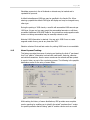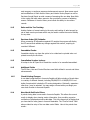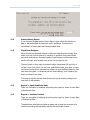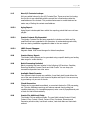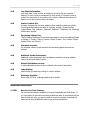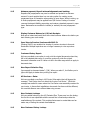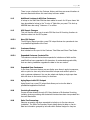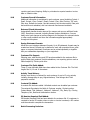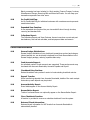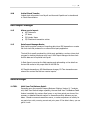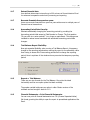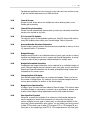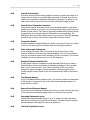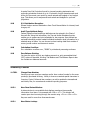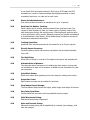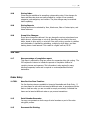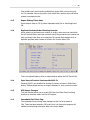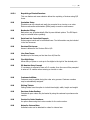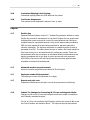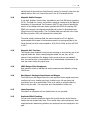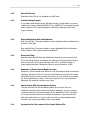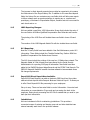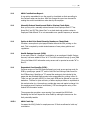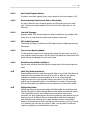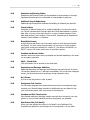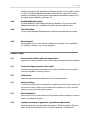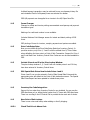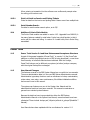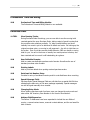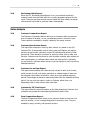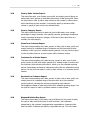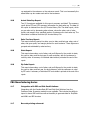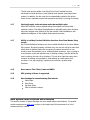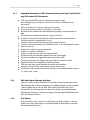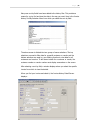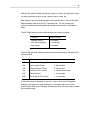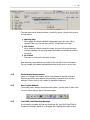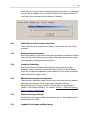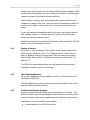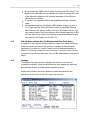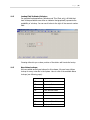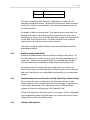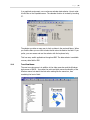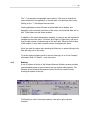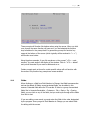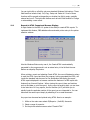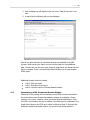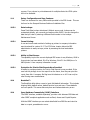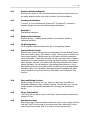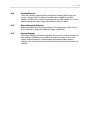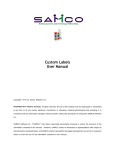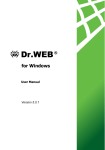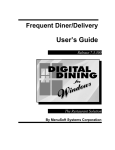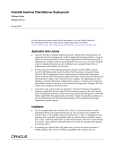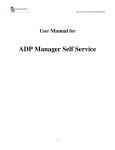Download Enhancements by Version
Transcript
Page |1 Passport Business Solutions™ Enhancements by Module System-Wide Features Accounts Payable Accounts Receivable Check Reconciliation Data Import Manager General Ledger Inventory Control Job Cost Order Entry Payroll Point of Sale Power Tools Professional Time & Billing Purchase Order Sales Analysis Manufacturing Series Accounts Payable 11.7 Positive Pay Passport Business Systems version 11.7 includes file generation utilities to create Positive Pay records for transmission to your bank. Positive Pay is a generic term that describes a bank service that is one of the most effective anti-fraud tools available today for check disbursements. Using check issuance data provided by PBS, the bank matches all checks being presented for payment against the issuance information. The issuance information is created whenever a check is generated from PBS. The utility allows the user to create a file format specific for their bank as there is no universal format for positive pay records. These new enhancements offer the convenience of automated electronic disbursement and banking procedures with a new level of control and security over payments. With Positive Pay only the AP and Payroll payments previously approved and submitted to the bank will be disbursed. 11.7 ACH Payments ACH provides the speed and convenience of processing AP disbursements electronically. 11.6 Enhancements for 1099-MISC Processing: The miscellaneous 1099 types of Rents, Royalties, Other income, Fishing boat proceeds, Medical and health care payments, Non-employee compensation and Page |2 Substitute payments in lieu of dividends or interest may be tracked and is reportable at year end. A default miscellaneous 1099 type may be specified in the Vendor File. When entering a payable the default 1099 type will display and may be changed to any other type. During the posting of 1099 checks, a new file will accumulate 1099 amounts per 1099 type. At year end you may accept the accumulated amounts or edit them as needed. Additional 1099-MISC fields for the printed form and magnetic media that are not being accumulated may be manually entered as well. Historical 1099 information is retained. You may print 1099 Forms or create magnetic media for any year at any time after 2007. Selection criteria of first and last vendor for printing 1099 forms is now available. 11.5 Memo Payment Tracking: This feature provides the means of entering and tracking the kind of “purchased from” but “paid to” information involved with credit cards, factoring, sales tax and similar transactions. Vendor memo records can be entered and later posted to vendor history as part of the vouchering process. The following is the payable distribution screen for the entry of memo fields: With tracking the history of memo distributions, PBS provides more complete vendor reporting by enabling you to identify the actual “purchase-from” vendor for specific purchases that are being “paid to” another vendor such as a credit Page |3 card company or employee expense reimbursement account. New memo report and modifications to View Vendor History and Vendor History Report as well as Purchase Journal Report provide a means of accessing this new data. New fields in the vendor file track memo amounts. Also provided is a means of adjusting memos. Drilldowns in Vendor History now include the ability to view memo records. 11.5 Sales and Use Tax Tracking: Another feature of memo tracking is the entry and tracking of sales tax paid on out-of-state vendor purchases which may be used to reduce the use tax liability for any state. 11.5 Purchase Order (PO) Defaults: When processing AP transactions against PO receipts the program will display the PO amount and validate any changes against this amount, requiring an override if different. 11.5 Immediate Checks: Immediate checks now have the option to be voided and re-printed when not printed correctly the first time. 11.5 Cancellation Voucher Lookup: A Lookup to the AP Open file to locate the voucher to be cancelled was added. 11.5 Additional Fields: The PS Store, User and Control files have new fields utilized in current and future enhancements. 11.5 11.4 Check Printing Changes: A new date format feature in Accounts Payable will allow printing of check dates in a variety of different formats, including DD/MM/CCYY or MM/DD/CCYY and similar formats which include the CC century designation. Optionally, separators other than / may be selected. You may assign a format when you design your own check formats in Accounts Payable. New Month End Period Close: A period closing date is now used in Accounts Payable. This allows the current month to display when viewing vendor information, thus providing a precise verification of displayed period-to-date data. This is the same type of display that you have had for many years in Account Receivable. The “Close a Period” Field also provides the entry of the new date control fields. Here is the period close screen: Page |4 11.4 Vendor History Report: A new Accounts Payable Vendor History Report option allows for selection of data by distribution date for improved report usefulness. This allows the reconciliation of history data with General Ledger data. 11.4 Check Form Designer: Allows virtually an unlimited selection of Accounts Payable check formats. Now select from over 50 field options for inclusion or exclusion from printed check and check stub content. Accounts Payable Check Designer controls what prints and the AP check now contains more of the info you want to see. The stub, check, or both may be printed in either compressed (16 per inch) or normal (10 per inch) print. You can have multi-stub lines per open item, not just one line as you have now, allowing the software to print additional fields for each open item being paid. In Windows and thin client settings, your company logo may be printed on the check. The option to use the current check format until you are ready to design your new check is still available. 11.2 Reports > Open Payable by Date: There is a new option of selecting and printing the report by Vendor Invoice Date or Distribution Date. 11.2 Reports > Purchase Journal: There is a new option of selecting and printing the report by Vendor Invoice Date or Distribution Date. The distribution date option provides an easier way to view and reconcile your monthly accounting data especially with the General Ledger entries. Page |5 11.2 New A/P Contacts Lookups: We have added lookups for the A/P Contacts Files. These are a two-line lookup, the first line is user specifiable and the second line is fixed and provides the email address of the contact. This provides fast access to contact data and an easier way of finding the contact email address. 10.5.1 Aging Report: Aging Report includes paid items within the reporting period that have not been purged. 10.5.1 Vendor Contacts File Expanded: The Vendor Contacts File has been expanded to include more fields and the email field has been expanded to 60 characters. An automated upgrade utility that runs during installation upgrades the data to the new version. 10.5.1 1099 Format Changes: Magnetic Media 1099 format changes for federal compliance. 10.0 Vendor History Report: The Vendor History Report can be generated using a specific starting and ending date range for vendor activity. 10.0 Batch Processing Included: Batch processing has been included in the following A/P functions: Payables, Recurring Payables, Process Checks and Void Checks. You can keep your transactions separate from other users. 10.0 Available Check Formats: Four different check formats are available. A new blank stub format allows the use of the same checks for both Accounts Payable and Payroll. You save money by purchasing only one set of checks. 10.0 Check Generation: Checks can be generated immediately, a convenient feature for COD processing, etc. This also facilitates receivings and reduces manual check writing and repetitive data entry. For immediate payment, enter a non-A/P payable and print a check for that bill automatically. 10.0 Vendor File Additional Fields: The Vendor File has additional fields. The new fields include Contact 1 Email, Contact 1 Fax, Contact 2 Email, Contact 2 Fax, Purchases, Discounts and Payments period-to-date, Last check number, Last check date and Last check amount. Page |6 10.0 Last Check Information: Last check date, Check number and amount, as well as Current payables balance, for each vendor is maintained for easy review. If a vendor's check is voided, the information is removed from the Vendor Field and these three (3) fields revert to the previous check information. 10.0 Vendor Contacts File: A Vendor Contacts File has been added to allow multiple contacts per vendor. The contacts file contains the fields of Customer number, Contact number, Contact Name, Title, Address 1, Address 2, Address 3, Telephone, Fax, Email and Authorization number. 10.0 Purchasing Address File: The Purchasing Addresses File has been expanded to include the additional fields of Contact 2, Contact 2 Phone, Contact 1 Email, Contact 1 Fax, Contact 2 Email, Contact 2 Fax, and Country. 10.0 Allowable Accounts: An unlimited number of cash accounts and accounts payable accounts are allowed. 10.0 Additional Vendor Information: Additional vendor information such as telephone numbers has been added to inquiry screens and related reports. 10.0 Default Distribution Account: A default distribution account can be defined in the control information. 10.0 Label Printing: Label Printing provides the printing of a return address. 10.0 Retainage Payables: When using Job Cost, retainage payables are handled. Accounts Receivable 11.7SP1 New Per Line Item Taxation: Per line item tax rates are available in Accounts Receivable and Order Entry. If you have items for sale which are taxed at different rates, in accordance with the state or local tax code, you are now able to comply more easily. Individual line items can be taxed at different rates as you process transactions. Page |7 11.5 Advance payment/deposit acknowledgements and tracking: Deposits and prepayments may now be entered and posted to a customer account. In cash receipts there is a new entry option for creating a new prepayment type of transaction when posting to open items. When invoicing, up to three prepayments may be applied to an A/R invoice. Posting of invoices reverses the deposit liability accounting and creates a standard payment in open items. Statements are modified to include (or exclude) the new prepayment type. 11.4 Display Customer Balance in A/R Cash Receipts: Now get an instant and useful look at the total customer balance due before you start entering your cash receipt. 11.4 Open View to Previous Invoices with Shift F1: Pressing Shift F1 now enables the viewing of previous invoices in Accounts Receivable. Multiple keystrokes are no longer necessary to view a previous invoice. 11.3 Customer History Report: We have provided a new option to only print the original documents when they fall in the selected date range. In previous versions it prints the original document information even if it does not fall in the date range when an apply-to document does. 11.3 New Report Selection Flag: Ignore apply-to document dates? (Y/N) When you select Y, it will allow you to ignore the apply-to dates when printing the report. 11.2 AR Invoices > Enter: We have provided a new flag in A/R Control Information that will bypass the message, "Cost Center does not match the Invoice Cost Center.” While this message was useful for cases where the Cost Center was essentially constant for one invoice, in those client installations where each line item could be different, this override allows a more efficient data entry process. 11.2 New Contacts Lookups: We have added lookups for the A/R Contacts Files. These are a two-line lookup, the first line is user specifiable and the second line is fixed and provides the email address of the contact. This provides fast access to contact data and an easier way of finding the contact email address. 11.2 New Customer History Lookup: Page |8 There is now a lookup for the Customer History and there are several locations in Accounts Receivable where this new lookup has been added. 11.2 Additional Lookups in AR/View Customers: A lookup to the Start Date Field has been added to search for AR open items. We have also added a lookup to the “Invoice #” field after you press F3 to look up AROPEN items also using “Customer #” as a filter. 11.2 UPS Export Changes: This new function allows you to create CSV files from AR Invoicing functions to interface orders into the UPS system. 10.5.1 New CSV Output: The A/R Aging Report provides a new CSV output that can be opened and view in spreadsheet applications like Excel. 10.5.1 Customer History: Now included on the report is the Customer Total Sales and Grand Total Sales. 10.5.1 Expanded Customer Contacts File: The customer contacts file has been expanded to include more fields and the email field has been expanded to 60 characters. An automated upgrade utility that runs during installation upgrades the data to the new version. 10.4 Expanded View Customers: In the View Customers feature you can display open items in apply-to sequence, with an option to show only those items that are open and another option to print a customer statement. You can also select and display a single open item with drill down to the invoice history for that item. 10.4 Aging Report with CSV Output: Aging Report has a new CSV output that allows you to view the data in spreadsheet application like Excel. 10.0 Invoicing Processing: Process invoices directly through A/R. Many features of Professional Invoicing, including invoice processing and customized invoices have been incorporated into Accounts Receivable. 10.0 Sales Tax Processing: Sales tax processing has been expanded to include up to five tax rates per jurisdiction. The Sales Tax Summary Report details period-to-date or year-todate tax information grouped by tax code within General Ledger for easy tax Page |9 reporting and record keeping. Ability to print sales tax reports based on invoice date or collection date. 10.0 Customer Record Information: Additional information is maintained in each customer record including Contact 1 Email, Contact 1 Fax, Contact 2 Email, Contact 2 Fax, Sales Territory, SIC code, Ship zone, Default cost center, Past due amount, Last invoice number, Date past due and Amount calculated, and Last returned check amount and date. 10.0 Returned Check Automation: Automatically handles checks returned for reasons such as non-sufficient funds (NSF). Records are reversed, including General Ledger distributions. You can easily enter bank charges as well as charges to the customer for returned checks or other credit problems and have the information applied appropriately throughout the system. 10.0 Design Statement formats: Allows the user to design statement formats. Up to 99 statement formats may be created and stored. Formats can be defined to work with preprinted forms, plain paper or company letterhead. Envelopes can be printed separately or together with your statements depending on your equipment. 10.0 Customer File Support: Shipping zone, sales territory and SIC have been added to the customer file to support third-party products, freight calculations, new reporting options such as Sales Analysis By Territory and more. 10.0 Customer File Fields Added: Three (3) user definable fields have been added to the Customer File. The field lengths are 16, 10 and 10 characters. 10.0 Activity Trend History: Activity trend history is retained for each customer for up to 13 prior periods, including Average days to pay, Highest balance, Total charges and Total payments received. 10.0 Contacts File Added: A contacts File has been added. Unlimited contacts can be added per customer. The contacts file contains the fields of Customer number, Contact number, Contact Name, Title, Address 1, Address 2, Address 3, City, State, Zip, Country, Telephone, Fax, Email and Authorization number. 10.0 PO Number Required Field Added: PO Number Required Field has been added to the customer file. If a customer is required to have a PO number when an order or invoice is entered, a PO number must be entered to complete the transaction. 10.0 Batch Processing Inclusion: P a g e | 10 Batch processing has been included in: Cash receipts, Finance Charges, Invoices, Miscellaneous Charges, Recurring Bills and Returned Checks. You can keep your transactions separate from other users. 10.0 On-Credit Hold Flag: An On-Credit-Hold Flag for individual customers with overdue accounts prevents unauthorized sales. 10.0 Expanded View Function: A new expanded view function lets you view and drill down through invoices, recurring and standard bills. 10.0 Collections Report: The Collections Report and View Customer Account now show current and past due balances, first and last sale date, and last payment date and amount. Check Reconciliation 10.0 General Ledger Distributions: General Ledger distributions from checkbook transactions such as back charges, interest earned, etc. can be directly interfaced from Check Reconciliation to the General Ledger package, reducing repetitive date entry. 10.0 Cash Accounts Support: An unlimited number of cash accounts are supported. These cash accounts may be shared with Accounts Receivable, Accounts Payable and Payroll. 10.0 Checkbook Entry Revision: Revised checkbook entry makes it easier to locate existing checkbook entries. 10.0 Deposit Transfer: When transferring deposits from Accounts Receivable, details of the cash receipts that make up each deposit may be printed. 10.0 Account Activity Report: Grand totals appear on the Account Activity Report. 10.0 Reconciliation Report: Totals of uncleared items now optionally appear on the Reconciliation Report. 10.0 Close Checkbook Function: A function is provided to remove an obsolete checkbook from the system. 10.0 Returned Check Automation: Returned check information for NSF checks from Accounts Receivable is automatically handled. P a g e | 11 10.0 Voided Check Transfer: Voided check information from Payroll and Accounts Payable can be transferred to Check Reconciliation. Data Import Manager 11.5 Allows you to import: A/R Customers I/C Items P/O Vendor Items C/R Checkbook transaction entries 11.3 Data Import Manager Basics: Data Import provides a means of importing data into a PBS transaction or master file from a text file produced in an external third-party application. The text file is usually produced by a third-party application, such as a time clock program for tracking employee work hours. With Import Manager the time clock text file data can be imported into Payroll. In Data Import you set up the field mapping and reformatting so the data from the text file moves to the proper fields in the PBS file. A/P Payable transactions, A/R Miscellaneous charges, PR Time transactions are amount the various files that can receive imports. General Ledger 11.7SP1 Multi-Year Trial Balance Detail: Expanding upon the powerful Passport Business Solutions Version 11.7 analysis tool, Multi-Year General Ledger capability, the new Multi-Year Trial Balance Detail feature is available for previous fiscal years, or any time period you choose. Run summary or detailed financial analysis on transaction activity between any two dates. Reveal erroneous transactions sooner, or make comparisons of activity for any period you wish, covering current and prior years. If the data is there, you can get to it now. P a g e | 12 11.7 Extract financial data User defined data extract to transfer up to 256 columns of financial data to Excel for enhanced comparative and what-if processing and reporting. 11.7 Recreate financials from previous years: Users can recreate financials from previous years with access to multiple years of General Journal transactions. 11.4 Accounting Period Date Security: Eliminate accidentally changing the accounting periods by providing the Accounting period initial access to Field Number to Change. The first question "Do you wish to re-enter periods?” is no longer a requirement. This change was included to reduce issues associated with accidental accounting period date changes. 11.4 Trial Balance Report Flexibility: Now get expanded flexibility when running a Trial Balance Report. A temporary change to the reporting periods when running the report is now allowable, rather than having to access the GL accounting periods first to change the reporting period. Here is a picture of the window where you enter the temporary reporting period: 11.2 Reports > Trial Balance: There are now two formats for the Trial Balance. One prints the totals horizontally and the new option prints the totals vertically. The popular vertical totals were an option in older Classic versions of the software and we brought it back for 11.2. 11.2 Financial Statements > Print Financial Statements: You can now print all financial statements to a CSV (Comma Separated Value) file format, granting the ability to open the report in spreadsheet applications like Excel. P a g e | 13 Spreadsheet applications are the choice for many users and now we have a way to get the financial statements out of PBS into Excel. 10.0 Journal Screen: General Journal Screen allows for multiple line entries allowing faster, more flexible date processing. 10.0 Journal Entry Automation: General Journal automatically balances each journal entry transaction and allows entries to be inserted at any point. 10.0 G/L Account File Update: You have the option to automatically update your Valid G/L Account file used by many PBS modules when editing your General Ledger Chart of Accounts. 10.0 Account Number Structure Expansion: General Ledger account number structure has been expanded to allow up to four (4) segments within 17 characters. 10.0 Budget Storage: Budgets can be stored for an unlimited number of years (past, current or future), accounts and budget types for use in reports and financial statements. A variety of options make it easy to generate multiple budgets for multiple years. 10.0 Budget Information Retention: Comparative and budget information can be retained for an unlimited number of years. Different budgets may be entered for each year (past, current and future). Reports and financial statements can be easily generated showing budgets and comparatives for previous years. 10.0 Categorization of Budgets: User-defined budget types allow you to categorize budgets. There is no limit to the number of budget types. For example, you can formulate budgets based on various sales projections in addition to the actual budget. 10.0 Budget Grow Functionality: A budget “grow” function has been added to General Ledger. This function takes an existing budget or comparative, increases it by a percentage or amount, and creates a new budget. Manual adjustments can be easily made afterward. 10.0 User Specified Content: Allow user to specify the contents of six columns on the financial statements, and the sequence in which these columns are to be printed. Varying cost centers, budgets (current, past or future year) or comparatives (actuals for the fiscal year) can be specified for each column. You can select from among periodto-date (PTD) actuals, year-to-date (YTD) actuals, PTD or YTD budgets for any fiscal year or any budget type, and PTD or YTD comparatives for any fiscal year. P a g e | 14 10.0 Journal Functionality: A General Journal function allows multiple line entries of debits and credits on a single screen for faster, more flexible data processing. A General Journal entry number can be defined to distinguish transaction groupings. This allows you to have journal entries that consist of more than one General Ledger account. 10.0 Journal Entry Transaction Insertion: The program requires that each journal entry transaction balances, and allows entries to be inserted at any point. You can select which items to post from your General Journal entries. The functions previously handled within General Journal processing are now covered under the Distribution Journal application. The Distribution Journal function collects entries from journals in other PBS packages and allows you to enter, edit, post and create auto-reversing entries. 10.0 Transaction Detail: Produces transaction detail schedules for audits or tax reports. There are entries in the Chart of Accounts file for federal, state and audit type attributes. 10.0 Chart of Accounts Conversion: A new function allows the Chart of Accounts to be converted from earlier versions of PBS as well as other accounting packages. You can cross-reference your pre-8.0 account numbers with accounts in the 8.x cost center. The account included in the cross-reference can be up to 40 characters. 10.0 Standard Comma Delimited File: A utility allows output to a standard comma delimited file that can be read by Excel and other popular spreadsheet and database packages. A file is created with a row for each account in your Chart of Accounts. Each row contains columns for Account number, Account description, Debits brought forward, Credits brought forward, Debits in the current period and Credits in the current period. 10.0 Trial Balance Report: On the Trial Balance Report (detail version), the account number and description of the account is shown at the top of the second and subsequent pages of a single account's activity. 10.0 Source Cross-Reference Report: On the Source Cross-Reference Report, the source or journal is shown at the top of the second and subsequent pages used for a single source or journal. 10.0 Operating Statement Layout: A special operating statement layout of up to 12 columns of eight characters each shows month-by-month actuals and budgets. This allows users to analyze and track actuals and budgets for year-end projections. 10.0 Year End Projection Format: P a g e | 15 A special Year End Projection format for income/operating statements and supporting schedules consists of up to 12 columns of eight characters each and shows for the current year month-by-month actuals and budgets of any budget type. This allows you to analyze and track actuals and budgets for year-end projections. 10.0 G/L Distribution Reception: General Ledger receives distributions from Check Reconciliation for interest, bank charges, etc. 10.0 Audit Type Attribute Entry: Federal, state/local and audit type attributes can be entered in the Chart of Accounts file. Using this information, the Tax and Audits Schedules function enables you to prepare and print schedules for tax purposes. User-defined tax and audit schedules provide needed individual transaction-level information for a selected range of dates. You can choose to show tracking detail that consists of source journal number and document number. 10.0 Calculation Overflow: On a calculation overflow error, “99999” is printed and processing continues. 10.0 Zero Balance Printing: You have the option to print zero balance accounts or print accumulated total (PAT) codes on financials. Working Trial Balance and Trial Balance Reports also can include zero balanced accounts. Inventory Control 11.7SP1 Change Item Number: Vendors may issue new item numbers and/or item number formats for the same product(s) purchased all along. Ability to remove unwanted special characters in Inventory Control. Reformat item numbers, as well as update the transactional and history files, for accurate and consistent reporting purposes. 10.5.1 New Item Status Window: A status window is now available that displays warehouse item quantity information from items. It is accessed with <Sft>+<F7>. This window will remain open when browsing through the records using <F1> or <Sft>+<F1>. Keys are used for more than three warehouses. 10.5.1 New Status Lookup: P a g e | 16 A new PowerTools item status lookup for AR Invoices, O/E Orders and POS transactions is a matrix of warehouse data that displays quantities on hand, committed, back order, on order and on work order. 10.0 Status Periods Maintenance: Prior status periods information is maintained for up to 24 periods. 10.0 Serial and Lot Number Tracking: Serial number and lot number items are tracked from purchase to sale. The reports of Serial numbers by Item, by Vendor, and by Customer help to fully track these items through the entire process. A Flooring Report gives the value of your serial items, sold or unsold. Warranty programs can be sold and attached to a serialized item. Serial History, Serial Numbers and Lot Numbers provide for fast access to data about these items. 10.0 Tracking Quantities: Quantities sold, returned and used can be tracked for up to 24 prior periods. 10.0 Directly Import Inventory: Physical inventory counts and inventory transactions can be imported directly from a file. 10.0 Five Digit Entry: Allows entry of prices or costs up to five digits to the right of the decimal point. 10.0 Alternate Units of Measure: Two alternate units of measure can be defined per item number. A price code can be attached to each unit of measure. A default unit can be defined for order entry purposes. 10.0 Quick Work Orders: Quick work orders allow bypassing most of the steps for creating work orders. 10.0 Unique Bar Codes: Eight unique bar codes can be created for each item. 10.0 Item Master Record Storage: The Item Master Record stores the height, width, length, and weight of the item. 10.0 Zero Sales/Quantities: Inactive items with zero sales and zero quantities may be purged. 10.0 Multi-Warehouse Pricing: Multi-warehouse pricing is supported. 10.0 Sales and Contract Pricing: Sales and contract pricing can be established by customer, item category, and item sub-category. P a g e | 17 10.0 Pricing Order: Prices may be established in ascending or descending order. Price changes for items and alternate prices are easily enabled by a range of item numbers, categories, sub-categories, and vendors. The price changes may be reviewed before updating. 10.0 Pricing Reports: Pricing reports can be selected by Item, Warehouse, Sale or Contract price, and Actual customer. 10.0 Group Price Changes: Group price changes are allowed. You can change the various prices based on a dollar amount, a percentage or not at all. Rounding can be done by the cent, dollar, based on price point, or not at all. Price point pricing, common to retailers and wholesalers, is handled by calculating, rounding up by a factor, and then backing down a small amount. This results in a figure such as $79.95. Job Cost 11.7 New percentage of completion report: This report is required for filing tax returns for companies doing job costing. The IRS requires the returns to include the percent of completion method of reporting income and expenses. This information is also required by many bonding companies, banks and is required on reviewed/audited financial statements. Order Entry 11.7SP1 New Per Line Item Taxation: Per line item tax rates are available in Accounts Receivable and Order Entry. If you have items for sale which are taxed at different rates, in accordance with the state or local tax code, you are now able to comply more easily. Individual line items can be taxed at different rates as you process transactions. 11.5 Serial Number Generator: You may now generate a whole range of serial numbers as part of the order entry/pick process. 11.5 Document Set Printing: P a g e | 18 Print multiple print jobs including multiple form types within one invoice print run. For example, two invoice parts; a pick ticket and a packing slip could all be printed in successive order. 11.5 Export Picking Ticket Data: Export data to either a CSV (Comma Separated Value) file or fixed length text file. 11.4 Duplicate Purchase Order Checking Controls: When entering a purchase order number on orders, users may now check both the A/R Invoice History and open orders to see if the purchase order number has been previously used. Here is an example of the screen that displays when a duplicate purchase order number is found in the Invoice History File. This is an optional feature, which is determined by setting the O/E Control File. 11.4 Open View to Previous Invoices with Shift F1: Pressing Shift F1 now enables the viewing of previous invoices in Order Entry History. Multiple keystrokes are no longer necessary to view a previous invoice. 11.2 UPS Export Changes: This new function allows you to create CSV files from Order Entry Invoicing functions to interface orders into the UPS system. 11.1 Immediate Pick Ticket Flag: The immediate forms printing were changed so that if a forms name of Pick_Ticket has been entered in OE control info, the forms print program will update the last picking ticket print date in the order header. P a g e | 19 10.5.1 Reprinting of Posted Invoices: This new feature and menu selection allows the reprinting of invoices using O/E forms. 10.0 Quotation Entry: Quotations can be entered and easily be converted to an invoice or an order. Return merchandise authorization (RMAs) easily convert to credit memos. 10.0 Backorder Filling: Backorders may be automatically filled by user-defined options. The Fill Report may be reviewed before updating. 10.0 Serial and Lot Controlled Support: Orders support serial and lot controlled items. Text information may be included in the line item area. 10.0 Services File Access: Access is allowed to the Services File in A/R. 10.0 Line Item Taxes: Handles up to five taxes per line item from A/R tax file. 10.0 Five Digit Entry: Allows entry of prices or costs up to five digits to the right of the decimal point. 10.0 PO Number Entry Prompt: If a customer is required to have a P.O. number, then the user will be prompted to enter a P.O. number when entering an invoice or order. 10.0 Customer Addition: Customers may be added during the order entry process. Customer numbers may be automatically assigned. 10.0 Picking Tickets: Picking tickets have the option to include item height, width, length and weight. 10.0 Purchase Order Posting: Posted and open orders may be located by using the customer's purchase order number. 10.0 Invoice for Order Numbers: An option allows using the invoice number for the order number. 10.0 Notes for Internal Use: Unlimited notes can be attached to orders for internal use. P a g e | 20 10.0 Customized Shipping Label Printing: Customized shipping labels and COD labels can be printed. 10.0 Cost Center Assignment: Cost centers can be assigned to customer, item, or order. Payroll 11.7 Positive Pay Passport Business Systems version 11.7 includes file generation utilities to create Positive Pay records for transmission to your bank. Positive Pay is a generic term that describes a bank service that is one of the most effective anti-fraud tools available today for check disbursements. Using check issuance data provided by PBS, the bank matches all checks being presented for payment against the issuance information. The issuance information is created whenever a check is generated from PBS. The utility allows the user to create a file format specific for their bank as there is no universal format for positive pay records. These new enhancements offer the convenience of automated electronic disbursement and banking procedures with a new level of control and security over payments. With Positive Pay only the AP and Payroll payments previously approved and submitted to the bank will be disbursed. 11.7 Advanced vacation pay and bonuses: Advanced vacation pay and bonuses added to Direct Deposit. 11.7 Employee number field expanded: The employee number field expanded to six digits. 11.7 Reports and print runs: Department-related reports and print runs will be processed more efficiently. 11.6 Federal Tax Changes for Processing W-2 Forms and Magnetic Media: Changes to both the W-2 forms and magnetic media were made in compliance with Federally mandated changes. For the W-2 form, the employee Social Security number was moved to Box a and the Control Number was moved to Box d. This improves security and reduces P a g e | 21 identity theft of the employee Social Security number by moving it away from the address block in Box c so it cannot be seen in the W-2 envelope window. 11.6 Magnetic Media Changes: A new field, Software Vendor Code, was added to the Code RA Record (positions 20-23). This field is a numeric four-position code that is assigned by the National Association of Computerized Tax Processors (NACTP) and is used to identify the vendor of the software that was used to generate the EFW2 file (starting 2007 EFW2 is the term for the magnetic media file and is short for Specifications for Filing Forms W-2 Electronically). The Civil Status field was removed in the Code RO Record (position 265) and replaced with a blank field. The social security maximum field size was increased from 5 to 6 digits to accommodate the increase in the maximum amount of earnings subject to the Social Security tax which was increased to $102,000 for 2008; up from $97,500 in 2007. 11.6 Magnetic W-2 Tax Year: Two changes were included to help prevent reporting an incorrect tax year in the magnetic media file. When creating magnetic media, the tax year, as it is entered in the jurisdiction file, displays on the screen and you may update it. Also, the next tax year in the jurisdiction file is automatically incremented to the next year when closing the payroll year. 11.6 1099 Range of Non-Employees: New selection criteria of starting and ending employees was added for printing 1099 forms. 11.6 New Report- Employee Gross Hours and Wages: The Gross Hours and Wages Report for each employee shows regular pay hours, overtime pay hours, vacation pay hours, holiday hours, sick pay hours and special pay hours by a specific date. There is an option to group the data by state or city tax code. You may either print check details or totals only. 11.5 Leave Reporting: Information on employee sick and vacation time is now provided. 11.5 Duplicate SSN# Checking: You can now check the employee history file to verify that the Social Security number has not already been used. This is useful when rehiring temporary work employees and in determining whether any employee has been employed in the past. P a g e | 22 11.5 New Drill Downs: Employee History File is now available as a Drill Down. 11.5 Check Printing Changes: A new date format feature Payroll will allow printing of check dates in a variety of different formats, including DD/MM/CCYY or MM/DD/CCYY and similar formats which include the CC century designation. Optionally, separators other than / may be selected. 11.4 Report Designated Roth Contributions: New Code AA, Box 12 has been added to report designated Roth contributions to a section 401(k) plan. New code BB, Box 12 has been added to report designated Roth contributions under a section 403(b) salary reduction agreement. 11.4 Electronic Filing: Magnetic media diskette filing was eliminated. Companies who previously filed W-2‟s with Social Security on diskette, are required to file electronically starting with tax year 2006 (W-2s due in calendar year 2007), as Social Security no longer accepts diskettes. Diskettes are also no longer allowed for 1099s. 11.4 Expansion of Direct Deposit Bank Accounts: Expansion of Direct Deposit now allows nine (9) direct deposit bank accounts per employee, along with notes. Pay may be divided between each account entered and debited by an amount per check, an amount per hour worked, a percentage per check and balance of check. If the full net pay amount is not being direct deposited, the remainder will print on a check. 11.4 New Pre-Note ACH File and Report feature: The new Pre-Note ACH File and Report feature lets you send your prenotification employee bank account information separately. You are no longer required to send pre-note account data with the standard ACH File. This allows you to have the pre-note accounts verified by sending in a pre-note ACH File before the next check run. A report option also lets you automatically switch accounts from the pre-note status to the normal status. 11.4 Increase in the field content of the Payroll History File: P a g e | 23 The increase in direct deposit accounts has provided an opportunity to increase the field content of the Payroll History File. In addition to the new direct deposit fields, the history file now contains many new fields which will allow new reports in future releases such as reports pertaining to regular pay vs. overtime and special pay, a Workman‟s Compensation Report, vacation and sick hours used for each check and so on. 11.3 1099 Reporting Changes: We have added a new Enter 1099 Information Screen that includes the entry of the new Section 409A Non-Qualified Compensation Plan Deferrals and Income. The printing of the 1099 Form will include these new fields in boxes 15a and 15b. The creation of the 1099 Magnetic Media File will also include these new fields. 11.3 W-2 Reporting: New Box 12 entry fields have been added to Year-End Maintenance, enter W-2 information. These fields include Non-Taxable Combat Pay, Section 409A NonQualified Compensation Plan Deferrals and Income. The W-2 forms include the printing of the new box 12 fields when entered. The Magnetic Media W-2 file formats have been altered by the Social Security Administration for reporting 2005 payroll information. New fields have been added to the RW/RO Employee Wage Records and the RT/RU Total Records. The PBS W-2 Magnetic Media file creation has been altered to accommodate these file change requirements 11.3 Payroll ACH Direct Deposit Now Available: Payroll ACH Direct Deposit is an add-on feature to PBS Payroll and it provides electronic direct deposit within Passport Business Solutions Payroll. It allows you to offer Direct Deposit ACH file processing for your employees. Set up is easy. There are few extra fields in control information. You enter bank information as a new deduction Z type code and you assign the bank to the employee. During check processing the ACH File is created that you send to your bank per their instructions. 11.2 Jurisdictions: We have introduced a file for maintaining jurisdictions. This provides a convenient means of entering and keeping year end and other data that was entered manually each time in the previous releases. P a g e | 24 11.1 401k Contributions Report: A new option was added to run the report by check date so that reconciling to the General Ledger can be done. With this change the report can be used for making the correct contributions when due by the employer. 11.1 Manually Entered Vacation and Sick to Print on Check Stub: Now you can print a manually entered amount from Employee Field 27 “Vac Hours Due” and 29 “Sick Hours Due” on a check stub and provide a setup to Employee Fields 69 and 70 to not accumulate on a specific frequency or amount. 11.1 Option to Not Print Social Security Number on Check Stub: Provides a new option to print payroll checks without the SS# printing on the stub. This is required by certain states because of new privacy policies and regulations. 11.1 Health Savings Account (HSA): A new code, Code W – Employer's contribution to an employee's Health Savings Account, has been added to Form W-2. The HSA is entered through [a new] field 20 on the Federal W-2 information entry screen and is reported as a code “W” in Box 12. 11.1 Dependent Care Benefits (DCB): Previous versions of the PBS system allowed you to set up an earnings code for DCB by specifying a special “D” code in field 18 of an Earnings Code record for the DCB earnings. Specifying a “D” caused the earnings to be included in the wages but also directed these monies to be accumulated for printing in Box 10. There is a cap (currently $5000) for how much DCB can be allowed as a pre-tax deduction. To allow for year-end entry of either employer dollars or equivalent at fair market value (e.g. the employer provides day-care and wants to charge it to the employee as an employer contribution), PSI has changed the entry of the federal W2 information screen. The program also provides a new warning if you exceed the $5000 limit. Exceeding the limit will impact the other fields by making the excess over the limit potentially taxable. 10.5.1 401k Catch Up: Increases the 401(k) limits for employees over 50 that are allowed a 'catch up' contribution. P a g e | 25 10.5.1 New Check Register History: Provides a new check register history report similar to the check register in AP. 10.5.1 Print Remaining Vacation and Sick on Check Stub: An option allows the net remaining vacation and sick leave to print on check stub. Switches have been added to the PR control file to either allow or not allow this. 10.5.1 Year End Changes: Magnetic Media 1099 format changes for federal compliance are provided. Also prints W-2s in Social Security number and employee name order. 10.5.1 EIC Credits Expanded: The federal tax table now allows three EIC tables based on federal government allowances. 10.5.1 Close a Year Warning Added: To help prevent someone from inadvertently closing the year twice, the close a year program checks the year in the PR Control File against the system date year and a warning and displays the year to be closed. 10.5.1 Social Security Number Validation: Verifies when entering the Social Security number that the first three digits are valid. 10.0 Multi City/State Association: Payroll handles multi-city/ multi-state payroll within a pay period. This allows an employee to be associated with more than one city or state for SUI ceilings, resident/non-resident taxes and handling of W-2s, etc. Payroll handles employees who live in one city/state during a pay period. The SUI reporting method can be computed based on home state or work state. Fixed earnings, 401k and fixed before-tax deductions are prorated across cities and/or states. 10.0 Multiple Pay Rates: Multiple pay rates per employee handles shift differentials and employees with varying jobs and/or locations paying different rates within the same pay period. This is especially useful in such industries as construction, food service, personnel, etc. Each employee can have three special pay rates entered on their employee record. A different workers compensation code can be assigned to each employee rate, allowing you to easily calculate workers compensation based on tasks performed. When entering payroll transactions, you can have up to 10 different pay rates per pay period or state. You can easily override any employee special pay rate at transaction entry time. P a g e | 26 10.0 Deduction and Earning Codes: Deductions and Earnings Codes can be calculated as a percentage of earnings. Supplemental earnings can be calculated as a percentage of gross pay. 10.0 Additional Payroll Deductions: Additional payroll deductions facilitate the handling of cafeteria plan benefits. 10.0 Check Voiding: Automatic or manual checks can be voided individually or by the entire check run. Payroll interfaces with General Ledger and Check Reconciliation to reduce data entry. You can void a single check or a range of checks based on Check date (date written), Pay frequency, Cash account, Payment group, Department number, Check numbers, or reference. 10.0 Blank Stub Format: A blank stub format allows use of the same checks for both Accounts Payable and Payroll. You save money by purchasing only one type of check. However, new Payroll checks are necessary for version 10. You cannot use RW2000® or RW32™ version 6.8 checks with version 10 and later versions. 10.0 Vacation and Bonus Checks: Vacation and bonus checks can be processed and printed separately in the same run as regular paychecks. 10.0 401k – Check Stub: 401k information can be printed on the check stub. 10.0 Deductions and Earnings Additions: Additional deductions and earnings are allowed per pay period check. A total of 18 voluntary deductions or 15 earnings are available; nine on the main employee screen, plus three fixed and six temporary during transaction entry. 10.0 W-2 Forms: W-2 forms can be printed in order by state. 10.0 Designated Cost Centers: You can easily designate cost centers and main account from employee wage accounts, etc. General Ledger accounts for distribution can vary based on the main cost center and/or minor cost center of the employee. 10.0 Vacation and Sick Time Accrual: More flexible methods of accruing vacation and sick time, such as by hours per quarter or hours worked (ideal for part-time employees), are available. 10.0 Distribution File (Full Detail): When you have selected the option for full detail in the Distribution File, miscellaneous deductions and earnings are not compressed. You can select P a g e | 27 whether to summary post distributions to General Ledger or not (by date, period or none). This allows detailed distributions information for reports and voiding checks to be retained, but can prevent unsummarized information passing to G/L for wages, taxes, deductions, earnings, etc. 10.0 Flexible Deduction Report: A flexible deduction report allows reporting by deduction. You can show total deductions/earnings for a specified period and a specific deduction code. 10.0 Tax Distribution: You can proportionately distribute taxes to different accounts and cost centers. 10.0 Direct Deposit: Direct deposit to one or two financial institutions is included. Two are available per company; however, only one per employee. Point of Sale 11.7 Process Point of Sale credit card transactions: Users are now able to process Point of Sale credit card transactions with Xcharge. 11.7 Contract Pricing expanded to five levels: Contract Pricing has been expanded to five levels to utilize the five-level pricing structures available in Inventory Control. 11.7 Timed Sales: Sales that start and end at specific times can now be processed. 11.7 Void processing: A void can be performed as a transaction, creating an audit trail, the inventory will be returned to stock, and the invoice header will be marked as “Void”. Voids will show up as part of the daily register reports. 11.7 Hold Transaction: Users are able to put a transaction on hold, process another transaction, and then return to complete the original. 11.5 Layaway processing of payments, cancellations and forfeits: Layaway transactions and payments are entered in POS and posted to A/R open items. These are tracked as a new “L” type AR transaction. Cancelled and P a g e | 28 forfeited layaway transactions may be retrieved from a new layaway history file and reinstated. Paid in full layaway items are selected for release. POS A/R payments can be applied to an invoice in the A/R Open Item File. 11.5 Forms Changes: Changes to receipt and invoice printing accommodate new layaway and payment transaction types. Masking of a credit card number is now available. Includes Windows Print Manager access for instant and batch printing of POS forms. 11.3 PDF printing of forms for invoices, receipts, payments and quotes was added. Price Code Setup Data: Now you can utilize all the Price Code Setup Data from Inventory Control. In previous versions, only Price 1, 2 and 3 could be utilized from I/C Price Codes when defaulting the item price in a Point of Sale Transaction. Support for Price 4 and 5 and Basis from Inventory Control Price Codes can now be used available in POS. 11.3 Include Prices 4 and 5 in the Price Lookup Window: The price lookup windows 2, 3, 5 and 6 will now include prices 4 and 5 if they have been entered in Inventory Control items. 11.3 POS Special Sale Prices Now Include Prices 4 and 5: Prices 4 and 5 can now be entered in Point of Sale Special Sale Prices and the appropriate price will default in the Point of Sale transaction screen. The Special Sale Prices Report has been updated to include these prices. 11.3 Inventory Bar Code Integration: Support for bar codes from Inventory Control is now included. You can use the POS alias items only or utilize the bar codes from I/C items with POS alias items. There is a new flag in the PS Control File to provide the bar code set of choice. 11.2 New Point of Sale Lookup: There is now a tax code lookup when adding on-the-fly shipping. 10.5.1 Check That Price is Above Cost: P a g e | 29 When entering a transaction line the software now verifies and prompts when the selling price is above cost. 10.5.1 Print Lot Detail on Invoice and Picking Tickets: Prints lot detail on the invoice and picking ticket if items come from multiple lots. 10.5.1 Serial Number Search: Provides for serial number search option, as in O/E. 10.4 Addition of Point of Sale Module: The Point of Sale module was added in version 10.3. Upgraded from RW2000, it has many features needed for retail sales. It also has a dual function in that it works well for orders and billing. In version 10.4 credit holds, like in Order Entry, was added. Power Tools 11.2 Power Tools Version 2.4 and New Enhancement Acceptance Structure: As part of the general upgrade of PowerTools™ to version 2.4 (the PowerTools platform on which the graphical version of PBS is being developed), a new threelevel hierarchy of reference files has been instituted. With this change, PowerTools lookups can be different per system (as before) and per company with the original lookup files unchanged. 11.2 User Manual Changes: The features covered in the PBS System Manual are now split into two manuals. The more administrative data is in the new PBS System Administration manual. Administrative type setup functions such as references to lookup customization, printer setup, user setup, menu maintenance, file utilities initialization utilities and more are now in this manual. The system user features are now in the System User Manual and the administrative functions have been removed. This manual concentrates on general user-oriented system features. Because the data has been incorporated into either the PBS System Administration Manual or the System User Manual, several manuals have been eliminated. These include lookups.pdf, Winprint.pdf and bo_pbs.pdf (BreakOut™ Manual). User Manuals have been updated with the new features for version 11.2 P a g e | 30 Professional Time and Billing 10.0 Professional Time and Billing Module: The Professional Time and Billing Module is now available. Purchase Order 11.7SP1 View Running Totals: During Purchase Order Receivings, you are now able to see the running total received against the open Purchase Order, taking receipt of goods knowing that the purchase order matches perfectly. Or, take a partial delivery and know instantly how much is yet to be delivered in dollars and cents. No looking up the original purchase order, no running to pull paperwork – the info is right there on the screen. Even if you take several partial deliveries, PBS now keeps a running total for you. You are in the know on exactly how much precious inventory has been received and how much is still outstanding at a glance. 10.0 User Definable Formats: Able to create user-definable purchase order formats. Also allows the use of standard purchase order formats. 10.0 Printing Labels: Able to print item labels when posting received purchase orders. 10.0 Serial and Lot Number Entry: Provides for entry of serialized inventory and lot controlled items when receiving. 10.0 Special Message Field: Purchase Order Special Message Field can pull data from a special field file thus eliminating the data entry of the same message repeatedly. Special messages can still be typed manually when needed. 10.0 Changing Entry Mode: When entering purchase order line items, user can change the entry mode and enter either the Inventory Item Number or the Vendor Item Number. 10.0 Address Field Expansion: The Deliver-To Addresses have been expanded to include the new fields of country, a second contact name, a second contact address, and fax and email for both contacts. P a g e | 31 10.0 Purchasing Advice Report: When the P.O. Purchasing Advice Report is run, pre-purchase records are created for each item that falls within the re-order parameters entered for the report. These pre-purchase records may be edited until they reflect your actual order and then converted to purchase orders automatically. Sales Analysis 10.0 Customer Comparatives Report: The Customer Comparative Reports allow you to compare results by customer from one period to another, or to a corresponding period in some prior year. These reports are available in monthly, quarterly, and yearly versions. 10.0 Customer Sales Volume Report: This report lists customers in order by sales volume. It is based on the A/R Customer File. It shows sales, costs of sales; gross profit figures, and margin percent, as well as each customer‟s percent of total sales and percent of total gross profit. These amounts are shown for period–to–date, year–to–date, and last year. Customers can be printed in order by either customer sales volume per sales representative, or customer sales volume per sales territory. Optionally, you can specify a minimum dollar volume or you can specify to print only the top selected customers. 10.0 Customers for an Item Report: This report shows quantity sold, sales amount, percent of sales, cost of sales, profit, percent of profit, and margin percent for a selected range of items and the customers those items were sold to, within up to four selected reporting periods. Percentages are based on sales and profits within the selected reporting period. You can print this report in order by Customer within item or by descending order of sales volume within each item. 10.0 Customer by SIC Code Report: This report shows the same information as the Sales Analysis by Customer, but customers are grouped and subtotaled by Standard Industry Code. 10.0 Item Comparatives Report: The Item Comparative Report allows you to compare results by item from one period to another, or to a corresponding period in some prior year. They are available in yearly, monthly, and quarterly versions. P a g e | 32 10.0 Item by Sales Volume Report: This report lists sales, cost of sales, gross profit, and margin percent figures, as well as each item‟s percent of total sales and percent of total gross profit. Items can be printed in order by either sales volume by item number or sales volume within warehouse by item numbers. You can also specify a minimum dollar volume or specify to print only the top selected items. 10.0 Item by Category Report: This report shows item period-to-date and year-to-date sales, costs, margin, percentage of margin, quantity sold, quantity returned, percentage of sales and margin percentage arranged by category. At the end of the report there is a summary for each category. 10.0 Items for a Customer Report: This report shows quantity sold, sales, percent of sales, cost of sales, profit, and margin percent for a selected range of customers and the items sold to these customers, within up to four selected reporting periods. You can print this report in order by sales volume or by item number within customer number. 10.0 Customers for a Service Report: This report shows quantity sold, sales amount, percent of sales, cost of sales, profit, percent of profit, and margin percent for a selected range of services and the customers those services were sold to, within up to four selected reporting periods. Percentages are based on sales and profits within the selected reporting period. You can print this report in order by sales volume, or in customer service number. 10.0 Services for a Customer Report: This report shows quantity sold, sales, percent of sales, cost of sales, profit, and margin percent for a selected range of services within up to four selected reporting periods, showing the services purchased by each customer. Percentages are based on sales and profits within selected reporting ranges. You can print this report in order by customer number or sales volume. 10.0 Responsible Sales Rep Report: This report shows sales, cost of sales, and profit figures for the period–to–date, the year–to–date, and the last year for each customer, with customers categorized by the customer‟s assigned sales representative. A summary lists sales rep totals. Customers are listed by responsible sale rep. This is the sales P a g e | 33 rep assigned to the customer on the customer record. This is not necessarily the actual sales rep who made each sale to that customer. 10.0 Actual Sales Rep Report: Two (2) formats are available for this report: summary and detail. The summary report prints PTD and YTD summary information for each sales rep. The data for this report is obtained from the A/R Invoice History File. The detail report, which you can also sort by decreasing sales volume, shows the sales, cost of sales, profits, and margins for a specified number of customers for each sales rep. The information is obtained from the A/R Invoice History File. 10.0 Sales Territory Report: This report shows the period–to–date, year–to–date, and last year sales, cost of sales, and gross profit, and margin percent for each customer. These figures are grouped and subtotaled by sales territory. 10.0 State Report: This report shows sales, cost of sales, and profit figures for the period–to–date, the year–to–date, and the last year for each customer, with the customers in order by state. A summary of individual state totals is printed at the end of the report. 10.0 Zip Code Report: This report shows sales, cost of sales, and profit figures for the period–to–date, the year–to–date, and last year for each customer, with the customers in order by ZIP code. A summary of individual ZIP code totals is printed at the end of the report. PBS Manufacturing Series 11.7 Integration with EDI and Pick-Pack Solutions: Integration with the Peerless Data EDI and Pick-Pack Solutions from the Customer Order Processing module is now available. This includes the ability to import in-bound EDI orders as well as the ability to generate data for Pick/Pack and ASN's and EDI invoices. 11.7 Bar code printing enhanced: P a g e | 34 The bar code printing ability in the Shop Floor Control module has been enhanced to include printing to local (existed) and network (new) based laser printers. In addition, the bar code font is automatically pushed to the printer where it was a separate process that was performed prior to printing in the past. 11.7 Optionally apply order minimum and order multiple rules: Some MRP rules can now be applied during the multiple level Shop Order explosion routine. This allows the application to optionally apply order minimum and order multiple rules (defined in the item master) where available to add additional intelligence to the multiple level explosion process. 11.7 Ability to call Key Product Definition functions from Item Master Entry screen: Key Product Definition functions can now be called directly from the Item Master Entry screen. By simply pressing a function key, the user can call up a menu that allows them to perform tasks such as copying a product structure to a new product, enter and maintain new or existing product structures, copy a routing to a new product, enter and maintain new or existing routings, and also allows the user to perform the cost roll-up functions. This can be a huge time saver when someone is building new products or when setting up a new system as it provides a "one stop shopping" experience for the user's product setup functions. 11.5 Now runs on Thin Client, Linux and UNIX. 11.5 PDF printing of forms is supported. 11.5 New Lookups for manufacturing files include: Sales Order Shop Order Purchase Order Ship-to Address Lookups New System-Wide Features and Functions This section consists of System Manager and new overall system-wide features. For specific module enhancements click here to return to the beginning of this document for a list of enhancements by module. P a g e | 35 11.7 Expanded information on PDF Document look-up and email capability for any PBS created PDF documents: PDF docs include PBS invoices, statements, purchase orders, acknowledgements, pick tickets, various Point of Sale and Manufacturing documents. Select a document for viewing, stacking, and emailing. View documents by package, by customer, or by vendor. Documents are stacked and viewed/emailed by package, customer/vendor, or date. Documents are emailed individually or by group selection. A log file is created with information on both printed and emailed documents including reason for sending failure (if any). Customer/vendor contact files serve as email address book(s). Document recipients are stored in the address book, or an email address may be entered on the fly. Multiple CC's (carbon copy) are permitted. Ability to CC self as confirmation. Ability to modify the body text of the email on the fly. Documents with no associated address book entry are flagged. Documents emailed are flagged with date stamp of the email. Failed email attempts are flagged and logged with the reason for failure. Stacked documents are flagged with date of stacking. PBS end-user login record maintains the sender email address. Company control file information stores the mail server name. Works with locally installed email clients currently, not web-based email services, i.e.,Yahoo, AOL, Gmail. 11.5 PBS Data Import Manager Available: Users who wish to import information to Inventory Control items/prices from a Manufacturing disc or Excel spreadsheets for updating directly into the Inventory Control module can now do so. Data Import also works with Payroll Time Worked Files for importing data from time-clock output, Accounts Receivable Miscellaneous Charges for credit card charges, General Ledger Distributions and Accounts Payable Vouchers. 11.5 Drill Downs: With just a click or two, you can now drill down into Vendor History or Invoice History from many PBS screens in Accounts Payable, Purchase Order, Accounts Receivable and Order Entry. P a g e | 36 Many new sort-by fields have been added to the history files. This provides a means for you to find and view the data in the way you want. Here is the Invoice History Sort-By Selection Menu from which you select the sort-by field: The above screen is divided into two groups of menu selections. The top selections are used to filter data for a specific customer or vendor and the bottom selections are used in a non-filtering function to view data for all customers and vendors. To drill down to data for a customer or vendor, the customer number or vendor number must display somewhere on the screen. After selecting a sort-by field, a window displays where you select the specific invoice from which to view the details. When you find your invoice and select it, the Invoice History Detail Screen displays: P a g e | 37 In the case of the Invoice History Header, there is more data than will fit on one screen. Therefore we have provided multiple tabs to view additional data and a tab to drill down again to the Invoice history line file. On the Vendor History File Drilldown Screen there is only one tab and you may view the invoice with any associated records. This includes invoice and check information. 11.5 PDF Generator: The PDF Generator allows you to generate forms and reports in a PDF file format. When a report is selected, the program will open your PDF application, allowing you to view the report. Once you are viewing the report you may print, save the file, email it, or utilize any of the features within the PDF application. Reports saved to disk can also be opened. PDF Generator will produce PBS Special Forms in PDF format, including A/R statements, Purchase Orders as well as A/R and O/E batch and immediately processed invoices as individual documents. The ability to immediately email a statement, invoice, purchase order or report saves you significant time and money by eliminating the need to send hard copies, and helps by limiting printing and postage fees. Combine that with encryption and password protection, and you have a fast and secure information path to everyone associated with your customers' organizations. You may use image files or another PDF as the background with forms. You may apply encryption with passwords to protect documents from accidental or deliberate changes or limit access. All the PDF are features available in Windows as well as Linux and UNIX with Thin Client. In standard UNIX and Linux you may create the above-mentioned forms with an image file merge. 11.5 New Data Integrity Controls: Safeguard your company‟s financial information with new and tighter controls on both transactional and reporting levels. Found in Accounts Payable, Accounts Receivable, Order Entry and Point of Sale, it assists in preventing incorrect dates from being keyed. Reduce downtime due to incorrect dates skewing report results or holding up month/year end close procedures. The new controls include date entry alerts for both distribution dates and for A/P non-closed 1099 yearend. P a g e | 38 Although the system default restricts the range to a month, the date entry range can be any period you want; a year, quarter, month, week, etc. Date fields are prone to misinterpretation and incorrect entry. Some of the date fields ultimately wind up in the G/L Transaction File. The use of date entry control increases the security against accidental incorrect entry of distribution dates. The A/P fields that are checked with the date entry controls include: Function Field on Screen Payables (Enter)* 4. Dist date Print checks and post 2. Check date Void checks 5. Dist date Fields in A/R and other module functions that are checked by the A/R date entry controls include: Module Function Field on Screen A/R Miscellaneous charges (Enter) * 3. Doc date A/R Cash receipts (Enter) 3. Receipt date A/R Returned checks (Enter) 6. Return date A/R Invoices (Print invoices) 3. Default invoice date O/E Invoices (Print) 1. Invoice date POS End of day (Print invoices) 1. Invoice date A date entry range is indicated on the entry screen. Here is an A/P payables example of the date entry range displayed on the upper right corner of the screen and the date control message that displays when you enter a date outside the restricted range. P a g e | 39 The new date control feature includes a control file option. Here are the options for this setting: Warning Only When a date is entered outside the designated range, the user will be warned “Date not in current entry period,” but allowed to proceed. Full Control When a date is entered outside the range, the user will receive the same warning message, but cannot proceed until a date is entered that is within the range. No Control There are no controls for the entry of dates. New date entry range fields are provided in A/P and A/R Control Information. You can update these dates automatically during month close or at any time. 11.5 Printer Setup Improvements: Setup of a Company Information printer now defaults to spooled printing in Windows and UNIX, thus reducing the possibility of using the less common setting of Direct, which is only needed in specialized instances. 11.5 New Toolbar Buttons: The toolbar button images have been made clearer, yet less wide, to allow more room for future buttons. Here is the new toolbar: 11.5 Year 2000 Cutoff Warning Message: A new warning message lets the user know that the Year 2000 Cutoff Field in Company Information needs to be changed. Not resetting this field to a later P a g e | 40 cutoff year can result in inaccurate dating throughout the system. It is important that this field be updated soon on systems still set with the original default „07‟ cutoff year. Here is the warning that displays in Windows: 11.5 UNIX (6.0) and Linux Console Line Draw: This provides line draw characters for display on the console and with X-Term terminals. 11.5 Retaining Historical Reports: Ensure the retaining of historical reports when upgrading from RealWorld Classic. Users with important Classic reports printed to disk may preserve these reports when upgrading to Passport Business Solutions. 11.5 Licensing Technology: New Passport Business Solutions licensing technology allows for an easy activation of add-on features, such as Data Import and Payroll Direct Deposit. There are no separate installations of these features. All you need is the license and the features are ready for use. 11.5 PBS Manufacturing Series Integration: Customers who manufacture items and currently track those items on separate applications/spreadsheets can now add Passport Business Solutions Manufacturing to their suite of modules. Full information on this solution is located on the Passport Software, Inc. website: Solutions > PBS Manufacturing Series > Inventory Management 11.3 Windows Printing of Forms: Special Forms can now be printed using Windows printer. This includes most of the Special Forms in PBS. 11.3 Graphical Form Image and Data Merge: P a g e | 41 Certain forms, when printed, can now merge the PBS data with a Bitmap or JPEG formatted file that represents the form. Printing the form using a form file would eliminate the need for purchasing the preprinted form. Column headers, company logo, form lines and other design elements can be included in the design of the form. There are a few form examples provided, but you may have to alter or create a new form for your business and to fit your printer. You are not required to immediately switch to the new forms Windows printing after installing version 11.3. Printing using the Company Information printer setups will function the same as before. Special forms that cannot be printed using Windows printer include A/P 1099, PR 1099, W-2 and Time and Billing Invoices. 11.3 Display on Screen: For version 11.3 we removed the "OK to select” (printer name) prompt for all printers except "Display on screen." For "Display on screen" we now have an option to display the report on screen using HTML. Now there is a prompt to either "Display with H=HTML, C=Character or N=Select another printer" The default is "C." The HTML file is automatically written to a local temporary drive and then it immediately displays on screen in the browser. 11.3 Thin Client Installations: Server host installations are now available for Linux 2.3, SCO Open Server 5.07 and Windows 2000/2003. The new installations provide an automated host server installation that is much easier to install, license and configure. 11.2 Compiler and Runtime Changes: We have recompiled the PBS system using the latest Acucorp® compiler - v6.2. With this release we will also be updating our base platform to the Acucorp v6.2 runtime. These two steps mean a replacement of the Acucorp runtime licenses. Advantages of the new compiler/runtime platform: A robust platform for the Thin Client option. P a g e | 42 Direct access from COBOL code to Active X controls and COM objects. This feature will provide PBS with the capability of directly interacting with most of the Microsoft products as well as taking advantage of the numerous utilities that are available. A number of new graphical objects and capabilities including a calendar object. Acucorp-based systems, and therefore PBS systems, to date (i.e. prior to v11.2) have used the Vision File System (version 4) by default. Starting with the version 6.2 Acucorp runtime, the Vision File System (version 5) is now used by default. Given the numerous other changes happening to PBS we have opted in the interest of minimizing change and dislocation to stay with the Vision File System (v4) for PBS 11.2. 11.2 Tab Key Same as Enter Key (for Windows and Thin Client Only): In response to user requests, we have added an option that makes the Tab key function the same as the Enter key. As this is a standard in many Windows applications, it is easier for a user to switch from one Windows application to another. The Enter key retains its current functions. The option for the Tab key to respond like the Esc key still exists. See your PBS administrator to change this option. 11.2 Lookups: The Windows Lookups have been redesigned to provide a new look and increased functionality. Single and double arrows have replaced the slider and this makes the function of locating data a smoother process. Home and End buttons have been added to provide direct access to the beginning and end of the Lookup File. Here is the new look: P a g e | 43 11.2 Lookup Field Indicator/Selector: For graphical implementations (Windows and Thin Client only), all fields that have Lookups available now show an indicator that graphically represents the availability of a lookup. You can see it below to the right of the account number field. Pressing either the up or down portions of the button will invoke the lookup. 11.2 New Notes Lookups: We have added several new lookups for this release. We now have a Notes Lookup for every notes file in the system. Here is a list of the available Notes Lookups (see following page). Module System location A/P Vendor Notes A/R Customer Notes A/R Invoice Notes C/R Cash Account Notes G/L Account Number Notes I/C Item Notes O/E Order Notes P/O Purchase Order Notes P/R Employee Notes P a g e | 44 T/B Client Notes T/B Matter Notes The Notes Lookups have been added at “Field Number to Change” for the associated maintenance screens. The Notes File Lookup has a multi-line display, the first line of which is user specifiable. The second and subsequent lines are the notes copy itself. An example of adding a Notes Lookup: If you want to see the item notes for a particular item code in O/E Orders/Line entry because the item notes refer to pricing policy or history, you can add the Item Notes Lookup at the quantity field or price field of the line item screen. This lookup could also be for customer notes based on the customer number used in the order. Instructions for adding additional Notes Lookups are documented in the PBS Administrative Manual. 11.2 Addition of Associated Fields: As before, PBS administrative users can modify the lookups. With version 11.2 the Field Lookup now contains, as part of its list, any fields associated with the primary file – these are the associated fields. The associated fields are fields from other files that are associated by keyed values from the primary file. For example, when the customer file is the primary file (as in the case of a Customer ID Lookup), the associated files would be tax codes, terms codes and sales reps. Therefore you can include fields from these files in your customized lookups. 11.2 Set the Lookup Focus on Line-data, Sort-By, Search-By or Next Lookup: Focus is where the cursor is placed when you first open a window. In past versions, when you first opened a lookup, the focus had been on the data lines in the window. By contrast, in the older legacy version of PBS and Classic software, the focus on the popup was in the Search-By Field. You can now select which focus you want for your system. There is a flag added to the configuration (cblconfi) file that allows you to choose the focus to be one of Data, Sort-by, Search-by or Next Lookup. 11.2 Calendar Date Selector: P a g e | 45 In a graphical environment, we now have a calendar date selector. Here is what it looks like on the Payables screen. The calendar function is invoked by touching F7. The selector provides an easy way to look up dates in the past and future. When you find the date you can click to select it and return the date to the field. If you prefer, you can access and use the selector with the keyboard only. This has many useful applications throughout PBS. The date selector is available on every date field in PBS. 11.1 Tree View Menu: The new tree-view menu is in addition to the older menu-bar and the Windows style menus of RW32. It provides the point-and-click mouse functionality of the Windows menu but retains the last menu setting like the menu-bar, thus combining the best of both. P a g e | 46 The “+” corresponds to expandable menu sections. Click once to expand the menu selection for the application or the sub-menu of a particular menu entry. Clicking on the “-” will collapse the menu item. Viewing application menus will cause a vertical slider bar to display; and depending on the size and proportions of the screen, the horizontal slider bar as well. These sliders are also mouse enabled. In addition to the mouse-based menu operation, it is easy to use the keyboard to navigate the tree-view menu. The Home, End, Page Up, Page Down, and arrow keys provide a means of maneuvering to the menu item. Entering the first letter of the module or menu item is another means of navigating the menu. When you reach the menu item, selecting the Enter key or mouse clicking on the item will bring you to the screen. To set the system company menu to the tree-view type, do so in the Company Information Field 11. Select 2 = tree-view menu. 11.1 Buttons: A row of buttons at the top of the Passport Business Solutions screens provides mouse-enabled access to some common and new system-wide functions. The following is the Customer Maintenance screen (the font is Lucida Console) showing the buttons at the top: The following is a list of the screen buttons, from left to right, and their functions. P a g e | 47 Exit: Allows the user to exit a screen or exit the system. This is the same as the <Esc> or <TAB> key. Left Arrow: Allows the user to view or scroll to the previous record. This is equivalent to the <sF1> key. Right Arrow: View or scroll to the next record. This is the same as the <F1> key. Delete: Provides the delete function at the “Field-Number-to-Change” prompt on a master file screen. This functions like the <F3> key. BreakOut : Displays the BreakOut window. Also accessed using the <F12> key. Copy to Clipboard: Copies data from a Passport Business Solutions field to the clipboard memory. The keyboard equivalent is <ctl-C>. Paste from Clipboard: Pastes data from a clipboard memory to a Passport Business Solutions field. Keyboard access is <ctl-V>. This along with the “copy from clipboard” can be used to move data in and out of another application to a PBS field or to another field within PBS. Print Screen: Brings up the Windows printer dialog box where the user can print the currently displayed screen. Using the keyboard <ctl-P> will access print screen. Email: Brings up the workstation default email application and the „sendnew-email-message‟ window. If you are on a screen where an email address is displayed and the cursor is on the email address field, such as AR/Customer Maintenance field 6, the email address will be put into the mail-to field. Calculator: Launches the Windows calculator. Using the new copy and paste buttons, a user can move numeric data between the calculator and fields in Passport Business Solutions. Notepad: Copy and paste data between a Passport Business Solutions field and Notepad. HTML Browser: Brings up an HTML browser using the workstation‟s default web browser. Since the URL has been pre-selected to be the v11 documentation, selecting this button will display the PBS HTML form of the v11 release notes. This URL can be changed to whatever is of interest – local files, local PBS HTML reports (see below) or web pages. 11.1 Prompts: Prompts can be found in the PBS system at the bottom of most screens. For example, if you are in Ctl/Valid G/L Accounts, once you have brought up a record there will be three prompts which look like: “<F1> = next account, <SF1> = previous account, <F3> = delete” on line 24 of the screen. Take a look at the prompts on the following screen. P a g e | 48 These prompts will function like buttons when using the mouse. When you click on a prompt, the same function will occur as if you had selected the function keys referenced in the prompt itself. In general any prompt for function key usage at the bottom of the screen (which typically will be enclosed in “<…>”) will function as a button. Using the above example, if you click anywhere on the prompt “<F1> = next account,” the next account will display in the window. Click on “<F3> = delete” and you will be asked if you want to delete and so on. Certain prompts such as those for certain specific values will not function with the mouse. Only function key prompts are mouse-enabled. 11.1 Fields: When clicking on a field from Field Number to Change, that field becomes active and can be edited. All fields, except protected fields, can be edited in this manner. Protected fields allow the F2 override. If there is a group of associated fields, like in Accounts Receivable – Customers - City + State + Zip + Country fields, you can click on any of the fields, but you must cycle through all the fields from first to last. If you are adding a new record you must enter the fields in the order designated by the program. Once you get to Field Number to Change you can select fields for editing with the mouse. P a g e | 49 You can right-click on a field to get some standard Windows field options. These field functions include Undo, Cut, Copy, Paste, and Select all. Some of these functions will be grayed out depending on whether the field is empty, partially entered and so on. The right-click features work at both Field Number to Change or when adding a new record. 11.1 Reports in HTML Format and Browser Display: A major feature in the PBS v11 system is the ability to create HTML reports. To implement this feature, PBS added another automatic printer entry to the printer selection window: Like the Windows Printer entry near it, the Create HTML is automatically generated by the program and is not an actual entry in the list that the user defines as company file printers. When printing a report and selecting Create HTML, the user will determine where to save the HTML report and then the program, having generated the HTML, will invoke the standard web browser for the workstation and display the report. HTML reports displayed in a browser combine the features in a PBS report with features from Internet Explorer. When viewing the report, there are functions such as find data or print the report. As the report is saved to disk, you can view it at a later time. For long reports, the find function (ctl-F) will allow you to quickly locate the particular section of the report you are interested in. You can also email the saved report simply by attaching it to an email document. Any report can be saved and printed using HTML. Here is an example: 1. While on the main menu select Ctl/Reports… /Valid G/L Accounts. 2. Select a range of accounts. 3. On the printer selection screen select “Create HTML.” P a g e | 50 4. Save as dialog box will display. Enter the name “Valid GL Accounts” and save. 5. A report like the following will now be displayed: Most of the same functions of a standard browser are available in the PBS browser. While viewing the report you can use the sliders to view additional data. You can also use the arrow keys, Page Up, Page Down and Home and End Keys to navigate. There is an Open button that will allow you to open another HTML report. Additional browser functions include: <ctl-P> Print the report. <ctl-F> Find data on the report. <ctl-N> View the report in the local default browser. 11.1 Statements in HTML Format and Browser Display: Statement HTML printing will work similarly to the HTML functions described in the section above even though the statement printing is considered a forms printout, not a report. However, there are several important differences. First, the HTML print function will only be offered if you elect to print a statement for a single client. Second, the HTML print option is offered on field 13 from the first statement selection parameter screen, not as part of the printer selection P a g e | 51 process. If you choose to print statements for multiple clients the HTML option will not be available. 11.1 Setup, Configuration and User Features: There is a document for every PBS module provided in the PDF format. This can be found on the Passport Business Solutions Installation Disc. 10.5.1 Data Lookups: PowerTools Data Lookups introduced. Without source code, lookups can be customized globally, per user and per location within RW32. You can change the data that you view by entering a different field number in the Lookups Maintenance Screen. 10.5.1 Forms Printing: A new and much easier method of setting up printers in company information was introduced for version 10.5. The PSI Printer Locator allows the PBS administrator to easily set up a printer by accessing the local workstation printers. 10.5.1 Ability to Print Screen: The capability to print the current displayed PBS screen to any Windows, UNIX or Linux printer has been added. Ctl+P for Windows, Sht+F10 for UNIX/Linux. In UNIX printer 1 from company information is used. 10.5.1 Protection for Print to Disk Reports Now Provided: A facility to provide protection for Print to Disk Reports is now provided. If the user has the privilege to run the report from the menu, then they can print the report from disk. A company file flag turns this feature on or off. It can only be used if using menu maintenance. 10.4 BreakOut™: The BreakOut utility allows a user to input field default information. This includes skipping fields, default values, default function keys and more. These defaults are user specific. This saves data entry time and reduces data entry errors. 10.4 Open Database Connectivity (ODBC) Interface: The ODBC interface, available separately, provides a link between PBS data and other ODBC compliant applications such as Excel, Access and Crystal Reports. With the ODBC interface you can select data fields from PBS files and view the data in a report, spreadsheet or more. P a g e | 52 10.4 Windows Printing of Reports: With the first version 10, PSI introduced Windows printing of reports where you can easily select the printer from a list of printers from the workstation. 10.4 Counterpoint Interface: In version 10.1 we introduced the Synchronics® Counterpoint™ interface of Accounts Payable Vouchers and General Ledger distributions. 10.0 BreakOut™: Field default customizer. 10.0 Windows Print Manager: Windows printing - including printer selection, font selection, portrait or landscape and more. 10.0 32-Bit Integration: 32-bit integration with the Windows 95, 98, or NT operating systems. 10.0 Optional Batch Controls: Optional batch controls allow grouping of transactions into user-defined batches that can be used for entry, edit, selection or post. These groups, or batches, can be processed together. Multiple users (up to 89 users) can enter transactions into a single batch, or each user can enter into their own batch. When a batch is finished it can be posted without interfering with another person's transaction or batch. However, all users in the same batch must stop transaction entry before posting that batch. You can decide on a per package basis whether or not to allow batches and the level of batch control. An audit log shows posted batches and keeps track of any transactions that would impact the package with batch control activated. You have the option to utilize batch control values for hash controls. 10.0 Entry and Editing Controls: Using Pg Up/Pg Dn, Home, End, etc., allow for easier entry and editing of transaction distributions (such as Sales, Payables, Time Worked, etc.). You can browse forward and backward and easily move through your distributions entries. 10.0 F2 Key Functionality: "First" and "last" as well as "earlier" and "latest" options are always selected by using the F2 key. 10.0 New Function Keys: New function keys have been added so that where the F1 key is used to view the next field, Shift F1 can be used to view the previous field. Where the F2 key is used to view the next field, Shift F2 is used to view the previous field. P a g e | 53 10.0 Deleting Reports: There are a variety of quick and easy methods for deleting reports from your spooler. You can use F5 to delete all spooled reports related to a specific package. F3 allows you to purge reports based on the date created. Or, you can enter a starting and ending number and delete a range of reports. 10.0 Report Parameter Retained: Report parameters last entered are retained. This is particularly useful if there are no records in a range and selections require modification. 10.0 System Manager: The System Manager contains the definition of the account number structure for each company. Segments can be defined for major cost centers, minor cost centers, and sub accounts. System Manager lists General Ledger account numbers, and, if cost centers are used, the valid cost centers can be used by all modules. P a g e | 54 Passport Business Solutions is a trademark of Passport Software, Inc. The foregoing document: Copyright, Passport Software, Inc. ©2008. All rights reserved. The additional names of companies or products may be the intellectual property of their respective owners. Passport Software, Inc. 3801 West Lake Avenue, Suite 301 Glenview, IL 60026-5807 800.969.7900 Fax 847.729.7909 www.pass-port.com