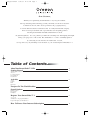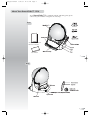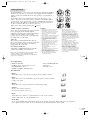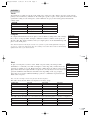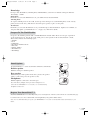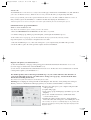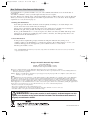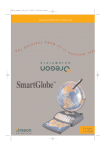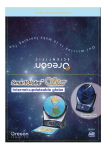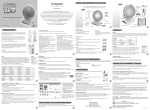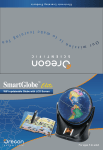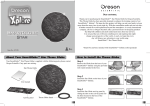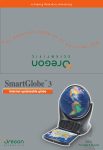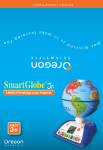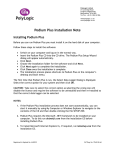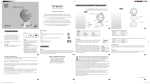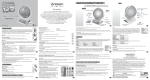Download Dear Customer - Oregon Scientific Australia
Transcript
SG18_AU manual 3/25/09 12:00 PM Page 1 Dear Customer, Thank you for purchasing the SmartGlobe™ 3 by Oregon Scientific. We hope that this product will help you and your family to learn more about the world that we live in, and to develop an interest in geography, history, as well as different cultures around the world. As a truly international company, all of us at Oregon Scientific take a personal interest in designing products that help both children and adults understand more about our global neighbours. It is our goal that you will learn something new and inspiring that might change your perspective of the world. The SmartGlobe™ 3 can be continually updated by connecting it to the internet via a USB cable. As such, we hope that every day will bring a new adventure to your world using the SmartGlobe™ 3. Table of Contents About Your SmartGlobe™ 3 Kit Getting Started 1 3 AC/DC adaptor connection Auto off Low battery indicator PC requirements Key functions Activities 5 Touch Compare Find Knowledge Passport To The World Booklet Sound Options 7 8 Built-in speaker Base speaker Headphones Register Your SmartGlobe™ 3 8 Access code SmartGlobe™ 3 PC program installation Register and update your SmartGlobe™ 3 How To Renew Your Internet Subscription 11 SG18_AU manual 3/25/09 12:00 PM Page 2 About Your SmartGlobe™ 3 Kit Your SmartGlobe™ 3 is supplied with the following parts (please contact Oregon Scientific if any parts are missing): Front Passport To The World Interactive Booklet User manual 1 Back 2 SG18_AU manual 3/25/09 12:00 PM Page 3 Getting Started Your SmartGlobe™ 3 base uses four AA batteries, which are installed in the back of the base as shown. It is also equipped with an AC/DC adaptor connection, which allows the base speaker to work without batteries. Your smart pen uses two AAA batteries. To open the battery cover, remove the screw on the back of the pen with a coin and then pull it open from the top as shown. Once you have installed the batteries in the pen, remove the plastic tag from the back of the pen located next to the reset button. The tag is only for demo use. Turn on the smart pen by pressing the button. Caution AC/DC adaptor connection Different types of batteries or new and Please remove the batteries from the base unit • used batteries are not to be mixed. • Only batteries of the same or equivalent before plugging in the AC/DC adaptor. type as recommended are to be used. Otherwise the unit may be damaged. Plug the • Batteries are to be inserted with the correct polarity. adaptor into the adaptor socket (centre • Remove batteries from the unit if the unit positive type) at the rear side of the unit. Plug is not going to be used for a long time. • Remove all batteries when replacing. the adaptor into a wall outlet. • Do not dispose of batteries in fire. • Non-rechargeable batteries are not to be Auto off recharged. The smart pen will automatically shut off • Rechargeable batteries are to be removed the product before being charged. after a few minutes if it is not being used, and • from Rechargeable batteries are only to be the base speaker can only be used when charged under adult supervision. • Exhausted batteries are to be removed plugged into the smart pen. from the product. • The supply terminals are not to be Low battery indicator short-circuited. • The base unit must not be connected to a A flashing red LED light indicates that the power supply greater than 6V. smart pen is running out of batteries. • Due to AC/DC adaptor connection - not Note: The clock function in the smart pen when it touches "Time" on the game label will be inaccurate if there are no batteries in the smart pen for over 2 minutes. PC requirements • Windows Vista/XP • 1 GHz or above 32-bit (x86) processor • 512 MB RAM or above • 50 MB of available hard disk space • • suitable for children under 3 years of age. Use only under adult supervision. The toy must only be used with the recommended adaptor. • • • • • The transformer is not a toy. In an environment prone to static discharge, the unit may malfunction. To reset, remove batteries or disconnect the adaptor for at least 10 seconds before connecting the power supply again. A toy transformer shall be provided with instructions that are easily understood by children of the ages for which the product is intended. The instructions shall describe the proper use and care of the toy transformer. The instructions shall also contain a statement addressed to parents recommending that the toy transformer be periodically examined for conditions that may result in the risk of fire, electric shock, or injury to persons (such as damage to the output cord, blades, housing, or other parts) and that, in an event of such conditions, the transformer should not be used until properly repaired. Toys liable to be cleaned with liquid are to be disconnected from the transformer before cleaning. 3 • CD or DVD-ROM drive • USB port • Internet access Key functions • Player Touch this icon to select up to four players in the “Find” activities. • Pause Touch this icon if you would like to pause the game. Touch it again to resume your game. • Repeat Touch this icon to repeat a question or instruction prompt. • Volume To raise the volume, touch [ + ] To lower the volume, touch [ - ] • Demo Touch this icon to listen to a demonstration of some of the exciting features and games on your SmartGlobe™3. • Local Map To use the Australian map, push in the drawer at the bottom of the base and it will open out, enough for you to pull it out by its sides. To close the drawer, push it back in until it clicks again. 4 SG18_AU manual 3/25/09 12:00 PM Page 4 Activities Touch To learn about a country, use the tip of the smart pen to touch one of the ‘Touch’ categories on the activity panel (located on the base), and then use the smart pen to point to a place on the globe. To learn more about a particular country, use the smart pen to touch a different category on the activity panel, and touch the country again. TOUCH Continent Name Capital Leader Population Time Area Highest Point Geography Currency Weather Features History Language National Anthem Compare To compare information between two places, such as distances, flying times, and exchange rates, choose a category under ‘Compare,’ and then touch two countries on the globe one after the other. The smart pen will even let you compare places on the Australian map with places on the main globe. Note: The time function will only be accurate once you have registered and updated the smart pen; see pages 8, 9 and 10 for instructions. Also, the exchange rates will be based on those automatically updated at the time of your last download. Compare Population Area Currency Time Distance Flying Time 5 Find To play a search game, touch one of the ‘Find’ categories with your smart pen. The SmartGlobe™ 3 will tell you to find certain places on the map, and you must answer the questions as quickly as you can. Each activity has 3 different levels, and for each level the player must answer the required number of questions correctly. Players need to answer the questions within the time limit; the time limit varies depending on the age group the player has selected. The ‘Ultimate Challenge’ game is a combination of questions from all the other categories. Find Continents Countries Capitals Cities Local Places Ultimate Challenge Note: Use the local map to answer the questions about local places. This table shows the time limit of each game for each age group. Game/Age Continents Countries Capitals Cities Local Places Ultimate Challenge Age 5-8 90 seconds 120 seconds 120 seconds 120 seconds 120 seconds 120 seconds Age 9-14 60 seconds 90 seconds 90 seconds 90 seconds 90 seconds 90 seconds Age 15+ 45 seconds 60 seconds 60 seconds 60 seconds 60 seconds 60 seconds This table shows the number of correct answers required from the player to advance to a higher level. Age/Level Age 5-8 Age 9-14 Age 15+ Level 1 1 question 2 questions 2 questions Level 2 2 questions 2 questions 3 questions Level 3 3 questions 3 questions 3 questions 6 SG18_AU manual 3/25/09 12:01 PM Page 5 Knowledge For up-to-date World News, Amazing Facts and Earth Facts, touch an icon with the smart pen under the ‘Knowledge’ column. Earth Facts Each time you select the Earth Facts icon, you will hear facts about the Earth. Amazing Facts To explore amazing facts in our world, use the tip of the smart pen to touch Amazing Facts on the activity panel (located on the base), and then use the smart pen to point to a place on the globe. World News Each time you select the World News icon, you will hear up-to-date World News. Updates are available; see “Register and update your SmartGlobe™ 3” on pages 8, 9 and 10 for details. Passport To The World Booklet Passport to the World is packed with colourful illustrations and the audio allows for a deeper exploration of the world we live in. Use the tip of the smart pen to touch a picture in the booklet and hear content. The booklet includes the following topics: • Animals • Food • Landmarks • Inventions and Innovations • Dinosaurs • Climate Change • World History • World Flags 7 Sound Options 1. Speaker Your SmartGlobe™ 3 can be used in three different sound modes: Built-in speaker With the smart pen’s built-in speaker. Base speaker 2. With the larger, louder speaker in the base; just use the speaker cable to connect the pen to the speaker socket. Headphones With headphones connected to the smart pen. 3. Note: Purchasing multiple smart pens allow multiple users to learn with one SmartGlobe™ 3 at one time; we recommend using headphones in this case. Register Your SmartGlobe™ 3 Your new SmartGlobe™ 3 is not only ready to be used right out of the box, but can also be customised by age level and can receive new educational content updated by Oregon Scientific editors. Note: It is recommended that you register your SmartGlobe™ 3 in order to download the latest information for your Globe. 8 SG18_AU manual 3/25/09 12:01 PM Page 6 Access code Your SmartGlobe™ 3 has an access code (located on this page and the back of CD-ROM cover) that will allow you to use our internet services, which are free for one year from the time you begin using them. But before you get started, you need to register and activate the access code. The condition of this free service is that you must register the SmartGlobe™3 within 12 months after buying the SmartGlobe™ 3. *Please keep the access code in a safe place as it will be requested during the renewal subscription process. SmartGlobe™3 PC program installation Windows Vista and Windows XP Note: Before the installation, please connect your PC to the internet. 1. Insert the SmartGlobe™ 3 CD-ROM into the disc drive of your PC. 2. A window will pop up, and the program will guide you through the installation process. *If the window does not pop up, you can download the latest program at the following website: http://smartglobe3.oregonscientific.com/updates/auversion.html 3. After the installation process, connect the smart pen to your computer using the USB cable provided. 4. Your PC will recognise the smart pen and complete the driver installation. 9 Register and update your SmartGlobe™ 3 1) After the installation, a web page will open up; please fill in the information and enter the access code (located on page 9 and the back of the CD-ROM cover). 2) You can now download the latest information from our server. Follow the on-screen instructions on the PC control panel to update your SmartGlobe™ 3. For further updates, click on the Oregon Scientific logo on your toolbar and follow the directions on your screen. Through our server, you will be able to change your age group, and download the latest information, including World News. Note: Please turn off the Firewall before downloading the new data. Warning: Do not unplug the smart pen while downloading the data otherwise it may damage the smart pen. Restart your PC or reinstall the download program if you encounter download failure several times. 1) Connect the smart pen to your computer using the USB cable provided. 2) A panel will pop up. 3) Select an age group and language. (Default is age 5-8, US English). 4) Press the “Download” button to download the latest version from the Server. 5) Unplug the smart pen when it shows “Clock updated! Please disconnect the smart pen to start running the clock”. * As a result of our efforts to continually improve our products, the actual screen displays from the product may differ slightly from the diagrams shown. 10 SG18_AU manual 3/25/09 12:01 PM Page 7 How To Renew Your Internet Subscription Your SmartGlobe™ 3 purchase includes one year of free unlimited download service from the date of registration. You will be reminded to renew your subscription 30 days before it expires. Press the ‘Renew now’ button on the control panel window, and you will be directed to a web site through which you can renew your subscription. You will be requested for the access code there. Please input the original access code (located on page 9). Cleaning and Maintenence Your smart pen and all cables should be checked regularly for damage to avoid the danger of an electric shock. Do not use them if they are damaged. Always remove the batteries and disconnect the power supply before cleaning. Do not attempt to dismantle any part of the product, and only use a soft, dry cloth for cleaning. Do not get the SmartGlobe™ 3 or any of its parts wet, and be sure that your hands and the tip of the smart pen are clean before touching the globe's surface; otherwise, the smart pen may fail to read information from the SmartGlobe™ 3. Contact Information As this product is updateable, prompts, instructions and game functions may change as we continue to improve the SmartGlobe™ 3 and its user interface. We would be happy to receive your comments and suggestions, and appreciate your feedback. Feel free to contact us at [email protected]. Note: All SmartGlobe™3 data is for reference only, and is not intended to be used as a source for academic or professional research. 11 Oregon Scientific Australia Pty Limited Tel: 1300 300 155 Email: [email protected] Website:www.oregonscientific.com.au This device complies with Part 15 of the FCC Rules. Operation is subject to the following two conditions: (1) This device may not cause harmful interference, and (2) This device must accept any interference received, including interference that may cause undesired operation. Warning: Changes or modifications to this unit not expressly approved by the party responsible for compliance could void the user's authority to operate the equipment. NOTE: This equipment has been tested and found to comply with the limits for a Class B digital device, pursuant to Part 15 of the FCC Rules. These limits are designed to provide reasonable protection against harmful interference in a residential installation. This equipment generates, uses, and can radiate radio frequency energy and, if not installed and used in accordance with the instructions, may cause harmful interference to radio communications. However, there is no guarantee that interference will not occur in a particular installation. If this equipment does cause harmful interference to radio or television reception, which can be determined by turning the equipment off and on, the user is encouraged to try to correct the interference by one or more of the following measures: • • • • Reorient or relocate the receiving antenna. Increase the separation between the equipment and receiver. Connect the equipment into an outlet on a circuit different from that to which the receiver is connected. Consult the dealer or an experienced radio/TV technician for help. WARNING: This product contains (a) small magnet(s). Swallowed magnets can stick together across intestines causing serious infections and death. Seek immediate medical attention if magnet(s) are swallowed or inhaled. P/N: 300101510-00001-10