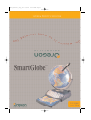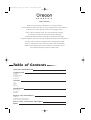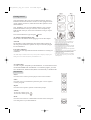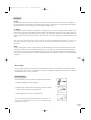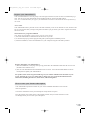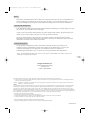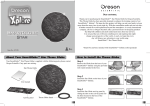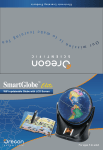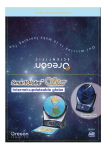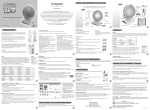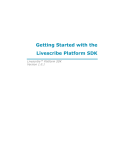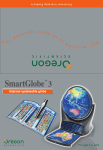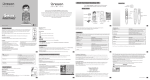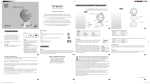Download User Manual - Oregon Scientific
Transcript
PR18_manual_July_28 9/8/05 10:05 AM Page 1 PR18_manual_July_28 9/8/05 10:05 AM Page 2 Dear customer, Thank you for purchasing SmartGlobe™, by Oregon Scientific. We hope that this product will help you and your family to learn more about the world we live in, and to develop an interest in geography, history, and in cultures around the world. As a truly international company, we at Oregon Scientific take a personal interest in designing products that help both children and adults to understand more about our global neighbors. It has been our goal, throughout the design and writing process, that users like you will learn something new and inspiring that might change your perspective on the world. This product will be continually updated, and we hope that every day will bring a new adventure across this wonderful and unique planet we call the Earth. Table of Contents About your SmartGlobe™ kit 1 Getting started 3 AC adapter Auto Off Low Battery indicator PC requirement Key functions Activities 5 Touch Compare Find Knowledge Sound options 6 Build-in speaker Base speaker Headphones Register your SmartGlobe™ 7 Access Code SmartGlobe™ PC program installation Register and update your SmartGlobe™ How to renew your Internet subscription Bonus 8 9 PR18_manual_July_28 9/8/05 10:05 AM Page 3 About your SmartGlobe™ kit Your SmartGlobe™ is supplied with the following parts; please contact Oregon Scientific if any parts are missing. Front 1 Back 2 PR18_manual_July_28 9/8/05 10:05 AM Page 4 Getting started Your SmartGlobe™ base uses four AA alkaline batteries, which are installed in the back of the base as shown. It is also equipped with an AC/DC adapter connection*, which allows the base speaker to work without batteries. Your SmartPen™ uses two AAA alkaline batteries. Once you have installed the batteries in the pen as shown, remove the plastic tag from the back of the pen, next to the reset button. The tag is only for demo use. Turn on the SmartPen™ by pressing the button. AC Adapter connection (Base unit) Please remove the batteries before plugging in the AC/DC adapter. Auto-Off The SmartPen™ will automatically shut off after fifteen minutes of not being used, and the base speaker can only be used when plugged into the SmartPen™. Low battery indicator A flashing red LED light indicates that the SmartPen™ is running out of batteries. *The AC/DC adapter is available as an accessory. You may order the adapter by completing and Caution • Different types of batteries or new and used batteries are not to be mixed. • Only use batteries of the same or equivalent type. • Remove batteries from the unit if the unit is not going to be used for a long time. • Remove all batteries when replacing. • Do not dispose of batteries in fire. • Non-rechargeable batteries are not to be recharged. • Rechargeable batteries are to be removed from the product before being charged. • Rechargeable batteries are only to be charged under adult supervision. • Exhausted batteries are to be removed from the product. • The supply terminals are not to be short-circuited. • The base unit must not be connected to a power supply greater than 9V. • Due to AC/DC Adapter Connection - Not suitable for children under 3 years of age. Use only under adult supervision. mailing the Accessories Order Form found in your SmartGlobe™ box. 3 PC requirement In order to register and update your SmartGlobe™, we recommend at least a Pentium III 800MHz with 128 MB Ram. To install the program, you must have Windows XP, Windows 2000 (Home or Professional), or Windows ME. Key functions Player Press this icon to select up to four players in the “Find” activities. Pause Press this icon if you would like to pause the game. Press it again to resume your game. Repeat Press this icon to repeat a question or instruction prompt. Volume To raise the volume, press [ To lower the volume, press [ ] ] Demo Press this icon to listen to a demonstration of some of the exciting features and games on your SmartGlobe™. 4 PR18_manual_July_28 9/8/05 10:05 AM Page 5 Activities Touch Press the power button on the pen to begin. To learn about a country, choose one of the ‘Touch’ categories on the activity panel (located on the base), and then point to a place on the globe. To learn about another category, touch a different icon on the activity panel and touch the country again. Compare To compare two places’ distances, flying times, or exchange rates etc., choose a category under ‘Compare,’ and then touch two countries on the globe one after the other. The SmartPen™ will even let you compare places on the U.S. map with places on the main Globe. To use the U.S. map, push in the drawer at the bottom of the base and it will open out, enough for you to pull it out by its sides. To close the drawer, press it back in until it clicks again. Note: The ‘Time’ function will only work once you have registered and updated the SmartPen™; see page 6 for instructions. Also, the exchange rates will be based on those automatically updated at the time of your last download. Find To play a search game, choose a ‘Find’ category. The SmartGlobe™ will tell you to find certain places on the map, and you must answer the questions as quickly as you can. Players try to win the most points within the time limit of 90, 60, or 45 seconds, depending on the age group you have selected (ages 5-8 is the default age group, with a 90 second limit). The “Ultimate Challenge” game is a combination of questions from all the other categories. 5 Knowledge For up-to-date World News, Amazing Facts and Earth Facts, choose an icon under the ‘Knowledge’ column. Each time you select an icon, you will hear a new piece of information. Updates are available; see “Using the SmartGlobe™ with your PC” for details. Sound options Your SmartGlobe™ can be used in three different sound modes: 1. 1. With the SmartPen’s™ built-in speaker 2. With the larger, louder speaker in the base; just use the speaker cable to connect the pen to the speaker jack 3. With headphones connected to the SmartPen™ 2. 3. Note: Purchasing multiple SmartPens™ allows multiple users to learn with one SmartGlobe™ at one time; we recommend using headphones in this case. 6 PR18_manual_July_28 9/8/05 10:05 AM Page 6 Register your SmartGlobe™ Your new SmartGlobe™ is not only ready to be used right out of the box, but can also be customized by age level and can receive new educational content updated weekly by Oregon Scientific editors. Note: It is recommended that you register your SmartGlobe™ in order to download the latest information of the world. Access Code Your SmartGlobe™ has a personal Access Code that will allow you to use our Internet services, which are free for one year from the time you begin using them. But before you get started, you need to register and activate the Access Code. SmartGlobe™ PC program installation Note: Before the installation, please connect your PC to the internet. 1) Insert the SmartGlobe™ CD-ROM into the disc drive of your PC. 2) A window will pop up, and the program will guide you through the installation process. 3) After the installation, connect the SmartPen™ to your computer using the USB cable provided. 7 Register and update your SmartGlobe™ 1) After the installation, a web page will open up; please fill in the information and enter the Access Code (located on the CD-Rom cover). 2) You can now download the latest information from our server. Press the Download button on the PC control panel to update your SmartGlobe™. For updates, click on the Oregon Scientific logo on your toolbar and follow the directions on your screen. Through our server, you will be able to change your age group and download the latest information, including World News, Earth Facts, and Amazing Facts. How to renew your Internet subscription Your SmartGlobe™ purchase includes one year of free unlimited download service from the date of registration. You will be reminded to renew your subscription 30 days before it expires. Press the ‘Renew now’ button on the Control Panel window, and you will be directed to a web site through which you can renew your subscription. 8 PR18_manual_July_28 9/8/05 10:05 AM Page 7 Bonus Included in your SmartGlobe™ kit are flags from around the world. You can use your SmartPen™ to touch each flag and learn about the places they represent. When you've learned all the flags, you can test your knowledge by guessing the country and then checking your answer with the SmartPen™. Cleaning and Maintenence Your SmartPen™ and all cables should be checked regularly for damage to avoid the danger of an electric shock. Do not use them if they are damaged. Always remove the batteries and disconnect the power supply before cleaning. Do not attempt to dismantle any part of the product, and only use a soft, dry cloth for cleaning. Do not get SmartGlobe™ or any of its parts wet, and be sure that your hands and the tip of the SmartPen™ are clean before touching the globe surface; otherwise, the SmartPen™ may fail to read information contained on the surface of the Globe. Contact Information As this product is updateable, prompts, instructions and game functions may change as we continue to improve SmartGlobe™ and its user interface. We would be happy to receive your comments and suggestions, and appreciate your feedback. Feel free to contact us at [email protected], or visit us at www.oregonscientific.com/smartglobe/us. Note: All SmartGlobe™ data is for reference only, and is not intended to be used as a source for academic or professional research. 9 Oregon Scientific, Inc. 19861 SW 95th Place Tualatin, OR 97062, USA Hotline: 1-800-853-8883 This device complies with Part 15 of the FCC Rules. Operation is subject to the following two conditions: (1) This device may not cause harmful interference, and (2) This device must accept any interference received, including interference that may cause undesired operation. Warning: Changes or modifications to this unit not expressly approved by the party responsible for compliance could void the user's authority to operate the equipment. NOTE: This equipment has been tested and found to comply with the limits for a Class B digital device, pursuant to Part 15 of the FCC Rules. These limits are designed to provide reasonable protection against harmful interference in a residential installation. This equipment generates, uses, and can radiate radio frequency energy and, if not installed and used in accordance with the instructions, may cause harmful interference to radio communications. However, there is no guarantee that interference will not occur in a particular installation. If this equipment does cause harmful interference to radio or television reception, which can be determined by turning the equipment off and on, the user is encouraged to try to correct the interference by one or more of the following measures: • • • • Reorient or relocate the receiving antenna. Increase the separation between the equipment and receiver. Connect the equipment into an outlet on a circuit different from that to which the receiver is connected. Consult the dealer or an experienced radio TV technician for help. “ This Class B digital apparatus complies with Canadian ICES-003.” “ Cet appareil numérique de la class B est conforme à la norme NMB-003 du Canada” 086-003984-018