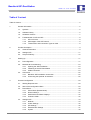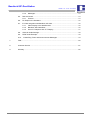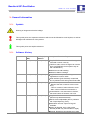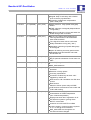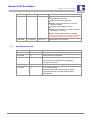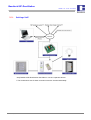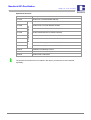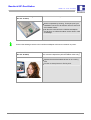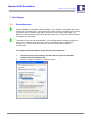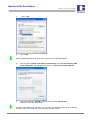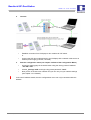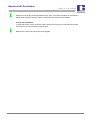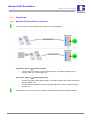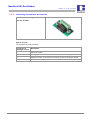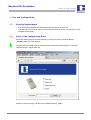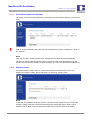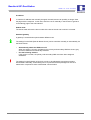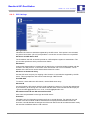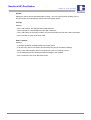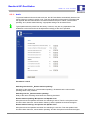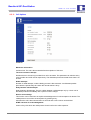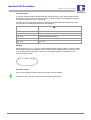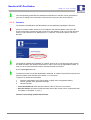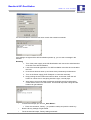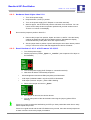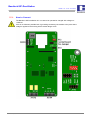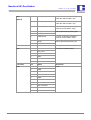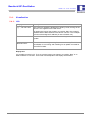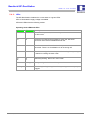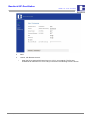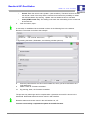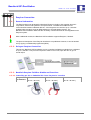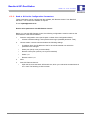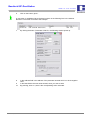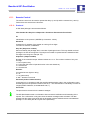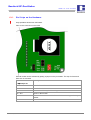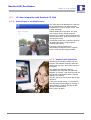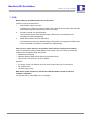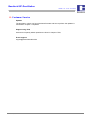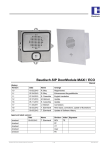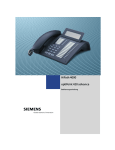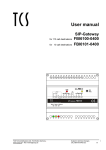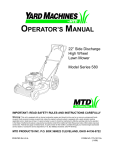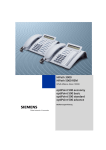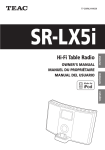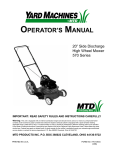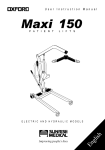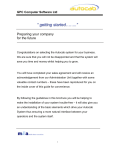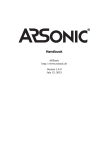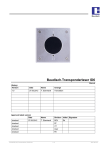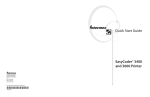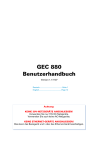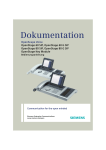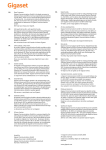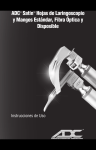Download User Manual - ProVu Communications
Transcript
Baudisch.SIP-DoorStation IP54 Standard/Video Manual History: Version 1.0 Date Name Change 09.07.2012 T. Eberhardt Translation Name Division Initial Signature T. Eberhardt DEV Approval latest version: Date checked 13.07.2012 checked PF checked VT checked User checked FE 20120713EB_HB_Baudisch.SIP-DoorStation-EN.doc 1 / 82 Eb Eb/13.07.2012 Baudisch.SIP-DoorStation Version: 1.8 - As of: 13.07.2012 Table of Content Table of Content............................................................................................................................................ 2 1. 2. 3. 4. General Information.................................................................................................................. 5 1.1. Symbols.......................................................................................................................... 5 1.2. Software History............................................................................................................. 5 1.3. Hardware Versions......................................................................................................... 7 1.4. Fundamentals of VoIP and SIP...................................................................................... 8 1.4.1. SIP und H.323................................................................................................... 8 1.4.2. Advantages of the SIP Protocol........................................................................ 8 1.4.3. Transmission and Connection Types of Calls .................................................. 8 Product Description .................................................................................................................. 9 2.1. General Information ....................................................................................................... 9 2.2. Settings VoIP ............................................................................................................... 11 2.3. Scope of Delivery ......................................................................................................... 12 Starting up .............................................................................................................................. 17 3.1. Preconfiguration ........................................................................................................... 17 3.2. Mechanical Commissioning ......................................................................................... 23 3.2.1. Opening the SIP-DoorStation ......................................................................... 23 3.2.2. Fastening of the SIP-DoorStation ................................................................... 23 3.2.3. Cable Connection ........................................................................................... 23 3.3. Connection ................................................................................................................... 25 3.3.1. Baudisch.SIP-DoorStation Connection........................................................... 25 3.3.2. Connecting the Optional Accessories............................................................. 26 Use and Configuration............................................................................................................ 29 4.1. Starting Requirements ................................................................................................. 29 4.2. Start of the Configuration Menu ................................................................................... 29 4.3. Phone Book.................................................................................................................. 30 4.3.1. Phone Book (Browse Mode)........................................................................... 30 4.3.2. Direct Call Keys .............................................................................................. 31 4.3.3. Switchboard and Basic Displays..................................................................... 32 4.3.4. Unknown Caller............................................................................................... 32 4.4. Settings VoIP ............................................................................................................... 33 4.4.1. Network ........................................................................................................... 33 4.4.2. Codec Settings................................................................................................ 35 4.4.3. SIP Settings .................................................................................................... 36 4.4.4. Extended SIP Settings .................................................................................... 37 4.4.5. System ............................................................................................................ 38 20120713EB_HB_Baudisch.SIP-DoorStation-EN.doc 2 / 82 Eb/13.07.2012 Baudisch.SIP-DoorStation Version: 1.8 - As of: 13.07.2012 5. 6. 4.5. Settings Hardware........................................................................................................ 38 4.5.1. Audio ............................................................................................................... 40 4.5.2. System ............................................................................................................ 41 4.5.3. Call Options .................................................................................................... 43 4.5.4. Status / Remote .............................................................................................. 46 4.6. Configuration Camera .................................................................................................. 47 4.7. Updates ........................................................................................................................ 47 4.7.1. Firmware ......................................................................................................... 48 4.8. Reset to Factory Settings............................................................................................. 49 4.8.1. Reset to Factory Settings (Version < 1.0)....................................................... 49 4.8.2. Hardware Reset higher than V1.0 .................................................................. 51 4.8.3. Reset Hardware 1.0/1.1 with Firmware V2.4/V4.1 ......................................... 51 Product Details ....................................................................................................................... 52 5.1. Technical Date ............................................................................................................. 52 5.2. Technical Drawings...................................................................................................... 54 5.2.1. Baudisch.SIP-DoorStation Standard .............................................................. 54 5.2.2. Baudisch.SIP-DoorStation Video.................................................................... 55 5.3. How to Connect............................................................................................................ 56 5.4. Visualization ................................................................................................................. 59 5.4.1. LCD ................................................................................................................. 59 5.4.2. LEDs ............................................................................................................... 60 5.4.3. Declaration of Conformity ............................................................................... 61 Extras...................................................................................................................................... 62 6.1. AVR Firmware Update ................................................................................................. 62 6.2. EasyLan Connection .................................................................................................... 66 6.2.1. General Information ........................................................................................ 66 6.2.2. Using an EasyLan Connection ....................................................................... 66 6.2.3. Baudisch.EasyLan Field Bus Module and Functions ..................................... 66 6.2.3.1. Controlling per PC or Embedded PC via an EasyLan PC Interface ........................... 66 6.2.3.2. The Connection to the ASB_32InSPS_4OutRelais .................................................... 67 6.2.4. Configuration Baudisch.SIP-DoorStation for EasyLan ................................... 68 6.3. Special Functions ......................................................................................................... 68 6.3.1. Functions with the Configuration Parameters................................................. 68 6.3.1.1. Send Door Opening Code during a Call...................................................................... 68 6.3.1.2. Call Logic..................................................................................................................... 68 6.3.1.3. Button Simulation ........................................................................................................ 68 6.3.1.4. Disconnect a Call after Remote Relay Operation ....................................................... 69 6.3.1.5. Activation of the DTMF Relay Selection...................................................................... 69 6.3.2. 6.4. Read or Write the Configuration Parameters ................................................. 70 Status Messages.......................................................................................................... 73 6.4.1. Protocol ........................................................................................................... 73 20120713EB_HB_Baudisch.SIP-DoorStation-EN.doc 3 / 82 Eb/13.07.2012 Baudisch.SIP-DoorStation Version: 1.8 - As of: 13.07.2012 6.4.2. Messages........................................................................................................ 73 6.5. Remote Control ............................................................................................................ 74 6.5.1. Protocol ........................................................................................................... 74 6.6. Pin Strips on the Hardware .......................................................................................... 75 6.7. IP Video Integration with Baudisch.CP CAM ............................................................... 76 6.7.1. Video Display in the Web Browser ................................................................. 76 6.7.2. Baudisch.SIP-VideoClient............................................................................... 76 6.7.3. Snom IP Telephone with TFT-Display ............................................................ 77 6.8. Guide for Audio Settings .............................................................................................. 78 6.9. DTMF Code Example................................................................................................... 78 6.10. Create Ring Tones and Announcement Messages ................................................... 79 7. FAQ ........................................................................................................................................ 80 8. Costumer Service ................................................................................................................... 81 9. Glossary.................................................................................................................................. 82 20120713EB_HB_Baudisch.SIP-DoorStation-EN.doc 4 / 82 Eb/13.07.2012 Baudisch.SIP-DoorStation Version: 1.8 - As of: 13.07.2012 1. General Information 1.1. Symbols Warning of dangerous electrical voltage. This symbol points out important references which must be followed to avoid injuries, as well as damages and malfunctions of the product. This symbol points out helpful references. 1.2. Software History Date DSP-Version (API) AVR- (Lib) Version Description / Function Expansion 26.06.2012 V7.7 (056000) V3.3 (V4.5) • Bug fix: TM-Plus: Volume control for signal tones did not work correctly. • TM-Plus: Audio volume changes can now be done via DTMF/SIP-Control (same way as with TM Maxi/Eco) • Added remote call handling. • Added IO-Status message 26.04.2012 V7.7 (056000) V3.1 (V4.3) • Bug fix: Device stops transmitting registrations in some cases. • Web interface (java elements) customized due to problems with saving with IE8 and IE9 03.03.2012 V7.5 (056000) V3.1 (V4.3) • Lock of door opener customized: - Reset of the tries counter at correct code entry. - Time for counter of tries reduced to 2 min. - Max. number of failures increased to 4. • Customization: Auto test works in devices, that scan buttons in firmware, not in lib. 31.01.2012 V7.4 (056000) V3.0 (V4.2) • Bug fixes: Broadcast in local subnet fixed (before only 255.255.255.255). • DHCP timeout adjustable (due to problems with “Rapid Spanning Tree“). • Alternative call tone output for keypad available. • Option for Keypad: Only 4 digit codes allowed (DTMF may use less than 4 digits). • Keypad: Negative acknowledgment in state 20120713EB_HB_Baudisch.SIP-DoorStation-EN.doc 5 / 82 Eb/13.07.2012 Baudisch.SIP-DoorStation Version: 1.8 - As of: 13.07.2012 CLOSE/KEY_CLEAR added. • Keypad: Stop of code entry with a further push on the key symbol button. • Correction of parameter compensation (DSP->AVR) in lib. 14.10.2011 V7.3 (048000) V2.7 (V3.8) • Offset code for 2. relay (DTMF & Keypad) added • DTMF call potion via keypad (independent to configuration). • Blocking of code entry via key pad and/or via DTMF through UDP command. 04.10.2011 V7.3 (048000) V2.6 (V3.7) • Bug fix: No negative acknowledgment in case of pushed button if device between state STOP and IDLE. • Tone signal for button refuse conformed. • Relays selectable via key pad („*99x“). • Alternative numbering of speed dialing keys at the keypad. • Option for blocking some key pad functions. • Adjustable block time between call break and another call. 01.07.2010 V6.9 (047001) V5.9 (V3.0) • Style sheets in web interface customized • Bug fix periodic transaction of user name via UDP 01.06.2010 V6.8 (047001) V5.9 (V3.0) • New API (Reorganization of DSP Code) • DSP_COM extension 30.04.2010 V6.7 (044001) V5.9 (V3.0) • Remote audio: parameter calculation amended • Extension of relay options • Line-busy tone deleted • Correction: Endless loop at chain call if triggered by central call. • New function: Call cancellation via UDP door opener • New function: Selection of door opener relay at DTMF. • LCD functions customized to new model. Old LCD is still working. 24.02.2010 V6.6 (044001) V5.8 (V2.9) • Phone book Javascript optimized • Customization of DTMF interpretation (new: Inband interpretation) • Display texts work also if registration is off • SIP-Stack for systems, ignoring Video NOTIFY customized • Content-Len in SIP-NOTIFY modified • In field “number” of phone book the symbols A..Z, a..z and @ are now allowed. • DSP_COM reset time changed to 40 seconds und tones changed. 20120713EB_HB_Baudisch.SIP-DoorStation-EN.doc 6 / 82 Eb/13.07.2012 Baudisch.SIP-DoorStation Version: 1.8 - As of: 13.07.2012 • New Function: Call cancellation logic 27.10.2009 V5.1 (042001) V5.5 (V2.6) • Calculation of the values from SIP-Control audio dialogue corrected. • Chain call changed to group ID. • Remote control authentication moved to hardware settings. • Output of version string corrected • DTMF receive via RFC corrected (2 symbols transmitted, 1 received) • Data format of phone book has changed: Updating the firmware from versions older than 5.0 will lead into loss of phone book entries! 18.06.2009 1.3. V4.1 (042001) V5.2 (V1.2) • Optimization web interface Hardware Versions Datum HW Expansion 27.11.2009 1.5 Further devices, customization of population 08.04.2009 1.4 Marking and layout optimized 27.02.2009 1.3 • Extended level adjustment DTMF acknowledgement • Screw-type terminal added (keys pluggable) • Change of population 10.11.2008 1.1 New DSP 25.10.2007 1.0 • TTL interface added • Ethernet switch ribbon cable connector added • Serial and alternative parallel decoder added. • New Display 20120713EB_HB_Baudisch.SIP-DoorStation-EN.doc 7 / 82 Eb/13.07.2012 Baudisch.SIP-DoorStation Version: 1.8 - As of: 13.07.2012 1.4. Fundamentals of VoIP and SIP The transmission of voice and images over the Ethernet and by IP is increasingly replacing analog and ISDN-based transmission technologies. The voice communication and image are converted into digital signals (VoIP=VoiceOverIP) and are then transmitted over the IP network in a specific protocol such as SIP (Session Initiation Protocol). Also, by using an IP camera, the digital video image data is sent over the same network. 1.4.1. SIP und H.323 Apart from SIP, systems are also using the H.323 protocol. This method can simplistically also be called ISDN over IP. However, it requires very powerful hardware and has several disadvantages related to firewalls and network integration. The Baudisch.SIP-DoorStation solely supports the sustainable SIP protocol. 1.4.2. Advantages of the SIP Protocol This creates substantial advantages, especially in companies which already have IT networks and structured cabling. Existing IT resources can be used; there is no need for an additional cable network. Where there is no cable connection, intercoms can be operated over W-LAN (IP radio link). This ideal intercom system provides a solution even in private homes where almost always LAN connections are found. Other devices such as specific exchange or switchboard technology, storage distributors or interface modules are also unnecessary. 1.4.3. Transmission and Connection Types of Calls Direct connections (Door intercom – PoE switch – IP phone) For the simplest applications, for example in a home. The intercoms call the IP address of an IP phone directly. By connecting several ring buttons, every ring button can have a different call destination assigned. Public SIP provider Door intercom and IP phone are switched, free of charge, via a public SIP provider (internet access and at least one DSL connection required). Transfers from SIP to the fixed and mobile phone network are offered on favorable terms. This makes the door intercom a worldwide telephone. Even switching functions, e.g. the door opening, can be carried out while on the road. Local SIP server software This software can be run on any PC. For example, the 3CX-SIP-server software (also available as freeware) runs directly on a Windows server. Alternatively, Asterisk is frequently installed on a Linux PC. IP phone systems Many phone system manufacturers offer devices with SIP features. Our door intercoms can also be directly connected there. A current compatibility list is available on request. 20120713EB_HB_Baudisch.SIP-DoorStation-EN.doc 8 / 82 Eb/13.07.2012 Baudisch.SIP-DoorStation Version: 1.8 - As of: 13.07.2012 2. Product Description 2.1. General Information The Baudisch.SIP-DoorStation is a web compatible VoIP (door) intercom with easy to operate dial number selection by a LCD, with integrated phone book with up to 115 entries and a integrated IP camera. The device is the first choice if there are alternative subscribers along with a main intercom station. You can add up to 100 entries tot he phone book. To select an entry there are two buttons on the left hand side to browse and one button on the right to call the selected entry. Features Version Standard / Video: • Suitable for outdoor applications (protection class IP54) • Vandalism protected • This robust station characterized a faster call setup and a loud rendition of a very good quality. • Protection against poking the speaker. • The communication is realized via VoiceOverIP (VoIP) and the connected Ethernet LAN either directly to a SIP compatible phone or a SIP compatible telephone system or via internet and a SIP provider. • Priority of control center voice allows communication if the SIP-DoorStation is installed a noisy environment. • Simple configuration via integrated web server, available in several languages (German, English, French, Italian). • Switching contacts for electrical door release buzzer via DTMF or UDP command. • Switching contacts for electrical lightning or central external bell. • Emergency logic: Features as redial, acknowledge of received call by control center via DTMF and call forwarding to alternative subscribers. • The configuration can be done easily via web browser. The power supply can be realized via LAN (PoE Class 0) or a directly connected mains adaptor. • It is possible to connect external direct call buttons. Further it is possible to use a device to connect up to 115 buttons, each calling a specific phone book entry. • Precious brushed aluminum housing. • Indicator via LCD display. • There a 3 buttons for operating (selection of a subscriber and call) 20120713EB_HB_Baudisch.SIP-DoorStation-EN.doc 9 / 82 Eb/13.07.2012 Baudisch.SIP-DoorStation Version: 1.8 - As of: 13.07.2012 Additional Features Version Video: ú • 2,5mm long-distance object lens with horizontal angular field of 83°. • 6 integrated IR-LEDs guarantee a well illuminated area at night. • Integrated switch with PoE input. So the connection of the camera and the DoorStation is possible via one network cable. • The colored videos can be displayed in common web browsers, also simultaneously at several PCs at the same time. • Support of the pop-up software Baudisch.SIP-VideoClient to realize automatically displayed videos in case of a incoming call. • Simple configuration of the camera via integrated web server. For special installation situations and OEM solutions there are the electronic devices integrated in the SIP-DoorStation available separately. This allows OEM costumers to design their own specific housings. 20120713EB_HB_Baudisch.SIP-DoorStation-EN.doc 10 / 82 Eb/13.07.2012 Baudisch.SIP-DoorStation Version: 1.8 - As of: 13.07.2012 2.2. Settings VoIP * Only Baudisch.SIP-DoorStation IP54 Video or use of a separate camera. ** The simultaneous use of these connections must be checked individually. 20120713EB_HB_Baudisch.SIP-DoorStation-EN.doc 11 / 82 Eb/13.07.2012 Baudisch.SIP-DoorStation Version: 1.8 - As of: 13.07.2012 2.3. Scope of Delivery Item number Name Description 33-0212 SIP-DoorStation IP54 video SIP-Sprechstelle IP54 Video Central call button, 2 selection Direktruftaste, 2 Blättertasten, keys for destination, illuminated beleuchtetes LCD-Display, CP-CAM. LCD display, CP-CAM. Stromversorgung 24V oder PoE. Power supply via PoE or 24VDC. Schutzart IP54, Wandmontage. incl. Assembly kit: 4 screws, 4 studs, 4 clogging pads 33-0210 SIP-DoorStation IP54 standard SIP-Sprechstelle IP54 Standard Central call button, 2 selection Direktruftaste, 2 Blättertasten, keys for destination, beleuchtetes LCD-Display. illuminated LCD display. Stromversorgung 24V oder PoE. Power supply 24V or PoE. Schutzart IP54, Wandmontage. Protection class IP54, wall mount. incl. Assembly kit: 4 screws, 4 studs, 4 clogging pads 20120713EB_HB_Baudisch.SIP-DoorStation-EN.doc 12 / 82 Eb/13.07.2012 Baudisch.SIP-DoorStation Version: 1.8 - As of: 13.07.2012 Optional Accessories Description 33-1397 Baudisch.IP-Terminal-MODULAR-KSF 33-1398 Tamper switch kit KSF 33-1389 Baudisch.SIP-Türmodul MODULAR-KSF 33-1390 33-1392 33-1393 33-1394 33-1395 ú IP-Terminal accessories Item number Baudisch.CP-CAM-MODULAR-KSF Baudisch.ButtonModule-4T-MODULAR-KSF Baudisch.ButtonModule-2T-MODULAR-KSF Baudisch.Central call-MODULAR-KSF Baudisch.SIP-displaymodule-MODULAR-KSF 33-1396 Baudisch.Dummy-module-MODULAR-KSF 33-0215 Installation kit sabotage contact 33-0216 Baudisch.LAN-SecureAdapter 36-0204 Baudisch.SIP-VideoClient The optional accessories are not included in the delivery contents and must be ordered separately. 20120713EB_HB_Baudisch.SIP-DoorStation-EN.doc 13 / 82 Eb/13.07.2012 Baudisch.SIP-DoorStation Version: 1.8 - As of: 13.07.2012 Optional Accessories Description and item number Description Picture Product information IP-Terminal-MODULAR-KSF (Art.-Nr. 33-1397) Siedle stele type KSF 616-4 with floor flange, includes mounting material and front panel. Prepared for devices MODUAR-KSF. Without equipment, without tamper switch. Features: The stele is prepared to receive the devices MODULARKSF. These include two small millings in upper cover (in non-visible range). The stele is also purchased directly in the electrical wholesale. In this case cover is send to us to make the millings (Model 33-1397A). • Hidden cable management within the column with outlet downwards or to the lower rear side of the tube. Dimensions: • Height incl. socket: Standard 1644mm and 1344mm • Stele: 130 x 150mm • Socket: 211 x 230mm The Stele is available in different heights and numbers of modules. • Other heights with delivery time in 100mm increments. • 1-8 modules Material: Aluminum diecast Color: Silver metallic (SM) Basically, the Stele can be delivered in all colors of the company Siedle. SM is recommended, as this fits best for aluminum metallic design of the built-in modules. 20120713EB_HB_Baudisch.SIP-DoorStation-EN.doc 14 / 82 Eb/13.07.2012 Baudisch.SIP-DoorStation Version: 1.8 - As of: 13.07.2012 Installation kit sabotage contact (Art.-Nr. 33-0215) Installation kit with sabotage contact. Features: • Switch is operates by housing. To temper-proof your installation connect it to do a direct call or to switch off door release buzzer. • Can also be connected to the LAN-SecureAdapter (33-0216) to cut LAN and outdoor opener lines in case of sabotage. ú Connect the sabotage contact to the LAN-SecureAdapter to disconnect network an power. Baudisch.SIP-VideoClient (Art.-Nr. 36-0204) Software tool for automatic video pop-up at an incoming call, browser independent (SIP-DoorStation video only). Features: • Operate the electrical release buzzer or do a call by click. • Function to save pictures in JPG by click. 20120713EB_HB_Baudisch.SIP-DoorStation-EN.doc 15 / 82 Eb/13.07.2012 Baudisch.SIP-DoorStation Version: 1.8 - As of: 13.07.2012 LAN-Secure Adapter (Art.-Nr. 33-0216) Disconnects power supply and network in case of sabotage. Description: It is risky to install IP devices outdoors, because of anybody can open the housing of a device and connect to the internal LAN. To avoid this, the LAN-Secure Adapter is connected to the network cable in the building. In case of a detected sabotage, the devices switches off the power and the network connection. Features: • DIN rail mounting. • Disconnects network and power supply in case of detected sabotage. • 24V DC power supply needed. • Reset button • Two-pole switching contact: 24V and GND get disconnect in case of sabotage. • The switched 24V can be useful to enable the electrical release buzzer. So it is prevented to open the door in case of sabotage. • It is useful to use the switched GND to report sabotage to a facility management system. Function: Two current loops are monitored separately. If there is a malfunction detected on one loop, it is called state of sabotage. 1. Mode Monitoring of the sabotage contact, which is closed when the housing is closed. If the state changes, the LAN-SecureAdapter will disconnect the network wire from SIP-DoorStation to the internal network. 2. Mode Loop resistance is measured (reference value). The network connection will be disconnected if the resistance changes about more than 1,5k Ohm. So it is impossible to deactivate the sabotage loop by a short circuit. A Resistor of 10k Ohm is recommended. ú The LAN-SecureAdapter protects the intranet in case of sabotage at outdoor applications. 20120713EB_HB_Baudisch.SIP-DoorStation-EN.doc 16 / 82 Eb/13.07.2012 Baudisch.SIP-DoorStation Version: 1.8 - As of: 13.07.2012 3. Starting up 3.1. ú ú Preconfiguration After the installation, to activate the SIP-DoorStation, an IP address in the address range of the network has to be assigned to it. This setup can be carried out with a PC/laptop which is directly connected to the door module along with an external 24V power supply (see chapter 4.4.1 Network). Another possibility without external power would be to connect the SIP-DoorStation to a PC/laptop via a PoE switch. To be able to connect to the SIP-DoorStation, it is necessary that the PC/laptop temporarily is setup for the IP address range of the door module. The address range is defined from 192.168.1.1 to 192.168.1.254 with the delivery. The door module has the address 192.168.1.200. To configure the SIP-DoorStation, follow the upcoming instructions. 1. Temporarily change the IP address and the address range of the PC/laptop (examples shown on Windows XP) a) settings à network connections à LAN connections 20120713EB_HB_Baudisch.SIP-DoorStation-EN.doc 17 / 82 Eb/13.07.2012 Baudisch.SIP-DoorStation Version: 1.8 - As of: 13.07.2012 b) Choose Internet Protocol (TCP/IP) and click on Properties. c) when the field "Obtain an IP address automatically" is activated, then skip the following pages to k. d) when the "Use the following IP address:" and "Use the following DNS server addresses:" are activated, then do not change the values and click on Advanced.... e) click on Add by the IP addresses. 20120713EB_HB_Baudisch.SIP-DoorStation-EN.doc 18 / 82 Eb/13.07.2012 Baudisch.SIP-DoorStation Version: 1.8 - As of: 13.07.2012 f) ú An IP-address from 192.168.1.1 to 192.168.1.254 can be chosen. Only the IP address 192.168.1.200 is not to be used, because it is used by the door module. The address range is defined with these two entries, which include the location of the PC/laptop and its associated IP address. g) ú enter the IP address: 192.168.1.175 and sub net mask: 255.255.255.0 click on Add. now the entered IP address and subnet mask are shown in the table. h) click on OK. 20120713EB_HB_Baudisch.SIP-DoorStation-EN.doc 19 / 82 Eb/13.07.2012 Baudisch.SIP-DoorStation Version: 1.8 - As of: 13.07.2012 i) j) ú ú click on OK. click on OK. Now the installed PC/laptop is ready to be connected to the SIP-DoorStation. k) when the fields "Obtain an IP address automatically" and "Use the following DNS server addresses:" are activated, then click on "Use the following IP address:". l) enter the IP address: 192.168.1.175 and sub net mask: 255.255.255.0 Leave the rest of the fields blank! Choose an IP address from 192.168.1.1 to 192.168.1.254 with the exception of IP address 192.168.1.200. This IP address is being used by the door module. 20120713EB_HB_Baudisch.SIP-DoorStation-EN.doc 20 / 82 Eb/13.07.2012 Baudisch.SIP-DoorStation Version: 1.8 - As of: 13.07.2012 ú m) click on OK. n) click on OK. The address range is defined with these two entries, which include the location of the PC/laptop and its associated IP address. 20120713EB_HB_Baudisch.SIP-DoorStation-EN.doc 21 / 82 Eb/13.07.2012 Baudisch.SIP-DoorStation Version: 1.8 - As of: 13.07.2012 2. Connect • Establish connection from PC/laptop to door module via PoE switch. or • 3. ! Connect the SIP door module directly to the PC/laptop with a network cable and to an external power supply (+24VDC, 1A fused). Start the configuration menu (see chapter 4.2 Start of the Configuration Menu) • Access the starting page in the web browser using the factory preset IP address "192.168.1.200". • Choose „Settings VoIP“ and login using preset password "1234". • Now you are in the sub menu network and you can carry out your network settings (see chapter 4.4.1 Network). Is the new IP address saved, then the configurations menu can only be accessed with this address. 20120713EB_HB_Baudisch.SIP-DoorStation-EN.doc 22 / 82 Eb/13.07.2012 Baudisch.SIP-DoorStation Version: 1.8 - As of: 13.07.2012 3.2. Mechanical Commissioning 3.2.1. Opening the SIP-DoorStation To mount the SIP-DoorStation at a wall and to insert the wires, the device must be open. The housing consists of two parts. The rear part is to fix at the wall, the front part includes the electronic. To open the housing remove the screws at the bottom side. 3.2.2. Fastening of the SIP-DoorStation Use 4 screws with a diameter of up to 4mm to mount the rear part of the housing at the wall. ! To avoid the intrusion of water use the delivered clogging plates . ú Please see chapter 5.2 Technical Drawings for dimensions. 3.2.3. Cable Connection Put in the wires through the opening and connected as shown in chapter 3.3. ú To lead in the wires, it is recommended to remove the cover in the housing. The wires are designed to be entered from the bottom to the top, so no rain water can reach the inside of the housing. Also there is a additional rubber seal. 20120713EB_HB_Baudisch.SIP-DoorStation-EN.doc 23 / 82 Eb/13.07.2012 Baudisch.SIP-DoorStation Version: 1.8 - As of: 13.07.2012 ú Density IP54 according to DIN EN 60529 is only given, if the SIP-DoorStation is mounted at a Siedle Vario housing or a plane surface covering the back of the SIP-DoorStation. Closing the DoorStation To close the device, put the front part of the housing from the top to the rear part and use the two screws to fix in at the bottom of the housing. ú Make sure the front and rear part are well engaged. 20120713EB_HB_Baudisch.SIP-DoorStation-EN.doc 24 / 82 Eb/13.07.2012 Baudisch.SIP-DoorStation Version: 1.8 - As of: 13.07.2012 3.3. Connection 3.3.1. Baudisch.SIP-DoorStation Connection ú First pre-configure, then assemble (see chapter 3.1 Preconfiguration) Connection option 1 à (switch with PoE) • Connect the door module to the PoE switch (Power over Ethernet Switch) with a network cable at X1 (see chapter 3.3). Connection option 2 à (switch without PoE) ú • Connect a 24VDC power supply (24VDC, 1A fused) to the 0V and +UB of the terminal X3 (see chapter 3.3). • Connect the door module to the switch without POE with a network cable at X1 (see chapter 3.3). The description on how to connect the optional accessories follows in the following chapter. 20120713EB_HB_Baudisch.SIP-DoorStation-EN.doc 25 / 82 Eb/13.07.2012 Baudisch.SIP-DoorStation Version: 1.8 - As of: 13.07.2012 3.3.2. Connecting the Optional Accessories Installation kit sabotage contact (Art.-Nr. 33-0215) How to connect The connector is wired as follows: Connector at sabotage contact Description 1 Common contact 2 Closing contact à connected to common contact, if housing is closed. 3 Opening contact à connected to common contact, if housing is closed. 4 Ground 20120713EB_HB_Baudisch.SIP-DoorStation-EN.doc 26 / 82 Eb/13.07.2012 Baudisch.SIP-DoorStation Version: 1.8 - As of: 13.07.2012 LAN-SecureAdapter (Art.-Nr. 33-0216) Connection Connector Number Description / function X1 1,2 GND à input 3,4 24V_IN à input 1,2 24V_OUT à output 3,4 0V_OUT à output 5,6 Sabotage loop 2 7,8 Sabotage loop 1 X2 ú X3 LAN output (device) X4 LAN input (switch) Please refer to the Baudisch.LAN-SecureAdapter manual. 20120713EB_HB_Baudisch.SIP-DoorStation-EN.doc 27 / 82 Eb/13.07.2012 Baudisch.SIP-DoorStation Version: 1.8 - As of: 13.07.2012 Wiring diagram of a typical installation 20120713EB_HB_Baudisch.SIP-DoorStation-EN.doc 28 / 82 Eb/13.07.2012 Baudisch.SIP-DoorStation Version: 1.8 - As of: 13.07.2012 4. Use and Configuration 4.1. Starting Requirements • Connection of the Baudisch.SIP-DoorStation with an Ethernet 10/100 LAN. • The supply of current can take place over the Ethernet via PoE (Power over Ethernet) or with a suitable power supply. 4.2. Start of the Configuration Menu Access the starting page of the web interface by entering the factory preset IP address „192.168.1.200“ in the web browser. ú The web interface is tested with the following internet browsers: Mozilla Firefox 13, Microsoft Internet Explorer 9, Apple Safari 5.2 Choose an option and login with the factory default password „1234 “. 20120713EB_HB_Baudisch.SIP-DoorStation-EN.doc 29 / 82 Eb/13.07.2012 Baudisch.SIP-DoorStation Version: 1.8 - As of: 13.07.2012 4.3. Phone Book 4.3.1. Phone Book (Browse Mode) ú ! Here you can enter all subscribers which should be shown on the display in browse mode. At the bottom of the site there is a button to save the entries. Name A name for the call destination must be entered here. Both fields below are reserved for expansions and remain blank. Number Here is the entry for the phone number or the IP address (IP entry with dots) entered. DTMF code In order to trigger the relay with the door opening function, an additional code can be entered via a keypad at the remote site during the call. Up to 4-digit codes can be entered. Shorter codes must be left justified. In case several identical characters are used consecutively, a pause of approximately a second is required between each character in order for the code to be recognized. Incoming Just like for any incoming call, a decision has to be made on how to proceed. The options are: Not answer, automatic answer, automatic answer with announcement and signaling an answer via a ring button. The additional option “beep” makes sure that the phone partners hear a signal tone during the audio connection. Outgoing By outgoing calls is decided if a message is to be left by the recipient (for example: location of the intercom). 20120713EB_HB_Baudisch.SIP-DoorStation-EN.doc 30 / 82 Eb/13.07.2012 Baudisch.SIP-DoorStation Version: 1.8 - As of: 13.07.2012 Relay Here is decided whether or not the call display relay is switched on during a call. If the setting “on” is chosen, the relay remains switched on from the beginning to the end of a call. Group-ID It is possible to assign a group of several call destinations with this setting. When a call destination out of a group is called and not reached, then all call destinations out of this group are called. They are called one by one according to how they are listed in the phone book. Other related settings are possible in chapter 4.5.3 Call Options at „global call parameters“ and „chain call“. 4.3.2. Direct Call Keys It is possible to connect up to 15 external direct call buttons to the 4 inputs. ! ú ú In case of a straight-through connection of buttons to the inputs, the buttons call the phone book entries 1, 2, 4 and 8. If it is necessary to connect more than 4 buttons, it is needed to use an bit encoder (diode matrix). Please refer to chapter 4.3 Phone Book for the descriptions. 20120713EB_HB_Baudisch.SIP-DoorStation-EN.doc 31 / 82 Eb/13.07.2012 Baudisch.SIP-DoorStation Version: 1.8 - As of: 13.07.2012 4.3.3. Switchboard and Basic Displays The central call number will be dialed if the call button is pushed without selecting a phone book entry. ! Calls of numbers entered in this menu will only accepted if they are not configured to “reject” in any other list. Name Here you can define 3 fields of texts which are displayed one after another automatically. The text in the upper field acts like the name in the phone book or like browsing through the entries. This text must be valid (do not leave it empty). To avoid a line break use an underscore “_“. 4.3.4. Unknown Caller The Options Name, DTMF code etc. act like the entries in the Switchboard, but are only effective for unknown callers. Due to this there is no option for outgoing calls. Name In this field it is possible to enter any number. It is shown on the display in case of a unknown number is calling. Feel free to leave the field empty and activate the option „Show number instead of name“. Both of that will show the number of the unknown caller on the display. 20120713EB_HB_Baudisch.SIP-DoorStation-EN.doc 32 / 82 Eb/13.07.2012 Baudisch.SIP-DoorStation Version: 1.8 - As of: 13.07.2012 4.4. Settings VoIP Network Settings The corresponding settings for the network the SIP-DoorStation is integrated in, must be entered here. Codec Settings Selection and setting possibilities about the used codecs. Extended SIP Settings Additional settings when required. System System settings such as passwords, time zone etc. 4.4.1. Network Network settings Connection type The network settings can be either manually entered, when „Manual IP Address“ is chosen or automatically set via a DHCP (Dynamic Host Configuration Protocol) server. 20120713EB_HB_Baudisch.SIP-DoorStation-EN.doc 33 / 82 Eb/13.07.2012 Baudisch.SIP-DoorStation Version: 1.8 - As of: 13.07.2012 IP address ! In case the IP address was manually changed, the web browser can possibly no longer show the page with the response. In this case, enter the new IP manually in the browser to get back to the starting page of the web interface. Subnet mask The subnet mask informs the door module of the size of the sub net in which it is located. Standard gateway A gateway is a transmission point between different nets. ú The settings for the DNS (Domain Name Server) can be set either manually or automatically via the DHCP Server. • • ! Automatically obtain the DNS server IP When this option is chosen, the fields for the primary and secondary DNS are shown gray and the IP address is automatically obtained. Use the following address If this option is chosen, the primary and secondary DNS must have been assigned addresses. The settings for QoS (Quality of Service) are only to be adjusted by experienced system administrators. Basically, these settings serve to prioritize the data packages for the voice transmission compared to other network data communication. 20120713EB_HB_Baudisch.SIP-DoorStation-EN.doc 34 / 82 Eb/13.07.2012 Baudisch.SIP-DoorStation Version: 1.8 - As of: 13.07.2012 4.4.2. Codec Settings Preferred language codec ! • PCMU (G.711 µ-Law) is the standard for digital communication in Europe. A very good voice quality but requires also a very high data volume from approx. 80 to 100 kbit/s. • PCMA (G.711 A-law) is the standard for digital communication in North America and Japan. Very good voice quality but requires also a very high data volume from approx. 80 to 100 kbit/s. • Speex is for the voice transmission optimized and therefore very scalable. But only the data to rate is scalable. The standard setting of 8kbit/s should be sufficient for understandable communication. The loss of data packages makes hardly to no problem. • iLBC (Internet Low Bit rate Codec) was especially designed for the voice transmission over IP networks. It generates a data volume of approx. 14 kbit/s (20msec frame size) or 16 kbit/s (30msec frame size) and is robust in comparison to the loss of data packages. • G.726-32 Generates a data volume of approx. 32 kbit/s by moderate voice quality. • GSM 6.10 originates from the mobile communications area. It generates only a very low data volume by an acceptable quality. The settings for „iLBC frame size“ und „Speex Rate“ are only to be adjusted by experienced system administrators. 20120713EB_HB_Baudisch.SIP-DoorStation-EN.doc 35 / 82 Eb/13.07.2012 Baudisch.SIP-DoorStation Version: 1.8 - As of: 13.07.2012 4.4.3. SIP Settings SIP registration Indicates if the intercom should be registered by the SIP server. If this option is not activated, only direct connections (IP to IP) are possible. A connection via call numbers is not possible. SIP Server and SIP Server Port The IP address, the URL of the SIP provider or a SIP telephone system is entered here. The port number specifies to which port the server listens. SIP Domain It serves the determination of contacts and is used for the connection buildup together with the number in the SIP protocol. A connection via a call number can not occur without it. The IP address of the SIP server can be entered here instead of a name. SIP Server as Outbound Proxy Use the SIP server as proxy for outgoing calls. However, it must also be supported by the SIP server. This way telephone calls can be made through a NAT firewall. Use DNS SRV To reach a contact within the SIP domain, use the DNS server entry. SIP User ID It is the ID within a SIP domain which is used to identify the intercom. This way the assignment is processed by an incoming call. That means that the caller communicates the call enquiry as „<phone number>@sipdomain.com“ or as „<user ID>@sipdomain.com“. SIP authentication ID and SIP authentication PIN User name and password for the login at the SIP server. Username This field is only for information purposes and has no special function. For example, the call number of the door module could be entered here to simplify the administration of the SIP accounts. It would alleviate the assignment of the user data to the call numbers because mostly the user IDs are different than the call numbers. 20120713EB_HB_Baudisch.SIP-DoorStation-EN.doc 36 / 82 Eb/13.07.2012 Baudisch.SIP-DoorStation Version: 1.8 - As of: 13.07.2012 4.4.4. Extended SIP Settings Local SIP Port The SIP protocol, which is responsible for the administration of the SIP connections, is processed here via this specified port. Local RTP Port The real time data transmission of the audio data is processed here via this specified port. SIP Registration Timeout This setting indicates in which interval the registration by the SIP server is renewed. Keep Alive Interval Indicates in which intervals an empty RTP data package should be sent to the SIP server in order for the RTP port to remain open due to a NAT firewall and alternatively a router. Send DTMF Here is the method chosen over which the DTMF signaling is processed: • Inband Audio – DTMF tones are transferred as audio data. • SIP info – DTMF digits are transferred via the SIP protocol. • RFC2833 – DTMF digits are transferred via the RTP protocol. Data type to be used (DTMF, G.726-32, ILBC, Speex) The data type to be used should be left on its standard setting. There is no special benefit for the user here. Support PRACK (RFC3262) If this setting is activated, specific signaling in the SIP protocol is secured. Required Proxy features Characteristics which the proxy server must handle. 20120713EB_HB_Baudisch.SIP-DoorStation-EN.doc 37 / 82 Eb/13.07.2012 Baudisch.SIP-DoorStation Version: 1.8 - As of: 13.07.2012 NAT Traversal Here is defined how the door module identifies its public IP address when the door module is located behind a NAT firewall or alternatively a router. This can be done either by a permanent IP address (for example a dedicated line) with the option use NAT IP or by a dynamic assignment via a STUN server. This option can be deactivated when exclusively a local network is used. NAT IP Describes the IP address of the door module from the view of the internet (WAN address). This should automatically occur via a STUN server by a dynamic assignment. STUN Server and STUN Server Port IP or URL of the server, over which the current, public IP address of the door module should be identified and its port number. 4.4.5. System Administrator password Access password for the configuration of the door module via the web interface. The factory preset standard password is „1234“. Syslog server IP The IP address which is specified here can be used to forward system information to a Syslog server. When the IP is set to 0.0.0.0, the mode is deactivated. SNTP Server and Time zone The time zone for the system time and a server over which the current time is loaded, can be entered here. The time is set to the standard time GMT and responds accordingly without consideration of the summer and winter time. To consider these, the option „adjust clock“ must be activated. 4.5. Settings Hardware Audio Settings for the precedence control of the speaker and microphone levels by the connection with another intercom, as well as the switch barrier and switch duration. Signaling settings for the volume of the ring tone and the signal tones. 20120713EB_HB_Baudisch.SIP-DoorStation-EN.doc 38 / 82 Eb/13.07.2012 Baudisch.SIP-DoorStation Version: 1.8 - As of: 13.07.2012 System Settings for the function and pulse duration of relay 1 and 2, the door opener signaling, the ID announcement, the extended port function and the keypad options. Call Opt. Settings ...for the call duration, the dialing and the redial attempts. ...for the request for acknowledgement via DTMF characters. ...for the call buttons of the matrix module, the central call button as well as the direct call button ...for the number of cycles of the chain calls. Status / Remote Settings... ...to activate the status message and/or the remote control. ...of for the entry port for the remote control and the exit port for the status message. ...for the code authentication which is required for the use of the remote control. ...for an IP address which indicates the status message to the recipient. ...for the connection of a Snom 820 VoIP Phone. 20120713EB_HB_Baudisch.SIP-DoorStation-EN.doc 39 / 82 Eb/13.07.2012 Baudisch.SIP-DoorStation Version: 1.8 - As of: 13.07.2012 4.5.1. Audio To prevent feedback noise and reduce echoes, the SIP-DoorStation automatically detects if the remote intercom currently is active or not. This way the direction of the speech is activated and the opposite direction toned downed. It switches between the pair of values „remote station speaking“ and „remote station listening”. Appropriate settings can be entered here. ú Typical parameters are preset from the factory. However, they are very dependent of the installation environment and must be adjusted accordingly at the site of operation. Precedence control Switching threshold for „Remote station speaking“ Sensitivity of the switching to „remote station speaking”. Be aware that the volume while speaking doesn’t stay constant. Switching time for „Remote station speaking“ Delay of the return switching when below the switching threshold. Remote station speaking: Microphone and Speaker level Microphone level and speaker level when the switching is active. Then the microphone level should be lower than with “remote station listening” and the speaker level should be higher. Remote station listening: microphone and Speaker level Microphone level and speaker level when the switching is not active. Then the speaker level should be lower than with „remote station speaking” and the microphone level should be higher. 20120713EB_HB_Baudisch.SIP-DoorStation-EN.doc 40 / 82 Eb/13.07.2012 Baudisch.SIP-DoorStation Version: 1.8 - As of: 13.07.2012 Signaling Level of Ring tone (incoming call) The volume of the ring tone being played back. The dial and busy tones while dialing are played back with half of the preset value. Level to signal tones to local speaker The volume of the signal tones which is heard by the person at the intercom (local). Included are the button confirmation tones, the switch-on tune and action confirmation (for example call ended) Level of signal tones to remote station The setting decides the volume of the signaling tones which the person hears at the remote station (DTMF confirmation, confirmation acknowledgement, door opener signaling and error tone) Misc Mute time after DTMF detection The speaker at the door module is switched to mute mode as soon as the second DTMF digit is entered. When the code is correctly entered, the mute modus is immediately cancelled after the positive confirmation. When an incorrect or an incomplete code is entered, the mute modus is cancelled after the mute time. 4.5.2. System 20120713EB_HB_Baudisch.SIP-DoorStation-EN.doc 41 / 82 Eb/13.07.2012 Baudisch.SIP-DoorStation Version: 1.8 - As of: 13.07.2012 Function of relay 1/relay 2 The existing relays on the module can be triggered in different ways to carry out different switching operations. Door opener By this function, the relay is triggered when the called person enters a DTMF code on a keypad which is listed in the phone directory or when a specified UDP command is triggered via an external software. Light / camera The relay is activated by dialing at the intercom and during a call. Failure The relay is activated when there is no failure. It deactivates when there is no network connection (only standard version), no connection to the SIP server (only when the registration at the server is activated!) and by a power outage. Remote controlled No automatic function is assigned to the relay and it can therefore be remotely controlled without interaction via internal control operations per UDP. Call signal By this function, the relay is activated for the set duration via central call dialing. This makes it possible to control a second ring or to inform a building management system of the dialing process. Pulse duration / Drop out delay of relay 1 (door) / relay 2 (light) Depending on the assigned function, the setting is either a pulse duration (door opener) or a drop out delay (light / camera). There is an immediate switch by the failure notification function when a new condition is recognized. By the remote control is the preset pulse duration relevant. Door opening signaling The door opening signaling operates with the same principle as a blind traffic light. A tone signal is heard as long as the door opener is pressed. It can for example be useful by the application of a direct current voltage opener because there is no electro acoustics carried out. Phonebook Timeout Pushing the arrow keys in stand by mode shows up the phone book. After the entered time the device falls back to the stand by mode when there is no further button operation. Length of ID announcement Here the length of the recorded announcement must be set. LCD Backlight • Off permanently switched off • On permanently switched on • Auto Active in case of any operation or an incoming call. Extension port Function The extension port serves the connection of external add-on modules and intra-company service purposes. An external add-on module could for example be a switch component, which makes it possible to connect up to 115 ring buttons at the intercom. DHCP Retry Timeout In some network the distribution of IP addresses by DHCP is very lazy. To avoid a time out, please enter the time until the device must wait. 20120713EB_HB_Baudisch.SIP-DoorStation-EN.doc 42 / 82 Eb/13.07.2012 Baudisch.SIP-DoorStation Version: 1.8 - As of: 13.07.2012 4.5.3. Call Options Common Maximum call duration Call time limit. The call is disconnected after the expiration of this term. Timeout connection attempt Decides the time of how long is waited for a call to be made. This parameter can also be set by a SIP provider and a SIP server respectively. The dial attempt is disconnected when there is no answer. Redial attempts Number of redial attempts, until the dialing process is disconnected. A redial attempt takes place after the preset delay time when the remote station is busy. Delay between redial attempts Delay between dial attempts. There is a delay between redial attempts only by a chain call. A dial attempt follows immediately with a phone number change! Wait for acknowledge This function can be set when an explicit acknowledgement of a call acceptance is desired. The called person must confirm the acceptance by pressing a key. Otherwise the call is discontinued after 10 seconds and a new number can be dialed. DTMF character for acknowledgement Choice of key with which the called person should confirm the call acceptance. 20120713EB_HB_Baudisch.SIP-DoorStation-EN.doc 43 / 82 Eb/13.07.2012 Baudisch.SIP-DoorStation Version: 1.8 - As of: 13.07.2012 Call chain option In case the entered numbers were divided into groups (group ID), the numbers within a group are called in sequence until a connection occurs, a call acceptance acknowledgement is given or the entered call chain cycle is run through. The order in which the entries in the phone directory are set decides the sequence of a chain call. The index in the following table shows the sequence. Index Configuration menu à phone book 1...100 Phone book (browse mode) 101...115 Direct call (call buttons) 116...118 Central call (displayed texts) 119 Unknown caller 120...128 Not in use Example: Index (contact) 2 (2), 11 (11) and 113 (73) are assigned to a group ID. When a contact is called within this group ID and not reached, then the next contact is called and so on. When the cycle is run through, then the number of call chain cycles decides whether to discontinue or run through the given cycles. Call Chain Cycles Here you can adjust how many times the call chain must be repeated. ú The function of the call chain is illustrated in the following flow chart. 20120713EB_HB_Baudisch.SIP-DoorStation-EN.doc 44 / 82 Eb/13.07.2012 Baudisch.SIP-DoorStation Version: 1.8 - As of: 13.07.2012 20120713EB_HB_Baudisch.SIP-DoorStation-EN.doc 45 / 82 Eb/13.07.2012 Baudisch.SIP-DoorStation Version: 1.8 - As of: 13.07.2012 4.5.4. Status / Remote Code for remote authentication To be able to remote control, the code entered here must correspond with the entered code in the protocol. IP-Address Specifies the destination address to which the status messages are to be sent. It is the broadcast address by default. This way the messages are sent to all contacts in the sub net. It only makes sense when several contacts in a network should receive the messages. Otherwise, only a direct destination address should be entered here. Status Port (Transmit) Identification number of the application. Thereby special basic conditions (firewall etc.) can be considered. Remote Port (Receive) Identification number of the application. Thereby special basic conditions (firewall etc.) can be considered. Status Status messages are sent when this option is activated. In case of deactivation, no confirmations are sent, not even by using the remote control function! The status messages and the applied protocol are described in more detail in chapter 6.4 Status Messages. Remote Control The relays of the SIP-DoorStation can be operated by remote control over the network when this function is activated. By the SIP-DoorStation, both camera IOs can additionally be controlled. The remote control operates indeed by activated remote control, however, without activated status message, no confirmation will be sent on a remote command! 20120713EB_HB_Baudisch.SIP-DoorStation-EN.doc 46 / 82 Eb/13.07.2012 Baudisch.SIP-DoorStation Version: 1.8 - As of: 13.07.2012 SIP-NOTIFY When a Baudisch.CP-CAM is connected to the SIP-DoorStation, the image of the corresponding CAM can be shown by calls to a Snom 820 (VoIP phone). Therefore a separate file must be run which is located on the Baudisch.CP-CAM. The path for the URL to the SnomXML file must be entered here. 4.6. Configuration Camera For connection and configuration of the in the version Video integrated camera, please refer to the manual Baudisch.CP-CAM. 4.7. Updates Updates can be imported for the firmware, the ring tone and for the announcement. The following file types are given: Firmware: xxxx.bin (Firmware file for the intercom) Ring tone: xxxx.dat (Sound file – see chapter 6.9 DTMF Code Example) Announcement: xxxx.dat (Sound file – see chapter 6.9 DTMF Code Example) Factory setting S: Upload for setup data Factory setting P: Upload from phone directory data 20120713EB_HB_Baudisch.SIP-DoorStation-EN.doc 47 / 82 Eb/13.07.2012 Baudisch.SIP-DoorStation Version: 1.8 - As of: 13.07.2012 ú The corresponding update files are available from Baudisch or the files can be generated on your own according to the instructions manual for the ring tone or the announcement. 4.7.1. Firmware The software of the Baudisch.SIP-DoorStation can be updated by updating the firmware. ! ú If there is a DSP firmware older than V4.2 installed to the SIP-DoorStation, write down the phone book entries, because they will get lost if you are updating. Find out your DSP firmware version in web interface menu “Settings VoIP” à “network”. The current version is shown in brackets. The update is available from Baudisch on request. Send us an e-mail with the product names and serial numbers. We need this information in order to send you the applicable firmware. In case you do not have the serial numbers, indicate the date of purchase. E-mail: [email protected] ú To keep the functions of the SIP-DoorStation warranted, an update of the AVR firmware should follow an update of the firmware (see chapter 4.7.1 Firmware). To perform an update of the firmware. 1. 2. 3. Start the configuration menu (see chapter 4.2 Start of the Configuration Menu). Choose updates, enter password and login. Choose firmware. • File to be transferred: enter the path where the file xxx.bin from us is located. • Start the transfer and wait until the automatic reset of the module, which is performed after an update, is completed. (< 2 min.) You have successfully updated the firmware. 20120713EB_HB_Baudisch.SIP-DoorStation-EN.doc 48 / 82 Eb/13.07.2012 Baudisch.SIP-DoorStation Version: 1.8 - As of: 13.07.2012 4.8. Reset to Factory Settings The device can be reset to factory settings when the setting of the IP address or the access password is unknown. ú When loading the factory settings, all VoIP- and hardware settings are reset. The entries in the phone directory are not affected. The preset network settings are: IP address: 192.168.1.200 Sub net mask: 255.255.255.0 Password: 1234 4.8.1. Reset to Factory Settings (Version < 1.0) Preparation For a factory default setting, there must be a terminal connected to the service interface of the SIP-DoorStation. Open the SIP-DoorStation (see chapter 3.2.1 Opening the SIP-DoorStation) and connect a PC with a serial interface and a terminal application (e.g. HyperTerminal). In the following you can see an example of the HyperTerminal settings. The flow control is switched off. A simple TTY-Terminal is sufficient. 20120713EB_HB_Baudisch.SIP-DoorStation-EN.doc 49 / 82 Eb/13.07.2012 Baudisch.SIP-DoorStation Version: 1.8 - As of: 13.07.2012 It is recommended to activate a local echo to track the entered commands. If the settings are right and the SIP-DoorStation powers up, you can see a message in the terminal. Resetting 1. Turn of the power supply of the SIP-DoorStation and connect the serial interface of the PC to the SIP-DoorStation. 2. Launch the terminal application. The SIP-DoorStation must also be connected to the LAN. 3. Push the two buttons arrow up and arrow down permanently simultaneous. 4. Turn on the Power supply (PoE / Endspan or connection terminal). 5. Keep pushing the two buttons and wait for about 10 seconds. Push the call button for a short time. If everything was done right, a sound plays. 6. After further 10 seconds (keep the buttons pushed) there will sound another sound and the device is in safe mode. The terminal output will change and the buttons can get released. • In the terminal output you can see „Save-Mode!“. 7. Enter the command „ !factory “ (no quotation marks) and push the enter key. • Now the factory settings will get loaded. • The is the terminal output „Factory settings restored!“ 20120713EB_HB_Baudisch.SIP-DoorStation-EN.doc 50 / 82 Eb/13.07.2012 Baudisch.SIP-DoorStation Version: 1.8 - As of: 13.07.2012 4.8.2. Hardware Reset higher than V1.0 1. Turn off the power supply 2. Keep the button „Arrow up” pushed 3. Turn on the power supply (PoE / Endpan or connection terminal). 4. Wait for approx. 5-8 seconds and push the call button for a short time. You can hear a sound. Keep the arrow up button pushed until you hear another sound. There is a “0” shown in the display. ! Do not set the jumper to position “Store Fa.“! 5. Remove the jumper from position „Spare“ and set to „Load Fa.” Now the factory settings get loaded and the SIP-DoorStation reboots. Afterwards the display shows the stand by mode (date / time and “System offline”). 6. Set the jumper back to position “Spare” and keep the arrow down button pushed until you can hear a sound. After that happened the device will reboot. 4.8.3. Reset Hardware 1.0/1.1 with Firmware V2.4/V4.1 1. Turn off the power supply. 2. Set the jumper from position „Spare“ to „Load Fa.” (see chapter 6.6 Pin Strips on the Hardware) 3. Turn on the power supply (PoE / Endpan or connection terminal). 4. Now there will start a automatically sequence: • Acknowledgement sound and LEDs (red/yellow) are illuminated • LCD output „Defaults loaded!“ only the red LED is illuminated • LCD output „Remove Jumper!“, yellow LED is flashing 5. Remove the jumper and set it to „Spare“. 6. If the jumper is removed, the device reboots. 7. You can also power off the device before removing the jumper (yellow LED is flashing). ú If there is a unique sound and a fast flashing red LED you have pushed the switch S3 too early . Please repeat the process. If there is a regular sound and the red LED flashes every second, there are several jumpers set or there is a short circuit at the jumper pin headers. 20120713EB_HB_Baudisch.SIP-DoorStation-EN.doc 51 / 82 Eb/13.07.2012 Baudisch.SIP-DoorStation Version: 1.8 - As of: 13.07.2012 5. Product Details 5.1. Technical Date Connectors and interfaces Ethernet over RJ45 10/100 Mbit/s Ethernet with PoE à without external supply Screw type terminal Grounding (PE) Ethernet with PoE à with external supply External supply (+, Masse), 24 (20-36VDC) 1A fused! Relay (closing contact, potential-free contacts, max. load 24V/1A) for electric door buzzer Relay (closing contact, potential-free contacts, max. load 24V/1A) for electrical lightning relays 4 inputs for external, potential free buttons for direct calls (binary coded to call up to 15 subscribers directly) Ribbon cable connector TTL Service Interface (SCI) Physical characteristics Dimensions Baudisch.SIP-DoorStation Standard 99,0 mm x 198,5 mm x 38,3 mm (LxBxH) Baudisch.SIP-DoorStation Video 99,0 mm x 298,0 mm x 38,3 mm (LxBxH) Operating voltage 48V supply via PoE (Power over Ethernet) SIP-DoorStation Standard/Video à Class 0, Endspan, Midspan 24V DC (20-36V DC, 1A fused), by external supply Power input Baudisch.SIP-DoorStation Standard Baudisch.SIP-DoorStation Video Environmental conditions Working temperature -20 to 50°C ca. 4 VA ca. 9 VA (-20°C after 15 min. time of operation) Weight • Baudisch.SIP-DoorStation Standard • Baudisch.SIP-DoorStation Video 895 g 1.460 g Protection class IP54 for outdoor installation splash-proofed. Option: IP65 powerful water jet protected Material / color Housing consists of satin aluminum, light anodized 20120713EB_HB_Baudisch.SIP-DoorStation-EN.doc 52 / 82 Eb/13.07.2012 Baudisch.SIP-DoorStation Version: 1.8 - As of: 13.07.2012 Configuration / operation and visualization Web server Integrated web server for configuration of all parameters and the internal phone book via LAN and web browser LCD display Doublespaced with backlight, 3 buttons for browsing and calling LEDs operation mode Baudisch.SIP-DoorStation: 3 LEDs Miscellaneous SIP RFC 2833 (DTMF), RFC2976 (SIP Info) Protocols SIP via 10/100 Mbit LAN, IPv4, TCP, RTP, DHCP UDP, http, tftp, VLAN (IEEE 802.1pq) Audio • Used Speaker RL=8Ohm/1W Typ. Output power=1,36W at RL= 8Ohm Typ. Output power=2,22W at RL= 4Ohm Typ. Output power=2,45W at RL= 3Ohm • Integrated microphone • Jitter Buffer Used audio codecs PCMU, PCMA, Speex, iLBC, G.726-32, GSM 6.10 Additional at SIP-DoorStation Video Network switch integrated switch Baudisch.SIP-DoorStation Video • REALTEK RTL8305SC • Ethernet 10Base-T und 100Base-TX • Halfduplex, fullduplex • Auto-Negotiation Picture/video Color picture 640x480 (VGA), digital detail zoom, shift video/picture (MJPEG, JPG), compression rate adjustable, display rotatable in 90° steps Night mode With the integrated infrared light it is possible to switch to night mode automatically. The switching-on threshold is adjustable. 20120713EB_HB_Baudisch.SIP-DoorStation-EN.doc 53 / 82 Eb/13.07.2012 Baudisch.SIP-DoorStation Version: 1.8 - As of: 13.07.2012 5.2. Technical Drawings 5.2.1. Baudisch.SIP-DoorStation Standard 20120713EB_HB_Baudisch.SIP-DoorStation-EN.doc 54 / 82 Eb/13.07.2012 Baudisch.SIP-DoorStation Version: 1.8 - As of: 13.07.2012 5.2.2. Baudisch.SIP-DoorStation Video 20120713EB_HB_Baudisch.SIP-DoorStation-EN.doc 55 / 82 Eb/13.07.2012 Baudisch.SIP-DoorStation Version: 1.8 - As of: 13.07.2012 5.3. How to Connect The Baudisch.SIP-DoorStation is in no case to be operated or charged with voltages of ~230VAC. If this is not followed, possible lack of grounding can destroy the module to the point where voltage is applied to the housing which causes danger to life. 20120713EB_HB_Baudisch.SIP-DoorStation-EN.doc 56 / 82 Eb/13.07.2012 Baudisch.SIP-DoorStation Version: 1.8 - As of: 13.07.2012 ! 1. PE (Protection Earth), connect to avoid dangerous situations! 2. Mind the maxi. load of contacts REL1 and REL2. 3. Keep +UB (+24VDC) within specified parameters. Connector No. Name Description X1/X2 1 PE Protection Earth 2 0V Ground 3 +24V External power supply (+24VDC, 1A fused) 4 REL1.1 Relay 1 - closing contact - 5 REL1.2 6 REL2.1 7 REL2.2 Isolated contacts, max. load 24V, 1A Relay 2 - closing contact Isolated contacts, max. load 24V, 1A EXTERN_1 (input) 1 1 +5V 3 EXTERN_2 (input) 5 +5V EXTERN_3 (input) 3 4 2 2 Switch 6 +5V 7 EXTERN_4 (input) 4 X3/X4 8 X8/X9 ! +5V 1 PE Protection Earth 2 TXP0 (PoE) Tx+ (PoE via phantom powering middi: 48V and at middi-x: 0V) 3 TXN0 (PoE) Tx- (PoE via phantom powering middi: 48V and at middi-x: 0V) 4 RXP0 (PoE) Rx+ (PoE via phantom powering middi: 0V and at middi-x: 48V) 5 RXN0 (PoE) Rx- (PoE via phantom powering middi: 0V and at middi-x: 48V) Please make sure the used wire to X3/X4 is not longer than 1,5m. 20120713EB_HB_Baudisch.SIP-DoorStation-EN.doc 57 / 82 Eb/13.07.2012 Baudisch.SIP-DoorStation Version: 1.8 - As of: 13.07.2012 X10 1 TXP0 (PoE) Tx+ (PoE via phantom powering middi: 48V and at middi-x: 0V) 2 TXN0 (PoE) Tx- (PoE via phantom powering middi: 48V and at middi-x: 0V) 3 RXP0 (PoE) Rx+ (PoE via phantom powering middi: 0V and at middi-x: 48V) 4 (PoE) PoE via Spare-Pair powering 48V 5 (PoE) 6 RXN0 (PoE) Rx- (PoE via phantom powering middi: 0V and at middi-x: 48V) 7 (PoE) PoE via Spare-Pair powering 0V 8 (PoE) Connector Pin Name Description X12 1 +5V TTL Service Interface (SCI) 2 ELA_OUT 3 +3,3V 4 RXD 5 TXD 6 GND Connector Pin Name Description X13 1 TCK JTAG 2 GND 3 TDO 4 +3,3V 5 TMS 6 RESET# 7 Not connected 8 Not connected 9 TDI 10 GND (INPUT) 20120713EB_HB_Baudisch.SIP-DoorStation-EN.doc 58 / 82 Eb/13.07.2012 Baudisch.SIP-DoorStation Version: 1.8 - As of: 13.07.2012 5.4. Visualization 5.4.1. LCD Display Description e.g..: „192.168.1.200“ The current IP address is displayed in stand by mode, as long as the device is not registered to the SIP server. By putting the jumper (see chapter ) to position “Mac” the current IP address and the MAC address of the device is shown. This is helpful to find out the assigned IP address (in case of DHCP use). „Bootloader mode” The SIP-DoorStation is in Bootloader mode. Maybe there occurs an update. „Rescue boot!!!“ There is an error during checking firmware consistency. The SIPDoorStation is not running and is waiting for an update command for the AVR-Firmware. Display test It is possible to test the LCD. To do so, set the jumper (see chapter ) to position “Boot” or on older hardware to “LCD test”. As a result of that all pixels of the display are activated. 20120713EB_HB_Baudisch.SIP-DoorStation-EN.doc 59 / 82 Eb/13.07.2012 Baudisch.SIP-DoorStation Version: 1.8 - As of: 13.07.2012 5.4.2. LEDs The SIP-DoorStation visualizes the current state on 3 green LEDs. LED1 is illuminated if supply voltage is available. LED2 and LED3 show the following modes: Operating mode LED2 and LED3 LED3 LED2 Description off off If the device is powered, it is in stand by mode and it is connected to the SIP server. on off The device is powered and in stand by mode, the SIP server connection has not been established until now. off on Visualizes the state of the call or the dial-up state to an external subscriber. There is no visualization for an incoming call. on on Transition state (special function): Mode for loading factory settings is started or entering the save mode. on off off on Alternately flashing: Device is in save mode. off flashing Factory settings loaded/saved. Jumper can be removed. flashing off Error during loading/saving of the factory settings or several jumpers plugged. 20120713EB_HB_Baudisch.SIP-DoorStation-EN.doc 60 / 82 Eb/13.07.2012 Baudisch.SIP-DoorStation Version: 1.8 - As of: 13.07.2012 5.4.3. Declaration of Conformity 20120713EB_HB_Baudisch.SIP-DoorStation-EN.doc 61 / 82 Eb/13.07.2012 Baudisch.SIP-DoorStation Version: 1.8 - As of: 13.07.2012 6. Extras 6.1. ú AVR Firmware Update An update of the AVR firmware is only recommended when you have previously installed an update for the SIP-DoorStation (see chapter 4.7.1 Firmware). A program („SIP Remote Control“) was developed, which enables an update of the firmware over the network, without opening the device. Why and when should the AVR firmware be updated? To keep the functions of the SIP-DoorStation warranted, an update of the AVR firmware should be made after an update of the firmware is performed. How do I get the latest firmware and SIP Remote Control? You receive the SIP Remote Control and the AVR firmware together with the e-mail, in which the firmware for the SIP-DoorStation is provided on your request. To perform an update of the AVR firmware via the boot loader function in SIP Remote Control. Before you can start the SIP Remote Control, the following configurations must be made in the web interface of the SIP-DoorStation. 1. Start the configuration menu (see chapter 4.2 Start of the Configuration Menu) • 2. Select hardware settings, enter password and login (standard password: 1234). Select status / remote control and enter the following settings. • IP address: The IP address of the PC over which the firmware update is made should be entered here. Otherwise, there is too much data communication in the network. • Status port (send): 8112 (recommended) • Remote control port (receive): 8113 (recommended) • Status: „on“ • Remote control: „on“ 20120713EB_HB_Baudisch.SIP-DoorStation-EN.doc 62 / 82 Eb/13.07.2012 Baudisch.SIP-DoorStation Version: 1.8 - As of: 13.07.2012 3. Save 4. Launch „SIP Remote Control“. • Open the file to execute SIPControl.exe, on a PC in your network. The file was included as an attachment in our e-mail you received. The following screen is shown. 20120713EB_HB_Baudisch.SIP-DoorStation-EN.doc 63 / 82 Eb/13.07.2012 Baudisch.SIP-DoorStation Version: 1.8 - As of: 13.07.2012 5. ú Make the following settings in the „SIP Remote Control“. • Destination address: Destination of the data package. The IP address of the SIPDoorStation, which is remote controlled or should be updated, must be entered here. • Input port: 8112 UDP port for incoming data. The setting must match the port for the status messages in the configuration of the SIP-DoorStation. • Output port: 8113 • UDP port for outgoing data. The setting must match the port for the remote control in the configuration of the SIP-DoorStation. The specified ports are not to be blocked by a firewall on your computer, otherwise the SIP remote control cannot establish a connection with the SIP-DoorStation. 20120713EB_HB_Baudisch.SIP-DoorStation-EN.doc 64 / 82 Eb/13.07.2012 Baudisch.SIP-DoorStation Version: 1.8 - As of: 13.07.2012 • Unlock: Enter the unlock code „Update“. (case sensitive!). The basic functions include the remote control of the relay and the camera IOs as well as the possibility to restart the SIP-DoorStation. By entering „Update“ the boot loader function is activated. • Code (DTMF central call): This setting must match the code setting for the central call at the intercom. 6. ú Push the button „Open“. A connection is established when the data is shown in the following form in the window Received. The screen is similar to the example. 7. By pressing the button „Bootloader“, the following window opens up. 8. 9. Enter the path of the file xxx.hex in the firmware file, which you have received as an email attachment. Make a check at “Firmware schreiben”. 10. By pressing „Start“, the firmware is installed. The process may take longer and is complete when „Operation successful” is shown in the status field. Deactivate state and remote control in web interface. ú Reset the status and remote control in the web interface to „off“. You have successfully completed the update of the AVR firmware. 20120713EB_HB_Baudisch.SIP-DoorStation-EN.doc 65 / 82 Eb/13.07.2012 Baudisch.SIP-DoorStation Version: 1.8 - As of: 13.07.2012 ø p T e ie ne tstofo tw are w hrice hne els,to h eS D oo rS to a oin to re m etp cu otn rh o cresisarcelq u m ke o dnab cla p nItP h-e d rtig ve ab se ou n dotu .troled.Itcan 6.2. EasyLan Connection 6.2.1. General Information The EasyLan Bus was developed by Baudisch Electronic GmbH to link together electronic components, devices and systems in a simple manner. The data bus enables secure communication between individual devices. A bus segment can consist of up to 1,24miles shielded cable 2x0.6mm² and can differentiate up to 64 participating devices. The Baudisch.SIP-DoorStation MAXI has the necessary connections and can be integrated into an EasyLan system. ! ú With a additional module, the Baudisch.SIP-DoorStation supports EasyLan, if desired. The protocol description of the EasyLan interface is not published. However, it can be handed out by signing a confidentiality agreement (NDA). 6.2.2. Using an EasyLan Connection This way the Baudisch.SIP-DoorStation can be controlled via field bus modules from a distance of up to 1,24miles. It can process a request to make or end a call, open the door or give a sound output. 6.2.3. Baudisch.EasyLan Field Bus Module and Functions 6.2.3.1.Controlling per PC or Embedded PC via an EasyLan PC Interface EasyLan PC-Interface USB IP RS232 (Art.-Nr.: 36-0176) (Art.-Nr.: 36-0194) (Art.-Nr.: 36-0101) 20120713EB_HB_Baudisch.SIP-DoorStation-EN.doc 66 / 82 Eb/13.07.2012 Baudisch.SIP-DoorStation Version: 1.8 - As of: 13.07.2012 6.2.3.2.The Connection to the ASB_32InSPS_4OutRelais (Art.-Nr.: 36-0133) The ASB is used to connect the call buttons to the SIP-DoorStation. It is possible to use up to 4 ASB with addresses 0x58, 0x59, 0x5A and 0x5B. The message “C0” is analyzed by the DoorStation. Other messages will be ignored. Device address Input Description 0x58 1 Central call 2-16 Call buttons 1..15 17-28 Not in use 29-32 Phone book entry 1..4 0x59 1-32 Phone book entry 5..36 0x5A 1-32 Phone book entry 37..68 0x5B 1-32 Phone book entry 69..100 Product details: ú • This EasyLan switch component can detect 32 input signals and release 4 output signals. • The inputs and outputs can be set or read via the EasyLan data bus as well as a RS232 terminal interface. • Supply voltage between 9 and 30V DC • The inputs are electrically isolated by optocoupler and executed with a common minus potential point. It is operated using a positive DC voltage between 9 and 30 V DC. • 16 inputs and 2 outputs are available on two 25 pin SUBD connectors (male) respectively. • The RS232 interface is designed with a 9 pin SUBD connector (female) which enables the connection of a PC with a 1:1 extension cable. • The power supply as well as the data bus connection are connected via 4 pin screw type terminals. Each device has 2 such terminals which are internally direct parallel switched. This enables a simple linkage of several devices. • All inputs and outputs are visualized by LEDs. Über die 32 Eingänge des Moduls können Rufe auf- und abgebaut werden. 20120713EB_HB_Baudisch.SIP-DoorStation-EN.doc 67 / 82 Eb/13.07.2012 Baudisch.SIP-DoorStation Version: 1.8 - As of: 13.07.2012 6.2.4. Configuration Baudisch.SIP-DoorStation for EasyLan Start the configuration menu (see chapter 4.2 Start of the Configuration Menu) 6.3. • Hardware settings à System • Set the function expansion port to „EasyLan (4.800 Bps 8E2)“. Special Functions Several Parameter in EEPROM-Register can be read and written via UDP. Changes can activate special functions, which are not accessible by the web interface. 6.3.1. Functions with the Configuration Parameters 6.3.1.1.Send Door Opening Code during a Call Parameter: SendDoorEnable (Address: 0x0603 / 1539d) When this parameter is set to a value other than 0, a DTMF code from the phone directory can be sent to the remote station during a call by pressing the UP button twice. As code is either the code of the called person sent, or in case the call was made from the remote station, the code of the identified participant or the code of the unknown caller. 6.3.1.2.Call Logic Parameter: CallAbortOptions (Address: 0x0602 / 1538d) Value Function 0 Ending the dialing process and ending a call via any button possible. 1 Ending the dialing process and ending a call via any button blocked. 2 Ending the dialing process and ending a call via any other button than the one used to dial possible. 3 Ending the dialing process and ending a call via any other button than the one used to dial possible as well as the selection of a new number. 4...255 Works the same as for 0! 6.3.1.3.Button Simulation ú ! The activation of the following option of active simulation intervenes with the internal functional logic making normal operation no longer possible. This option should therefore only be used by specialized persons! Parameter: TestOptions (Address: 0xFF1 / 4081d) Bit 0=1 à Activation of the call button simulation for long term or load tests. It simulates a keystroke according to the following parameters. With the delivery is bit 0=0 (deactivated). The remaining 7 bits are not used. Parameter: SwitchPattern (Address: 0xFF2 / 4082d) Bit pattern with which the buttons are set to be simulated. Bit 0 = SW_EXT1 Bit 1 = SW_EXT2 20120713EB_HB_Baudisch.SIP-DoorStation-EN.doc 68 / 82 Eb/13.07.2012 Baudisch.SIP-DoorStation Version: 1.8 - As of: 13.07.2012 Bit 2 = SW_EXT3 Bit 3 = SW_EXT4 Bit 4 = UP Bit 5 = DOWN Bit 6 = OK Bit 7 = no function ú ! Not all combinations can be used, because the buttons UP, DOWN and OK only individually make sense and the other 4 buttons only as a bit combination. If all bits are set to 0 is no button pressed. The value of the following 3 parameters must be between 1 and 255! Parameter: SwitchOnTime (Address: 0xFF3 / 4083d) Time, which should fit the bit pattern. The time is: à Value x SwitchGranularity x 50ms Parameter: SwitchPauseTime (Address: 0xFF4 / 4084d) Time expected between the strokes. The time is: à Value x SwitchGranularity x 50ms Parameter: SwitchGranularity (Address: 0xFF5 / 4085d) Unit of time for „SwitchOnTime“ and „SwitchPauseTime“. 6.3.1.4.Disconnect a Call after Remote Relay Operation Parameter: RemoteCancelCall (Address: 0x0604 / 1540d) Bit 0 = ending the dialing process Bit 1 = disconnect a call Bit 2 = always execute the function at remote relay 1 Bit 3 = always execute the function at remote relay 2 Bit 4 = no function Bit 5 = no function Bit 6 = no function Bit 7 = no function This function is used to end the dialing process or disconnects a call when the door opening relay was activated via the UDP remote control. Each relay must be configured with the function “door opener”. Otherwise, the function is only executed when bit 2 or bit 3 is set. 6.3.1.5.Activation of the DTMF Relay Selection Parameter: EnableDTMFDoorSelect (Address: 0x0605 / 1541d) If this parameter is set to a value other than 0, then the relay to be used can be selected with the code sequence „*99n#“ giving n one of the following values: 0 = Both relays (always with a new connection or after DTMF timeout ) 1 = only switch relay 1 2 = only switch relay 2 The actual door opening code must be sent immediately after the selection sequence, otherwise the selection value is reset due to the timeout. ú Also when the function is activated, the door code can still be entered alone (without preselection „*99n#“). 20120713EB_HB_Baudisch.SIP-DoorStation-EN.doc 69 / 82 Eb/13.07.2012 Baudisch.SIP-DoorStation Version: 1.8 - As of: 13.07.2012 6.3.2. Read or Write the Configuration Parameters These parameters can be changed with the software „SIP Remote Control“ from Baudisch Electronic. You receive the software on request. E-mail: [email protected] Read or write parameters with SIP Remote Control. Before you can start SIP Remote Control, the following configurations must be made on the web interface of the SIP-DoorStation. 1. Start the configuration menu (see chapter 4.2 Start of the Configuration Menu) • 2. Choose hardware settings, enter password and login (standard password: 1234). Choose status / remote control and select the following settings. • IP address: Here, the IP address of the PC should be entered over which the parameters are changed. • Status port (send): 8112 (recommended) • Remote control port (receive): 8113 (recommended) • Status: „on“ • Remote control: „on“ 3. Save 4. Start „SIP Remote Control“ • Open the file to be executed, SIPControl.exe, which you received as an attachment in our e-mail. The following screen is shown. 20120713EB_HB_Baudisch.SIP-DoorStation-EN.doc 70 / 82 Eb/13.07.2012 Baudisch.SIP-DoorStation Version: 1.8 - As of: 13.07.2012 5. ú Make the following settings in the „SIP Remote Control“. • Destination address: Destination of the data package. The IP address of the SIP door module, which parameters are to be changed, must be entered here. • Input port: 8112 UDP port for incoming data. The setting must match the port for the status messages in the configuration of the SIP door module. • Output port: 8113 UDP port for outgoing data. The setting must match the port for the remote control in the configuration of the SIP-DoorStation. The specified ports are not to be blocked by a firewall on your computer, otherwise the SIP remote control cannot establish a connection with the SIP-DoorStation. • Unlock: Enter the unlock code „Setup“. (case sensitive!). The basic functions include the remote control of the relay and the camera IOs as well as the possibility to restart the SIPDoorStation. By entering „Setup“ the boot loader function is activated. • Code (DTMF central call): This setting must match the code setting for the central call at the intercom. 20120713EB_HB_Baudisch.SIP-DoorStation-EN.doc 71 / 82 Eb/13.07.2012 Baudisch.SIP-DoorStation Version: 1.8 - As of: 13.07.2012 6. ú Click on the button „Open“. A connection is established when the data is shown in the following form in the window Received. The screen is similar to the example. 7. By clicking the button „Parameter / HW-ID“, the following window opens up. 8. In the Address field is the address of the parameter entered which is to be changed or read. In the Date field is the new value entered, when you want to write. By pressing „write“ or „read“ is the corresponding action executed. 9. 10. 20120713EB_HB_Baudisch.SIP-DoorStation-EN.doc 72 / 82 Eb/13.07.2012 Baudisch.SIP-DoorStation Version: 1.8 - As of: 13.07.2012 6.4. Status Messages Status changes and current statuses can be sent as status messages via an UDP data package from the SIP-DoorStation. Status messages must be activated and a recipient IP address must be entered in the configuration menu under Status / Remote. 6.4.1. Protocol A UDP data package is structured as follows: <Sequence number>#<Status>@<Parameter bytes><Proof total> Sequence number Number of the current data batch. Is always increased by 1 until 255 is reached and then restarts at 0. This allows the recognition of multiple reception of a data batch. The sequence number consists of a 2 byte HEX string (example: 01, FF, ...). Status Specifies the current status or type of the data message. The status consists of a 2 byte Hexstring. Parameter bytes The parameter bytes complement the status bytes. They contain detailed information about the status bytes (for example a phone number, status refinement etc.). The parameter always consists of 24 characters (ASCII – no functional characters!). Unused spaces are filled with blanks. Proof total The proof total is used to check if the data package contains correct status data. A transmission backup is done over the Ethernet – transmission layer (CRC32). The proof total consists of a 2 byte HEX-string and is made up of all data bytes as Addition Modulo 256. 6.4.2. Messages Status bytes Parameter bytes Description 0x0A <blank> or <XY> Idle mode (IDLE) XY = Firmware version ATmega (2 digits HEX) 0x01 Number of the caller Incoming call 0x05 Number of the remote station Connection status 0x06 <blank> Status to dial 0x07 Number of the remote station Dialing status 0x14 Send identification A maximum of 24 characters of the optional user name (SIP settings) is transmitted. 0x4C Byte0 = 0x31 SIP server log on successful Byte0 = 0x32 SIP server log on failed (see remote protocol) Response to remote message 0x1E 20120713EB_HB_Baudisch.SIP-DoorStation-EN.doc 73 / 82 Eb/13.07.2012 Baudisch.SIP-DoorStation Version: 1.8 - As of: 13.07.2012 6.5. Remote Control The remote control can be used to operate the relays (1 and 2) and the camera IOs (1 and 2). Further there are several more functions. 6.5.1. Protocol A UDP data package is structured as follows: <ID><Sender IP><Seq.-No.><Output No.><Duration><Password><Proof total> ID Identification of the protocol: „BSREM“ (5 characters - ASCII) Sender IP Contains the IP address of the sender as a string of hex digits. 192.168.0.2 would be „C0A80002“. Seq.-No. (Sequence number) Serves to identify the package when a number of packages is sent. This way double received packages can also be recognized. The sequence number is represented as hexadecimal with two digits in the range 0 to 255 (00..FF). Output No. (Output number) Number of the controlled output. Allowed values are 1 to 4. The number consists of only one hex digit. 1 = Door opener relay 2 = Light relay (be aware of special function in the web interface!) 3 = Camera IO 1 4 = Camera IO 2 Duration Is encoded as two digit hex string. 0 = off 1 = on (permanent) 2..255 = duration in seconds Password (Code of authentication) Is switched only in accordance with the specified authentication code in the configuration menu. Unused spaces of the password must be sent as ‚F’. The authentication code always consists of 4 digits (DTMF characters „0123456789*# and ‚F’). Proof total The proof total is formed as in the status messages. ú The SIP-DoorStation sends a confirmation after successful verification and forwarding of the request. The confirmation is only sent when the status messages were activated. The data package has the status code 0x1E and as parameter is above defined remote controlled data package 1:1 sent back (fills all 24 bytes of the parameter). 20120713EB_HB_Baudisch.SIP-DoorStation-EN.doc 74 / 82 Eb/13.07.2012 Baudisch.SIP-DoorStation Version: 1.8 - As of: 13.07.2012 6.6. Pin Strips on the Hardware ! Only specialists should use this feature. View on the connectors on the PCB: Several modes can be activated by putting a jumper on the pin header. The strip for Store and Save are not mounted. From Version 1.1 Description J1 à Jumper on Pin 1 to 2 Mac à Shows Mac- and IP address. Pin 3 to 4 Boot à Bootloader mode. Pin 5 to 6 Load à Load factory default settings. Pin 7 to 8 Spare à No function J2 Store à Saves the current VoIP- and Hardware settings as factory default J3 Save à Save DSP Mode 20120713EB_HB_Baudisch.SIP-DoorStation-EN.doc 75 / 82 Eb/13.07.2012 Baudisch.SIP-DoorStation Version: 1.8 - As of: 13.07.2012 6.7. IP Video Integration with Baudisch.CP CAM 6.7.1. Video Display in the Web Browser The video data of the Baudisch.CP CAM can be accessed directly over the IP network independent of a call or the SIP server. That is a big advantage. Without additional components, the video color images can be viewed at several locations in the network (also simultaneously) via the web browser. Only the execution of a Java plug-ins is free. A protected access with a password protects as needed the camera images against unauthorized viewing. If the user network possesses an appropriately configured router is a global access of the camera images possible. 6.7.2. Baudisch.SIP-VideoClient Alternatively to the video images in a web browser, this software allows the automatic display (pop-up) of the door video images on the screen. The called PC workstation displays immediately the image with the applicable Baudisch IP camera – this saves the user the manual start of the display and the manual selection of a camera. The door opens per mouse click with the popup button. In the same simple manner, it is possible to save individual picture images by clicking or automatically by the door opening as JPG directly on the hard drive Item number: 36-0204 20120713EB_HB_Baudisch.SIP-DoorStation-EN.doc 76 / 82 Eb/13.07.2012 Baudisch.SIP-DoorStation Version: 1.8 - As of: 13.07.2012 6.7.3. Snom IP Telephone with TFT-Display With the desktop telephone snom 820, the video image of the CP- CAM is directly shown on the phone display. The image display of the desired camera can always be turned on using the speed dial buttons on the phone. With a suitable function of the SIP server or a direct configuration without SIP server, this is also automatically possible during a call or during dialing. Of course, a special code at the snom 820 can also trigger the switch to open the door in the SIP-DoorStation during a call. ú Detailed information and application notes are provided upon request. 20120713EB_HB_Baudisch.SIP-DoorStation-EN.doc 77 / 82 Eb/13.07.2012 Baudisch.SIP-DoorStation Version: 1.8 - As of: 13.07.2012 6.8. Guide for Audio Settings To facilitate the setup, audio settings can be changed during an ongoing call. This is done using a special process, the DTMF code. The audio settings changed this way are not saved and after the hang-up reset to the original values. Reasonable values can be set permanently over the configuration menu which is described in chapter 4.5.1 Audio. DTMF Code All DTMF commands for special functions are five digits and entered using the buttons on one of the phones connected to the intercom. They start with a star (*), followed by a command digit, two digits for the parameter and end with the hash button (#). 6.9. ú DTMF Code Example Command setup <star> <command> <parameter> <hash> Example 1 * 2 65 # Example 2 * 7 33 # For the guide to work by the change of the audio characteristics, it has to be activated with *999#. To be able to test the settings without delay, the DTMF muting is deactivated. Possible DTMF commands Command Parameter range Function description 9 [00..99] Special functions 99 Enable service mode 00 Deactivate service mode 90 Reset pre-selection of door opener relay (requires no service mode!) 91 Pre-selection of door opener relay 1 (requires no service mode!) 92 Pre-selection of door opener relay 2 (requires no service mode!) 1 [00..99] Remote station listening: speaker level 2 [00..99] Remote station speaking: speaker level 3 [00..99] Volume of the signals in the local speaker 4 [00..99] Volume of the signals to the remote station 5 [00..99] Remote station listening: microphone level 6 [00..99] Remote station speaking: microphone level 7 [00..99] Switching threshold for „remote station speaking“ 8 [00..20] Switching time for „remote station speaking“ [value * 100ms] 20120713EB_HB_Baudisch.SIP-DoorStation-EN.doc 78 / 82 Eb/13.07.2012 Baudisch.SIP-DoorStation Version: 1.8 - As of: 13.07.2012 6.10. Create Ring Tones and Announcement Messages The ring tone and the announcement message (e.g. a message about the location of the intercom which the called person hears) can be created and loaded into the intercom. However, the audio template must be in the appropriate form (*.raw –format to G711 u-Law) and then converted to the loadable flash binary format. For this purpose, the company Baudisch Electronic GmbH provides an appropriate tool upon request. The tool inserts a 2 second silence at the beginning of the audio stream which is required as a forerun. In addition, the audio stream is set in a predetermined frequency range and converted into the right format. You need the following files: 1. mkSipSnd.exe (conversion tool) 2. Audio stream in wav format for announcement and ring tone. The audio stream for an announcement may not be longer than 12 seconds and for a ring tone the maximum length is 22 seconds. To convert the audio stream, do the following: 1. The tool mkSipSnd.exe and the audio stream must be saved in a shared folder. 2. Start the command line (<Start> <Execute> „cmd“ <Return>) 3. Enter the path in the command line where audio stream and tool are saved. 4. Enter the following command in the command line and confirm it with return: “mkSipSnd <Name_Audiostream>.wav <Name.Audiostream>.dat Example: mkSipSnd Announcement.wav Announcement.dat 5. A Dat file should be added in the folder where tool and audio stream are saved. The Dat file can be loaded as ring tone or announcement via the update function of the door module (see chapter 5.6). 20120713EB_HB_Baudisch.SIP-DoorStation-EN.doc 79 / 82 Eb/13.07.2012 Baudisch.SIP-DoorStation Version: 1.8 - As of: 13.07.2012 7. FAQ Which methods of DTMF transmission can be used? There are 3 ways of transmission! 1. Inband audio method over RTP A DTMF tone is created by pressing a button and coded via the set audio codec and then transmitted as payload (voice data) in the RTP package. 2. SIP INFO method over SIP (RFC2976) The information that a button pressed during a SIP session is transmitted as info message in the SIP data package. 3. DTMF event method over RTP (RFC2833) The information that a button pressed during a SIP session is recognized as DTMF event and is transmitted as payload in a separate RTP data package. Cause of error, when dialing is not possible? (disconnection shortly after activation) There can be different reasons when dialing is not possible. The most common reasons are related to the configuration field „SIP domain“: • field blank (not allowed) • field with FQDN (a filled domain without a given DNS server) • Typing error in the domain or in the IP address Solutions: • If in doubt, enter the IP address of the SIP server when working in a local network. • set up DNS server • correct the typing error With which system solutions is the Baudisch.SIP-DoorStation tested to date and software compatible? You will find a list of compatibility on our homepage. 20120713EB_HB_Baudisch.SIP-DoorStation-EN.doc 80 / 82 Eb/13.07.2012 Baudisch.SIP-DoorStation Version: 1.8 - As of: 13.07.2012 8. Costumer Service Updates The description, where you found the latest firmware and how to perform the updates is mentioned in chapter 4.7 Updates. Support using FAQ Answers to frequently asked questions are found in chapter 7 FAQ. E-mail support: [email protected] 20120713EB_HB_Baudisch.SIP-DoorStation-EN.doc 81 / 82 Eb/13.07.2012 Baudisch.SIP-DoorStation Version: 1.8 - As of: 13.07.2012 9. Glossary SIP (Session Initiation Protocol) is a network protocol to dial, to control and to end a communication session between two and more participants. The protocol is specified in RFC 3261. SIP is a frequently used protocol in the IP phone communication. http://en.wikipedia.org/wiki/Session_Initiation_Protocol H.323 is a protocol in the H32X series which also includes the communication over public phone networks and ISDN. http://en.wikipedia.org/wiki/H323 PoE (Power over Ethernet) describes a method where network capable devices are supplied with energy over the 8 core Ethernet cable. http://en.wikipedia.org/wiki/Power_over_Ethernet Midspan By the midspan power supply, a feeding device is placed between the switch and the PoE end device. This way the switched feeder supplies the end device with the necessary PoE voltage using both unused pairs of core. Endspan With this type of PoE supply, the switch is able to directly deliver the supply of voltage to a PoE end device without midspan feeder. The feeding takes place via the data lines. 20120713EB_HB_Baudisch.SIP-DoorStation-EN.doc 82 / 82 Eb/13.07.2012