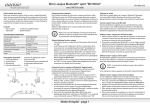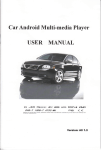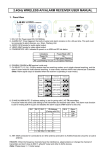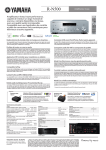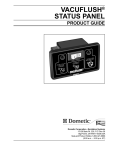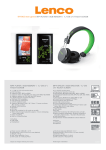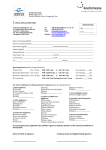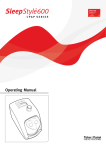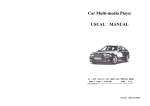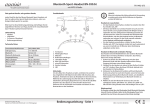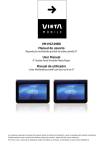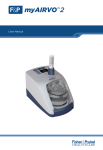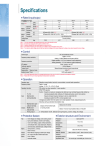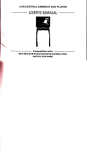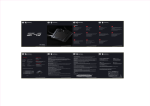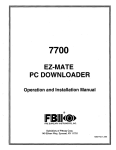Download 415481 Android System User Manual
Transcript
Car Android Multi-media Player USUAL MANUAL Hong Kong Sealand Development Co.,Ltd Add: №1003, 10/F, Witty Commercial Building, 1A-1L Tung Choi Street MongKok, KowLoon,HongKong TEL:00852-3069 6110 FAX:00852-3069 6110 Hui Zhou Sealand Electronic Technology Co.,Ltd Factory Add:2/F,№97 Hua Sheng East Street,Chen Jiang Town,ZhongKai High New District,Hui Zhou City,Guang Dong Province,China TEL:0086-752-2093949 FAX:0086-752-2093948 Contact Person:Jacky Leung (86-18620319773 E-mail:[email protected] 86-13424352773) [email protected] WEB: http://www.sealand-cardvd.com http://jackyleung0108.cn.alibaba.com http://www.hc360.cn.sealandcardvd.co http://www.globalsources.com.cn/sealand-cardvd.co Version: A8 1.1 Specification Welcome! Thank you for purchasing our company multimedia player! To operate the unit correctly, please read the owner,s manual carefully before using the unit . Keep these instructions and retain this booklet for future reference. Main Function Description 1、6.2/7.0/8.0 inch Digital colorTFT-LCD and 3D dynamic revloving interface, With and Android operation system(2.3.5 or high level),and support the third party software(unbelong Android system) download install. 2、Fixed panel structure or electric slide down precision metal structure, and support panel for manually retractable 3、Resistive touch screenor Capacitive touch screen (optional) 4、MP5/DIVX/MP4/DVD/DVD-R/DVD-RW/VCD/MP3/ CD/CD-R/CD-RW compatible. 5、Support play RMVB/WMA/AVI/VOB/JPEG/BMP compatible. 6、Built-in AM/FM/RDS receiver system 30 stations memory 7、Auto store & preset scan. 8、Mechanism/electronic anti-shock. 9、EQ Function:Pop/Rock/Metal/Dance/Electron/Country/Jazz/Classic/Bluesy/ Old/Operatic/ SpeechComfort/User-Defined. 10、Support background wallpaper free choice switch 11、Support Boot-Pictures or car logo can freely choice switch, also can choose from the SD card installed 12、System language:Chinese (Simplified), Chinese (Traditional), English, French, German, Spanish, Portuguese,Italian, Russian 13、Date、Time、Week reveal function. 14、Sub-woofer output. 15、USB/SD/MMC interface. 16、45W * 4 high power output. 17、Audio input & output,Vidio input & output. 18、Rear camera input,Parking vedio input. 19、Built-in GPS Navigation system 20、Built-in WIFI,supports connected 3G WCDMA SIM cards 21、Support connected IPOD,and Support touch control. 22、Built-in TV system (Optional item:DVB-T、ISDB-T、ATSC-MH、CMMB、Analog etc). 23、Built-in Bluetooth 2.0 function,support Direct Dialing、Caller ID、Caller Records、 Phone-book(with mobile phone-book synchronous)、BT Mucic etc. 24、Universal steering wheel control: with steering wheel control keys connected DVD features, can connect to any car DVD steering wheel controller. General Opreation system...........................Android2.3.5 or higher level Power Requirements………………..….11.5~14.5V Load Impedance………………….…..…4Ω Max.Power Output………………..……45W×4 Tone Controls…………………….……±8dB(Bass 100Hz,Treble 10KHz) Mounting Dimensions………………….Approx .178×100×183mm(dxwxh) Weight………………………………. …Approx. 3.20kg Resolution………………………...800X3(RGB)X480 DVD Deck Spection Discs Played……………………....…....DVD\VCD\MP3、CD、CD-R、CD-RW、PICTURE-CD Video System ……………………...…..AUTO \ PAL \ NTSC Mounting Angle……………………...…0 to+\-30º Video Spection Video System…… …..……...............…16:9Letter Box and 16: 9 Pan Scan Video Output Level……...………....….1.0Vp-p75 ohms Horizontal Resolution……………....…500 Audio Spection Maximum Output Level…….....………2Vrms(+\-3Db) Frequency Response…………......…….20 to 20 Khz Signal-to-noise Ration……….....……...85 dB Separation……………………....……..80 dB AM Tuner Spection Frequency Range………………...……522-1620(Europe\China), 530-1710 (U.S.A) IF Range…… ………….............……...450MHz Usable Sensitivity(-20 dB) …....………5dB FM Tuner Spection Tuing Range……...........................……87.5-108(Europe\China),87.5-107.9(U.S.A) IF Range………………..................…..10.7MHz Usable sensitivity(-30dB) ….............…5dB Signal-to-noise-Ratio………….....……60dB Stereo Separation…...........................…30dB(1KHz) Remark:Operation methods about Android can reference Mobilephone within android system,Their operation Methods are very same. 1 12 11.2 Front Panel Operation 3G Setting Click Mobile Network Click MENU Key Click Access Point Names Setting New User Name Setting APN:3gnet select Add New APN 1、 MUTE or MUTE/SEEK:Short press it into MUTE,long press it can turn off TFT-LCD; Revolve can front and back choose program or Music 2、NAVI:Press the key directly into GPS mode(You have to set a Shortcut key navigation <“Shortcut GPS” in the Settings menu >after you install complete navigation documents ) 3、SRC or SRC/VOL:First short press it into turn on power, then short press it into switch mode,finally long press it into turn off power ; Revolve can change the volume. 4、MENU or MENU/HOME (Composite key):Short press it into MENU for android,Long press can realization HOME function(time<1 second) and return Main interface (HOME only for Android) 5、HOME:press it return Main interface(only for Android) 6、PREV:Return to the front state 7、 EJEC or :short press in into adjust the panle display angle,long press it into ejecting/ suctioning disc.(only for panle motoized slide down model); Press it into ejecting/suctioning disc.(only for Fix panle model) Remote Control Click MENU Key select Save Click choose 3G users Remark:Finally you must choose your 3G users, then press PREV Key exit setup. the screen on the top will appears" "represent 3G Internet function setting has been successfully completed,Now you can click the browser into web pages Circuit Connection 11 1、POWER: Press it to Power switch on/off power key 2、TIME: Press once to turn on the time display and turn it again to turn off the display 3、MENU: Enter primary interface of the system 4、OPEN: press this key for ejecting/suctioning disc 5、TITLE/PBC: Press it to return to title status the during DVD Playback/Switch on/off PBC menu 6、0-9: press it to input digits when selecting track/station ,and to select disc number in CDC mode 7、DISPLAY:Press it to display the playback status of the current disc 8、SETUP: Access setup menu to setup the paramerers in DVD mode 9、L/R: Press to switching audio channel output in DVD mode 10、10+: Press it to add every time when inputting digits 11、UP/DOWN,LEFT/RIGHT: To select item in DVD setup status 12、ENTER: Press it to confirm the selection of settings 13、MODE:Press it selecting play mode 14、OSD: Press it to display OSD menu ,press again to cancel it 15、 MUTE: Press it into mute mode 16、LCD ANGLE +/-: Press it to adjust the TFT panel display angle 17、SEARCH: Search whole band/ TV channels in Rdaio/TV mode 18、VOLUME -/+: Increase/Decrease the vloume in control status 19、FUNCTION: Press to access OSD MENU to adjust the TFT display playback status 20、STOP: During the DVD/VCD/MP3/CD mode ,press it will be stop 2 21、FB/FF (>>and <<):Press to fast reverse/forward playback in 2-20 times speeds in playback status 22、PALY/PAUSE: Press once to cycle through playback or pause and in FM , AM , TV mode , it is searching funtion key 23、NEXT/PREV (>>l and l<<): The functions of this button are identical to the Seek buttons on the faceplate of Please refer to “Front Panel Controls” on page 5 for a description of these functions (Seek is button #9). Backdrop Boot-Strap Unformat Main Interface Brightness Steering-Wheel Vedio Radio/RDS Analog TV Settup Shortcut GPS (NAVI Key Setting ) Eleventh:Android Function (3G / WIFI) Android Setup Main Interface 11.1 Airplane / Wifi Setting Remark:Click MENU key can appear menu: 3 10 First:Multimedia Music Play Eighth:Touch Function Ninth:AUX Function Remark : Multimedia file the default preserved position is Second:DVD Function Tenth:SETUP Function Setup Main Interface Remark:Click middle area on the TFT can appear DVD control menu . Click icon (bottom right on the TFT) can appear Different menu . Third: Radio Function Language Date/Time Touch Calibrate Boot-strap TV Mode Manage Audio/EQ 9 Radio Interface 1/2 Radio Interface 2/2 4 6.4 ATSC-MH Digital TV Radio GOTO Interface Audio EQ Setting Interface Remark: 3.1 Click can choose switch AM1、AM2、FM1、FM2、FM3. 3.2 Click or 3.2 Click Main Menu can auto Frequency scanning, and then will be saved can enter Manual input your favorite band,then Press 3.4 Click can choose ST function ON/OFF. 3.5 Click can choose LOUD function ON/OFF. 3.6 Click can enter Radio menu 2/2,Press 3.7 Click can choose LOC function ON/OFF. 3.8 Click can enter EQ setting. TV Menu Setting Menu Channal Scanning Remark:Click middle area on the TFT can appear ATSC-MH control menu . Seventh:Applications Install Function (within GPS setup) confirm . can enter Radio menu 1/2, (Remark:First enter File Manager < ,click ,then select ". APK "file >click start installation map files.(You have to set a Shortcut key navigation <“Shortcut GPS” in the Settings menu >,then you can directly press the NAVI buttons into GPS mode) In Radio、DVD、Ipod、BT music、AUX mode,together listen sound of GPS, Fourth:Bluetooth Function operation method:In GPS mode, long press MENU (time<1 second) or press HOME, can return main interface of system , GPS will continue to run in the background,then you choose Radio、DVD、 Ipod、BT music、AUX work. In Navigation mode,together listen sound of Radio, or DVD, IPOD, BT Music, AUX. Direct Dialing Interface Caller Record Interface 6.3 ISDB-T Digital TV 5 BT Music Play Interface Operation method: 1, First open the radio,then press NAVI into GPS mode,then long press NAVI will play Radio sound in the background. The same method ,first into the DVD and then then press NAVI into GPS mode.,long press NAVI can play DVD sound in the background. Other mode such as: IPOD, BT Music, AUX, operation method is the same. 2, When navigation working, Radio voice in the background modification to DVD voice : In navigation mode, long press MENU (time<1 second) or press HOME, return the main interface, select play DVD, then press NAVI restore into GPS mode, long press NAVI can play the voice of DVD in the background. Operation method of replace other sound same. 3, Method of clos radio voice in the background: long press NAVI can close voice of Radio, again long press NAVI can play the voice of Radio in the background. 8 metho ds Fifth:IPOD Function Play Interface Music List Interface Mobile Phonebook synchronous GOTO Interface Mobile Phonebook NOTE Interface Downloading Interface Sixth:TV Function Bluetooth Bond: 6.1 Analog TV 1、Power on and touch BLUE on the screen . 2、Use your mobile phone and turn on the Bluetooth ,Search the bluetooth device . 3、The device list (such as CAR KIT)will display on your mobile phone after searching successfully. 4、Create a bluetooth bond with the unit 。Create password key four zero( “0000” ). 5 5、OK LINK will display on the unit after bonding successfully ( 6.2 DVB-T Digital TV (Max support MPEG4 format and Compatible MPEG2 format) ). Bluetooth operating : A.Bluetooth Music Operating: When you Pairing OK,Click Click icon enter the Bluetooth musicplay. icon or press PREV key return to MAIN MENU. B.Bluetooth Operating: Remark:Click middle area on the TFT can appear DVB-T control menu . Click can enter auto channal scanning . Click can appear :Calling out /Answer :Hangup :Cancel When a new TEL calling in for you,can show the TEL Number on the display DVB-T Setup menu . ( ),you you click icon can answer,or click icon can hungup When the playing mode is not BLUETOOTH mode now,if have a new TEL calling in, the system can auto change the other mode to Bluetooth mode interface,and can show the Setup Main Interfacu Instalation Interface 7 Manual Serach Interfce new TEL number on the display. 6