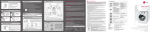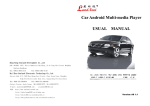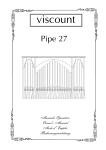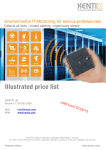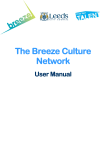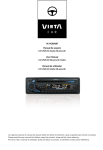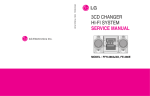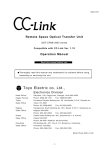Download DGTEC DG-DAB888R User`s manual
Transcript
USER’S MANUAL DAB/DAB+ Receiver DG-DAB888R MUTE INT. PRO. HD MEMORY SEARCH OSD SETUP FILE MOVIE CVBS MUSIC PHOTO MENU OK 16:9 P+M VOL+ VOL- ZOOM ROTATE THE FUTURE OF HOME ENTERTAINMENT A clever . product NEED HELP? If you are experiencing difficulty operating this product or require set upassistance please contact the DGTEC Service Centre. The call is freefrom anywhere in Australia. Our operators will assist you in plainEnglish without the technical jargon: Call 1800 189 941 (Australia) 8:00 am - 6:00 Australian EST *Subject tochange without notice. -1- Precautions Before fore using this product, please carefully read and keep these Operation Instructions for later reference. Setting Up Ensure that the mains supply in your house complies with that indicated on the identification sticker located at the back of your Receiver. Install your Receiver horizontally, on a suitable base (furniture), with enough space around it for ventilation (7~10cm). Do not stack other, or heavy devices on top of the Receiver. Do not place the Receiver on amplifiers or other equipment which may become hot. This Receiver is designed for continuous use. Switching the Receiver to the stand-by mode does not disconnect the electricity supply In order to separate the Receiver completely from the mains, it has to be disconnected by unplugging the main plug, especially when left unused for a long period of time. For your safety Never open the Receiver or any of its components. It can be dangerous for you or certain fragile components. You could receive an electric shock. Caution Protect the Receiver from moisture (dripping or splashing and objects filled with liquids) and excess heat (e.g.fireplace) or equipment creating strong magnetic or electric fields (i.e.speakers...). Disconnect the power cable from the mains electricity supply if the Receiver malfunctions. Your Receiver is not intended for industrial use but for domestic purposes only. Use of this product is for personal use only. If your Receiver has been stored in a cold atmosphere for example during transportation in the winter, wait for approximately 2 hours until they have reached room temperature, before use. Maintenance of Cabinet For safety reasons, be sure to disconnect the AC power cord from the AC outlet when cleaning the cainet. - not use benzene, thinner, or other solvents for cleaning. - Wipe the cabinet with a soft cloth. - 2- Precautions Handling the Power Cord - Hold the plug when you unplug the power cord. Do not put the power cord near any heat source equipment. Do not place any heavy object on the power cord. Do not use any other power that is not include the receiver(DG-DAB888R). Caution - Take care not to damage LCD. - Do not insert anything except SD Card into SD Card Slot. -3- Before you start Accessories Receiver (DG-DAB888R) Remote Control FM Radio Antenna Antenna Conversion Cable DAB+ Antenna A/V Cable AC/DC Adaptor Manual Install Battery In The Remote Control Remote Controller Function Buttons 1. Open the battery cover on the back of the remote control. 2. Insert batteries. Make sure that the polarities (+ and -) are aligned correctly. 3. Replace the battery cover. Remote If remoteController control does Function not operate Buttons properly 1. Check the polarity + and - of the batteries. 2. Check if the batteries are drained. 3. Check if remote controller sensor is blocked by obstacles. 4. Check if there is any fluorescent lighting nearby. - 4- Table of Contents Description - Front Panel ............................................................................................................................... 6 Description - Rear Panel ................................................................................................................................ 7 Tour of Remote Control .................................................................................................................................. 8 SETUP Setup Connections Power Cable Connection ............................................................................................................................. 10 Audio/Video Cable Connection ................................................................................................................... 11 DAB+ Antenna Connection ......................................................................................................................... 12 FM Radio Antenna Connection .................................................................................................................. 12 REFERENCE - 5- FUNCTIONS Reference Q&A(Trouleshooting) ..................................................................................................................................... 23 Specification .................................................................................................................................................... 24 CONNECTIONS Functions Power ON/OFF ............................................................................................................................................. 13 - Main Power ON - Main Power OFF Using Buttons ................................................................................................................................................. 15 - Basic Function Key Main Menu ...................................................................................................................................................... 16 DAB Mode ...................................................................................................................................................... 16 - Return Main Menu - Searching - Stop - Recording - Channel List - EPG (Extended Program Guide) FM Radio Mode ............................................................................................................................................. 19 - Searching Frequency - Frequency Stored - Frequency Up/Down REC File Playback Mode ............................................................................................................................ 19 - Recording File Playback - Browsing MUSIC Playback Mode ............................................................................................................................... 20 - Music File Playback - Browsing Time and Alarm Setting ............................................................................................................................... 21 - Time Setting - Date Setting - Alarm Time Setting Firmware Upgrade ........................................................................................................................................ 22 Description - Front Pannel Front Panel Controls 1. STANDBY When the unit is first plugged in, the indicator lights and LCD is turned on. When STANDBY is pressed on again, the light goes out and the receiver is turned off. 2. UP Use to move up or select a previous PRESET frequency. 3. LEFT Use to move left or go to previous menu. 4. DOWN Use to move down or select a next PRESET frequency. 5. RIGHT Use to move right or go to next menu. 6. DAB+ Go to DAB+ mode. 7. FM Go to FM radio mode. 8. MUSIC Go to MUSIC play mode. 9. DISPLAY - Display various messages concerning operations such as MENU, MUSIC play, FM radio, DAB+, ... - Show menu, message, or information. 10. SD SOCKET Use to play music file or store DAB+ recording file. -6- SETUP DG-DAB888R Description - Rear Pannel Rear Panel Controls 1. DAB+ ANTENNA INPUT JACK Connect to an external DAB+ antenna. 2. FM ANTENNA INPUT JACK Connect to an external FM radio antenna. 3. VIDEO OUT JACK Use a video cable to connect to the Video input jack on your television, amplifier, or a/v system. 4. DIGITAL AUDIO OUTPUT JACK Use an optical digital cable to connect to a compatible Dolby Digital Receiver. 5. AUDIO LEFT OUTPUT JACK Connect to the Audio left input jacks of your television, amplifier, or a/v system. 6. AUDIO RIGHT OUTPUT JACK Connect to the Audio left input jacks of your television, amplifier, or a/v system. 7. AC/DC ADAPTOR JACK Connect the ac/dc adaptor plug into this jack. 8. MAIN POWER SWITCH Control the power on/off. -7- SETUP DG-DAB888R Tour of the Remote Control VIDEO -8- SETUP DG-DAB888R Tour of the Remote Control 1. POWER button 16. MOVE DOWN button 2. VIDEO button 17. MOVE RIGHT button 3. SEARCH button 18. SELECT button 4. MENU button 19. FM RADIO button 5. ALARM1 ON/OFF button 20. MOVE UP button 6. DAB button 21. ALARM2 ON/OFF button 7. MOVE LEFT button 22. EPG button 8. REC PLAY button 23. BROWSER button 9. TIME button 24. EXIT button 10. ALARM1 button 25. REC. button 11. ALARM2 button 26. STOP button 12. VOL- button 27. CAPTION button 13. DATE button 28. SPDIF button 14. VOL+ button 29. MUTE button Power ON or OFF(Standby mode). Video output ON. Start channel scan in DAB or FM mode. Enter the main menu. Alarm1 function enable or disable. Enter DAB+ mode. Navigate left. Start recording in DAB mode. Enter time setting mode. Enter alarm1 time setting mode. Enter alarm2 time setting mode. Decrease volume. Enter date setting mode. Increase volume. Navigate down. Navigate right. Play/Pause or select file in browse mode. Enter FM radio mode. Navigate up. Alarm2 function enable or disable. Enter EPG list menu. Enter browser menu. Exit main menu or exit browser menu. Start recording in DAB mode.. Stop channel scan or stop recording. Caption display ON/OFF. SPDIF output ON. Audio mute. 15. MUSIC PLAY button Enter MUSIC playback mode. -9- SETUP Remote Control Controller Function Function Buttons Buttons Connections Before the DG-DAB888R RemoteConnecting Controller Function Buttons - Always turn off the DG-DAB888R, TV, A/V system, and other components before you connect or disconnect any cables. - Refer to the user’s manual of the additional components you are connecting for more information on those particular components. Connection to anFunction AC/DC adaptor Remote Controller Buttons CONNECTIONS Connect the power cable(AC/DC adaptor) Turn on the power Turn off the power - 10 - Connections Connection to anFunction Audio System Remote Controller Buttons CONNECTIONS Connect the audio / video cable Remote Connection Controller to a DAB+ Function antenna Buttons Connect the DAB+ antenna - 11 - Connections Remote Connection Controller to a FM Function radio antenna Buttons CONNECTIONS Connect the FM radio antenna - 12 - Power ON/OFF Power ON There are two kinds power on. - Main power on and STANDBY mode. 1. Main Power ON (1) Connect the AC/DC power adaptor into the power jack. (2) Press the upper side of the main power switch. (1) Press the power button on either the front panel or remote control. (2) A blue light will illuminate the circular directional button. - 13 - FUNCTIONS 2. STANDBY mode in watch mode Power ON/OFF Power OFF There are two kinds of power off. - Main power off and STANDBY mode. 1. Main Power Off (1) Please press the low side of the main power switch. (1) Please press and hold the power button on product front panel or remote control. (2) Then the blue light will be turned off and the screen will display watch and date. - 14 - FUNCTIONS 2. STANDBY mode Using Buttons Front Panel Basic Function Keys Icon Key Action Items Power ON or Select file in browser mode. Long press Power OFF. (2) Short press Navigate up. (3) Short press Navigate left. (4) Short press Navigate down. (5) Short press Navigate right. (6) DAB Short press Go to Digital DAB+ mode. (7) FM Short press Go to FM radio mode. Short press Go to MUSIC playback mode. (8) MUSIC See the page7 and page8 for remote control usage. - 15 - FUNCTIONS Short press (1) POWER Mode - Main Menu Main Menu Press button to display main menu. Use the one of the four selections available. and navigation keys to highlight FUNCTIONS DAB Menu Select DAB menu to activate Digital Radio (DAB+) mode. Press functions. button to display sub menu. You can use - 16 - and buttons to select DAB Mode Return to Manu Press button to exit current mode(DAB mode - left side) or use the button on remote control to exit current mode. Searching Channels Searching channels with this icon. Press the channel search screen or use the control to activate channel search. button to display button on remote Searching Hold / Recording Stop Press the STOP icon to stop scanning in channel search mode or to stop recording in recording mode. Press the button on the remote control to stop searching in channel search mode or stop recording in recording mode. - 17 - FUNCTIONS On completion of the scan the system will save the digital channels scanned in your region. DAB Mode Recording Select REC icon or press button on remote control to record the channel you are listening to. REC symbol will be displayed during recording. Channel List Select this icon to display the channel list and press button to show the list in the format left below. EPG Select this icon or press button on remote control to display the selected channels EPG (Extended Program Guide) when available. Press or button to select the list and press button to display the channel information. Press button to return previous menu. - 18 - FUNCTIONS Press or button to highlight your selection and press button to play. button to return previous menu. Press FM Radio Mode Press or button to select the list and press button to display the program information in detail. Press button to return previous menu. Press button to return previous menu. FM Radio Mode FM rdaio will be displayed as below. 1. Searching Frequency Press button to scan all frequencies. The scanned broadcasting frequencies will be automatically stored. Press or button to search the stored frequency. or button once to navigate up/down, repeat the process to move in up and Press down in one step increments. Hold the or button down to activate previous/next channel search function. 3. Return Press button to return to main menu. REC File Playback Mode This Receiver can playback recorded files stored on an SD card that is inserted into the SD card slot on the front panel. When you select Playback mode the recorded file content on the SD card will be displayed on the screen, see below. - 19 - FUNCTIONS 2. Frequency Up / Down MUSIC Playback Mode Browser will display DAB recording file only. Press , , or button to highlight the file that you want to playback. After highlighting the file, press , button to play. Use the or button on remote control to adjust volume, the volume bar will be displayed on screen. Press button on remote control to mute the volume. MUSIC Playback Mode Music Playback Screen 1. Level Meter : Color level meter. 2. Folder/file name and file information are displayed which scrolls automatically. 3. Playing file title, artist and album is displayed. 4. Playing time is displayed. 5. Music playback mode is displayed. 6. Playing status is displayed. 7. Playing file number and total file number is displayed. - Press or FUNCTIONS 1. Listen to Music button to play previous/next title. - Press or button to adjust volume. - Press button to mute the sound. 2. File Browsing The browser will display Mp3 and MWA file. Press select the file. After selecting the file, press button to play. , , , or Time, Set and Alarm The time screen is displayed in standby mode. - 20 - button to Time and Alarm Setting 1. Time Setting button, the hour segment will flash. Press or button to set the hour. Press Next press button to set the minute segment of the time, the minute segment will flash. Press or button to adjust the minute setting then press button to save settings. 2. Date Setting Press button, then year segment will flash. Press or button to adjust the year. Next press button the month segment will flash. Press or button to adjust the month setting. Press button to move to date bar. Use or button the date setting. Press button to save the changes. 3. Alarm Time Setting This Receiver has two alarm settings, follow the simple setup procedure below to set alarm. Press button, then alarm1 segment will flash. Press or button to adjust the desired alarm setting. Press button the minute segment will flash. Press or button to adjust the minute setting. Press button to save alarm1 setting. Follow the sample above to set alarm2.(Use button.) 4. Mode Change or button to change the mode of Alarm1 or Alarm2. The displayed icon . icon is alarm ON status, and icon is alarm OFF status. - 21 - FUNCTIONS Press or will changed to Firmware Upgrade New firmware, for this Receiver may become available at some point in the future to provide enhanced features for this product. Check our website from time to time. If/When a new firmware upgrade becomes available follow this procedure. 1. Download “upgrade file” from our web site (www.dgtec.com.au) 2. Copy “upgrade file” onto SD card. 3. Turn the main power switch on the rear panel to the OFF position. Insert the SD card into the SD card slot in the front panel then turn the main power switch on the rear panel to the ON position. 4. The upgrade starts automatically once the “upgrade file” on SD card is detected. 1) Once the upgrade file is detected on the SD card you will see the following display. 2) If there is any problem with the SD card, you will see the following message. Check that the fiel has been downloaded correctly to the SD card. 3) In phase one of the upgrade the current memory is deleted, a progress bar will be displayed. 5) Once you have successfully completed the new firmware upgrade we suggest you delete the upgrade file on the SD card before using it with this Receiver to record or playback music files. - 22 - FUNCTIONS 4) In phase 2 of the upgrade the new firmware will be loaded, a progress bar will be displayed. Q&A (TROUBLESHOOTING) Before calling the DGTEC National Call Centre on 1800 189 941 trying using the Trouble Shooting Guide below. Q. No power. A. Make sure the AC/DC adaptor is properly inserted into the power socket on the rear panel of the Receiver. Check that the power switch on the rear panel of the Receiver is in the ON position. Q. Cannot get the DAB+ signal A. Check that the DAB+ antenna is properly connected with DAB+ antenna socket. Q. No sound / video A. Make sure that the TV/monitor is set to the correct AV input or in the case of an A/V Receiver the input settings are properly set. A. Check to make sure that the receiving device does not have the MUTE setting activated. Q. Remote control is not responding A. Check whether there is any obstacle between the remote control and the unit. A. Make sure that the batteries for the remote control are properly installed. A. Make sure that the batteries have power. Q. Cannot record DAB+ A. You will need a SD card inserted in the SD card slot in the front panel to record. Make sure that the SD card is properly inserted. A. The SD card my be full. Q. No music file A. Please check whether there is SD card in SD socket. A. Make sure that there are music files on the SD card. REFERENCE - 23 - SPECIFICATION General Power Requirements AC/DC Adaptor [email protected] Power Consumption max. 5W Dimension 410mm(W) x 250mm(D) x 55mm(H) Operating Temperature Range +5 C to +35 C Operating Humidity Range Memory External Memory Video Output Composite Video Display 2 channel Audio Output Frequency Response Music Play DAB+ Dimension Antenna 10% to 75% SD Card Type QVGA(320 x 240) TFT LCD 1 channel : 1.0 Vp-p (75ohm Load) Left, Right 48 Khz Sampling : 4Hz to 22KHz 96 Khz sampling : 4Hz to 44KHz S/N Ratio over 85dB THD under 0.1% Supported File Mp3, WMA DAB+ Antenna FM Radio Antenna Australia Standard 50ohm impedance external antenna (SMA) wire type (150mm) REFERENCE - 24 - A clever . product DG-DAB888R