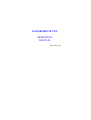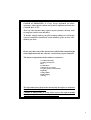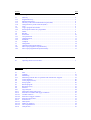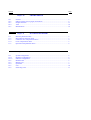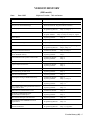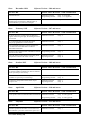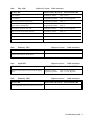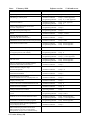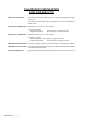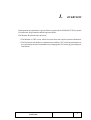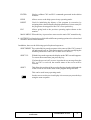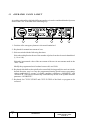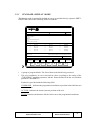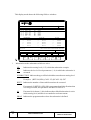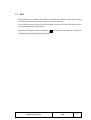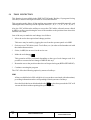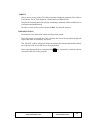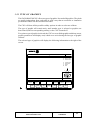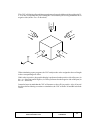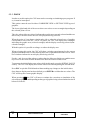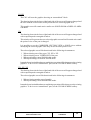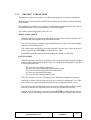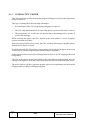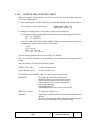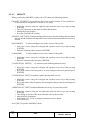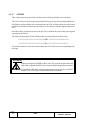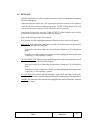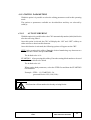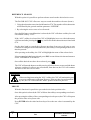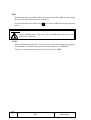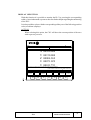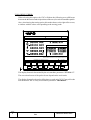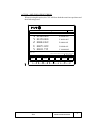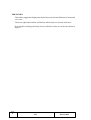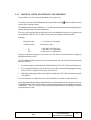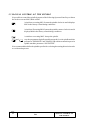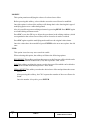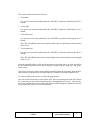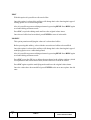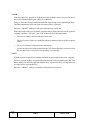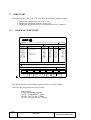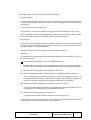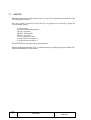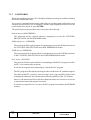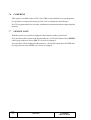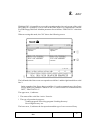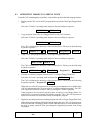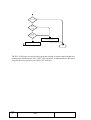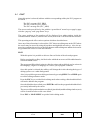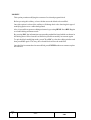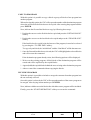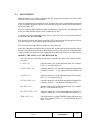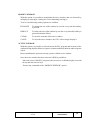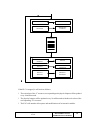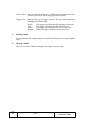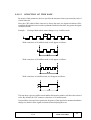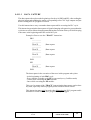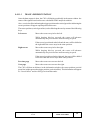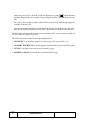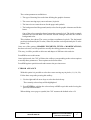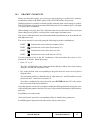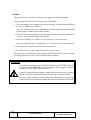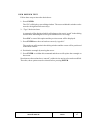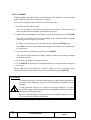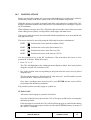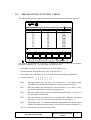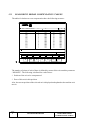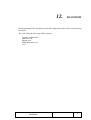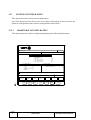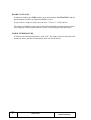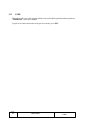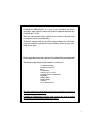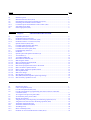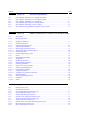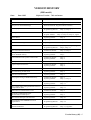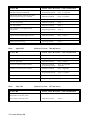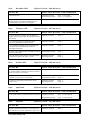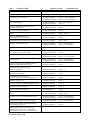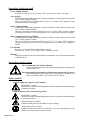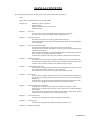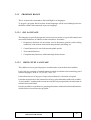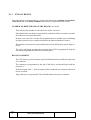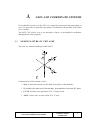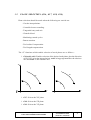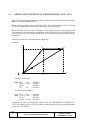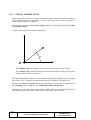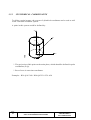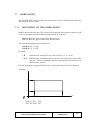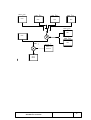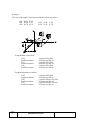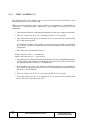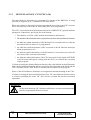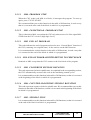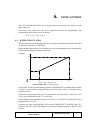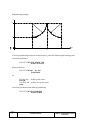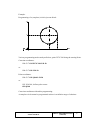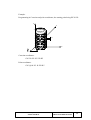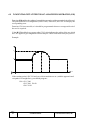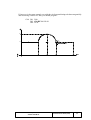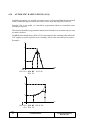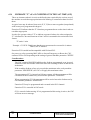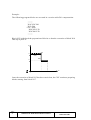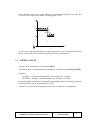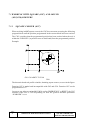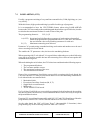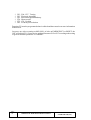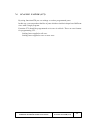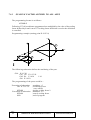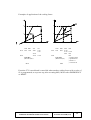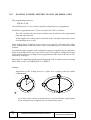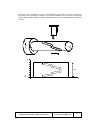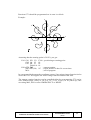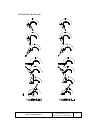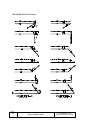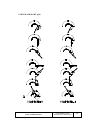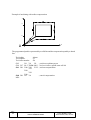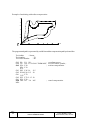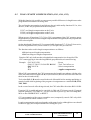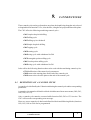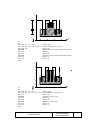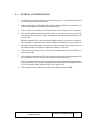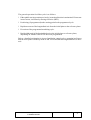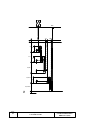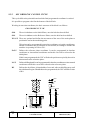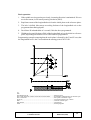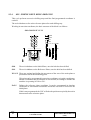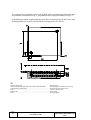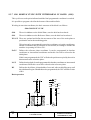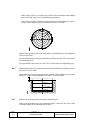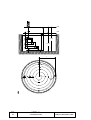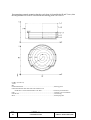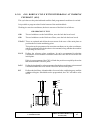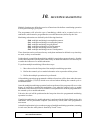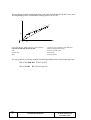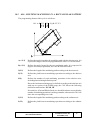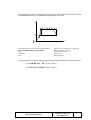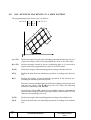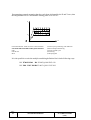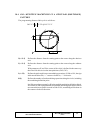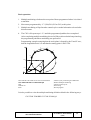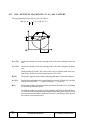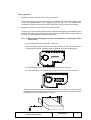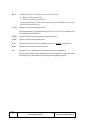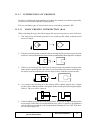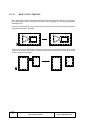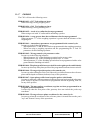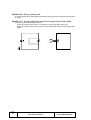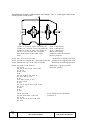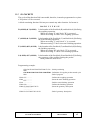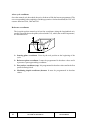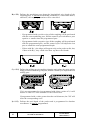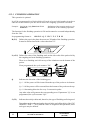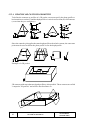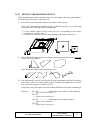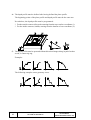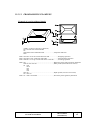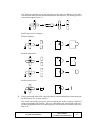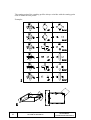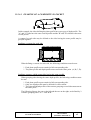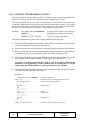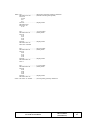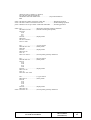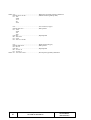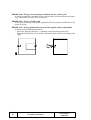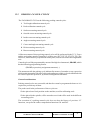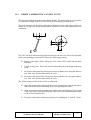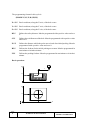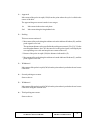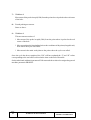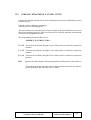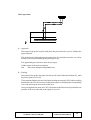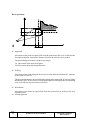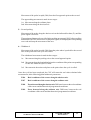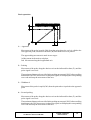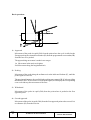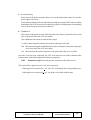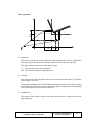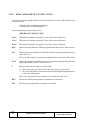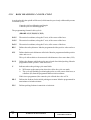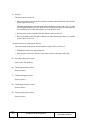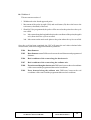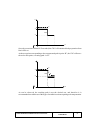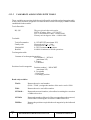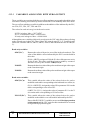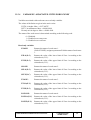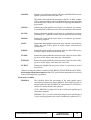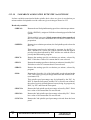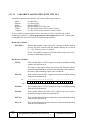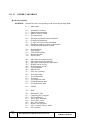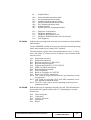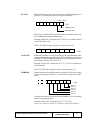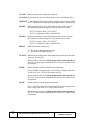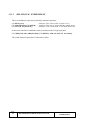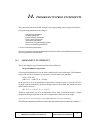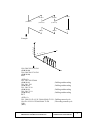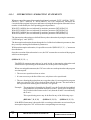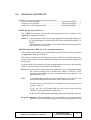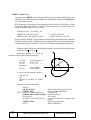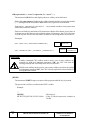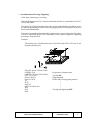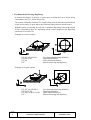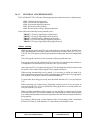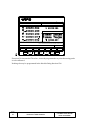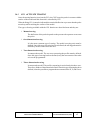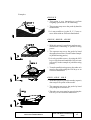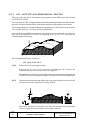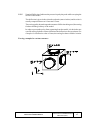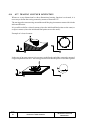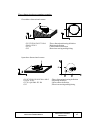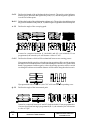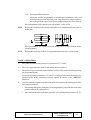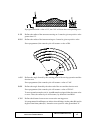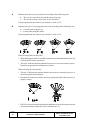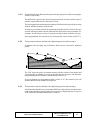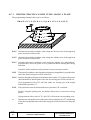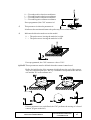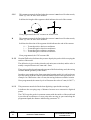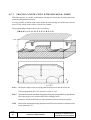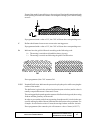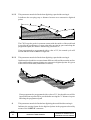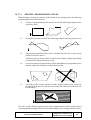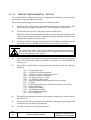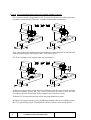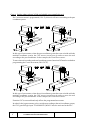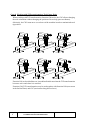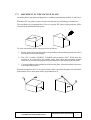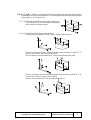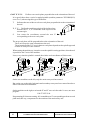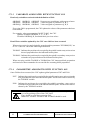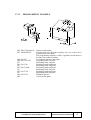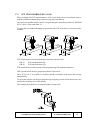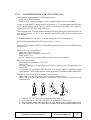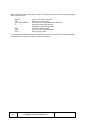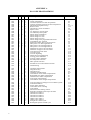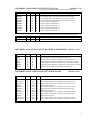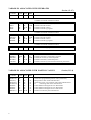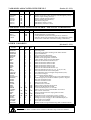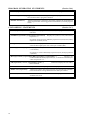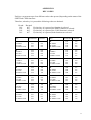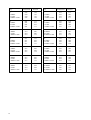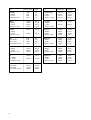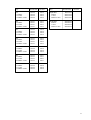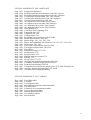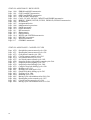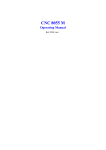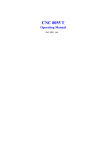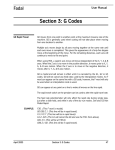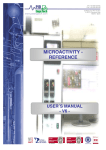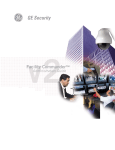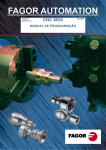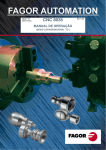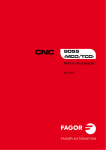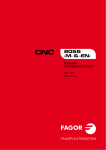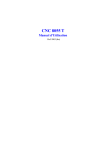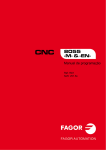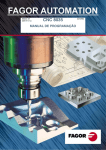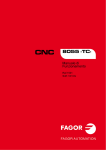Download fagor documentation for the 8055 cnc
Transcript
FAGOR 8055 M CNC OPERATING MANUAL Ref. 9806 (in) FAGOR AUTOMATION S. Coop. keeps informed all those customers who request it about new features implemented onto the FAGOR 8055 CNC. This way, the customer may request anynew features he may wish to integrate into his own machine. To do this, simply send us your full company address as well as the reference numbers (model and serial number) of the various CNC models you have. Please note that some of the features described in this manual might not be implemented in the software version that you just obtained. The features dependent on the software version are: Tool life monitoring Probing canned cycle DNC Profile editor Software for 4 or 6 axes Irregular pockets (with islands) Digitizing Solid graphics Rigid Tapping Tracing The information described in this manual may be subject to variations due to technical modifications. FAGOR AUTOMATION, S. Coop. Ltda. reserves the right to modify the contents of the manual without prior notice. i When purchasing a FAGOR 8055 GP CNC the following considerations must taken: * This model is based on the FAGOR 8055 M CNC (Mill model). * It is missing some of the features available at the FAGOR 8055 M CNC. The list below indicates those features missing with respect to the Mill model CNC as well as the software options available for this model (GP). Features not available Software options Electronic threading (G33) Tool magazine management Machining canned cycles (G8x) Multiple machining cycles (G6x) Probing canned cycles Tool life monitoring Irregular pockets (with islands) Digitizing Graphics Tracing Software for 4 or 6 axes DNC Rigid tapping (G84) Tool radius compensation (G40, G41, G42) Profile editor iii INDEX Section Page Version History (M) INTRODUCTION Safety conditions ....................................................................................................... Material returning terms ............................................................................................. Fagor documentation for the 8055 CNC ..................................................................... Manual contents ........................................................................................................ Chapter 1 1.1 1.2 1.3 OPERATING MODES Help systems .............................................................................................................. 3 Chapter 3 3.1 3.2 3.2.1 3.2.2 3.2.3 3.2.4 3.2.5 3.2.6 3.2.7 3.3 3.4 3.5 3.5.1 3.5.2 3.5.3 3.5.4 3.5.5 3.5.6 3.5.7 3.5.8 3.6 OVERVIEW Monitor information layout ....................................................................................... 2 Keyboard layout ........................................................................................................ 4 Operator panel layout ................................................................................................ 6 Chapter 2 2.1 3 5 6 7 EXECUTE / SIMULATE Block selection and stop condition ............................................................................ Display selection ....................................................................................................... Standard display mode ............................................................................................... Position display mode ................................................................................................ Part program display mode ......................................................................................... Subroutine display mode ........................................................................................... Following error display mode..................................................................................... User display mode...................................................................................................... Execution time display mode ..................................................................................... MDI ........................................................................................................................... Tool inspection.......................................................................................................... Graphics .................................................................................................................... Type of graphics ........................................................................................................ Display area ............................................................................................................... Zoom ......................................................................................................................... Viewpoint .................................................................................................................. Graphic parameters .................................................................................................... Clear screen ............................................................................................................... Deactivate graphics .................................................................................................... Measure ..................................................................................................................... Single block .............................................................................................................. 4 7 9 10 10 11 14 14 15 17 18 20 21 27 28 30 31 33 33 34 35 Section Page Chapter 4 4.1 4.1.1 4.1.2 4.1.3 4.1.4 4.1.4.1 4.1.4.2 4.1.4.3 4.1.4.4 4.1.4.5 4.1.4.6 4.1.4.7 4.1.4.8 4.2 4.3 4.4 4.5 4.6 4.7 4.8 4.9 4.10 4.10.1 4.10.2 Edit ........................................................................................................................... Editing in CNC language ........................................................................................... Teach-in editing ........................................................................................................ Interactive editor ........................................................................................................ Profile editor .............................................................................................................. Operation with the profile editor ................................................................................ Setting the starting point ............................................................................................ Definition of a straight section ................................................................................... Definition of a circular section ................................................................................... Modify ...................................................................................................................... Display area ............................................................................................................... Finish ........................................................................................................................ Examples of profile definition .................................................................................... Modify ...................................................................................................................... Find ........................................................................................................................... Replace ..................................................................................................................... Delete block .............................................................................................................. Move block ............................................................................................................... Copy block ................................................................................................................ Copy to program ........................................................................................................ Include program ......................................................................................................... Editor parameters ....................................................................................................... Autonumbering .......................................................................................................... Axes selection for teach-in editing ............................................................................. Chapter 5 5.1 5.1.1 5.1.2 5.1.3 5.2 2 2 3 4 5 6 7 8 9 10 11 12 13 15 16 17 18 19 20 21 22 23 23 24 JOG Jogging the axes ........................................................................................................ Continuous jog .......................................................................................................... Incremental jog .......................................................................................................... Jogging with electronic handwheel ............................................................................ Manual control of the spindle .................................................................................... Chapter 6 6.1 6.2 6.3 6.4 6.5 EDIT 9 9 10 11 12 TABLES Zero offset table ......................................................................................................... Tool offset table ......................................................................................................... Tool table .................................................................................................................. Tool magazine table .................................................................................................. Global and local parameter table ................................................................................ 2 6 11 17 22 Section Page Chapter 7 7.1 7.1.1 7.1.2 7.1.3 7.1.4 7.2 7.2.1 7.2.2 7.3 7.4 7.5 7.5.1 7.5.2 7.5.3 7.6 7.7 7.8 7.8.1 7.8.2 Directory ................................................................................................................... Program directory ...................................................................................................... Subroutine directory .................................................................................................. Directory of the serial communications port (DNC) .................................................... Change directory of the serial line (DNC) ................................................................... Copy ......................................................................................................................... Copy a program into another ...................................................................................... Send eeprom contents to a programmer ...................................................................... Delete ........................................................................................................................ Rename ..................................................................................................................... Protections ................................................................................................................. User permission.......................................................................................................... Oem permission ......................................................................................................... Passwords .................................................................................................................. Compress ................................................................................................................... Change date ............................................................................................................... Operation with eeprom memory ................................................................................. Move a part program to eeprom memory .................................................................... Move a part program from eeprom memory ................................................................ Chapter 8 8.1 2 2 4 4 5 6 6 7 8 9 10 11 11 12 14 14 15 15 15 DNC Operating modes via serial lines ................................................................................. 3 Chapter 9 9.1 9.2 9.3 9.3.1 9.4 9.5 9.6 9.7 9.8 9.9 9.10 9.10.1 9.10.2 9.10.2.1 9.10.2.2 9.10.2.3 9.10.3 9.10.3.1 9.10.3.2 9.10.3.3 9.10.4 UTILITIES PLC Edit ........................................................................................................................... Compile ..................................................................................................................... Monitoring ................................................................................................................ Monitoring with the PLC in operation and with the PLC stopped ............................... Active messages ......................................................................................................... Active pages (screens) ................................................................................................ Save program ............................................................................................................. Restore program ......................................................................................................... Resources in use ........................................................................................................ Statistics .................................................................................................................... Logic analyzer ........................................................................................................... Description of the work screen ................................................................................... Selection of variables and trigger conditions .............................................................. Variable selection ...................................................................................................... Selection of trigger condition..................................................................................... Selection of time base ................................................................................................ Execute trace ............................................................................................................. Data capture ............................................................................................................... Modes of operation .................................................................................................... Trace representation ................................................................................................... Analyze trace ............................................................................................................. 3 10 11 18 20 20 20 21 21 22 24 24 27 27 29 31 32 33 34 35 36 Section Page Chapter 10 10.1 10.2 10.3 10.4 10.5 Utilities ..................................................................................................................... Editing custom screens (pages) and simbols ............................................................... Graphic elements ....................................................................................................... Texts ......................................................................................................................... Modifications ............................................................................................................ Chapter 11 11.1 11.2 11.3 11.4 11.5 3 6 11 16 19 MACHINE PARAMETERS Machine parameter tables .......................................................................................... Miscellaneous function tables .................................................................................... Leadscrew error compensation tables ......................................................................... Cross compensation tables ......................................................................................... Operation with parameter tables ................................................................................. Chapter 12 12.1 12.1.1 12.1.2 12.2 12.3 12.4 12.5 12.6 GRAPHIC EDITOR 2 3 4 5 6 DIAGNOSIS System configuration ................................................................................................. Hardware configuration .............................................................................................. Software configuration ............................................................................................... Hardware test ............................................................................................................. Memory test ............................................................................................................... Eprom test ................................................................................................................. User ........................................................................................................................... Interesting notes ........................................................................................................ 2 2 4 5 7 9 10 11 VERSION HISTORY (Mill model) Date: June 1992 Software Version: 7.01 and newer FEATURE AFFECTED MANUAL AND CHAPTERS GP Model All Manuals Reception of Autocad drawings Dedicated Manual. Supplied with the software Auxiliary Spindle / Live tool Installation Manual Programming Manual Tracing Installation Manual Chap. 1, Chap. 3 Program. Manual Chap. 5, Chap. 14, Chap. 16, Appen. Profile Editor Operating Manual Chap. 4 Interactive Editor Operating Manual Chap. 4 “TEACH-IN” Editing Operating Manual Chap. 4 Software for 4 or 6 axes Installation Manual Chap.4, Chap. 9, Chap. 10, Appen. Programming Manual Chap.3, Chap. 13 Axes Controlled from the PLC Installation Manual Chap. 3, Chap. 11 Storing of EEPROM memory contents into an EPROM memory Operating Manual Chap.7 Tool calibration with a probe in JOG mode Installation Manual Operating Manual Chap. 3 Chap. 5 Interruption Subroutines (4 inputs) Installation Manual Chap. 3, Chap. 9, Appendix Logic Analyzer for the PLC Installation Manual Operating Manual Chap. 7 Chap. 9 AC- forward Installation Manual Chap.3 PLC Monitoring in JOG mode Operating Manual Chap. 5 Execution time Estimates Operating Manual Chap. 3 Part program storing in EEPROM memory Installation Manual Operating Manual Chap. 3 Chap. 7, Chap. 12 Three cross compensation tables Installation Manual Operating Manual Chap. 3, Appendix Chap. 11 Axes jogging when setting leadscrew and cross compensation tables Operating Manual Chap. 11 Subroutine associated with the tools Installation Manual Chap. 3 Possibility to FIND TEXT in the BLOCK SELECTION option Operating Manual Chap. 3 More double and triple size characters Operating Manual Chap. 10 Programming of the ERROR instruction by parameter Programming Manual Chap. 14 Variables to access the rotation center: ROTPF and ROTPS Programming Manual Chap. 13, Appendix 1st page Chap. 3, Chap. 9, Appendix Chap. 5, Chap. 13 Version history (M) - 1 FEATURE AFFECTED MANUAL AND CHAPTERS Variables to access the tracing probe: DEFLEX, DEFLEY and DEFLEZ Installation Manual Programming Manual Chap. 10, Appendix Chap. 13, Appendix General logic output indicating the status of the axes positioning loop: LOPEN Installation Manual Chap. 9, Appendix PLC. Initialize a group of registers Operating Manual Chap. 9 PLC. New instructions Installation Manual Chap. 7 PLC. 200 symbols Installation Manual Chap. 7 New possibilities in irregular pockets (with islands) Programming Manual Chap. 11 Connector X7 of the AXES module Installation Manual Chap. 1 Support of the FAGOR Floppy disc unit Installation Manual Chap. 1, Chap. 3 Make the tool change cycle more flexible Installation Manual Chap. 3 Improved error processing Operating Manual Chap. 1 Date: April 1993 Software Version: 7.06 and newer FEATURE AFFECTED MANUAL AND CHAPTERS Limitless rotary axes Installation Manual Chap. 3 Positioning axes in G01 Programming Manual Chap. 6 Reference point shift Installation Manual Chap. 3, Chap. 4 Work zone variables (R/W) from PLC Installation Manual Programming Manual Chap. 10, Appendix Appendix Possibility to abort the PLC channel Installation Manual Chap. 9 Appendix Movement until contact Installation Manual Programming Manual Chap. 3, Chap. 11 Chap. 6, Appendix Boring Mill graphics Installation Manual Chap. 3 "WBUF" programmable without parameters Programming Manual Chap. 14 Date: July 1993 Software Version: 7.07 and newer FEATURE AFFECTED MANUAL AND CHAPTERS The GP model offers optional Tool radius compensation (G40, G41, G42) Logic outputs of the key status 2- Version history (M) Installation manual Chap. 9 Date: January 1994 Software Version: 9.01 and newer FEATURE AFFECTED MANUAL AND CHAPTERS Tool base or tool tip position display Installation manual Chap. 3 Measurement in graphics via cursor Operating manual Chap. 3 Two ways for tool calibration (manual and probe) Operating manual Chap. 5 Treatment of coded Io signals Installation manual Chap. 3 Possibility to store PLC errors and messages in EEPROM memory Installation manual Operating manual Chap. 3 Chap. 7 "Program in EEPROM" indicator Operating manual Chap. 7 "Program in execution" indicator Operating manual Chap. 7 G50. Controlled corner rounding Installation manual Programming manual Chap. 3, Chap. 11 Chap. 5, 7, Appendix Feedrate per revolution (G95) for axes controlled via PLC Installation manual Chap. 11 Concentric roughing of irregular pockets (with islands) Programming manual Chap. 11 G93 when defining the profile of an irregular pocket Programming manual Chap. 11 Manual; one, two and three-dimensional tracing and digitizing cycles Installation manual Programming manual Chap. 9, Appendix Chap. 5, 16, Appendix New tracing/digitizing cycles Programming manual Chap. 16 Display of deflection and correction factor for the tracing probe Operating manual Chap. 3, 5 Infinite program execution from a PC Operating manual Chap. 8 Multi-disk infinite program in Floppy Disk Unit Operating manual Chap. 8 Multi-disk digitizing in Floppy Disk Unit Operating manual Chap. 8. Date: May 1994 Software Version: 9.03 and newer FEATURE AFFECTED MANUAL AND CHAPTERS Anticipation time, for punching Installation manual Chap. 3, 9, Appendix Variables: TPOS(X-C), TPOSS, FLWES Installation manual Chap. 10, Appendix M19 speed modification via PLC Installation manual Chap. 9, Appendix. G75 and G76 moves at 100% of F Programming manual Chap. 10 Version history (M) - 3 Date: December 1994 Software Version: 9.06 and newer FEATURE AFFECTED MANUAL AND CHAPTERS Third work zone Installation manual Programming manual Chap. 10, Appendix Chap. 3, 13, Appendix For easier operation without monitor, the default values of parameters: PROTOCOL (1) and POWDNC (yes) have been changed Installation manual Chap. 3 Date: February 1995 Software Version: 9.07 and newer FEATURE AFFECTED MANUAL AND CHAPTERS If while searching "coded" home, the DECEL* signal of the axis goes high, the homing direction is reversed. Installation manual Chap. 4 A "T" function with associated subroutine may be programmed in a motion block. Installation manual Chap. 3 The TAFTERS parameter indicates whether the "T" function is executed before or after its associated subroutine. Installation manual Chap. 3 Function G53 without motion information cancels the active zero offset. Programming manual Chap. 4 The "M" function table allows interrupting block preparation until the "M" starts or ends. Installation manual Operating manual Chap. 3 Chap. 11 Date: October 1995 Software Version: 9.09 and newer FEATURE AFFECTED MANUAL AND CHAPTERS M19TYPE (spindle parameter) indicates whether or not the spindle is homed every time it switches from open loop to closed loop. Installation manual Chap. 3 Variables POSS and TPOSS always active (whether in open loop or closed loop). Installation manual Programming manual Chap. 10 Chap. 13 Leadscrew compensation tables allow slopes of up to ±45º. Installation manual Operating manual Chap. 3 Chap. 11 Date: April 1996 Software Version: 9.10 and newer FEATURE AFFECTED MANUAL AND CHAPTERS New spindle related variables RPOSS and RTPOSS Installation manual Programming manual Date: July1996 Chap. 10 and Appendix Chap. 13 and Appendix Software Version: 9.11 and newer FEATURE AFFECTED MANUAL AND CHAPTERS Machine parameter EXTMULT to be used when the feedback system has coded marker pulses (Io). Installation manual 4- Version history (M) Chap. 3 Date: May 1996 Software Version: 11.01 and newer FEATURE AFFECTED MANUAL AND CHAPTERS CPU TURBO Installation manual Chap. 1 and 3 Look-Ahead Programming manual Chap. 5, 7 and Appendix 3D Irregular pockets (with islands) Programming manual Chap. 11 Possibility to choose beginning and end of tool radius compensation. Installation manual Programming manual Chap. 3 Chap. 8 Anticipation signal for each axis Installation manual Chap. 3, 9 and Appendix High-level block execution from PLC Installation manual Chap. 11 Non-rollover rotary axis now possible Installation manual Chap. 3 Line graphics on GP models Optional Profile Editor on GP models Date: February 1997 Software Version: 11.04 and newer FEATURE AFFECTED MANUAL AND CHAPTERS Parámetro general MACELOOK (P79) máxima aceleración en Look-ahead Installation manual Date: April 1997 Chap. 3 Software version: 11.05 and newer FEATURE AFFECTED MANUAL AND CHAPTERS Definition of the delay associated with the digital probe Installation manual Programming manual Date: February 1998 FEATURE Chap. 3, 10 & Appendix Chap. 12, 13 & Appendix Software version: 11.09 and newer AFFECTED MANUAL AND CHAPTERS Cross compensation for an axis due to several axes Version history (M) - 5 Date: February 1998 Software version: 13.01 and newer FEATURE AFFECTED MANUAL AND CHAPTERS Improved profile editor Operating Manual Chap. 4 Machining in incline plane Installation Manual Programming Manual Chap. 3, 10 and Appendix Chap. 13, 17 and Appendix TCP transformation Installation Manual Programming Manual Chap. 9 and Appendix Chap. 17 Helical interpolation with several axes in linear interpolation Programming Manual Chap. 6 G1 with several positioning axes Programming Manual Chap. 6 Sercos Installation Manual Chap. 1, 3 and 9 Tracing. Modified algorithm parameter TRASTA (trace status) Installation Manual Chap. 3 Handwheels with resolution & direction parameters Installation Manual Chap. 3 and 4 More data from CNC to PLC Installation Manual Programming Manual Chap. 10 and Appendix Chap. 13 and Appendix Spindle acceleration in open loop (OPLACETI) Installation Manual Chap. 3 Improvements on tool change positions in irregular pockets (with islands) Programming Manual Chap. 11 Dual spindle Installation Manual Programming Manual Chap. 3, 4, 9, 10 and Appendix Chap. 5, 13 and Appendix 4th work zone Installation Manual Programming Manual Chap. 10 and Appendix Chap. 13 and Appendix Filter to smooth axis and spindle response Parameter SMOTIME (smooth time) Installation Manual Chap. 3 2nd acceleration and gain range for axes and spindle Installation Manual Chap. 3, 9 Maintain tool offset (D) on power-up. Parameter MAINOFFS Installation Manual Chap. 3 PLC Marks per axis. ELIMINA Indicates whether the axis is displayed or not Installation Manual Chap. 9 Display of Gantry axis Installation Manual Chap. 3 Action CNCEX is executed without PLC axes Installation Manual Chap. 11 New PLC action: CNCEX1 Installation Manual Chap. 11 Change of directories via DNC Operating Manual Chap. 7 Penetration feedrate parameter in pocket cycles Programming Manual Chap. 9 and 11 Feedrate "F" as an inverted function of time Installation Manual Programming Manual Chap. 10 and Appendix Chap. 6, 13 and Appendix New EXEC statement to execute programs Programming Manual Chap. 14 and Appendix New parameter DIPLCOF offering different ways to display PLCOFF Installation Manual Chap. 3 Better machining of profile intersections Better machine response in Look-ahead Interpolation of up to 6 axes simultaneously 6- Version history (M) INTRODUCTION Introduction - 1 Introduction - 2 SAFETY CONDITIONS Read the following safety measures in order to prevent damage to personnel, to this product and to those products connected to it. This unit must only be repaired by personnel authorized by Fagor Automation. Fagor Automation shall not be held responsible for any physical or material damage derived from the violation of these basic safety regulations. Precautions against personal damage Before powering the unit up, make sure that it is connected to ground In order to avoid electrical discharges, make sure that all the grounding connections are properly made. Do not work in humid environments In order to avoid electrical discharges, always work under 90% of relative humidity (non-condensing) and 45º C (113º F). Do not work in explosive environments In order to avoid risks, damage, do no work in explosive environments. Precautions against product damage Working environment This unit is ready to be used in Industrial Environments complying with the directives and regulations effective in the European Community Fagor Automation shall not be held responsible for any damage suffered or caused when installed in other environments (residential or homes). Install the unit in the right place It is recommended, whenever possible, to instal the CNC away from coolants, chemical product, blows, etc. that could damage it. This unit complies with the European directives on electromagnetic compatibility. Nevertheless, it is recommended to keep it away from sources of electromagnetic disturbance such as. - Powerful loads connected to the same AC power line as this equipment. - Nearby portable transmitters (Radio-telephones, Ham radio transmitters). - Nearby radio / TC transmitters. - Nearby arc welding machines - Nearby High Voltage power lines - Etc. Ambient conditions The working temperature must be between +5° C and +45° C (41ºF and 113º F) The storage temperature must be between -25° C and 70° C. (-13º F and 158º F) Introduction - 3 Protections of the unit itself Power Supply Module It carries two fast fuses of 3.15 Amp./ 250V. to protect the mains AC input Axes module All the digital inputs and outputs have galvanic isolation via optocouplers between the CNC circuitry and the outside. They are protected by an external fast fuse (F) of 3.15 Amp./ 250V. against reverse connection of the power supply. Input / Output Module All the digital inputs and outputs have galvanic isolation via optocouplers between the CNC circuitry and the outside. They are protected by an external fast fuse (F) of 3.15 Amp./ 250V. against a voltage overload (greater than 33Vdc) and against reverse connection of the power supply. Input / Output and Tracing Module All the digital inputs and outputs have galvanic isolation via optocouplers between the CNC circuitry and the outside. They are protected by an external fast fuse (F) of 3.15 Amp./ 250V. against a voltage overload (greater than 33Vdc) and against reverse connection of the power supply. Fan Module It carries 1 or 2 external fuses depending on model The fuses are fast (F), of 0.4 Amp./ 250V. to protect the fans. Monitor The type of protection fuse depends on the type of monitor. See the identification label of the unit itself. Precautions during repair Do not manipulate the inside of the unit Only personnel authorized by Fagor Automation may manipulate the inside of this unit. Do not manipulate the connectors with the unit connected to AC power. Before manipulating the connectors (inputs/outputs, feedback, etc.) make sure that the unit is not connected to AC power. Safety symbols Symbols which may appear on the manual WARNING. symbol It has an associated text indicating those actions or operations may hurt people or damage products. Symbols that may be carried on the product WARNING. symbol It has an associated text indicating those actions or operations may hurt people or damage products. "Electrical Shock" symbol It indicates that point may be under electrical voltage "Ground Protection" symbol It indicates that point must be connected to the main ground point of the machine as protection for people and units. Introduction - 4 MATERIAL RETURNING TERMS When returning the Monitor or the Central Unit, pack it in its original package and with its original packaging material. If not available, pack it as follows: 1.- Get a cardboard box whose three inside dimensions are at least 15 cm (6 inches) larger than those of the unit. The cardboard being used to make the box must have a resistance of 170 Kg (375 lb.). 2.- When sending it to a Fagor Automation office for repair, attach a label indicating the owner of the unit, person to contact, type of unit, serial number, symptom and a brief description of the problem. 3.- Wrap the unit in a polyethylene roll or similar material to protect it. When sending the monitor, especially protect the CRT glass 4.- Pad the unit inside the cardboard box with poly-utherane foam on all sides. 5.- Seal the cardboard box with packing tape or industrial staples. Introduction - 5 FAGOR DOCUMENTATION FOR THE 8055 CNC 8055 CNC OEM Manual Is directed to the machine builder or person in charge of installing and startingup the CNC. It is common to CNC models: 8055-M and 8055-T and it has the Installation manual inside 8055-M CNC USER Manual Is directed to the end user or CNC operator. It contains 2 manuals: Operating Manual Programming Manual 8055-T CNC USER Manual describing how to operate the CNC. describing how to program the CNC. Is directed to the end user or CNC operator. It contains 2 manuals: Operating Manual describing how to operate the CNC. Programming Manual describing how to program the CNC. 8050 DNC Software Manual Is directed to people using the optional 8050 DNC communications software. 8050 DNC Protocol Manual Is directed to people wishing to design their own DNC communications software to communicate with the 8055. FLOPPY DISK Manual Introduction - 6 Is directed to people using the Fagor Floppy Disk Unit and it shows how to use it. MANUAL CONTENTS The operating Manual for the Mill model CNC contains the following chapters: Index New features and modifications for the Mill Model. Introduction Summary of safety conditions Shipping terms Fagor documentation for the 8055 CNC Manual contents. Chapter 1 Overview It indicates the layout of the keyboard, operator panel and of the information on the monitor. Chapter 2 Operating modes. Description of the different operating modes of the CNC. Chapter 3 Execute / Simulate It describes how to operate in the "Execution" and "Simulation" modes. Both operations may be performed in automatic or single block mode. Chapter 4 Edit Description of the "Edit" mode of operation. The different ways to edit a part-program are: in CNC language, in Teach-in mode, using the Interactive editor and the Profile editor. Chapter 5 Jog Description of the "Jog" mode of operation. This is the operating mode to be used whenever the machine is to be controlled manually to move the axes of the machine as well as to control the spindle. Chapter 6 Tables Description of the "Tables" mode of operation. It allows access to the various data tables of the CNC: Zero offsets, Tool offsets, Tool table, tool magazine and global and local arithmetic parameters. Chapter 7 Utilities Description of the "Utilities" mode of operation. It allows access to the directory of part-programs, subroutines and to the partprogram directory of the PC or peripheral device connected to the CNC. It is also possible to copy, delete, move or rename part-programs. It indicates the protections that could be assigned to a part-program. It shows the various ways to operate with the EEPROM memory. Chapter 8 DNC Description of the "DNC" mode of operation. It indicates how to operate via serial interfaces. Chapter 9 PLC Description of the "PLC" mode of operation. It shows how to edit and compile the PLC program It is possible to verify how the PLC program works and the status of its numerous variables. It shows the date the PLC program was edited, its memory size and the execution times (cycle times) for its different modules. It offers a detailed description of the logic analyzer. Introduction - 7 Chapter 10 Graphic Editor Description of the "Graphic Editor" mode of operation". It indicates how to create user defined pages (screens) and symbols to create user screens. It shows how to use user pages in customizing programs, how to display a user page on power-up and how to activate user pages from the PLC. Chapter 11 Machine parameters Description of the "Machine parameters" mode. It is possible to access and operate with the tables for machine parameters, miscellaneous "M" functions, leadscrew error compensation and cross compensation. Chapter 12 Diagnosis Description of the "Diagnosis" mode It is possible to know the CNC configuration and run a system test. Introduction - 8 1. OVERVIEW In this manual an explanation is given of how to operate the FAGOR 8055 CNC by means of its Monitor-Keyboard unit and the Operator Panel. The Monitor-Keyboard unit consists of: * The Monitor or CRT screen, which is used to show the required system information. * The Keyboard, which allows communication with the CNC, allowing information to be requested by means of commands or by changing the CNC status by generating new instructions. Chapter: 1 OVERVIEW Section: Page 1 1.1 MONITOR INFORMATION LAYOUT The monitor is divided into the following areas or display windows: 1 MAIN MENU DNC P...... N...... 14 : 47 : 16 3 2 4 5 6 Wednesday 27 March 1991 14 : 40 : 39 7 CAP INS EXECUTE F1 SIMULATE EDIT F2 F3 JOG F4 TABLES F5 UTILITIES F6 + 8 9 F7 1.- This window indicates the selected operating mode, as well as the program number and the number of active blocks. The program status is also indicated (in execution or interrupted) and if the DNC is active. 2.- This window indicates the time in the “ hours : minutes : seconds “ format. 3.- This window displays the Messages sent to the operator from the part program or via DNC. The last message received will be shown regardless of where it has come from. 4.- This window will display messages from the PLC. If the PLC activates two or more messages, the CNC will always display the one with the highest priority, which is the message with the smallest number. In this way, MSG1 will have the highest priority and MSG128 will have the lowest. Page 2 Chapter: 1 OVERVIEW Section: MONITOR INFORMATION LAYOUT In this case the CNC will display the character + (plus sign), indicating that there are more messages activated by the PLC, it being possible to display them if the ACTIVE MESSAGE option is accessed in the PLC mode. In this window the CNC will also display the character * (asterisk), to indicate that at least one of the 256 user-defined screens is active. The screens which are active will be displayed, one by one, if the ACTIVE PAGES option is accessed in the PLC mode. 5.- Main window. Depending on the operating mode, the CNC will show in this window all the information necessary. When a CNC or PLC error is produced the system displays this in a superimposed horizontal window. The CNC will always display the most important error and it will show: * The "down arrow" key to indicate that another less important error has also occurred and to press this key to view its message. * The "up arrow" key to indicate that another more important error has also occurred and to press this key to view its message. 6.- Editing window. In some operating modes the last four lines of the main window are used as editing area. 7.-CNC communications window (errors detected in edition, nonexistent program, etc.) 8.- This window displays the following information: SHF Indicates that the SHIFT key has been pressed to activate the second function of the keys. For example, if key is pressed after the SHIFT key, the CNC will understand that the “$” character is required. CAP This indicates capital letters (CAPS key). The CNC will understand that capital letters are required whenever this is active. INS/REP Indicates if it is insert mode (INS) or substitution (REP) mode. It is selected by means of the INS key. MM/INCH Indicates the unit system (millimeters or inches) selected for display. 9.- Shows the different options which can be selected with soft-keys F1 thru F7. Chapter: 1 OVERVIEW Section: MONITOR INFORMATION LAYOUT Page 3 1.2 KEYBOARD LAYOUT In accordance with the use of the different keys, it can be understood that the CNC keyboard is divided in the following way: 1 2 4 3 1.- Alphanumeric keyboard for the data entry in memory, selection of axes, tool offset, etc. 2.- Keys which allow the information shown on screen to be moved forward or backward, page to page or line to line, as well as moving the cursor all over the screen. The CL key allows the character over which the cursor is positioned or the last one introduced, if the cursor is at the end of the line, to be erased. The INS key allows the insert or substitution mode to be selected. 3.- Group of keys which due to their characteristics and importance are detailed below: Page 4 Chapter: 1 OVERVIEW Section: KEYBOARD LAYOUT ENTER Used to validate CNC and PLC commands generated in the edition Window. HELP Allows access to the help system in any operating mode. RESET Used for initializing the history of the program in execution, by assigning it the values defined by machine parameters. It is necessary for the program to be stopped for the CNC to accept this key. ESC Allows going back to the previous operating option shown on the monitor. MAIN MENU When this key is pressed we can access the main CNC menu directly. 4.- SOFTKEYS or function keys which allow different operating options to be selected and which are shown on the monitor. In addition, there are the following special keyboard sequences: SHIFT RESET The result of this keystroke sequence is the same as if the CNC is turned off and turned back on. This option must be used after modifying the machine parameters of the CNC for these to be effective. SHIFT CL With this keystroke sequence the display on the CRT screen disappears. To restore the normal state just press any key. If, when the screen is off, an error is produced or a message from the PLC or CNC is received, the normal status of the screen will be restored. SHIFT This allows the position of the axes to be displayed on the right hand side of the screen as well as the status of the program being executed. This can be used in any operating mode. In order to recover the previous display it is necessary to press the keys using the same sequence. Chapter: 1 OVERVIEW Section: KEYBOARD LAYOUT Page 5 1.3 OPERATOR PANEL LAYOUT According to the utility which the different parts have, it can be considered that the Operator Panel of the CNC is divided in the following way: 1 2 3 4 5 1.- Position of the emergency button or electronic handwheel. 2.- Keyboard for manual movement of axes. 3.- Selector switch with the following functions: Select the multiplication factor of the number of pulses from the electronic handwheel (1, 10 or 100). Select the incremental value of the movement of the axes in movements made in the “JOG” mode. Modify the programmed axis feedrate between 0% and 120% 4.- Keyboard which allows the spindle to be controlled, it being possible to activate it in the desired direction, stop it or vary the programmed turning speed between percentage values established by means of spindle machine parameters “MINSOVR” and “MAXOVR”, with an incremental step established by means of the spindle machine parameter “SOVRSTEP”. 5.- Keyboard for CYCLE START and CYCLE STOP of the block or program to be executed. Page 6 Chapter: 1 OVERVIEW Section: OPERATOR PANEL LAYOUT 2. OPERATING MODES After turning on the CNC, or after pressing the sequence of SHIFT-RESET keys, the FAGOR logo will appear in the main window of the monitor or the screen previously prepared as page 0 by means of the GRAPHIC EDITOR. If the CNC shows the message “ Initialize? (ENTER / ESC) “, it should be borne in mind that after pressing the ENTER key, all the information stored in memory and the machine parameters are initialized to default values indicated in the installation manual. On the lower part of the screen the main CNC menu will be shown, it being possible to select the different operating modes by means of the softkeys F1 thru F7. Whenever the CNC menu has more options than number of softkeys (7), the character “+” will appear in softkey f7. If this softkey is pressed the CNC will show the rest of the options available. The options which the main CNC menu will show after turning it on, after pressing the key sequence SHIFT-RESET or after pressing the “MAIN MENU” softkey are: EXECUTE Allows the execution of part programs in automatic or single block. SIMULATE Allows simulation of parts programs in several modes. EDIT Allows editing new and already-existing part programs. JOG Allows manual control of the machine by means of the Control Panel keys. TABLES Allows CNC tables relating to part programs (Zero Offsets, Tool Offsets, Tools, Tool Magazine and global or local arithmetic parameters) to be manipulated. UTILITIES Allows program manipulation (copy, delete, rename, etc.) DNC Allows communication with a computer via DNC to be activated or deactivated. PLC Allows operation with the PLC (edit the program, monitor, change the status of its variables, access to the active messages, errors, pages, etc). Chapter: 2 OPERATING MODE Section: Page 1 GRAPHIC EDITOR Allows, by means of a simple graphics editor, the creation of userdefined screens (pages), which can later be activated from the PLC, used in customized programs or presented when the unit is powered on (page 0). MACHINE PARAMETERS Allows the machine parameters to be set to adapt the CNC to the machine. DIAGNOSIS Makes a test of the CNC. While the CNC is executing or simulating a part program it allows any other type of operating mode to be accessed without stopping the execution of the program. In this way it is possible to edit a program while another is being executed or simulated. It is not possible to edit the program which is being executed or simulated, nor execute or simulate two part programs at the same time. Page 2 Chapter: 2 OPERATING MODES Section: 2.1 HELP SYSTEMS The FAGOR 8055 CNC allows access to the help system (main menu, operating mode, editing of commands, etc.) at any time. To do this, you must press the HELP key and the corresponding help page will be shown in the main window of the screen. If the help consists of more than one page of information, the symbol this key can be pressed to access the following page or the to press this key to access the previous page. indicating that indicating that it is possible The following help is available: * OPERATING HELP This is accessed from the operating mode menu, or when one of these has been selected but none of the options shown have been selected. In all these cases, the softkeys have a blue background color. It offers information on the operating mode or corresponding option. While this information is available on screen it is not possible to continue operating the CNC via the softkeys, it being necessary to press the HELP key again to recover the information which was on the main screen before requesting help and continuing with the operation of the CNC. The help system can also be abandoned by pressing the ESC key or the MAIN MENU key. * EDITING HELP This is accessed once one of the editing options has been selected (part programs, PLC program, tables, machine parameters, etc.) In all these cases, the softkeys have a white background. It offers information on the corresponding option. While this information is available, it is possible to continue operating with the CNC. If the HELP key is pressed again, the CNC analyzes if the present editing status corresponds to the same help page or not. If another page corresponds to it, it displays this instead of the previous one and if the same one corresponds, it recovers the information which was in the main window before requesting help. The help menu can also be abandoned after pressing the ESC key, to return to the previous operating option, or the MAIN MENU key to return to the main menu. Chapter: 2 Section: OPERATING MODE HELP SYSTEMS Page 3 * CANNED CYCLES EDITING HELP It is possible to access this help when editing a canned cycle. It offers information on the corresponding canned cycle and an editing assistance for the selected canned cycle is obtained at this point. For the user’s own cycles a similar editing assistance can be obtained by means of a user program. This program must be prepared with screen customizing instructions. Once all the fields or parameters of the canned cycle have been defined the CNC will show the information which exists in the main window before requesting help. The canned cycle which is programmed by means of editing assistance will be shown in the editing window, and the operator can modify or complete this block before entering it in memory by pressing the ENTER key. Editing assistance can be abandoned at any time by pressing the HELP key. The CNC will show the information which existed on the main window before requesting help and allows programming of the canned cycle to continue in the editing window. The help menu can also be abandoned after pressing the ESC key, to return to the previous operating option, or the MAIN MENU key to return to the main menu. Page 4 Chapter: 2 OPERATING MODES Section: HELP SYSTEMS 3 EXECUTE / SIMULATE The EXECUTE operating mode allows the execution of part programs in automatic mode or in single block mode. The SIMULATE operating mode allows the simulation of part programs in the automatic and single-block modes. Once one of these options has been selected, the CNC will display: * The CNC's part-program directory. The program number may be entered directly via keyboard or selected it by moving the cursor on the shown part-program directory. Once the part-program to be executed or simulated has been selected, press ENTER. * Softkeys [SERIAL LINE 1 (DNC)] and [SERIAL LINE 2 (DNC)] if enabled by machine parameter. When pressing one of these softkeys, the CNC shows the part-program directory of the corresponding device, computer or FAGOR Floppy Disk Unit. The program number must be entered directly via keyboard. If it is to be executed several times, press the [N times] softkey and indicate the number of repetitions. Once the part-program to be executed or simulated has been selected, press ENTER. In either case, the CNC will display the selected program and it will be possible to move the cursor over it. To switch to JOG mode once executed or simulated a part program (or a section of it), the CNC will maintain the machining conditions (type of movement, feedrates, etc.) selected while executing or simulating it. Chapter: 3 EXECUTE/SIMULATE Section: Page 1 When simulating a part program, the CNC will ask for the type of simulation desired offering the following Options: THEORETICAL PATH Simulates the execution of the program without moving the axes, without taking tool radius compensation into consideration and without executing the auxiliary M, S, T functions. G FUNCTIONS Simulates the execution of the program without moving the axes, by executing the programmed G functions and without executing the auxiliary M, S, T functions. G, M, S, T FUNCTIONS Simulates the execution of the program without moving the axes, by executing the G functions and programmed auxiliary M, S, T functions. MAIN PLANE This option executes the selected part-program moving only the axes forming the main plane and executing the programmed M, S, T and G functions. The axes movement will be carried out at top F0 feedrate regardless of the F0 value programmed. This feedrate can be modified by means of the feedrate override switch. RAPID Verifies the execution of the program by moving the axes, executing the G functions and the programmed auxiliary M, S, T functions. Movements of the axes will be executed at the maximum feedrate permitted F0, regardless of the programmed F feedrates, thus allowing this feedrate to be varied by means of the FEEDRATE OVERRIDE switch. Page 2 Chapter: 3 EXECUTE/SIMULATE Section: Once the required program has been selected in the EXECUTION or SIMULATION modes and before pressing the key (cycle start) on the Operator Panel in order for the CNC to execute it, the following operations will be available: BLOCK SELECTION It allows selecting the block in which the execution or the simulation of the program will start. STOP CONDITION It allows selecting the block in which the execution or the simulation of the program will stop. DISPLAY SELECTION It allows the display mode to be selected. MDI It allows any type of block (ISO or high level) to be edited with programming assistance by means of softkeys. Once a block has been edited and after pressing the key (cycle start), the CNC will execute this block without leaving this operating mode. TOOL INSPECTION Once the execution of the program has been interrupted, this option allows the tool to be inspected and changed should this be necessary. GRAPHICS This option carries out a graphic representation of the part during the execution or simulation of the selected part program. It also allows selecting the type of graphic, the area to be displayed, the viewpoint and graphic parameters. SINGLE BLOCK Allows the part program to be executed one block at a time or continuously. Chapter: 3 EXECUTE/SIMULATE Section: Page 3 3.1 BLOCK SELECTION AND STOP CONDITION The CNC will start to execute the required block from the first line of the program and will finish it when one of the program end functions M02 or M30 is executed. If it is required to modify one of these conditions the BLOCK SELECTION and STOP CONDITION functions must be used. BLOCK SELECTION With this option it is possible to indicate the beginning block of the selected program execution or simulation. This cannot be used when the CNC is already executing or simulating the selected program. When this option is selected, the CNC will show the selected program since the initial block must always belong to this program. The operator must select with the cursor the block where the execution or simulation of the program will be started. To do this, the cursor can be moved line by line with the up and down arrow keys or page by page with the page-up and page-down keys. The “find” softkey options are also available: BEGINNING: By pressing this key, the cursor will position at the first line of the program. END: By pressing this key, the cursor will position at the last line of the program. TEXT: With this function it is possible to search for a text or character sequence starting at the current cursor position. When this softkey is pressed, the CNC requests the character sequence to be found. Once this text has been keyed in, press the "END OF TEXT" softkey and the cursor will position over the first occurrence of the keyed text. The found text will be highlighted and it will be possible to continue (by pressing "ENTER") with the search all along the program or quit by pressing either the "ESC" key or "ABORT" softkey. The search can be done as many times as it is desired. Once searched to the end of the program, it will continue the search from the beginning. When quitting the search mode, the cursor will be positioned at the last matching text found. LINE NUMBER: After pressing this key, the CNC will request the number of the line to be found. Key in the desired line number and press ENTER. The cursor will, then, be positioned at the desired line. Once the desired starting block is selected, press ENTER to validate it. Page 4 Chapter: 3 EXECUTE/SIMULATE Section: BLOCK SELECTION AND STOP CONDITION STOP CONDITION With this option it is possible to indicate the final execution or simulation block of the selected program. This cannot be used when the CNC is already executing or simulating the selected program. When selecting this option, the CNC will show the following softkey functions: PROGRAM SELECTION This option will be used when the final execution or simulation block belongs to a subroutine resident in another program. When selecting this option, the CNC will display the directory of part programs. Select the desired program with the cursor and press ENTER. Once this program is selected, the CNC will return to display the program to be executed and the BLOCK SELECTION softkey will have to be pressed in order to display the selected program. BLOCK SELECTION When selecting this function, the CNC will show the selected program as end of execution or simulation. By default, the CNC will show the program to be executed or simulated except when another program has been selected previously by means of the PROGRAM SELECTION function. The operator must select with the cursor the block where the execution or simulation of the program will end. To do this, the cursor can be moved line by line with the up and down arrow keys or page by page with the page-up and page-down keys. The “find” softkey options are also available: BEGINNING: By pressing this key, the cursor will position at the first line of the program. END: By pressing this key, the cursor will position at the last line of the program. LINE NUMBER: After pressing this key, the CNC will request the number of the line to be found. Key in the desired line number and press ENTER. The cursor will, then, be positioned at the desired line. Once the desired final block has been selected, press ENTER to validate it. Chapter: 3 EXECUTE/SIMULATE Section: BLOCK SELECTION AND STOP CONDITION Page 5 NUMBER OF TIMES This function will be used to indicate that the execution or simulation of the selected program must stop after executing the “end block” a specific number of times. When selecting this function, the CNC will request the number of times to be executed or simulated. If a canned cycle or a call to a subroutine has been selected as the end block of the program, the CNC will stop after executing the complete canned cycle or the indicated subroutine. If the selected block has a number of block repetitions, the program will stop after doing all the repetitions indicated. Page 6 Chapter: 3 EXECUTE/SIMULATE Section: BLOCK SELECTION AND STOP CONDITION 3.2 DISPLAY SELECTION With this option, it is possible to select the most appropriate display mode at any time even during execution or simulation of a part program. The display modes available at the CNC and which can be selected with softkeys are: STANDARD POSITION PART PROGRAM SUBROUTINES FOLLOWING ERRORS USER EXECUTION TIMES All the display modes have a window at the bottom of the CRT which shows the history with the conditions in which machining is being done. The information shown is as follows: F and % Programmed feedrate and selected feedrate OVERRIDE %. S and % Programmed spindle speed and selected spindle OVERRIDE % T Number of active tool. D NT Number of active tool offset. Number of the next tool This field will be displayed when having a machining center and it will show the tool being selected but which is waiting for the execution of the M06 to make it active. ND Tool offset number corresponding to the next tool. This field will be displayed when having a machining center and it will show the tool being selected but which is waiting for the execution of the M06 to make it active. S RPM Real speed of the spindle in RPM. When working in M19 this indicates the position of the spindle in degrees. G All displayable G functions which are active. Chapter: 3 Section: EXECUTE/SIMULATE DISPLAY SELECTION Page 7 M All active M functions. PARTC Parts counter. It indicates the number of consecutive parts executed with the same part-program. Every time a new program is selected, this variable is reset to "0". With this CNC variable (PARTC) it is possible to modify this counter from the PLC, from the CNC program and via DNC. CYTIME Time elapsed during the execution of the part in “hours : minutes : seconds : hundredths of a second” format. Every time a part-program execution starts, even when repetitive, this variable is reset to "0". TIMER Page 8 Time indicated by the PLC-enabled clock in “hours: minutes : seconds” format. Chapter: 3 EXECUTE/SIMULATE Section: DISPLAY SELECTION 3.2.1 STANDARD DISPLAY MODE This display mode is assumed by default on power-up and after the key sequence SHIFTRESET and it shows the following fields or windows: EXECUTION P000662 11 : 50 : 14 N..... G54 G0 G17 G90 X0 Y0 Z10 T2 D2 (TOR3=2,TOR4=1) G72 S0.2 G72 Z1 M6 G66 D100 R200 F300 S400 E500 M30 ; N100 G81 G98 Z5 I-1 F400 COMMAND ACTUAL TO GO X 00172.871 X 00172.871 X 00000.000 Y 00153.133 Y 00153.133 Y 00000.000 Z 00004.269 Z 00004.269 Z 00000.000 U 00071.029 U 00071.029 U 00000.000 V 00011.755 V 00011.755 V 00000.000 F00000.0000 %120 S00000.0000 %100 T0000 D000 NT0000 ND000 S 0000 RPM G00 G17 G54 PARTC=000000 CYTIME=00:00:00:00 TIMER=000000:00:00 CAP INS BLOCK SELECTION STOP CONDITION F1 DISPLAY SELECTION F2 F3 MDI F4 TOOL INSPECTION F5 GRAPHICS F6 SINGLE BLOCK F7 * A group of program blocks. The first of them is the block being executed. * The axis coordinates, in real or theoretical values according to the setting of the “THEODPLY” machine parameter and the format defined with the axis machine parameter “DFORMAT”. Each axis is provided with the following fields: COMMAND. Indicates the programmed coordinate or position value which the axis must reach. ACTUAL. Indicates the actual (current) position of the axis. TO GO. Indicates the distance which is left to run to the programmed coordinate. Chapter: 3 EXECUTE/SIMULATE Section: DISPLAY SELECTION Page 9 3.2.2 POSITION DISPLAY MODE This display mode shows the position values of the axes. This display mode shows the following fields or windows: EXECUTION P000662 N..... PART ZERO X Y Z U V 00100.000 00150.000 00004.269 00071.029 00011.755 11 : 50 : 14 REFERENCE ZERO X 00172.871 Y 00153.133 Z 00004.269 U 00071.029 V 00011.755 F00000.0000 %120 S00000.0000 %100 T0000 D000 NT0000 ND000 S 0000 RPM G00 G17 G54 PARTC=000000 CYTIME=00:00:00:00 TIMER=000000:00:00 CAP INS BLOCK SELECTION F1 * STOP CONDITION F2 DISPLAY SELECTION F3 MDI F4 TOOL INSPECTION F5 GRAPHICS F6 SINGLE BLOCK F7 The axis coordinates, in real or theoretical values according to the setting of the “THEODPLY” machine parameter and the format defined with the axis machine parameter “DFORMAT”. Each axis has the following fields: PART ZERO This field shows the real axis position with respect to part zero. MACHINE ZERO This field shows the real axis position with the respect to machine reference zero (home). 3.2.3. PART PROGRAM DISPLAY MODE Displays a page of program blocks among which the block being executed is highlighted. Page 10 Chapter: 3 EXECUTE/SIMULATE Section: DISPLAY SELECTION 3.2.4. SUBROUTINE DISPLAY MODE This display mode shows information regarding the following commands: (RPT N10,N20) This function executes the program section between blocks N10 thru N20. (CALL 25) This function executes subroutine number 25. G87 ... This function the corresponding canned cycle. (PCALL 30) This function executes subroutine 30 in a local parameter level. When this mode is selected, the following must be considered: The FAGOR 8055 CNC allows the definition and usage of subroutines which can be called upon from a main program or from another subroutine and this can, in turn, call upon a second one and so forth up to 15 nesting levels (each subroutine call represents a nesting level). When the machining canned cycles: G66, G68, G69, G81, G82, G83, G84, G85, G86, G87, G88 and G89 are active, they use the sixth nesting level of local parameters. Chapter: 3 Section: EXECUTE/SIMULATE DISPLAY SELECTION Page 11 This display mode shows the following fields or windows: EXECUTION P000662 N..... 11 : 50 : 14 NS N P SUBRUTINE REPET MPROG NS N P SUBRUTINE REPET MPROG 07 06 05 04 03 02 01 06 05 04 03 02 01 00 PCALL PCALL PCALL PCALL PCALL PCALL CALL 0006 0005 0004 0003 0002 0001 0101 0001 0001 0001 0001 0001 0001 0001 000002 000002 000002 000002 000002 000002 000002 COMMAND ACTUAL TO GO X 00172.871 X 00172.871 X 00000.000 Y 00153.133 Y 00153.133 Y 00000.000 Z 00004.269 Z 00004.269 Z 00000.000 U 00071.029 U 00071.029 U 00000.000 V 00011.755 V 00011.755 V 00000.000 F00000.0000 %120 S00000.0000 %100 T0000 D000 NT0000 ND000 S 0000 RPM G00 G17 G54 PARTC=000000 CYTIME=00:00:00:00 TIMER=000000:00:00 CAP INS BLOCK SELECTION F1 * STOP CONDITION F2 DISPLAY SELECTION F3 MDI F4 TOOL INSPECTION F5 GRAPHICS F6 SINGLE BLOCK F7 Information on the subroutines which are active. NS Indicates the nesting level (1-15) which the subroutine occupies. NP Indicates the level of local parameters (1-6) in which the subroutine is executed. SUBROUTINE Indicates the type of block which has caused a new nesting level. Examples: (RPT N10,N20) (CALL 25) (PCALL 30) G87 REPT Indicates the number of times which remain to be executed. For example, if (RPT N10, N20) N4 is programmed and is the first time that it is being executed, this parameter will show a value of 4. M If an asterisk is shown (*) this indicates that a Modal subroutine is active in this nesting level, and this is executed after each movement. PROG Indicates the program number where the subroutine is defined. Page 12 Chapter: 3 EXECUTE/SIMULATE Section: DISPLAY SELECTION * The axis coordinates, in real or theoretical values according to the setting of the “THEODPLY” machine parameter and in the format determined by the axis machine parameter “DFORMAT”. Each axis is provided with the following fields: COMMAND. Indicates the programmed coordinate or position which the axis must reach. ACTUAL. Indicates the actual (current) position of the axis. TO GO. Indicates the distance which is left to run to the programmed coordinate. Chapter: 3 Section: EXECUTE/SIMULATE DISPLAY SELECTION Page 13 3.2.5 FOLLOWING ERROR DISPLAY MODE This display mode shows the following error (difference between the theoretical value and the real value of their position) of the axes and the spindle. Also, when having the tracing option, this mode shows, to the right of the screen, a window with the values corresponding to the tracing probe. EXECUTION P000662 N..... 11 : 50 : 14 FOLLOWING ERROR DEFLECTIONS FACTORS F03000.0000 %100 S00000.0000 %100 T0000 D000 NT0000 ND000 S 0000 RPM G00 G17 G54 PARTC=000000 CYTIME=00:00:00:00 TIMER=000000:00:00 MOVEMENT IN CONTINUOUS JOG BLOCK SELECTION F1 STOP CONDITION F2 DISPLAY SELECTION F3 MDI F4 CAP INS TOOL INSPECTION F5 GRAPHICS F6 SINGLE BLOCK F7 The display format is determined by the axis machine parameter “DFORMAT”. The correction factors of the probe do not depend on the work units. The display format for the probe deflections on each axis (X, Y, Z) as well as the total deflection "D" is set by axis machine parameter "DFORMAT". 3.2.6 USER DISPLAY MODE This option will execute the program which is selected by means of the general machine parameter “USERDPLY” in the user channel. To quit this mode and return to the previous menu, press ESC. Page 14 Chapter: 3 EXECUTE/SIMULATE Section: DISPLAY SELECTION 3.2.7 EXECUTION TIME DISPLAY MODE This option is available while simulating a part-program and it will display the following fields or windows: P000662 EXECUTION TOOL POS.TIME MACH.TIME N..... TOOL POS.TIME TOTAL TIME 00:00:00 11 : 50 : 14 MACH.TIME TOOL POS.TIME M FUNCTIONS 0038 COMMAND MACH.TIME TOOL CHANGES 0 ACTUAL TO GO X 00172.871 X 00172.871 X 00000.000 Y 00153.133 Y 00153.133 Y 00000.000 Z 00004.269 Z 00004.269 Z 00000.000 U 00071.029 U 00071.029 U 00000.000 V 00011.755 V 00011.755 V 00000.000 F00000.0000 %120 S00000.0000 %100 T0000 D000 NT0000 ND000 S 0000 RPM G00 G17 G54 PARTC=000000 CYTIME=00:00:00:00 TIMER=000000:00:00 CAP INS BLOCK SELECTION F1 STOP CONDITION DISPLAY SELECTION F2 F3 MDI F4 TOOL INSPECTION GRAPHICS F6 F5 SINGLE BLOCK F7 * A display window shows the estimated program execution time at 100% of the programmed feedrate. This display area shows the following information: The time each tool (TOOL) takes to execute the positioning moves (POS.TIME) as well as the machining moves (MACH.TIME) indicated in the program. The "TOTAL TIME" required to execute the complete program. The "M FUNCTIONS" being executed in the program. The number of "TOOL CHANGES" performed during the execution of the program. Chapter: 3 EXECUTE/SIMULATE Section: DISPLAY SELECTION Page 15 * The position values for the axes of the machine. It must be borne in mind that the display format for the axes is established by machine parameter "DFORMAT" and that real or theoretical position values will be shown depending on the setting of machine parameter "THEODPLY". Each axis has the following fields: COMMAND. Indicates the programmed coordinate or position which the axis must reach. Page 16 ACTUAL. Indicates the actual (current) position of the axis. TO GO. Indicates the distance which is left to run to the programmed coordinate. Chapter: 3 EXECUTE/SIMULATE Section: DISPLAY SELECTION 3.3 MDI This function is not available in the SIMULATION mode. Besides, if a program is being executed, it must be interrupted in order to access this function. It is possible to execute any block (ISO or high level) and it provides information on the corresponding format via the softkeys. Once the block has been edited and after the this block without quitting this operating mode. key has been pressed the CNC will execute Chapter: 3 Section: EXECUTE/SIMULATE MDI Page 17 3.4 TOOL INSPECTION This function is not available in the SIMULATION mode. Besides, if a program is being executed, it must be interrupted in order to access this function. This operating mode allows all the machine movements to be controlled manually, and enabling the axis control keys on the Operator Panel (X+, X-, Y+, Y-, Z+, Z-, 4+, 4-, etc.). Also, the CNC will show the softkeys to access the CNC tables, edit and execute a block in MDI as well as repositioning the axes of the machine to the position from where this function was called. One of the ways to make the tool change is as follows: * Move the tool to the required tool change position This move may be made by jogging the axes from the operator panel or in MDI. * Gain access to CNC tables (tools. Tool offsets, etc.) in order to find another tool with the similar characteristics. * Select, in MDI, the new tool as the active one. * Make the tool change This operation will be performed depending on the type of tool changer used. It is possible to execute the tool change in MDI in this step. * Return the axes to the position where the tool inspection began (REPOSITIONING). * Continue executing the program The CNC offers the following options by means of softkeys: MDI Allows to edit blocks in ISO or high level (except those associated with subroutines) providing information on the corresponding format by means of softkeys. Once the block has been edited and after the key has been pressed the CNC will execute this block without quitting this operating mode. Page 18 Chapter: 3 EXECUTE/SIMULATE Section: TOOL INSPECTION TABLES Allows access to any of the CNC tables associated with part programs (Zero offsets, Tool offsets, Tools, Tool magazine, Global and Local Parameters). Once the desired table has been selected, all editing commands will be available for its verification and modification. In order to return to the previous menu the ESC key must be pressed. REPOSITIONING. Positions the axes at the point where tool inspection started. Once this option is selected, the CNC will show the axes to be repositioned and will request the order in which they will move. The “PLANE” softkey will appear for the main plane movements and another softkey for each one of the rest of the axes to be repositioned. Once repositioning has been completed the execution of the rest of the program. key is pressed to continue with the Chapter: 3 Section: EXECUTE/SIMULATE TOOL INSPECTION Page 19 3.5 GRAPHICS With this function it is possible to select the type of graphic to be used as well as to define all the parameters for the corresponding graphic display. To do so, the CNC must NOT be executing or simulating a part program; otherwise, it must be interrupted. Once the type of graphics has been selected and its parameters defined, this function can be accessed even during the execution or simulation of a part program should the type of graphic or any graphic parameters be changed After selecting this function, the CNC will display the following softkey options: * * * * * * * Type of graphic Display area Zoom Point of view Graphic parameters Clear Screen Deactivate graphics One of the different ways that could be used to define graphics is the following: 1.- Define the DISPLAY AREA. It will depend on the dimensions of the part and its coordinate values will be referred to the part zero being currently active . 2.- Select the TYPE OF GRAPHICS to be displayed. 3.- Define the VIEWPOINT to be used. This option is available in types of graphics such as 3D and SOLID. 4.- Select the drawing colors to be used by means of the GRAPHIC PARAMETERS. Once the part-program execution or simulation has been started, it is possible to interrupt it and define another type of graphic or select another graphic display area by means of the ZOOM option. Page 20 Chapter: 3 EXECUTE/SIMULATE Section: GRAPHICS 3.5.1 TYPE OF GRAPHICS This FAGOR 8055 M CNC offers two types of graphics: line and solid graphics. They both are totally independent from each other in such a way that an execution or simulation performed in either one does not affect the other. The CNC will show all the possible softkey options in order to select one of them. The type of graphic will remain active until another type is selected or graphics are deactivated (with its corresponding softkey) or the CNC is turned off. Every time a type of graphic is selected, the CNC recovers all the graphic conditions (zoom, graphic parameters and display area) which were active during the last type of graphic selected. The selected type of graphics will display the following information to the right of the screen: EXECUTION P000662 N..... 11 : 50 : 14 X Y Z 00172.871 00153.133 00004.269 F S T D 03000.000 0000.000 0000 000 Z X Y CAP INS TYPE OF GRAPHIC DISPLAY AREA F1 F2 Chapter: 3 EXECUTE/SIMULATE ZOOM F3 VIEWPOINT F4 GRAPHIC PARAMETERS F5 CLEAR SCREEN F6 DEACTIVATE GRAPHICS F7 Section: GRAPHICS Page 21 * The current real axes position. The tool position values will indicate the position of the tool tip. * The axes feedrate (F) and the spindle speed (S) currently selected. * The active tool (T) and tool offset (D). * The point of view used for the graphic display. It is defined by the X, Y, Z axes and it can be modified by means of the VIEWPOINT softkey. * Two cubes or rectangles depending on the type of point of view selected. The cube, whose sides are colored, indicates the graphic area currently selected and the one drawn only with lines shows the size of display area being selected. When the point of view shows a single cube side or when the selected type of graphics corresponds to one of the XY, XZ or YZ planes, the CNC will display two rectangles indicating the graphic area (colored rectangle) and the display area being selected (noncolored rectangle). Page 22 Chapter: 3 EXECUTE/SIMULATE Section: GRAPHICS This CNC will display all machining operations performed with the tool along either the X, Y or Z axis except when the tool is along the Z axis and the part is being machined on its negative side (in the -Z to +Z direction). L -L -L L L Z X Y When simulating a part-program, the CNC analyzes the value assigned to the tool length in the corresponding tool offset. If this value is positive, the graphic display is performed on the positive side of the part. (in the + to - direction) and if negative, it will be performed on the negative side of the part (in the - to + direction). It must be borne in mind that the CNC will assume a value of L0 as positive. Also, if no tool has been defined during execution or simulation, the CNC will take L0 and R0 as default values. Chapter: 3 Section: EXECUTE/SIMULATE GRAPHICS Page 23 LINE GRAPHICS This type of graphics draws the tool path on the selected planes (XY, XZ, YZ) by means of color lines. The possible types of line graphics are: 3D Displays a three-dimensional view of the tool path. XY,XZ,YZ Display the tool path on the selected plane. COMBINED VIEW This option divides the screen in four quadrants displaying in them the XY, XZ, YZ and 3D views simultaneously. The generated graphics is lost in the following circumstances: * When clearing the screen (softkey: CLEAR SCREEN). * When deactivating graphics (softkey: DEACTIVATE GRAPHICS). * When selecting another type of graphics ( 3D, XY, XZ, YZ, COMBINED VIEW, SECTION VIEW or SOLID). It must be born in mind that when performing a ZOOM or changing the point of view or when simulating or executing a program other than the current one, the new graphic will be drawn over the existing one (superimposed). Nevertheless, the existing graphic can be deleted by using the CLEAR SCREEN softkey. SOLID GRAPHICS This type of graphics offer the same information in two different ways: as a threedimensional solid (SOLID) or as a section view of the part (SECTION VIEW). When simulating or executing a program in any of these modes, it is possible to display its graphics in either mode. The section view is usually drawn faster than the solid view, therefore, it is recommended to first run the program in section view and then switch to solid graphics. The end result will be the same. Page 24 Chapter: 3 EXECUTE/SIMULATE Section: GRAPHICS SECTION VIEW This option displays a section view of the part on the XY plane drawn in different shades of gray which indicate the depth of the part. The other plane views are also shown (XZ and YZ) which correspond to the sections indicated by the vertical and horizontal indicator lines. These vertical and horizontal indicator lines can be moved left and right or up and down respectively by means of the corresponding arrow keys. These indicator lines can be moved at any time even while executing or simulating the part-program and the CNC will display “live” the new sections corresponding to the new indicator line positions. Once the execution or simulation has finished or it has been interrupted, the CNC redraws the section view in order to achieve a better color definition and better sense of depth. This type of graphics will not show the machining operations performed with the tool positioned along the X or Y axis but only when positioned along the Z axis. However, when switching to SOLID, afterwards, all machining operations will be shown. SOLID This option shows a three-dimensional block which will be “machined” as the partprogram is being run. If no tool has been selected while executing or simulating the part-program, the CNC will assume a default tool offset value of L0, R0. With these values, the CNC will only show the programmed tool path and the block will not be “machined” since the tool is assumed to have no radius (R0). The screen refresh is done periodically depending on the simulation speed and always from left to right regardless of the movement direction of the tool. It must be borne in mind that when executing or simulating a new program (other than the current one), it will be “machined” over the existing “already-machined” block. However, a new “unmachined” block can be obtained by deleting the screen with the CLEAR SCREEN softkey. Chapter: 3 Section: EXECUTE/SIMULATE GRAPHICS Page 25 The graphics generated after executing or simulating in SECTION VIEW or SOLID is lost (returned to its original status) in the following circumstances: * * * * When clearing the screen (softkey: CLEAR SCREEN) When deactivating graphics (softkey: DEACTIVATE GRAPHICS) When redefining the part (softkey: DISPLAY AREA) When redefining the new display area with a Zoom. However, when none of these steps are taken, the Part graphics are maintained. For example: if a part program is simulated in solid graphics mode and then another one is simulated in line graphics mode, the solid graphic display will be the one corresponding to the previous part-program and not to the new one. Page 26 Chapter: 3 EXECUTE/SIMULATE Section: GRAPHICS 3.5.2 DISPLAY AREA In order to use this option, the CNC must not be executing or simulating a part-program. If so, it must be interrupted. The lower right-hand side of the screen shows two cubes or two rectangles depending on the selected point of view. The cube, whose sides are colored, indicates the graphic area currently selected and the one drawn only with lines shows the size of display area being selected. When the point of view shows a single cube side or when the selected type of graphics corresponds to one of the XY, XZ or YZ planes, the CNC will display two rectangles indicating the graphic area (colored rectangle) and the display area being selected (noncolored rectangle). With this option it is possible to define the display area by assigning the desired values to maximum and minimum coordinates for each axis. These coordinate values must be referred to part zero. This maximum and minimum coordinate assignment will be done in the windows displayed to the right of the screen which show their current values. Use the up and down arrow keys to select the desired field whose value is to be changed. Once the desired values for all the desired fields have been keyed in, press ENTER to validate them. To quit this mode without making any changes, press ESC. While SOLID GRAPHICS or SECTION VIEW is selected, it must be borne in mind that if a new display area is defined, the CNC will reset the graphic representation returning to its initial status, “unmachined”. Chapter: 3 Section: EXECUTE/SIMULATE GRAPHICS Page 27 3.5.3 ZOOM In order to use this option, the CNC must not be executing or simulating a part-program. If so, it must be interrupted. This option cannot be used in either COMBINED VIEW or SECTION VIEW types of graphics. The lower right-hand side of the screen shows two cubes or two rectangles depending on the selected point of view. The cube, whose sides are colored, indicates the graphic area currently selected and the one drawn only with lines shows the size of display area being selected. When the point of view shows a single cube side or when the selected type of graphics corresponds to one of the XY, XZ or YZ planes, the CNC will display two rectangles indicating the graphic area (colored rectangle) and the display area being selected (noncolored rectangle). With this option it is possible to enlarge or reduce the display area. When selecting this option, the CNC will show a window superimposed on the current graphics and another one over the drawing at the lower right-hand side of the screen. These new windows indicate the new display area being selected. Use the + and - keys to either enlarge or reduce the size of the new display area and the arrow keys to move the zoom window around to the desired location on the screen. To return to the initial display area values while in this mode, press the INITIAL VALUE softkey. The CNC will display these initial values but without quitting the ZOOM mode. Press ESC to quit this ZOOM mode without making any changes to the initial values. Once the new display area has been defined, press ENTER to validate the new values. The CNC will keep the current graphic display. When pressing the CNC will start or continue the execution or simulation of the selected part-program and depending on the type of graphics being selected at the time it will behave as follows: Page 28 Chapter: 3 EXECUTE/SIMULATE Section: GRAPHICS SOLID The CNC will reset the graphics showing an “unmachined” block. The drawing shown in the lower right-hand side of the screen will appear changed and the cube with the colored sides will represent the new selected graphic area. This graphic area will remain active until a new SOLID ZOOM or DISPLAY AREA is defined. 3D The drawing shown in the lower right-hand side of the screen will appear changed and with a superimposed rectangular window. This window will represent the new selected graphic area and it will remain active until the point of view of the part is changed. It is possible to use the COMBINED, SECTION VIEW or SOLID views without modifying the selected graphic since they all use the same point of view. The selected graphic area will be deactivated in the following circumstances: * * * * When selecting one of the types: XY, XZ or YZ. When selecting a new VIEWPOINT of the part. When performing a new ZOOM in this mode. When performing a ZOOM in SOLID mode. It must be borne in mind that the new machining operation will be shown over the existing graphics. To do it on an “unmachined” part, use the CLEAR SCREEN softkey. XY, XZ, YZ The drawing shown in the lower right-hand side of the screen will appear changed and with a superimposed rectangular window. The selected graphic area will be deactivated in the following circumstances: * When selecting another type of graphic. * When performing a new ZOOM in this mode. It must be borne in mind that the new machining operation will be shown over the existing graphics. To do it on an “unmachined” part, use the CLEAR SCREEN softkey. Chapter: 3 EXECUTE/SIMULATE Section: GRAPHICS Page 29 3.5.4 VIEWPOINT In order to use this option, the CNC must not be executing or simulating a part-program. If so, it must be interrupted. This option can be used with any three-dimensional graphics (3D, COMBINED VIEW or SOLID) and it allows to change the point of view (perspective) of the part by shifting the X, Y and Z axes. When selecting this option, the CNC will highlight the current viewpoint on the right-hand side of the screen. Use the right and left arrow keys to rotate the XY plane around the Z axis up to 360°. Use the up and down arrow keys to tilt the Z axis up to 90°. Once the new viewpoint has been selected, press ENTER to validate it. If SOLID GRAPHICS was selected before or it is selected again, the CNC will refresh the screen showing the same part but from the new viewpoint (with new perspective). When the selected type of graphics is 3D or COMBINED VIEW, the CNC will maintained the current drawing. The new viewpoint will be applied when executing the next blocks. These blocks will be drawn over the existing graphics. However, the screen can be cleared by using the CLEAR SCREEN softkey in order to start drawing with an “unmachined” part. To quit this mode without making any changes, press ESC. Page 30 Chapter: 3 EXECUTE/SIMULATE Section: GRAPHICS 3.5.5 GRAPHIC PARAMETERS This function can be used any time, even during part program execution or simulation: With this function it is possible to modify the simulation speed and the colors used to draw the tool paths. The modifications made to any parameter are immediately assumed by the CNC and can be made during the execution or simulation of the part program. The softkey options displayed by the CNC are: SIMULATION SPEED With this option it is possible to modify the percentage of the speed used by the CNC to execute the part programs in the simulation modes. The CNC will display a window at the top right-hand side of the screen indicating the current % of simulation speed. This value can be modified by using the right and left arrow keys. Once the desired value is selected, press ENTER to validate the new value. Press ESC to quit this function without making any changes to this field. PATH COLORS With this option it is possible to modify the colors used to draw the various tool paths in the execution and simulation modes. They can only be used in line graphics XZ. The available parameters are: The color for representing rapid moves The color for representing path without compensation The color for representing path with compensation The color for representing threading The color for representing canned cycles The CNC will show a series of windows for the definition of graphics parameters. Among the various colors to choose from, there is a black or “transparent” one. If this one is chosen for a particular path, this path will not be displayed on the screen. If any of them is to be modified, first select the corresponding window using the up and down keys and then use right and left arrow keys to select the desired color. Once the desired colors have been selected, press ENTER to validate the new choices or ESC to ignore the changes and leave this function with the original values intact. Chapter: 3 Section: EXECUTE/SIMULATE GRAPHICS Page 31 SOLID COLORS With this option it is possible to modify the colors used in the three-dimensional solid graphics. These colors will be considered when in execution or simulation and will only be used in SOLID graphics mode. The available parameters are the following: Color for the external X side Color for the external Y side Color for the external Z side Color for the internal X side, machined side Color for the internal Y side, machined side Color for the internal Z side, machined side The CNC will show to the right of the screen a series of windows to select these parameters indicating as well the colors currently selected. Among the various color choices, the black one indicates that the machining operations done with this color will not be shown graphically (invisible). To modify any of these parameters, select the corresponding field by using the up and down arrow keys and use the right and left arrow keys to select the color within the desired field or window. Once the desired colors for the desired solid sides have been selected, press ENTER to validate them. Press ESC to quit this color selection mode without making any changes to the original settings. Page 32 Chapter: 3 EXECUTE/SIMULATE Section: GRAPHICS 3.5.6 CLEAR SCREEN In order to use this function, no part program may be in execution or simulation. If this is the case, it must be interrupted. Erases the screen or graphic representation shown. If the solid graphic mode is selected, it will return to its initial status showing the unmachined part. 3.5.7 DEACTIVATE GRAPHICS It allows the graphic representation to be deactivated at any time, even during execution or simulation of a part program. To activate this function again, the “GRAPHICS” softkey must be pressed again. To do this, the CNC must not be executing or simulating a part program. If this is the case, it must be interrupted. Chapter: 3 EXECUTE/SIMULATE Section: GRAPHICS Page 33 3.5.8 MEASURE To use this function, a "Line Graphics" (planes XY, XZ or YZ) must be selected and the CNC must not be executing or simulating the part-program. If it is, it must be interrupted. Once this function is selected, the CNC shows the following information on the screen: The center of the CRT shows a dotted line with two cursors, the section to be measured. Also, the right-hand side of the screen shows: * The coordinates of those two cursors with respect to part-zero. * The distance "D" between them and the components of this distance along the axes of the selected plane " X" and " Y". * The cursor step " " corresponding to the selected display area. It is given in the work units, millimeters or inches. The CNC shows the selected cursor and its coordinates in red. To select the other cursor, press the "+" or "-" key. The CNC shows the new selected cursor and its coordinates in red. To move the selected cursor, use the up, down, right and left arrow keys. Also, with the keystroke sequences: Shift-Up arrow, Shift-Down arrow, Shift-Right arrow and Shift-Left arrow, it is possible to move the cursor to the corresponding end. To quit this command and return to the graphics menu, press [ESC] Also, if is pressed, the CNC exits this work mode and returns to the graphics menu. Page 34 Chapter: 3 EXECUTE/SIMULATE Section: GRAPHICS 3.6 SINGLE BLOCK When actuating on this option, the CNC toggles between single block mode and continuous run mode. This function can be used at any time, even during the execution or simulation of a part program. If the single block mode is selected, the CNC will only execute one line of the program every time the is pressed. The upper window of the screen will show the selected mode of operation. If continuous execution, no message will appear and if SINGLE BLOCK, it will display the message: SINGLE BLOCK. Chapter: 3 Section: EXECUTE/SIMULATE SINGLEBLOCK Page 35 4. EDIT This operating mode will be used to edit, modify or look at a part-program. Enter the program number (up to 6 digits) from the keyboard or by selecting it with the cursor from the CNC's part-program directory and then pressing ENTER. Move the cursor on the screen line by line with the “up and down” arrow keys or page by page with the “page up” and “page down” keys. Once the program number has been entered, the CNC will display the softkeys for the following options: EDIT (See section 4.1) To edit new lines in the selected program. MODIFY (See section 4.2) To modify an existing line of the program. FIND (See section 4.3) To search a string of characters within a program. REPLACE (See section 4.4) To replace a string of characters with another. DELETE BLOCK (See section 4.5) To delete a block or group of blocks. MOVE BLOCK (See section 4.6) To move a block or group of blocks within a program. COPY BLOCK (See section 4.7) To copy a block or group of blocks to another program position. COPY TO PROGRAM (See section 4.8) To copy a block or group of blocks into a different program. INCLUDE PROGRAM (See section 4.9) To insert the contents of another program into the one currently selected. EDITOR PARAMETERS (See section 4.10) To select the editing parameters (automatic numbering and axes for Teach-in editing). Chapter: 4 EDIT Section: Page 1 4.1 EDIT With this option it is possible to edit new lines or blocks of the selected program. Select with the cursor the block after which the new ones will be added and press the softkey corresponding to one of the available editing modes. CNC LANGUAGE ..................................................................... (See section 4.1.1) The program is edited in ISO code or high level language. TEACH-IN .................................................................................. (See section 4.1.2) The machine is jogged to the desired position and, then, the new axis position may be assigned to the block. INTERACTIVE ......................................................................... (See section 4.1.3) Editing mode assisted by the CNC. PROFILES .................................................................................. (See section 4.1.4) To edit a new profile After defining the known profile data, the CNC generates its corresponding ISOcoded program. PROFILE SELECTION To modify an existing profile. The CNC requests the first and last blocks of the profile. Once they are both defined, the CNC will show the corresponding graphics. Section 4.1.4 describes how to operate with the profile. USER When selecting this option, the CNC will execute, in the user channel, the customizing program selected by general machine parameter “USEREDIT”.(See section 4.1.1) This is edited in ISO-code or high level language. 4.1.1 EDITING IN CNC LANGUAGE A program will be edited block by block and each block can be written either in ISO code or high level language or it can be just a program comment. Once this option has been selected, the softkeys will change colors and they will appear over white background showing the information corresponding to the type of editing possible at that point. Also, editing help will be available at any time by just pressing the HELP key. To quit this help mode, press HELP again. If ESC is pressed while editing a block, the block editing mode is abandoned and the block currently being edited will not be added to the program. Once the block has been edited, press ENTER. This new block will be added to the program after the one indicated by the cursor. The cursor will position over the new edited block and the editing area (window) will be cleared so another block can be written. To quit the block editing mode, press ESC or MAIN MENU. Page 2 Chapter: 4 EDIT Section: EDITING IN CNC LANGUAGE 4.1.2 TEACH-IN EDITING It is basically identical to the previous option (editing in CNC language), except what regards the programming of position coordinate values. This option shows the current position values of each one of the axes of the machine. It permits to enter the axes position values from the CNC keyboard (as when editing in CNC language) or, also, use the TEACH-IN editing format as described next. * Jog the machine axes with the jogging keys or with the electronic handwheel up to the desired position. * Press the softkey corresponding to the axis to be defined. * The CNC will assign to this axis its current physical position as the program position value. Either position value programming methods can be used at any time while defining a block. When the block being edited has no information (empty editing area or window), the ENTER key may be pressed in which case the CNC will generate a new block with the current position values of the axes. This block will be added automatically to the program and it will be inserted after the block indicated by the cursor. The cursor will position over the new edited block and the editing area will be cleared so another can be written. When the position values of all the axes are not to be programmed in this fashion, the CNC permits to select the desired axes. To do this, in this operating mode and within the “EDITOR PARAMETERS” option there is a soft key for “TEACH-IN AXES” Chapter: 4 Section: EDIT TEACH-IN EDITING Page 3 4.1.3 INTERACTIVE EDITOR This editor leads the operator through the program editing process by means of questions he/she will answer. This type of editing offers the following advantages: * No knowledge of the CNC programming language is required. * The CNC only admits the data it is requesting, thus no erroneous data can be entered. * The programmer has, at all times, the appropriate programming aide by means of screens and messages. When selecting this option, the CNC displays in the main window, a series of graphic options selectable by softkey. If the selected option has more menus, the CNC will keep showing new graphic options until the desired one is selected. From this moment, the information corresponding to this option will appear in the main window and it will start requesting the data necessary to program it. As the requested data is entered, the editing window will show, in CNC language, the block being edited. The CNC will generate all necessary blocks and it will add them to the program once the editing of this option is done and it will insert them after the one indicated by the cursor. The main window will show again the graphic options corresponding to the main menu being possible to continue editing the program. Page 4 Chapter: 4 EDIT Section: INTERACTIVE EDITOR 4.1.4 PROFILE EDITOR When selecting this option, the CNC displays the following fields or windows: 1.- Window showing the graphic representation of the profile being edited. 2.- Editing window showing the new generated block in CNC language. 3.- Area for editing messages. 4.- Display area Indicates the area of the plane shown in the graphic representation of the profile. Indicated by the maximum and minimum position values of each axis. The way to select this display are is described later on. 5.- Display area for the profile section currently selected for editing or modifying. It may be the starting block, straight line, a clockwise arc or a counter-clockwise arc. 6.- Display area for additional information. It shows a series of parameters for internal use and whose meanings are: Et Ec Ni Nr : : : : Total elements of the profile Complete elements Number of data entered Number of required data Chapter: 4 Section: EDIT PROFILE EDITOR Page 5 4.1.4.1 OPERATION WITH THE PROFILE EDITOR In order to edit a profile, these steps must be followed: 1.- Select a point of the profile as its beginning point. 2.- Break the profile into straight and curve sections. If the profile has corner roundings, chamfers, tangential entries or exits, take one of the following actions: - Treat them as individual sections when having enough information to define them. - Ignore them when defining the profile and, once done defining the whole profile, select the corners showing those characteristics and enter the corresponding radius value. 3.- When done editing the profile, the CNC will show the code of the part-program. The section of the ISO-coded program corresponding to the edited profile will be framed between lines. ;************************** START ********************** ;************************** END ********************** Attention: Do not delete or modify the comment associated with these blocks. It is additional information needed by the CNC in order to be able to edit the profile again. Page 6 Chapter: 4 EDIT Section: PROFILE EDITOR 4.1.4.2 SETTING THE STARTING POINT When accessing the "Profile Editor", the CNC selects the XY plane by default and point "0,0" as the starting point. To select another plane, use the [ABSCISSA AXIS] and [ORDINATE AXIS] softkeys. For example, to select the YZ plane: [ABSCISSA AXIS] [Y] [ORDINATE AXIS] [Z] To change the starting point, use the softkeys of the corresponding axis. For example, if when working in the XY plane the new desired starting point is (20,50): [X] 20 [ENTER] [Z] 50 [ENTER] The value of the ABSCISSA and the ORDINATE may be set by means of a numeric constant or by means of any expression. Examples: X 100 X 10 * cos 45 X 20 + 30 * sine 30 X 2 * (20 + 30 * sine 30) Once the starting point has been set, press the [VALIDATE] The CNC will show a filled circle in the graphics area to indicate the starting point of the profile. Also, the softkeys will show the following options: [STRAIGHT LINE] To edit a straight section. [CLOCKWISE ARC] To edit a clockwise arc. [COUNTER-CLOCKWISE ARC] To edit a counter-clockwise arc. [MODIFY] To: Delete the last element of the profile. Modify the data of any element of the profile. Add a rounding on any corner of the profile. Add a chamfer on any corner of the profile. Add a tangential entry. Add a tangential exit. Add additional text to any section of the profile. [DISPLAY AREA] To change the display area. [FINISH] It must be pressed when all the sections of the profile have been defined. The CNC quits the profile editor and adds to the program the ISO code corresponding to the profile just edited . Chapter: 4 Section: EDIT PROFILE EDITOR Page 7 4.1.4.3 DEFINITION OF A STRAIGHT SECTION When pressing the [STRAIGHT LINE] softkey, the CNC displays the data shown on the right margin of this page. X1, Y1 Coordinates of starting point of the line. They cannot be modified because they correspond to the last point of the previous section. X2, Y2 Coordinates of the end point of the section. a* Angle of the line referred to the abscissa axis. TANGENCY Indicates whether the line to be drawn is tangent to the previous section or not. DISPLAY AREA X: -300 Y: -200 300 200 STRAIGHT LINE X1: Y1: X2: Y2: α: 50.000 60.000 TANGENCY: NO All these parameters need not be defined, but all the known ones should be defined. Et: Er: Ni: Nr: To define a parameter, press the corresponding softkey, key in the desired value and press [ENTER]. 0 0 2 2 The value may be defined by a numeric constant or by any expression. Examples: X 100 X 10 * cos 45 X 20 + 30 * sine 30 X 2 * (20 + 30 * sine 30) Once all known parameters are set, press the [VALIDATE] softkey and the CNC will show the defined section, if possible. If there is not enough data to show the section, the CNC will show a dotted line indicating its orientation. Example X1=0 Y1=0 X2 Y2 a* = 60 If there are more than one possibility, all the possible options will be shown and the desired one (framed in red) must be selected using the right and left arrow keys. Example X1 Y1 X2 Y2 α = 60 TANGENCY = YES Use the up and down arrow keys to choose whether all the possible options are shown or only the one framed in red. Once the desired option is selected, press [ENTER] for the CNC to assume it. Page 8 Chapter: 4 EDIT Section: PROFILE EDITOR 4.1.4.4 DEFINITION OF A CIRCULAR SECTION When pressing the [CLOCKWISE ARC] or [COUNTERCLOCKWISE ARC] softkey, the CNC displays the data shown on the right margin of this page. X1, Y1 DISPLAY AREA X: -300 Y: -200 Coordinates of the starting point of the arc. They cannot be modified because they correspond to the last point of the previous section. X2, Y2 Coordinates of the end point of the arc. XC, YC Coordinates of the arc center. XC, YC Radius of the arc. TANGENCY Indicates whether the arc to be drawn is tangent to the previous section or not. All these parameters need not be defined, but all the known ones should be defined. 300 200 CLOCKWISE ARC X1: 50.000 Y1: 60.000 X2: Y2: XC: YC: RA TANGENCY: NO Et: Er: Ni: Nr: 0 0 2 2 To define a parameter, press the corresponding softkey, key in the desired value and press [ENTER]. The value may be defined by a numeric constant or by any expression. Examples: X 100 X 10 * cos 45 X 20 + 30 * sine 30 X 2 * (20 + 30 * sine 30) Once all known parameters are set, press the [VALIDATE] softkey and the CNC will show the defined section, if possible. If there are more than one possibility, all the possible options will be shown and the desired one (framed in red) must be selected using the right and left arrow keys. Example X1 = 40 Y1 = 30 X2 Y2 XC YC RA = 20 TANGENCY = YES Use the up and down arrow keys to choose whether all the possible options are shown or only the one framed in red. If there is not enough data to show the section, the CNC waits for more data in order to solve the profile. Once the desired option is selected, press [ENTER] for the CNC to assume it. Chapter: 4 Section: EDIT PROFILE EDITOR Page 9 4.1.4.5 MODIFY When pressing the [MODIFY] softkey, the CNC shows the following options: [MODIFY ELEMENT] To modify the data of any profile element. It is not possible to swap elements (a straight line for an arc or vice versa) * Select the element using the right/left and up/down arrow keys and pressing [ENTER]. * The CNC shows the values used to define that element. * Modify the desired values. * Press the [VALIDATE] softkey. [DELETE LAST ONE] To delete the last profile element. An intermediate element cannot deleted. All the elements starting at the last one must be deleted until the desired one is deleted. [ROUNDING] To add a rounding to any of the corners of the profile. * Select the corner using the left/right and up/down arrow keys and pressing [ENTER]. * Enter the rounding radius and press [ENTER]. [CHAMFER] To add a chamfer to any of the corners of the profile. * Select the corner using the left/right and up/down arrow keys and pressing [ENTER]. * Enter the chamfer radius and press [ENTER]. [TANGENTIAL ENTRY] To machine a path with tangential tool entry. * Select the corner using the left/right and up/down arrow keys and pressing [ENTER]. * Key in the radius of the tool path so it enters tangent to the next path and press [ENTER]. [TANGENTIAL EXIT] To machine a path with tangential tool exit. * Select the corner using the left/right and up/down arrow keys and pressing [ENTER]. * Key in the radius of the tool path so it exits tangent to the previous section and press [ENTER]. [ADDITIONAL TEXT]To add an additional text to any section of the profile. * Select the element using the left/right and up/down arrow keys and pressing [ENTER]. * The editing area of the CRT shows the ISO code for that section. * Add the desired comment. Functions F, S, T, D, M or program comments may be added. * Press [ENTER]. Press [ESC] to quit the [MODIFY] mode. Page 10 Chapter: 4 EDIT Section: PROFILE EDITOR 4.1.4.6 DISPLAY AREA When pressing the [DISPLAY AREA] softkey, the CNC shows the [ZOOM +], [ZOOM -], [OPTIMUM AREA] and enables the right/left and up/down arrow keys. The zoom window (area) may be moved around using the right/left and up/down arrow keys [ZOOM +] enlarges the image on the screen. [ZOOM -] reduces the image on the screen. [OPTIMUM AREA] shows the whole profile on the screen Every time the display area is changed, the values for the maximum and minimum coordinates for each axis appearing at the upper right-hand side window (DISPLAYED AREA) are updated. Press [ESC] to quit the DISPLAY AREA mode. Chapter: 4 Section: EDIT PROFILE EDITOR Page 11 4.1.4.7 FINISH This softkey must be pressed once all the sections of the profile have been defined. The CNC will try to calculate the requested profile by previously solving all the unknowns. If it finds several possibilities for certain sections, the CNC will show them for each section and the desired option (framed in red) will have to be chosen using the right and left arrow keys. Once the whole profile has been solved, the CNC will show the code of the part program currently being edited. The ISO-coded program for the edited profile is contained between these lines: ;************************** START ********************** ;************************** END ********************** If a profile cannot be solved due to lack of data, the CNC will issue the corresponding error message. Attention: When pressing the [FINISH] softkey, the CNC quits the profile editor and adds to the program the ISO-code corresponding to the profile just edited. To quit the profile editor without changing the part-program, press [ESC] and the CNC will request confirmation of this command. Page 12 Chapter: 4 EDIT Section: PROFILE EDITOR 4.1.4.8 EXAMPLES OF PROFILE DEFINITION Profile definition without rounding, chamfers, tangential entries or exits. Abscissa and ordinate of the starting point X = 80 Y = 20 Section 1 STRAIGHT LINE X = 80 Y = 60 Section 2 STRAIGHT LINE X = 140 Y = 60 Section 3 STRAIGHT LINE α = 90 Section 4 CLOCKWISE ARC XC = 150 YC = 130 Radius = 40 The CNC shows the possible intersections between sections 3 and 4. Select the correct one. Section 5 STRAIGHT LINE X = 20 Y = 120 α = 180 The CNC shows the possible intersections between sections 4 and 5. Select the correct one. Section 6 STRAIGHT LINE X = 20 Y = 60 Section 7 STRAIGHT LINE X = 80 Y = 60 Section 8 STRAIGHT LINE X = 80 Y = 20 Adapt the image to the screen Select the DISPLAY AREA option and press the [OPTIMUM AREA] softkey. Definition of roundings, chamfers and tangential entries and exits. Select the MODIFY option and define: CHAMFER Select corner 2-3 and press ENTER. With Radius = 10 ROUNDING Select corner 5-6 and press ENTER. With Radius = 10 CHAMFER Select corner 6-7 and press ENTER With Radius = 10 TANGENTIAL ENTRY Select corner 1-2 and press ENTER. With Radius = 5 TANGENTIAL EXIT Select corner 7-8 and press ENTER. With Radius = 5 Press ESC to quit the Modify option. End of the editing process Press the [FINISH] softkey. The CNC quits the profile editing mode and the shows the ISO-coded program that has been generated. Chapter: 4 Section: EDIT PROFILE EDITOR Page 13 Profile definition without rounding Abscissa and ordinate of the starting point X=0 Y = 68 Section 1 STRAIGHT LINE X=0 Y=0 Section 2 STRAIGHT LINE X = 30 Y=0 Section 3 STRAIGHT LINE α = 90 Section 4 CLOCKWISE ARC RA=12 Tangent = Yes Section 5 STRAIGHT LINE X = 80 Y = 0 α = -35 Tangent = Yes The CNC shows the possible solutions for section 4. Select the correct one. Section 6 STRAIGHT LINE X = 140 Y = 0 Section 7 STRAIGHT LINE α = 120 Section 8 COUNTER-CLOCKWISE ARC RA=25 Tangent = Yes Section 9 CLOCKWISE ARC XC = 85 YC = 50 RA=20 Tangent = Yes The CNC shows the possible solutions for section 8. Select the correct one. Section 10 COUNTER-CLOCKWISE ARC RA=15 Tangent = Yes Section 11 STRAIGHT LINE X=0 Y = 68 α = 180 Tangent = Yes The CNC shows the possible solutions for section 10. Select the correct one. Adapt the image to the screen Select the DISPLAY AREA option and press the [OPTIMUM AREA] softkey. Rounding definition Select the MODIFY option and define: ROUNDING Select the A corner and press ENTER ROUNDING Select the B corner and press ENTER ROUNDING Select the C corner and press ENTER ROUNDING Select the D corner and press ENTER Press ESC to quit the Modify option. With Radius = 10 With Radius = 5 With Radius = 20 With Radius = 8 End of the editing process Select the FINISH softkey. The CNC quits the profile editing mode and shows the ISO coded program that has been generated. Page 14 Chapter: 4 EDIT Section: PROFILE EDITOR 4.2 MODIFY This option permits modifying the contents of a selected program block. Before pressing this softkey, select with the cursor the block to be modified . Once this option is selected, the softkeys will change their color showing their type of modifying option over a white background. Also, it is possible to get more editing assistance by pressing HELP. Press HELP again to exit the editing assistance mode. By pressing ESC, the information corresponding to that block and which was shown in the editing area will be cleared. It will then be possible to modify its contents again. To quit the block modifying mode, press CL or ESC to clear the editing window and then press ESC again. This way, the selected block will not be modified. Once the block contents have been modified, press ENTER so the new contents replace the old ones. Chapter: 4 Section: EDIT MODIFY Page 15 4.3 FIND This option is used to find a specific text within the selected program. When selecting this option, the softkeys will show the following options: BEGINNING This softkey positions the cursor over the first program block which is then selected quitting the “find” option. END This softkey positions the cursor over the last program block which is then selected quitting the “find” option. TEXT With this function it is possible to search a text or character sequence starting from the block indicated by the cursor. When this key is selected, the CNC requests the character sequence to be found. When the text is defined, press the “END OF TEXT” softkey and the cursor will be positioned over the first occurrence of that text. The search will begin at the current block. The text found will be highlighted being possible to continue with the search or to quit it. Press ENTER to continue the search up to the end of the program. It is possible to search as many times as wished and when the end of the program is reached, it will start from the first block. Press the “EXIT” softkey or the ESC key to quit the search mode. The cursor will be positioned where the indicated text was found last. LINE NUMBER After pressing this key, the CNC requests the number of the block to be found. After keying in the desired number and pressing ENTER, the cursor will position over that block which will then be selected quitting the search mode. Page 16 Chapter: 4 EDIT Section: FIND 4.4 REPLACE With this function it is possible to replace a character sequence with another throughout the selected program. When selecting this option, the CNC requests the character sequence to be replaced. Once the text to be replaced is indicated, press the “WITH” softkey and the CNC will request the character sequence which will replace the previous one. Once this text is keyed in, press the “END OF TEXT” softkey and the cursor will be positioned over the first occurrence of the searched text. The search will begin at the current block. The found text will be highlighted and the following softkey options will appear: REPLACE Will replace the highlighted text and will continue the search from this point to the end of the program. If no more occurrences of the text to be replaced are found, the CNC will quit this mode. If another occurrence of the text is found, it will be highlighted showing the same “replacing” or “not replacing” options. DO NOT REPLACE Will not replace the highlighted text and will continue the search from this point to the end of the program. If no more occurrences of the text to be replaced are found, the CNC will quit this mode. If another occurrence of the text is found, it will be highlighted showing the same “replacing” or “not replacing” options. TO THE END This function will automatically replace all the matching text from the current block to the end of the program without offering the option of not replacing it. ABORT This function will not replace the highlighted text and it will quit the “find and replace” mode. Chapter: 4 Section: EDIT REPLACE Page 17 4.5 DELETE BLOCK With this function it is possible to delete a block or group of blocks. To delete only one block, just position the cursor over it and press ENTER. To delete a group of blocks, indicate the first and last blocks to be deleted. To do so, follow these steps: * Position the cursor over the first block to be deleted and press the “INITIAL BLOCK” softkey. * Position the cursor over the last block to be deleted and press the “FINAL BLOCK” softkey. If the last block to be deleted is also the last one of the program, it can also be selected by pressing the “TO THE END” softkey. * Once the first and last blocks are selected, the CNC will highlight the selected blocks requesting confirmation to delete them. Page 18 Chapter: 4 EDIT Section: DELETE BLOCK 4.6 MOVE BLOCK With this option it is possible to move a block or group of blocks by previously indicating the first and last blocks to be moved. To do so, follow these steps: * Position the cursor over the first block to be moved and press the “INITIAL BLOCK” softkey. * Position the cursor over the last block to be moved and press the “FINAL BLOCK” softkey. If the last block to be moved is also the last one of the program, it can also be selected by pressing the “TO THE END” softkey. To move only one block, the “initial block” and the “final block” will be the same one. * Once the first and last blocks are selected, the CNC will highlight the selected blocks requesting confirmation to move them. Then, indicate the block after which this group of blocks must be placed. * Press the “START OPERATION” softkey to carry out the move. Chapter: 4 Section: EDIT MOVE BLOCK Page 19 4.7 COPY BLOCK With this option it is possible to copy a block or group of blocks by previously indicating the first and last blocks to be copied. To do so, follow these steps: * Position the cursor over the first block to be copied and press the “INITIAL BLOCK” softkey. * Position the cursor over the last block to be copied and press the “FINAL BLOCK” softkey. If the last block to be copied is also the last one of the program, it can also be selected by pressing the “TO THE END” softkey. To copy only one block, the “initial block” and the “final block” will be the same one. * Once the first and last blocks are selected, the CNC will highlight the selected blocks requesting confirmation to copy them. Then, indicate the block after which this group of blocks must be placed. * Press the “START OPERATION” softkey to carry out this command. Page 20 Chapter: 4 EDIT Section: COPY BLOCK 4.8 COPY TO PROGRAM With this option it is possible to copy a block or group of blocks of one program into another program. When selecting this option, the CNC will request the number of the destination program where the selected block or blocks are to be copied. After entering the program number press ENTER. Next, indicate the first and last blocks to copy by following these steps: * Position the cursor over the first block to be copied and press the “INITIAL BLOCK” softkey. * Position the cursor over the last block to be copied and press the “FINAL BLOCK” softkey. If the last block to be copied is also the last one of the program, it can also be selected by pressing the “TO THE END” softkey. To copy only one block, the “initial block” and the “final block” will be the same one. * Once the first and last blocks are selected, the CNC will highlight the selected blocks and will execute the command. If the destination program already exists, the following options will be displayed: * Write over the existing program. All the blocks of the destination program will be erased and will be replaced by the copied blocks. * Append (add) the copied blocks behind the ones existing at the destination program. * Abort or cancel the command without copying the blocks. Chapter: 4 Section: EDIT COPY TO PROGRAM Page 21 4.9 INCLUDE PROGRAM With this option it is possible to include or merge the contents of another program into the one currently selected. Once this option is selected, the CNC will request the number of the source program to be merged. After keying in that number press ENTER. Next, indicate with the cursor the block after which the source program will be included. Finally, press the “START OPERATION” softkey to execute the command. Page 22 Chapter: 4 EDIT Section: INCLUDE PROGRAM 4.10 EDITOR PARAMETERS With this option it is possible to select the editing parameters used in this operating mode. The options or parameters available are described here and they are selected by softkeys. 4.10.1 AUTONUMBERING With this option it is possible to have the CNC automatically number (label) the blocks after the one being edited. Once this option is selected, the CNC will display the “ON” and “OFF” softkeys to either activate or deactivate this function. Once this function is activated, the following options will appear on the CRT: STEP After pressing this softkey, Enter the desired numbering step between two consecutive blocks and press ENTER. The default value is 10. STARTING After pressing this softkey, Enter the starting block number to be used on the next block to be edited. The default value is 0. When setting both parameters, select the STEP first and then the STARTING block number. Example: STEP = 12, STARTING= 56; generated blocks: N56, N68, N80,... Attention: This function will not number the already existing blocks. Chapter: 4 Section: EDIT EDITOR PARAMETERS Page 23 4.10.2 AXES SELECTION FOR TEACH-IN EDITING Remember that in the TEACH-IN editing mode, the following feature is available: When the block being edited has no information (editing area empty), the "ENTER" key can be pressed. In this case, the CNC will generate a new block with the current position values of the axes. The option described here, permits the selection of the axes whose position values will be automatically entered in said block. After pressing the "TEACH-IN AXES" softkey, the CNC shows all the axes of the machine. The operator must eliminate, pressing the corresponding softkeys, the axis or axes not desired. Every time a softkey is pressed, the CNC will eliminate the corresponding axis displaying only the selected ones. To end this operation, press "ENTER". The CNC will assume from now on and whenever editing in TEACH-IN, the selected axes. To change those values, access this option again and select the new axes. Page 24 Chapter: 4 EDIT Section: EDITOR PARAMETERS 5. JOG This mode of operation will be used whenever the manual control of the machine is desired. Once this mode of operation is selected, the CNC allows the movement of all the axes by means of the axes control keys (X+, X-, Y+, Y-, Z+, Z-, 4+, 4-) located on the operator panel, or by means of the electronic handwheel (if available). This mode of operation offers the following softkey options: With the MDI option it is possible to modify the machining conditions (type of moves, feedrates, etc.) being selected. Also, the CNC will maintain the ones selected in this mode when switching to "EXECUTION" or "SIMULATION" modes. This operating mode offers the following softkey options: Chapter: 5 JOG Section: HOME SEARCH Page 1 REFERENCE SEARCH With this option it is possible to perform a home search on the desired axis or axes. The FAGOR 8055 CNC offers two ways to search the machine reference (home): * Using the subroutine associated with function G74. The number of this subroutine will defined by the general machine parameter “REFSUB”. * By selecting the axis or axes to be referenced. Once the Reference search function is selected, the CNC will show a softkey for each axis and the softkey “ALL”. If the “ALL” softkey is selected, the CNC will highlight (in reverse video) the names of all axes and after pressing the key, it will execute the subroutine associated with G74. On the other hand, to search the reference anywhere from one to all axes at once (without executing the associated subroutine), the softkeys corresponding to those axes must be pressed. After pressing each softkey, the CNC will highlight the name of the selected axis. If an unwanted axis has been selected, press ESC to cancel that selection and return to select “REFERENCE SEARCH”. Once all the desired axes have been selected, press . The CNC will start the home search by moving all selected axes at once until the home reference switches for all axes are pressed and, from then on, the CNC will continue the home search one axis at a time. Attention: When searching home using the "ALL" softkey, the CNC will maintain the part zero or zero offset active at the time. However, if the axes have been selected one by one, the CNC will assume the "home" position as the new part zero. PRESET With this function it is possible to preset the desired axis position value. Once this option is selected, the CNC will show the softkey corresponding to each axis. After pressing the softkey of the corresponding axis to be preset, the CNC will request the position value to be preset with. Press ENTER after the value has been keyed in so the new value is assumed by the CNC. Page 2 Chapter: 5 JOG Section: REFERENCE SEARCH AND PRESET TOOL CALIBRATION With this function it is possible to calibrate the length of the selected tool by using a part of known dimensions for this purpose. Before pressing this softkey, the tool to be calibrated must be selected. The tool calibration will be performed on the selected axis by means of the G15 function as longitudinal axis (by default: the Z axis). When using a probe for tool calibration, the following machine parameters must be properly set: "PRBXMIN", "PRBXMAX", "PRBYMIN", PRBYMAX", "PRBZMIN" , "PRBZMAX" and "PRBMOVE". Tool calibration without a probe Follow these steps: * Press the softkey corresponding to the axis to be calibrated. * The CNC will request the position value of the known part at the touch point. Once this value has been keyed in, press ENTER for this value to be assumed by the CNC. * Jog the tool with the jog-keys (X+, X- Y+, Y-, Z+, Z-, 4+, 4-) until touching the part. * Press the “LOAD” softkey corresponding to this axis. The CNC will perform the necessary calculations and it will assign the new value to the selected tool length offset. Tool calibration with a probe It may be done in two ways, as described in "calibration without a probe" or as follows: * Press the softkey which indicates the direction of the tool calibration along the longitudinal axis. * The CNC will move the tool at the feedrate indicated by the machine parameter for that axis "PRBFEED" until touching the probe. The maximum distance the tool can move is set by machine parameter “PRBMOVE”. * When the tool touches the probe, the CNC stops the axis and, after making the pertinent calculations, it will assign the new tool length value to its corresponding offset. Chapter: 5 JOG Section: TOOL CALIBRATION Page 3 MDI With this function it is possible to edit and execute a block (ISO or high-level) providing the necessary information by means of softkeys. Once the block has been edited, press mode. to execute it without leaving this operation Attention: When searching home "G74", the CNC will maintain the part zero or zero offset active at the time. USER When selecting this option, the CNC will execute, in the user channel, the program whose number is indicated in the general machine parameter “USERMAN”. To quit its execution and return to the previous menu, press ESC. Page 4 Chapter: 5 JOG Section: MDI / USER DISPLAY SELECTION With this function it is possible to monitor the PLC by pressing the corresponding softkey. Once in that mode, operate as described in the chapter regarding the monitoring of the PLC. It is also possible to select with the corresponding softkey one of the following position value (coordinate) displays: ACTUAL When selecting this option, the CNC will show the current position of the axes with respect to part zero. JOG P..... N..... 11 : 50 : 14 ACTUAL X Y Z U V 00100.000 00150.000 00004.269 00071.029 00011.755 F03000.0000 %100 S00000.0000 %100 T0000 D000 NT0000 ND000 S 0000 RPM G00 G17 G54 PARTC=000000 CYTIME=00:00:00:00 TIMER=000000:00:00 CAP INS MM CONTINUOUS JOG MOVE REFERENCE SEARCH PRESET F1 F2 TOOL CALIBRAT. F3 MDI F4 USER F5 DISPLAY SELECTION F6 MM/ INCHES F7 Chapter: 5 Section: JOG DISPLAY SELECTION Page 5 FOLLOWING ERROR When selecting this option, the CNC will show the following error (difference between the theoretical and real positions of the axes) for each axis and the spindle. Also, when having the tracing option, this mode shows, to the right of the screen, a window with the values corresponding to the tracing probe. EXECUTION P000662 N..... 11 : 50 : 14 FOLLOWING ERROR DEFLECTIONS FACTORS F03000.0000 %100 S00000.0000 %100 T0000 D000 NT0000 ND000 S 0000 RPM G00 G17 G54 PARTC=000000 CYTIME=00:00:00:00 TIMER=000000:00:00 MOVEMENT IN CONTINUOUS JOG BLOCK SELECTION F1 STOP CONDITION DISPLAY SELECTION F2 F3 MDI F4 CAP INS TOOL INSPECTION F5 GRAPHICS F6 SINGLE BLOCK F7 The display format is determined by the axis machine parameter “DFORMAT”. The correction factors of the probe do not depend on the work units. The display format for the probe deflections on each axis (X, Y, Z) as well as the total deflection "D" is set by axis machine parameter "DFORMAT". Page 6 Chapter: 5 JOG Section: DISPLAY SELECTION ACTUAL AND FOLLOWING ERROR When selecting this option, the CNC will show both the actual axes positions and their following errors. JOG P..... N..... ACTUAL X Y Z U V 11 : 50 : 14 FOLLOWING ERROR 00100.000 00150.000 00004.269 00071.029 00011.755 X 00000.002 Y-00000.003 Z 00000.003 U 00000.001 V -00000.002 F03000.0000 %100 S00000.0000 %100 T0000 D000 NT0000 ND000 S 0000 RPM G00 G17 G54 PARTC=000000 CYTIME=00:00:00:00 TIMER=000000:00:00 CAP INS MM CONTINUOUS JOG MOVE REFERENCE SEARCH F1 PRESET F2 TOOL CALIBRAT. F3 MDI F4 USER F5 DISPLAY SELECTION F6 MM/ INCHES F7 Chapter: 5 Section: JOG DISPLAY SELECTION Page 7 MM/INCHES This softkey toggles the display units for the linear axes from millimeters to inches and vice versa. The lower right-hand window will indicate which units are selected at all times. Note that this switching obviously does not affect the rotary axes which are shown in degrees. Page 8 Chapter: 5 JOG Section: MM/INCHES 5.1 JOGGING THE AXES 5.1.1 CONTINUOUS JOG Once the % override of the jogging feedrate (indicated by axis-machine parameter “JOGFEED”) has been selected with the switch at the Operator Panel , press the jog keys corresponding to the desired axis and to the desired jogging direction (X+, X-, Y+, Y-, Z+, Z-, 4+, 4- etc.). The axes can be jogged one at a time and in different ways depending on the status of the general logic input “LATCHMAN”: * If the PLC sets this mark low, the axes will be jogged while pressing the corresponding Jog key. ** If the PLC sets this mark high, the axes will be jogged from the time the corresponding Jog key is pressed until the key is pressed or another jog key is pressed. In this case, the movement will be transferred to the axis corresponding to the new jog key. If while jogging an axis, the key is pressed, the axis will move at the feedrate established by machine parameter “G00FEED” for this axis as long as this key stays pressed. When releasing this key, the axis will recover the previous feedrate (with its override %). Chapter: 5 Section: JOG CONTINUOUS JOG Page 9 5.1.2 INCREMENTAL JOG It allows to jog the selected axis in the selected direction an incremental step selected by the Feedrate Override switch and at the feedrate indicated by machine Parameter for that axis “JOGFEED”. The available positions are: 1, 10, 100, 1000 and 10000 corresponding to display resolution units. Example: Display format: 5.3 in mm or 4.4 in inches Switch position 1 10 100 1000 10000 Movement 0.001 mm or 0.0001 inch 0.010 mm or 0.0010 inch 0.100 mm or 0.0100 inch 1.000 mm or 0.1000 inch 10.000 mm or 1.0000 inch The maximum permitted step is 10 mm or 1 inch regardless of the selected display format (for example: 5.2 in mm or 4.3 in inches). After selecting the desired incremental move at the switch, if a jog key is pressed (X+, X, Y+, Y-, Z+, Z-, 4+, 4- etc.), the corresponding axis will move the selected distance in the selected direction. If while jogging an axis, the key is pressed, the axis will move at a feedrate established by machine parameter “G00FEED” for this axis as long as this key stays pressed. When releasing this key, the axis will recover the previous feedrate (with its override %). Page 10 Chapter: 5 JOG Section: INCREMENTAL JOG 5.1.3 JOGGING WITH ELECTRONIC HANDWHEEL It is possible to use the electronic handwheel to jog the axes. To do this, select one of the Handwheel positions indicated by switch of the Operator Panel. at the feedrate override The handwheel positions available are: 1, 10 and 100 which indicate the multiplying factor for the pulses generated by the handwheel. This way, after applying the multiplying factor to the handwheel pulses, the jogging units are obtained for the axis. These units correspond to the display resolution units. Example: Display format : 5.3 in mm or 4.4 in inches Switch position Distance per turn 1 10 100 0.100 mm or 0.0100 inch 1.000 mm or 0.1000 inches 10.000 mm or 1.0000 inches Next, press the desired jog key to move the axis. The letter of the selected axis will appear highlighted on the screen. If a FAGOR handwheel with axis selector button is used, the axis will be selected with such button as follows: * Press the button located on the back of the handwheel. The CNC will select the first axis. * Every time this button is pressed, the next axis will be selected starting again from the first one if the currently selected one is the last one. * If the button is kept pressed for more than 2 seconds, the CNC will deselect the currently selected axis. The axis will move in either direction as the handwheel is turned in either direction. It may happen that depending on the handwheel position and how fast is being turned, it may demand from the CNC an axis feedrate greater than what has been set by machine parameter “G00FEED”. The CNC will move the axis the indicated distance but limiting its feedrate to this parameter value. Chapter: 5 JOG Section: JOGGING WITH ELECTRONIC HANDWHEEL Page 11 5.2 MANUAL CONTROL OF THE SPINDLE It is possible to control the spindle by means of the following Operator-Panel keys without the need to execute M03, M04 or M05. is similar to executing M03. It starts the spindle clockwise and it displays M03 in the history of machining conditions. is similar to Executing M04. It starts the spindle counter-clockwise and it displays M04 in the history of machining conditions. is similar to executing M05. It stops the spindle. and vary the programmed spindle speed between the % set in spindle machine parameters “MINSOVR” and “MAXSOVR with incremental steps set in spindle machine parameter “SOVRSTEP”. It is recommended to define the spindle speed before selecting the turning direction in order to avoid an abrupt start. Page 12 Chapter: 5 JOG Section: MANUAL CONTROL OF THE SPINDLE 6. TABLES In order to select a new tool, tool offset or zero offset, it is necessary that those values be previously stored at the CNC. The tables available at the CNC are: * * * * * Zero offset table Tool offset table Tool table Tool magazine table Global and local parameter table Chapter: 6 TABLES Section: Page 1 6.1 ZERO OFFSET TABLE This table contains the values assigned to each one of the zero offsets (part zeros) to be used during the execution of a part program. Each field represents a zero offset or, in other words, the coordinate values corresponding to the new part zero to be selected. These coordinates correspond to each one of the axes and they are referred to machine reference zero (home). ZERO OFFSET TABLE P..... N..... 11 : 50 : 14 ZERO OFFSET PLC X 0.0000 Y 0.0000 Z 0.0000 U 0.0000 V 0.0000 G54 X 0.0000 Y 0.0000 Z 0.0000 U 0.0000 V 0.0000 G55 X 0.0000 Y 0.0000 Z 0.0000 U 0.0000 V 0.0000 G56 X 0.0000 Y 0.0000 Z 0.0000 U 0.0000 V 0.0000 G57 X 0.0000 Y 0.0000 Z 0.0000 U 0.0000 V 0.0000 G58 X 0.0000 Y 0.0000 Z 0.0000 U 0.0000 V 0.0000 G59 X 0.0000 Y 0.0000 Z 0.0000 U 0.0000 V 0.0000 CAP INS MM EDIT MODIFY F1 F2 FIND F3 DELETE F4 LOAD F5 SAVE F6 MM/INCH F7 This table has the following fields or zero offsets: * Additive zero offset established by the PLC. It is used, for example, to compensate for deviations caused by machine dilatations. It can be controlled by the PLC and from the part program by using the high level variable “PLCOF(X-C)”. Whenever the value assigned to this offset is other than zero, the CNC will add it to the currently active zero offset. * Absolute zero offsets G54 thru G57. These zero offsets can be edited or modified in this operating mode from the keyboard, from the PLC and from the part program by using the high level variable “ORG(X-C)”. To activate one of these absolute zero offsets, the corresponding G function (G54 thru G57) must be executed. Page 2 Chapter: 6 TABLES Section: ZERO OFFSET TABLE * Additive zero offsets G58 and G59. These zero offsets can be edited or modified in this operating mode from the keyboard, from the PLC and from the part program by using the high level variable “ORG(X-C)”. To activate one of these additive zero offsets, the corresponding G function (G58 or G59) must be executed. The new additive zero offset will be added to the absolute zero offset currently active. Once the zero offset table is selected, the operator can move the cursor line by line with the “up and down” arrow keys. The various available options are described next. Once any of these functions is selected, the CNC shows an editing area on the CRT where the cursor may be moved by using the up/down and right/left arrow keys. Also, the uparrow key positions the cursor over the first character of the editing area and the down-arrow key positions the cursor over the last character. EDIT With this option it is possible to edit a zero offset. Once this option is selected, the softkeys will change their color showing their type of editing option over a white background. Also, it is possible to get more editing assistance by pressing HELP. Press HELP again to exit the editing assistance mode. Press ESC, to quit the editing mode and leave the original values intact. Once the zero offset has been edited, press ENTER to enter it in the table. Chapter: 6 TABLES Section: ZERO OFFSET TABLE Page 3 MODIFY This option permits modifying the values of a selected zero offset. Before pressing this softkey, select with the cursor the zero offset to be modified. Once this option is selected, the softkeys will change their color showing their type of modifying option over a white background. Also, it is possible to get more editing assistance by pressing HELP. Press HELP again to exit the editing assistance mode. Press ESC or use the CL key to delete the text shown in the editing window (which corresponded to the selected zero offset) will be cleared so it can be re-edited. Press ESC again to quit the modifying mode and leave the original values intact. Once the values have been modified, press ENTER so the new ones replace the old ones. FIND This option is used to carry out a search in a table. When selecting this option, the softkeys will show the following options: BEGINNING This softkey positions the cursor over the first zero offset which can be edited or modified in this mode (G54) and it quits the “find” mode. END This softkey positions the cursor over the last zero offset which can be edited or modified in this mode and it quits the “find” mode. ZERO OFFSET This softkey searches the desired zero offset and positions the cursor over it. After pressing this softkey, the CNC requests the number of the zero offset to be found. Once the number is keyed in, press ENTER. Page 4 Chapter: 6 TABLES Section: ZERO OFFSET TABLE DELETE With this option it is possible to delete one or more zero offsets off the table. When deleting a zero offset, the CNC sets all its values to 0. To delete a zero offset, indicate its number and press ENTER. To delete a group of zero offsets, indicate the first one, press the “UP TO” softkey, indicate the last one to be deleted and press ENTER. To delete all zero offsets, press the “ALL” softkey. The CNC will request confirmation and after pressing ENTER it will delete all the zero offsets G54 thru G59. LOAD With this option it is possible to load the zero offset table with the values received via any of the serial communications ports (RS232C or RS422). To do so, select the desired communications line by pressing its corresponding softkey. The data transmission will start right when that softkey is pressed. Press the “ABORT” softkey to cancel the transmission in mid-run. SAVE With this option it is possible to send all the zero offsets of the table out to a peripheral device or computer. To do so, press the softkey corresponding to the desired serial communications line. The data transmission will start right when that softkey is pressed so the receiving unit must be ready before pressing this key. Press the “ABORT” softkey to cancel the transmission in mid-run. MM/INCHES This softkey changes the display of the measuring units for the linear axes from mm to inches or vice versa. The selected unit will appear at the bottom right-hand window. Obviously the display of rotary axes will remain in degrees. Chapter: 6 TABLES Section: ZERO OFFSET TABLE Page 5 6.2 TOOL OFFSET TABLE This table contains the values assigned to the tool offsets or, in other words, the dimensions of each tool to be used when machining a part. 11 : 50 : 14 TOOL OFFSET TABLE OFFSET D001 D002 D003 D004 D005 D006 D007 D008 D009 D010 D011 D012 D013 D014 D015 D016 D017 D018 D019 D020 R R R R R R R R R R R R R R R R R R R R RADIUS 8.0000 3.0000 0.0000 0.0000 0.0000 0.0000 0.0000 0.0000 0.0000 0.0000 0.0000 0.0000 0.0000 0.0000 0.0000 0.0000 0.0000 0.0000 0.0000 0.0000 L L L L L L L L L L L L L L L L L L L L LENGTH 50.0000 50.0000 0.0000 0.0000 0.0000 0.0000 0.0000 0.0000 0.0000 0.0000 0.0000 0.0000 0.0000 0.0000 0.0000 0.0000 0.0000 0.0000 0.0000 0.0000 RADIUS WEAR I 0.0000 I 0.0000 I 0.0000 I 0.0000 I 0.0000 I 0.0000 I 0.0000 I 0.0000 I 0.0000 I 0.0000 I 0.0000 I 0.0000 I 0.0000 I 0.0000 I 0.0000 I 0.0000 I 0.0000 I 0.0000 I 0.0000 I 0.0000 LENGTH WEAR K 0.0000 K 0.0000 K 0.0000 K 0.0000 K 0.0000 K 0.0000 K 0.0000 K 0.0000 K 0.0000 K 0.0000 K 0.0000 K 0.0000 K 0.0000 K 0.0000 K 0.0000 K 0.0000 K 0.0000 K 0.0000 K 0.0000 K 0.0000 CAP INS MM EDIT MODIFY F1 FIND F2 F3 DELETE F4 LOAD F5 SAVE F6 MM/INCH F7 The length of this table (number of tool offsets) is defined by the general machine parameter “NTOFFSET”. Page 6 Chapter: 6 TABLES Section: TOOL OFFSET TABLE The various fields of each tool offset are: * Tool radius. It is given in work units indicated by the “INCHES” parameter following the R±5.5 format. * Tool length. It is given in work units indicated by the “INCHES” parameter following the L±5.5 format. * Tool radius wear. It is given in work units indicated by the “INCHES” parameter following the I±5.5 format. The CNC will add this value to the nominal radius value to calculate the real tool radius value (R+I). * Tool length wear. It is given in work units indicated by the “INCHES” parameter following the K±5.5 format. The CNC will add this value to the nominal length value to calculate the real tool length value (L+K). Once the tool offset table is selected, the operator can move the cursor over the screen line by line with the up/down arrow keys and page by page with the “page-up” and “pagedown” keys. The values of each tool offset can be edited or modified from the keyboard, from the PLC and from the part program by using the high level variables associated with the tools. To edit or modify those values, use the following options: Once any of these functions is selected, the CNC shows an editing area on the CRT where the cursor may be moved by using the up/down and right/left arrow keys. Also, the uparrow key positions the cursor over the first character of the editing area and the down-arrow key positions the cursor over the last character. Chapter: 6 TABLES Section: TOOL OFFSET TABLE Page 7 EDIT With this option it is possible to edit a tool offset. Once this option is selected, the softkeys will change their color showing their type of editing option over a white background. Also, it is possible to get more editing assistance by pressing HELP. Press HELP again to exit the editing assistance mode. Press ESC, to quit the editing mode and leave the original values intact. Once the tool offset has been edited, press ENTER to enter it in the table. MODIFY This option permits modifying the values of a selected tool offset. Before pressing this softkey, select with the cursor the tool offset to be modified. Once this option is selected, the softkeys will change their color showing their type of modifying option over a white background. Also, it is possible to get more editing assistance by pressing HELP. Press HELP again to exit the editing assistance mode. Press ESC or use the CL key to delete the text shown in the editing window (which corresponded to the selected tool offset) will be cleared so it can be re-edited. Press ESC again to quit the modifying mode and leave the original values intact. Once the values have been modified, press ENTER so the new ones replace the old ones. Page 8 Chapter: 6 TABLES Section: TOOL OFFSET TABLE FIND This option is used to carry out a search in a table. When selecting this option, the softkeys will change their color to a white background and the following options will appear: BEGINNING This softkey positions the cursor over the first tool offset which can be edited or modified in this mode and it quits the “find” mode. END This softkey positions the cursor over the last tool offset which can be edited or modified in this mode and it quits the “find” mode. TOOL OFFSET This softkey searches the desired tool offset and positions the cursor over it. After pressing this softkey, the CNC requests the number of the tool offset to be found. Once the number is keyed in, press ENTER. DELETE With this option it is possible to delete one or more tool offsets off the table. When deleting a tool offset, the CNC sets all its values to 0. To delete a tool offset, indicate its number and press ENTER. To delete a group of tool offsets, indicate the first one, press the “UP TO” softkey, indicate the last one to be deleted and press ENTER. To delete all tool offsets, press the “ALL” softkey. The CNC will request confirmation and after pressing ENTER it will delete them all. Chapter: 6 Section: TABLES TOOL OFFSET TABLE Page 9 LOAD With this option it is possible to load the tool offset table with the values received via any of the serial communications ports (RS232C or RS422). To do so, select the desired communications line by pressing its corresponding softkey. The data transmission will start right when that softkey is pressed. Press the “ABORT” softkey to cancel the transmission in mid-run. When the length of the received table is not the same as that of the current one (general machine parameter “NTOFFSET”), the CNC will act in the following manner: * The received table is shorter than the current one. The received tool offset values are modified and the remaining ones keep their original values. * The received table is longer than the current one. All current values are replaced and when the CNC detects that there is no more room for the other ones, it issues the corresponding error message. SAVE With this option it is possible to send all the tool offsets of the table out to a peripheral device or computer. To do so, press the softkey corresponding to the desired serial communications line. The data transmission will start right when That softkey is pressed so the receiving unit must be ready before pressing this key. Press the “ABORT” softkey to cancel the transmission in mid-run. MM/INCHES This softkey changes the display of the measuring units for the linear axes from mm to inches or vice versa. The selected unit will appear at the bottom right-hand window. Page 10 Chapter: 6 TABLES Section: TOOL OFFSET TABLE 6.3 TOOL TABLE This table contains the information concerning the available tools indicating the type of tool offset they have associated to them, the family they belong to, etc. TOOL TABLE TOOL T0001 T0002 T0003 T???? T???? T???? T???? T???? T???? T???? T???? T???? T???? T???? T???? T???? T???? T???? T???? T???? P..... OFFSET D001 D002 D003 D000 D000 D000 D000 D000 D000 D000 D000 D000 D000 D000 D000 D000 D000 D000 D000 D000 FAMILY F001 F002 F000 F000 F000 F000 F000 F000 F000 F000 F000 F000 F000 F000 F000 F000 F000 F000 F000 F000 N..... NOMINAL LIFE N00000 N00000 N00000 N00000 N00000 N00000 N00000 N00000 N00000 N00000 N00000 N00000 N00000 N00000 N00000 N00000 N00000 N00000 N00000 N00000 11 : 50 : 14 R R R R R R R R R R R R R R R R R R R R REAL LIFE 0000.00 0000.00 0000.00 0000.00 0000.00 0000.00 0000.00 0000.00 0000.00 0000.00 0000.00 0000.00 0000.00 0000.00 0000.00 0000.00 0000.00 0000.00 0000.00 0000.00 STATUS N N N N N N N N N N N N N N N N A A A A A A A A A A A A A A A A CAP INS MM EDIT MODIFY F1 F2 FIND F3 DELETE F4 LOAD F5 SAVE F6 F7 The length of this table (number of tools) is indicated by the general machine parameter “NTOOL”. Chapter: 6 Section: TABLES TOOL TABLE Page 11 Each tool has the following fields: * Tool offset number associated to the tool. Every time a tool is selected, the CNC will take these values as the tool dimensions. * Family code. This family code is to be used whenever an automatic tool changer is installed and it will allow to replace the worn out tool with another one of similar characteristics. There are two types of families: * Those corresponding to normal size tools whose codes are between 0 and 199. * Those corresponding to special tools which take more than one magazine pocket and whose codes are between 200 and 255. Every time a new tool is selected, the CNC will check to see if it is worn out (“real life” greater than the nominal life”). If it is worn out, it will not select it; instead, it will select the next tool belonging to the same family in the tool table. If while machining a part, the PLC requests that the CNC rejects the currently active tool (by activating the logic input “TREJECT”), the CNC will put the “reject” indicator in the “STATUS” field and it will replace the tool with the next one belonging to the same family. This tool change will take place the next time this tool is selected. Page 12 Chapter: 6 TABLES Section: TOOLTABLE * Nominal tool life. Indicates the machining time (in minutes) or the number of operations expected for the life of that tool. The units for both the nominal and real tool lives is established by the general machine parameter “TOOLMONI”. * Real tool life. Indicates the machining time, in minutes, spent by the tool or the number of operations performed by it. The units for both the nominal and real tool lives is established by the general machine parameter “TOOLMONI”. * Tool Status. Indicates the size of the tool and its status: The size of the tool depends on the number of pockets that it occupies in the magazine and it is defined as follows: N = Normal (family 0 thru 199) S = Special (family 200 thru 255) The status is defined as follows: A = Available E = Expired (“real life” greater than “nominal life”) R = Rejected by the PLC Once the tool table is selected, the operator can move the cursor around the screen with the up/down arrow keys and page-up and page-down keys. The fields of each tool may be edited or modified in this mode from the keyboard by means of the various options described next. Once any of these functions is selected, the CNC shows an editing area on the CRT where the cursor may be moved by using the up/down and right/left arrow keys. Also, the up-arrow key positions the cursor over the first character of the editing area and the down-arrow key positions the cursor over the last character. Chapter: 6 Section: TABLES TOOLTABLE Page 13 EDIT With this option it is possible to edit the desired tool. Once this option is selected, the softkeys will change their color showing their type of editing option over a white background. Also, it is possible to get more editing assistance by pressing HELP. Press HELP again to exit the editing assistance mode. Press ESC, to quit the editing mode and leave the original values intact. Once the tool offset has been edited, press ENTER to enter it in the table. MODIFY This option permits modifying the values assigned to the selected tool. Before pressing this softkey, select the tool to be modified with the cursor. Once this option is selected, the softkeys will change their color showing their type of modifying option over a white background. Also, it is possible to get more editing assistance by pressing HELP. Press HELP again to exit the editing assistance mode. Press ESC or use the CL key to delete the text shown in the editing window (which corresponded to the selected tool) will be cleared so it can be re-edited. Press ESC again to quit the modifying mode and leave the original values intact. Once the values have been modified, press ENTER so the new ones replace the old ones. Page 14 Chapter: 6 TABLES Section: TOOLTABLE FIND This option is used to carry out a search in a table. When selecting this option, the softkeys will change their color to a white background and the following options will appear: BEGINNING This softkey positions the cursor over the first tool which can be edited or modified in this mode and it quits the “find” mode. END This softkey positions the cursor over the last tool which can be edited or modified in this mode and it quits the “find” mode. TOOL This softkey searches the desired tool and positions the cursor over it. After pressing this softkey, the CNC requests the tool number to be found. Once the number is keyed in, press ENTER. DELETE With this option it is possible to delete one or more tools off the table. When deleting a tool, the CNC sets all its values to 0. To delete a tool, indicate its number and press ENTER. To delete a group of tools, indicate the first one, press the “UP TO” softkey, indicate the last one to be deleted and press ENTER. To delete all tools, press the “ALL” softkey. The CNC will request confirmation and after pressing ENTER it will delete then all. Chapter: 6 Section: TABLES TOOLTABLE Page 15 LOAD With this option it is possible to load the tool table with the values received via any of the serial communications ports (RS232C or RS422). To do so, select the desired communications line by pressing its corresponding softkey. The data transmission will start right when that softkey is pressed. Press the “ABORT” softkey to cancel the transmission in mid-run. When the length of the received table is not the same as that of the current one (general machine parameter “NTOOL”), the CNC will act in the following manner: * The received table is shorter than the current one. The received tool values are modified and the remaining ones keep their original values. * The received table is longer than the current one. All current values are replaced and when the CNC detects that there is no more room for the other ones, it issues the corresponding error message. SAVE With this option it is possible to send the tool table out to a peripheral device or computer. To do so, press the softkey corresponding to the desired serial communications line. The data transmission will start right when that softkey is pressed so the receiving unit must be ready before pressing this key. Press the “ABORT” softkey to cancel the transmission in mid-run. Page 16 Chapter: 6 TABLES Section: TOOLTABLE 6.4 TOOL MAGAZINE TABLE This table contains information regarding the tool magazine and it indicates the available tools as well as the magazine positions (pockets) they occupy. It also indicates the tool currently active as well as the next tool to be used. This tool will be placed at the spindle after executing the miscellaneous M06 function corresponding to a tool change. MAGAZINE TABLE P..... MAGAZINE POSITION ACTIVE TOOL NEXT TOOL P001 P002 P003 P004 P005 P006 P007 P008 P009 P010 P011 P012 P013 P014 P015 P016 P017 P018 N..... 11 : 50 : 14 TOOL T T T0001 T0002 T T T T T T T T T T T T T T T T STATUS N N A A CAP INS MM EDIT MODIFY F1 F2 FIND F3 DELETE F4 LOAD F5 SAVE F6 F7 The length of this table (number of tool pockets in the magazine) is determined by the general machine parameter “NPOCKET”. Chapter: 6 TABLES Section: TOOLMAGAZINETABLE Page 17 Each magazine position has the following fields: * That position (pocket) may be: An empty pocket, indicated by the letter “T”. A position occupied by a tool, indicated by the letter “T” followed by the corresponding tool number. A cancelled position, indicated by the characters “T****”. * The status of the tool in that pocket which will be defined by its size and its status. The size of the tool depends on the number of pockets that it occupies in the magazine and it is defined as follows: N = Normal (family 0 thru 199) S = Special (family 200 thru 255) The status is defined as follows: A = Available E = Expired (“real life” greater than “nominal life”) R = Rejected by the PLC Once the tool magazine table is selected, the operator can move the cursor over the screen line by line with the up/down arrow keys and page by page with the “page-up” and “pagedown” keys. The values of each tool magazine can be edited or modified from the keyboard by using the following options: Once any of these functions is selected, the CNC shows an editing area on the CRT where the cursor may be moved by using the up/down and right/left arrow keys. Also, the uparrow key positions the cursor over the first character of the editing area and the down-arrow key positions the cursor over the last character. Page 18 Chapter: 6 TABLES Section: TOOLMAGAZINETABLE EDIT With this option it is possible to edit the information regarding a tool pocket. Once this option is selected, the softkeys will change their color showing their type of editing option over a white background. Also, it is possible to get more editing assistance by pressing HELP. Press HELP again to exit the editing assistance mode. Press ESC, to quit the editing mode and leave the original values intact. Once the tool pocket data has been edited, press ENTER to enter it in the table. MODIFY This option permits modifying the values of a selected tool pocket. Before pressing this softkey, select with the cursor the tool pocket to be modified. Once this option is selected, the softkeys will change colors and they will appear against a white background showing the information relative to each field. On the other hand, it is possible to get HELP on any editing commands by pressing the [HELP] key. To quit this mode, press the [HELP] key again. By pressing [ESC], the text appearing in the editing window will disappear (corresponding to the selected magazine pocket). From this instant on, the desired pocket may be edited again.. To quit the "modify" mode, delete the information shown in the editing zone by using the [CL] or the [ESC] key and then press [ESC]. The table will keep the previous values. Once the selected magazine pocket has been changed, press [ENTER] so the new table values are assumed. Chapter: 6 Section: TABLES TOOLMAGAZINETABLE Page 19 FIND This option is used to carry out a search in a table. When selecting this option, the softkeys will change their color to a white background and the following options will appear: BEGINNING This softkey positions the cursor over the first table position and it quits the “find” mode. END This softkey positions the cursor over the last table position and it quits the “find” mode. POSITION This softkey searches the desired tool pocket and positions the cursor over it. After pressing this softkey, the CNC requests the number of the tool pocket to be found. Once the number is keyed in, press ENTER. DELETE With this option it is possible to delete one or more tool pockets off the table. When deleting a tool pocket, the CNC sets all its values to 0. To delete a tool pocket, indicate its number and press ENTER. To delete a group of tool pockets, indicate the first one, press the “UP TO” softkey, indicate the last one to be deleted and press ENTER. To delete all tool pockets, press the “ALL” softkey. The CNC will request confirmation and after pressing ENTER it will delete then all. Page 20 Chapter: 6 TABLES Section: TOOLMAGAZINETABLE LOAD With this option it is possible to load the tool magazine table with the values received via any of the serial communications ports (RS232C or RS422). To do so, select the desired communications line by pressing its corresponding softkey. The data transmission will start right when that softkey is pressed. Press the “ABORT” softkey to cancel the transmission in mid-run. When the length of the received table is not the same as that of the current one (general machine parameter “NPOCKET”), the CNC will act in the following manner: * The received table is shorter than the current one. The received tool offset values are modified and the remaining ones keep their original values. * The received table is longer than the current one. All current values are replaced and when the CNC detects that there is no more room for the other ones, it issues the corresponding error message. SAVE With this option it is possible to send the tool magazine table out to a peripheral device or computer. To do so, press the softkey corresponding to the desired serial communications line. The data transmission will start right when that softkey is pressed so the receiving unit must be ready before pressing this key. Press the “ABORT” softkey to cancel the transmission in mid-run. Chapter: 6 Section: TABLES TOOLMAGAZINETABLE Page 21 6.5 GLOBAL AND LOCAL PARAMETER TABLE The FAGOR 8055 CNC has two types of general purpose arithmetic variables: local parameters P0 thru P25 (7 levels) and global parameters P100 thru P299. The CNC updates the values of these parameters after performing the operations indicated in the program block being “prepared” (read); thus, the values shown in the parameter table might not coincide with the blocks being executed. The CNC reads (prepares) 20 blocks ahead of the one being executed. When quitting the executing mode after interrupting the program execution, the CNC will update the parameter table with the values corresponding to the block which was being executed at the time. The parameter values in the local and global parameter table may be displayed using decimal notation (4127.423) or scientific notation (0.23476 E-3). The CNC generates a new nesting level every time arithmetic parameters are assigned to a subroutine. Up to 6 nesting levels are allowed for local arithmetic parameters. When the machining canned cycles: G66, G68, G69, G81, G82, G83, G84, G85, G86, G87, G88 and G89 are active, they use the sixth nesting level of local parameters. To get access to the various local parameter tables, it is necessary to first indicate the corresponding level (Level 0 thru level 6). When programming in high-level language, local parameters may be referred to as P0 thru P25 or as letters A thru Z (the Spanish character “Ñ” cannot be used) in such a way that A is the same as P0 and Z is the same as P25. That is why the local parameter tables also show their associated letters (in brackets) next to their numbers. However, when editing the tables, the associated letters cannot be used. Once the parameter table is selected, the operator can move the cursor over the screen line by line with the up/down arrow keys and page by page with the “page-up” and “pagedown” keys. To edit or modify those values, use the following options: Once any of these functions is selected, the CNC shows an editing area on the CRT where the cursor may be moved by using the up/down and right/left arrow keys. Also, the uparrow key positions the cursor over the first character of the editing area and the down-arrow key positions the cursor over the last character. Page 22 Chapter: 6 TABLES Section: GLOBAL AND LOCAL PARAMETERTABLE EDIT With this option it is possible to edit the desired parameter. Once this option is selected, the softkeys will change their color showing their type of editing option over a white background. Also, it is possible to get more editing assistance by pressing HELP. Press HELP again to exit the editing assistance mode. Press ESC, to quit the editing mode and leave the original values intact. Once the tool offset has been edited, press ENTER to enter it in the table. FIND This option is used to carry out a search in a table. When selecting this option, the softkeys will show the following options: BEGINNING This softkey positions the cursor over the first parameter which can be edited or modified in this mode and it quits the “find” mode. END This softkey positions the cursor over the last parameter which can be edited or modified in this mode and it quits the “find” mode. PARAMETER This softkey searches the desired parameter and positions the cursor over it. After pressing this softkey, the CNC requests the number of the parameter to be found. Once the number is keyed in, press ENTER. INITIALIZE With this option it is possible to initialize all the parameters of the table resetting them to 0. Chapter: 6 TABLES Section: GLOBAL AND LOCAL PARAMETERTABLE Page 23 LOAD With this option it is possible to load the tool offset table with the values received via any of the serial communications ports (RS232C or RS422). To do so, select the desired communications line by pressing its corresponding softkey. The data transmission will start right when that softkey is pressed. Press the “ABORT” softkey to cancel the transmission in mid-run. SAVE With this option it is possible to send all the tool offsets of the table out to a peripheral device or computer. To do so, press the softkey corresponding to the desired serial communications line. The data transmission will start right when that softkey is pressed so the receiving unit must be ready before pressing this key. Press the “ABORT” softkey to cancel the transmission in mid-run. Page 24 Chapter: 6 TABLES Section: GLOBAL AND LOCAL PARAMETERTABLE 7. UTILITIES When entering this mode of operation, the CNC shows the directory of CNC programs which include: Part programs and screen customizing programs The PLC program (PLC_PRG), if visible (not hidden) The PLC error file (PLC_ERR), if visible The PLC message file (PLC_MSG), if visible The operator can move the cursor on the screen line by line with the up and down arrow keys and page by page with the page-up and page-down keys. It also has several options which are described next. Once any of these options is selected, the CNC shows an editing area or window where the cursor can be moved with the right and left arrow keys. Also, the up arrow key will position the cursor over the first character of this window and the down arrow key will position it over the last one. Chapter: 7 UTILITIES Section: Page 1 7.1 DIRECTORY After pressing this softkey, the CNC will show the following softkey options: * Display the program directory of the CNC * Display the subroutine directory of the CNC * Display the program directory of a peripheral device or computer 7.1.1 PROGRAM DIRECTORY UTILITIES PROGRAM P000001 P000002 P000003 P000010 P000012 P000111 P000112 P000200 P000662 P009999 P022463 PLC_ERR PLC_MSG PLC_PRG P...... N.... COMMENT <MOULD 1> <CNC SUBROUTINES> <MOULD 3> <CANNED CYCLE> <> <> <> <> <USER-EDITING> <USER-EXECUTION> <> <> <> <> SIZE 000217 023705 000009 000208 000029 000869 000981 002759 000801 009389 000039 000026 000026 020634 11 : 50 : 14 DATE TIME 09/04/91 10/04/91 10/04/91 10/04/91 09/04/91 10/04/91 10/04/91 10/04/91 09/04/91 10/04/91 10/04/91 10/04/91 10/04/91 10/04/91 14:27:43 14:32:26 11:21:13 15:24:15 16:02:22 11:16:29 14:01:02 15:36:49 15:19:17 14:29:18 15:25:11 11:17:23 11:17:24 17:13:52 ATTRIBUTE O -MX -MX -MX -MX * -MX -MX -MX -MX -MX -MX -MX O -MX O -MX -MX 14 programs 062800 free bytes CAP INS DIRECTORY F1 COPY DELETE F2 F3 RENAME F4 PROTECTION F5 COMPACT F6 CHANGE DATE F7 This option will display all visible programs stored in the CNC memory. Therefore, the program directory may contain: Part programs Screen customizing programs The PLC program (PLC_PRG) The PLC error file (PLC_ERR) The PLC message file (PLC_MSG) Page 2 Chapter: 7 UTILITIES Section: PROGRAM DIRECTORY The program directory has the following definition fields: * Program number. It will be defined by the user when it is a part program or a screen customizing program or by the corresponding mnemonic when it is a PLC program, PLC error file or PLC message file. * Comment associated to the program. It is possible to associate a comment to a program in order to identify it more easily. These comments must contain alphanumeric characters which will be entered in this mode of operation using the RENAME option as explained later on. * Program size. It is given in bytes and it indicates the size of the program text. Please note that the actual size of a program is slightly larger since the memory space occupied by some internal variables (header, etc.) is not considered. * The date and time when the program was last edited or modified. * Attributes The attributes of each program show information about its source and usage. There are the following fields: Indicates that the program is stored in EEPROM memory. * Indicates that the program is in execution either because it is the main program or because it has a subroutine being called from that program or another subroutine. O Indicates that the program was originated by the OEM. H Indicates that the program is hidden, thus not being displayed in any directory. Since a hidden program may be modified or erased if its number is known, it is recommended not to select the “Modifiable” attribute when “hiding” a program in order to prevent the operator from changing (modifying) it or erasing it. M Indicates that the program may be modified, edited, copied, etc. A program not having this attribute may be displayed in the program directory and executed but its contents may not be modified by the user. X Indicates that the program may be executed. A program missing this attribute cannot be executed by the user. Only the letters of the selected attributes will be displayed in the attribute field in such a way that the ones not selected will be represented as “-”. Chapter: 7 Section: UTILITIES PROGRAM DIRECTORY Page 3 Example: O—X indicates that the program was edited by the OEM, it will be displayed in the program directory (not hidden), it cannot be modified, but it can be executed. UTILITIES P...... N.... 11 : 50 : 14 SUBR PROG SUBR PROG SUBR PROG SUBR PROG 0001 0005 0015 0101 0105 0109 P000002 P000002 P000002 P000002 P000002 P000002 0002 0006 0016 0102 0106 0110 P000002 P000002 P000002 P000002 P000002 P000002 0003 0013 0017 0103 0107 P000002 P000002 P000002 P000002 P000002 0004 0014 0018 0104 0108 P000002 P000002 P000002 P000002 P000002 0022 Subroutines CAP INS DIRECTORY F1 7.1.2 COPY F2 DELETE F3 RENAME F4 PROTECTION F5 COMPACT F6 CHANGE DATE F7 SUBROUTINE DIRECTORY This option sequentially displays all the subroutines defined in the part programs of the CNC as well as the number of the part programs where they are located. If the part program containing the indicated subroutine is HIDDEN (attribute “H”) it will be shown as P??????. 7.1.3 DIRECTORY OF THE SERIAL COMMUNICATIONS PORT (DNC) In this mode of operation, the CNC displays the program directory of the computer in DOS format. Page 4 Chapter: 7 UTILITIES Section: SUBROUTINE DIRECTORY 7.1.4 CHANGE DIRECTORY OF THE SERIAL LINE (DNC) When selecting this operating mode, the CNC lets the user move through the different work directories of the PC without affecting the operation of the PC. The operator can select the work directory of the PC via DNC using the cursor moving keys and/or page up/down keys of the CNC. Once the desired directory has been selected and after pressing [ENTER], all the operations carried out from the CNC via DNC will affect that directory. However, the directory active for all the operations via DNC carried out from the PC will remain the same. In other words, when working via DNC, it will be possible to select a work directory at the PC and another different PC directory at the CNC. This new feature is available in version 12.1 and later of the 8055 M CNC and version 5.1 and later of the DNC50. Chapter: 7 UTILITIES Section: SUBROUTINE DIRECTORY Page 5 7.2 COPY With this option, it is possible to copy a program into another one or send the data stored in EEPROM to an EEPROM programming device. 7.2.1 COPY A PROGRAM INTO ANOTHER To copy a program into another, choose the type of program to be copied by using the corresponding softkey: A part program A screen customizing program The PLC program The PLC message file The PLC error file A program from serial port 1 A Program from serial port 2 If the selected type corresponds to a part program or a screen customizing program, the CNC will request the number of the program to be copied. Once keyed in, press the “IN” softkey. When a program from serial port 1 or 2 is selected, the CNC “understands” that the one to be copied is the one coming from that serial port. Once the program to be copied has been defined, the CNC will request the destination program number indicating with the softkeys the types allowed in each case. If the selected type corresponds to a part program, indicate its number and press ENTER. Example: To copy program 12 into program 14, the key sequence will be as follows: COPY PROGRAM 12 IN PROGRAM 14 ENTER If the destination program (to copy into) exists, the CNC will display a warning message and it will offer the choice to either continue the operation with the ENTER key (deleting the existing program) or to cancel it with the ESC key leaving the existing program intact. The destination program CANNOT be the last one executed by the CNC. Also, those programs containing subroutines CANNOT be copied since a subroutine cannot be defined in more than one program. However, a program containing subroutines can be copied by turning the subroutine defining block “(SUB13)” into a comment “;(SUB13)” and then, after having copied the program, change the number of the subroutine “;(SUB14)” and turn the definition block back into a normal block “(SUB14)”. Page 6 Chapter: 7 UTILITIES Section: COPY 7.2.2 SEND EEPROM CONTENTS TO A PROGRAMMER To send the contents of the EEPROM memory to an EEPROM programmer (device), press the softkey: "EEPROM TO PROGRAMMER". The CNC will send all the data stored in the EEPROM (custom pages and symbols, CNC part-programs and the PLC program) to the EEPROM memory programmer. This data will be sent in the "MOTOROLA S3" format via the RS232C serial port. Chapter: 7 UTILITIES Section: COPY Page 7 7.3 DELETE With this option it is possible to delete one or several CNC programs as well as those of the selected peripheral device. Once this option is selected, choose the type of program to be deleted by using the corresponding softkey: A part program A screen customizing program The PLC program The PLC message file The PLC error file CNC’s complete memory A program from serial port 1 A program from serial port 2 Press ENTER after keying in the program number. When attempting to delete the CNC’s complete memory, only those programs with the “M” attribute (modifiable) will be deleted. Page 8 Chapter: 7 UTILITIES Section: DELETE 7.4 RENAME With this option it is possible to assign a new number or comment to the selected program. Once this option is selected, choose the type of program to be renamed by using the corresponding softkey: A part program A screen customizing program The PLC program The PLC message file The PLC error file When the type selected corresponds to a part program or a screen customizing program, the CNC will request the program number. After keying in that number, press the “TO” softkey. Then, select with the softkey the field to be changed: * New number. After pressing this softkey, key in the desired new number and press ENTER. The PLC program, as well as the error and message files cannot be renamed. If the new program number already exists, the CNC will show a warning message offering the choice to continue the operation by pressing ENTER (deleting the existing program) or to cancel it by pressing ESC leaving the existing program intact. * New comment. Enter the new comment and press the “END OF TEXT” softkey. Example: To assign the new comment “GEAR” to program 14, follow this keystroke sequence: RENAME PROGRAM 14 TO NEW COMMENT GEAR Chapter: 7 Section: UTILITIES RENAME END OF TEXT Page 9 7.5 PROTECTIONS The following types of protections are available in order to prevent unauthorized access to some CNC programs and commands: * USER Permission. With this option it is possible to display all USER generated programs and select their attributes. * OEM Permission. With this option it is possible to display all USER and OEM generated programs as well as selecting their attributes. * Passwords. With this option it is possible to define the passwords required to access the various CNC commands. The attributes of each program show information about its source and usage. There are the following fields: O Indicates that the program was originated by the OEM. H Indicates that the program is hidden, thus not being displayed in any directory. Since a hidden program may be modified or erased if its number is known, it is recommended not to select the “Modifiable” attribute when “hiding” a program in order to prevent the operator from changing (modifying) it or erasing it. M Indicates that the program may be modified, edited, copied, etc. A program not having this attribute may be displayed in the program directory and executed but its contents may not be modified by the user. X Indicates that the program may be executed. A program missing this attribute cannot be executed by the user. Only the letters of the selected attributes will be displayed in the attribute field in such a way that the ones not selected will be represented as “-”. Example: O—X indicates that the program was edited by the OEM, it will be displayed in the program directory (not hidden), it cannot be modified, but it can be executed. Page 10 Chapter: 7 UTILITIES Section: PROTECTIONS 7.5.1 USER PERMISSION When selecting this option, the CNC shows the following option softkeys: * Directory. It shows all user generated part programs (including the invisible ones with the “H” attribute) besides all visible part programs, screen customizing programs and PLC programs (without the “H” attribute). * Program. With this option it is possible to select a user generated program and assign an attribute to it. To do so, key in the program number and press ENTER. Once the program has been selected, it will be possible to change its attributes by means of the softkeys. “H”-> Hidden or invisible, “M”-> Modifiable and “X”-> executable. After selecting the new attributes, press ENTER to validate them. 7.5.2 OEM PERMISSION When selecting this option, the CNC shows the following option softkeys: * Directory. It shows all CNC programs (including the invisible ones with the “H” attribute). * Program. With this option it is possible to select any CNC program and assign an attribute to it. To do so, key in the program number and press ENTER. Once the program has been selected, it will be possible to change its attributes by means of the softkeys. “O”-> OEM, “H”-> Hidden or invisible, “M”-> Modifiable and “X”> executable. After selecting the new attributes, press ENTER to validate them. * PLC program, messages and errors. With these options it is possible to select the desired PLC program and assign the corresponding attributes. Once the program has been selected, the CNC will allow the modification of its attributes “O” (OEM), “H” (Hidden or invisible), “M” (Modifiable) and “X” (executable). After selecting the new attributes, press ENTER to validate them. Chapter: 7 UTILITIES Section: USER PERMISSION OEM PERMISSION Page 11 7.5.3 PASSWORDS. When selecting this option, the CNC will display all the password types available with their mnemonic and defined codes. Every time it is attempted to access any of the tables or operating modes which have been assigned a password, the CNC will display a window requesting that password. Once the password has been keyed in, press ENTER. The possible password types that can be selected are the following: General access (MASTERPSW) This password will be required whenever attempting to access the UTILITIES, PROTECTIONS and PASSWORDS modes. OEM-only access (OEMPSW) This password will be required whenever attempting to access the OEM permissions in the UTILITIES, PROTECTIONS and OEM PERMISSION modes. USER access (USERPSW) This password will be required whenever attempting to access the USER permissions in the UTILITIES, PROTECTIONS and USER PERMISSION modes. PLC access (PLCPSW) This password will be required whenever attempting to edit the PLC program as well as the PLC error and message programs. It will also be required when attempting to compile the PLC program. The PLC program will be displayed as long as it does not have the “H” attribute assigned. The values of the PLC resources, active messages, active pages and PLC statistics will be displayed without the need for this password and regardless of the “H” attribute. However, the password will be required to change the status of a resource or to execute a command to control the program execution. It will also be required to save or restore the PLC program into and from the EEPROM memory. Page 12 Chapter: 7 UTILITIES Section: PASSWORDS Screen customizing access (to graphic editor) (CUSTOMPSW) This password will be required to access the graphic editor to customize CNC screens. Machine parameter access (SETUPPSW) It is possible to look at all machine parameter tables without the need for a password. This password will be required to EDIT, MODIFY, INITIALIZE, DELETE or LOAD the CNC table values except those of the serial lines since they are not protected. Once the “password” option has been selected, the CNC will display the following option softkeys: * Change password. Select the one to be changed and enter the new one. * Delete password. With this option it is possible to delete one or more passwords of the table. To delete one password, indicate it with its number and press ENTER. To delete several passwords (must be consecutive), indicate the number of the first one to be deleted, press the “UP TO” softkey, indicate the number of the last one to be deleted and press ENTER. * Clear all passwords. With this option it is possible to delete all passwords. The CNC will request confirmation, press ENTER to delete them. Chapter: 7 Section: UTILITIES PASSWORDS Page 13 7.6 COMPRESS This option is available in those CNC with 128Kb of user RAM to store part programs. It is possible to compress the memory of the CNC to optimize the unused space. No CNC program must be in execution, simulation or transmission when compressing the memory. 7.7 CHANGE DATE With this option it is possible to change the date and time of the system clock. First, the date will be shown in the day/month/year (12/04/1992) format. Press ENTER after keying in the new date or ESC if it is not to be changed.. Next, the time will be displayed in hour/min/sec. (08/30/00) format. Press ENTER after keying in the new time or ESC if it is not to be changed. Page 14 Chapter: 7 UTILITIES Section: COMPRESS CHANGE DATE 7.8 OPERATION WITH EEPROM MEMORY This CNC offers two softkey options to operate with the EEPROM memory. These options are being described next. 7.8.1 MOVE A PROGRAM TO EEPROM MEMORY To accomplish this, press the softkey: "MOVE TO EEPROM". The CNC will show the following options to be selected by softkeys: PROGRAM With this option it is possible to save a program in EEPROM memory. Key in the desired program number and press "ENTER". PLC MESSAGES When selecting this option, the CNC stores the PLC message file (PLC_MSG) in EEPROM memory. PLC ERRORS When selecting this option, the CNC stores the PLC error file (PLC_ERR) in EEPROM memory. The selected program will be transferred from the CNC's internal memory into the EEPROM memory. However, that program will still be shown in the part-program directory as any other program; but with the attribute: It will be possible to execute it and even delete it from the EEPROM memory. In order to delete it, edit it, copy it, etc., it must be "brought" back into the CNC memory using the "MOVE FROM EEPROM" softkey described next. The programs stored in the EEPROM will keep all their original protection attributes (O, H, M, X). Therefore, the corresponding codes will be required in order to gain access to them. 7.8.2 MOVE A PROGRAM FROM EEPROM MEMORY To accomplish this, press the softkey: "MOVE FROM EEPROM". The CNC will show the following options to be selected by softkeys: PROGRAM With this option it is possible to save a program in EEPROM memory. Key in the desired program number and press "ENTER". PLC MESSAGES When selecting this option, the CNC stores the PLC message file (PLC_MSG) in EEPROM memory. PLC ERRORS When selecting this option, the CNC stores the PLC error file (PLC_ERR) in EEPROM memory. The selected program will be transferred from the EEPROM memory to the internal memory of the CNC, thus being treated as a regular CNC program. Chapter: 7 UTILITIES Section: OPERATION WITH EEPROM MEMORY Page 15 8. DNC With this CNC, it is possible to access this operating mode when at least one of the serial lines (RS232C or RS422) is set to work in the DNC mode or to communicate with the FAGOR Floppy Disk Unit. Machine parameter for serial lines: "PROTOCOL" other than "0". When accessing this mode, the CNC shows the following screen: The left-hand side of the screen corresponds to serial line 1 and the right-hand side to serial line 2. In the example of the figure above, serial line 1 is used to communicate with a Fagor Floppy Disk Unit, parameter "PROTOCOL=2"; and serial line 2 to communicate via DNC, "PROTOCOL=1". The upper area, 1, indicates: * The status of the serial line: Active / Inactive. * The type of operation in progress: Sending program / Receiving program / Sending directory / Receiving directory / etc. The lower area, 2, indicates the last operation and the type of error occurred if any. Chapter: 8 DNC Section: Page 1 Also, the following softkeys appear at the bottom of the screen for each serial line currently activated by machine parameter: DNC ON Activates the DNC mode in the corresponding serial channel. DNC OFF Deactivates the DNC mode which is active in the corresponding serial channel. The activation/deactivation of this operating mode is made dynamically, therefore, if, when deactivating the DNC mode, you are transmitting via this channel, the CNC aborts the transmission and deactivates the DNC. Irrespective of this operating mode, the machine parameter of the “PWONDNC” serial lines allows you to select whether the DNC mode will be active or not after power-up in the corresponding serial channel (RS232C or RS422). Page 2 Chapter: 8 DNC Section: 8.1 OPERATING MODES VIA SERIAL LINES From the CNC and through the serial lines, it is possible to perform the following operations: * Display on the CNC screen, the PC program directory or that of the Fagor Floppy Disck Unit. Select the "Utilities" operating mode and press the next softkeys sequence: DIRECTORY SERIAL L.* * Copy programs from a PC or a Floppy Disk Unit into CNC memory. Select the "Utilities" operating mode and press the next softkeys sequence: DIRECTORY SERIAL L.* The CNC will display the directory of the external device. Then, press the following keystroke sequence: COPY * SERIAL L.* IN PROGRAM Program Nr. ENTER Copy a CNC part-program into a PC or a Fagor Floppy Disk Unit. Select the "Utilities" operating mode and press the next softkeys sequence: DIRECTORY SERIAL L.* The CNC will display the directory of the external device. Then, press the following keystroke sequence: COPY * SERIAL L.* IN PROGRAM Program Nr. ENTER Execute or simulat a program located in a PC or a Fagor Floppy Disk Unit. Select the "Execute" operating mode and press the SERIAL L.* sofkey. The CNC will display the directory of the external device. Then, press the following keystroke sequence: Program Nr. ENTER When the size of the PC program to be executed is greater than the one available at the CNC for data transmission, it is referred to as "execution of infinite program". The CNC will request more data as it needs it when executing the "infinite" program. If the program to be executed is stored in (thus, occupies) several floppy disks, it is referred to as "execution of multi-disk infinite program". The CNC will request new disks to be inserted as it needs them when executing the program. * Digitize a part and generate the resulting program into a PC or Fagor Floppy Disk Unit. When using a Fagor Floppy Disk Unit and the disk is full, the CNC will request a new disk to be inserted. The Floppy Disk Unit has a RAM memory to store the data while the disk is being replaced, thus preventing the digitizing operation from being interrupted. Chapter: 8 DNC Section: Page 3 From a PC and via the serial lines, it is possible to perform the following operation: * Display the program directory of the CNC on the PC screen. * Copy programs from the PC into the CNC memory. * Copy part-programs from the CNC into the PC * Execute or simulate a program stored at the CNC or at the PC. When the size of the PC program to be executed is greater than the one available at the CNC for data transmission, it is referred to as "execution of infinite program". The CNC will request more data from the PC as it needs it when executing the "infinite" program. Page 4 Chapter: 8 DNC Section: 9. PLC In this mode of operation it is possible to access the PLC to check its operation or the status of the various PLC variables. It also allows editing and analyzing the PLC program as well as the PLC message and error files. The accessible programs associated with the PLC are: The PLC program (PLC_PRG) The PLC error file (PLC_ERR) The PLC message file (PLC_MSG) The PLC program (PLC_PRG) may be edited from the front panel by using the corresponding commands or it can be input from a computer or peripheral device via one of the serial ports RS232C or RS422. The PLC program will be stored in the internal CNC memory together with the part programs and it will be displayed in the program directory of the UTILITIES mode next to the part programs. The source program (PLC_PRG) must be previously COMPILED in order to be executed. This compiling operation generates an executable code which will be stored in the internal PLC memory. Once the source program (PLC_PRG) has been compiled, it is not necessary to keep it in memory since every time the PLC program is to be executed, only the object program will be executed. Once the proper operation of the PLC program has been verified, it is advisable to “SAVE” it in the EEPROM memory so should the executable PLC program be lost, the source program may be recovered and compiled. On CNC power-up, the PLC will start the execution of the Object Program. If not available, it will automatically generate one by compiling the source program “PLC_PRG” existing in memory. If no “PLC_PRG” exists in memory, the CNC will look for it in the EEPROM and after compiling it, it will ask whether it is to be executed or not. If no “PLC_PRG” is available at the EEPROM, the CNC will show the corresponding error message. Chapter: 9 PLC Section: Page 1 Yes Object Program No Source Program "PLC-PRG" Yes No EEPROM Program Yes No Generate Object Program ERROR Message RUN The PLC will always execute the object program existing in memory which might have nothing to do with the current “PLC_PRG” source program. As indicated above, the source program does not even have to be in the CNC directory. Page 2 Chapter: 9 PLC Section: 9.1 EDIT Once this option is selected, indicate with the corresponding softkey the PLC program to be edited. The PLC program (PLC_PRG) The PLC error file (PLC_ERR) The PLC message file (PLC_MSG) The cursor can be moved line by line with the “up and down” arrow keys or page by page with the “page up” and “page down” keys. The cursor position or line number will be displayed in a white window inside the communications window ( bottom of the screen) next to the CAP/INS indicator window. This operating mode offers various options which are described next. Once any of these functions is selected, the CNC shows an editing area on the CRT where the cursor may be moved by using the up/down and right/left arrow keys. Also, the uparrow key positions the cursor over the first character of the editing area and the down-arrow key positions the cursor over the last character. EDIT With this option it is possible to edit new lines or blocks of the selected program. Before pressing this softkey, the block after which the new ones will be added must be selected with the cursor. The program will be edited (written) a block at a time and each block can be written in ISO language, High Level language or it can be just a program comment. Once this option is selected, the softkeys will change their color showing their type of editing option over a white background. Also, it is possible to get more editing assistance by pressing HELP. Press HELP again to exit the editing assistance mode. Press the ESC key to exit the block editing mode when writing a block and this block will not be added to the program. Once the block has been edited, press ENTER to add it to the program behind the block previously indicated by the cursor. The cursor will be positioned at the new block (just edited) and the editing window (area) will be cleared In order to edit a new block. Press ESC or MAIN MENU to quit the block editing mode. Chapter: 9 Section: PLC EDIT Page 3 MODIFY This option permits modifying the contents of a selected program block. Before pressing this softkey, select with the cursor the block to be modified . Once this option is selected, the softkeys will change their color showing their type of modifying option over a white background. Also, it is possible to get more editing assistance by pressing HELP. Press HELP again to exit the editing assistance mode. By pressing ESC, the information corresponding to that block and which was shown in the editing area will be cleared. It will then be possible to modify its contents again. To quit the block modifying mode, press CL or ESC to clear the editing window and then press ESC again. This way, the selected block will not be modified. Once the block contents have been modified, press ENTER so the new contents replace the old ones. Page 4 Chapter: 9 PLC Section: EDIT FIND This option is used to find a specific text within the selected program. When selecting this option, the following options will appear: BEGINNING This softkey positions the cursor over the first program block which is then selected quitting the “find” option. END This softkey positions the cursor over the last program block which is then selected quitting the “find” option. TEXT With this function it is possible to search a text or character sequence starting from the block indicated by the cursor. When this key is selected, the CNC requests the character sequence to be found. When the text is defined, press the “END OF TEXT” softkey and the cursor will be positioned over the first occurrence of that text. The search will begin at the current block. The text found will be highlighted being possible to continue with the search or to quit it. Press ENTER to continue the search up to the end of the program. It is possible to search as many times as wished and when the end of the program is reached, it will start from the first block. Press the “EXIT” softkey or the ESC key to quit the search mode. The cursor will be positioned where the indicated text was found last. LINE NUMBER After pressing this key, the CNC requests the number of the block to be found. After keying in the desired number and pressing ENTER, the cursor will position over that block which will then be selected quitting the search mode. Chapter: 9 PLC Section: EDIT Page 5 REPLACE With this function it is possible to replace a character sequence with another throughout the selected program. When selecting this option, the CNC requests the character sequence to be replaced. Once the text to be replaced is indicated, press the “WITH” softkey and the CNC will request the character sequence which will replace the previous one. Once this text is keyed in, press the “END OF TEXT” softkey and the cursor will be positioned over the first occurrence of the searched text. The search will begin at the current block. The found text will be highlighted and the following softkey options will appear: REPLACE Will replace the highlighted text and will continue the search from this point to the end of the program. If no more occurrences of the text to be replaced are found, the CNC will quit this mode. If another occurrence of the text is found, it will be highlighted showing the same “replacing” or “not replacing” options. DO NOT REPLACE Will not replace the highlighted text and will continue the search from this point to the end of the program. If no more occurrences of the text to be replaced are found, the CNC will quit this mode. If another occurrence of the text is found, it will be highlighted showing the same “replacing” or “not replacing” options. TO THE END This function will automatically replace all the matching text from the current block to the end of the program without offering the option of not replacing it. ABORT This function will not replace the highlighted text and it will quit the “find and replace” mode. Page 6 Chapter: 9 PLC Section: EDIT DELETE BLOCK With this function it is possible to delete a block or group of blocks. To delete only one block, just position the cursor over it and press ENTER. To delete a group of blocks, indicate the first and last blocks to be deleted. To do so, follow these steps: * Position the cursor over the first block to be deleted and press the “INITIAL BLOCK” softkey. * Position the cursor over the last block to be deleted and press the “FINAL BLOCK” softkey. If the last block to be deleted is also the last one of the program, it can also be selected by pressing the “TO THE END” softkey. * Once the first and last blocks are selected, the CNC will highlight the selected blocks requesting confirmation to delete them. MOVE BLOCK With this option it is possible to move a block or group of blocks by previously indicating the first and last blocks to be moved. To do so, follow these steps: * Position the cursor over the first block to be moved and press the “INITIAL BLOCK” softkey. * Position the cursor over the last block to be moved and press the “FINAL BLOCK” softkey. If the last block to be moved is also the last one of the program, it can also be selected by pressing the “TO THE END” softkey. To move only one block, the “initial block” and the “final block” will be the same one. * Once the first and last blocks are selected, the CNC will highlight the selected blocks requesting confirmation to move them. Then, indicate the block after which this group of blocks must be placed. * Press the “START OPERATION” softkey to carry out the move. Chapter: 9 Section: PLC EDIT Page 7 COPY BLOCK With this option it is possible to copy a block or group of blocks by previously indicating the first and last blocks to be copied. To do so, follow these steps: * Position the cursor over the first block to be copied and press the “INITIAL BLOCK” softkey. * Position the cursor over the last block to be copied and press the “FINAL BLOCK” softkey. If the last block to be copied is also the last one of the program, it can also be selected by pressing the “TO THE END” softkey. To copy only one block, the “initial block” and the “final block” will be the same one. * Once the first and last blocks are selected, the CNC will highlight the selected blocks requesting confirmation to copy them. Then, indicate the block after which this group of blocks must be placed. * Press the “START OPERATION” softkey to carry out this command. Page 8 Chapter: 9 PLC Section: EDIT COPY TO PROGRAM With this option it is possible to copy a block or group of blocks of one program into another program. When selecting this option, the CNC will request the number of the destination program where the selected block or blocks are to be copied. After entering the program number press ENTER. Next, indicate the first and last blocks to copy by following these steps: * Position the cursor over the first block to be copied and press the “INITIAL BLOCK” softkey. * Position the cursor over the last block to be copied and press the “FINAL BLOCK” softkey. If the last block to be copied is also the last one of the program, it can also be selected by pressing the “TO THE END” softkey. To copy only one block, the “initial block” and the “final block” will be the same one. * Once the first and last blocks are selected, the CNC will highlight the selected blocks and will execute the command. If the destination program already exists, the following options will be displayed: * Write over the existing program. All the blocks of the destination program will be erased and will be replaced by the copied blocks. * Append (add) the copied blocks behind the ones existing at the destination program. * Abort or cancel the command without copying the blocks. INCLUDE PROGRAM With this option it is possible to include or merge the contents of another program into the one currently selected. Once this option is selected, the CNC will request the number of the source program to be merged. After keying in that number press ENTER. Next, indicate with the cursor the block after which the source program will be included. Finally, press the “START OPERATION” softkey to execute the command. Chapter: 9 Section: PLC EDIT Page 9 9.2 COMPILE With this option it is possible to compile the PLC source program “PLC_PRG”. The PLC program must be stopped in order to compile it, otherwise, the CNC will “ask” if it is desired to stop it. Once the source program compiled, the CNC will generate the executable PLC program (object program). If while compiling, some errors are detected, the CNC will not create the object program and the detected errors (up to 15) will appear on the screen. If the errors do not affect the proper program execution (such as non-referenced labels, etc.), the CNC will display the corresponding warning messages but it will generate the object program. After a successful compilation, the CNC will “ask” whether the PLC program must be started or not. Page 10 Chapter: 9 PLC Section: COMPILE 9.3 MONITORING With this option it is possible to display the PLC program and analyze the status of the different PLC resources and variables. Once this option has been selected, the CNC will show the source program that corresponds to the executable program (object) even when that program (source) has been deleted or modified at the CNC. The CNC will also display all the variable consultations at logic level 1 (including those not being executed) and the actions whose conditions are met. To display the program from a specific line on, press the “L” key followed by that line number and then press ENTER. The operator can move the cursor around the CRT a line at a time with the up/down arrow keys and a page at a time with the page-up and page-down keys. The various monitoring options available are described next. Once any of the those options has been selected, the operator has an editing window where the cursor may be moved with the right and left arrow keys. The up arrow will position the cursor over the first character of the editing window and the down arrow over the last one. MODIFY THE STATUS OF THE RESOURCES The CNC has the following instructions to modify the status of the different PLC resources. I 1/256 = 0/1 Alters the status (0/1) of the indicated input. For example: I120 = 0, sets input I120 to 0. I 1/256.1/256 = 0/1 Alters the status (0/1) of a the indicated group of inputs. For example: I100.103 = 1, sets inputs I101, I102 and I103 to 1. O 1/256 = 0/1 Alters the status (0/1) of the indicated output. For example: O20 = 0, sets output O20 to 0. O 1/256.1/256 = 0/1 Alters the status (0/1) of the indicated group of outputs. For example: O22.25= 1 sets outputs O22 thru O25 to 1. M 1/5957 = 0/1 Alters the status (0/1) of the indicated mark. For example: M330 = 0 sets Mark M330 to 0. M 1/5957.1/5957 = 0/1 Alters the status (0/1) of the indicated group of marks. For example: M400.403=1 sets marks M400 thru M403 to 1. TEN 1/256 = 0/1 Alters the status (0/1) of the ENABLE input of the indicated timer. For example: TEN12 = 1, sets the Enable input of timer T12 to 1. Chapter: 9 Section: PLC MONITORING Page 11 TRS 1/256 = 0/1 Alters the status (0/1) of the RESET input of the indicated timer. For example: TRS2 = 0 sets the reset input of timer T2 to 0. TGn 1/256 n = 0/1 Alters the status (0/1) of the trigger input “TGn” of the indicated timer (1 thru 256) assigning the desired time constant (n) to it. For example: TG1 22 1000 sets the trigger input 1 of timer T22 to one and it assigns a time constant of 1000 (10 seconds). CUP 1/256 = 0/1 Alters the status (0/1) of the UP count input of the indicated counter. For example: CUP 33 = 0 sets the status of the UP input of counter C33 to 0. CDW 1/256 = 0/1 Alters the status (0/1) of the DOWN count input of the indicated counter. For example: CDW 32 = 1 sets the status of the UP input of counter C32 to 1. CEN 1/256 = 0/1 Alters the status (0/1) of the enable input of the indicated counter. For example: CEN 12 = 0, sets the enable input of counter 12 to 0. CPR 1/256 n = 0/1 Alters the status (0/1) of the preset input of the indicated counter (1 thru 256). The counter will be preset with the value “n” if an up flank is produced with this instruction. For example: CPR 10 1000 =1 sets the preset input of counter C10 to 1 and also, if an up flank has occurred (being previously set to 0), the counter will be preset with a value of 1000. C 1/256 = n Presets the count of the indicated counter to the “n” value. For example: C42 = 1200 sets the count of counter C42 to 1200. B 0/31 R 1/559 = 0/1 Alters the status (0/1) of the indicated bit (0/31) of the indicated register (1/559). For example: B5 R200 = 0 sets Bit 5 of register R200 to 0. R 1/559 = n Assigns the “n” value to the indicated register. For example: R 303 = 1200 assigns the value of 1200 to register R303. R 1/559.1/559 = n Assigns the “n” value to the indicated register group. For example: R234.236 = 120 assigns the value of 120 to registers R234, R235 and R236. It must be borne in mind that when referring to a single resource, it is possible to do it using its corresponding mnemonic. For example: /STOP=1 is interpreted by the CNC as M5001=1 Page 12 Chapter: 9 PLC Section: MONITORING CREATE WINDOW This CNC allows the possibility of creating windows to display the status of the various PLC resources. These windows will be shown overlapping the PLC program and the information displayed in them will be updated dynamically. The options “MODIFY WINDOW”, “ACTIVE WINDOW” and “ACTIVATE SYMBOLS” allow the manipulation of these windows. Every time a new window is created, the CNC will assign 2 data lines to it in order to display the status of the desired resources. There are two types of windows which can be selected with softkeys. WINDOW TO DISPLAY TIMERS AND REGISTERS This window is divided into two sections, one to display Timers and the other one to display Registers. Timer. It will show one timer per line showing the following information for each one of them: TG M TEN TRS T ET TO Indicates the logic status of the active trigger input. Indicates the status of the timer: “S” means stopped, “T” means timing and “D” means disabled. Indicates the logic status of the Enable input. Indicates the logic status of the Reset input. Indicates the logic status of the status output of the timer. Indicates the elapsed time. Indicates the remaining time. Key in the command T 1/256 or T 1/256.1/256 to request the data on a timer or group of timers and then press ENTER. Register. It will display one register per line showing the following information fields for each of them: HEX DEC Indicates the hexadecimal value of its contents. Indicates the decimal value of its contents (with sign). Key in R 1/559 or R 1/559.1/559 to request information on one or more registers and, then, press ENTER. Chapter: 9 PLC Section: MONITORING Page 13 WINDOW TO DISPLAY COUNTERS AND BINARY DATA This window is divided into two sections, one to display Counters and the other one to display Binary Data. Counter. It will display one counter per line showing the following information fields for each of them: CEN CUP CDW CPR S C Indicates the logic status of the ENABLE input. Indicates the logic status of the UP COUNT input. Indicates the logic status of the DOWN COUNT input. Indicates the logic status of the PRESET input. Indicates the status of the counter. “1” when its internal count is 0 and 0 for all other cases. Indicates its count value. Key in C 1/256 or C 1/256.1/256 to request information on one or more counter and, then, press ENTER. Binary Data. It will show one data line per resource or group of resources requested. The instructions available to request information of the various resources are: I 1/256 or I 1/256.1/256 It shows the status of the selected input or group of inputs. O 1/256 or O 1/256.1/256 It shows the status of the selected output or group of outputs. M 1/5957 or M 1/5957.1/5957 It shows the status of the selected mark or group of marks. B 0/31 R 1/559 It shows the status of the selected bit of the indicated register. When requesting the status of one or more inputs, outputs or marks, the CNC will show complete data lines even when all of them have not been requested. When using generic denominators (I / O / M) to display resources, the CNC will display 20 of them per line and 3 when using their associated mnemonics (symbols). In the latter case, the generic denomination will be displayed when no mnemonic is associated to a resource. When requesting the status of a register bit, the CNC will display only the requested bit on the corresponding line. Page 14 Chapter: 9 PLC Section: MONITORING MODIFY WINDOW With this option it is possible to manipulate the active window (the one selected) by enlarging it, reducing it, clearing it or even eliminating (closing) it. To do so, the following softkey options are available: ENLARGE To enlarge the size of the window by one line every time this softkey is pressed. REDUCE To reduce the size of the window by one line every time this softkey is pressed (minimum 2 lines). CLEAR To clear the contents of the active window. CLOSE To close the active window, the CNC will no longer display it. ACTIVE WINDOW With this option it is possible to select between the PLC program and each one of the windows being displayed (timers, registers, counters and binary data) in order to operate with it. Bear in mind that the operator can only operate with the active window. Once the active window has been selected, it Will be possible to: Move the cursor (if the PLC program is the one active) or shift the display area with the up and down arrow keys. Execute any command of the “MODIFY WINDOW” option. Chapter: 9 PLC Section: MONITORING Page 15 FIND This option will be executed regardless of which is the active window and it offers the following searching options: BEGINNING This softkey positions the cursor over the first program block which is then selected quitting the “find” option. END This softkey positions the cursor over the last program block which is then selected quitting the “find” option. TEXT With this function it is possible to search a text or character sequence starting from the block indicated by the cursor. When this key is selected, the CNC requests the character sequence to be found. The CNC will consider a text found when it is isolated by blank spaces or separators. Thus, When looking for “I1” it will not find or stop at “I12” or “I123”, but only at “I1”. When the text is defined, Press the “END OF TEXT” softkey and the cursor will be positioned over the first occurrence of that text. The search will begin at the current block. The text found will be highlighted being possible to continue with the search or to quit it. Press ENTER to continue the search up to the end of the program. It is possible to search as many times as wished and when the end of the program is reached, it will start from the first block. Press the “EXIT” softkey or the ESC key to quit the search mode. Page 16 Chapter: 9 PLC Section: MONITORING ACTIVATE / DEACTIVATE SYMBOLS With this option it is possible to display in all available windows the symbols or mnemonics associated to the various resources. The names of the resources may be displayed in two ways: using their generic names (I, O, M, T, C , R) by deactivating symbols or using their associated symbols by activating them. When a resource has no mnemonic associated to it, it will always be displayed with its generic name. This softkey will toggle between ACTIVATE SYMBOL and DEACTIVATE SYMBOL every time is pressed in order to show which option is available. START PLC When selecting this option, the CNC will start executing the PLC program from the beginning, including the CY1 cycle. The CNC will ignore this command when it is already executing the PLC program. FIRST CYCLE When selecting this option, the CNC will execute only the initial cycle of the PLC program (CY1). The CNC will ignore this command when it is already executing the PLC program. SINGLE CYCLE When selecting this option, the CNC will execute the main cycle of the PLC program (PRG) only once. The CNC will ignore this command when it is already executing the PLC program. STOP PLC This softkey interrupts the execution of the PLC program. CONTINUE This softkey resumes the execution of the PLC program. Chapter: 9 PLC Section: MONITORING Page 17 9.3.1 MONITORING WITH THE PLC IN OPERATION AND WITH THE PLC STOPPED It must be borne in mind that the CNC initializes all physical outputs and the PLC resources on power-up, after the key sequence SHIFT-RESET and after detecting a WATCHDOG error at the PLC. The initialization process sets all resources to “0” except those active low. They will be set to “1”. During the monitoring of the PLC program and the various PLC resources, the CNC will always show the real values of the resources. If the PLC is on, note that a program cycle is processed in the following way: * The PLC updates the real input values after reading the physical inputs (from the electrical cabinet). * It updates the values of resources M5000 thru M5957 and R500 thru R559 with the values of the CNC logic outputs (internal variables). * Executes the program cycle. * It updates the CNC logic inputs (internal variables) with the real values of resources M5000 thru M5957 and R500 thru R559. * It assigns to the physical outputs (electrical cabinet) the real values of the corresponding “O” resources. * It copies the real values of resources I, O, M into their own images. Page 18 Chapter: 9 PLC Section: MONITORING : PLC IN OPERATION PLC STOPPED REAL I. PHYSICAL I. CNC LOGIC OUTPUTS M 5000/5957 R 500/559 PROGRAM END M 5000/5957 R 500/559 CNC LOGIC INPUTS REAL O. PHYSICAL OUTPUTS REAL I REAL O REAL M IMAGE I IMAGE O IMAGE M If the PLC is stopped, it will work as follows: * The real values of the “I” resources corresponding to the physical inputs will be updated every 10 milliseconds. * The physical outputs will be updated every 10 milliseconds with the real values of the corresponding “O” resources. * The PLC will attend to all requests and modifications of its internal variables. Chapter: 9 PLC Section: MONITORING : PLC IN OPERATION PLC STOPPED Page 19 9.4 ACTIVE MESSAGES When selecting this option, the CNC will display a page (or screen) showing dynamically all the active messages generated by the PLC. These messages will be listed by priority always starting from the one with the smallest number (highest priority). The operator can move the cursor a line at a time with the up and down arrow keys or page by page with the page-up and page-down keys. To delete one of the displayed messages, select it with the cursor and press the “DELETE MESSAGE” softkey. Note that the CNC dynamically updates the active messages. 9.5 ACTIVE PAGES (SCREENS) When selecting this option, the CNC will show the active page with the lowest number. To delete a page or access the other active pages, the CNC will display the following softkey options: NEXT PAGE Press this softkey to display the next active page. PREVIOUS PAGE Press this softkey to display the previous active page. CLEAR PAGE Press this softkey to deactivate the page being displayed. Note that the CNC dynamically updates the active pages. 9.6 SAVE PROGRAM Press this softkey to save the PLC program into the EEPROM memory. The PLC program must be stopped before attempting to save it. If it is running, the CNC will ask whether it is desired to stop it or not. The PLC program must also be compiled before attempting to save it. After saving the PLC program into the EEPROM memory, the CNC will ask whether it is desired to run it or not. Page 20 Chapter: 9 PLC Section: OPTIONS 9.7 RESTORE PROGRAM Press this softkey to restore (recover) the PLC program from the EEPROM memory where it was previously saved. The PLC program must be stopped before attempting to restore it. If it is running, the CNC will ask whether it is desired to stop it or not. After executing this instruction, the new source program recovered will replace the one that the PLC previously had. This new one must be compiled and started in order for the PLC to execute it. 9.8 RESOURCES IN USE When selecting this option, the CNC will offer the softkeys to select the table of resources used in the PLC program. The following resource tables are available: INPUTS (I) OUTPUTS (O) MARKS (M) REGISTERS (R) TIMERS (T) COUNTERS (C) Chapter: 9 PLC Section: OPTIONS Page 21 9.9 STATISTICS This option shows the PLC memory distribution, the execution time of the various PLC modules, the PLC program status and the date when it was edited. PLC STOPPED P...... N.... 11 : 50 : 14 * RAM MEMORY (bytes) * GENERAL CYCLE - TIMES (ms) - Minimun Cycle - Maximun Cycle - Average Cycle - Watchdog - Installed - Free - Object Program - Date - Size 2 6 2 65535 * PERIODIC MODULE - TIMES (ms) 65536 44654 11/04/1991 16034 * EEPROM MEMORY (bytes) - Minimun Cycle - Maximun Cycle - Average Cycle - Cycle Time - Watchdog ***** ***** ***** ***** ***** - Installed - Free - Program Saved - Date - Size * STATUS 16384 16270 09/04/1991 102 * SOURCE PROGRAM - Execution - Compiled - Integrated in CPU-CNC STOP YES (1/32) - Date - SIze 11/04/1991 20789 CAP INS F1 F2 F3 F4 F5 F6 F7 GENERAL CYCLE This section shows the time (maximum, minimum and average) it takes the PLC to execute a program cycle. This cycle includes: * Updating the resources with the values of the physical inputs and internal CNC variables. * Executing both the main cycle (PRG) and the periodic module. * Updating the internal CNC variables and the physical outputs with the resource variables. * Copying the resources into their corresponding images. This section also shows the watchdog time selected by the PLC machine parameter “WDGPRG”. Page 22 Chapter: 9 PLC Section: STATISTICS PERIODIC MODULE This section shows the time (maximum, minimum and average) that it takes to execute the periodic module of the PLC. It also shows the period assigned to this module by means of the directive instruction “PE t”. This period indicates how frequently the periodic module will be executed (every “t” milliseconds). It also shows the watchdog time for this module selected by the PLC machine parameter “WDGPER”. STATUS Provides information on the PLC program status indicating whether it is compiled or not and whether it is stopped or in execution. When the PLC does not have its own CPU (integrated into CPU-CNC), it will also indicate the time that the CNC’s CPU dedicates to the PLC. This value Will defined by the PLC machine parameter “CPUTIME”. RAM MEMORY This section indicates the system’s RAM memory available for the exclusive use of the PLC (installed) and it also indicates how much free memory there is. The object program (executable) is obtained when compiling the source program and is the one executed by the PLC. This section shows the date when it was generated and the RAM memory space it occupies (size). EEPROM MEMORY This section indicates the system’s EEPROM memory available for the exclusive use of the PLC (installed) and it also indicates how much free memory there is. Every time the command SAVE PROGRAM is executed, the CNC stores the PLC program in this EEPROM memory (in a pseudocode). This section also shows the date it was saved and its size. SOURCE PROGRAM This section indicates the date when it was last edited and its size. The PLC source program is stored in the CNC’s RAM memory. Chapter: 9 PLC Section: STATISTICS Page 23 9.10 LOGIC ANALYZER The logic analyzer is especially indicated to perform the machine setup and to determine errors and critical situations in the behavior of the various signals. With this option it is possible to analyze the behavior of the logic signals of the PLC according to a time base and some trigger conditions established by the user. Up to 8 signals can be monitored simultaneously. The results are displayed using a graphic interface to simplify the interpretation of the obtained data. 9.10.1 DESCRIPTION OF THE WORK SCREEN The screen for the logic analyzer can be divided into the following display windows or areas: PLC IN EXECUTION P...... N.... 12 : 16 : 37 M 2009 M 2010 T 1 M 2011 C 10 MSTROBE /ALARM I 5 Cycles TRIGGER: NOT /ALARM Time base : 300 ms Trace Status: COMPLETE Cursor Offset: Trigger type: CENTER CAP INS VARIABLE SELECTION TRIGGER CONDITION F1 1.- F2 TIME BASE F3 EXECUTE TRACE F4 ANALYZE TRACE F5 F6 F7 Status window It displays the graphic representation of the status of each one of the selected signals. * Page 24 The variable area shows the names or symbols of the logic signals to be analyzed. Chapter: 9 PLC Section: LOGICANALYZER * The status area shows the status of each variable in the shape of square waves. The line corresponding to logic level 0 is shown with a thicker line. Also, a vertical red line is displayed to indicate the TRIGGER point and a vertical green line indicating the cursor position. The green cursor line can be slid right and left along the trace and it can be used to measure the time difference between two of its points. The status area is divided in several vertical sections. Each of them represents the amount of time established by the “time base” constant. This constant determines the resolution of the logic signals and, after being defined by the user, can be modified at will. The relationship between the “time base” and the signal resolution is inversely proportional in such way that the smaller the time base, the greater the signal resolution is and vice versa. 2.- Cycle window This window displays a series of vertical lines “|”. Each one of them indicates the instant when a new PLC program cycle starts being executed. It allows to maintain a relationship between the flow of the logic signals and the duration of each PLC execution cycle. 3.- Information window This window provides general information about the trace being shown at the time. The shown data is the following: Trigger It shows the trigger condition set by the user to do the trace. Time Base Indicates the time base set by the user and used to show the current trace. Trace Status Indicates the current trace status. The shown texts and their meanings are as follows: Empty Capturing Complete There is no calculated trace. There is one trace in progress. One stored trace is available. Chapter: 9 Section: PLC LOGICANALYZER Page 25 Cursor Offset Indicates the time difference, in milliseconds, between the cursor position (green line) and the trigger position (red line). Trigger Type Indicates the type of trigger selected. The texts shown and their meanings are the following: Before After Center Default 4.- The trigger is positioned at the beginning of the trace. The trigger is positioned at the end of the trace. The trigger is positioned at the center of the trace. When no trigger condition has been specified. Editing window It is the standard CNC editing window. It is used for all the processes requiring data entry. 5.- Message window The CNC uses this window to display a warning or error message. Page 26 Chapter: 9 PLC Section: LOGICANALYZER 9.10.2 SELECTION OF VARIABLES AND TRIGGER CONDITIONS Before requesting a trace, it is necessary to define the variables to be analyzed, the trigger type and conditions and the time base to be used to display the captured data. To do this, the following softkey options are available: “VARIABLE SELECTION”, “TRIGGER CONDITION” and “TIME BASE”. 9.10.2.1 VARIABLE SELECTION With this option it is possible to select up to 8 variables to be analyzed later. It displays a cursor over the variable area and it can be slid up and down by means of the up and down arrow keys. The following softkey options will appear: EDIT With this option it is possible to edit a new variable or modify one of the currently defined variables. Before pressing this softkey, we must select, with the cursor, the location where that variable will be shown. Once this option is selected, the softkeys will change their background color to white and they will show the information corresponding to the editing type possible. It is possible to analyze any logic signal of the PLC (I3, B1R120, TEN 3, CDW 4, DFU M200, etc.) and it can be referred to by its name or by its associated symbol. It is also possible to analyze logic expressions, formed with one or more consultations which must follow the syntax and rules used to write the PLC equations. M100 AND (NOT I15 OR I5) AND CPS C1 EQU 100 Although it might seem difficult to understand the processing of expressions and consultations at a logic analyzer, it should be borne in mind that it could prove very useful when it comes to finding out the status of a whole expression.. It is not possible to use more than 16 flank (edge) detecting instructions (DFU and DFD) among all the selected variable definitions and trigger conditions. By pressing the ESC key, the variable being edited will be deleted. From this point on, that variable can be edited again. Chapter: 9 PLC Section: LOGICANALYZER Page 27 Once the variable has been edited, press the ENTER key. The new variable will appear in the cursor position inside the variable area. Only the first 8 characters of the selected variable or expression are shown even when it has more than 8. The cursor will position at the next variable which will be shown in the editing window, thus being possible to continue editing new variables. To quit this option, the editing area must be empty. If it is not empty, delete its contents by pressing ESC and then press ESC again. DELETE Use this option to delete a variable. Before pressing this softkey, use the cursor to select the variable to be deleted. To delete more variables, repeat these steps for each one of them. CLEAR ALL This option deletes all variables from the status window. Page 28 Chapter: 9 PLC Section: LOGICANALYZER 9.10.2.2 SELECTION OF TRIGGER CONDITION The trigger condition as defined is that around which the data capture takes place. This data capture can be done before after or both before and after having met the selected trigger condition. With this option it is possible to select the trigger type and condition of the logic analyzer. To do this, the following softkey options appear: EDIT With this option it is possible to edit the trigger condition around which the data capture will take place. Once this option is selected, the softkeys will change their background color to white and they will show the information corresponding to the editing type possible. It is possible to analyze logic expressions, formed with one or more consultations which must follow the syntax and rules used to write the PLC equations. Examples of expressions and trigger conditions: M100 NOT M100 CPS R100 EQ 1 NOT I20 AND I5 The trigger occurs when M100 = 1 The trigger occurs when M100 = 0 The trigger occurs when R100 = 1 The trigger occurs when the expression is true It is not possible to use more than 16 flank (edge) detecting instructions (DFU and DFD) among all the selected variable definitions and trigger conditions. By pressing the ESC key, the trigger condition being edited will be deleted. From this point on, that condition can be edited again. Once the trigger condition has been edited, press ENTER. The new trigger condition will appear at the information window. If no trigger condition has been specified, the system assumes one by default and it displays the message: “Trigger type: DEFAULT” in the information window. Besides, it will not permit the selection of any other possible types of trigger (before, center or after). TRIGGER BEFORE The CNC starts the data capture once (after) the selected trigger condition is met. Then, once the trace has been executed, the trigger (vertical red line) will be positioned at the beginning of the trace. Chapter: 9 Section: PLC LOGICANALYZER Page 29 TRIGGER AFTER The CNC starts the data capture at the very instant the user selects the option to execute the trace (before the trigger condition is met). The trace will be considered done when the selected trigger condition is met. The trigger (vertical red line) will be positioned at the end of the trace. TRIGGER CENTER The CNC starts the data capture at the very instant the user selects the option to execute the trace. Then, once the trace has been executed, the trigger (vertical red line) will be positioned in the center of the trace. Page 30 Chapter: 9 PLC Section: LOGICANALYZER 9.10.2.3 SELECTION OF TIME BASE By means of this parameter, the user specifies the amount of time represented by each of vertical intervals. Since the CRT width of these intervals is always the same, the signal resolution will be established by this time base in such way that the smaller the time base, the greater the signal resolution will be. Example: Having a Mark whose status changes every 2 milliseconds. With a time base of 10 milliseconds, it will appear as follows: With a time base of 20 milliseconds, it will appear as follows: With a time base of 4 milliseconds, it will appear as follows: The time base is given in milliseconds and the information window will show the selected value. By default, the CNC assumes a time base of 10 milliseconds. It is possible to set a time base equal to the frequency of the signal to be monitored and then change it to obtain a finer signal resolution when analyzing the trace. Chapter: 9 Section: PLC LOGICANALYZER Page 31 9.10.3 EXECUTE TRACE Once having selected the variables and trigger conditions desired, press the “EXECUTE TRACE” softkey to indicate to the CNC to begin the data capture. When the selected trigger condition is met, the trigger line displayed at the information window will change its color. While the trace is being executed, the information window will display the message: “Trace Status: CAPTURING”. The trace will be completed when the internal memory buffer, dedicated to this function, is full or it is interrupted by pressing the "STOP TRACE" softkey. At this point, the information window will show the message: “Trace Status: COMPLETE”. Page 32 Chapter: 9 PLC Section: LOGICANALYZER 9.10.3.1 DATA CAPTURE The data capture takes place at the beginning of each cycle (PRG and PE), after reading the physical inputs and updating the marks corresponding to the CNC logic outputs and just before starting the PLC program execution. Use this instruction to carry out another data capture while executing the PLC cycle. This instruction permits the data capture of signals changing at frequencies greater than the cycle time as well as of those changing status during the execution of the cycle while keeping it the same at the beginning and at the end of the cycle. Example of how to use the “TRACE” instruction: PRG ————— ————— TRACE ————— ————— TRACE ————— ————— TRACE ————— ————— END PE5 ————— TRACE ————— END ; Data capture ; Data capture ; Data capture ; Data capture The data capture in the execution of the trace in this program takes place: - At the beginning of each PRG cycle - Every time the periodic cycle (PE) is executed (every 5 milliseconds) - 3 times while executing the PRG module. - Once while executing the PE module. This way, by means of the “TRACE” instruction the data capture can be done any time, especially at those program points considered more critical. This instruction must only be used when debugging the PLC program and it should be avoided once the PLC program is fully debugged. Chapter: 9 PLC Section: LOGICANALYZER Page 33 9.10.3.2 MODES OF OPERATION The way the data is captured depends on the type of trigger selected. This section describes the different types of trigger being used as well as the way the data capture is done in each case. Trigger Before The data capture begins as soon as the selected trigger condition is met, that is when the trigger line shown at the information window changes its color. The trace will be completed when the trace buffer is full or when the user interrupts it with the “STOP TRACE” softkey. If interrupted before the trigger occurs, the trace will be empty. Trigger after The data capture begins the instant the user presses the “EXECUTE TRACE” softkey. The trace will be completed when the selected trigger condition is met or it is interrupted by pressing the “STOP TRACE” softkey. If interrupted before the trigger occurs, a trace will be shown with data but without the trigger position (vertical red line). Trigger center The data capture begins the instant the user presses the “EXECUTE TRACE” softkey. The CNC will enable half the trace buffer to store the data corresponding to the trace prior to the trigger and the other half for the data corresponding to the trace after the trigger. The trace is completed when its buffer is full or when it is interrupted by pressing the “STOP TRACE” softkey. If interrupted before the trigger occurs, a trace will be shown with data but without the trigger position (vertical red line). Trigger by Default The CNC carries out this type of trace when no trigger condition has been specified. The data capture begins the instant the “EXECUTE TRACE” softkey is pressed. The trace is completed when interrupted by pressing the “STOP TRACE” showing a trace with data but without the trigger position (vertical red line). Page 34 Chapter: 9 PLC Section: LOGICANALYZER 9.10.3.3 TRACE REPRESENTATION Once the data capture is done, the CNC will display graphically in the status window the status of the signals based on the trace calculated for the analyzed variables. Also, a vertical red line indicating the trigger position and a vertical green line indicating the cursor position will appear superimposed on the trace. The cursor position (vertical green line) can be slid along the trace by means of the following keys: Left arrow Moves the cursor one pixel to the left. While keeping this key pressed, the cursor will advance automatically one pixel at a time and increasing its speed. If the cursor is positioned at the left end, the trace will be shifted to the right while the cursor stays in the same position. Right arrow Moves the cursor one pixel to the right. While keeping this key pressed, the cursor will advance automatically one pixel at a time and increasing its speed. If the cursor is positioned at the right end, the trace will be shifted to the left while the cursor stays in the same position. Previous page Moves the cursor one screen to the left. Next page Moves the cursor one screen to the right. The CNC will show at all times, in the information window, the cursor position (vertical green line) with respect to the trigger position (vertical red line). This information will appear as “Cursor Offset” and it will be given in milliseconds. Chapter: 9 PLC Section: LOGICANALYZER Page 35 9.10.4 ANALYZE TRACE Once the data capture is done, the CNC, besides displaying the status window, will enable the “ANALYZE TRACE” softkey. With this option it is possible to position the cursor (vertical green line) at the beginning of the trace, at the end of it or at a specific point along the trace. It is also possible to change the time base for the trace or calculate the time difference between two points of the trace. To do this, the following softkey options are available: Find beginning The cursor will position at the beginning of the trace being shown. Find End It will show the last section of the trace and the cursor will position at the end of it. Find Trigger It will show the area of the trace corresponding to the trigger zone. The trigger position will appear as a vertical red line over the trace. The CNC will execute this option when a trigger occurs while analyzing the trace. Find Time Base When pressing this key, the CNC will request the cursor position with respect to the trigger point. This value is given in milliseconds. For example: Having selected a “Find time base” of -1000 milliseconds, the CNC will show the trace section corresponding to 1 second prior to the trigger instant. If no trigger occurred while analyzing the trace, the CNC will assume that the indicated position is referred to the beginning of the trace. Calculate Times Page 36 With this option it is possible to find out the time between two points of the trace. To do this, follow these steps in order to set the initial and final points of the calculation. Chapter: 9 PLC Section: LOGICANALYZER Position the cursor at the initial point of calculation and press the “MARK BEGINNING” softkey to validate it. Use the “left arrow”, “right arrow”, “page-up” and “page down” keys to move the cursor. Position the cursor at the final point of calculation and press the “MARK END” softkey to validate it. The CNC will display in the message window the time difference between those two points. It will be given in milliseconds. This feature can prove very useful to calculate exactly the rise and fall times of a signal, times between two signals, times between the trigger of a signal and the beginning of a cycle, etc. Modify Time Base This option permits the “Time Base” to be modified. The status area is divided into several vertical sections. Each of these sections represents a time pitch determined by the “Time Base” constant. The relationship between the “Time Base” and the signal resolution is inversely proportional in such way that the smaller the “time base”, the greater the signal resolution and vice versa. When pressing this softkey, the CNC will request the new value for the time base. This value must be given in milliseconds. Chapter: 9 PLC Section: LOGICANALYZER Page 37 10. GRAPHIC EDITOR In this operating mode it is possible to create up to 256 PAGES or screens customized by the user and which are stored in the EEPROM memory. Also, up to 256 SYMBOLS can be created which can be used to create the user customized screens or pages. These symbols are also stored in the EEPROM memory. The information contained in a page or symbol must not occupy more than 4Kb; otherwise, the CNC will issue the corresponding error message. The EEPROM memory available to store user pages and symbols is indicated in the DIAGNOSTICS and System Configuration mode of operation as one of the CNC Resources. The user pages (screens) stored in the EEPROM memory may be: * used in the screen customizing programs as described next. * displayed on power-up (page 0) instead of the FAGOR logo. * Activated from the PLC. The PLC has 256 marks with their corresponding mnemonic to select the user screens (pages). They are: M4700 M4701 M4702 ————M4953 M4954 M4955 PIC0 PIC1 PIC2 —— ——PIC253 PIC254 PIC255 When one of these marks is set to “1”, the corresponding page is activated. * Used to complete the help system for the M functions (pages 250 thru 255). Whenever help is requested when programming an M function (by pressing HELP), the CNC will show the corresponding internal page (screen). Chapter: 10 GRAPHICEDITOR Section: Page 1 When user screen 250 is defined, it will also display the symbol which indicates that more helping pages are available. By pressing this key the CNC will show user page 250. The CNC will keep showing that symbol whenever more user defined help pages are available (250 thru 255). These pages must be defined in a sequential order always starting from page 250. Also, the CNC will assume that there are no more pages when one of them is not defined. The user pages (customized screens) activated from the PLC may be displayed with the ACTIVE PAGES option of the PLC. The various options available in this operating mode are: * UTILITIES To manipulate symbols and user pages (edit, copy, delete, etc) * GRAPHIC ELEMENTS To include graphic elements in the selected symbol or page. * TEXTS To include texts in the selected symbol or page. * MODIFICATIONS To modify the selected symbol or page. Page 2 Chapter: 10 GRAPHICEDITOR Section: 10.1 UTILITIES The various available options are: DIRECTORY With this option it is possible to display the directory of user defined screens (pages) or the user defined symbols. The page directory shows the user defined screens stored in the EEPROM memory and their sizes (in bytes). The symbol directory shows the user defined symbols stored in the EEPROM memory and their sizes (in bytes). In both cases, it indicates the total number of pages or symbols and the free EEPROM memory space. COPY With this option it is possible to copy a page or symbol. To do so, follow these steps: * Use the corresponding key to select the origin of the page or symbol to be copied. PAGE directory, SYMBOL directory or one of the two serial ports of the system. * When selecting PAGE or SYMBOL, indicate its number and press the softkey “IN”. * Then, indicate with the corresponding softkey the destination of the copy. A CNC page can be copied in another page or in one of the two serial ports of the system. A CNC symbol can be copied in another symbol or in one of the two serial ports of the system. A file received via one of the two serial ports of the system may be copied into a CNC page or symbol depending on the type of file received. * Press ENTER to validate the copy command. When the destination page or symbol already exists, the CNC will allow to cancel the command or replace the existing one with the new one. Chapter: 10 Section: GRAPHICEDITOR UTILITIES Page 3 Example, to copy page 22 in page 34 the keystroke sequence will be as follows: COPY PAGE 22 IN PAGE 34 ENTER DELETE With this option it is possible to delete a page or a symbol. To do this, follow these steps: * Use the corresponding softkey to select the corresponding type of file “PAGE” or “SYMBOL”. * Indicate its number and press ENTER. The CNC will request confirmation of this command. RENAME With this option it is possible to assign a new number or comment to a page or to a symbol. Use the corresponding softkey to select the type of file to be renamed, “PAGE” or “SYMBOL”. The CNC will request the new page or symbol number. After this, press the softkey “TO”. Then, use the corresponding softkey to select the type of field to be renamed. * New number. With this option, it is possible to assign a new name to a page or symbol. To do this, key in the new number and press ENTER. If the number already exists, the CNC will show a warning message and will offer the option to press ENTER and continue with the operation (deleting the existing one) or to press ESC and cancel the operation. * New comment. With this option it is possible to assign a comment to a page or symbol. To do this, enter the new text and press the “END OF TEXT” softkey. Page 4 Chapter: 10 GRAPHICEDITOR Section: UTILITIES Examples: * To rename symbol 14 as symbol 33. RENAME * SYMBOL 14 TO NEW NUMBER 33 ENTER To change the comment of page 44. RENAME PAGE 44 TO NEW COMMENT ELECTRICAL CABINET ENTER EDIT Select the user defined page or symbol to be edited, modified or saved. If the selected page or symbol already exists, it will be stored in the EEPROM memory and it will be copied into the editing memory and it will be displayed in the editing area. If the selected page or symbol does not exist, the CNC will show a blank page. Once the user page or symbol is selected, it can be edited, modified and later saved remaining active until: * it is saved (SAVE softkey) * leaving the GRAPHIC EDITOR. When making changes, the CNC will ask whether the page or symbol is to be saved before selecting a new one. * another page or symbol is selected with this option. When making changes, the CNC will ask whether the page or symbol is to be saved before selecting a new one. SAVE With this option, it is possible to store in the EEPROM memory the selected page or symbol being displayed. Chapter: 10 GRAPHICEDITOR Section: UTILITIES Page 5 10.2 EDITING CUSTOM SCREENS (PAGES) AND SYMBOLS In order to edit a page or symbol, it is necessary to selected first by means of the EDIT option of the UTILITIES mode of operation. To edit or modify a page or symbol, use the options: GRAPHIC ELEMENTS, TEXTS, and MODIFICATIONS. The information contained in a page or symbol must not occupy more than 4Kb; otherwise, the CNC will issue the corresponding error message. Once the page or symbol has been selected, the CNC will display a screen similar to this PAGE : 0 1 P...... N.... 8 16 11 : 50 : 14 24 X : 320 Y : 160 CAP INS LINE F1 RECTANGLE CIRCLE ARC F2 F3 F4 POLYLINE F5 SYMBOL F6 + F7 one: * The upper left-hand side of the screen will show the number of the page or symbol being edited. * The main window will show the selected page or symbol. When it is a new page or symbol, the main window will be “blank” (blue background). * There is also a window at the bottom of the screen which shows the different editing parameters and highlights their selected values. Page 6 Chapter: 10 GRAPHICEDITOR Section: EDITINGCUSTOMSCREENS (PAGES) AND SYMBOLS The various parameters available are: * The type of drawing line used when defining the graphic elements. * The cursor moving steps (cursor advance) in pixels. * The letter size to create the texts for the pages and symbols. * The background and foreground (main) colors for the graphic elements and for the letters. One of the color rectangles shown has another rectangle in it. The inside rectangle indicates the selected main color and the outside rectangle indicates the selected background color. This window also shows The cursor position coordinates in pixels. The horizontal position is indicated by the X value (1 thru 638) and the vertical position by the Y value (0 thru 334). Once one of the options (GRAPHIC ELEMENTS, TEXTS or MODIFICATIONS) has been selected, it will be possible to modify the editing parameters any time. This way, it will be possible to edit texts and shapes of different color and size. Press INS to access this menu. Once in this mode, the CNC will show the softkeys corresponding to the various options to modify these parameters. These options are described next. Press INS again to quit this mode and return to the previous menu. CURSOR ADVANCE With this option it is possible to select the cursor moving step in pixels (1, 8, 16, 24). Follow these steps after pressing this softkey: 1.- Use the right and left arrow keys to select the desired step. The currently selected step will be highlighted. 2.- Press ENTER to validate the selected step or ESC to quit this mode leaving the previous selection intact. When editing a new page or symbol, the CNC assumes the default value of 8. Chapter: 10 GRAPHICEDITOR Section: EDITINGCUSTOMSCREENS (PAGES) AND SYMBOLS Page 7 TYPE OF LINE With this option it is possible to select the type of line used to define the graphic elements. Follow these steps after pressing this softkey: 1.- Use the right and left arrow keys to select the desired type of line. The currently selected line type will be highlighted. 2.- Press ENTER to validate the selected step or ESC to quit this mode leaving the previous selection intact. When editing a new page or symbol, the CNC assumes the “fine line” by default. It is not possible to use the thick line to draw polylines or polygons. They are always drawn in fine line. TEXT SIZE With this option it is possible to select the size of the letters used to write the texts to be inserted in the pages or symbols. Three sizes are available: * Normal size. All the characters of the keyboard, numbers, signs, upper and lower case letters, can be written in this size. * Double and triple sizes. Only capital letters A thru Z, numbers 0 thru 9 ; the “*”, “+”, “-”, “.”, “:” , "#", "%", "/", "<", ">", "?" signs and the special characters: "Ç", "Ä", "Ö", "Ü", "ß" can be written in these sizes. When selecting lower case letters for these sizes, the CNC will convert them automatically into upper case. Follow these steps to select the text size after pressing this softkey: 1.- Use the right and left arrow keys to select the desired size. The currently selected size will be highlighted. 2.- Press ENTER to validate the selected step or ESC to quit this mode leaving the previous selection intact. When editing a new page or symbol, the CNC assumes the normal size by default. Page 8 Chapter: 10 GRAPHICEDITOR Section: EDITINGCUSTOMSCREENS (PAGES) AND SYMBOLS BACKGROUND COLOR With this option it is possible to select the background color over which the different graphic elements and texts will be edited. It is not possible to select the background color when editing a symbol since it is an attribute of the page and not of the symbol. Therefore, when inserting a symbol into a page, the symbol will take the background of that page. If the desired background color is WHITE, it is recommended to use a different color while creating the page since the cursor the “drawing” cursor is always white and will become invisible with this background color. Once the complete page (screen) is created, the background color can be changed to the desired one. One of the color rectangles shown has another rectangle in it. The inside rectangle indicates the selected main color and the outside rectangle indicates the selected background color. To select the background color, follow these steps: 1.- Use the right and left arrow keys to select the desired color among the 16 shown. The CNC will show the background color being selected by placing the main-color rectangle inside the rectangle corresponding to the background color being selected. 2.- Press ENTER to validate the selected color or ESC to quit this mode leaving the previous selection intact. When editing a new page or symbol, the CNC assumes a blue background color by default. Chapter: 10 GRAPHICEDITOR Section: EDITINGCUSTOMSCREENS (PAGES) AND SYMBOLS Page 9 MAIN COLOR With this option it is possible to select the color used to draw and write texts on the page (screen) or symbol. One of the color rectangles shown has another rectangle in it. The inside rectangle indicates the selected main color and the outside rectangle indicates the selected background color. To select the main color, follow these steps: 1.- Use the right and left arrow keys to select the desired color among the 16 shown. The CNC will show the main color being selected by placing a white inside rectangle. It will also display the rectangle containing both the selected background color and the main color being selected here. 2.- Press ENTER to validate the selected color or ESC to quit this mode leaving the previous selection intact. When editing a new page or symbol, the CNC assumes white as the main color by default. GRID This softkey superimposes a grid over the screen in order to facilitate the lay out of the different components of the page or symbol being created or modified. This grid is formed by white or black points (depending on the background color) separated 16 pixels from each-other. The grid points will be white when the selected background color corresponds to one of the 8 upper color rectangles and they will be black when the selected background color corresponds to one of the 8 lower color rectangles. Press this softkey again to get rid of the grid. Every time the grid is displayed, the CNC will reset the cursor advance (step) to 16 pixels. Therefore, the cursor will move from grid point to grid point every time the arrow keys are pressed to position it on the screen. However, the cursor advance may be modified afterwards by selecting it with the CURSOR ADVANCE softkey. Page 10 Chapter: 10 GRAPHICEDITOR Section: EDITINGCUSTOMSCREENS (PAGES) AND SYMBOLS 10.3 GRAPHIC ELEMENTS Before accessing this option, it is necessary to select the page or symbol to be edited or modified by means of the EDIT option of the UTILITIES mode of operation. With this option it is possible to include graphic elements in the selected page or symbol. The CNC displays a screen 80 columns wide (640 pixels for X coordinate) by 21 rows high (336 pixels for Y coordinate). When editing a new page, the CNC will position the cursor in the center of the screen and when editing a new symbol, it will position it at the upper left-hand corner. The cursor is white and can be moved around with the up and down arrow keys and the left and right arrow keys. The cursor can also be moved by using the following keystroke combinations: SHIFT Positions the cursor at the last column (X638) SHIFT Positions the cursor at the first column (X1) SHIFT Positions the cursor at the first row (Y0). SHIFT Positions the cursor at the last row (Y334). It is also possible to key in the XY coordinates of the point where the cursor is to be positioned. To do this, follow these steps: * Press “X” or “Y”. The CNC will highlight, in the editing parameter display window, the cursor position along the selected axis (column or row). * Key in the position value corresponding to the point where the cursor is to be placed along this axis. The horizontal position is defined as the X value between 1 and 638 and the vertical position as the Y value between 0 and 334. Once these coordinates have been keyed in, press ENTER and the CNC will position the cursor at the indicated coordinates. Once this option is selected, it is possible to modify the editing parameters at any time even while defining the graphic elements. This way, it is possible to edit shapes of different line and color. Press INS to access this menu. Once in this mode, press the corresponding softkey to modify those parameters. Press INS again to quit this mode and return to the previous menu. Chapter: 10 GRAPHICEDITOR Section: GRAPHICELEMENTS Page 11 The possible graphic elements which can be used to create a page or symbol are selected with the softkeys and are the following: LINE Follow these steps after pressing this softkey: 1.- Place the cursor at the beginning of the line and press ENTER to validate it. 2.- Move the cursor to the end of the line (the CNC will continuously show the line being drawn). 3.- Press ENTER to validate the line or ESC to cancel it. Repeat the preceding steps to draw more lines. If no more lines are desired, press ESC to return to the previous menu. RECTANGLE Follow these steps after pressing this softkey: 1.- Place the cursor on one of the corners of the rectangle and press ENTER to validate it. 2.- Move the cursor to the opposite corner. The CNC will continuously show the rectangle being drawn. 3.- Press ENTER to validate the rectangle or ESC to cancel it. Repeat these steps to draw more rectangles. If no more rectangles are desired, press ESC to return to the previous menu. CIRCLE Follow these steps after pressing this softkey: 1.- Place the cursor at the center of the circle and press ENTER to validate it. 2.- Move the cursor in order to define the radius. As the cursor moves, the CNC will show the circle corresponding to that radius. 3.- Press ENTER to validate the circle or ESC to cancel it. Once the circle is validated, the cursor is positioned at its center in order to facilitate the drawing of concentric circles. Repeat these steps to draw more circles. If no more circles are desired, press ESC to return to the previous menu. Page 12 Chapter: 10 GRAPHICEDITOR Section: GRAPHICELEMENTS ARC Follow these steps after pressing this softkey: 1.- Place the cursor at one of the arc’s ends and press ENTER to validate it. 2.- Move the cursor to the other end of the arc (the CNC will show a line joining both ends) and press ENTER to validate it. The cursor is now positioned automatically at the center of that line. 3.- Move the cursor to define the curvature. The line will become an arc passing through 3 points (the two ends and the cursor point). 4.- Press ENTER to validate it or ESC to cancel it. Repeat these steps to draw more arcs. If no more arcs are desired, press ESC to return to the previous menu. POLYLINE A polyline consists of several lines where the last point of one of them is the beginning point for the next one. Follow these steps after pressing this softkey: 1.- Place the cursor at one of the ends of the polyline and press ENTER to validate it. 2.- Move the cursor to the end of the first line (which will be the beginning of the next one). The CNC will continuously show the line being drawn. Press ENTER to validate the line or ESC to quit this option (which will delete the complete polyline). 3.- Repeat steps 1 and 2 for the rest of the lines. Note that the maximum number of lines in a polyline is 127. Once the polyline is drawn, press ENTER again to validate it or ESC to quit this option deleting the complete polyline. Repeat these steps to draw more polylines and if no more polylines are desired, press ESC to return to the previous menu. Chapter: 10 Section: GRAPHICEDITOR GRAPHICELEMENTS Page 13 SYMBOL This option allows a symbol to be drawn in the page or symbol being edited. After pressing this softkey, the following steps will be taken. 1.- Enter the number of the symbol to include in the page or symbol being edited and press the ENTER key to validate it. The CNC will show the cursor situated at the reference point corresponding to the symbol (upper left hand corner of the symbol). 2.- Move the cursor to the position where it is required to place the symbol. In this move, only the cursor will move and not the symbol. 3.- Press the ENTER key to validate it or the ESC key if you wish to quit. Once the symbol has been validated the CNC will show it in the place indicated. 4.- To include more symbols, repeat the above operations. 5.- Press the ESC key to quit and go back to the previous menu. If a symbol is being edited this symbol cannot be included in itself. Therefore, if symbol 4 is being edited, any symbol can be included except symbol 4. Attention: If a symbol is deleted by means of the DELETE option in UTILITIES, this will disappear from the EEPROM memory, but all the calls to it (pages or symbols in which it was included) will remain active. Therefore, when displaying a page or symbol which has a call to a non-existing symbol (deleted or not defined), that area of the page will appear blank. However, if this symbol is edited later, the new representation assigned to the symbol will appear in all the pages and symbols in which it had been included. Page 14 Chapter: 10 GRAPHICEDITOR Section: GRAPHICELEMENTS POLYGON A polygon is a closed polyline whose beginning and end points coincide. After pressing the softkey, the following steps will be taken: 1.- Place the cursor on one of the vertices of the polygon and press the ENTER key to validate it. 2.- Move the cursor to the following vertex of the polygon (the CNC will show the line you are trying to draw). Press the ENTER key to validate the line or the ESC key if you wish to abandon. 3.- Repeat step 2 for the remaining vertices. Once all vertices are defined, press the ENTER key and the CNC will complete the polygon or the ESC key if you wish to quit. The maximum number of sides on the polygon is limited to 127. FILLED POLYGON After pressing this softkey, follow the steps as in the POLYGON option, but in this case, after completing the definition of the polygon it will be filled with the color used for its definition. FILLED CIRCLE After pressing this softkey follow the steps as in the CIRCLE option, but in this case, after completing the definition of the circle it will be filled with the color used for its definition. FILLED RECTANGLE After pressing this softkey follow the steps as in the RECTANGLE option, but in this case, after completing the definition of the rectangle it will be filled with the color used for its definition. Chapter: 10 Section: GRAPHICEDITOR GRAPHICELEMENTS Page 15 10.4 TEXTS Before accessing this option, it is necessary to select the page or symbol to be edited or modified by means of the EDIT option of the UTILITIES mode of operation. With this option it is possible to include texts in the selected page or symbol. The CNC displays a screen 80 columns wide (640 pixels for X coordinate) by 21 rows high (336 pixels for Y coordinate). When editing a new page, the CNC will position the cursor in the center of the screen and when editing a new symbol, it will position it at the upper left-hand corner. The cursor is white and can be moved around with the up and down arrow keys and the left and right arrow keys. The cursor can also be moved by using the following keystroke combinations: SHIFT Positions the cursor at the last column (X638) SHIFT Positions the cursor at the first column (X1) SHIFT Positions the cursor at the first row (Y0). SHIFT Positions The cursor at the last row (Y334). It is also possible to key in the XY coordinates of the point where the cursor is to be positioned. To do this, follow these steps: * Press “X” or “Y”. The CNC will highlight, in the editing parameter display window, the cursor position along the selected axis (column or row). * Key in the position value corresponding to the point where the cursor is to be placed along this axis. The horizontal position is defined as the X value between 1 and 638 and the vertical position as the Y value between 0 and 334. Once these coordinates have been keyed in, press ENTER and the CNC will position the cursor at the indicated coordinates. Once this option is selected, it is possible to modify the editing parameters at any time even while defining the graphic elements. This way, it is possible to edit texts of different size and color. Press INS to access this menu. Once in this mode, press the corresponding softkey to modify those parameters. Press INS again to quit this mode and return to the previous menu. It is also possible to insert one of the texts available at the CNC or a text previously keyed in by the user. To do this, the following softkey options are available: Page 16 Chapter: 10 GRAPHICEDITOR Section: TEXTS USER DEFINED TEXT Follow these steps to insert the desired text: 1.- Press ENTER. The CNC will display a text editing window. The cursor within this window can be moved with right and left arrow keys. 2.- “Type” the desired text. A rectangle will be displayed which will enlarge as the text is “typed” in the editing window thus indicating the screen space that this text will occupy. Press ESC to cancel this option and the previous menu will be displayed. 3.- Press ENTER once the text has been correctly “typed in”. The typed text will remain in the editing window and the cursor will be positioned in the main window. 4.- Position the rectangle by moving the cursor. 5.- Press ENTER to validate this command and the text will replace the rectangle on the screen. Note that once the text has been “entered”, neither its size nor its color can be modified. Therefore, these options must be selected before pressing ENTER. Chapter: 10 GRAPHICEDITOR Section: TEXTS Page 17 TEXT NUMBER With this option it is possible to select a text used by the CNC itself in its various operating modes and insert it into the current page or symbol. To insert one of these predetermined texts, follow these steps: 1.- Press the corresponding softkey. The CNC will show a screen area to indicate the text number. The cursor may be moved within this area with the right and left arrow keys. 2.- Indicate the desired number by keying it in from the keyboard and press ENTER. The CNC will display the text corresponding to this number and the rectangle indicating the screen space it occupies. If another text is desired, key in the other number and press ENTER again. Press ESC to quit this option without inserting the text and the CNC will show the previous menu. 3.- Once the desired text has been selected, press ENTER. The typed text will remain in the editing window and the cursor will be positioned in the main window. 4.- Position the rectangle by moving the cursor. 5.- Press ENTER to validate this command and the text will replace the rectangle on the screen. Observe that once the text has been “entered”, neither its size nor its color can be modified. Therefore, these options must be selected before pressing ENTER. Attention: This application may be useful when the pages or symbols being edited are to be shown in other languages since the CNC will translate them into the chosen language. Usually, when the texts are to be shown in one single language, it is more practical to simply write them up instead of searching them in a list of more than 1500 predetermined messages. However, should anyone desire the printout of these predetermined texts, feel free to request it from Fagor Automation. Page 18 Chapter: 10 GRAPHICEDITOR Section: TEXTS 10.5 MODIFICATIONS Before accessing this option, it is necessary to select the page or symbol to be edited or modified by means of the EDIT option of the UTILITIES mode of operation. With this option it is possible to include texts in the selected page or symbol. The CNC displays a screen 80 columns wide (640 pixels for X coordinate) by 21 rows high (336 pixels for Y coordinate). When editing a new page, the CNC will position the cursor in the center of the screen and when editing a new symbol, it will position it at the upper left-hand corner. The cursor is white and can be moved around with the up and down arrow keys and the left and right arrow keys. The cursor can also be moved by using the following keystroke combinations: SHIFT Positions the cursor at the last column (X638) SHIFT Positions the cursor at the first column (X1) SHIFT Positions the cursor at the first row (Y0). SHIFT Positions the cursor at the last row (Y334). It is also possible to key in the XY coordinates of the point where the cursor is to be positioned. To do this, follow these steps: * Press “X” or “Y”. The CNC will highlight, in the editing parameter display window, the cursor position along the selected axis (column or row). * Key in the position value corresponding to the point where the cursor is to be placed along this axis. The horizontal position is defined as the X value between 1 and 638 and the vertical position as the Y value between 0 and 334. Once these coordinates have been keyed in, press ENTER and the cursor will be positioned at the indicated coordinates. The possible options to modify a page or symbol are: CLEAR PAGE Allows the selected page or symbol to be deleted. Once this softkey has been pressed, the CNC will request an OK before executing the indicated operation. If this operation is executed, the CNC will only delete the page or symbol in the editing area, and will keep what was previously stored in the EEPROM memory by means of the “SAVE” command. Chapter: 10 GRAPHICEDITOR Section: MODIFICATIONS Page 19 DELETE ELEMENTS This option allows an element of the displayed page or symbol to be selected and then deleted. To do this follow these steps: 1.- Place the cursor in the position to delete an element and press the ENTER key to validate it. An area of between ± 8 pixels from the position indicated will be analyzed. If the element to be deleted is a filled circle or a filled polygon, the cursor must be positioned on a point on the circumference or external polygon (periphery). 2.- If any graphic element or text exists in this area, this will be highlighted and you will be asked if you wish to delete it. Press the ENTER key to delete this element, otherwise the ESC key. Should there be several elements in this area, the CNC will highlight them in succession and it will ask for confirmation before deleting any of them. MOVE SCREEN With this option it is possible to reposition the whole page (not its individual elements separately) and it can only be used to move pages and not symbols. It allows the entire page to be moved with the right, left, up and down arrow keys. The center of the page is taken as a reference for this movement. To do this follow these steps: 1.- The CNC will show the page with the cursor placed in the middle of the screen. 2.- Move the cursor to the position to place the page reference point. Press ESC to quit this option without making any changes and the CNC will show the previous menu. Repeat these steps to perform more moves, otherwise, press ESC and the CNC will show Page 20 Chapter: 10 GRAPHICEDITOR Section: MODIFICATIONS 11. MACHINE PARAMETERS In order for the machine tool to execute the programmed instructions correctly, the CNC must know specific data on the machine such as feedrates, accelerations, feedbacks, automatic tool changes, etc. This data is determined by the manufacturer of the machine and can be entered via the keyboard or the serial port, by setting machine parameters. The FAGOR 8055 CNC has the following groups of machine parameters: * * * * * * * * General machine parameters Axis parameters (one table per axis) Spindle parameters RS-422 and RS-232-C serial port configurations PLC parameters M miscellaneous functions Leadscrew error compensation (one table per axis) Cross Compensations between two axes (for example: Beam sag). First, the general machine parameters must be set as by means of these the machine axes are defined and therefore the Axis Parameter tables. It must also be defined whether the machine has cross compensation and between which axes, and the CNC will generate the corresponding cross compensation parameters. By means of the general machine parameters, the table lengths for the Tool Magazine, Tools, Tool Offsets and the miscellaneous M functions are defined. By means of the Axis Parameters it is defined whether the axis has Leadscrew error Compensation or not and the length of the corresponding table. Once the general machine parameters are defined, press SHIFT RESET for the CNC to enable the required tables. Chapter: 11 MACHINE PARAMETERS Section: Page 1 11.1 MACHINE PARAMETER TABLES The General, Axis, Spindle, Serial ports and PLC tables have the following structure: GENERAL PARAMETERS P..... PARAMETER N..... 11 : 50 : 14 NAME VALUE AXIS1 AXIS2 AXIS3 AXIS4 AXIS5 AXIS6 AXIS7 AXIS8 INCHES IMOVE ICORNER IPLANE ILCOMP ISYSTEM IFEED THEODPLY GRAPHICS RAPIDOVR MAXFOVR CIRINLIM 01 02 03 04 05 10 11 00 0 0 0 0 0 0 0 1 000 YES 120 00000 P000 P001 P002 P003 P004 P005 P006 P007 P008 P009 P010 P011 P012 P013 P014 P015 P016 P017 P018 P019 CAP INS MM EDIT MODIFY F1 F2 FIND F3 INITIALIZE F4 LOAD F5 SAVE F6 MM/INCH F7 Where the parameter number is indicated, the value assigned to it and the name or mnemonic associated with this parameter. Page 2 Chapter: 11 MACHINE PARAMETERS Section: MACHINEPARAMETER TABLES 11.2 MISCELLANEOUS FUNCTION TABLES The table corresponding to the miscellaneous M functions has the following structure: M FUNCTION TABLE P..... N..... Subrutine Miscellaneous Function M???? M???? M???? M???? M???? M???? M???? M???? M???? M???? M???? M???? M???? M???? M???? M???? M???? M???? M???? M???? 11 : 50 : 14 Customizing Bits S0000 S0000 S0000 S0000 S0000 S0000 S0000 S0000 S0000 S0000 S0000 S0000 S0000 S0000 S0000 S0000 S0000 S0000 S0000 S0000 00000000 00000000 00000000 00000000 00000000 00000000 00000000 00000000 00000000 00000000 00000000 00000000 00000000 00000000 00000000 00000000 00000000 00000000 00000000 00000000 CAP INS EDIT MODIFY F1 FIND F2 F3 INITIALIZE F4 LOAD F5 SAVE F6 F7 The number of M functions in the table is defined by means of the general machine parameter “NMISCFUN”. The following is defined for each: * The number (0-9999) of the defined miscellaneous M functions: If an M function is not defined, the CNC will show M????. * The number of the subroutine to be associated with this miscellaneous function. * 8 customizing bits x x x x x x x x 7 6 5 4 3 2 1 0 Bit 0 Indicates whether the CNC must (=0) or must not (=1) wait for the signal AUXEND (signal of the M executed) to resume program execution. Bit 1 Indicates whether the M function is executed before (=0) or after (=1) the movement of the block in which it is programmed. Bit 2 Indicates whether the execution of the M function interrupts (=1) or not (=0) the preparation of the blocks. Bit 3 Indicates whether the M function is executed after calling the associated subroutine (=0) or only the associated subroutine is executed (=1). Bit 4 When bit 2 is set to "1", it indicates whether block preparation is to be interrupted until the "M" function starts executing (=0) or until its execution is finished (=1). The rest of the bits are not being used at this time. Chapter: 11 MACHINE PARAMETERS Section: MISCELLANEOUSFUNCTION TABLES Page 3 11.3 LEADSCREW ERROR COMPENSATION TABLES The tables for leadscrew error compensation have the following structure: X AXIS COMPENSATION P..... ERROR POINT N..... 11 : 50 : 14 ERROR POSITION X X X X X X X X X X X X X X X X X X X X P001 P002 P003 P004 P005 P006 P007 P008 P009 P010 P011 P012 P013 P014 P015 P016 P017 P018 P019 P020 EX EX EX EX EX EX EX EX EX EX EX EX EX EX EX EX EX EX EX EX 0.0000 0.0000 0.0000 0.0000 0.0000 0.0000 0.0000 0.0000 0.0000 0.0000 0.0000 0.0000 0.0000 0.0000 0.0000 0.0000 0.0000 0.0000 0.0000 0.0000 0.0000 0.0000 0.0000 0.0000 0.0000 0.0000 0.0000 0.0000 0.0000 0.0000 0.0000 0.0000 0.0000 0.0000 0.0000 0.0000 0.0000 0.0000 0.0000 0.0000 CAP INS MM EDIT MODIFY F1 F2 FIND F3 INITIALIZE F4 LOAD F5 SAVE F6 MM/INCH F7 The number of points of each of these is defined by means of the axis machine parameter “NPOINTS”. The following is defined for each of these: * Position of the axis to be compensated. * Error of this axis in this position. Also, the current position of the selected axis is displayed and updated as the machine axis moves. Page 4 Chapter: 11 MACHINE PARAMETERS Section: LEADSCREW ERROR COMPENSATION TABLES 11.4 CROSS COMPENSATION TABLES The tables corresponding to cross compensation have the following structure. CROSS COMP. TABLE P..... ERROR POINT N..... 11 : 50 : 14 ERROR POSITION X X X X X X X X X X X X X X X X X X X X P001 P002 P003 P004 P005 P006 P007 P008 P009 P010 P011 P012 P013 P014 P015 P016 P017 P018 P019 P020 EY EY EY EY EY EY EY EY EY EY EY EY EY EY EY EY EY EY EY EY 0.0000 0.0000 0.0000 0.0000 0.0000 0.0000 0.0000 0.0000 0.0000 0.0000 0.0000 0.0000 0.0000 0.0000 0.0000 0.0000 0.0000 0.0000 0.0000 0.0000 0.0000 0.0000 0.0000 0.0000 0.0000 0.0000 0.0000 0.0000 0.0000 0.0000 0.0000 0.0000 0.0000 0.0000 0.0000 0.0000 0.0000 0.0000 0.0000 0.0000 CAP INS MM EDIT MODIFY F1 FIND F2 F3 INITIALIZE F4 LOAD F5 SAVE F6 MM/INCH F7 The number of points of each table is defined by means of the general machine parameter “NPCROSS”, "NPCROSS2" and "NPCROSS3" respectively. When any of these parameters is set to "0", it means that that particular table is not being used. Thus, the CNC will not display it. One axis cannot be affected by the movement of several axes simultaneously (for example: A-->C and B-->C); but, one axis can affect the positioning of several axes (for example: A->B and A-->C). The following is defined on each one of the tables: * The position of the axis causing the error (general machine parameter “MOVAXIS”, "MOVAXIS2" and "MOVAXIS3"). * The error suffered by the axis indicated in general machine parameter “COMPAXIS”, "COMAXIS2" and "COMAXIS3" at this point. Also, the current position of the selected axis is displayed and updated as the machine axis moves. Chapter: 11 MACHINE PARAMETERS Section: CROSS COMPENSATION TABLES Page 5 11.5 OPERATION WITH PARAMETER TABLES Once one of the tables has been selected, the cursor can be moved over the screen line by line by means of the “up and down arrow keys” or move from page to page by means of the “page up and page down keys”. In addition, the user has an area of the screen for editing, it being possible to move the cursor over the screen by means of the “right arrow key and left arrow key”. The CNC offers the following softkey options for each table: EDIT The desired parameter. When selecting this option, the softkeys will change their color to a white background and they will show the various editing options. In those tables corresponding to leadscrew and cross compensation, the position values of the axis must be edited as follows: * Move the axis and when the error is found large enough to be considered, press the softkey corresponding to this axis. * The CNC will include, in the editing area, the name of the axis followed by the position value corresponding to that point. This value can be modified if so desired. * Press the softkey corresponding to the error and key in its value. Once the parameter is edited, press ENTER. This new parameter will be included in the table and the cursor will be positioned over it. The editing area will be cleared, thus allowing other parameters to be edited. Press ESC to quit this mode. Page 6 Chapter: 11 MACHINE PARAMETERS Section: OPERATIONWITH PARAMETER TABLES MODIFY With this option it is possible to modify the selected parameter. Before pressing this softkey, the desired parameter must be selected. When selecting this option, the softkeys will change their color to a white background and they will show the various editing options. By pressing ESC, the information displayed in the editing window (corresponding to the selected parameter) will be cleared. From this point on, a new value can be entered. To quit this option, first clear the editing window using the CL key or the ESC key and then press ESC again. The selected parameter will not be modified. Once this modification has concluded, press the ENTER key to validate it. FIND The beginning or end of the table, or the parameter whose number is indicated by positioning the cursor on the required parameter. BEGINNING When pressing this softkey, the cursor positions over the first parameter of the table quitting this option. END When pressing this softkey, the cursor positions over the last parameter of the table quitting this option. PARAMETER When pressing this softkey, the CNC will request the number of the parameter to be found. Key in that number and press ENTER. The cursor will be positioned over the indicated parameter quitting this option. INITIALIZE With this option it is possible to reset all the parameters of the selected table to their default values. These default values are indicated in the chapter corresponding to machine parameters in the installation manual. Chapter: 11 MACHINE PARAMETERS Section: OPERATIONWITH PARAMETER TABLES Page 7 LOAD With this option it is possible to load all the parameters of the selected table with the values received via the RS232 or RS422 serial ports. To do this, select the desired serial port by pressing the corresponding softkey. The data transmission will start right when this softkey is pressed. To cancel the transmission in mid-run, press the “ABORT” softkey. When the length of the received table does not match that of the selected table, the CNC will act as follows: * The received table is shorter than the current one. Only the received parameters will be modified * The received table is longer than the current one. All parameters of the current table are modified and when the CNC detects that there is no more room it issues the corresponding error message since. SAVE With this option it is possible to save all the parameters of the selected table into a peripheral device or computer. To do this, select the desired serial port by pressing the corresponding softkey. Note that the data transmission starts right when this softkey is pressed. Therefore, the receiving unit must be previously set ready. Press the “ABORT” softkey to cancel the data transmission in mid-run. MM/INCHES Every time this softkey is pressed, the CNC will change the display format of those parameters affected by these units from millimeters to inches and vice versa. The lower right-hand window will show the units currently selected. Note that this change does not affect the general machine parameter “INCHES” which indicates the measuring units by default. Page 8 Chapter: 11 MACHINE PARAMETERS Section: OPERATION WITH PARAMETER TABLES 12. DIAGNOSIS In this operating mode it is possible to know the configuration of the CNC as well as testing the system. The CNC offers the following softkey options: System Configuration Hardware test Memory test EPROM memory test User Chapter: 12 DIAGNOSIS Section: Page 1 12.1 SYSTEM CONFIGURATION This option shows the current system configuration. Once this option has been chosen, two new softkeys will appear in order to select the hardware configuration or the software configuration of the system. 12.1.1 HARDWARE CONFIGURATION This option shows the system configuration displaying the following information: DIAGNOSIS P...... N.... 11 : 50 : 14 CONFIGURATION OF THE CNC8055 C.P.U. - Power Supply. CPU - CNC Module. Axes Module. CPU - PLC. Input / Output Module 1 Input / Output Module 2 Input / Output Module 3 * CNC RESOURCES ( 02 ) ( 01 ) ( 03 ) ( 04 ) ( 05 ) * PLC RESOURCES - RAM Memory (Kb) - User 128 - System 384 - EEPROM Memory (Kb) - User 8 - System 8 - RAM Memory (Kb) - EEPROM Memory (Kb) 64 16 CAP INS CONFIGURATION F1 Page 2 HARDWARE TEST F2 MEMORY TEST F3 Chapter: 12 DIAGNOSIS PROM TEST F4 USER F5 F6 F7 Section: SYSTEMCONFIGURATION CONFIGURATION OF THE CENTRAL UNIT It indicates the modules making up the new configuration of the central unit of the CNC. It also indicates the available options (PLC-CPU and SERVO-CPU). The numbers which appear in brackets next to some of the modules and options indicate the logic address assigned to each of them. CNC RESOURCES It indicates the RAM memory used by the system and what is available for the user. This will be given in Kb. It also indicates the EEPROM memory shared with the PLC and how much of it is available for user customized pages (screens). Also given in Kb. Machine parameter "PAGESMEM" indicates the % of EEPROM memory dedicated to store user defined pages (screens) and symbols and machine parameter "PLCMEM" indicates the % of EEPROM memory dedicated to store the PLC program. The remaining free EEPROM memory is dedicated to store CNC part-programs. PLC RESOURCES If the PLC is integrated, it will be indicated by saying that the PLC is controlled by the CNC’s CPU. If, on the other hand, the PLC has its own CPU, it will show the RAM memory available for the PLC given in Kb. It also indicates the EEPROM memory space being shared with the CNC and is available for storing the PLC program. Also in Kb. Chapter: 12 Section: DIAGNOSIS SYSTEMCONFIGURATION Page 3 12.1.2 SOFTWARE CONFIGURATION This option shows the software options available, the software version installed and the identification code of the unit. INSTALLED OPTIONS This section indicates the software configuration of the system and shows the following information: * The maximum number of axes which can be interpolated with the current CNC software version. * All available software options. SOFTWARE VERSION This section indicates the software versions corresponding to the CNC and the PLC. IDENTIFICATION This section displays the identification code of the CNC. This code is of the exclusive use of the Technical Service Department. Page 4 Chapter: 12 DIAGNOSIS Section: SYSTEMCONFIGURATION 12.2 HARDWARE TEST This option checks the power supply voltages corresponding to the system and to the boards as well as the internal temperature of the central unit. It displays the following information: DIAGNOSIS P...... N.... 11 : 50 : 14 HARDWARE TEST * * * * * * * SUPPLY VOLTAGE +5 [ +4.40 / -5 [ -4.40 / +15 [ +13.40 / -15 [ -13.40 / Battery [ +3.00 / GND [ GNDA [ ( volts ) +5.60 -5.60 +16.80 -16.80 +3.90 ] ] ] ] ] ] ] 5.06 - 4.98 14.75 -15.04 3.59 0.00 0.00 VOLTAGES ON P.C. BOARDS ( 24 volts ) * Axes * Inputs / Outputs 1 * Inputs / Outputs 2 * Inputs / Outputs 3 O.K. **Error** **Error** **Error** - INSIDE TEMPERATURE [ 0 / 55 ] 23 ºC CAP INS CONFIGURATION HARDWARE TEST F1 F2 MEMORY TEST F3 PROM TEST F4 USER F5 F6 F7 SUPPLY VOLTAGE This section indicates the voltages corresponding to the lithium battery and those provided by the power supply module. The voltages provided by the power supply module for the internal use of the CNC are: +5V, -5V, +15V, -15V, GND (Logic 0V), GNDA (analog 0V) The range allowed (maximum and minimum values) and the real value will be shown for each of them. If a measured voltage is not within the permitted range, the text “** Error **” will be shown. Chapter: 12 Section: DIAGNOSIS HARDWARE TEST Page 5 BOARD VOLTAGES It indicates whether the AXES module, the tracing module (I/O TRACING) and the Inputs/Outputs modules are supplied with 24 V or not. If any of these voltages is not present, the text “** Error **” will be shown. The absence of the 24 V supply may be due to the fact that the connectors have not have been supplied or that the protection fuse of the corresponding module has blown. INSIDE TEMPERATURE It indicates the internal temperature of the CNC. The range allowed (maximum and minimum values) and the recommended value will also be shown. Page 6 Chapter: 12 DIAGNOSIS Section: HARDWARE TEST 12.3 MEMORY TEST This option checks the status of the internal memory of the CNC. The PLC program must be stopped, otherwise the CNC will show the corresponding message asking whether it is to be stopped or not. This option will show the following screen: DIAGNOSIS P...... N.... 11 : 50 : 14 MEMORY TEST CNC - RAM Memory (Kb) -> User -> System - EEPROM Memory (Kb) 128 384 O.K. O.K. 16 O.K. 64 16 O.K. O.K. PLC - RAM Memory (Kb) - EEPROM Memory (Kb) CAP INS CONFIGURATION HARDWARE TEST F1 F2 MEMORY TEST F3 PROM TEST F4 USER F5 F6 F7 CNC It indicates the status of the RAM memory used by the system and what portion of it is available for the user. This will be given in Kb. It also indicates the EEPROM memory shared with the PLC and how much of it is available for storing the user customized pages (screens) and for the CNC part-programs. Also in Kb. Machine parameter "PAGESMEM" indicates the % of EEPROM memory dedicated to store user defined pages (screens) and symbols and machine parameter "PLCMEM" indicates the % of EEPROM memory dedicated to store the PLC program, PLC messages and errors. The remaining free EEPROM memory is dedicated to store CNC part-programs. Once the whole memory has been checked, it will indicate the result of the test with “O.K.” or “**Error**” accordingly. Chapter: 12 DIAGNOSIS Section: MEMORYTEST Page 7 PLC It indicates the status of the RAM memory available for the PLC. This will be given in Kb. It also indicates the EEPROM memory shared with the CNC and how much of it is available for storing the PLC program. Also in Kb. Once the entire memory has been tested, the result of each test will be shown next to the corresponding memory (“O.K.” or “** Error **”). Page 8 Chapter: 12 DIAGNOSIS Section: MEMORYTEST 12.4 EPROM TEST This option checks the status of the EPROM memory of the CNC. These memories store the current software versions for the CNC and the PLC. The PLC program must be stopped, otherwise the CNC will show the corresponding message asking whether it is to be stopped or not. Once this option is selected, the following screen will appear: DIAGNOSIS P...... N.... 11 : 50 : 14 EPROM CHECKSUM TEST CNC BANK 1 EPROM 1 EPROM 2 EPROM 3 EPROM 4 3C15 34C4 00FE C13A 3C15 34C4 00FE C13A BANK 2 O.K. O.K. O.K. O.K. D3F9 7A21 355E A7A8 D3F9 7A21 355E A7A8 LANGUAGE O.K. O.K. O.K. O.K. 5C35 5C35 O.K. PLC BANK 1 EPROM1 EPROM 2 0388 44F0 0388 44F0 IDENTIFICATION O.K. O.K. 9E8A8D9496 999E98908D CAP INS CONFIGURATION F1 HARDWARE TEST F2 MEMORY TEST F3 PROM TEST F4 USER F5 F6 F7 CNC It indicates each EPROM checksum corresponding to the current CNC software version installed. Once the test is completed, it will show “O.K.” or “**Error**” next to the new calculated checksums depending on whether they match the expected ones or not. PLC It indicates each EPROM checksum corresponding to the current PLC software version installed. Once the test is completed, it will show “O.K.” or “**Error**” next to the new calculated checksums depending on whether they match the expected ones or not. Chapter: 12 Section: DIAGNOSIS EPROM TEST Page 9 12.5 USER This option will execute the program which is selected with the general machine parameter “USERDIAG” in the user channel. To quit its execution and return to the previous menu, press ESC Page 10 Chapter: 12 DIAGNOSIS Section: USER 12.6 INTERESTING NOTES The CNC carries out a series of sequential tests. If the result obtained is not correct, it may stop axes feed and spindle rotation (by cancelling their analog voltages and Enables), as well as stopping the execution of the PLC program or activating the external EMERGENCY output (01). The following table shows these tests as well as how often they are run and what happens if the result obtained in each of them is not the required one. Type of TEST CNC RAM memory CNC EEPROM memory PLC RAM memory PLC EEPROM memory External Emergency (I1 OR M5000) AXES and I/O board voltage PLC not ready Temperature Low battery (WARNING MESSAGE) PLC WATCHDOG PLC user errors Chapter: 12 DIAGNOSIS Performed during Stops Axes + Spindle Stops PLC Activates EMERGENCY output CNC start-up CNC start-up CNC start-up CNC start-up EXEC./SIM. EXEC./SIM. EXEC./SIM. Always Always If PLC RUN Always YES YES YES YES YES YES YES YES NO YES YES NO NO YES YES NO NO -NO NO YES NO YES YES YES YES NO YES YES YES NO YES NO Section: INTERESTINGNOTES Page 11 FAGOR 8055 M CNC PROGRAMMING MANUAL Ref. 9806 (in) FAGOR AUTOMATION S. Coop. keeps informed all those customers who request it about new features implemented onto the FAGOR 8055 CNC. This way, the customer may request anynew features he may wish to integrate into his own machine. To do this, simply send us your full company address as well as the reference numbers (model and serial number) of the various CNC models you have. Please note that some of the features described in this manual might not be implemented in the software version that you just obtained. The features dependent on the software version are: Tool life monitoring Probing canned cycle DNC Profile editor Software for 4 or 6 axes Irregular pockets (with islands) Digitizing Solid graphics Rigid Tapping Tracing TCP transformation The information described in this manual may be subject to variations due to technical modifications. FAGOR AUTOMATION, S.Coop. Ltda. reserves the right to modify the contents of the manual without prior notice. i When purchasing a FAGOR 8055 GP CNC the following considerations must taken: * This model is based on the FAGOR 8055 M CNC (Mill model). * It is missing some of the features available at the FAGOR 8055 M CNC. The list below indicates those features missing with respect to the Mill model CNC as well as the software options available for this model (GP). Features not available Software options Electronic threading (G33) Tool magazine management Machining canned cycles (G8x) Multiple machining cycles (G6x) compensation Probing canned cycles Tool life monitoring Irregular pockets (with islands) Digitizing Graphics Tracing Software for 4 or 6 axes DNC Rigid tapping (G84) Tool radius (G40, G41, G42) Profile editor iii INDEX Section Page Version History INTRODUCTION Safety Conditions ....................................................................................................... 3 Material Returning Terms ........................................................................................... 5 Fagor Documentation for the 8055 CNC ..................................................................... 6 Manual Contents ........................................................................................................ 7 Chapter 1 1.1 1.2 DNC connection ......................................................................................................... 1 Communication protocol via DNC or PERIPHERAL DEVICE..................................... 2 Chapter 2 2.1 2.1.1 2.1.2 2.1.2.1 2.1.2.2 2.1.3 º CREATING A PROGRAM Creating a program in the CNC ................................................................................... 1 Block header .............................................................................................................. 2 Program block ............................................................................................................ 3 ISO language .............................................................................................................. 3 High level language .................................................................................................... 3 End of block ............................................................................................................... 4 Chapter 3 3.1 3.1.1 3.2 3.3 3.4 3.5 3.5.1. 3.5.2 3.5.3 3.5.4 3.6 3.7 3.7.1 3.7.2 OVERVIEW AXES AND COORDINATE SYSTEMS Nomenclature of the axes ............................................................................................ 1 Selection of the axes ................................................................................................... 2 Plane selection (G16,G17,G18,G19) ............................................................................ 3 Part dimensioning. Millimeters (G71) or inches (G70) ................................................. 5 Absolute/incremental programming (G90,G91) ........................................................... 6 Programming of coordinates ....................................................................................... 7 Cartesian coordinates .................................................................................................. 7 Polar coordinates ........................................................................................................ 8 Cylindrical coordinates............................................................................................... 10 Angle and one cartesian coordinate ............................................................................. 11 Rotary axes ................................................................................................................. 12 Work zones ................................................................................................................. 13 Definition of the work zones ....................................................................................... 13 Using work zones ........................................................................................................ 14 Section Page Chapter 4 4.1 4.2 4.3 4.4 4.4.1 4.4.2 4.5 Reference points ........................................................................................................ Machine reference search (G74) ................................................................................. Programming with respect to machine zero (G53) ....................................................... Presetting of coordinates and zero offsets ................................................................... Coordinate preset and limitation of the S value (G92) ................................................ Zero offsets (G54..G59) .............................................................................................. Polar origin preset (G93) ............................................................................................ Chapter 5 5.1 5.2 5.2.1 5.2.2 5.3 5.4 5.4.1 5.4.2 5.5 5.5.1 5.5.2 5.5.3 5.5.4 5.5.5 5.5.5.1 5.5.5.2 5.5.5.3 5.5.5.4 5.5.5.5. 5.5.5.6 5.5.5.7 5.5.5.8 5.5.5.9 5.5.5.10 5.5.5.11 6.5 6.6 6.7 6.8 6.9 6.10 6.11 6.12 6.13 6.14 1 2 3 4 6 7 9 PROGRAMMING BY ISO CODE Preparatory functions ................................................................................................. Feedrate functions (G94,G95) .................................................................................... Feedrate in mm/min or inches/min (G94) .................................................................... Feedrate in mm/rev. or inches/rev (G95) ..................................................................... Spindle selection (G28, G29) ..................................................................................... Constant speed functions (G96,G97) .......................................................................... Constant surface speed (G96) ..................................................................................... Constant tool-center speed (G97) ............................................................................... Complementary functions .......................................................................................... Feedrate F .................................................................................................................. Spindle speed and spindle orientation (S)................................................................... Tool number (T) ......................................................................................................... Tool offset number (D) ............................................................................................... Miscellaneous function (M) ....................................................................................... M00. Program STOP.................................................................................................. M01. Conditional program STOP ............................................................................... M02. End of program ................................................................................................. M30. End of program with return to first block ........................................................... M03. Clockwise spindle rotation ............................................................................... M04. Counter-clockwise spindle rotation................................................................... M05. Spindle STOP ................................................................................................... M06.Tool change ...................................................................................................... M19.Spindle orientation ............................................................................................ M41,M42,M43,M44. Spindle speed range change ..................................................... M45 Auxiliary spindle/Live tool ............................................................................... Chapter 6 6.1 6.2 6.3 6.4 REFERENCE SYSTEMS 2 4 4 5 6 7 7 7 8 8 9 10 11 12 13 13 13 13 13 13 13 14 14 15 14 PATH CONTROL Rapid travel (G00) ..................................................................................................... Linear interpolation (G01) ......................................................................................... Circular interpolation (G02,G03) ............................................................................... Circular interpolation by programming the center of the arc in absolute coordinates (G06) ...................................................................................................... Arc tangent to the previous path (G08) ....................................................................... Arc defined by three points (G09)............................................................................... Helical interpolation .................................................................................................. Tangential entry at the beginning of a machining operation (G37) ............................. Tangential exit at the end of a machining operation (G38) ......................................... Automatic radius blend (G36) .................................................................................... Automatic chamfer blend (G39) ................................................................................. Threading (G33) ........................................................................................................ Move to hardstop (G52) ............................................................................................. Feedrate "F" as an inverted function of time (G32) ...................................................... 1 2 3 9 10 11 12 14 16 18 19 20 21 22 Section Page Chapter 7 7.1 7.2 7.3 7.3.1 7.3.2 7.3.3 7.4 7.5 7.6 7.6.1 7.6.2 7.7 7.8 7.8.1 7.8.2 Interruption of block preparation (G04) ....................................................................... 1 Dwell (G04 K) ............................................................................................................. 3 Working with square (G07) and round (G05,G50) corners ............................................ 4 Square corner (G07) .................................................................................................... 4 Round corner (G05) .................................................................................................... 5 Controlled round corner (G50) .................................................................................... 6 Look ahead (G51) ....................................................................................................... 7 Mirror image (G10,G11,G12,G13,G14)........................................................................ 9 Scaling factor (G72) .................................................................................................... 11 Scaling factor applied to all axes ................................................................................. 12 Scaling factor applied to one or more axes .................................................................. 14 Pattern rotation (G73) ................................................................................................. 16 Slaved axis/cancellation of slaved axis ....................................................................... 18 Slaved axis (G77) ........................................................................................................ 19 Slaved axis cancellation (G78) .................................................................................... 20 Chapter 8 8.1 8.1.1 8.1.2 8.1.3 8.2 TOOL COMPENSATION Tool radius compensation (G40,G41,G42) .................................................................. 2 Activating tool radius compensation ........................................................................... 3 Tool radius compensation sections ............................................................................. 6 Cancelling radius compensation ................................................................................. 9 Tool length compensation (G43,G44,G15) .................................................................. 15 Chapter 9 9.1 9.2 9.2.1 9.3 9.4 9.5 9.5.1 9.5.2 9.5.3 9.5.4 9.5.5 9.5.6 9.5.7 9.5.8 9.5.9 9.5.10 ADDITIONAL PREPARATORY FUNCTIONS CANNED CYCLES Definition of a canned cycle ....................................................................................... 1 Canned cycle area of influence ................................................................................... 2 G79. Modification of canned cycle parameters ............................................................ 2 Canned cycle cancellation .......................................................................................... 4 General considerations ................................................................................................ 5 Machining canned cycles ........................................................................................... 6 G69. Complex deep hole drilling cycle ....................................................................... 8 G81. Drilling canned cycle ......................................................................................... 12 G82. Drilling canned cycle with dwell ........................................................................ 14 G83. Simple deep hole drilling ................................................................................... 16 G84. Tapping canned cycle......................................................................................... 19 G85. Reaming cycle .................................................................................................... 22 G86. Boring cycle with withdrawal in rapid (G00) ....................................................... 24 G87. Rectangular pocket canned cycle ........................................................................ 26 G88. Circular pocket canned cycle .............................................................................. 34 G89. Boring cycle with withdrawal at working feedrate (G01) ..................................... 41 Section Page Chapter 10 10.1 10.2 10.3 10.4 10.5 10.6 MULTIPLE MACHINING G60: Multiple machining in a straight line pattern ..................................................... G61: Multiple machining in a rectangular pattern ...................................................... G62: Multiple machining in a grid pattern ................................................................. G63: Multiple machining in a circular pattern ............................................................ G64: Multiple machining in an arc pattern ................................................................. G65: Machining programmed by means of an arc chord ............................................. Chapter 11 2 5 8 11 14 17 IRREGULAR POCKET CANNED CYCLE (WITH ISLANDS) 11.1 11.1.1 2D pockets................................................................................................................. 2 Drilling operation ...................................................................................................... 5 11.1.2 11.1.3 11.1.4 11.1.5 11.1.5.1 11.1.5.2 11.1.5..3 11.1.6 11.1.7 11.1.8 11.2 11.2.1 11.2.2 11.2.3 11.2.4 11.2.5 11.2.5.1 11.2.6 11.2.6.1 11.2.7 11.2.8 11.2.9 11.2.10 Roughing operation ................................................................................................... Finishing operation.................................................................................................... Profile programming rules .......................................................................................... Intersection of profiles ............................................................................................... Basic profile intersection (K=0) .................................................................................. Advanced profile intersection (K=1)........................................................................... Resulting profile ........................................................................................................ Profile programming syntax ....................................................................................... Errors ......................................................................................................................... Programming examples .............................................................................................. 3D pockets................................................................................................................. Roughing operation ................................................................................................... Semi-finishing operation............................................................................................ Finishing operation.................................................................................................... Profile or Contour geometry ....................................................................................... Profile programming rules .......................................................................................... Programming examples .............................................................................................. Composite profiles ..................................................................................................... Example of a composite 3D pocket ............................................................................ Stacked profiles ......................................................................................................... Profile programming syntax ....................................................................................... Examples ................................................................................................................... Errors ......................................................................................................................... Chapter 12 12.1 12.2 12.3 12.4 12.5 12.6 12.7 12.8 12.9 12.10 12.11 6 9 12 13 13 14 16 17 19 21 25 29 32 34 36 37 39 42 45 47 48 50 61 WORKING WITH A PROBE Probing (G75, G76) .................................................................................................... Probing canned cycles ............................................................................................... Tool length calibration canned cycle ......................................................................... Probe calibrating canned cycle .................................................................................. Surface measuring canned cycle ................................................................................. Outside corner measuring canned cycle ...................................................................... Inside corner measuring canned cycle ........................................................................ Angle measuring canned cycle ................................................................................... Outside corner and angle measuring canned cycle ...................................................... Hole measuring canned cycle ..................................................................................... Boss measuring canned cycle ..................................................................................... 2 3 4 7 11 15 18 21 24 28 32 Section Page Chapter 13 13.1 13.1.1 13.1.2 13.1.3 13.2 13.2.1 13.2.2 13.2.3 13.2.4 13.2.5 13.2.6 13.2.7 13.2.8 13.2.9 13.2.10 13.2.11 13.2.12 13.2.13 13.3 13.4 13.5 13.5.1 13.5.2 Lexical description ..................................................................................................... 1 Reserved words ........................................................................................................... 2 Numerical constants .................................................................................................... 3 Symbols...................................................................................................................... 3 Variables .................................................................................................................... 4 General purpose parameters or variables ...................................................................... 6 Variables associated with tools ................................................................................... 8 Variables associated with zero offsets .......................................................................... 10 Variables associated with function G49 ....................................................................... 11 Variables associated with machine parameters ............................................................. 12 Variables associated with work zones .......................................................................... 13 Variables associated with feedrates ............................................................................. 14 Variables associated with coordinates ......................................................................... 16 Variables associated with the main spindle.................................................................. 18 Variables associated with the 2nd spindle ................................................................... 20 Variables associated with the PLC ............................................................................... 22 Variables associated with local parameters .................................................................. 23 Other variables ............................................................................................................ 24 Constants .................................................................................................................... 31 Operators .................................................................................................................... 31 Expressions ................................................................................................................ 33 Arithmetic expressions ................................................................................................ 33 Relational expressions ................................................................................................ 34 Chapter 14 14.1 14.2 14.3 14.4 14.5 14.5.1 14.6 14.7 PROGRAM CONTROL STATEMENTS Assignment statements ................................................................................................ 1 Display statements ...................................................................................................... 2 Enabling-disabling statements .................................................................................... 3 Flow control statements .............................................................................................. 4 Subroutine statements ................................................................................................. 6 Interruption subroutine statements .............................................................................. 12 Statements for generating programs ............................................................................. 13 Screen customizing statements (graphic editor) ........................................................... 15 Chapter 15 15.1 15.2 PROGRAMMING IN HIGH-LEVEL LANGUAGE DIGITIZING CYCLES Digitizing cycle in a grid pattern ................................................................................. 2 Digitizing cycle in an arc pattern ................................................................................ 5 Section Page Chapter 16 16.1 16.1.1 16.2 16.3 16.3.1 16.3.2 16.3.3 16.3.4 16.4 16.5 16.6 16.7 16.7.1 16.7.2 16.7.3 16.7.4 16.7.5 16.7.5.1 16.7.5.2 Introduction ............................................................................................................... General considerations ............................................................................................... G26. Calibration of the tracing probe ......................................................................... G23. Activate tracing ................................................................................................. G23. Activate manual tracing ..................................................................................... G23. Activate one-dimensional tracing ...................................................................... G23. Activate two-dimensional tracing ...................................................................... G23. Activate three-dimensional tracing .................................................................... G27. Tracing contour definition ................................................................................. G25. Deactivate tracing .............................................................................................. G24. Activate digitizing ............................................................................................ Tracing and digitizing canned cycles ......................................................................... Grid pattern tracing canned cycle ............................................................................... Arc pattern tracing canned cycle ................................................................................ Profile tracing canned cycle along a plane ................................................................. 3-D Profile tracing canned cycle................................................................................. Tracing canned cycle with polygonal sweep .............................................................. Profile programming rules .......................................................................................... Profile programming syntax ....................................................................................... Chapter 17 17.1 17.1.1 17.1.2 17.1.3 17.1.4 17.1.5 17.2 17.3 17.3.1 TRACING AND DIGITIZING 1 7 9 11 12 14 16 18 20 24 25 28 29 34 40 45 50 55 56 COORDINATE TRANSFORMATION Movement in the incline plane .................................................................................. Incline plane definition (G49) .................................................................................... Considerations for function G49 ................................................................................ Variables associated with function G49 ...................................................................... Parameters associated with function G49 .................................................................... Programming example ............................................................................................... Movement according to the tool coordinate system (G47) .......................................... TCP Transformation (G48) ......................................................................................... Considerations for function G48 ................................................................................ 7 8 11 12 12 13 14 15 19 APPENDIX A. B. C. D. E. ISO Code programming.............................................................................................. Internal CNC variables ............................................................................................... High level programming ............................................................................................ Key codes .................................................................................................................. Programming assistance system pages ........................................................................ 2 4 9 11 16 VERSION HISTORY (Mill model) Date: June 1992 Software Version: 7.01 and newer FEATURE AFFECTED MANUAL AND CHAPTERS GP Model All Manuals Reception of Autocad drawings Dedicated Manual. Supplied with the software Auxiliary Spindle / Live tool Installation Manual Programming Manual Tracing Installation Manual Chap. 1, Chap. 3 Program. Manual Chap. 5, Chap. 14, Chap. 16, Appen. Profile Editor Operating Manual Chap. 4 Interactive Editor Operating Manual Chap. 4 “TEACH-IN” Editing Operating Manual Chap. 4 Software for 4 or 6 axes Installation Manual Chap.4, Chap. 9, Chap. 10, Appen. Programming Manual Chap.3, Chap. 13 Axes Controlled from the PLC Installation Manual Chap. 3, Chap. 11 Storing of EEPROM memory contents into an EPROM memory Operating Manual Chap.7 Tool calibration with a probe in JOG mode Installation Manual Operating Manual Chap. 3 Chap. 5 Interruption Subroutines (4 inputs) Installation Manual Chap. 3, Chap. 9, Appendix Logic Analyzer for the PLC Installation Manual Operating Manual Chap. 7 Chap. 9 AC- forward Installation Manual Chap.3 PLC Monitoring in JOG mode Operating Manual Chap. 5 Execution time Estimates Operating Manual Chap. 3 Part program storing in EEPROM memory Installation Manual Operating Manual Chap. 3 Chap. 7, Chap. 12 Three cross compensation tables Installation Manual Operating Manual Chap. 3, Appendix Chap. 11 Axes jogging when setting leadscrew and cross compensation tables Operating Manual Chap. 11 Subroutine associated with the tools Installation Manual Chap. 3 Possibility to FIND TEXT in the BLOCK SELECTION option Operating Manual Chap. 3 More double and triple size characters Operating Manual Chap. 10 Programming of the ERROR instruction by parameter Programming Manual Chap. 14 Variables to access the rotation center: ROTPF and ROTPS Programming Manual Chap. 13, Appendix 1st page Chap. 3, Chap. 9, Appendix Chap. 5, Chap. 13 Version history (M) - 1 FEATURE AFFECTED MANUAL AND CHAPTERS Variables to access the tracing probe: DEFLEX, DEFLEY and DEFLEZ Installation Manual Programming Manual Chap. 10, Appendix Chap. 13, Appendix General logic output indicating the status of the axes positioning loop: LOPEN Installation Manual Chap. 9, Appendix PLC. Initialize a group of registers Operating Manual Chap. 9 PLC. New instructions Installation Manual Chap. 7 PLC. 200 symbols Installation Manual Chap. 7 New possibilities in irregular pockets (with islands) Programming Manual Chap. 11 Connector X7 of the AXES module Installation Manual Chap. 1 Support of the FAGOR Floppy disc unit Installation Manual Chap. 1, Chap. 3 Make the tool change cycle more flexible Installation Manual Chap. 3 Improved error processing Operating Manual Chap. 1 Date: April 1993 Software Version: 7.06 and newer FEATURE AFFECTED MANUAL AND CHAPTERS Limitless rotary axes Installation Manual Chap. 3 Positioning axes in G01 Programming Manual Chap. 6 Reference point shift Installation Manual Chap. 3, Chap. 4 Work zone variables (R/W) from PLC Installation Manual Programming Manual Chap. 10, Appendix Appendix Possibility to abort the PLC channel Installation Manual Chap. 9 Appendix Movement until contact Installation Manual Programming Manual Chap. 3, Chap. 11 Chap. 6, Appendix Boring Mill graphics Installation Manual Chap. 3 "WBUF" programmable without parameters Programming Manual Chap. 14 Date: July 1993 Software Version: 7.07 and newer FEATURE AFFECTED MANUAL AND CHAPTERS The GP model offers optional Tool radius compensation (G40, G41, G42) Logic outputs of the key status 2- Version history (M) Installation manual Chap. 9 Date: January 1994 Software Version: 9.01 and newer FEATURE AFFECTED MANUAL AND CHAPTERS Tool base or tool tip position display Installation manual Chap. 3 Measurement in graphics via cursor Operating manual Chap. 3 Two ways for tool calibration (manual and probe) Operating manual Chap. 5 Treatment of coded Io signals Installation manual Chap. 3 Possibility to store PLC errors and messages in EEPROM memory Installation manual Operating manual Chap. 3 Chap. 7 "Program in EEPROM" indicator Operating manual Chap. 7 "Program in execution" indicator Operating manual Chap. 7 G50. Controlled corner rounding Installation manual Programming manual Chap. 3, Chap. 11 Chap. 5, 7, Appendix Feedrate per revolution (G95) for axes controlled via PLC Installation manual Chap. 11 Concentric roughing of irregular pockets (with islands) Programming manual Chap. 11 G93 when defining the profile of an irregular pocket Programming manual Chap. 11 Manual; one, two and three-dimensional tracing and digitizing cycles Installation manual Programming manual Chap. 9, Appendix Chap. 5, 16, Appendix New tracing/digitizing cycles Programming manual Chap. 16 Display of deflection and correction factor for the tracing probe Operating manual Chap. 3, 5 Infinite program execution from a PC Operating manual Chap. 8 Multi-disk infinite program in Floppy Disk Unit Operating manual Chap. 8 Multi-disk digitizing in Floppy Disk Unit Operating manual Chap. 8. Date: May 1994 Software Version: 9.03 and newer FEATURE AFFECTED MANUAL AND CHAPTERS Anticipation time, for punching Installation manual Chap. 3, 9, Appendix Variables: TPOS(X-C), TPOSS, FLWES Installation manual Chap. 10, Appendix M19 speed modification via PLC Installation manual Chap. 9, Appendix. G75 and G76 moves at 100% of F Programming manual Chap. 10 Version history (M) - 3 Date: December 1994 Software Version: 9.06 and newer FEATURE AFFECTED MANUAL AND CHAPTERS Third work zone Installation manual Programming manual Chap. 10, Appendix Chap. 3, 13, Appendix For easier operation without monitor, the default values of parameters: PROTOCOL (1) and POWDNC (yes) have been changed Installation manual Chap. 3 Date: February 1995 Software Version: 9.07 and newer FEATURE AFFECTED MANUAL AND CHAPTERS If while searching "coded" home, the DECEL* signal of the axis goes high, the homing direction is reversed. Installation manual Chap. 4 A "T" function with associated subroutine may be programmed in a motion block. Installation manual Chap. 3 The TAFTERS parameter indicates whether the "T" function is executed before or after its associated subroutine. Installation manual Chap. 3 Function G53 without motion information cancels the active zero offset. Programming manual Chap. 4 The "M" function table allows interrupting block preparation until the "M" starts or ends. Installation manual Operating manual Chap. 3 Chap. 11 Date: October 1995 Software Version: 9.09 and newer FEATURE AFFECTED MANUAL AND CHAPTERS M19TYPE (spindle parameter) indicates whether or not the spindle is homed every time it switches from open loop to closed loop. Installation manual Chap. 3 Variables POSS and TPOSS always active (whether in open loop or closed loop). Installation manual Programming manual Chap. 10 Chap. 13 Leadscrew compensation tables allow slopes of up to ±45º. Installation manual Operating manual Chap. 3 Chap. 11 Date: April 1996 Software Version: 9.10 and newer FEATURE AFFECTED MANUAL AND CHAPTERS New spindle related variables RPOSS and RTPOSS Installation manual Programming manual Date: July1996 Chap. 10 and Appendix Chap. 13 and Appendix Software Version: 9.11 and newer FEATURE AFFECTED MANUAL AND CHAPTERS Machine parameter EXTMULT to be used when the feedback system has coded marker pulses (Io). Installation manual 4- Version history (M) Chap. 3 Date: May 1996 Software Version: 11.01 and newer FEATURE AFFECTED MANUAL AND CHAPTERS CPU TURBO Installation manual Chap. 1 and 3 Look-Ahead Programming manual Chap. 5, 7 and Appendix 3D Irregular pockets (with islands) Programming manual Chap. 11 Possibility to choose beginning and end of tool radius compensation. Installation manual Programming manual Chap. 3 Chap. 8 Anticipation signal for each axis Installation manual Chap. 3, 9 and Appendix High-level block execution from PLC Installation manual Chap. 11 Non-rollover rotary axis now possible Installation manual Chap. 3 Line graphics on GP models Optional Profile Editor on GP models Date: February 1997 Software Version: 11.04 and newer FEATURE AFFECTED MANUAL AND CHAPTERS Parámetro general MACELOOK (P79) máxima aceleración en Look-ahead Installation manual Date: April 1997 Chap. 3 Software version: 11.05 and newer FEATURE AFFECTED MANUAL AND CHAPTERS Definition of the delay associated with the digital probe Installation manual Programming manual Date: February 1998 FEATURE Chap. 3, 10 & Appendix Chap. 12, 13 & Appendix Software version: 11.09 and newer AFFECTED MANUAL AND CHAPTERS Cross compensation for an axis due to several axes Version history (M) - 5 Date: February 1998 Software version: 13.01 and newer FEATURE AFFECTED MANUAL AND CHAPTERS Improved profile editor Operating Manual Chap. 4 Machining in incline plane Installation Manual Programming Manual Chap. 3, 10 and Appendix Chap. 13, 17 and Appendix TCP transformation Installation Manual Programming Manual Chap. 9 and Appendix Chap. 17 Helical interpolation with several axes in linear interpolation Programming Manual Chap. 6 G1 with several positioning axes Programming Manual Chap. 6 Sercos Installation Manual Chap. 1, 3 and 9 Tracing. Modified algorithm parameter TRASTA (trace status) Installation Manual Chap. 3 Handwheels with resolution & direction parameters Installation Manual Chap. 3 and 4 More data from CNC to PLC Installation Manual Programming Manual Chap. 10 and Appendix Chap. 13 and Appendix Spindle acceleration in open loop (OPLACETI) Installation Manual Chap. 3 Improvements on tool change positions in irregular pockets (with islands) Programming Manual Chap. 11 Dual spindle Installation Manual Programming Manual Chap. 3, 4, 9, 10 and Appendix Chap. 5, 13 and Appendix 4th work zone Installation Manual Programming Manual Chap. 10 and Appendix Chap. 13 and Appendix Filter to smooth axis and spindle response Parameter SMOTIME (smooth time) Installation Manual Chap. 3 2nd acceleration and gain range for axes and spindle Installation Manual Chap. 3, 9 Maintain tool offset (D) on power-up. Parameter MAINOFFS Installation Manual Chap. 3 PLC Marks per axis. ELIMINA Indicates whether the axis is displayed or not Installation Manual Chap. 9 Display of Gantry axis Installation Manual Chap. 3 Action CNCEX is executed without PLC axes Installation Manual Chap. 11 New PLC action: CNCEX1 Installation Manual Chap. 11 Change of directories via DNC Operating Manual Chap. 7 Penetration feedrate parameter in pocket cycles Programming Manual Chap. 9 and 11 Feedrate "F" as an inverted function of time Installation Manual Programming Manual Chap. 10 and Appendix Chap. 6, 13 and Appendix New EXEC statement to execute programs Programming Manual Chap. 14 and Appendix New parameter DIPLCOF offering different ways to display PLCOFF Installation Manual Chap. 3 Better machining of profile intersections Better machine response in Look-ahead Interpolation of up to 6 axes simultaneously 6- Version history (M) INTRODUCTION Introduction - 1 Introduction - 2 SAFETY CONDITIONS Read the following safety measures in order to prevent damage to personnel, to this product and to those products connected to it. This unit must only be repaired by personnel authorized by Fagor Automation. Fagor Automation shall not be held responsible for any physical or material damage derived from the violation of these basic safety regulations. Precautions against personal damage Before powering the unit up, make sure that it is connected to ground In order to avoid electrical discharges, make sure that all the grounding connections are properly made. Do not work in humid environments In order to avoid electrical discharges, always work under 90% of relative humidity (non-condensing) and 45º C (113º F). Do not work in explosive environments In order to avoid risks, damage, do no work in explosive environments. Precautions against product damage Working environment This unit is ready to be used in Industrial Environments complying with the directives and regulations effective in the European Community Fagor Automation shall not be held responsible for any damage suffered or caused when installed in other environments (residential or homes). Install the unit in the right place It is recommended, whenever possible, to instal the CNC away from coolants, chemical product, blows, etc. that could damage it. This unit complies with the European directives on electromagnetic compatibility. Nevertheless, it is recommended to keep it away from sources of electromagnetic disturbance such as. - Powerful loads connected to the same AC power line as this equipment. - Nearby portable transmitters (Radio-telephones, Ham radio transmitters). - Nearby radio / TC transmitters. - Nearby arc welding machines - Nearby High Voltage power lines - Etc. Ambient conditions The working temperature must be between +5° C and +45° C (41ºF and 113º F) The storage temperature must be between -25° C and 70° C. (-13º F and 158º F) Introduction - 3 Protections of the unit itself Power Supply Module It carries two fast fuses of 3.15 Amp./ 250V. to protect the mains AC input Axes module All the digital inputs and outputs have galvanic isolation via optocouplers between the CNC circuitry and the outside. They are protected by an external fast fuse (F) of 3.15 Amp./ 250V. against reverse connection of the power supply. Input / Output Module All the digital inputs and outputs have galvanic isolation via optocouplers between the CNC circuitry and the outside. They are protected by an external fast fuse (F) of 3.15 Amp./ 250V. against a voltage overload (greater than 33Vdc) and against reverse connection of the power supply. Input / Output and Tracing Module All the digital inputs and outputs have galvanic isolation via optocouplers between the CNC circuitry and the outside. They are protected by an external fast fuse (F) of 3.15 Amp./ 250V. against a voltage overload (greater than 33Vdc) and against reverse connection of the power supply. Fan Module It carries 1 or 2 external fuses depending on model The fuses are fast (F), of 0.4 Amp./ 250V. to protect the fans. Monitor The type of protection fuse depends on the type of monitor. See the identification label of the unit itself. Precautions during repair Do not manipulate the inside of the unit Only personnel authorized by Fagor Automation may manipulate the inside of this unit. Do not manipulate the connectors with the unit connected to AC power. Before manipulating the connectors (inputs/outputs, feedback, etc.) make sure that the unit is not connected to AC power. Safety symbols Symbols which may appear on the manual WARNING. symbol It has an associated text indicating those actions or operations may hurt people or damage products. Symbols that may be carried on the product WARNING. symbol It has an associated text indicating those actions or operations may hurt people or damage products. "Electrical Shock" symbol It indicates that point may be under electrical voltage "Ground Protection" symbol It indicates that point must be connected to the main ground point of the machine as protection for people and units. Introduction - 4 MATERIAL RETURNING TERMS When returning the Monitor or the Central Unit, pack it in its original package and with its original packaging material. If not available, pack it as follows: 1.- Get a cardboard box whose three inside dimensions are at least 15 cm (6 inches) larger than those of the unit. The cardboard being used to make the box must have a resistance of 170 Kg (375 lb.). 2.- When sending it to a Fagor Automation office for repair, attach a label indicating the owner of the unit, person to contact, type of unit, serial number, symptom and a brief description of the problem. 3.- Wrap the unit in a polyethylene roll or similar material to protect it. When sending the monitor, especially protect the CRT glass 4.- Pad the unit inside the cardboard box with poly-utherane foam on all sides. 5.- Seal the cardboard box with packing tape or industrial staples. Introduction - 5 FAGOR DOCUMENTATION FOR THE 8055 CNC 8055 CNC OEM Manual Is directed to the machine builder or person in charge of installing and startingup the CNC. It is common to CNC models: 8055-M and 8055-T and it has the Installation manual inside 8055-M CNC USER Manual Is directed to the end user or CNC operator. It contains 2 manuals: Operating Manual Programming Manual 8055-T CNC USER Manual describing how to operate the CNC. describing how to program the CNC. Is directed to the end user or CNC operator. It contains 2 manuals: Operating Manual describing how to operate the CNC. Programming Manual describing how to program the CNC. 8050 DNC Software Manual Is directed to people using the optional 8050 DNC communications software. 8050 DNC Protocol Manual Is directed to people wishing to design their own DNC communications software to communicate with the 8055. FLOPPY DISK Manual Introduction - 6 Is directed to people using the Fagor Floppy Disk Unit and it shows how to use it. MANUAL CONTENTS The Programming Manual for the Mill model CNC contains the following chapters: Index New Features and Modifications for the Mill Model Introduction Summary of safety conditions Shipping terms Fagor documentation for the 8055 CNC. Manual contents Chapter 1 Overview It shows how to enter part-programs from the keyboard or via DNC. It indicates the protocol to be used in DNC communications. Chapter 2 Creating a program It indicates the structure for a part-program and all its blocks. It shows the languages that could be used to program the parts: ISO coded and HighLevel languages Chapter 3 Axes and coordinate systems It indicates the nomenclature of the axes and how to select them. It shows how to select the working planes, work units, type of programming system (absolute /incremental). It describes the coordinates systems that could be used for programming: Cartesian, polar, cylindric, angle plus Cartesian coordinate. It shows how to operate with rotary axes and how to define and use work zones. Chapter 4 Reference systems It indicates the machine reference (home) and datum points to be set at the CNC. It shows how to program a home search, how to program coordinates with respect to home, how to preset coordinates, zero offsets and polar origins. Chapter 5 Programming by ISO code It shows how to program preparatory functions for feedrate and constant speed as well as additional functions such as "F, S, T, D and M". It describes how to select the main spindle or the auxiliary spindle Chapter 6 Path control It shows how to program rapid traverse, linear, circular and helical interpolations. It shows how to program tangential entries and exits as well as corner rounding and chamfering It shows how to program electronic threading and movements against hard stop. It shows how to program the feedrate as an inverted function of time. Chapter 7 Additional preparatory functions It shows how to interrupt block preparation and how to program a dwell. It shows how to program a part in square corner, round corner or with an automatic radius blend. It describes how to program the look-ahead, mirror image, scaling factor, pattern rotation and the electronic slaving / unslaving of the axes. Chapter 8 Tool compensation It shows how to program tool radius and length compensation. Chapter 9 Canned cycles It shows how to program the different machining canned cycles. Chapter 10 Multiple machining Introduction - 7 It shows how to program the different multiple machining cycles. Chapter 11 Irregular pocket canned cycles (with islands) It shows how to program the different 2-D and 3-D pocket canned cycles. Chapter 12 Working with a probe It shows how to carry out probing moves and how to program the probing canned cycles. Chapter 13 Programming in high level language It shows all the variables, symbols, operators, etc. to be used when programming in high level language. Chapter 14 Program control statements It shows the control sequences that can be used in high-level language. The available instructions are: for assignment, display enable/disable, flow control, subroutines and for generating programs and screens. Chapter 15 Digitizing cycles It shows how to program the various digitizing cycles. Chapter 16 Tracing and Digitizing It shows how to program the various digitizing and tracing cycles. Chapter 17 Coordinate transformation It describes coordinate transformation. It shows how to select incline planes. It shows how to make movements along the tool axes. It shows how to work with TCP (Tool Center Point) transformation. Appendix A B C D E Introduction - 8 ISO code programming Internal CNC variables High level programming Key codes Programming assistance system pages 1. OVERVIEW The FAGOR 8055 CNC can be programmed both at the machine (from the front panel) or from external peripheral devices (tape reader/cassette recorder, computer, etc. Memory available to the user for carrying out the part programs is 128 K, expandable to 512 K. The part programs and the values in the tables which the CNC has can be entered as follows : * From the front panel. Once the editing mode or table required has been selected, the CNC allows you to enter data from the keyboard. * From a Computer (DNC) or Peripheral Device. The CNC allows data to be interchanged with a computer or peripheral device, using RS232C and RS422 cables. If this is controlled from the CNC, it is necessary to preset the corresponding table or part program directory (utilities) you want to communicate with. Depending on the type of communication required, the serial port machine parameter “PROTOCOL” should be selected. “PROTOCOL” = 0 if the communication is with a peripheral device. “PROTOCOL” = 1 if the communication is via DNC. 1.1 DNC CONNECTION The CNC offers as optional feature the possibility of working in DNC (Distributed Numerical Control), enabling communication between the CNC and a computer to carry out the following functions : * Directory and delete commands. * Transfer of programs and tables between the CNC and a computer. * Remote control of the machine. * The ability to supervise the status of advanced DNC systems. Chapter: 1 OVERVIEW Section: Page 1 1.2 COMMUNICATION PROTOCOL VIA DNC OR PERIPHERAL DEVICE This type of communication enables program-and-table transfer commands, plus the organization of CNC directories such as the Computer Directory, for copying/deleting programs, etc. to be done either from the CNC or the computer. When you want to transfer files, it is necessary to follow this protocol : * The “%” symbol will be used to start the file, followed by the program comment (optional), of up to 20 characters. Then, and separated by a comma “,”, comes the attribute (protection) each file has: reading, modifying, etc. This protection is optional and does not have to programmed. To end the file header, RETURN (RT) or LINE FEED (LF) characters should be sent separated by a comma (“,”). Example : %Fagor Automation, -MX, RT * Following the header, the file blocks should be programmed. These will all be programmed according to the programming rules indicated in this manual. After each block, to separate it from the others, the RETURN (RT) or LINE FEED (LF) characters should be used. Example : N20 G90 G01 X100 Y200 F2000 LF (RPT N10, N20) N3 LF If communication is made with a peripheral device, you will need to send the ‘end of file’ command. This command is selected via the machine parameter for the serial port: “EOFCHR”, and can be one of the following characters : ESC EOT SUB EXT Page 2 ESCAPE END OF TRANSMISSION SUBSTITUTE END OF TRANSMISSION. Chapter: 1 OVERVIEW Section: 2. CREATING A PROGRAM A CNC (numerical control) program consists of a series of blocks or instructions. These blocks or instructions are made of words composed of capital letters and numerical format. The CNC’s numerical format consists of : - the symbols . + - the figures 0 1 2 3 4 5 6 7 8 9 Programming allows spaces between letters, numbers and symbols, in addition to ignoring the numerical format if it has zero value, or a symbol if it is positive. The numerical format of a word can be replaced by an arithmetic parameter in programming. Later and during basic execution, the control will replace the arithmetic parameter by its value, for example : If XP3 has been programmed, during execution the CNC will replace P3 by its numerical value, obtaining results such as X20, X20.567, X-0.003, etc. 2.1 CREATING A PROGRAM IN THE CNC All the blocks which make up the program have the following structure : Block header + program block + end of block Chapter: 2 CREATINGAPROGRAM Section: Page 1 2.1.1 BLOCK HEADER The block header is optional, and may consist of one or more block skip conditions and by the block number or label. Both can be programmed in this order. CONDITION FOR BLOCK SKIP, /, /1, /2, /3. These three block skip conditions, given that “/” and “/1” is the same, are governed by the marks BLKSKIP1, BLKSKIP2 and BLKSKIP3 of the PLC. If any of these marks is active, the CNC will not execute the block or blocks in which it has been programmed. The execution takes place in the following block. Up to 3 skip conditions can be programmed in one block. These will be evaluated one by one, respecting the order in which they have been programmed. The control reads 20 blocks ahead of the one being executed in order to calculate in advance the path to be run. The condition for block skip will be analyzed at the time when the block is read i.e. 20 blocks before execution. If the block skip needs to be analyzed at the time of execution, it is necessary to interrupt the block preparation, by programming G4 in the previous block. BLOCK LABEL OR NUMBER N(0-9999) This is used to identify the block, and is only used when block references or jumps are made. They are represented by the letter N followed by up to 4 figures (0-9999). It is not necessary to follow any order, and randomly arranged numbers are allowed. If two or more blocks with the same label number are present in the same program, the CNC will always give priority to the first number. Although it is not necessary to program it, by using a SOFTKEY the CNC allows the automatic programming of labels. The programmer can select the initial number and the step between labels. Page 2 Chapter: 2 CREATINGAPROGRAM Section: 2.1.2 PROGRAM BLOCK This is written with commands in ISO and High Level languages. To prepare a program, blocks written in both languages will be used, although each one should be edited with commands in just one language. 2.1.2.1 ISO LANGUAGE This language is specially designed to control axis movement, as it gives information and movement conditions, in addition to data on feedrate. It includes : * Preparatory functions for movement, used to determine geometry and working conditions, such as linear and circular interpolations, threading, etc. * Control functions for axis feedrate and spindle speeds. * Tool control functions. * Complementary functions, with technological instructions. 2.1.2.2 HIGH LEVEL LANGUAGE This enables access to general purpose variables and to system tables and variables. It gives the user a number of control sentences which are similar to the terminology used in other languages, such as : IF, GOTO, CALL, etc. It also allows the use of any type of expression (arithmetic, referential, or logical). It also has instructions for the construction of loops, plus subroutines with local variables. “Local variable” is understood to mean one which is only recognized by the subroutine in which it has been defined. It is also possible to create libraries, grouping subroutines with useful and tested functions, which can be accessed from any program. Chapter: 2 CREATINGAPROGRAM Section: Page 3 2.1.3 END OF BLOCK The end of block is optional and may consist of the indication of number of repetitions of the block and of the block comment. Both must be programmed in this order. NUMBER OF REPETITIONS OF THE BLOCK, N(0-9999) This indicates the number of times the block will be executed. Movement blocks can only be repeated which, at the time of their execution, are under the influence of a modal subroutine. In these cases, the CNC executes the programmed move and the active machining operation (canned cycle or modal subroutine) the indicated number of times. The number of repetitions is represented by the letter N followed by up to 4 digits (09999). The active machining operation does not take place if N0 is programmed. Only the movement programmed within the block takes place. BLOCK COMMENT The CNC allows you to incorporate any kind of information into all blocks in the form of a comment. The comment is programmed at the end of the block, and should begin with the character “;”. If a block begins with “;”, all its contents will be considered as a comment, and it will not be executed. Empty blocks are not permitted. They should contain at least one comment. Page 4 Chapter: 2 CREATINGAPROGRAM Section: 3. AXES AND COORDINATE SYSTEMS Given that the objective of the CNC is to control the movement and positioning of axes, it is necessary to determine, by means of coordinates, the position of the point to be reached. The 8055 CNC allows you to use absolute, relative or incremental coordinates throughout the same program. 3.1 NOMENCLATURE OF THE AXES The axes are named according to DIN 66217. Z C Y W V B U A X Characteristics of the system of axes : * X & Y: main movements on the main work plane of the machine. * Z: parallel to the main axis of the machine, perpendicular to the main XY plane. * U,V,W: auxiliary axes parallel to X,Y, Z respectively * A,B,C: rotary axes on each of the X,Y, Z axes. Chapter: 3 AXES AND COORDINATE SYSTEMS Section: NOMENCLATURE OF THE AXES Page 1 The drawing below shows an example of the nomenclature of the axes on a millingprofiling machine with a tilted table. Z X Y W Z A C X Y 3.1.1 SELECTION OF THE AXES Of the 9 possible axes which can exist, the FAGOR 8055 CNC allows the manufacturer to select up to 6 of them. Moreover, all the axes should be suitably defined as linear/rotary, etc. through the axis machine parameters which appear in the Installation and Start-up Manual. There is no limitation to the programming of the axes, and interpolations can be made simultaneously with up to 6 axes. Page 2 Chapter: 3 AXES AND COORDINATE SYSTEMS Section: NOMENCLATURE OF THE AXES 3.2 PLANE SELECTION (G16, G17, G18, G19) Plane selection should be made when the following are carried out : - Circular interpolations. - Controlled corner rounding. - Tangential entry and exit. - Chamfer blend. - Machining canned cycles. - Pattern rotation. - Tool radius Compensation. - Tool length compensation. The “G” functions which enable selection of work planes are as follows : * G16 axis1 axis2. Enables selection of the desired work plane, plus the direction of G02 G03 (circular interpolation), axis1 being programmed as the abscissa axis and axis2 as the ordinate axis. W Y G2 G2 Q Q X G16 XW U G16UY * G17. Selects the XY plane * G18. Selects the ZX plane * G19. Selects the YZ plane Chapter: 3 AXES AND COORDINATE SYSTEMS Section: PLANE SELECTION (G16, G17, G18, G19) Page 3 The G16, G17, G18 and G19 functions are modal and incompatible among themselves. The G16 function should be programmed on its own within a block. Z Y Z The G17, G18, and G19 functions define two of the three main axes (X, Y, Z) as belonging to the work plane, and the other as the perpendicular axis to the same. When radius compensation is done on the work plane, and length compensation on the perpendicular axis, the CNC does not allow functions G17, G18, and G19 if any one of the X, Y, or Z axes is not selected as being controlled by the CNC. On power-up, after executing M02, M30 or after EMERGENCY or RESET, the CNC will assume that the plane defined by the general machine parameter as “IPLANE” is the work plane. Note: To machine incline planes, function G49 must be used, coordinate transformation, See chapter 17 "Incline planes" on this manual. Page 4 Chapter: 3 AXES AND COORDINATE SYSTEMS Section: PLANE SELECTION (G16, G17, G18, G19) 3.3 PART DIMENSIONING. MILLIMETERS (G71) OR INCHES (G70) The CNC allows you to enter units of measurement with the programming, either in millimeters or inches. It has a general machine parameter “INCHES” to define the unit of measurement of the CNC. However, these units of measurement can be changed at any time in the program. Two functions are supplied for this purpose : * G70 : Programming in inches. * G71 : Programming in millimeters. Depending on whether G70 or G71 has been programmed, the CNC assumes the corresponding set of units for all the blocks programmed from that moment on. The G70 and G71 functions are modal and are incompatible. The FAGOR 8055 CNC allows the programming of figures from 0.0001 to 99999.9999 (with or without sign) when it works in millimeters (G71). This is called format +/- 5.4, or from 0.00001 to 3937.00787 (with or without sign) if it is programmed in inches (G70). This is called format +/- 4.5. However, and to simplify the instructions, we can say that the CNC admits +/- 5.5 format, thereby admitting +/- 5.4 in millimeters and +/- 4.5 in inches. On power-up, after executing M02, M30 or after EMERGENCY or RESET, the CNC will assume that the system of units of measurement is the one defined by the general machine parameter “INCHES”. Chapter: 3 AXES AND COORDINATE SYSTEMS Section: MILLIMETERS (G71) / INCHES (G70) Page 5 3.4 ABSOLUTE/INCREMENTAL PROGRAMMING (G90, G91) The CNC allows the programming of the coordinates of one point either with absolute G90 or incremental G91 values. When working with absolute coordinates (G90), the point coordinates refer to a point of origin of established coordinates, often the part zero (datum). When working in incremental coordinates (G91), the numerical value programmed corresponds to the movement information for the distance to be travelled from the point where the tool is situated at that time. The sign in front shows the direction of movement. Functions G90/G91 are modal and incompatible. Example : Y P1 200 P0 150,5 P2 300 X Absolute coordinates G90 XO YO X150.5 Y200 X300 X0 Y0 ; ; ; ; Point P0 Point P1 Point P2 Point P0 Incremental coordinates G90 X0 Y0 G91 X150.5 Y200 X149.5 X-300 Y-200 ; ; ; ; Point P0 Point P1 Point P2 Point P0 On power-up, after executing M02, M30 or after an EMERGENCY or RESET, the CNC will assume G90 or G91 according to the definition by the general machine parameter “ISYSTEM”. Page 6 Chapter: 3 AXES AND COORDINATE SYSTEMS Section: ABSOLUTE (G90)/ INCREMENTAL (G91) 3.5 PROGRAMMING OF COORDINATES The FAGOR 8055 CNC allows the selection of up to 6 of the 9 possible axes X,Y,Z,U,V,W,A,B,C. Each of these may be linear, linear to position only, normal rotary, rotary to position only or rotary with hirth toothing (positioning in complete degrees), according to the specification in the machine parameter of each “AXISTYPE” axis. With the aim of always selecting the most suitable coordinate programming system, the CNC has the following types : * Cartesian coordinates * Polar coordinates * Cylindrical coordinates * Angle and one Cartesian coordinate. 3.5.1 CARTESIAN COORDINATES The Cartesian Coordinate System is defined by two axes on the plane, and by three, four, or five axes in space. The origin of all these, which in the case of the axes X Y Z coincides with the point of intersection, is called Cartesian Origin or Zero Point of the Coordinate System. The position of the different points of the machine is expressed in terms of the coordinates of the axes, with two, three, four, or five coordinates. The coordinates of the axes are programmed via the letter of the axis (X,Y,Z,U,V,W,A,B,C, always in this order) followed by the coordinate value. The values of the coordinates are absolute or incremental, depending on whether it is working in G90 or G91, and its programming format is +/- 5.5. Y 50 Z X40 Y50 Y 40 X100 Y30 Z40 30 40 X 100 X Chapter: 3 AXES AND COORDINATE SYSTEMS Section: PROGRAMMING OF COORDINATES Page 7 3.5.2 POLAR COORDINATES In the event of the presence of circular elements or angular dimensions, the coordinates of the different points on the plane (2 axes at the same time), it may be easier to express them in polar coordinates. The reference point is called Polar Origin, and this will be the origin of the Polar Coordinate System. A point on this system would be defined by : Y R Q X - The RADIUS (R), the distance between the polar origin and the point. - The ANGLE (Q), formed by the abscissa axis and the line which joins the polar origin with the point (in degrees). The values R and Q are absolute or incremental depending on whether you are working with G90 or G91, and their programming format will be R +/- 5.5 Q+/- 5.5. The R values may be negative when programming in incremental coordinates; but the resulting value assigned to the radius must always be positive. If a Q value over 3600 is programmed, the module will be taken after dividing it by 360. Thus, Q420 is the same a Q60, and Q-240 is the same as Q-60. Page 8 Chapter: 3 AXES AND COORDINATE SYSTEMS Section: PROGRAMMING OF COORDINATES Programming example assuming that the Polar Origin is located at the Coordinate Origin. P6 P5 60 P2 P4 30 50 P3 100 P1 P0 Absolute coordinates G90 G01 G03 G01 G03 G01 G03 G01 XO YO ; Point P0 R100 Q0 ; Point P1, in a straight line (G01) Q30 ; Point P2, in an arc (G03) R50 Q30 ; Point P3, in a straight line (G01) Q60 ; Point P4, in an arc (G03) R100 Q60 ; Point P5, in a straight line (G01) Q90 ; Point P6, in an arc (G03) R0 Q90 ; Point P0, in a straight line (G01) Incremental coordinates G90 G91 G01 G03 G01 G03 G01 G03 G01 X0 Y0 ; Point P0 R100 Q0 ; Point P1, in a straight line (G01) Q30 ; Point P2, in an arc (G03) R-50 Q0 ; Point P3, in a straight line (G01) Q30 ; Point P4, in an arc (G03) R50 Q0 ; Point P5, in a straight line (G01) Q30 ; Point P6, in an arc (G03) R-100 Q0 ; Point P0, in a straight line (G01) The polar origin, apart from being able to be preset using function G93 (described later) can be modified in the following cases : * On power-up, after executing M02, M30 EMERGENCY or RESET, the CNC 8055 will assume, as the polar origin, the coordinate origin of the work plane defined by the general machine parameter”IPLANE”. * Every time the work plane is changed (G16,G17,G18 or G19), the CNC 8055 assumes the coordinate origin of the new work plane selected as the polar origin. * When executing a circular interpolation (G02 or G03), and if the general machine parameter “PORGMOVE” has a value of 1, the center of the arc will become the new polar origin. Chapter: 3 AXES AND COORDINATE SYSTEMS Section: PROGRAMMING OF COORDINATES Page 9 3.5.3 CYLINDRICAL COORDINATES To define a point in space, the system of cylindrical coordinates can be used as well as the Cartesian coordinate system. A point in this system would be defined by : Z Y Z P R Q X * The projection of this point on the main plane, which should be defined in polar coordinates (R Q). * Rest of axes in cartesian coordinates. Examples : R30 Q10 Z100 R20 Q45 Z10 V30 A20 Page 10 Chapter: 3 AXES AND COORDINATE SYSTEMS Section: PROGRAMMING OF COORDINATES 3.5.4 ANGLE AND ONE CARTESIAN COORDINATE A point on the main plane can be defined via one of its cartesian coordinates, and the exit angle of the previous path. Example of programming assuming that the main plane is XY: Y P2 60 45 o P1 90 o P3 135o 45 o 20 X10 Q45 Q90 Q-45 Q-135 Q180 180 o P0 P4 10 30 Y20 X30 Y60 X50 Y20 X10 ; ; ; ; ; ; X 50 Point P0, starting point Point P1 Point P2 Point P3 Point P4 Point P0 If you wish to represent a point in space, the remaining coordinates can be programmed in cartesian coordinates. Chapter: 3 AXES AND COORDINATE SYSTEMS Section: PROGRAMMING OF COORDINATES Page 11 3.6 ROTARY AXES The types of rotary axes available are: Normal rotary axis. Positioning-only rotary axis. Hirth rotary axis. Each one of them can be divided into: Rollover When their position reading goes from 0º to 360º. No rollover When their position reading goes from -99999º to 99999º They are all programmed in degrees. Therefore, their readings are not affected by the inch/mm conversion. Normal rotary axes They can be interpolated with linear axes. Movement: in G00 and G01 Rollover axis programming: G90 The sign indicates the turning direction and the target position (between 0 and 359.9999). G91 The sign indicates the turning direction. If the programmed movement exceeds 360º, the axis will rotate more than one turn before positioning at the desired point. Non-rollover axis programming: In G90 and G91 like a linear axis. Positioning-only Axes They cannot be interpolated with linear axes. Movement: Always in G00 and they do not admit tool radius compensation (G41, G42). Rollover axis programming: G90 Always positive and via the shortest path. End coordinate between 0 & 359.9999 G91 The sign indicates the turning direction. If the programmed movement exceeds 360º, the axis will rotate more than one turn before positioning at the desired point. Non-rollover axis programming: In G90 and G91 like a linear axis. HIRTH axes They work like the positioning-only axis except that they do not admit decimal position values (coordinates). More than one hirth axis can be used, but they can only be moved one at a time. Page 12 Chapter: 3 AXES AND COORDINATE SYSTEMS Section: ROTARY AXES 3.7 WORK ZONES The FAGOR 8055 CNC provides four work zones or areas, and also limits the tool movement in each of these. 3.7.1 DEFINITION OF THE WORK ZONES Within each work zone, the CNC allows you to limit the movement of the tool in all 6 axes, with upper and lower limits being defined in each axis. G20: Defines the lower limits in the desired zone. G21: Defines the upper limits in the desired zone. The format to program these functions is: G20 K X...C +/- 5.5 G20 K X...C +/- 5.5 In which : *K Indicates the work zone you wish to define (1, 2, 3 or 4) * X...C Indicates the coordinates (upper or lower) with which you wish to limit the axes. These coordinates will be programmed with reference to machine zero (home). It is not necessary to program all the axes, so only defined axes will be limited. Example: Y 50 20 20 100 X G20 K1 X20 Y20 G21 K1 X100 Y50 Chapter: 3 AXES AND COORDINATE SYSTEMS Section: WORK ZONES Page 13 3.7.2 USING WORK ZONES Within each work zone, the CNC allows you to restrict the movement of the tool, either prohibiting its exit from the programmed zone (no exit zone) or its entry into the programmed zone (no entry zone). S= 1 No entry zone S = 2 No exit zone The CNC will take the dimensions of the tool into account at all times (tool offset table) to avoid it exceeding the programmed limits. The presetting of work zones is done via Function G22, the programming format being: G22 K S In which : * K Indicates the work zone you wish to define (1, 2, 3 or 4) * S Indicates the enabling/disabling of the work zone: - S=0 disabled. - S=1 enabled as a no-entry zone. - S=2 enabled as a no-exit zone. On power-up, the CNC 8055 will disable all work zones. However, upper and lower limits for these zones will not undergo any variation, and they can be re-enabled through the G22 function. Page 14 Chapter: 3 AXES AND COORDINATE SYSTEMS Section: WORK ZONES 4. 4.1 REFERENCE SYSTEMS REFERENCE POINTS A CNC machine needs the following origins and reference points defined : * Machine Reference Zero or home. This is set by the manufacturer as the origin of the machine’s coordinate system. * Part zero or point of origin of the part. This is the point of origin which is set for programming the measurements of the part. It can be freely selected by the programmer, and its value with respect to machine zero can be set by the zero offset. * Machine Reference point. This is a point on the machine established by the manufacturer around which the synchronization of the system is done. The control positions the axis on this point, instead of moving it as far as the Machine Reference Zero, taking, at this point, the reference coordinates which are defined via the axis machine parameter “REFVALUE”. Z R ZMR W ZMW X M XMR XMW M W R XMW,YMW,ZMW, etc. ZMR,YMR,ZMR, etc. Chapter: 4 REFERENCESYSTEMS Machine reference zero Part zero Machine reference point Coordinates of part zero Coordinates of machine (“REFVALUE”) Section: reference point Page 1 4.2 MACHINE REFERENCE SEARCH (G74) The FAGOR 8055 CNC allows you to program the machine reference search in two ways : * MACHINE REFERENCE SEARCH OF ONE OR MORE AXES IN A PARTICULAR ORDER G74 is programmed followed by the axes in which you want to carry out the reference search. For example : G74 X Z C Y The CNC begins the movement of all the selected axes which have a machine reference switch (machine axis parameter “DECINPUT”) and in the direction indicated by the axis machine parameter “REFDIREC”. This movement is carried out at the feedrate indicated by the axis machine parameter “REFEED1” for each axis until the home switch is hit. Next, the home search (marker pulse or home) will be carried out in the programmed order. This second movement will be carried out one axis at a time, at the feedrate indicated in the axis machine parameter “REFEED2” until the machine reference point is reached (i.e. the marker pulse is found). * MACHINE REFERENCE SEARCH USING THE ASSOCIATED SUBROUTINE. The G74 function will be programmed alone in the block, and the CNC will automatically execute the subroutine whose number appears in the general machine parameter “REFPSUB”. In this subroutine it is possible to program the machine reference searches required, and also in the required order. In a block in which G74 has been programmed, no other preparatory function may appear. If the machine reference search is done in JOG mode, the part zero selected is lost. The coordinates of the reference point indicated in the machine axis parameter “REFVALUE” is displayed. In all other cases, the part zero selected is maintained, so the displayed coordinates refer to this part zero. If the G74 command is executed in MDI, the display of coordinates depends on the mode in which it is executed : Jog, Execution, or Simulation. Page 2 Chapter: 4 REFERENCESYSTEMS Section: 4.3 PROGRAMMING WITH RESPECT TO MACHINE ZERO (G53) Function G53 can be added to any block which has path control functions. It is only used when the programming of block coordinates relating to machine zero is required. These coordinates should be expressed in millimeters or inches, depending on how the general machine parameter “INCHES” is defined. By programming G53 alone (without motion information) the current active zero offset is canceled regardless of whether it was originated by a G54-G59 or a G92 preset. This G92 origin preset is described next. Once a Zero Offset has been selected, it will remain active until another one is selected or until a home search is carried out (G74). This Zero Offset will remain active even after powering the CNC off. Function G53 is not modal, so it should be programmed every time you wish to indicate the coordinates referred to machine zero. This function temporarily cancels radius and tool length compensation. Example: M Machine Reference Zero (home) W Part Zero. Chapter: 4 REFERENCESYSTEMS Section: Page 3 4.4 PRESETTING OF COORDINATES AND ZERO OFFSETS The CNC allows you to carry out zero offsets with the aim of using coordinates related to the plane of the part, without having to modify the coordinates of the different points of the part at the time of programming. The zero offset is defined as the distance between the part zero (point of origin of the part) and the machine zero (point of origin of the machine). Z Z Y W X Y X M M Machine zero W Part zero This zero offset can be carried out in one of two ways : * Via Function G92 (coordinate preset). The CNC accepts the coordinates of the programmed axes after G92 as new axis values. * Via the use of zero offsets (G54,G55,G56,G57,G58, G59). The CNC accepts as a new part zero the point located relative to machine zero at the distance indicated by the selected table(s). Both functions are modal and incompatible, so if one is selected the other is disabled. There is, moreover, another zero offset which is governed by the PLC. This offset is always added to the zero offset selected and is used (among other things) to correct deviations produced as a result of expansion, etc. Page 4 Chapter: 4 REFERENCESYSTEMS Section: ORG *(54) ORG (55) ORG (56) G54 G55 G56 * ORG *(57) * G57 ORG *(58) G58 + G92 + ORG *(59) G59 ORG + * + PLCOF * Offset of the PLC Zero offset Chapter: 4 REFERENCESYSTEMS Section: Page 5 4.4.1 COORDINATE PRESET AND LIMITATION OF THE S VALUE (G92) Via Function G92 one can select any value in the axes of the CNC, in addition to limiting the spindle speed. * COORDINATE PRESET When carrying out a zero offset via Function G92, the CNC assumes the coordinates of the axes programmed after G92 as new axis values. No other function can be programmed in the block where G92 is defined, the programming format being : G92X...C +/- 5.5 Example : G90 X50 G92 X0 G91 X30 X20 X-20 X-30 Y40 Y0 ; Positioning in P0 ; Preset P0 as part zero ; Programming according to part coordinates Y20 Y20 Y-40 * LIMITATION OF SPINDLE SPEED The spindle speed is limited to the value set by S5.4 by programming G92 S5.4. This means that the CNC will not accept, from this block onwards, the programming of S values higher than the defined maximum. Neither is it possible to exceed this maximum value from the keyboard on the front panel. Page 6 Chapter: 4 REFERENCESYSTEMS Section: 4.4.2 ZERO OFFSETS (G54..G59) The FAGOR 8055 CNC has a table of zero offsets, in which several zero offsets can be selected. The aim is to generate certain part zeros independently of the part zero active at the time. Access to the table can be obtained from the front panel of the CNC (as explained in the Operating Manual), or via the program using high-level language commands. There are two kinds of zero offsets : Absolute zero offsets (G54,G55,G56 & G57), which must be referred to machine zero. Additive zero offsets (G58,G59). Functions G54, G55, G56, G57, G58 & G59 must be programmed alone in the block, and work in the following way: When one of the G54, G55, G56, G57 functions is executed, the CNC applies the zero offset programmed with respect to machine zero, cancelling the possible active zero offsets. If one of the additive offsets G58 or G59 is executed, the CNC adds its values to the absolute zero offset active at the time. Previously cancelling the additive offset which might be active. You can see (in the following example) the zero offsets which are applied when the program is executed. G54 G58 G59 G55 Applies zero offsets G54------------------- > Adds zero offsets G58 --------------------- > Cancels G58 and adds G59 --------------- > Cancels whatever and applies G55------- > G54 G54+G58 G54+G59 G55 Once a Zero Offset has been selected, it will remain active until another one is selected or until a home search is carried out (G74) in JOG mode. This Zero Offset will remain active even after powering the CNC off. This kind of zero offsets established by program is very useful for repeated machining operations at different machine positions. Chapter: 4 REFERENCESYSTEMS Section: Page 7 Example : The zero offset table is initialized with the following values: G54: X200 Y100 G55: X160 Y 60 G56: X170 Y110 G58: X-40 G59: X-30 Y-40 Y 10 Using absolute zero offsets: G54 Profile execution G55 Profile execution G56 Profile execution ; Applies G54 offset ; Executes profile A1 ; Applies G55 offset ; Executes profile A2 ; Applies G56 offset ; Executes profile A3 Using incremental zero offsets: G54 Profile execution G58 Profile execution G59 Profile execution Page 8 ; Applies G54 offset ; Executes profile A1 ; Applies offsets G54+G58 ; Executes profile A2 ; Applies offsets G54+G59 ; Executes profile A3 Chapter: 4 REFERENCESYSTEMS Section: 4.5 POLAR ORIGIN PRESET (G93) Function G93 allows you to preset any point from the work plane as a new origin of polar coordinates. This function must be programmed alone in the block, its format being : G93 I+/-5.5 J+/-5.5 Parameters I & J respectively define the abscissa and ordinate axes, of the new origin of polar coordinates. Example : Assuming that the tool is at X0 Y0 P2 25 30 P3 P0 P1 35 G93 I35 J30 ; Preset P3 as polar origin G90 G01 R25 Q0 ; Point P1, in a straight line (G01) G03 Q90 ; Point P2, in an arc (G03) G01 X0 Y0 ; Point P0, in a straight line (G01) If G93 is only programmed in a block, the point where the machine is at that moment becomes the polar origin. Attention: The CNC does not modify the polar origin when defining a new part zero; but it modifies the values of the variables: "PORGF" y "PORGS". If, while selecting the general machine parameter “PORGMOVE” a circular interpolation is programmed (G02 or G03), the CNC assumes the center of the arc as the new polar origin. On power-up; or after executing M02, M30; or after an EMERGENCY or RESET; the CNC assumes the currently active part zero as polar origin. When selecting a new work plane (G16, G17, G18, G19), the CNC assumes as polar origin the part zero of that plane. Chapter: 4 REFERENCESYSTEMS Section: Page 9 5. PROGRAMMING BY ISO CODE A programmed block in ISO language can consist of : Preparatory functions (G) Axis coordinates (X...C) Feedrate (F) Spindle speed (S) Tool number (T) Tool offset number (D) Auxiliary functions (M) This order should be maintained within each block, although it is not necessary for every block to contain the information. The FAGOR 8055 CNC allows you to program figures from 0.00001 to 99999.9999 with or without sign, working in millimeters (G71), called format +/-5.4, or either from 0.00001 to 3937.00787 with or without sign if the programming is done in inches (G70), called format +/-4.5. Nevertheless, and in order to simplify explanations, we can say that the CNC admits Format +/-5.5, meaning that it admits +/-5.4 in millimeters and +/-4.5 in inches. Any function with parameters can also be programmed in a block, apart from the number of the label or block. Thus, when the block is executed the CNC substitutes the arithmetic parameter for its value at that time. Chapter: 5 PROGRAMMING BY ISO CODE Section: Page 1 5.1 PREPARATORY FUNCTIONS Preparatory functions are programmed using the letter G followed by 2 digits. They are always programmed at the beginning of the body of the block and are useful in determining the geometry and working condition of the CNC. Table of G functions used in the CNC : Function M D V Meaning G00 G01 G02 G03 G04 G05 G06 G07 G08 G09 G10 G11 G12 G13 G14 G15 G16 G17 G18 G19 G20 G21 G22 G23 G24 G25 G26 G27 G28 G29 * * * * ? ? * * * * * ? * * * ? * * Rapid travel ....................................................................... 6.1 Linear interpolation ........................................................... 6.2 Clockwise (helical) circular interpolation .......................... 6.3 Counter-clockwise (helical) circular interpolation .............. 6.3 Dwell/block preparation stop ....................................... 7.1, 7.2 Round corner ................................................................... 7.3.1 Absolute arc center coordinates ......................................... 6.4 Square corner ................................................................... 7.3.2 Arc tangent to previous path .............................................. 6.5 Arc defined by three points ................................................ 6.6 Mirror image cancellation .................................................. 7.5 Mirror image on X axis ...................................................... 7.5 Mirror image on Y axis ...................................................... 7.5 Mirror image on Z axis....................................................... 7.5 Mirror image in the programmed directions........................ 7.5 Longitudinal axis selection ............................................... 8.2 Selection of main plane in two directions ........................... 3.2 Main plane X-Y and longitudinal Z ................................... 3.2 Main plane Z-X and longitudinal Y ................................... 3.2 Main plane Y-Z and longitudinal X ................................... 3.2 Definition of lower work zone limits ................................ 3.7.1 Definition of upper work zone limits ................................ 3.7.1 Activate/cancel work zones ............................................. 3.7.2 Activate tracing ............................................................... 16.3 Activate digitizing........................................................... 16.6 Deactivate tracing/digitizing ........................................... 16.5 Tracing probe calibration ................................................. 16.2 Tracing contour definition ............................................... 16.4 Second spindle selection ................................................... 5..3 Main spindle selection....................................................... 5..3 G32 G33 * * G36 G37 G38 G39 G40 G41 G42 G43 G44 G47 G48 G49 G50 G51 G52 G53 Page 2 * * * * * * * * * * * * * ? ? * * * * * * * * * * * * * * * * * * * * * * * * * * * Feedrate as an inverted function of time. .......................... 6.14 Threadcutting .................................................................. 6.12 * * * * Automatic radius blend .................................................... 6.10 Tangential entry ................................................................ 6.8 Tangential exit .................................................................. 6.9 Automatic chamfer blend ................................................. 6.11 Cancellation of tool radius compensation .......................... 8.1 Right-hand tool radius compensation ................................ 8.1 Left-hand tool radius compensation ................................... 8.1 Tool length compensation ................................................. 8.2 Cancellation of tool length compensation .......................... 8.2 * ? ? Section * * * * * * * * * Tool movement acoording tool coordinate system ........... 17.2 TCP transformation .......................................................... 17.3 Incline plane definition ................................................... 17.1 Controlled corner rounding ............................................. 7.3.3 Look-Ahead ...................................................................... 7.4 Movement until making contact ...................................... 6.13 Program coordinates with respect to home.......................... 4.3 Chapter: 5 PROGRAMMING BY ISO CODE Section: PREPARATORY FUNCTIONS Function M G54 G55 G56 G57 G58 G59 G60 G61 G62 G63 G64 G65 G66 G67 G68 G69 G70 G71 G72 G73 G74 G75 G76 G77 G78 * * * * * * G79 G80 G81 G82 G83 G84 G85 G86 G87 G88 G89 G90 G91 G92 G93 G94 G95 G96 G97 G98 G99 D * * * * * ? ? * * * V Meaning * * * * * * * * * * * * * * * * * Absolute zero offset 1 ...................................................... 4.4.2 Absolute zero offset 2 ...................................................... 4.4.2 Absolute zero offset 3 ...................................................... 4.4.2 Absolute zero offset 4 ...................................................... 4.4.2 Additive zero offset 1 ...................................................... 4.4.2 Additive zero offset 2 ...................................................... 4.4.2 Straight line canned cycle ................................................ 10.1 Rectangular pattern canned cycle .................................... 10.2 Grid pattern canned cycle ................................................ 10.3 Circular pattern canned cycle ........................................... 10.4 Arc pattern canned cycle .................................................. 10.5 Arc-chord pattern canned cycle ........................................ 10.6 Irregular pocket canned cycle ......................................... 11.1 Irregular pocket roughing ................................................ 11.3 Irregular pocket finishing................................................. 11.4 Complex deep hole drilling ............................................. 9.5.1 Programming in inches ...................................................... 3.3 programming in millimeters ............................................... 3.3 General and specific scaling factor ..................................... 7.6 Pattern rotation .................................................................. 7.7 Machine reference search ................................................... 4.2 Probing until touching .................................................... 12.1 Probing while touching ................................................... 12.1 Slaved axis ...................................................................... 7.8.1 Slaved axis cancellation .................................................. 7.8.2 * * * * * * * * * * * * * * * * * * * * * * * * * ? ? * * * * * * * * * ? ? * * * * * * Section Canned cycle parameter modification .............................. 9.2.1 Canned cycle cancellation ................................................. 9.3 Drilling cycle .................................................................. 9.5.2 Drilling cycle with dwell ................................................. 9.5.3 Simple deep hole drilling................................................. 9.5.4 Tapping cycle .................................................................. 9.5.5 Reaming cycle ................................................................. 9.5.6 Boring cycle with withdrawal in G00 ............................... 9.5.7 Rectangular pocket milling cycle .................................... 9.5.8 Circular pocket milling cycle ........................................... 9.5.9 Boring cycle with withdrawal in G01 ............................. 9.5.10 Programming in absolute ................................................... 3.4 Programming in incremental .............................................. 3.4 Coordinate preset/spindle speed limit .............................. 4.4.1 Polar origin preset .............................................................. 4.5 Feedrate in millimeters(inches) per minute ....................... 5.2.1 Feedrate in millimeters(inches) per revolution .................. 5.2.2 Constant cutting point speed ........................................... 5.4.1 Constant tool center speed ............................................... 5.4.2 Withdrawal to the starting plane ........................................ 9.5 Withdrawal to the reference plane ...................................... 9.5 M means modal, i.e. the G function, once programmed, remains active while another incompatible G function is not programmed. D means BY DEFAULT, i.e. they will be assumed by the CNC when it is powered on, after executing M02, M30 or after EMERGENCY or RESET. In those cases indicated by ? , it should be understood that the DEFAULT of these G functions depends on the setting of the general machine parameters of the CNC. V means that the G code is displayed next to the current machining conditions in the execution and simulation modes. Chapter: 5 Section: PROGRAMMING BY ISO CODE PREPARATORY FUNCTIONS Page 3 5.2 FEEDRATE FUNCTIONS (G94,G95) The FAGOR 8055 CNC allows programming the feedrate of the axes in mm/minute and mm/revolution when working in millimeters, or in inches/minute and inches/ revolution when working in inches. 5.2.1 FEEDRATE IN mm/min or inches/min (G94) From the moment the code G94 is programmed, the control takes that the feedrates programmed through F5.5 are in mm/min or inches/mm. If the movement corresponds to a rotary axis, the CNC interprets the feedrate as being programmed in degrees/min. If an interpolation is made between a rotary and a linear axis, the programmed feedrate is taken in mm/min or inches/min, and the movement of the rotary axis (programmed in degrees) will be considered programmed in millimeters or inches. The relationship between the feedrate of the axis component and the programmed feedrate “F” is the same as that between the movement of the axis and the resulting programmed movement. Feedrate F x Movement of axis Feedrate component = Resulting programmed movement Example : On a machine which has linear X and Y axes and rotary C axis, all located at point X0 Y0 C0, the following movement is programmed : G1 G90 X100 Y20 C270 F10000 You get: F ( x 2 x) + ( F y ( x)2 + ( F ( Page 4 2 y) + ( 2 c) 10000 x 20 2 y) + ( 2 c) c x)2 + ( 10000 x 100 1002 + 202 + 2702 1002 + 202 + 2702 10000 x 270 y)2 + ( c)2 Chapter: 5 PROGRAMMING BY ISO CODE 1002 + 202 + 2702 = 3464.7946 = 692.9589 = 9354.9455 Section: FEEDRATEFUNCTIONS (G94,G95) Function G94 is modal i.e. once programmed it stays active until G95 is programmed. On power-up, after executing M02, M30 or following EMERGENCY or RESET, the CNC assumes function G94 or G95 according to how the general machine parameter “IFEED” is set. 5.2.2 FEEDRATE IN mm/rev.or inches/rev (G95) From the moment when the code G95 is programmed, the control assumes that the feedrates programmed through F5.5 are in mm/rev or inches/mm. This function does not affect the rapid moves (G00) which will be made in mm/min or inch/ min. By the same token, it will not be applied to moves made in the JOG mode, during tool inspection, etc. Function G95 is modal i.e. once programmed it stays active until G94 is programmed. On power-up, after executing M02, M30 or following EMERGENCY or RESET, the CNC assumes function G94 or G95 according to the general machine parameter “IFEED”. Chapter: 5 PROGRAMMING BY ISO CODE Section: FEEDRATEFUNCTIONS (G94,G95) Page 5 5.3 SPINDLE SELECTION (G28, G29) This CNC can govern two spindles: the main one and the second one. Both can be running at the same time but it can only control one at the time. This selection is done by functions: G28 and G29. G28: Selects the Second Spindle G29: Selects the Main Spindle. Once the desired spindle has been selected, it can be acted upon from the keyboard or by means of the following functions: M3, M4, M5, M19 S**** G33, G94, G95, G96, G97 Both spindles can work in open and closed loop. Functions G28 and G29 are modal and incompatible with each other. Function G28 and G29 must be programmed alone in the block. No more information can be programmed in that block. On power-up, after executing and M02, M30 or after an EMERGENCY or RESET, the CNC assumes function G29 (selects the main spindle). Operating example for when 2 spindles are used: On power-up, the CNC assumes function G29 selecting the main spindle. All the actions upon the keys or functions associated with the spindle will be applied on to the main spindle. Example: S1000 M3 Main spindle clockwise at 1000 rpm To select the second spindle, execute function G28. From this moment on, all the actions upon the keys or functions associated with the spindle will be applied on to the second spindle. The main spindle keeps turning (in its previous status). Example: S1500 M4 Second spindle counter-clockwise at 1500 rpm. The main spindle keeps turning clockwise at 1000 rpm To select the main spindle again, execute function G29. From this moment on, all the actions upon the keys or functions associated with the spindle will be applied on to the main spindle. The second spindle keeps turning (in its previous status). Example: S2000 The main spindle keeps turning clockwise but now at 2000 rpm. The second spindle keeps turning counter-clockwise at 1500 rpm. Page 6 Chapter: 5 PROGRAMMING BY ISO CODE Section: SPINDLE SELECTION (G28, G29) 5.4 CONSTANT SPEED FUNCTIONS (G96,G97) The FAGOR 8055 CNC, through functions G96 and G97, allows you to maintain constant speed at tool center, or maintain constant speed of the cutting point of the tool. 5.4.1 CONSTANT SURFACE SPEED (G96) When G96 is programmed the CNC takes the F5.5 feedrate as corresponding to the cutting point of the tool on the part. By using this function, the finished surface is uniform in curved sections. In this manner (working in function G96) the speed of the center of the tool in the inside or outside curved sections will change in order to keep the cutting point constant. Function G96 is modal i.e. once programmed, it is active until G97 is programmed. On power-up, after executing M02, M30 or following EMERGENCY or RESET, the CNC assumes function G97. 5.4.2 CONSTANT TOOL-CENTER SPEED (G97) When G97 is programmed the CNC takes the programmed F5.5 feedrate as corresponding to the feedrate of the center of the tool. In this manner (working in function G97) the speed of the cutting point on the inside or outside curved sections is reduced, keeping the speed of the center of the tool constant. Function G97 is modal i.e. once programmed it is active until G96 is programmed. On power-up, after executing M02, M30 or following EMERGENCY or RESET, the CNC assumes function G97. Chapter: 5 PROGRAMMING BY ISO CODE Section: SPEED FUNCTIONS (G96,G97) Page 7 5.5 COMPLEMENTARY FUNCTIONS The FAGOR 8055 CNC is equipped with the following complementary functions : Feedrate F Spindle speed S Tool number T Tool offset number D Miscellaneous function M This order should be maintained in each block, although it is not necessary for each block to hold all the information. 5.5.1 FEEDRATE F The machining feedrate can be selected from the program. It remains active until another feedrate is programmed. It is represented by the letter F. Depending on whether it is working in G94 or G95, it is programmed in mm/minute (inches/minute) or in mm/revolution (inches/revolution). It’s programming format is 5.5 in mm. and 4.5 in inches. The maximum operating feedrate of the machine, limited on each axis by the axis machine parameter “MAXFEED”, may be programmed via code F0, or by giving F the corresponding value. The programmed feedrate F is effective working in linear (G01) or circular (G02, G03) interpolation. If function F is not programmed, the CNC assumes the feedrate to be F0. When working in rapid travel (G00), the machine will move at the rapid feedrate indicated by the axis machine parameter “G00FEED”, apart from the F programmed. The programmed feedrate F may be varied between 0% and 255% via the PLC, or by DNC, or between 0% and 120% via the switch located on the Operator Panel of the CNC. The CNC, however, is equipped with the general machine parameter “MAXFOVR” to limit maximum feedrate variation. If you are working in rapid travel (G00), rapid feedrate will be fixed at 100%, alternatively it can be varied between 0% and 100%, depending on how the machine parameter “RAPIDOVR” is set. When functions G33 (electronic threading) or G84 (tapping canned cycle) are executed the feedrate cannot be modified. It functions at 100% of programmed F. Page 8 Chapter: 5 PROGRAMMING BY ISO CODE Section: COMPLEMENTARY FUNCTIONS F,S,T,D,M 5.5.2 SPINDLE SPEED AND SPINDLE ORIENTATION (S) Code S has two meanings : a) TURNING SPEED OF THE SPINDLE The turning speed of the spindle is programmed directly in rpm via code S5.4. The maximum value is limited by spindle machine parameters “MAXGEAR1”, MAXGEAR2, MAXGEAR 3 and MAXGEAR4", in each case depending on the spindle range selected. It is also possible to limit this maximum value from the program by using function G92 S5.4. The programmed turning speed S may be varied from the PLC, DNC, or by the SPINDLE keys “+” and “-” on the Operator Panel of the CNC. This speed variation is made between the maximum and minimum values established by spindle machine parameters “MINSOVR and MAXSOVR”. The incremental pitch associated with the SPINDLE keys “+” and “-” on the CNC Operator Panel in order to vary the programmed S value is fixed by the spindle machine parameter “SOVRSTEP”. When functions G33 (threading) or G84 (tapping cycle) are executed the speed cannot be modified. It functions at 100% of programmed S. b) SPINDLE ORIENTATION If S±5.5 is programmed after M19, code S±5.5 indicates the spindle orientation position in degrees starting from the machine reference pulse from the encoder. To carry out this function you need a rotary encoder coupled to the machine spindle. If you do not have a reference switch, the spindle moves at the turning speed indicated by the spindle machine parameter “REFEED1” until the spindle is located at the point defined via S±5.5. If you have a ref. switch, the spindle moves at the turning speed indicated by spindle machine parameter “REFEED1” until it reaches the switch, and then at the one indicated by spindle machine parameters “REFEED2” until the spindle is at the point defined via S±5.5. The “REFEED1” movement until the reference switch is reached is always done provided M19 is programmed after the spindle has operated in open loop (M3, M4, M5). This movement is not made between consecutive M19s. Chapter: 5 PROGRAMMING BY ISO CODE Section: COMPLEMENTARY FUNCTIONS F,S,T,D,M Page 9 5.5.3 TOOL NUMBER (T) The FAGOR 8055 CNC enables you to select the tool or tools required for each machining operation via function T4. There is a tool magazine table whose number of components is established by “NPOCKET” (general machine parameter), specifying the following for each component: * The contents of the box, indicating tool number or if the box is empty or cancelled. * The size of the tool. N if it is a normal tool and S if it is special. * The status of the tool. A if it is available, E if it is worn out (life expired) and R if it has been rejected. It also has a tool table. The number of components in this table is established by “NTOOL” (general machine parameter), specifying the following for each component: * The offset associated with each tool: family code 0<n<200 —> normal tool family code 200<n<255—> special tool * Nominal tool life calculated for this tool, defined in terms of machining minutes or depending on the number of operations to be carried out. This is selected by the general machine parameter “TOOLMONI”. * Real working life of the tool, defined in machining minutes or depending on the number of operations carried out. This is selected by the general machine parameter “TOOLMONI”. * The size of the tool. N if it is a normal tool and S if it is special. * The status of the tool. A if it is available, E if it is worn out (life expired) and R if it has been rejected by the PLC. Page 10 Chapter: 5 PROGRAMMING BY ISO CODE Section: COMPLEMENTARY FUNCTIONS F,S,T,D,M 5.5.4 TOOL OFFSET NUMBER (D) By using function D4, the CNC FAGOR 8055 enables the application of the required offset to the selected tool. To do this you have to program T4 D4, selecting the required tool and tool offset. If you only program function T4, the CNC will take the tool offset indicated by the selected tool in the tool table. The CNC has a tool offset table with “NTOFFSET” (general machine parameter) components. The following is specified for each tool offset: * The nominal radius of the tool in the measuring units indicated by the general parameter “INCHES”, the format being R±5.5. * The nominal length of the tool in the measuring units indicated by the general parameter “INCHES”, the format being L±5.5. * Tool radius wear in the measuring units indicated by the general parameter “INCHES”, the format being I±5.5. The CNC adds this value to the nominal radius (R) to calculate the real radius (R+I). * Tool length wear in the measuring units indicated by the general parameter “INCHES”, the format being K±5.5. The CNC adds this value to the nominal length (L) to calculate the real length (L+K). When tool radius compensation is required (G41 or G42) the CNC applies as a compensation value the sum of the R+I values of the selected tool offset. When compensation of tool length is required (G43) the CNC applies as a compensation value the sum of the L+K values of the selected tool offset. If no tool offset has been defined, the CNC applies tool offset D0, with R=0, L=0, I=0 and K=0. Chapter: 5 PROGRAMMING BY ISO CODE Section: COMPLEMENTARY FUNCTIONS F,S,T,D,M Page 11 5.5.5 MISCELLANEOUS FUNCTION (M) The miscellaneous functions are programmed by means of the M4 Code, it being possible to program up to 7 functions in the same block. When more than one function has been programmed in one block, the CNC executes these correlatively to the order in which they have been programmed. The CNC is provided with an M functions table with “NMISCFUN” (general machine parameter) components, specifying for each element: * The number (0-9999) of the defined miscellaneous M function. * The number of the subroutine which is required to associate to this miscellaneous function. * An indicator which determines if the M function is executed before or after the movement block in which it is programmed. * An indicator which determines if the execution of the M function interrupts block preparation or not. * An indicator which determines if the M function is executed or not, after the execution of the associated subroutine. * An indicator which determines if the CNC must wait for the signal AUX END or not (Executed M signal, coming from the PLC), to continue the execution of the program. If, when executing the M miscellaneous function, this is not defined in the M functions table, the programmed function will be executed at the beginning of the block and the CNC will wait for the AUX END to continue the execution of the program. Some of the miscellaneous functions are assigned an internal meaning in the CNC. If, while executing the associated subroutine of an “M” miscellaneous function, there is a block containing the same “M”, this will be executed but not the associated subroutine. Attention: All the miscellaneous “M” functions which have an associated subroutine must be programmed alone in a block. Page 12 Chapter: 5 PROGRAMMING BY ISO CODE Section: COMPLEMENTARY FUNCTIONS F,S,T,D,M 5.5.5.1 M00. PROGRAM STOP When the CNC reads code M00 in a block, it interrupts the program. To start up again, press CYCLE START. We recommend that you set this function in the table of M functions, in such a way that it is executed at the end of the block in which it is programmed. 5.5.5.2 M01. CONDITIONAL PROGRAM STOP This is identical to M00, except that the CNC only takes notice of it if the signal M01 STOP from the PLC is active (high logic level). 5.5.5.3 M02. END OF PROGRAM This code indicates the end of program and carries out a “General Reset” function of the CNC (returning it to original state). It also carries out the M05 function. It is recommended to set this function in the table of M functions, in such a way that it is executed at the end of the block in which it is programmed. 5.5.5.4 M30. END OF PROGRAM WITH RETURN TO FIRST BLOCK Identical to M02 except that the CNC returns to the first block of the program. 5.5.5.5 M03. CLOCKWISE SPINDLE ROTATION This code represents clockwise spindle start. As explained in the corresponding section, the CNC automatically executes this code in the machining canned cycles. It is recommended to set this function in the table of M functions, so that it is executed at the beginning of the block in which it is programmed. 5.5.5.6 M04. COUNTER-CLOCKWISE SPINDLE ROTATION This code represents counter-clockwise spindle start. We recommend that you set this function in the table of M functions, so that it is executed at the beginning of the block in which it is programmed. 5.5.5.7 M05. SPINDLE STOP It is recommended to set this function in the table of M functions, so that it is executed at the end of the block in which it is programmed. Chapter: 5 PROGRAMMING BY ISO CODE Section: COMPLEMENTARY FUNCTIONS F,S,T,D,M Page 13 5.5.5.8 M06. TOOL CHANGE If the general machine parameter “TOFFM06” (indicating that it is a machining center) is active, the CNC sends instructions to the tool changer and updates the table corresponding to the tool magazine. It is recommended to set this function in the table of M functions, so that the subroutine corresponding to the tool changer installed in the machine is executed. 5.5.5.9 M19. SPINDLE ORIENTATION With this CNC it is possible to work with the spindle in open loop (M3, M4) and with the spindle in closed loop (M19). In order to work in closed loop, it is necessary to have a rotary encoder installed on the spindle of the machine. To switch from open loop to closed loop, execute function M19 or M19 S±5.5. The CNC will act as follows: * If the spindle does not have a home switch, the CNC changes the spindle speed until it reaches the one set by spindle machine parameter "REFEED2; finds the marker pulse (home) and, then, orients the spindle to the position defined by S±5.5. * If the spindle has a home switch, the CNC modifies the spindle speed until it reaches the one set by spindle machine parameter "REFEED1". Then, it carries out the search for the home switch at this speed. Next, it looks for the marker pulse (home) at the speed set by spindle machine parameter "REFEED2" and, finally, it orients the spindle to the position defined by S±5.5. If only M19 is executed, the spindle is oriented to position "S0" after having "found" the home switch. To, now, orient the spindle to another position, program M19 S±5.5, the CNC will not perform the home search since it is already in closed loop and it will orient the spindle to the indicated position. (S±5.5). The S±5.5 code indicates the spindle orient position, in degrees, from the encoder's marker pulse position (S0). The sign indicates the counting direction and the 5.5 value is always considered to be absolute coordinates regardless of the type of units currently selected. Example: S1000 M3 Spindle in open loop M19 S100 The spindle switches to closed loop. Home search and positioning (orientation) at 100º M19 S-30 The spindle orients to -30º, passing through 0º. M19 S400 The spindle turns a whole revolution and positions at 40º. Page 14 Chapter: 5 PROGRAMMING BY ISO CODE Section: COMPLEMENTARY FUNCTIONS F,S,T,D,M 5.5.5.10 M41, M42, M43, M44. SPINDLE SPEED RANGE CHANGE The FAGOR 8055 CNC offers 4 spindle speed ranges M41, M42, M43 and M44 with maximum speed limits set by the spindle machine parameters “MAXGEAR1”, MAXGEAR2", “MAXGEAR3” and “MAXGEAR4”. If machine parameter “AUTOGEAR” is set so the CNC executes the range change automatically, M41 thru M44 will be sent out automatically by the CNC without having to be programmed. If this machine parameter is set for non-automatic gear change, M41 thru M44 will have to be programmed every time a gear change is required. Bear in mind that the maximum voltage value assigned to machine parameter “MAXVOLT” corresponds to the maximum speed indicated for each one of the speed ranges (machine parameters “MAXGEAR1” thru “MAXGEAR4”). 5.5.5.11 M45 AUXILIARY SPINDLE / LIVE TOOL In order to use this miscellaneous function, it is necessary to set one of the axes of the machine as auxiliary spindle or live tool (general machine parameter P0 thru P7). To use the auxiliary spindle or live tool, execute the command: M45 S±5.5 where S indicates the turning speed in rpm and the sign indicates the turning direction. The CNC will output the analog voltage corresponding to the selected speed according to the value assigned to the machine parameter "MAXSPEED" for the auxiliary spindle. To stop the auxiliary spindle, program M45 or M45 S0. Whenever the auxiliary spindle or live tool is active, the CNC will let the PLC know by activating the general logic output "DM45" (M5548). Also, it is possible to set the machine parameter for the auxiliary spindle "SPDLOVR" so the Override keys of the front panel can modify the currently active turning speed of the auxiliary spindle. Chapter: 5 PROGRAMMING BY ISO CODE Section: COMPLEMENTARY FUNCTIONS F,S,T,D,M Page 15 6. PATH CONTROL The CNC FAGOR 8055 allows you to program movements on one axis only or several at the same time. Only those axes which intervene in the required movement are programmed. The programming order of the axes is as follows : X, Y, Z, U, V, W, A, B, C 6.1 RAPID TRAVEL (G00) The movements programmed after G00 are executed at the rapid feedrate indicated in the axis machine parameter “G00FEED”. Independently of the number of axis which move, the resulting path is always a straight line between the starting point and the final point. Example: Y 300 100 X 100 400 X100 Y100 ; Starting point G00 G90 X400 Y300 ; Programmed path It is possible, via the general machine parameter “RAPIDOVR”, to establish if the feedrate override % switch (when working in G00) operates from 0% to 100%, or whether it stays constant at 100%. When G00 is programmed, the last “F” programmed is not cancelled i.e. when G01, G02 or G03 are programmed again “F” is recovered. G00 is modal and incompatible with G01, G02, G03, G33 and G75. Function G00 can be programmed as G or G0. On power-up, after executing M02, M30 or after EMERGENCY or RESET, the CNC assumes code G00 or G01, depending on how general machine parameter “IMOVE” has been set. Chapter: 6 PATH CONTROL Section: RAPID TRAVEL (G00) Page 1 6.2 LINEAR INTERPOLATION (G01) The movements programmed after G01 are executed according to a straight line and at the programmed feedrate “F”. When two or three axes move simultaneously the resulting path is a straight line between the starting point and the final point. The machine moves according to this path to the programmed feedrate “F”. The CNC calculates the feedrates of each axis so that the resulting path is the “F” value programmed. Example: Y 400 150mm/min 150 150 650 X G01 G90 X650 Y400 F150 The programmed feedrate “F” may vary between 0% and 120% via the switch located on the Control Panel of the CNC, or by selecting between 0% and 255% from the PLC, or via the DNC or the program. Nevertheless, the CNC has general machine parameter “MAXFOVR” to limit maximum variation of the feedrate. With this CNC, it is possible to program a positioning-only axis in a linear interpolation block. The CNC will calculate the feedrate for this positioning-only axis so it reaches the target coordinate at the same time as the interpolating axes. Function G01 is modal and incompatible with G00, G02, G03, G33 and G75. Function G01 can be programmed as G1. On power-up, after executing M02, M30 or after EMERGENCY or RESET, the CNC assumes code G00 or G01, depending on how general machine parameter “IMOVE” has been set. Page 2 Chapter: 6 PATH CONTROL Section: LINEARINTERPOLATION 6.3 CIRCULAR INTERPOLATION (G02. G03) There are two ways of carrying out circular interpolation: G02: Clockwise circular interpolation G03: Counter-clockwise circular interpolation Movements programmed after G02 and G03 are executed in the form of a circular path and at the programmed feedrate “F”. Clockwise (G02) and counter-clockwise (G03) definitions are established according to the system of coordinates shown below: Z G02 Y G03 G03 G02 G02 G03 X This system of coordinates refers to the movement of the tool on the part. Circular interpolation can only be executed on a plane. The form of definition of circular interpolation is as follows : Chapter: 6 PATH CONTROL Section: CIRCULARINTERPOLATION (GO2/G03) Page 3 a) CARTESIAN COORDINATES The coordinates of the endpoint of the arc and the position of the center with respect to the starting point are defined according to the axes of the work plane. The center coordinates (which should always be programmed even if they have “0” value) are defined by the letters I, J, or K, each one of these being associated to the axes as follows: Axes X,U,A --> I Axes Y,V,B —>J Axes Z,W,C —>K Programming format: Plane XY: G02(G03) X±5.5 Y±5.5 I±5.5 J±5.5 Plane ZX: G02(G03) X±5.5 Z±5.5 I±5.5 K±5.5 Plane YZ: G02(G03) Y±5.5 Z±5.5 J±5.5 K±5.5 The programming order of the axes is always maintained regardless of the plane selected,, as are the respective center coordinates. Plane AY: G02(G03) Y±5.5 A±5.5 J±5.5 I±5.5 Plane XU: G02(G03) X±5.5 U±5.5 I±5.5 I±5.5 b) POLAR COORDINATES It is necessary to define the angle to be travelled Q and the distance from the starting point to the center (optional), according to the axes of the work plane. The center coordinates are defined by the letters I, J, or K, each one of these being associated to the axes as follows: Axes X,U,A —>I Axes Y,V,B —>J Axes Z,W,C —> K If the center of the arc is not defined, the CNC will assume it that this coincides with the current polar origin. Programming format: Plane XY: G02(G03) Q±5.5 I±5.5 J±5.5 Plane ZX: G02(G03) Q±5.5 I±5.5 K±5.5 Plane YZ: G02(G03) Q±5.5 J±5.5 K±5.5 Page 4 Chapter: 6 PATH CONTROL Section: CIRCULARINTERPOLATION (G02/G03) c) CARTESIAN COORDINATES WITH RADIUS PROGRAMMING The coordinates of the endpoint of the arc and radius R are defined. Programming format: Plane XY: G02(G03) X±5.5 Y±5.5 R±5.5 Plane ZX: G02(G03) X±5.5 Z±5.5 R±5.5 Plane YZ: G02(G03) Y±5.5 Y±5.5 R±5.5 If a complete circle is programmed, with radius programming, the CNC will show the corresponding error, as infinite solutions exist. If an arc is less than 180o, the radius is programmed with a plus sign, and a minus sign if it is more than 180o. Y 1 P1 (XY) 2 P0 3 4 X If P0 is the starting point and P1 the endpoint, there are 4 arcs which have the same value passing through both points. Depending on the circular interpolation G02 or G03, and on the radius sign, the relevant arc is defined. Thus the programming format of the sample arcs is as follows: Arc 1 G02 X.. Y.. R -.. Arc 2 G02 X.. Y.. R +.. Arc 3 G03 X.. Y.. R +.. Arc 4 G03 X.. Y.. R -.. Chapter: 6 PATH CONTROL Section: CIRCULARINTERPOLATION (G02/G03) Page 5 Programming example: Y 90 40 X 60 110 160 Various programming modes are analyzed below, point X60 Y40 being the starting point. Cartesian coordinates: G90 G17 G03 X110 Y90 I0 J50 X160 Y40 I50 J0 Polar coordinates: G90 G17 G03 Q0 I0 J50 Q-90 I50 J0 or: G93 I60 J90 ; defines polar center G03 Q0 G93 I160 J90 ; defines new polar center Q-90 Cartesian coordinates with radius programming: G90 G17 G03 X110 Y90 R50 X160 Y40 R50 Page 6 Chapter: 6 PATH CONTROL Section: CIRCULARINTERPOLATION (G02/G03) Example: Programming of a (complete) circle in just one block: Y 80 X 120 170 Various programming modes analyzed below, point X170 Y80 being the starting Point. Cartesian coordinates: G90 G17 G02 X170 Y80 I-50 J0 or: G90 G17 G02 I-50 J0 Polar coordinates: G90 G17 G02 Q360 I-50 J0 or: G93 I120 J80 ; defines polar center G02 Q360 Cartesian coordinates with radius programming: A complete circle cannot be programmed as there is an infinite range of solutions. Chapter: 6 PATH CONTROL Section: CIRCULARINTERPOLATION (G02/G03) Page 7 The CNC calculates, depending on the programmed arc, the radii of the starting point and endpoint. Although in theory both points should be exactly the same, the CNC enables you to select with the general machine parameter “CIRINERR”, the maximum difference permissable between both radii, If this value is exceeded, the CNC displays the corresponding error. The programmed feedrate “F” can be varied between 0% and 120% by using the switch located on the Operator Panel of the CNC, or by selecting it between 0% and 255% from the PLC, via the DNC or from the program. The CNC, however, has general machine parameter “MAXFOVR” to limit the maximum variation of the feedrate. If the general machine parameter “PORGMOVE” has been selected and a circular interpolation (G02 or G03) is programmed, the CNC assumes the center of the arc to be a new polar origin. Functions G02 and G03 are modal and incompatible both among themselves and with G00, G01, and G33. Functions G02 and G03 can be programmed as G2 and G3. On power-up, after executing M02, M30 or after EMERGENCY or RESET, the CNC assumes code G00 or G01, depending on how general machine parameter “IMOVE” has been set. Page 8 Chapter: 6 PATH CONTROL Section: CIRCULARINTERPOLATION (G02/G03) 6.4 CIRCULAR INTERPOLATION BY PROGRAMMING THE CENTER OF THE ARC IN ABSOLUTE COORDINATES (G06) By adding function G06 to a circular interpolation block you can program the coordinates of the center of the arc (I,J, or K) in absolute coordinates i.e. with respect to the zero origin and not to the beginning of the arc. Function G06 is not modal, so it should be programmed any time the coordinates of the center of the arc are required in absolute coordinates. G06 can be programmed as G6. Example: Y 90 40 X 60 160 110 Various programming modes are analyzed below, point X60 Y40 being the starting point. Cartesian coordinates: G90 G17 G06 G03 X110 Y90 I60 J90 G06 X160 Y40 I160 J90 Polar coordinates: G90 G17 G06 G03 Q0 I60 J90 G06 Q-90 I160 J90 Chapter: 6 Section: PATH CONTROL CENTER OF THE ARC IN ABSOLUTE COORDINATES Page 9 6.5 ARC TANGENT TO THE PREVIOUS PATH (G08) Via function G08 you can program an arc tangential to the previous path without having to program the coordinates (I.J &K) of the center. Only the coordinates of the endpoint of the arc are defined, either in polar coordinates or in cartesian coordinates according to the axes of the work plane. Example: Supposing that the starting point is X0 Y40, you wish to program a straight line, then an arc tangential to the line and finally an arc tangential to the previous one. Y 60 40 70 90 110 X G90 G01 X70 G08 X90 Y60 ; arc tangential to previous path G08 X110 Y60 ; arc tangential to previous path Function G08 is not modal, so it should always be programmed if you wish to execute an arc tangential to the previous path. Function G08 can be programmed as G8. Function G08 enables the previous path to be a straight line or an arc and does not alter its history. The same function G01, G02 or G03 stays active after the block is finished. Attention: When using function G08 it is not possible to execute a complete circle, as an infinite range of solutions exists. The CNC displays the corresponding error code. Page 10 Chapter: 6 PATH CONTROL Section: ARC TANGENT TO THE PREVIOUS PATH (G08) 6.6 ARC DEFINED BY THREE POINTS (G09) Through function G09 you can define an arc by programming the endpoint and an intermediate point (the starting point of the arc is the starting point of the movement). In other words, instead of programming the coordinates of the center, you program any intermediate point. The endpoint of the arc is defined in cartesian or polar coordinates, and the intermediate point is always defined in Cartesian coordinates by the letters I,J, or K, each one being associated to the axes as follows: Axes X,U,A —> I Axes Y,V,B —> J Axes Z,W,C —> K In Cartesian coordinates: G17 G09 X±5.5 Y±5.5 I±5.5 J±5.5 Polar coordinates: G17 G09 R±5.5 Q±5.5 I±5.5 J±5.5 Example: Y Being initial point X-50 Y0. 25 20 -15 -50 35 X G09 X35 Y20 I-15 J25 Function G09 is not modal, so it should always be programmed if you wish to execute an arc defined by three points. Function G09 can be programmed as G9. When G09 is programmed it is not necessary to program the direction of movement (G02 or G03). Function G09 does not alter the history of the program. The same G01, G02 or G03 function stays active after finishing the block. Attention: When using function G09 it is not possible to execute a complete circle, as you have to program three different points. The CNC displays the corresponding error code. Chapter: 6 PATH CONTROL Section: ARC DEFINED BY THREE POINTS (G09) Page 11 6.7 HELICAL INTERPOLATION A helical interpolation consists in a circular interpolation in the work plane while moving the rest of the programmed axes. The helical interpolation is programmed in a block where the circular interpolation must be programmed by means of functions: G02, G03, G08 or G09. G02X Y I G03Q I J G09X Y I J A J Z B Z G02 G08 X Y R Z X Y Z A If the helical interpolation is supposed to make more than one turn, the linear movement of another axis must also be programmed (one axis only). On the other hand, the pitch along the linear axis must also be set (format 5.5) by means of the I, J and K letters. Each one of these letters is associated with the axes as follows: (I) for the X, U, A axes (J) for the Y, V, B axes (K) for the Z, W, C axes G02X Y I G03Q I J G09X Y I Page 12 J Z A I J Z Chapter: 6 PATH CONTROL K G02 G08 X Y R Z X Y B J K K Section: HELICAL INTERPOLATION Example: Programming in Cartesian and polar coordinates, the starting point being X0 Y0 Z0. Z Y 50 K=5 X 15 Cartesian coordinates: G03 X0 Y0 I15 Z50 K5 Polar coordinates: G03 Q180 I15 J0 Z50 K5 Chapter: 6 PATH CONTROL Section: HELICALINTERPOLATION Page 13 6.8 TANGENTIAL ENTRY AT BEGINNING OF A MACHINING OPERATION (G37) Via function G37 you can tangentially link two paths without having to calculate the intersection points. Function G37 is not modal, so it should always be programmed if you wish to start a machining operation with tangential entry: Example: Y 50 30 10 40 60 80 X If the starting point is X0 Y30 and you wish to machine an arc (the path of approach being straight) you should program: G90 G01 X40 G02 X60 Y10 I20 J0 Page 14 Chapter: 6 PATH CONTROL Section: TANGENTIAL ENTRY (G37) If, however, in the same example you require the entrance of the tool to the part to be machined tangential to the path and describing a radius of 5 mm, you should program: G90 G01 G37 R5 X40 G02 X60 Y10 I20 J0 Y 50 30 R=5 25 10 30 40 60 80 X As can be seen in the figure, the CNC modifies the path so that the tool starts to machine with a tangential entry to the part. You have to program Function G37 plus value R in the block which includes the path you want to modify. R5.5 should appear in all cases following G37, indicating the radius of the arc which the CNC enters to obtain tangential entry to the part. Its value must always be positive. Function G37 should only be programmed in the block which includes a straight-line movement (G00 or G01). If you program in a block which includes circular movement (G02 or G03), the CNC displays the corresponding error. Chapter: 6 Section: PATH CONTROL TANGENTIAL ENTRY (G37) Page 15 6.9 TANGENTIAL EXIT AT THE END OF A MACHINING OPERATION (G38) Function G38 enables the ending of a machining operation with a tangential exit of the tool. The path should be in a straight line (G00 or G01). Otherwise, the CNC will display the corresponding error. Function G38 is not modal, so it should be programmed whenever a tangential exit of the tool is required. Value R 5.5 should always appear after G38. It also indicates the radius of the arc which the CNC applies to get a tangential exit from the part. This R value must always be positive. Example: Y 50 30 40 60 80 120 X If the starting point is X0 Y30 and you wish to machine an arc (with the approach and exit paths in a straight line), you should program : G90 G01 X40 G02 X80 I20 J0 G00 X120 Page 16 Chapter: 6 PATH CONTROL Section: TANGENTIAL EXIT (G38) If, however, in the same example you wish the exit from machining to be done tangentially and describing a radius of 5 mm, you should program : G90 G01 X40 G02 G38 R5 X80 I20 J0 G00 X120 Y 50 30 40 Chapter: 6 PATH CONTROL 60 80 Section: TANGENTIAL EXIT (G38) 120 X Page 17 6.10 AUTOMATIC RADIUS BLEND (G36) In milling operations, it is possible to round a corner via Function G36 with a determined radius, without having to calculate the center nor the start and end points of the arc. Function G36 is not modal, so it should be programmed whenever controlled corner rounding is required. This function should be programmed in the block in which the movement the end you want to round is defined. The R5.5 value should always follow G36. It also indicates the rounding radius which the CNC applies to get the required corner rounding. This R value must always be positive. Examples : Y 60 20 20 35 X 50 G90 G01 G36 R5 X35 Y60 X50 Y0 Y 50 20 20 50 X G90 G03 G36 R5 X50 I0 J30 G01 X50 Y0 Page 18 Chapter: 6 PATH CONTROL Section: AUTOMATIC RADIUS BLEND (G36) 6.11 AUTOMATIC CHAMFER BLEND (G39) In machining operations it is possible (using G39) to chamfer corners between two straight lines, without having to calculate intersection points. Function G39 is not modal, so it should be programmed whenever the chamfering of a corner is required. This function should be programmed in the block in which the movement whose end you want to chamfer is defined. The R5.5 value should always follow G39. It also indicates the distance from the end of the programmed movement as far as the point where you wish to carry out the chamfering. This R value must always be positive. Example : Y 60 20 20 35 50 X G90 G01 G39 R5 X35 Y60 X50 Y0 Chapter: 6 PATH CONTROL Section: CHANFER BLEND (G39) Page 19 6.12 THREADING (G33) If the machine spindle is equipped with a rotary encoder, you can thread with a tool tip via function G33. Although this threading is often done along the entire length of an axis, the FAGOR 8055 CNC enables threading to be done interpolating more than one axis at a time (up to 6 axes). In the programming format it is necessary to define the endpoint of the thread (X..C+/-5.5) and thread pitch L5.5. Example : You wish to make a thread in one pass 100mm deep and with 5 mm pitch at X0 Y0 Z0 using a threading tool located at Z10. Z X Y G90 G33 Z-100 L5; programmed threading M19 ; spindle orientation G00 X3 ; tool withdrawal Z30 ; withdrawal movement (exit from threaded hole) You cannot vary the programmed feedrate F while function G33 is active, nor the programmed spindle speed S. Both functions are fixed at 100%. Function G33 is modal and incompatible with G00, G01, G02, G03 and G75. On power-up, after executing M02, M30 or after EMERGENCY or RESET, the CNC assumes code G00 or G01 depending on how the general machine parameter “IMOVE” is set. Page 20 Chapter: 6 PATH CONTROL Section: THREADING(G33) 6.13 MOVE TO HARDSTOP (G52) By means of function G52 it is possible to program the movement of an axis until running into an object. This feature may be interesting for forming machines, live tailstocks, bar feeders, etc. Its programming format is: G52 X..C ±5.5 After G52, program the desired axis as well as the target coordinate of the move. The axis will move towards the programmed target coordinate until running into something. If the axis reaches the programmed target coordinate without running into the hardstop it will stop. Function G52 is not modal; therefore, it must be programmed every time this operation is to be carried out. Also, it assumes functions G01 and G40 modifying the program history. It is incompatible with functions G00, G02, G03, G41, G42, G75 and G76. Chapter: 6 PATH CONTROL Section: MOVE TO HARDSTOP (G52) Page 21 6.14 FEEDRATE "F" AS AN INVERTED FUNCTION OF TIME (G32) There are instances when it is easier to define the time required by the various axes of the machine to reach the target point instead of defining a common feedrate for all of them. A typical case may be when a linear axis (X, Y, Z) has to move together (interpolated) with a rotary axis programmed in degrees. Function G32 indicates that the "F" functions programmed next set the time it takes to reach the target point. In order for a greater value of "F" to indicate a greater feedrate, the value assigned to "F" is defined as "Inverted function of time" and it is assumed as the activation of this feature. "F" units: 1/min Example: G32 X22 F4 indicates that the movement must be executed in ¼ minute. That is, in 0.25 minutes. Function G32 is modal and incompatible with G94 and G95. On power-up, after executing M02, M30 or after an Emergency or Reset, the CNC assumes G94 or G95 depending on the setting of general machine parameter "IFFED". Considerations: The CNC variable PROGFIN will show the feedrate programmed as an inverted function of time and variable FEED will show the resulting feedrate in mm/min or inches/min. If the resulting feedrate of any axis exceeds the maximum value set by machine parameter "MAXFEED", the CNC will apply this maximum value. The programmed "F" is ignored on G00 movements. All the movements will be carried out at the feedrate set by axis machine parameter "G00FEED". When programming "F0" the movement will be carried out at the feedrate set by axis machine parameter “MAXFEED”. Function G32 may be programmed and executed in the PLC channel. Function G32 is canceled in JOG mode. G32 is canceled when tracing. If it is programmed while tracing is active, the CNC will issue an error message. Page 22 Chapter: 6 PATH CONTROL Section: FEEDRATE AS AN INVERTED FUNCTION OF TIME (G32) 7. 7.1 ADDITIONAL PREPARATORY FUNCTIONS INTERRUPTION OF BLOCK PREPARATION (G04) The FAGOR 8055 CNC reads up to 20 blocks ahead of the one it is executing, with the aim of calculating beforehand the path to be followed. Each block is evaluated (in its absence) at the time it is read, but if you wish to evaluate it at the time of execution of the block you use function G04. This function holds up the preparation of blocks and waits for the block in question to be executed in order to start the preparation of blocks once more. A case in point is the evaluation of the “status of block-skip inputs” which is defined in the block header. Example: . . . G04 ; interrupts block preparation /1 G01 X10 Y20 ; block-skip condition “/1” . . Function G04 is not modal, so it should be programmed whenever you wish to interrupt block preparation. It should be programmed on its own and in the block previous to the one in which the evaluation in execution is required. Function G04 can be programmed as G4. Every time G04 is programmed, active radius and length compensation are cancelled. For this reason, care needs to be taken when using this function, because if it is introduced between machining blocks which work with compensation, unwanted profiles may be produced. Chapter: 7 ADDITIONAL PREPARATORY FUNCTIONS Section: G04 AND G04K Page 1 Example : The following program blocks are executed in a section with G41 compensation : .......... .......... N10 X50 Y80 N15 G04 /1 N17 M10 N20 X50 Y50 N30 X80 Y50 .......... .......... Block N15 holds back the preparation of blocks so that the execution of block N10 ends up at point A. Y A 80 N10 N20 50 N30 50 80 X Once the execution of block N15 has been carried out, the CNC continues preparing blocks starting from block N17. Page 2 Chapter: 7 ADDITIONAL PREPARATORY FUNCTIONS Section: G04 AND GO4K Given that the next point corresponding to the compensated path is point “B”, the CNC moves the tool to this point, executing path “A-B”. Y A 80 N10 N20 B 50 N30 50 80 X As you can see, the resulting path is not the required one, so we recommend avoiding the use of function G04 in sections which work with compensation. 7.2 DWELL (G04 K) Timing can be programmed via function G04 K. The timing value is programmed in hundredths of a second via format K5 (0..99999). Example : G04 K50 ; Timing of 50 hundredths of a second (0.5 seconds) G04 K200 ; Timing of 200 hundredths of a second (2 seconds) Function G04 K is not modal, so it should be programmed whenever timing is required. Function G04 K can be programmed as G4 K. Timing is executed at the beginning of the block in which it is programmed. Chapter: 7 ADDITIONAL PREPARATORY FUNCTIONS Section: G04 AND GO4K Page 3 7.3 WORKING WITH SQUARE (G07) AND ROUND (G05,G50)CORNERS 7.3.1 SQUARE CORNER (G07) When working in G07 (square corner) the CNC does not start executing the following program block until the position programmed in the current block has been reached. The CNC considers that the programmed position has been reached when the axis is within the "INPOSW" (in-position zone or dead band) from the programmed position. Example: G91 G01 G07 Y70 F100 X90 The theoretical and real profile coincide, obtaining square corners, as seen in the figure. Function G07 is modal and incompatible with G05 and G50. Function G07 can be programmed as G7. On power-up, after executing M02, M30 or after EMERGENCY or RESET, the CNC assumes code G05 or G07 depending on how the general machine parameter “ICORNER” is set. Page 4 Chapter: 7 ADDITIONAL PREPARATORY FUNCTIONS Section: SQUARE CORNER (G07) ROUND CORNER (G05/G50) 7.3.2 ROUND CORNER (G05) When working in G05 (round corner), the CNC starts executing the following block of the program as soon as the theoretical interpolation of the current block has concluded. It does not wait for the axes to physically reach the programmed position. The distance prior to the programmed position where the CNC starts executing the next block depends on the actual axis feedrate. Example : G91 G01 G05 Y50 F100 X90 Via this function round corners can be obtained, as shown in the figure. The difference between the theoretical and real profiles depends on the programmed feedrate value “F”. The higher the feedrate, the greater the difference between both profiles. Function G05 is modal and incompatible with G07 and G50. Function G05 can be programmed as G5. On power-up, after executing M02, M30 or after EMERGENCY or RESET, the CNC assumes code G05 or G07 depending on how the general machine parameter “ICORNER” is set. Chapter: 7 Section: SQUARE CORNER (G07) ROUND CORNER (G05/G50) Page 5 7.3.3 CONTROLLED ROUND CORNER (G50) When working in G50 (controlled round corner); once the theoretical interpolation of the current block has concluded, the CNC waits for the axis to enter the area defined by machine parameter "INPOSW2" and it then starts executing the following block of the program. Example : G91 G01 G50 Y50 F100 X90 Function G50 assures that the difference between the theoretical and actual paths stays smaller than what was set by machine parameter "INPOSW2". On the other hand, when working in G05, the difference between the theoretical and real profiles depends on the programmed feedrate value “F”. The higher the feedrate, the greater the difference between both paths. Function G50 is modal and incompatible with G07, G05 and G51. On power-up, after executing M02, M30 or after EMERGENCY or RESET, the CNC assumes code G05 or G07 depending on how the general machine parameter “ICORNER” is set. Page 6 Chapter: 7 ADDITIONAL PREPARATORY FUNCTIONS Section: SQUARE CORNER (G07) ROUND CORNER (G05/G50) 7.4 LOOK-AHEAD (G51) Usually, a program consisting of very small movement blocks (CAM, digitizing, etc.) run very slowly. With this feature, high speed machining is possible for this type of programs. It is recommended to have the CPU-TURBO feature when using LOOK-AHEAD because the CNC has to analyze the machining path ahead of time (up to 50 blocks) in order to calculate the maximum feedrate for each section of the path. The programming format is: G51 [A] E A (0-255) Is optional and it defines the percentage of acceleration to be applied. When not programmed or programmed with a "0" value, the CNC assumes the acceleration value set by machine parameter for each axis. E (5.5) Maximum contouring error allowed. Parameter "A" permits using a standard working acceleration and another one to be used when executing with Look-Ahead. The smaller the "E" parameter value, the lower the machining feedrate. When operating with "Look-Ahead", it is a good idea to adjust the axes so their following error (lag) is as small as possible because the contouring error will be at least equal to the minimum following error. When calculating the axis feedrate, the CNC takes into consideration the following aspects: * * * * The programmed feedrate. The curvature and the corners. The maximum feedrates of the axes. The maximum accelerations. If any of the circumstances listed below occurs while executing with Look-Ahead, the CNC slows down to "0" at the previous block and it recovers the machining conditions for Look-Ahead in the next motion block. * * * * * Motionless block. Execution of auxiliary functions (M, S, T). Single block execution mode. MDI mode. TOOL INSPECTION mode. If a Cycle Stop, Feed-Hold, etc. occurs while executing in Look-Ahead mode, the machine may not stop at the current block, several additional blocks will be necessary to stop with the permitted deceleration. Function G51 is modal and incompatible with G05, G07 and G50. Should any of them be programmed, function G51 will be canceled and the new one will be selected. On the other hand, the CNC will issue Error 7 (Incompatible G functions) when programming any of the following functions while G51 is active: Chapter: 7 Section: ADDITIONAL PREPARATORY FUNCTIONS LOOK AHEAD (G51) Page 7 * * * * * * G23, G26, G27 Tracing G33 Electronic threading G52 Movement against hardstop G74 Home search G75, G76 Probing G95 Feedrate per revolution Function G51 must be programmed alone in a block and there must be no more information in that block. On power-up, after executing an M02, M30, of after an EMERGENCY or RESET, the CNC will cancel G51, if it was active, and it will assume G05 or G07 according to the setting of general machine parameter “ICORNER”. Page 8 Chapter: 7 ADDITIONAL PREPARATORY FUNCTIONS Section: LOOK AHEAD (G51) 7.5 MIRROR IMAGE (G10, G11. G12, G13, G14) G10: cancel mirror image G11: mirror image on X axis G12: mirror image on Y axis G13: mirror image on Z axis G14: mirror image on any axis (X..C), or in several at the same time, up to 6 axes. Examples : G14 W G14 X Z A B When the CNC works with mirror images, it executes the movements programmed in the axes which have mirror image selected, with the sign changed. Example : Y b 90 a 70 30 -90 -50 -30 30 50 90 X -30 -70 d -90 c The following subroutine defines the machining of part “a”. G91 G01 X30 Y30 F100 Y60 X20 Y-20 X40 G02 X0 Y-40 I0 J-20 G01 X-60 X-30 Y-30 Chapter: 7 ADDITIONAL PREPARATORY FUNCTIONS Section: MIRROR IMAGE (G10 G14) Page 9 The programming of all parts would be : Execution of subroutine G11 Execution of subroutine G10 G12 Execution of subroutine G11 Execution of subroutine M30 ; machines “a” ; mirror image on X axis. ; machines “b ; mirror image on Y axis. ; machines “c” ; mirror image on X and Y axes. ; machines “d” ; end of program. Functions G11, G12, G13, and G14 are modal and incompatible with G10. G11, G12, and G13 can be programmed in the same block, because they are not incompatible with each other. Function G14 must be programmed alone in the block. If function G73 (pattern rotation) is also active in a mirror image program, the CNC first applies the mirror image function and then the pattern rotation. If while one of the mirror imaging functions (G11, G12, G13, and G14) is active, a new coordinate origin (part zero) is preset with G92, this new origin will not be affected by the mirror imaging function. On power-up, after executing M02, M30 or after EMERGENCY or RESET, the CNC assumes code G10. Page 10 Chapter: 7 ADDITIONAL PREPARATORY FUNCTIONS Section: MIRROR IMAGE (G10 G14) 7.6 SCALING FACTOR (G72) By using function G72 you can enlarge or reduce programmed parts. In this way, you can produce families of parts which are similar in shape but of different sizes with a single program. Function G72 should be programmed on its own in a block. There are two formats for programming G72 : Scaling factor applied to all axes. Scaling factor applied to one or more axes. Chapter: 7 ADDITIONAL PREPARATORY FUNCTIONS Section: SCALING FACTOR (G72) Page 11 7.6.1 SCALING FACTOR APPLIED TO ALL AXES The programming format is as follows : G72 S5.5 Following G72 all coordinates programmed are multiplied by the value of the scaling factor defined by S until a new G72 scaling factor definition is read or the definition is cancelled. Programming example (starting point X-30 Y10) Y' Y b X' a X -30 The following subroutine defines the machining of the part. G90 X-19 Y0 G01 X0 Y10 F150 G02 X0 Y-10 I0 G01 X-19 Y0 J-10 The programming of the parts would be : Execution of subroutine G92 X-79 Y-30 ; machines “a” ; coordinate preset (zero offset) G72 S2 ; applies scaling factor 2 Execution of subroutine ; machines “b” G72 S1 ; cancels scaling factor M30 ; end of program Page 12 Chapter: 7 ADDITIONAL PREPARATORY FUNCTIONS Section: SCALING FACTOR (G72) Examples of application of the scaling factor. Y Y 20 20 10 10 10 N10 G90 G00 G91 G01 X0 X20 X-10 X-10 N20 20 X 10 Y0 Y10 Y10 N10 Y-20 N20 G72 S0.5 (RPT N10,20) M30 G90 G91 20 X G00 G01 X20 Y20 X-10 X-10 Y-20 X20 Y10 Y10 G72 S0.5 ; scaling factor (RPT N10,20) ; repeats from ; block 10 ; to block 20 M30 Function G72 is modal and is cancelled when another scaling factor with a value of S1 is programmed, or on power-up, after executing M02, M30 or after EMERGENCY or RESET. Chapter: 7 ADDITIONAL PREPARATORY FUNCTIONS Section: SCALING FACTOR (G72) Page 13 7.6.2 SCALING FACTOR APPLIED TO ONE OR MORE AXES The programming format is : G72 X...C 5.5 After G72 the axis or axes and the required scaling factor are programmed. All blocks programmed after G72 are treated by the CNC as follows : The CNC calculates the movement of all the axes in relation to the programmed path and compensation. It then applies the scaling factor indicated to the calculated movement of the corresponding axis or axes. If the scaling factor is applied on one or more axes, the CNC will apply the scaling factor indicated both to the movement of the corresponding axis or axes and to their feedrate. If, within the same program, both scaling factor types are applied, the one applied to all the axes and the one for one or several axes, the CNC applies a scaling factor equal to the product of the two scaling factors programmed for this axis to the axis or axes affected by both types. Function G72 is modal and will be cancelled when the CNC is turned on, after executing M02, M30 or after an EMERGENCY or RESET. Example: Application of the scaling factor to a plane axis, working with tool radius compensation. 16 20 16 20 As it can be observed, the tool path does not coincide with the required path, as the scaling factor is applied to the calculated movement. Page 14 Chapter: 7 ADDITIONAL PREPARATORY FUNCTIONS Section: SCALING FACTOR (G72) However, if a scaling factor equal to 360/(2¶R) is applied to a rotary axis, R being the radius of the cylinder on which you wish to machine, this axis can be considered linear, and any figure with tool radius compensation can be programmed on the cylindrical surface. Z W R X W 2¶R X Chapter: 7 ADDITIONAL PREPARATORY FUNCTIONS Section: SCALING FACTOR (G72) Page 15 7.7 PATTERN ROTATION (G73) Function G73 enables you to turn the system of coordinates, taking either the coordinates origin or the programmed rotation center as the active rotation center. The format which defines the rotation is the following : G 73 Q+/5.5 I±5.5 J±5.5 In which : Q : indicates the angle of rotation in degrees I,J : are optional and define the abscissa and ordinate respectively of the rotation center. If they are not defined, the coordinate origin will be taken as the rotation center. Values I and J are defined in absolute coordinates and referred to the coordinate origin of the work plane. These coordinates are affected by the active scaling factor and mirror images. Q 30 Q 20 G73 Q90 G73 Q90 I20 J30 You should remember that G73 is incremental i.e. the different Q values programmed add up. Q Page 16 Chapter: 7 ADDITIONAL PREPARATORY FUNCTIONS Section: PATTERNROTATION (G73) Function G73 should be programmed on its own in a block. Example : Y Y' X' 45 o 45 o X 21 10 10 Assuming that the starting point is X0 Y0, you get : N10 G01 X21 Y0 G02 Q0 I5 G03 Q0 I5 Q180I-10 N20 G73 Q45 (RPT N10,20) M30 F300 ; positioning at starting point J0 J0 J0 ; pattern rotation N7 ; repeat blocks 10 thru 20 seven times ; end of program In a program which rotates the coordinate system, if any mirror image function is also active the CNC first applies the mirror image function and then the turn. The pattern rotation function can be cancelled either by programming G72 (on its own, without angle value) or via G16, G17, G18, or G19, or on power-up, after executing M02, M30 or after EMERGENCY or RESET. Chapter: 7 ADDITIONAL PREPARATORY FUNCTIONS Section: PATTERNROTATION (G73) Page 17 7.8 SLAVED AXIS/CANCELLATION OF SLAVED AXIS The FAGOR 8055 CNC enables two or more axes to be coupled together. The movement of all axes is subordinated to the movement of the axis to which they were coupled. There are three possible ways of coupling axes : Mechanical coupling. This is imposed by the manufacturer of the machine, and is selected via the axis machine parameter “GANTRY”. By means of the PLC. This enables the coupling and uncoupling of each axis through logic input on the CNC “SYNCHRO1”, “SYNCHRO2”, “SYNCHRO3”, “SYNCHRO4”, and “SYNCHRO5”. Each axis is coupled to the one indicated in the axis machine parameter “SYNCHRO”. By means of the program. This enables electronic coupling and uncoupling between two or more axes, through functions G77 and G78. Page 18 Chapter: 7 ADDITIONAL PREPARATORY FUNCTIONS Section: SLAVED AXIS 7.8.1 SLAVED AXIS (G77) Function G77 allows the selection of both the master axis and the slaved axis (axes). The programming format is as follows : G77 < Axis 1 > < Axis 2 > < Axis 3 > < Axis 4 > < Axis 5> In which < Axis 2 > < Axis 3 > < Axis 4 > < Axis 5> indicate the slave axes you wish to couple to the master axis < Axis 1 >. You have to define < Axis 1 > and < Axis 2 >, the programming of the rest of the axes being optional. Example : G77 X Y U ; couples Y and U axes to X axis The following rules should be observed when doing electronic axis couplings : You may use one or two different electronic couplings. G77 X Y U ; couples Y and U axes to X axis G77 V Z ; couples Z axis to V axis You cannot couple one axis to two others at the same time. G77 V Y G77 X Y ; couples Y axis to V axis ; gives an error signal, because Y axis is coupled to V axis. You can couple several axes to one in successive steps. G77 X Z G77 X U G77 X Y ; couples Z axis to X axis ; couples U axis to X axis —> Z U coupled to X ; couples Y axis to X axis —> Y Z U coupled to X A pair of axes which are already coupled to each other cannot be coupled to another axis. G77 Y U G77 X Y ; couples U axis to Y axis ; gives an error signal, because Y axis is coupled to U axis. Chapter: 7 ADDITIONAL PREPARATORY FUNCTIONS Section: SLAVED AXIS Page 19 7.8.2 SLAVED AXIS CANCELLATION (G78) Function G78 enables you to uncouple all the axes which are coupled (slaved), or only uncouple indicated axes. G78 Uncouples all slaved axes. G78 <Axis 1><Axis 2><Axis 3><Axis 4> Only uncouples indicated axes. Example : G77 X Y U ; slaves Y and U axes to X axis G77 V Z ; slaves Z axis to V axis G78 Y ; uncouples Y axis, but U stays slaved to X and Z to V. G78 ; uncouples all axes. Page 20 Chapter: 7 ADDITIONAL PREPARATORY FUNCTIONS Section: SLAVED AXIS 8. TOOL COMPENSATION The FAGOR 8055 CNC has a tool offset table, its number of components being defined via the general machine parameter “NTOFFSET”. The following is specified for each tool offset : * Tool radius, in work units, in R±5.5 format * Tool length, in work units, in L±5.5 format. * Wear of tool radius, in work units, in I±5.5 format. The CNC adds this value to the theoretical radius (R) to calculate the real radius (R+I). * Wear of tool length, in work units, in K±5.5 format. The CNC adds this value to the theoretical length (L) to calculate the real length (L+K). When tool radius compensation is required (G41 or G42), the CNC applies the sum of R+I values of the selected tool offset as the compensation value. When tool length compensation is required (G43), the CNC applies the sum of L+K values of the selected tool offset as the compensation value. Chapter: 8 TOOL COMPENSATION Section: Page 1 8.1 TOOL RADIUS COMPENSATION (G40, G41, G42) In normal milling operations, it is necessary to calculate and define the path of the tool taking its radius into account so that the required dimensions of the part are achieved. Tool radius compensation allows the direct programming of part contouring and of the tool radius without taking the dimensions of the tool into account. The CNC automatically calculates the path the tool should follow based on the contour of the part and the tool radius value stored in the tool offset table. There are three preparatory functions for tool radius compensation: G40 Cancelling of tool radius compensation G41 Tool radius compensation to the left of the part. G42 Tool radius compensation to the right of the part. G42 G41 G41. The tool is to the left of the part, depending on the machining direction. G42. The tool is to the right of the part, depending on the machining direction. Tool values R, L, I, K should be stored in the tool offset table before starting machining, or should be loaded at the beginning of the program via assignments to variables TOR, TOL, TOI, TOK. Once the plane in which compensation will be applied has been chosen via codes G16, G17, G18, or G19, this is put into effect by G41 or G42, assuming the value of the tool offset selected via code D, or (in its absence) by the tool offset shown in the tool table for the selected tool (T). Functions G41 and G42 are modal and incompatible to each other. They are cancelled by G40, G04 (interruption of block preparation), G53 (programming with reference to machine zero), G74 (home search), machining canned cycles (G81, G82, G83, G84, G85, G86, G87, G88, G89) and also on power-up, after executing M02, M30 or after EMERGENCY or RESET. Page 2 Chapter: 8 Section: TOOL COMPENSATION TOOL RADIUS COMPENSATION (G40,G41,G42) 8.1.1 ACTIVATING TOOL RADIUS COMPENSATION Once the plane in which tool radius compensation has been selected (via G16, G17, G18, or G19), functions G41 or G42 must be used to activate it. G41 G42 Compensation of tool radius compensation to the left. Compensation of tool radius compensation to the right. In the same block (or a previous one) in which G41 or G42 is programmed, functions T, D, or only T must be programmed so that the tool offset value to be applied can be selected from the tool offset table. If no tool offset is selected, the CNC takes D0 with R0 L0 I0 K0. When the new selected tool has an M06 associated to it and this M06, in turn, has a subroutine associated to it; the CNC will activate the tool radius compensation at the first movement block of that subroutine. If that subroutine has a G53 programmed in a block (position values referred to Machine Reference Zero, home), the CNC will cancel any tool radius compensation (G41 or G42) selected previously. The selection of tool radius compensation (G41 or G42) can only be made when functions G00 or G01 are active (straight-line movements). If the compensation is selected while G02 or G03 are active, the CNC will display the corresponding error message. The following pages show different cases of starting tool radius compensation, in which the programmed path is represented by a solid line and the compensated path with a dotted line. Chapter: 8 Section: TOOL COMPENSATION TOOL RADIUS COMPENSATION (G40,G41,G42) Page 3 STRAIGHT-STRAIGHT path Page 4 Chapter: 8 Section: TOOL COMPENSATION TOOL RADIUS COMPENSATION (G40,G41,G42) STRAIGHT-CURVED path Chapter: 8 Section: TOOL COMPENSATION TOOL RADIUS COMPENSATION (G40,G41,G42) Page 5 8.1.2 TOOL RADIUS COMPENSATION SECTIONS The diagrams (below) show the different paths followed by a tool controlled by a programmed CNC with tool radius compensation. The programmed path is represented by a solid line and the compensated path by a dotted line. R R R R R R R R R R R Page 6 R Chapter: 8 Section: TOOL COMPENSATION TOOL RADIUS COMPENSATION (G40,G41,G42) R R R R R R R R Chapter: 8 Section: TOOL COMPENSATION TOOL RADIUS COMPENSATION (G40,G41,G42) Page 7 R R R R R R Page 8 R R R R Chapter: 8 Section: TOOL COMPENSATION TOOL RADIUS COMPENSATION (G40,G41,G42) The FAGOR 8055 CNC reads up to 20 blocks ahead of the one it is executing, with the aim of calculating in advance the path to be followed. When the CNC works with compensation it needs to know the next programmed movement to calculate the path to be followed. For this reason, no more than 17 consecutive blocks can be programmed without movement. 8.1.3 CANCELLING TOOL RADIUS COMPENSATION Tool radius compensation is cancelled by using function G40. It should be remembered that cancelling radius compensation (G40) can only be done in a block in which a straight-line movement is programmed (G00 or G01). If G40 is programmed while functions G02 or G03 are active, the CNC displays the corresponding error message. The following pages show different cases of cancelling tool radius compensation, in which the programmed path is represented by a solid line and the compensated path with a dotted line. Chapter: 8 Section: TOOL COMPENSATION TOOL RADIUS COMPENSATION (G40,G41,G42) Page 9 STRAIGHT-STRAIGHT path Page 10 Chapter: 8 Section: TOOL COMPENSATION TOOL RADIUS COMPENSATION (G40,G41,G42) CURVED-STRAIGHT path Chapter: 8 Section: TOOL COMPENSATION TOOL RADIUS COMPENSATION (G40,G41,G42) Page 11 Example of machining with radius compensation Y 70 30 X 90 40 The programmed path is represented by a solid line and the compensation path by a dotted line. Tool radius Tool number Tool offset number : 10mm. : T1 : D1 G92 X0 Y0 Z0 G90 G17 S0.5 T1 D1 M03 G41 G01 X40 Y30 F125 Y70 X90 Y30 X40 G40 G01 X0 Y0 M30 Page 12 ; position coordinate preset ; tool, tool offset, spindle start at S100 ; activate compensation ; cancel compensation Chapter: 8 Section: TOOL COMPENSATION TOOL RADIUS COMPENSATION (G40,G41,G42) Example of machining with radius compensation : Y 70 60 R 40 R 30 30 50 80 100 120 140 X The programmed path is represented by a solid line and the compensation path by a dotted line. Tool radius : 10mm. Tool number : T1 Tool offset number : D1 G92 X0 Y0 Z0 ; coordinate preset G90 G17 G01 F150 S100 T1 D1 M03 ; tool, tool offset, spindle,.. G42 X30 Y30 ; activate compensation X50 Y60 X80 X100 Y40 X140 X120 Y70 X30 Y30 G40 G00 X0 Y0 ; cancel compensation M30 Chapter: 8 Section: TOOL COMPENSATION TOOL RADIUS COMPENSATION (G40,G41,G42) Page 13 Example of machining with radius compensation : Y R R 70 60 R 45 30 20 R R 20 25 50 55 70 85 100 X The programmed path is represented by a solid line and the compensation path by a dotted line. Tool radius : 10mm. Tool number : T1 Tool offset number : D1 G92 X0 Y0 G90 G17 G01 G42 X20 Y20 X50 Y30 X70 G03 X85 Y45 G02 X100 Y60 G01 Y70 X55 G02 X25 Y70 G01 X20 Y20 G40 G00 X0 M30 Page 14 Z0 ; coordinate preset F150 S100 T1 D1 M03 ; tool, tool offset, spindle,.. ; activate compensation I0 I15 J15 J0 I-15 J0 Y0 M5 ; cancel compensation Chapter: 8 Section: TOOL COMPENSATION TOOL RADIUS COMPENSATION (G40,G41,G42) 8.2 TOOL LENGTH COMPENSATION (G43, G44, G15) With this function it is possible to compensate possible differences in length between the programmed tool and the tool being used. The tool length compensation is applied on to the axis indicated by function G15 or, in its absence, to the axis perpendicular to the main plane. If G17, tool length compensation on the Z axis. If G18, tool length compensation on the Y axis If G19, tool length compensation on the X axis. Whenever one of functions G17, G18 or G19 is programmed, the CNC assumes as new longitudinal axis (upon which tool length compensation will be applied) the one perpendicular to the selected plane. On the other hand, if function G15 is executed while functions G17, G18 or G19 are active, the new longitudinal axis (selected with G15) will replace the previous one. The function codes used in length compensation are as follows: G43 Activate tool length compensation. G44 Cancelling tool length compensation. Function G43 only indicates that a longitudinal compensation is to be applied. The CNC starts applying it when the longitudinal (perpendicular) axis starts moving. Example: G92 X0 Y0 Z50 G90 G17 G01 F150 S100 T1 D1 M03 G43 X20 Y20 X70 Z30 ; Preset ; Tool, Tool offset, etc. ; Selects compensation ; Applies compensation When G43 is programmed, the CNC compensates the length in accordance with the value of the tool offset selected with code D, or (in its absence) the tool offset shown in the tool table for the selected tool (T). Tool values R, L, I, K must be stored in the tool offset table before starting machining, or must be loaded at the beginning of the program via assignments to variables TOR, TOL, TOI, TOK. In the event of no tool offset being selected, the CNC takes D0 with values R0 L0 I0 K0. Function G43 is modal and can be canceled via G44 and G74 (home search). If general machine parameter "ILCOMP=0", it is also canceled on power-up, after executing M02, M30 or after EMERGENCY or RESET. G53 (programming with respect to machine zero) temporarily cancels G43 only while executing a block which contains a G53. Length compensation can be used together with canned cycles, although here care should be taken to apply this compensation before starting the cycle. Chapter: 8 TOOL COMPENSATION Section: LENGTHCOMPENSATION (G43,G44,G15) Page 15 Example of machining with length compensation : Y 55 35 15 X 30 50 90 120 4 mm 25 mm Z 2 mm 10 mm 15 mm It is assumed that the tool used is 4mm shorter than the programmed one. Tool length : -4mm. Tool number : T1 Tool offset number : D1 G92 X0 Y0 G91 G00 G05 G43 G01 G07 G00 Z0 X50 Z-25 Z-12 Z12 X40 G01 Z-17 G00 G05 G44 Z42 G90 G07 X0 M30 Page 16 ; coordinate preset Y35 S500 M03 T1 D1 ; activate compensation F100 M05 Y0 Chapter: 8 TOOL COMPENSATION ; cancel compensation Section: LENGTHCOMPENSATION (G43,G44,G15) 9. CANNED CYCLES These canned cycles can be performed on any plane, the depth being along the axis selected as longitudinal via function G15 or, in its absence, along the axis perpendicular to this plane. The CNC offers the following machining canned cycles : G69 Complex deep hole drilling G81 Drilling cycle G82 Drilling cycle with dwell G83 Simple deep hole drilling G84 Tapping cycle G85 Reaming cycle G86 Boring cycle with withdrawal in G00 G87 Rectangular pocket milling cycle G88 Circular pocket milling cycle G89 Boring cycle with withdrawal in G01 It also offers the following functions that can be used with the machining canned cycles: G79 Modification of the canned cycle parameters G98 Return to the starting plane at the end of the canned cycle G99 Return to the reference plane at the end of the canned cycle. 9.1 DEFINITION OF A CANNED CYCLE A canned cycle is defined by the G function indicating the canned cycle and its corresponding parameters. A canned cycle cannot be defined in a block which has non-linear movements (G02, G03, G08, G09, or G33). Also, a canned cycle cannot be executed while function G02, G03 or G33 is active. The CNC will issue the corresponding error message. However, once a canned cycle has been defined in a block and following blocks, functions G02, G03, G08 or G09 can be programmed. Chapter: 9 CANNED CYCLES Section: Page 1 9.2 CANNED CYCLE AREA OF INFLUENCE Once a canned cycle has been defined it remains active, and all blocks programmed after this block are under its influence while it is not cancelled. In other words, every time a block is executed in which some axis movement has been programmed, the CNC will carry out (following the programmed movement) the machining operation which corresponds to the active canned cycle. If, in a movement block within the area of influence of a canned cycle, the number of times a block is executed (repetitions) "N" is programmed at the end of the block, the CNC repeats the programmed positioning and the machining operation corresponding to the canned cycle the indicated number of times. If a number of repetitions (times) “N0” is programmed, the machining operation corresponding to the canned cycle will not be performed. The CNC will only carry out the programmed movement. If, within the area of influence of a canned cycle, there is a block which does not contain any movement, the machining operation corresponding to the defined canned cycle will not be performed, except in the calling block. G81 G90 G1 X100 G91 X10 N3 G91 X20 N0 9.2.1. Definition and execution of the canned cycle (drilling). The X axis moves to X100, where the hole is to be drilled. The CNC runs the following operation 3 times. * Incremental move to X10. * Runs the cycle defined above. Incremental move only to X20 (no drilling). G79. MODIFICATION OF CANNED CYCLE PARAMETERS The CNC allows one or several parameters of an active canned cycle to be modified by programming the G79 function, without any need for redefining the canned cycle. This is possible only inside the influence area of the canned cycle The CNC will continue to maintain the canned cycle active and will perform the following machinings of the canned cycle with the updated parameters. The G79 function must be programmed alone in a block, and this block must not contain any more information. Next 2 programming examples are shown assuming that the work plane is formed by the X and Y axes, and that the longitudinal axis (perpendicular) is the Z axis: Page 2 Chapter: 9 CANNED CYCLES Section: INFLUENCEAREA OFCANNEDCYCLE Z Z=-28 60 C 50 40 A 30 I=-14 D B E F 20 10 T1 M6 G00 G81 G98 G79 G99 G98 G79 G99 G98 M30 10 30 50 X 70 G90 X0 Y0 Z60 ; Starting point G99 G91 X15 Y25 Z-28 I-14 ; Defines drilling cycle. Drills in A G90 X25 ; Drills in B Z52 ; Modifies reference plane and machining depth X35 ; Drills in C X45 ; Drills in D Z32 ; Modifies reference plane and machining depth X55 ; Drills in E X65 ; Drills in F Z 60 C 50 D 40 30 A B E F 20 10 T1 M6 G00 G81 G98 G79 G99 G98 G79 G99 G98 M30 10 30 50 70 X G90 X0 Y0 Z60 ; Starting point G99 G90 X15 Y25 Z32 I18 ; Defines drilling cycle. Drills in A X25 ; Drills in B Z52 ; Modifies reference plane X35 ; Drills in C X45 ; Drills in D Z32 ; Modifies reference plane X55 ; Drills in E X65 ; Drills in F Chapter: 9 CANNED CYCLES Section: INFLUENCEAREA OFCANNEDCYCLE Page 3 9.3 CANNED CYCLE CANCELLATION A canned cycle can be cancelled via : - Function G80, which can be programmed in any block. - After defining a new canned cycle. This will cancel and replace any other which may be active. - After executing M02, M30, or after EMERGENCY or RESET. - When searching home with function G74. - Selecting a new work plane via functions G16, G17, G18, or G19. Page 4 Chapter: 9 CANNED CYCLES Section: CANNEDCYCLE CANCELLATION 9.4 GENERAL CONSIDERATIONS 1. A canned cycle can be defined at any point in a program, i.e., it can be defined both in the main program and in a subroutine. 2. Calls to subroutines can be made from a block within the influence of a canned cycle without implying the cancellation of the canned cycle. 3. The execution of a canned cycle will not alter the history of previous “G” functions. 4. Nor will the spindle turning direction be altered. A canned cycle can be entered with any turning direction (M03 or M04), leaving in the same direction in which the cycle was entered. Should a canned cycle be entered with the spindle stopped, it will start in a clockwise direction (M03), and maintain the same turning direction until the cycle is completed. 5. Should it be required to apply a scaling factor when working with canned cycles, it is advisable that this scale factor be common to all the axes involved. 6. The execution of a canned cycle cancels radius compensation (G41 and G42). It is equivalent to G40. 7. If tool length compensation (G43) is to be used, this function must be programmed in the same block or in the one before the definition of the canned cycle. The CNC applies the tool length compensation when the longitudinal (perpendicular) axis starts moving. Therefore, it is recommended to position the tool outside the canned cycle area when defining function G43 for the canned cycle. 8. The execution of any canned cycle will alter the global parameter P299. Chapter: 9 CANNED CYCLES Section: GENERALCONSIDERATIONS Page 5 9.5 MACHINING CANNED CYCLES In all machining cycles there are three coordinates along the longitudinal axis to the work plane which, due to their importance, are discussed below: Initial plane coordinate. This coordinate is given by the position which the tool occupies with respect to machine zero when the cycle is activated. Reference plane coordinate. This is programmed in the cycle definition block and represents an approach coordinate to the part. It can be programmed in absolute coordinates or in incremental, in which case it will be referred to the initial plane. Machining depth coordinate. This is programmed in the cycle definition block. It can be programmed in absolute coordinates or in incremental coordinates, in which case it will be referred to the reference plane. There are two functions which allow to select the type of withdrawal of the longitudinal axis after machining. G98 Selects the withdrawal of the tool as far as the initial plane, once the indicated machining has been done. G99 Selects the withdrawal of the tool as far as the reference plane, once the indicated machining has been done. These functions can be used both in the cycle definition block and the blocks which are under the influence of the canned cycle. The initial plane will always be the coordinate which the longitudinal axis had when the cycle was defined. The structure of a canned cycle definition block is as follows: G** Starting point Parameters FSTDM N**** It is possible to program the starting point in the canned cycle definition block (except the longitudinal axis), both in polar coordinates and in cartesian coordinates. After defining the point at which it is required to carry out the canned cycle (optional), the functions and parameters corresponding to the canned cycle will be defined, and afterwards, if required, the complementary functions F S T D M are programmed. If a number of block repetitions is programmed, the CNC will repeat the programmed positionings and the canned cycle machining operations the indicated number of times. When programming, at the end of the block, the number of times a block is to be executed "N", the CNC performs the programmed move and the machining operation corresponding to the active canned cycle the indicated number of times. If "N0" is programmed, it will not execute the machining operation corresponding to the canned cycle. The CNC will only execute the programmed move. Page 6 Chapter: 9 CANNED CYCLES Section: The general operation for all the cycles is as follows: * If the spindle was in operation previously, its turning direction is maintained. If it was not in movement, it will start by turning clockwise (M03). * Positioning (if programmed) at the starting point for the programmed cycle. * Rapid movement of the longitudinal axis from the initial plane to the reference plane. * Execution of the programmed machining cycle. * Rapid withdrawal of the longitudinal axis to the initial plane or reference plane, depending on whether G98 or G99 has been programmed. Below, a detailed explanation is given of machining canned cycles, assuming in all cases that the work plane is made up of the X and Y axes and that the longitudinal axis is the Z axis. Chapter: 9 CANNED CYCLES Section: Page 7 9.5.1 G69. COMPLEX DEEP HOLE DRILLING CYCLE This cycle makes successive drilling steps until the final coordinate is reached. The tool withdraws a fixed amount after each drilling operation, it being possible to select that every J drillings it withdraws to the reference plane. A dwell can also be programmed after every drilling. Working in cartesian coordinates, the basic structure of the block is as follows: G69 G98/G99 X Y Z I B C D H J K L R G00 G01 M03 M04 G98 G99 D I H C K K G98 The tool withdraws to the Initial Plane, once the hole has been drilled. G99 The tool withdraws to the Reference Plane, once the hole has been drilled. XY±5.5 These are optional and define the movement of the axes of the main plane to position the tool at the machining point. This point can be programmed in cartesian coordinates or in polar coordinates, and the coordinates may be absolute or incremental, according to whether the machine is operating in G90 or G91. Z±5.5 Defines the reference plane coordinate. It can be programmed in absolute coordinates or incremental coordinates, in which case it will be referred to the initial plane. If this is not programmed, the CNC will take the position occupied by the tool at that moment as the reference plane. Page 8 Chapter: 9 CANNED CYCLES Section: COMPLEXDEEPHOLE DRILLING (G69) I±5.5 Defines the total drilling depth. It can be programmed in absolute coordinates or incremental coordinates and in this case will be referred to the reference plane. B5.5 Defines the drilling step in the axis longitudinal to the main plane. C5.5 Defines to what distance from the previous drilling step, the longitudinal axis will travel in rapid feed (G00) in its approach to the part to make another drilling step. If this is not programmed, the value of 1 mm (0.040 inch) will be taken. If programmed with a value of 0, the CNC will display the corresponding error. D5.5 Defines the distance between the reference plane and the surface of the part where the drilling is to be done. In the first drilling, this amount will be added to “B” drilling step. If it is not programmed, a value of 0 will be taken. H5.5 Distance which the longitudinal axis will withdraw in rapid (G00) after each drilling step. If this is not programmed, the longitudinal axis will withdraw to the reference plane. If programmed with a value of 0, the CNC will display the corresponding error. J4 Defines after how many drilling steps the tool withdraws to the reference plane in G00. A value of between 0 and 9999 can be programmed. If this is not programmed or is programmed with a value of 0, a value of 1 will be taken, i.e., it will return to the reference plane after each drilling step. K5 Defines the dwell time, in hundredths of a second, after each drilling step, until the withdrawal begins. Should this not be programmed, the CNC will take a value of K0. L5.5 Defines the minimum value which the drilling step can acquire. This parameter is used with R values other than 1mm (0.040 inch). If this is not programmed or programmed with a value of 0, a value of 1 will be taken. R5.5 Factor which reduces the drilling step “B”. If this is not programmed or programmed with a value of 0, a value of 1 will be taken. If R equals 1, all the drilling steps will be the same and the programmed value “B”. If R is not equal to 1, the first drilling step will be “B”, the second, “R B”, the third “R (RB)”, and so on, i.e., after the second step, the new step will be the product of factor R by the previous step. If R is selected with a value other than 1, the CNC will not allow smaller steps * than that programmed in L. * Chapter: 9 CANNED CYCLES Section: COMPLEXDEEPHOLE DRILLING (G69) Page 9 G98 J=3 G99 D B H C K RB H C K R(RB) C K R(RRB) H C K R(RRRB) K Page 10 Chapter: 9 CANNED CYCLES Section: COMPLEXDEEPHOLE DRILLING (G69) Basic operation: 1. If the spindle was in operation previously, its turning direction is maintained. If it was not in movement, it will start by turning clockwise (M03). 2. Rapid movement of the longitudinal axis from the initial plane to the reference plane. 3. First drilling operation. Movement at working feedrate of the longitudinal axis to the programmed incremental depth in “B+D”. 4. Drilling loop. The following steps will be repeated until the machining depth coordinate programmed in I is reached. 4.1. Dwell K in hundredths of a second, if this has been programmed. 4.2. Withdrawal of the longitudinal axis in rapid (G00) as far as the reference plane, if the number of drillings programmed in J were made, otherwise it withdraws the distance programmed in “H”. 4.3. Longitudinal axis approach in rapid (G00) as far as a distance “C” of the previous drilling step. 4.4. Another drilling step. Movement of the longitudinal axis, at the working feedrate (G01) until the next incremental drilling according to “B and R”. 5. Dwell time K in hundredths of a second, if this has been programmed. 6. Withdrawal at rapid feedrate (G00) of the longitudinal axis to the initial or reference plane, depending on whether G98 or G99 has been programmed. If a scaling factor is applied to this cycle, it should be borne in mind that this scaling factor will only affect the reference plane coordinates and drilling depth. Therefore, and due to the fact that parameter “D” is not affected by the scaling factor, the surface coordinate of the part will not be proportional to the programmed cycle. Programming example supposing that the work plane is formed by the X and Y axes, that the longitudinal axis is the Z axis and that the starting point is X0 Y0 Z0: T1 M6 G0 G90 X0 Y0 Z0 ................................................... ; Starting point G69 G98 G91 X100 Y25 Z-98 I-52 B12 C2 D2 H5 J2 K150 L3 R0.8 F100 S500 M8 ..... ; Canned cycle definition G80 ......................................................................... ; Canned cycle cancellation G90 X0 Y0 .............................................................. ; Positioning M30 ......................................................................... ; End of program Chapter: 9 CANNED CYCLES Section: COMPLEXDEEPHOLE DRILLING (G69) Page 11 9.5.2. G81 DRILLING CANNED CYCLE This cycle drills at the point indicated until the final programmed coordinate is reached. It is possible to program a dwell at the bottom of the drill hole. Working in cartesian coordinates, the basic structure of the block is as follows: G81 G98/G99 X Y Z I K G98 The tool withdraws to the Initial Plane, once the hole has been drilled. G99 The tool withdraws to the Reference Plane, once the hole has been drilled. XY±5.5 These are optional and define the movement of the axes of the main plane to position the tool at the machining point. This point can be programmed in cartesian coordinates or in polar coordinates, and the coordinates may be absolute or incremental, according to whether the machine is operating in G90 or G91. Z±5.5 Defines the reference plane coordinate. It can be programmed in absolute coordinates or incremental coordinates and in this case will be referred to the initial plane. If this is not programmed, the CNC will take the position occupied by the tool at that moment as the reference plane. I±5.5 Defines drilling depth. It can be programmed in absolute coordinates or incremental coordinates and in this case will be referred to the reference plane. K5 Defines the dwell time, in hundredths of a second, after each drilling step, until the withdrawal begins. Should this not be programmed, the CNC will take a value of K0. G00 G01 M03 M04 G98 G99 I K Page 12 Chapter: 9 CANNED CYCLES Section: DRILLING (G81) Basic operation: 1. If the spindle was in operation previously, its turning direction is maintained. If it was not in movement, it will start by turning clockwise (M03). 2. Rapid movement of the longitudinal axis from the initial plane to the reference plane. 3. The hole is drilled. Movement at working feedrate of the longitudinal axis to the programmed machining depth I. 4. Dwell time K in hundredths of a second, if this has been programmed. 5. Withdrawal at rapid feedrate (G00) of the longitudinal axis to the initial or reference plane, depending on whether G98 or G99 has been programmed. Programming example assuming that the work plane is formed by the X and Y axes, that the longitudinal axis is the Z axis and that the starting point is X0 Y0 Z0: T1 M6 G0 G90 X0 Y0 Z0 .............................................................. ; Starting point G81 G98 G00 G91 X250 Y350 Z-98 I-22 F100 S500 ........ ; Positioning and definition of canned cycle G93 I250 J250 .................................................................. ; Sets polar coordinate origin Q-45 N3 ............................................................................. ; Turn and canned cycle, 3 times G80 ................................................................................... ; Cancels canned cycle G90 X0 Y0 ........................................................................ ; Positioning M30 .................................................................................. ; End of program Chapter: 9 CANNED CYCLES Section: DRILLING (G81) Page 13 9.5.3. G82. DRILLING CANNED CYCLE WITH DWELL This cycle drills at the point indicated until the final programmed coordinate is reached. Then it executes a dwell at the bottom of the drill hole. Working in cartesian coordinates, the basic structure of the block is as follows: G82 G98/G99 X Y Z I K G98 The tool withdraws to the Initial Plane, once the hole has been drilled. G99 The tool withdraws to the Reference Plane, once the hole has been drilled. XY±5.5 These are optional and define the movement of the axes of the main plane to position the tool at the machining point. This point can be programmed in cartesian coordinates or in polar coordinates, and the coordinates may be absolute or incremental, according to whether the machine is operating in G90 or G91. Z±5.5 Defines the reference plane coordinate. It can be programmed in absolute coordinates or incremental coordinates and in this case will be referred to the initial plane. If this is not programmed, the CNC will take the position occupied by the tool at that moment as the reference plane. I±5.5 Defines drilling depth. It can be programmed in absolute coordinates or incremental coordinates and in this case will be referred to the reference plane. K5 Defines the dwell time, in hundredths of a second, after each drilling step, until the withdrawal begins. Should this not be programmed, the CNC will take a value of K0. G00 G01 M03 M04 G98 G99 I K Page 14 Chapter: 9 CANNED CYCLES Section: DRILLING WITH DWELL (G82) Basic operation: 1. If the spindle was in operation previously, its turning direction is maintained. If it was not in movement, it will start by turning clockwise (M03). 2. Rapid movement of the longitudinal axis from the initial plane to the reference plane. 3. The hole is drilled. Movement at working feedrate of the longitudinal axis to the bottom of the machined hole, programmed in I. 4. Dwell time K in hundredths of a second. 5. Withdrawal at rapid feedrate (G00) of the longitudinal axis to the initial or reference plane, according to whether G98 or G99 has been programmed. Programming example assuming that the work plane is formed by the X and Y axes, that the longitudinal axis is the Z axis and that the starting point is X0 Y0 Z0: Y 500 150 100 50 X 50 100 150 500 Z=0 98 mm 2 mm 20 mm K=15 K=15 K=15 Z K=15 T1 M6 G0 G90 X0 Y0 Z0 ................................................................... ; Starting point G82 G99 G00 G91 X50 Y50 Z-98 I-22 K150 F100 S500 N3 .... ; 3 machining positions G98 G90 G00 X500 Y500 ....................................................... ; Positioning and canned cycle G80 ........................................................................................ ; Cancels canned cycle G90 X0 Y0 ............................................................................. ; Positioning M30 ....................................................................................... ; End of program Chapter: 9 CANNED CYCLES Section: DRILLING WITH DWELL (G82) Page 15 9.5.4. G83. SIMPLE DEEP HOLE DRILLING This cycle performs successive drilling steps until the final programmed coordinate is reached. The tool withdraws as far as the reference plane after each drilling step. Working in cartesian coordinates, the basic structure of the block is as follows: G83 G98/G99 X Y Z I J G00 G01 M03 M04 G98 G99 I G98 The tool withdraws to the Initial Plane, once the hole has been drilled. G99 The tool withdraws to the Reference Plane, once the hole has been drilled. XY±5.5 These are optional and define the movement of the axes of the main plane to position the tool at the machining point. This point can be programmed in cartesian coordinates or in polar coordinates, and the coordinates may be absolute or incremental, according to whether the machine is operating in G90 or G91. Z±5.5 Defines the reference plane coordinate. It can be programmed in absolute coordinates or incremental coordinates and in this case will be referred to the initial plane. If this is not programmed, the CNC will take the position occupied by the tool at that moment as the reference plane. Page 16 Chapter: 9 CANNED CYCLES Section: SIMPLE DEEP HOLE DRILLING (G83) I±5.5 Defines the value of each drilling step according to the axis longitudinal to the main plane. J4 Defines the number of steps which the drill is to make. This can be programmed with a value between 1 and 9999. I 1 mm I 1 mm I Basic operation 1. If the spindle was in operation previously, its turning direction is maintained. If it was not in movement, it will start by turning clockwise (M03). 2. Rapid movement of the longitudinal axis from the initial plane to the reference plane. 3. First drilling. Movement at working feedrate of the longitudinal axis to the programmed incremental depth in “I”. 4. Drilling loop. The following steps will be repeated “J-1” times as in the previous step the first programmed drilling was done. 4.1. Withdrawal of the longitudinal axis in rapid (G00) to the reference plane. 4.2. Longitudinal axis approach in rapid (G00), to 1 mm (0.040 inch) of the previous drilling step. 4.3. Another drilling step. Movement of the longitudinal axis, at working feedrate (G01) the incremental depth programmed in “I”. 5. Withdrawal at rapid feedrate (G00) of the longitudinal axis to the initial or reference plane, depending on whether G98 or G99 has been programmed. Chapter: 9 CANNED CYCLES Section: SIMPLE DEEP HOLE DRILLING (G83) Page 17 If a scaling factor is applied to this cycle, drilling will be performed proportional to that programmed, with the same step “I” programmed, but varying the number of steps “J”. Programming example assuming that the work plane is formed by the X and Y axes, that the longitudinal axis is the Z axis and that the starting point is X0 Y0 Z0: T1 M6 G0 G90 X0 Y0 Z0 ................................................................... ; Starting point G83 G99 G00 G90 X50 Y50 Z-98 I-22 J3 F100 S500 M4 ........ ; Positioning and canned cycle setting G98 G00 G91 X500 Y500 ....................................................... ; Positioning and canned cycle G80 ........................................................................................ ; Cancels canned cycle G90 X0 Y0.............................................................................. ; Positioning M30 ....................................................................................... ; End of program Page 18 Chapter: 9 CANNED CYCLES Section: SIMPLE DEEP HOLE DRILLING (G83) 9.5.5. G84. TAPPING CANNED CYCLE This cycle taps at the point indicated until the final programmed coordinate is reached. The general logic output "TAPPING" (M5517) will stay active during this cycle. Due to the fact that the tapping tool turns in two directions (one when tapping and the other when withdrawing from the thread), by means of the machine parameter of the spindle “SREVM05” it is possible to select whether the change in turning direction is made with the intermediate spindle stop, or directly. It is possible to program a dwell before each reversal of the spindle turning direction, i.e., at the bottom of the thread hole and when returning to the reference plane. Working in cartesian coordinates, the basic structure of the block is as follows: G84 G98/G99 X Y Z I K R G98 The tool withdraws to the Initial Plane, once the hole has been tapped. G99 The tool withdraws to the Reference Plane, once the hole has been tapped. XY±5.5 These are optional and define the movement of the axes of the main plane to position the tool at the machining point. This point can be programmed in cartesian coordinates or in polar coordinates, and the coordinates may be absolute or incremental, according to whether the machine is operating in G90 or G91. Z±5.5 Defines the reference plane coordinate. It can be programmed in absolute coordinates or incremental coordinates and in this case will be referred to the initial plane. If this is not programmed, the CNC will take the position occupied by the tool at that moment as the reference plane. I±5.5 Defines tapping depth. It can be programmed in absolute coordinates or incremental coordinates and in this case will be referred to the reference plane. K5 Defines the dwell time, in hundredths of a second, after each drilling step, until the withdrawal begins. Should this not be programmed, the CNC will take a value of K0. Basic operation R Defines the type of tapping cycle to be performEd: normal if “R0” and rigid if “R1”. To perform a rigid tapping cycle, the spindle must be installed so it can work in closed loop; i.e. with encoder and servo drive. During rigid tapping the CNC interpolates the longitudinal axis with the spindle rotation. Chapter: 9 CANNED CYCLES Section: TAPPINGCANNEDCYCLE (G 84) Page 19 G00 G01 M03 M04 G98 K G99 I K M04 M03 1. If the spindle was in operation previously, its turning direction is maintained. If it was not in movement, it will start by turning clockwise (M03). 2. Rapid movement of the longitudinal axis from the initial plane to the reference plane. 3. Movement of the longitudinal axis and at the working feedrate, to the bottom of the machined section, producing the threaded hole. The canned cycle will execute this movement and all later movements at 100% of F feedrate and the programmed S speed. If rigid tapping is selected (parameter R=1), the CNC will activate the general logic output “RIGID” (M5521) to indicate to the PLC that a rigid tapping block is being executed. 4. Spindle stop (M05). This will only be performed when the spindle meachine parameter “SREVM05” is selected and parameter "K" has a value other than "0".. 5. Dwell, if parameter “K” has been programmed. 6. Spindle turning direction reversal. 7. Withdrawal, at working feedrate, of the longitudinal axis as far as the reference plane. Once this coordinate has been reached, the canned cycle will assume the selected FEEDRATE OVERRIDE and the SPINDLE OVERRIDE. If rigid tapping is selected (parameter R=1), the CNC will activate the general logic output “RIGID” (M5521) to indicate to the PLC that a rigid tapping block is being executed. 8. Spindle stop (M05). This will only be performed if the spindle meachine parameter “SREVM05” is selected. 9. Dwell, if parameter “K” has been programmed. 10. Spindle turning direction reversal. 11. Withdrawal, at rapid feedrate (G00), of the longitudinal axis as far as the initial plane if G98 has been programmed. Page 20 Chapter: 9 CANNED CYCLES Section: TAPPINGCANNEDCYCLE (G84) Programming example assuming that the work plane is formed by the X and Y axes, that the longitudinal axis is the Z axis and that the starting point is X0 Y0 Z0: T1 M6 G0 G90 X0 Y0 Z0 ...................................................................... ; Starting point G84 G99 G00 G91 X50 Y50 Z-98 I-22 K150 F350 S500 N3 ...... ; 3 machining positions G98 G00 G90 X500 Y500.......................................................... ; Positioning and canned cycle G80 ........................................................................................... ; Cancels canned cycle G90 X0 Y0 ................................................................................ ; Positioning M30 .......................................................................................... ; End of program Chapter: 9 CANNED CYCLES Section: TAPPINGCANNEDCYCLE (G84) Page 21 9.5.6. G85. REAMING CYCLE This cycle reams at the point indicated until the final programmed coordinate is reached. It is possible to program a dwell at the bottom of the machined hole. Working in cartesian coordinates, the basic structure of the block is as follows: G85 G98/G99 X Y Z I K G98 The tool withdraws to the Initial Plane, once the hole has been reamed. G99 The tool withdraws to the Reference Plane, once the hole has been reamed. XY±5.5 These are optional and define the movement of the axes of the main plane to position the tool at the machining point. This point can be programmed in cartesian coordinates or in polar coordinates, and the coordinates may be absolute or incremental, according to whether the machine is operating in G90 or G91. Z±5.5 Defines the reference plane coordinate. It can be programmed in absolute coordinates or incremental coordinates and in this case will be referred to the initial plane. If this is not programmed, the CNC will take the position occupied by the tool at that moment as the reference plane. I±5.5 Defines reaming depth. It can be programmed in absolute coordinates or incremental coordinates and in this case will be referred to the reference plane. K5 Defines the dwell time, in hundredths of a second, after each drilling step, until the withdrawal begins. Should this not be programmed, the CNC will take a value of K0. G00 G01 M03 M04 G98 G99 I K Page 22 Chapter: 9 CANNED CYCLES Section: REAMING(G85) Basic operation 1. If the spindle was in operation previously, its turning direction is maintained. If it was not in movement, it will start by turning clockwise (M03). 2. Rapid movement of the longitudinal axis from the initial plane to the reference plane. 3. Movement at the working feedrate (G01) of the longitudinal axis to the bottom of the machined hole, and reaming. 4. Dwell, if parameter “K” has been programmed. 5. Withdrawal at working feedrate, of the longitudinal axis as far as the reference plane. 6. Withdrawal, at rapid feedrate (G00), of the longitudinal axis as far as the initial plane if G98 has been programmed. Programming example assuming that the work plane is formed by the X and Y axes, that the longitudinal axis is the Z axis and that the starting point is X0 Y0 Z0: T1 M6 G0 G90 X0 Y0 Z0 ........................................................ ;Starting point G85 G98 G91 X250 Y350 Z-98 I-22 F100 S500 .......... ;Canned cycle definition G80 .............................................................................. ;Canned cycle cancellation G90 X0 Y0 ................................................................... ;Positioning M30 .............................................................................. ;End of program Chapter: 9 CANNED CYCLES Section: REAMING(G85) Page 23 9.5.7. G86. BORING CYCLE WITH WITHDRAWAL IN RAPID (G00) This cycle bores at the point indicated until the final programmed coordinate is reached. It is possible to program a dwell at the bottom of the machined hole. Working in cartesian coordinates, the basic structure of the block is as follows: G86 G98/G99 X Y Z I K G98 The tool withdraws to the Initial Plane, once the hole has been bored. G99 The tool withdraws to the Reference Plane, once the hole has been bored. XY±5.5 These are optional and define the movement of the axes of the main plane to position the tool at the machining point. This point can be programmed in cartesian coordinates or in polar coordinates, and the coordinates may be absolute or incremental, according to whether the machine is operating in G90 or G91. Z±5.5 Defines the reference plane coordinate. It can be programmed in absolute coordinates or incremental coordinates and in this case will be referred to the initial plane. If this is not programmed, the CNC will take the position occupied by the tool at that moment as the reference plane. I±5.5 Defines boring depth. It can be programmed in absolute coordinates or incremental coordinates and in this case will be referred to the reference plane. K5 Defines the dwell time, in hundredths of a second, after each drilling step, until the withdrawal begins. Should this not be programmed, the CNC will take a value of K0. Basic operation G00 G01 M03 M04 M03 M04 G98 G99 I K M05 Page 24 Chapter: 9 CANNED CYCLES Section: BORING WITH RAPID WITHDRAWAL (G86) 1. If the spindle was in operation previously, its turning direction is maintained. If it was not in movement, it will start by turning clockwise (M03). 2. Rapid movement of the longitudinal axis from the initial plane to the reference plane. 3. Movement at the working feedrate (G01) of the longitudinal axis to the bottom of the machined hole, and boring. 4. Spindle stop (M05). 5. Dwell, if parameter “K” has been programmed. 6. Withdrawal, at rapid feedrate (G00), of the longitudinal axis as far as the initial plane or the reference plane, depending on whether G98 or G99 has been programmed. 7. When spindle withdrawal has been completed, it will start in the same direction in which it was turning before. Programming example assuming that the work plane is formed by the X and Y axes, that the longitudinal axis is the Z axis and that the starting point is X0 Y0 Z0: T1 M6 G0 G90 X0 Y0 Z0 ........................................................ ;Starting point G86 G98 G91 X250 Y350 Z-98 I-22 K20 F100 S500 ... ;Canned cycle definition G80 .............................................................................. ;Canned cycle cancellation G90 X0 Y0 ................................................................... ;Positioning M30 .............................................................................. ;End of program Chapter: 9 CANNED CYCLES Section: BORING WITH RAPID WITHDRAWAL (G86) Page 25 9.5.8. G87. RECTANGULAR POCKET CANNED CYCLE This cycle executes a rectangular pocket at the point indicated until the final programmed coordinate is reached. It is possible to program, in addition to milling pass and feedrate, a final finishing step with its corresponding milling feedrate. In order to obtain a good finish in the machining of the pocket walls, the CNC will apply a tangential entry and exit to the last milling step during each cutting operation. Working in cartesian coordinates, the basic structure of the block is as follows: G87 G98/G99 X Y Z I J K B C D H L V G00 K G01(F) C L G01(H) J G99 D I G98 B G98 The tool withdraws to the Initial Plane, once the pocket has been made. G99 The tool withdraws to the Reference Plane, once the pocket has been made. XY±5.5 These are optional and define the movement of the axes of the main plane to position the tool at the machining point. This point can be programmed in cartesian coordinates or in polar coordinates, and the coordinates may be absolute or incremental, according to whether the machine is operating in G90 or G91. Z±5.5 Defines the reference plane coordinate. When programmed in absolute coordinates, it will be referred to the part zero and when programmed in incremental coordinates, it will be referred to the starting plane (P.P.). Page Chapter: 9 26 CANNED CYCLES Section: RECTANGULARPOCKET(G87) If this is not programmed, the CNC will take the position occupied by the tool at that moment as the reference plane. Thus, the starting plane (P.P.) and the reference plane (P.R.) wil be the same. I±5.5 Defines machining depth. When programmed in absolute coordinates, it will be referred to the part zero and when programmed in incremental coordinates, it will be referred to the starting plane (P.P.). J±5.5 Defines the distance from the center to the edge of the pocket according to the abscissa axis. The sign indicates the pocket machining direction. J J J with “+” sign K5.5 J with “-” sign Defines the distance from the center to the edge of the pocket according to the ordinate axis. K Chapter: 9 CANNED CYCLES Section: RECTANGULARPOCKET(G87) Page 27 B±5.5 Defines the cutting depth according to the longitudinal axis. - If this is programmed with a positive sign, the entire cycle will be executed with the same machining pass, this being equal to or less than that programmed. - If this is programmed with a negative sign, the entire pocket will be executed with the given pass, except for the last pass which will machine the rest. B C±5.5 Defines the milling pass along the main plane. - If the value is positive, the entire cycle will be executed with the same milling step, this being equal to or less than that programmed. - If the value is negative, the entire pocket will be executed with the given step, except for the last step which will machine whatever remains. C If this is not programmed, the CNC will assume 3/4 of the diameter of the diameter of the selected tool. If programmed with a value greater than the tool diameter, the CNC will issue the corresponding error. If programmed with a value of 0, the CNC will show the corresponding error. Page Chapter: 9 28 CANNED CYCLES Section: RECTANGULARPOCKET(G87) D5.5 Defines the distance between the reference plane and the surface of the part where the pocket is to be made. During the first deepening operation this amount will be added to incremental depth “B”. If this is not programmed, a value of 0 will be taken. H.5.5 Defines the working feedrate during the finishing pass. If this is not programmed or is programmed with a value of 0, the value of the working feedrate for machining will be taken. L±5.5 Defines the value of the finishing pass, along the main plane. - If the value is positive, the finishing pass is made on a square corner (G07). - If the value is negative, the finishing pass is made on a rounded corner (G05). L If this is not programmed or is programmed with a value of 0 no finishing pass will be made. V.5.5 Defines the tool penetrating feedrate. If not programmed or programmed with a value of "0", the CNC will assume 50% of the feedrate in the plane (F). Chapter: 9 CANNED CYCLES Section: RECTANGULARPOCKET(G87) Page 29 Basic operation 1. If the spindle was in operation previously, its turning direction is maintained. If it was not in movement, it will start by turning clockwise (M03). 2. Rapid movement of the longitudinal axis from the initial plane to the reference plane. 3. First deepening operation. Movement of longitudinal axis at the feedrate indicated by "V" to the incremental depth programmed in “B+D”. 4. Milling at the working feedrate of the surface of the pocket in steps defined by means of “C” as far as a distance “L” (finishing pass) from the pocket wall. 5. Milling of the “L” finishing pass with the working feedrate defined in “H”. 6. Once the finishing pass has been completed, the tool withdraws at the rapid feedrate (G00) to the center of the pocket, the longitudinal axis being separated 1 mm (0.040 inch) from the machined surface. 1mm 7. Further milling runs until the total depth of the pocket is reached. - Movement of the longitudinal axis at the feedrate indicated by "V", up to a distance “B” from the previous surface. - Milling of a new surface following the steps indicated in paragraphs 4, 5 and 6. Page Chapter: 9 30 CANNED CYCLES Section: RECTANGULARPOCKET(G87) 8. Withdrawal at rapid feedrate (G00) of the longitudinal axis to the initial or reference plane, along depending on G98 or G99 has been programmed. G98 Z G99 D B I(G90) B 1mm I(G91) B 1mm 1mm Chapter: 9 CANNED CYCLES Section: RECTANGULARPOCKET(G87) Page 31 Programming example assuming that the work plane is formed by the X and Y axes, that the longitudinal axis is the Z axis and that the starting point is X0 Y0 Z0: Z Z=0 Z=48 D=2 D+B=14 B=12 B=12 X J Y K C 60 L 90 X (TOR1=6, TOT1=0) T1 D1 M6 G0 G90 X0 Y0 Z0 ................................................................ ; Starting point G87 G98 G00 G90 X90 Y60 Z-48 I-90 J52.5 K37.5 B12 C10 D2 H100 L5 V100 F300 S1000 T1 D1 M03..... ; Canned cycle definition G80 ............................................................................... ;Cancels canned cycle G90 X0 Y0 .......................................................................... ; Positioning M30 ............................................................................... ; End of program Page Chapter: 9 32 CANNED CYCLES Section: RECTANGULARPOCKET(G87) Programming example assuming that the starting point is X0 Y0 Z0. X Z (TOR1=6, TOT1=0) T1 D1 M6 G0 G90 X0 Y0 Z0 ................................................................... ; Starting point G18......................................................................................... ; Work plane N10 G87 G98 G00 G90 X200 Y-48 Z0 I-90 J52.5 K37.5 B12 C10 D2 H100 L5 V50 F300 .................................................... ; Canned cycle definition N20 G73 Q45 ................................................................................. ; Turn (RPT N10 N20) N7 .................................................................. ; Repeat 7 times G80......................................................................................... ; Canned cycle Cancellation G90 X0 Y0 .............................................................................. ; Positioning M30 ........................................................................................ ; End of program Chapter: 9 CANNED CYCLES Section: RECTANGULARPOCKET(G87) Page 33 9.5.9. G88. CIRCULAR POCKET CANNED CYCLE This cycle executes a circular pocket at the point indicated until the final programmed coordinate is reached. It is possible to program, in addition to milling step and feedrate, a final finishing pass with its corresponding milling feedrate. Working in cartesian coordinates, the basic structure of the block is as follows: G88 G98/G99 X Y Z I J B C D H L V J C G00 G01(F) G01(H) L G98 D I G99 B 1mm G98 The tool withdraws to the Initial Plane, once the pocket has been made. G99 The tool withdraws to the Reference Plane, once the pocket has been made. XY±5.5 These are optional and define the movement of the axes of the main plane to position the tool at the machining point. This point can be programmed in cartesian coordinates or in polar coordinates, and the coordinates may be absolute or incremental, depending on whether the machine is operating in G90 or G91. Page Chapter: 9 34 CANNED CYCLES Section: CIRCULAR POCKET (G88) Z±5.5 Defines the reference plane coordinate. It can be programmed in absolute coordinates or incremental coordinates and in this case will be referred to the initial plane. If this is not programmed, the CNC will take the position occupied by the tool at that moment as the reference plane. I±5.5 Defines machining depth. It can be programmed in absolute coordinates or incremental coordinates and in this case will be referred to the reference plane. J±5.5 Defines the radius of the pocket. The sign indicates the pocket machining direction. J J J with “+” sign B±5.5 J with “-” sign Defines the cutting pass along the longitudinal axis to the main plane. - If this value is positive, the entire cycle will be executed with the same machining pass, this being equal to or less than that programmed. C±5.5 - If this value is negative, the entire pocket will be executed with the given pass, except for the last pass which will machine the rest. Defines the milling pass along the main plane. ............................................................................ B Chapter: 9 CANNED CYCLES Section: Page CIRCULAR POCKET (G88) 35 - If the value is positive, the entire cycle will be executed with the same milling pass, this being equal to or less than that programmed. - If the value is negative, the entire pocket will be executed with the given pass, except for the last pass which will machine whatever remains. C If this is not programmed, the CNC will assume 3/4 of the diameter of the diameter of the selected tool. If programmed with a value greater than the tool diameter, the CNC will issue the corresponding error. If programmed with a value of 0, the CNC will show the corresponding error. D5.5 Defines the distance between the reference plane and the surface of the part where the pocket is to be made. During the first deepening operation this amount will be added to incremental depth “B”. If this is not programmed, a value of 0 will be taken. D H.5 Defines the working feedrate during the finishing pass. If this is not programmed or is programmed with a value of 0, the value of the working feedrate for machining will be taken. Page Chapter: 9 36 CANNED CYCLES Section: CIRCULAR POCKET (G88) L5.5 Defines the value of the finishing pass, along the main plane. L If this is not programmed or is programmed with a value of 0 no finishing pass will be made. V.5.5 Defines the tool penetrating feedrate. If not programmed or programmed with a value of "0", the CNC will assume 50% of the feedrate in the plane (F). Chapter: 9 CANNED CYCLES Section: CIRCULAR POCKET (G88) Page 37 G98 Z G99 D B I(G90) B 1mm I(G91) B 1mm 1mm J L C Page Chapter: 9 Section: 38 CANNED CYCLES CIRCULAR POCKET (G88) Basic operation 1. If the spindle was in operation previously, its turning direction is maintained. If it was not in movement, it will start by turning clockwise (M03). 2. Rapid movement (G00) of the longitudinal axis from the initial plane to the reference plane. 3. First deepening operation. Movement of longitudinal axis at the feedrate indicated by "V" to the incremental depth programmed in “B+D”. 4. Milling at the working feedrate of the surface of the pocket in steps defined by means of “C” as far as a distance “L” (finishing pass) from the pocket wall. 5. Milling of the “L” finishing pass with the working feedrate defined in “H”. 6. Once the finishing pass has been completed, the tool withdraws at the rapid feedrate (G00) to the center of the pocket, the longitudinal axis being separated 1 mm (0.040 inch) from the machined surface. 1mm 7. Further milling runs until the total depth of the pocket is reached. - Movement of the longitudinal axis at the feedrate indicated by "V", up to a distance “B” from the previous surface. - Milling of a new surface following the steps indicated in paragraphs 4, 5 and 6. 8. Withdrawal at rapid feedrate (G00) of the longitudinal axis to the initial or reference plane, depending on whether G98 or G99 has been programmed. Chapter: 9 CANNED CYCLES Section: Page CIRCULAR POCKET (G88) 39 Programming example assuming that the work plane is formed by the X and Y axes, that the longitudinal axis is the Z axis and that the starting point is X0 Y0 Z0: (TOR1=6, TOT1=0) T1 D1 M6 G0 G90 X0 Y0 Z0 ........................................................................... ; Starting point G88 G98 G00 G90 X90 Y80 Z-48 I-90 J70 B12 C10 D2 H100 L5 V100 F300 S1000 T1 D1 M03 ............................ Canned cycle definition G80 ............................................................................................... ; Canned cycle cancellation G90 X0 Y0 ..................................................................................... ; Positioning M30 ............................................................................................... ; End of program Page Chapter: 9 40 CANNED CYCLES Section: CIRCULAR POCKET (G88) 9.5.10. G89. BORING CYCLE WITH WITHDRAWAL AT WORKING FEEDRATE (G01) This cycle bores at the point indicated until the final programmed coordinate is reached. It is possible to program a dwell at the bottom of the machined hole. Working in cartesian coordinates, the basic structure of the block is as follows: G89 G98/G99 X Y Z I K G98 The tool withdraws to the Initial Plane, once the hole has been bored. G99 The tool withdraws to the Reference Plane, once the hole has been bored. XY±5.5 These are optional and define the movement of the axes of the main plane to position the tool at the machining point. This point can be programmed in cartesian coordinates or in polar coordinates, and the coordinates may be absolute or incremental, along whether the machine is operating in G90 or G91. Z±5.5 Defines the reference plane coordinate. It can be programmed in absolute coordinates or incremental coordinates and in this case will be referred to the initial plane. If this is not programmed, the CNC will take the position occupied by the tool at that moment as the reference plane. I±5.5 Defines boring depth. It can be programmed in absolute coordinates or incremental coordinates and in this case will be referred to the reference plane. K5 Defines the dwell time, in hundredths of a second, after each boring step, until the withdrawal begins. Should this not be programmed, the CNC will take a value of K0. G00 G01 M03 M04 G98 G99 I K Chapter: 9 CANNED CYCLES Section: BORING WITH WITHDRAWAL IN G01 (G89) Page 41 Basic operation 1. If the spindle was in operation previously, its turning direction is maintained. If it was not in movement, it will start by turning clockwise (M03). 2. Rapid movement of the longitudinal axis from the initial plane to the reference plane. 3. Movement at the working feedrate (G01) of the longitudinal axis to the bottom of the machined hole, and boring. 4. Spindle stop (M05). 5. Withdrawal at working feedrate of the longitudinal axis to the reference plane. 6. Withdrawal, at rapid feedrate (G00), of the longitudinal axis as far as the initial plane if G98 has been programmed. Programming example assuming that the work plane is formed by the X and Y axes, that the longitudinal axis is the Z axis and that the starting point is X0 Y0 Z0: T1 M6 G0 G90 X0 Y0 Z0 ........................................................ ;Starting point G89 G98 G91 X250 Y350 Z-98 I-22 K20 F100 S500 ... ;Canned cycle definition G80 .............................................................................. ;Canned cycle cancellation G90 X0 Y0 ................................................................... ;Positioning M30 .............................................................................. ;End of program Page Chapter: 9 42 CANNED CYCLES Section: BORING WITH WITHDRAWAL IN G01 (G89) 10. MULTIPLE MACHINING Multiple functions are defined as a series of functions which allow a machining operation to be repeated along a given path. The programmer will select the type of machining, which can be a canned cycle or a subroutine (which must be programmed as a modal subroutine) defined by the user. Machining subroutines are defined by the following functions: G60: G61: G62: G63: G64: G65: multiple machining in a straight line pattern. multiple machining in a rectangular pattern. multiple machining in a grid pattern. multiple machining in a circular pattern. multiple machining in an arc pattern. multiple machining in an arc-chord pattern. These functions can be performed on any work plane and must be defined every time they are used, as they are not modal. It is absolutely essential for the machining which it is required to repeat to be active. In other words, these functions will only make sense if they are under the influence of a canned cycle or under the influence of a modal subroutine. To perform multiple machining, follow these steps: 1.- Move the tool to the first point of the multiple machining operation. 2- Define the canned cycle or modal subroutine to be repeated at all the points. 3.- Define the multiple operation to be performed. All machining operations programmed with these functions will be done under the same working conditions (T,D,F,S) which were selected when defining the canned cycle or modal subroutine. Once the multiple machining operation has been performed, the program will recover the history it had before starting this machining, even when the canned cycle or modal subroutine will remain active. Now feedrate F corresponds to the feedrate programmed for the canned cycle or modal subroutine. Likewise, the tool will be positioned at the last point where the programmed machining operation was done. If multiple machining of a modal subroutine is performed in the Single Block mode, this subroutine will be performed complete (not block by block) after each programmed movement. A detailed explanation is given on the next page of multiple machining operations, assuming in each case, that the work plane is formed by X and Y axes. Chapter: 10 MULTIPLEMACHINING Section: Page 1 10.1 G60: MULTIPLE MACHINING IN A STRAIGHT LINE PATTERN The programming format of this cycle is as follows: G60 A X I P Q R S T U V X K I K 4 3 I X 2 1 P0 A A(+/-5.5) Defines the angle which forms the machining path with the abscissa axis. It is expressed in degrees and if not programmed, the value A=0 will be taken. X(5.5) Defines the length of the machining path. I(5.5) Defines the pitch between machining operations. K(5) Defines the number of total machining operations in the section, including the machining definition point. Due to the fact that machining may be defined with any two points of the X I K group, the CNC allows the following definition combinations: XI, XK, IK. Nevertheless, if format XI is defined, care should be taken to ensure that the number of machining operations is an integer number, otherwise the CNC will show the corresponding error code. Page 2 Chapter: 10 MULTIPLEMACHINING Section: IN A STRAIGHT LINE PATTER (G60) P,Q,R,S,T,U,V These parameters are optional and are used to indicate at which points or between which those programmed points it is not required to machine. Thus, programming P7 indicates that it is not required to do machining at point 7, and programming Q10.013 indicates that machining is not required from point 10 to 13, or expressed in another way, that no machining is required at points 10, 11, 12 and 13. When it is required to define a group of points (Q10.013), care should be taken to define the final point with three digits, as if Q10.13 is programmed, multiple machining understands Q10.130. The programming order for these parameters is P Q R S T U V, it also being necessary to maintain the order in which the points assigned to these are numbered, i.e., the numbering order of the points assigned to Q must be greater than that assigned to P and less than that assigned to R. Example: Proper programming Improper programming P5.006 Q12.015 R20.022 P5.006 Q20.022 R12.015 If these parameters are not programmed, the CNC understands that it must perform machining at all the points along the programmed path. Basic operation: 1. Multiple machining calculates the next point of those programmed where it is wished to machine. 2. Rapid traverse (G00) to this point. 3. Multiple machining will perform the canned cycle or modal subroutine selected after this movement. 4. The CNC will repeat steps 1-2-3 until the programmed path has been completed. After completing multiple machining, the tool will be positioned at the last point along the programmed path where machining was performed. Chapter: 10 MULTIPLEMACHINING Section: IN A STRAIGHT LINE PATTERN (G60) Page 3 Programming example assuming that the work plane is formed by the X and Y axes, that the longitudinal axis is Z and that the starting point is X0 Y0 Z0. Y 1 300 2 3 4 5 6 7 8 9 10 11 12 X 200 G81 G98 G00 G91 X200 Y300 Z-8 I-22 F100 S500 G60 A30 X1200 I100 P2.003 Q6 R12 G80 G90 X0 Y0 M30 ;Canned cycle positioning and definition ;Defines multiple machining ;Cancels canned cycle ;Positioning ;End of program It is also possible to write the multiple machining definition block in the following ways: G60 A30 X1200 K13 P2.003 Q6 R12 G60 A30 I100 Page 4 K13 P2.003 Q6 R12 Chapter: 10 MULTIPLEMACHINING Section: IN A STRAIGHT LINE PATTERN (G60) 10.2 G61: MULTIPLE MACHINING IN A RECTANGULAR PATTERN The programming format of this cycle is as follows: G61 A B X I Y J P Q R S T U V XK YD I K JD 6 X Y 5 7 4 8 3 I 9 2 10 J 1 11 B A P0 A(+/-5.5) Defines the angle formed by the machining path with the abscissa axis. It is expressed in degrees and if not programmed, the value A=0 will be taken. B(+/-5.5) Defines the angle formed by the two machining paths. It is expressed in degrees and if not programmed, the value B=90 will be taken. X(5.5) Defines the length of the machining path according to the abscissa axis. I(5.5) Defines the pitch between machining operations according to the abscissa axis. K(5) Defines the number of total machining operations in the abscissa axis, including the machining definition point. Due to the fact that machining may be defined according to the abscissa axis with any two points of the X I K group, the CNC allows the following definition combinations: XI, XK, IK. Nevertheless, if format XI is defined, care should be taken to ensure that the number of machining operations is an integer number, otherwise the CNC will show the corresponding error code. Y(5.5) Defines the length of the machining path according to the ordinate axis. J(5.5) Defines the pitch between machining operations according to the ordinate axis. Chapter: 10 MULTIPLEMACHINING Section: INARECTANGULAR PATTERN (G61) Page 5 D(5) Defines the number of total machining operations in the ordinate axis, including the machining definition point. Due to the fact that machining may be defined according to the ordinate axis with any two points of the Y J D group, the CNC allows the following definition combinations: YJ, YD, JD. Nevertheless, if format YJ is defined, care should be taken to ensure that the number of machining operations is an integer number, otherwise the CNC will show the corresponding error code. P,Q,R,S,T,U,V These parameters are optional and are used to indicate at which points or between which of those programmed points it is not required to machine. Thus, programming P7 indicates that it is not required to do machining at point 7, and programming Q10.013 indicates that machining is not required from point 10 to 13, or expressed in another way, that no machining is required at points 10, 11, 12 and 13. When it is required to define a group of points (Q10.013), care should be taken to define the final point with three digits, as if Q10.13 is programmed, multiple machining understands Q10.130. The programming order for these parameters is P Q R S T U V, it also being necessary to maintain the order in which the points assigned to these are numbered, i.e., the numbering order of the points assigned to Q must be greater than that assigned to P and less than that assigned to R. Example: Proper programming P5.006 Q12.015 R20.022 Improper programming P5.006 Q20.022 R12.015 If these parameters are not programmed, the CNC understands that it must perform machining at all the points along the programmed path. Basic operation: 1. Multiple machining calculates the next point of those programmed where it is wished to machine. 2. Rapid traverse (G00) to this point. 3. Multiple machining will perform the canned cycle or modal subroutine selected after this movement. 4. The CNC will repeat steps 1-2-3 until the programmed path has been completed. After completing multiple machining, the tool will be positioned at the last point along the programmed path where machining was performed. Page 6 Chapter: 10 MULTIPLEMACHINING Section: INARECTANGULAR PATTERN (G61) Programming example assuming that the work plane is formed by the X and Y axes, that the longitudinal axis is Z and that the starting point is X0 Y0 Z0. Y 17 16 15 14 13 12 11 10 18 9 19 8 150 1 2 3 4 5 6 7 X 100 G81 G98 G00 G91 X100 Y150 Z-8 I-22 F100 S500 G61 X700 I100 Y180 J60 P2.005 Q9.011 G80 G90 X0 Y0 M30 ;Canned cycle positioning and definition ;Defines multiple machining ;Cancels canned cycle ;Positioning ;End of program It is also possible to write the multiple machining definition block in the following ways: G61 X700 K8 J60 D4 P2.005 Q9.001 G61 I100 K8 Y180 D4 P2.005 Q9.011 Chapter: 10 MULTIPLEMACHINING Section: INARECTANGULAR PATTERN (G61) Page 7 10.3 G62: MULTIPLE MACHINING IN A GRID PATTERN The programming format of this cycle is as follows: G62 A B X I Y J P Q R S T U V XK YD I K JD 14 13 Y 5 X 12 6 4 11 7 I 10 J 3 8 9 2 1 B A P0 A(+/-5.5) Defines the angle formed by the machining path with the abscissa axis. It is expressed in degrees and if not programmed, the value A=0 will be taken. B(+/-5.5) Defines the angle formed by the two machining paths. It is expressed in degrees and if not programmed, the value B=90 will be taken. X(5.5) Defines the length of the machining path according to the abscissa axis. I(5.5) Defines the pitch between machining operations according to the abscissa axis. K(5) Defines the number of total machining operations in the abscissa axis, including the machining definition point. Due to the fact that machining may be defined according to the abscissa axis with any two points of the X I K group, the CNC allows the following definition combinations: XI, XK, IK. Nevertheless, if format XI is defined, care should be taken to ensure that the number of machining operations is an integer number, otherwise the CNC will show the corresponding error code. Y(5.5) Defines the length of the machining path according to the ordinate axis. J(5.5) Defines the pitch between machining operations according to the ordinate axis. Page 8 Chapter: 10 MULTIPLEMACHINING Section: IN A GRID PATTERN (G62) D(5) Defines the number of total machining operations in the ordinate axis, including the machining definition point. Due to the fact that machining may be defined according to the ordinate axis with any two points of the Y J D group, the CNC allows the following definition combinations: YJ, YD, JD. Nevertheless, if format YJ is defined, care should be taken to ensure that the number of machining operations is an integer number, otherwise the CNC will show the corresponding error code. P,Q,R,S,T,U,V These parameters are optional and are used to indicate at which points or between which of those programmed points it is not required to machine. Thus, programming P7 indicates that it is not required to do machining at point 7, and programming Q10.013 indicates that machining is not required from point 10 to 13, or expressed in another way, that no machining is required at points 10, 11, 12 and 13. When it is required to define a group of points (Q10.013), care should be taken to define the final point with three digits, as if Q10.13 is programmed, multiple machining understands Q10.130. The programming order for these parameters is P Q R S T U V, it also being necessary to maintain the order in which the points assigned to these are numbered, i.e., the numbering order of the points assigned to Q must be greater than that assigned to P and less than that assigned to R. Example: Proper programmingP5.006 Q12.015 R20.022 Improper programming P5.006 Q20.022 R12.015 If these parameters are not programmed, the CNC understands that it must perform machining at all the points along the programmed path. Basic operation: 1. Multiple machining calculates the next point of those programmed where it is wished to machine. 2. Rapid rapid traverse (G00) to this point. 3. Multiple machining will perform the canned cycle or modal subroutine selected after this movement. 4. The CNC will repeat steps 1-2-3 until the programmed path has been completed. After completing multiple machining, the tool will be positioned at the last point along the programmed path where machining was performed. Chapter: 10 MULTIPLEMACHINING Section: IN A GRID PATTERN (G62) Page 9 Programming example assuming that the work plane is formed by the X and Y axes, that the longitudinal axis is Z and that the starting point is X0 Y0 Z0. Y 31 30 29 28 27 16 17 18 19 15 14 13 12 11 2 3 150 1 26 25 20 21 22 4 24 23 10 9 8 5 6 7 X 100 G81 G98 G00 G91 X100 Y150 Z-8 I-22 F100 S500 G62 X700 I100 Y180 J60 P2.005 Q9.011 R15.019 G80 G90 X0 Y0 M30 ;Canned cycle positioning and definition ;Defines multiple machining ;Cancels canned cycle ;Positioning ;End of program It is also possible to write the multiple machining definition block in the following ways: G61 X700 K8 J60 D4 P2.005 Q9.001 R15.019 G61 I100 K8 Y180 D4 P2.005 Q9.011 R15.019 Page 10 Chapter: 10 MULTIPLEMACHINING Section: IN A GRID PATTERN (G62) 10.4 G63: MULTIPLE MACHINING IN A CIRCULAR (BOLT-HOLE) PATTERN The programming format of this cycle is as follows: G63 X Y I C F P Q R S T U V K 2 3 1 P0 I Y 7 4 6 5 X X(+/-5.5) Defines the distance from the starting point to the center along the abscissa axis. Y(+/-5.5) Defines the distance from the starting point to the center along the ordinate axis. With parameters X and Y the center of the circle is defined in the same way that I and J do this in circular interpolations (G02, G03). I(+/-5.5) Defines the pitch angle between machining operations, if G00 or G01, the sign indicates the direction, “+” counter-clockwise, “-” clockwise. K(5) Defines the number of total machining operations along the circle, including the machining definition point. It will be enough to program I or K in the multiple machining definition block. Nevertheless, if K is programmed in a multiple machining operation in which movement between points is made in G00 or G01, machining will be done in the counter-clockwise direction. Chapter: 10 MULTIPLEMACHINING Section: BOLT-HOLE PATTERN (G63) Page 11 C Indicates how movement is made between machining points. If it is not programmed, the value C=0 will be taken. C=0: Movement is made in rapid feedrate (G00) C=1: Movement is made in linear interpolation (G01). C=2: Movement is made in clockwise circular interpolation (G02) C=3: Movement is made in counter-clockwise circular interpolation (G03) F(5.5) Defines the feedrate which is used for moving between points. Obviously, it will only apply for “C” values other than zero. If it is not programmed, the value F0 will be taken, maximum feedrate selected by the “MAXFEED” axis machine parameter. P,Q,R,S,T,U,V These parameters are optional and are used to indicate at which points or between which of those programmed points it is not required to machine. Thus, programming P7 indicates that it is not required to do machining at point 7, and programming Q10.013 indicates that machining is not required from point 10 to 13, or expressed in another way, that no machining is required at points 10, 11, 12 and 13. When it is required to define a group of points (Q10.013), care should be taken to define the final point with three digits, as if Q10.13 is programmed, multiple machining understands Q10.130. The programming order for these parameters is P Q R S T U V, it also being necessary to maintain the order in which the points assigned to these are numbered, i.e., the numbering order of the points assigned to Q must be greater than that assigned to P and less than that assigned to R. Example: Proper programmingP5.006 Q12.015 R20.022 Improper programming P5.006 Q20.022 R12.015 If these parameters are not programmed, the CNC understands that it must perform machining at all the points along the programmed path. Page 12 Chapter: 10 MULTIPLEMACHINING Section: BOLT-HOLE PATTERN (G63) Basic operation: 1. Multiple machining calculates the next point of those programmed where it is wished to machine. 2. Movement programmed by “C” (G00,G01,G02 or G03) to this point. 3. Multiple machining will perform the canned cycle or modal subroutine selected after this movement. 4. The CNC will repeat steps 1-2-3 until the programmed path has been completed. After completing multiple machining, the tool will be positioned at the last point along the programmed path where machining was performed. Programming example assuming that the work plane is formed by the X and Y axes, that the longitudinal axis is Z and that the starting point is X0 Y0 Z0. Y 7 8 9 6 10 5 330 11 4 30 o 130 3 1 280 2 480 G81 G98 G01 G91 X280 Y130 Z-8 I-22 F100 S500 G63 X200 Y200 I30 C1 F200 P2.004 Q8 G80 G90 X0 Y0 M30 X ;Canned cycle positioning and definition ;Defines multiple machining ;Cancels canned cycle ;Positioning ;End of program It is also possible to write the multiple machining definition block in the following ways: G63 X200 Y200 K12 C1 F200 P2.004 Q8 Chapter: 10 MULTIPLEMACHINING Section: IN A CIRCULAR PATTERN (G63) Page 13 10.5 G64: MULTIPLE MACHINING IN AN ARC PATTERN The programming format of this cycle is as follows: G64 X Y B I K CFPQRSTUV 2 3 1 I B P0 Y X X(+/-5.5) Defines the distance from the starting point to the center along the abscissa axis. Y(+/-5.5) Defines the distance from the starting point to the center along the ordinate axis. With parameters X and Y the center of the circle is defined in the same way that I and J do this in circular interpolations (G02, G03). B(5.5) Defines the angular stroke of the machining path and is expressed in degrees. I(+/-5.5) Defines the pitch angle between machining operations, if G00 or G01, the sign indicates the direction, “+” counter-clockwise, “-” clockwise. K(5) Defines the number of total machining operations along the circle, including the machining definition point. It will be enough to program I or K in the multiple machining definition block. Nevertheless, if K is programmed in a multiple machining operation in which movement between points is made in G00 or G01, machining will be done in the counter-clockwise direction. Page 14 Chapter: 10 MULTIPLEMACHINING Section: IN AN ARC PATTERN (G64) C Indicates how movement is made between machining points. If it is not programmed, the value C=0 will be taken. C=0: Movement is made in rapid feedrate (G00) C=1: Movement is made in linear interpolation (G01). C=2: Movement is made in clockwise circular interpolation (G02) C=3: Movement is made in counter-clockwise circular interpolation (G03) F(5.5) Defines the feedrate which is used for moving between points. Obviously, it will only have value for “C” values other than zero. If it is not programmed, the value F0 will be taken, maximum feedrate selected by the “MAXFEED” axis machine parameter. P,Q,R,S,T,U,V These parameters are optional and are used to indicate at which points or between which of those programmed points it is not required to machine. Thus, programming P7 indicates that it is not required to do machining at point 7, and programming Q10.013 indicates that machining is not required from point 10 to 13, or expressed in another way, that no machining is required at points 10, 11, 12 and 13. When it is required to define a group of points (Q10.013), care should be taken to define the final point with three digits, as if Q10.13 is programmed, multiple machining understands Q10.130. The programming order for these parameters is P Q R S T U V, it also being necessary to maintain the order in which the points assigned to these are numbered, i.e., the numbering order of the points assigned to Q must be greater than that assigned to P and less than that assigned to R. Example: Proper programmingP5.006 Q12.015 R20.022 Improper programming P5.006 Q20.022 R12.015 If these parameters are not programmed, the CNC understands that it must perform machining at all the points along the programmed path. Chapter: 10 MULTIPLEMACHINING Section: IN AN ARC PATTERN (G64) Page 15 Basic operation: 1. Multiple machining calculates the next point of those programmed where it is wished to machine. 2. Movement programmed by “C” (G00,G01,G02 or G03) to this point. 3. Multiple machining will perform the canned cycle or modal subroutine selected after this movement. 4. The CNC will repeat steps 1-2-3 until the programmed path has been completed. After completing multiple machining, the tool will be positioned at the last point along the programmed path where machining was performed. Programming example assuming that the work plane is formed by the X and Y axes, that the longitudinal axis is Z and that the starting point is X0 Y0 Z0. Y 5 4 3 330 225 o 45 o 130 2 1 280 X 480 G81 G98 G01 G91 X280 Y130 Z-8 I-22 F100 S500 G64 X200 Y200 B225 K6 C3 F200 P2 G80 G90 X0 Y0 M30 ;Canned cycle positioning and definition ;Defines multiple machining ;Cancels canned cycle ;Positioning ;End of program It is also possible to write the multiple machining definition block in the following ways: G64 X200 Y200 B225 K6 C3 F200 P2 Page 16 Chapter: 10 MULTIPLEMACHINING Section: IN AN ARC PATTERN (G64) 10.6 G65: MACHINING PROGRAMMED BY MEANS OF AN ARC CHORD This function allows activated machining to be performed at a point programmed by means of an arc chord. Only one machining operation will be performed, its programming format being: G65 X Y A I CF I Y A P0 X X(+/-5.5) Defines the distance from the starting point to the center along the abscissa axis. Y(+/-5.5) Defines the distance from the starting point to the center along the ordinate axis. With parameters X and Y the center of the circle is defined in the same way that I and J do this in circular interpolations (G02, G03). A(+/-5.5) Defines the angle formed by the perpendicular bisector of the chord with the abscissa axis and is expressed in degrees. I(+/-5.5) Defines the chord length. When moving in G00 or G01, the sign indicates the direction, “+” counter-clockwise, “-” clockwise. C Indicates how movement is made between machining points. If it is not programmed, the value C=0 will be taken. C=0: Movement is made in rapid feedrate (G00) C=1: Movement is made in linear interpolation (G01). C=2: Movement is made in clockwise circular interpolation (G02) C=3: Movement is made in counter-clockwise circular interpolation (G03) F(5.5) Defines the feedrate which is used for moving between points. Obviously, it will only apply for “C” values other than zero. If it is not programmed, the value F0 will be taken, maximum feedrate selected by the “MAXFEED” axis machine parameter. Chapter: 10 MULTIPLEMACHINING Section: BY MEANS OF AN ARC CHORD (G65) Page 17 Basic operation: 1. Multiple machining calculates the next point of those programmed where it is wished to machine. 2. Movement programmed by “C” (G00,G01,G02 or G03) to this point. 3. Multiple machining will perform the canned cycle or modal subroutine selected after this movement. After completing multiple machining, the tool will be positioned at the programmed point. Programming example assuming that the work plane is formed by the X and Y axes, that the longitudinal axis is Z and that the starting point is X0 Y0 Z0. 430 500 60 o 460 610 G81 G98 G01 G91 X890 Y500 Z-8 I-22 F100 S500 G65 X280 Y-40 A60 C1 F200 G80 G90 X0 Y0 M30 890 ;Canned cycle positioning and definition ;Defines multiple machining ;Cancels canned cycle ;Positioning ;End of program It is also possible to write the multiple machining definition block in the following ways: G65 X-280 Y40 I430 C1 F200 Page 18 Chapter: 10 MULTIPLEMACHINING Section: BY MEANS OF AN ARC CHORD (G65) 11. IRREGULAR POCKET CANNED CYCLE (WITH ISLANDS) A pocket is composed by an external contour or profile (1) and a series of internal contours or profiles (2). These internal profiles are called islands. With this pocket canned cycle, 2D and 3D pockets may be machined. 2D pocket (Upper left-hand illustration). Its inside and outside walls are vertical. Its programming is detailed in the first part of this chapter. To define the contours of a 2D pocket, the plane profile for all the contours must be defined. 3D pocket (Upper right-hand illustration). When any of the inside or outside profiles and/or islands is not vertical. Its programming is detailed in the second part of this chapter. To define the contours of a 2D pocket, the plane profile (3) and the depth profile (4) for all the contours must be defined (even if they are vertical). The call function for a 2D or 3D irregular pocket canned cycle is G66. The machining of a pocket may consist of the following operations: Drilling operation, prior to machining ...................... Only on 2D pockets Roughing operation ................................................... 2D and 3D pockets Semi-finishing operation ........................................... Only on 3D pockets Finishing operation .................................................... 2D and 3D pockets Chapter: 11 2D AND 3D POCKETS Section: Page 1 11.1 2D POCKETS The G66 function is not modal, therefore it must be programmed whenever it is required to perform a 2D pocket. In a block defining an irregular pocket canned cycle, no other function can be programmed, its structure definition being: G66 D H R I F K S E D (0-9999) & H (0-9999) Label number of the first block (D) and last block (H) defining the drilling operation. When not setting "H" only block "D" is executed. When not setting "D" there is no drilling operation. R (0-9999) & I (0-9999) Label number of the first block (R) and last block (I) defining the roughing operation. When not setting "I" only block "R" is executed. When not setting "R" there is no roughing operation. F (0-9999) & K (0-9999) Label number of the first block (F) and last block (K) defining the finishing operation. When not setting "K" only block "F" is executed. When not setting "F" there is no finishing operation. S (0-9999) & E (0-9999) Label number of the first block (S) and last block (E) defining the geometry of the profiles forming the pocket. Both parameters must be set. Programming example: G00 G90 X100 Y200 Z50 F5000 T1 D2 ;Initial positioning M06 G66 D100 R200 I210 F300 S400 E500 ;Definition of irregular pocket canned cycle M30 ;End of program N100 G81 ............ N200 ................... G67 ............ N210 ................... N300 G68 ............ N400 G0 G90 X300 Y50 Z3 ................... ................... N500 G2 G6 X300 Y50 I150 J0 Page 2 Chapter: 11 2D AND 3D POCKETS ;Defines the drilling operation ;Starts the roughing operation ;End the roughing operation ;Defines the finishing operation ;Starts the geometry description ;End of geometry description Section: 2D POCKETS Basic operation: 1.- Drilling operation. Only if it has been programmed. After analyzing the geometry of the pocket with islands, the tool radius and the angle of the path programmed in the roughing operation, the CNC will calculate the coordinates of the point where the selected drilling operation must be performed. 2.- Roughing operation. Only if it has been programmed. It consists of several surface milling passes, until the total depth programmed has been reached. On each surface milling pass, the steps below will be followed depending on the type of machining that has been programmed: Case A: When the machining paths are linear and maintain a certain angle with the abscissa axis. * It first contours the external profile of the part. If the finishing operation has been selected on the cycle call, this contouring is performed leaving the finishing stock programmed for the finishing pass. * Next the milling operation, with the programmed feed and steps. If, while milling, an island is run into for the first time, it will be contoured. After the contouring and the remaining times, the tool will pass over the island, withdrawing along the longitudinal axis, to the reference plane, and will continue machining once the island has been cleared. Chapter: 11 2D AND 3D POCKETS Section: 2D POCKETS Page 3 Case B: When the machining paths are concentric * The roughing operation is carried out along paths concentric to the profile. The machining will be done as fast as possible avoiding (when possible) going over the islands. 3.- Finishing operation. Only if it has been programmed. This operation can be done on a single pass or on several, as well as following the profiles in the programmed direction or in the opposite. The CNC will machine both the external profile and the islands, making tangential approaches and exits to these with a constant surface speed. Attention: If the spindle was not moving and no turning direction is programmed, it will start rotating clockwise (M03). In the pocket canned cycle with islands, there are four coordinates along the longitudinal axis (selected with G15), which, due to their importance, are discussed below: 1.- Initial plane coordinate. This coordinate is given by the position which the tool occupies when the cycle is called. 2.- Reference plane coordinate. This represents an approach coordinate to the part, and must be programmed in absolute coordinates. 3.- Part surface coordinate. This is programmed in absolute coordinates and in the first profile definition block. 4.- Machining depth coordinate. This is programmed in absolute coordinates. Conditions after finishing the cycle Once the canned cycle has been completed, the active feedrate will be the last programmed feedrate, the one relating to the roughing or finishing operation. Likewise, the CNC will assume functions G00, G07, G40 and G90. Page 4 Chapter: 11 2D AND 3D POCKETS Section: 2D POCKETS 11.1.1 DRILLING OPERATION This operation is optional and in order to be executed it is necessary to also program a roughing operation. It is mainly used when the tool programmed in the roughing operation does not machine along the longitudinal axis, allowing, by means of this operation, the access of this tool to the surface to be roughed off. It will be programmed in a block which will need to bear a label number in order to indicate to the canned cycle the block where the drilling operation is defined. Example: G66 D100 R200 F300 S400 E500 ; Definition of the irregular pocket cycle. N100 G81 ........ ; Definition of the drilling operation. The drilling canned cycles that can be programmed are: - G69 Complex deep hole drilling canned cycle (with variable step). - G81 Drilling canned cycle. - G82 Drilling canned cycle with dwell. - G83 Simple deep hole drilling canned cycle (with constant step). When defining the drilling operation, the corresponding definition parameters must be programmed together with the required function. In a block of this type, only cycle definition parameters must be programmed, without defining XY positioning, as the canned cycle itself will calculate the coordinate of the point or points to be drilled according to the programmed profile and the roughing angle. After the definition parameters, auxiliary F S T D M functions can be programmed, if so wished. No M function can be programmed if it has an associated subroutine. It is possible to program the M06 function in this block (if it does not have an associated subroutine), to make the tool change. Otherwise, the CNC will show the corresponding error. If the M06 has an associated subroutine, the drilling tool “T” must be selected before calling the cycle. Examples: N100 N120 N220 N200 G69 G81 G82 G83 G98 G99 G99 G98 G91 G91 G91 G91 Z-4 Z-5 Z-5 Z-4 I-90 B1.5 C0.5 D2 H2 J4 K100 F500 S3000 M3 I-30 F400 S2000 T3 D3 M3 I-30 K100 F400 S2000 T2 D2 M6 I-5 J6 T2 D4 Chapter: 11 2D AND 3D POCKETS Section: 2D POCKETS (DRILLING) Page 5 11.1.2 ROUGHING OPERATION This is the main operation in the machining of an irregular pocket, and its programming is optional. This operation will be carried out in either square corner (G07) or round corner (G05) as it is currently selected. However, the canned cycle will assign the G07 format to the necessary movements. It will be programmed in a block which will need to bear a label number in order to indicate to the canned cycle the block where the roughing operation is defined. Example: G66 D100 R200 F300 S400 E500 ; Definition of the irregular pocket cycle. N200 G67 .......... ; Definition of the roughing operation. The function for the roughing operation is G67 and its programming format: G67 A B C I R K V F S T D M A(+/-5.5) Defines the angle which forms the roughing path with the abscissa axis. A If parameter "A" is not programmed, the roughing operation is carried out following concentric paths. It will be machined as fast as possible since it does not have to go over the islands. Page 6 Chapter: 11 2D AND 3D POCKETS Section: 2D POCKETS (ROUGHING) B(+/-5.5) Defines the machining pass along the longitudinal axis (depth of the roughing pass). It must be defined and it must have a value other than 0; otherwise, the roughing operation will be cancelled. - If programmed with a positive sign, all the roughing will be performed with the same machining pass, and the canned cycle calculates a pass equal to or smaller than the programmed pass. - If programmed with a negative sign, all the roughing will be performed with the programmed pass, and the canned cycle will adjust the last pass to obtain the total programmed depth. C(+/-5.5) Defines the milling pass in roughing along the main plane, the entire pocket being performed with the given pass, and the canned cycle adjusts the last milling pass. If it is not programmed or is programmed with either a value of 0, it will assume a value of 3/4 the diameter of the selected tool. If programmed with a value greater than the tool diameter, the CNC will issue the corresponding error. I(+/-5.5) Defines the total depth of the pocket and is programmed in absolute coordinates. It must be programmed. R(+/-5.5) Defines the reference plane coordinate and is programmed in absolute coordinates. It must be programmed. R Chapter: 11 2D AND 3D POCKETS Section: 2D POCKETS (ROUGHING) Page 7 K(1) Defines the type of profile intersection to be used. 0 = Basic profile intersection. 1 = Advanced profile intersection. If not programmed, a value of 0 will be assumed. Both C intersection types will be discussed later on. V (5.5) Defines the tool penetrating feedrate. If not programmed or programmed with a value of "0", the CNC will assume 50% of the feedrate in the plane (F). F (5.5) Optional. Defines the machining feedrate in the plane. S (5.5) Optional. Defines the spindle speed. T (4) Defines the tool used for the roughing operation. It must be programmed. D (4) Optional. Defines the tool offset number. M Optional. Up to 7 miscellaneous M functions can be programmed. This operation allows M06 with an associated subroutine to be defined, and the tool change is performed before beginning the roughing operation. Page 8 Chapter: 11 2D AND 3D POCKETS Section: 2D POCKETS (ROUGHING) 11.1.3 FINISHING OPERATION This is the last operation in the machining of an irregular pocket, and its programming is optional. It will be programmed in a block which will need to bear a label number in order to indicate to the canned cycle the block where the finishing operation is defined. Example: G66 D100 R200 F300 S400 E500 N300 G68 .......... ; Definition of the irregular pocket cycle. ; Definition of the finishing operation. The function for the finishing operation is G68 and its programming format: G68 B L Q I R K V F S T D M B(±5.5) Defines the machining pass along the longitudinal axis (depth of the finishing pass). - If this is not programmed or is programmed with a value of 0, the CNC will perform a single finishing pass with the total depth of the pocket. - If programmed with a positive sign, all the roughing will be performed with the same machining pass, and the canned cycle calculates a pass equal to or lower than the programmed pass. - If programmed with a negative sign, all the roughing will be performed with the programmed pass, and the canned cycle will adjust the last pass to obtain the total programmed depth. L(±5.5) Defines the value of the finishing stock which it is required to leave on the side walls of the pocket before the finishing operation. - If programmed with a positive value, the finishing pass will be carried out in square corner (G07). Chapter: 11 2D AND 3D POCKETS Section: 2D POCKETS (FINISHING) Page 9 - If programmed with a negative value, the finishing pass will be carried out in round corner (G05). - If programmed with a value of 0, no finishing pass will be carried out. Q Indicates the direction of the finishing pass. - If programmed with a value of 1, the finishing pass will be done in the opposite direction to the one programmed for the outside profile. - If not programmed or programmed with a value other than 1, the finishing pass will be done in the same direction as the one programmed for the outside profile. I(±5.5) Defines the total depth of the island and it is given in absolute coordinates. - If the island has a roughing operation, it is not necessary to define this parameter since it has been programmed in that operation. However, if programmed in both operations, the canned cycle will assume the particular depth indicated for each operation. - If the island has no roughing operation, it is necessary to define this parameter. R (±5.5) Defines the coordinate of the reference plane and it is given in absolute values. - If the island has a roughing operation, it is not necessary to define this parameter since it has been programmed in that operation. However, if programmed in both operations, the canned cycle will assume the particular depth indicated for each operation. - If the island has no roughing operation, it is necessary to define this parameter. R K(1) Defines the type of profile intersection to be used. 0 = Basic profile intersection. 1 = Advanced profile intersection. Page 10 Chapter: 11 2D AND 3D POCKETS Section: 2D POCKETS (FINISHING) If the island has a roughing operation, it is not necessary to define this parameter since it has been programmed in that operation. However, if programmed in both operations, the canned cycle will assume the one defined for the roughing operation. If no roughing operation has been defined and this parameter is not programmed, the canned cycle will assume a K0 value. Both types of intersection are described later on. V (5.5) Defines the tool penetrating feedrate. If not programmed or programmed with a value of "0", the CNC will assume 50% of the feedrate in the plane (F). F (5.5) Optional. Defines the machining feedrate in the plane. S (5.5) Optional. Defines the spindle speed. T (4) Defines the tool used for the roughing operation. It must be programmed. D (4) Optional. Defines the tool offset number. M Optional. Up to 7 miscellaneous M functions can be programmed. This operation allows M06 with an associated subroutine to be defined, and the tool change is performed before beginning the roughing operation. Chapter: 11 2D AND 3D POCKETS Section: 2D POCKETS (FINISHING) Page 11 11.1.4 PROFILE PROGRAMMING RULES When outside and inside profiles of an irregular pocket are programmed the following programming rules must be followed: 1.- All types of programmed profiles must be closed. The following examples cause a geometry error. 2.- No profile must intersect itself. The following examples cause a geometry error. 3.- When more than one outside profile has been programmed, the canned cycle assumes the one occupying the largest surface. 4.- It is not required to program inside profiles. Should these be programmed, they must be partially or totally internal with respect to the outside profile. Some examples are given below. 5.- An internal profile totally contained within another internal profile cannot be programmed. In this case, only the most external profile will be considered. The canned cycle will verify all these geometry rules before beginning to make the pocket adapting the profile of the pocket to them and displaying the error message when necessary. Page 12 Chapter: 11 2D AND 3D POCKETS Section: 2D POCKET PROFILES 11.1.5 INTERSECTION OF PROFILES In order to facilitate the programming of profiles, the canned cycle allows the profiles to intersect one another and the external profile. The two available types of intersection can be selected by parameter "K" 11.1.5.1 BASIC PROFILE INTERSECTION (K=0) When selecting this type, the following profile intersecting rules are to be followed: 1.- The intersection of islands generates a new inside profile which is their boolean union. Example: 2.- The intersection between an internal and an external profile generates a new external profile as a result of the difference between the external and the internal profiles. Example: 3.- If there is an inside profile which has an intersection with another inside profile and with the external profile, the canned cycle first makes the intersection between the inside profiles and then the intersection of these with the external profile. 4.- As a result of the intersection of the inside profiles with the outside one, a single pocket will be obtained which corresponds to the outside profile having the largest surface. The rest will be ignored. 5.- If the finishing operation has been programmed, the profile of the resulting pocket must comply with all the tool compensation rules, since if a profile is programmed which cannot be machined by the programmed finishing tool, the CNC will show the corresponding error. Chapter: 11 2D AND 3D POCKETS Section: 2D POCKET PROFILES Page 13 11.1.5.2 ADVANCED PROFILE INTERSECTION (K=1) When selecting this type, the following profile intersecting rules are to be followed: 1.- The initial point of each contour determines the section to be selected. In a profile intersection, each contour is divided into several lines that could be grouped as: - Lines external to the other contour. - Lines internal to the other contour. This type of profile intersection selects in each contour the group of lines where the profile defining point is included. The following example shows the explained selection process. The solid lines indicate the lines external to the other contour and the dashes indicate the internal lines. The initial point of each contour is indicated with an "x". Examples of profile intersections: Boolean Addition: Boolean Subtraction: Page 14 Chapter: 11 2D AND 3D POCKETS Section: 2D POCKET PROFILES Boolean Intersection: 2.- The programming sequence for the different profiles is determinant when having an intersection of more than 2 profiles. The profile intersection process is performed according to the order in which the profiles have been programmed. This way, the result of the intersection between the first two will be intersected with the third one and so forth. The initial point of the resulting profiles always coincides with the initial point which defined the first profile. Examples: Chapter: 11 2D AND 3D POCKETS Section: 2D POCKET PROFILES Page 15 11.1.5.3 RESULTING PROFILE Once the profiles of the pocket and islands have been obtained, the canned cycle calculates the remaining profiles according to the radius of the roughing tool and the programmed finishing stock. It may occur that in this process intersections are obtained which do not appear among the programmed profiles. Example: If there is an area in which the roughing tool cannot pass, when the intersection is made between the offset of the profiles, several pockets will be obtained as a result, all of which will be machined. Example: Page 16 Chapter: 11 2D AND 3D POCKETS Section: 2D POCKET PROFILES 11.1.6 PROFILE PROGRAMMING SYNTAX The outside profile and the inside profiles or islands which are programmed must be defined by simple geometrical elements such as straight lines or arcs. The first definition block (where the external profile starts) and the last (where the last profile defined ends) must be provided with the block label number. These label numbers will be those which indicate to the canned cycle the beginning and end of the geometric description of the profiles which make up the pocket. Example: G66 D100 R200 F300 S400 E500 ;Definition of irregular pocket N400 G0 G90 X300 Y50 Z3 ;Beginning of geometric description ------ ----- ---- --N500 G2 G6 X300 Y50 I150 J0 ;End of geometric description The profile programming syntax must comply with the following rules: 1.- The external profile must begin in the first definition block of the geometric description of the part profiles. This block will be assigned a label number in order to indicate canned cycle G66 the beginning of the geometric description. 2.- The part surface coordinate will be programmed in this block. 3.- All the internal profiles which are required may be programmed, one after the other. Each of these must commence with a block containing the G00 function (indicating the beginning of the profile). Attention: Care must be taken to program G01, G02 or G03 in the block following the definition of the beginning, as G00 is modal, thus preventing the CNC from interpreting the following blocks as the beginnings of a new profile. 4.- Once the definition of the profiles has been completed, a label number must be assigned to the last block programmed, in order to indicate the canned cycle G66 the end of the geometric description. Example G0 G17 G90 X-350 Y0 Z50 G66 D100 R200 F300 S400 E500 ........... ;Description of cycle G0 G90 X0 Y0 Z50 M30 N400 G0 G90 X-260 Y-190 Z4.5 ............ ;Beginning of first profile .......... .......... G0 X230 Y170 ................................... ;Beginning of another profile G1........ .......... G0 X-120 Y90 .................................... ;Beginning of another profile G2........ .......... N500 G1 X-120 Y90 ................................ ;End of geometric description Chapter: 11 2D AND 3D POCKETS Section: 2D POCKET PROFILES Page 17 5.- Profiles are described as programmed paths, it being possible to include corner rounding, chamfers, etc., following the syntax rules defined for this purpose. 6.- Mirror images, scaling factor changes, rotation of coordinate system, zero offsets, etc., cannot be programmed in the description of profiles. 7.- Nor is it possible to program blocks in high level language, such as jumps, subroutine calls or parametric programming. 8.- Other canned cycles cannot be programmed. In addition to the G00 function, which has a special meaning, the irregular pocket canned cycle allows the use of the following functions for the definition of profiles. G01 G02 G03 G06 G08 G09 G36 G39 G53 G70 G71 G90 G91 G93 Page 18 Linear interpolation Clockwise circular interpolation Counter-clockwise circular interpolation Arc center in absolute coordinates Arc tangent to previous path. Arc defined by three points Controlled corner rounding Chamfer Programming with respect to machine reference zero (home) Programming in inches Programming in millimeters Absolute programming Incremental programming Polar origin preset Chapter: 11 2D AND 3D POCKETS Section: 2D POCKET PROFILES 11.1.7 ERRORS The CNC will issue the following errors: ERROR 1023 : G67. Tool radius too large. When selecting a wrong roughing tool. ERROR 1024 : G68. Tool radius too large. When selecting a wrong finishing tool. ERROR 1025 : A tool of no radius has been programmed. When using a tool with "0" radius while machining a pocket. ERROR 1026 : A step greater than the tool diameter has been programmed. When parameter "C" of the roughing operation is greater than the diameter of the roughing tool. ERROR 1041 : A mandatory parameter not programmed in the canned cycle. It comes up in the following instances: - When parameters "I" and "R" have not been programmed in the roughing operation. - When not using a roughing operation and not programming the "I" and "R" parameters for the finishing operation. ERROR 1042 : Wrong canned cycle parameter value. It comes up in the following instances: - When parameter "Q" of the finishing operation has the wrong value. - When parameter "B" of the finishing operation has a "0" value. - When parameter "J" of the finishing operation has been programmed with a value greater than the finishing tool radius. ERROR 1044 : The plane profile intersects itself in an irregular pocket with islands. It comes up when any of the plane profiles of the programmed contours intersects itself. ERROR 1046 : Wrong tool position prior to the canned cycle. It comes up when calling the G66 cycle if the tool is positioned between the reference plane and the depth coordinate (bottom) of any of the operations. ERROR 1047 : Open plane profile in an irregular pocket with islands. It comes up when any of the programmed contours does not begin and end at the same point. It may be because G1 has not been programmed after the beginning, with G0, on any of the profiles. ERROR 1048 : The part surface coordinate (top) has not been programmed in an irregular pocket with islands. It comes up when the first point of the geometry does not include the pocket top coordinate. ERROR 1049 : Wrong reference plane coordinate for the canned cycle. It comes up when the coordinate of the reference plane is located between the part's "top" and "bottom" in any of the operations. Chapter: 11 2D AND 3D POCKETS Section: 2D POCKET(ERRORS) Page 19 ERROR 1084 : Wrong circular path. It comes up when any of the paths programmed in the geometry definition of the pocket is wrong. ERROR 1227 : Wrong profile intersection in an irregular pocket with islands. It comes up in the following instances: - When two plane profiles have a common section (drawing on the left). - When the initial points of two profiles in the main plane coincide (drawing on the right). Page 20 Chapter: 11 2D AND 3D POCKETS Section: 2D POCKET(ERRORS) 11.1.8 PROGRAMMING EXAMPLES Programming example, without automatic tool changer Y 200 100 -200 -100 100 200 300 X -100 -200 (TOR1=5, TOI1=0, TOL1=25,TOK1=0) (TOR2=3, TOI2=0, TOL2=20,TOK2=0) (TOR3=5, TOI3=0, TOL3=25,TOK3=0) G0 G17 G43 G90 X0 Y0 Z25 S800 G66 D100 R200 F300 S400 E500 M30 ;Tool 1 dimensions ;Tool 2 dimensions ;Tool 3 dimensions ;Initial positioning ;Irregular pocket description ;End of program N100 G81 Z5 I-40 T3 D3 M6 ;Definition of drilling operation N200 G67 B20 C8 I-40 R5 K0 V100 F500 T1 D1 M6 ;Definition of roughing operation N300 G68 B0 L0.5 Q0 V100 F300 T2 D2 M6 ;Definition of finishing operation N400 G0 G90 X-260 Y-190 Z0 G1 X-200 Y30 X-200 Y210 G2 G6 X-120 Y290 I-120 J210 G1 X100 Y170 G3 G6 X220 Y290 I100 J290 G1 X360 Y290 X360 Y-10 G2 G6 X300 Y-70 I300 J-10 G3 G6 X180 Y-190 I300 J-190 G1 X-260 Y-190 G0 X230 Y170 G1 X290 Y170 X230 Y50 X150 Y90 G3 G6 X230 Y170 I150 J170 G0 X-120 Y90 G1 X20 Y90 X20 Y-50 X-120 Y-50 N500 X-120 Y90 Chapter: 11 2D AND 3D POCKETS ;Definition of pocket profiles ;(External profile) ;First island profile definition ;Second island profile definition ;End of contour definition Section: 2D POCKET EXAMPLES Page 21 Programming example, with automatic tool changer. The "x" of the figure indicate the initial points of each profile. Y 200 100 -300 -200 -100 100 200 300 X -100 -200 (TOR1=9, TOI1=0, TOL1=25,TOK1=0) (TOR2=3.6, TOI2=0, TOL2=20,TOK2=0) (TOR3=9, TOI3=0, TOL3=25,TOK3=0) G0 G17 G43 G90 X0 Y0 Z25 S800 G66 D100 R200 F300 S400 E500 M30 ;Tool 1 dimensions ;Tool 2 dimensions ;Tool 3 dimensions ;Initial positioning ;Irregular pocket description ;End of program N100 G81 Z5 I-40 T3 D3 M6 ;Definition of drilling operation N200 G67 B10 C5 I-40 R5 K1 V100 F500 T1 D1 M6 ;Definition of roughing operation N300 G68 B0 L0.5 Q1 V100 F300 T2 D2 M6 ;Definition of finishing operation N400 G0 G90 X-300 Y50 Z3 G1 Y190 G2 G6 X-270 Y220 I-270 J190 G1 X170 X300 Y150 Y50 G3 G6 X300 Y-50 I300 J0 G1 G36 R50 Y-220 X-30 G39 R50 X-100 Y-150 X-170 Y-220 X-270 G2 G6 X-300 Y-190 I-270 J-190 G1 Y-50 X-240 Y50 X-300 G0 G2 G1 G2 G1 Page 22 X-120 Y80 G6 X-80 Y80 I-100 J80 Y-80 G6 X-120 Y-80 I-100 J-80 Y80 Chapter: 11 2D AND 3D POCKETS ;Definition of pocket profiles ;(External profile) ;First island contour definition ;(Contour a) Section: 2D POCKET EXAMPLES G0 G2 G0 G1 G2 G1 G2 X-40 Y0 G6 X-40 Y0 I-100 J0 X-180 Y20 X-20 G6 X-20 Y-20 I-20 J0 X-180 G6 X-180 Y20 I-180 J0 G0 X150 Y140 G1 X170 Y110 Y-110 X150 Y-140 X130 Y-110 Y110 X150 Y140 G0 X110 Y0 N500 G2 G6 X110 Y0 I150 J0 Chapter: 11 2D AND 3D POCKETS ;(Contour b) ;(Contour c) ;Second island profile definition ;(Contour d) ;(Contour e) ;End of contour definition Section: 2D POCKET EXAMPLES Page 23 11.2 3D POCKETS The cycle calling function G66 is not modal; therefore, it must be programmed every time a 3D pocket is to be executed. A block containing function G66 may not contain any other function. Its format is: G66 R I C J F K S E R (0-9999) & I (0-9999) Label number of the first block (R) and last block (I) defining the roughing operation. When not setting "I" only block "R" is executed. When not setting "R" there is no roughing operation. C (0-9999) & J (0-9999) Label number of the first block (C) and last block (J) defining the semi-finishing operation. When not setting "J" only block "c" is executed. When not setting "C" there is no semi-finishing operation. F (0-9999) & K (0-9999) Label number of the first block (F) and last block (K) defining the finishing operation. When not setting "K" only block "F" is executed. When not setting "F" there is no finishing operation. S (0-9999) & E (0-9999) Label number of the first block (S) and last block (E) defining the geometry of the profiles forming the pocket. Both parameters must be set. Programming example: G00 G90 X100 Y200 Z50 F5000 T1 D2 ;Initial positioning M06 G66 R100 C200 J210 F300 S400 E500 ;Definition of irregular pocket canned cycle M30 ;End of program N100 G67 ............ N200 ................... G67 ............ N210 ................... N300 G68 ............ N400 G0 G90 X300 Y50 Z3 ................... ................... N500 G2 G6 X300 Y50 I150 J0 Chapter: 11 2D AND 3D POCKETS ;Defines the roughing operation ;Starts the semi-finishing operation ;End the semi-finishing operation ;Defines the finishing operation ;Starts the geometry description ;End of geometry description Section: 3D POCKETS Page 25 Basic operation: 1.- Roughing operation. Only if it has been programmed. It consists of several surface milling passes, until the total depth programmed has been reached. On each surface milling pass, the steps below will be followed depending on the type of machining that has been programmed: Case A: When the machining paths are linear and maintain a certain angle with the abscissa axis. * It first contours the external profile of the part. If the finishing operation has been selected on the cycle call, this contouring is performed leaving the finishing stock programmed for the finishing pass. * Next the milling operation, with the programmed feed and steps. If, while milling, an island is run into for the first time, it will be contoured. After the contouring and the remaining times, the tool will pass over the island, withdrawing along the longitudinal axis, to the reference plane, and will continue machining once the island has been cleared. Page 26 Chapter: 11 2D AND 3D POCKETS Section: 3D POCKETS Case B: When using concentric machining paths * The roughing operation is carried out following paths concentric to the profile. It will done as fast as possible without going over the islands if possible. 2.- Semi-finishing operation. Only if it has been programmed. After the roughing, some ridges appear on the external profile as well as on the islands themselves as shown in the illustration below: With the semi-finishing operation, it is possible to minimize these ridges by running several contouring passes at different depths. 3.- Finishing operation. Only if it has been programmed. It runs consecutive finishing passes in 3D. Either inward or outward machining direction may be selected or both may be alternated. The CNC will machine both the outside profile and the islands by performing tangential entries and exits to them at constant surface speed. Attention: If the spindle was stopped and no spindle turning direction is programmed, it will start clockwise (M03). Chapter: 11 2D AND 3D POCKETS Section: 3D POCKETS Page 27 After cycle conditions Once the canned cycle has ended, the active feedrate will be the last one programmed. The one corresponding to the roughing or finishing operation. On the other hand, the CNC will assume functions G00, G40 and G90. Reference coordinates The irregular pocket canned cycle has four coordinates along the longitudinal axis, usually perpendicular to the plane (selected with G15), which, due to their importance, are described next: 1.- Starting plane coordinate. Given by the tool position at the beginning of the cycle. 2.- Reference plane coordinate. It must be programmed in absolute values and it represents a part approaching coordinate. 3.- Part surface coordinate (top). It is programmed in absolute values and in the first profile defining block. 4.- Machining depth coordinate (bottom. It must be programmed in absolute values. Page 28 Chapter: 11 2D AND 3D POCKETS Section: 3D POCKETS 11.2.1 ROUGHING OPERATION This is the main operation in the machining of an irregular pocket, and its programming is optional. It will be programmed in a block which will need to bear a label number in order to indicate to the canned cycle the block where the roughing operation is defined. Example: G66 R100 C200 F300 S400 E500 N100 G67 .......... ; Definition of the irregular pocket cycle. ; Definition of the roughing operation. The function for the roughing operation is G67 and it cannot be executed independently from the G66. Its programming format: G67 A B C I R V F S T D M A(+/-5.5) Defines the angle which forms the roughing path with the abscissa axis. If parameter "A" is not programmed, the roughing operation is carried out following concentric paths. It will be machined as fast as possible since it does not have to go over the islands. Chapter: 11 2D AND 3D POCKETS Section: 3D POCKETS (ROUGHING) Page 29 B(+/-5.5) Defines the machining pass along the longitudinal axis (depth of the roughing pass). It must be defined and it must have a value other than 0; otherwise, the roughing operation will be cancelled. - If programmed with a positive sign, all the roughing will be performed with the same machining pass, and the canned cycle calculates a pass equal to or smaller than the programmed pass. - If programmed with a negative sign, all the roughing will be performed with the programmed pass, and the canned cycle will adjust the last pass to obtain the total programmed depth. - If done with B(+), the ridges will appear only on the pocket walls; but, if done with B(-), they could also show up above the islands. C(+/-5.5) Defines the milling pass in roughing along the main plane, the entire pocket being performed with the given pass, and the canned cycle adjusts the last milling pass. If it is not programmed or is programmed with either a value of 0, it will assume a value of 3/4 the diameter of the selected tool. If programmed with a value greater than the tool diameter, the CNC will issue the corresponding error. I(+/-5.5) Defines the total depth of the pocket and is programmed in absolute coordinates. It must be programmed. Page 30 Chapter: 11 2D AND 3D POCKETS Section: 3D POCKETS (ROUGHING) R(+/-5.5) Defines the reference plane coordinate and is programmed in absolute coordinates. It must be programmed. V (5.5) Defines the tool penetrating feedrate. If not programmed or programmed with a value of "0", the CNC will assume 50% of the feedrate in the plane (F). F (5.5) Optional. Defines the machining feedrate in the plane. S (5.5) Optional. Defines the spindle speed. T (4) Defines the tool used for the roughing operation. It must be programmed. D (4) Optional. Defines the tool offset number. M Optional. Up to 7 miscellaneous M functions can be programmed. This operation allows M06 with an associated subroutine to be defined, and the tool change is performed before beginning the roughing operation. Chapter: 11 2D AND 3D POCKETS Section: 3D POCKETS (ROUGHING) Page 31 11.2.2 SEMI-FINISHING OPERATION This operation is optional. It will be programmed in a block which will need to bear a label number in order to indicate to the canned cycle the block where the roughing operation is defined. Example: G66 R100 C200 F300 S400 E500 N200 G67 .......... ; Definition of the irregular pocket cycle. ; Definition of the semi-finish operation. The function for the semi-finishing operation is G67 and it cannot be executed independently from the G66. Both the roughing and the semi-finishing operations are defined with G67; but, in different blocks. It is function G66 who indicates which is which by means of parameters "R" and "C". Its programming format is: G67 B I R V F S T D M B (±5.5) Defines the machining step along the longitudinal axis (semi-finishing pass). It must be programmed and with a value other than "0". Otherwise, the semifinishing operation will be canceled. - If programmed with a positive sign, the whole semi-finish operation will be carried out with the same machining pass and the canned cycle will calculate a pass equal or smaller than the one programmed. - If programmed with a negative sign, the whole semi-finish operation will be run with the programmed pass. The canned cycle will adjust the last pass to obtain the total programmed depth. I (±5.5) Defines the total pocket depth and it is programmed in absolute coordinates. If there is a roughing operation and it is not programmed, the CNC takes the value defined for the roughing operation. If there is no roughing operation, it must be programmed. R (±5.5) Defines the coordinate of the reference plane and it is programmed in absolute values. If there is a roughing operation and it is not programmed, the CNC takes the value defined for the roughing operation. If there is no roughing operation, it must be programmed. Page 32 Chapter: 11 2D AND 3D POCKETS Section: 3D POCKETS (SEMIFINISH) V (5.5) Defines the tool penetrating feedrate. If not programmed or programmed with a value of "0", the CNC will assume 50% of the feedrate in the plane (F). F (5.5) Optional. Defines the machining feedrate in the plane. S (5.5) Optional. Defines the spindle speed. T (4) Defines the tool used for the semi-finishing operation. It must be programmed. D (4) Optional. Defines the tool offset number. M Optional. Up to 7 miscellaneous M functions can be programmed. This operation allows M06 with an associated subroutine to be defined, and the tool change is performed before beginning the semi-finishing operation. Chapter: 11 2D AND 3D POCKETS Section: 3D POCKETS (SEMIFINISH) Page 33 11.2.3 FINISHING OPERATION This operation is optional. It will be programmed in a block which will need to bear a label number in order to indicate to the canned cycle the block where the roughing operation is defined. Example: G66 R100 C200 F300 S400 E500 N300 G67 .......... ; Definition of the irregular pocket cycle. ; Definition of the finishing operation. The function for the finishing operation is G68 and it cannot be executed independently from the G66. Its programming format is: B (5.5) G68 B L Q J I R V F S T D M Defines the pass in the plane between two 3D paths of the finishing operation. It must be defined and with a value other than "0". L (±5.5) Defines the value of the finishing stock on the side walls of the pocket left by the roughing and semi-finishing operations. There is no finishing stock left on top of the islands nor on the bottom of the pocket. If not programmed, the cycle assumes "L0". Q Indicates the direction of the finishing pass. Q = 1 All the passes will be inward from the top of the pocket to its bottom Q = 2 All the passes will be outward from the bottom of the pocket to the top. Q = 0 Alternating direction for every 2 consecutive paths. Any other value will generate the corresponding error. If parameter "Q" is not programmed, the cycle assumes "Q0". J (5.5) Indicates the tool tip radius and, therefore, the type of finishing tool being used. Depending on the radius assigned to the tool in the tool offset table (of the CNC variables: "TOR" + "TOI") and the value of assigned to this parameter, three tool types may be defined. Page 34 Chapter: 11 2D AND 3D POCKETS Section: 3D POCKETS (FINISH) FLAT .................................. If J is not programmed or J = 0 BALL-END ........................ If J = R TORIC (Corner rounding) ... If J <> 0 (other than 0) and J < R I (±5.5) Defines the total pocket depth and it is given in absolute coordinates. - If defined, the cycle will take it into account during the finishing operation. - If not defined and the pocket has a roughing operation, the cycle will assume the value defined for the roughing operation. - If not defined and the pocket has no roughing operation, but it has a semifinishing operation, the cycle will assume the one define in the semifinishing operation. - If the pocket has neither roughing nor semi-finishing operation, this parameter must be defined. R (±5.5) Defines the coordinate of the reference plane and it must be given in absolute values. - If defined, the cycle will take it into account during the finishing operation. - If not defined and the pocket has a roughing operation, the cycle will assume the value defined for the roughing operation. - If not defined and the pocket has no roughing operation, but it has a semifinishing operation, the cycle will assume the one define in the semifinishing operation. - If the pocket has neither roughing nor semi-finishing operation, this parameter must be defined. V (5.5) Defines the tool penetrating feedrate. If not programmed or programmed with a value of "0", the CNC will assume 50% of the feedrate in the plane (F). F (5.5) Optional. Defines the machining feedrate in the plane. S (5.5) Optional. Defines the spindle speed. T (4) Defines the tool used for the finishing operation. It must be programmed. D (4) Optional. Defines the tool offset number. M Optional. Up to 7 miscellaneous M functions can be programmed. This operation allows M06 with an associated subroutine to be defined, and the tool change is performed before beginning the finishing operation. Chapter: 11 2D AND 3D POCKETS Section: 3D POCKETS (FINISH) Page 35 11.2.4 PROFILE OR CONTOUR GEOMETRY To define the contours or profiles of a 3D pocket, one must specify the plane profile or horizontal cross section (3) and the depth profile or vertical cross section (4) of all contours (even when they are straight up). Since the canned cycle applies the same depth profile to the whole contour, the same start point must be used to define the plane profile as for the depth profile. Example of a 3D pocket: 3D contours with more than one depth profile are also possible. These contours are called "composite 3D profiles" and will be described later on. Page 36 Chapter: 11 2D AND 3D POCKETS Section: 3D POCKETS (GEOMETRY) 11.2.5 PROFILE PROGRAMMING RULES When programming inside or outside contours of an irregular 3D pocket (with islands) , the following rules must be complied with: 1.- The profile in the main plane indicates the shape of the contour. Since a 3D contour has an infinite number of different profiles (1 per each depth coordinate), the following must be programmed: * For the outside contour of the pocket: the one corresponding to the surface coordinate or top of the part (1). * For the inside contours: the one corresponding to the base or bottom (2). 2.- The profile in the plane must be closed (same starting and end points) and it must not intersect itself. Examples: The following examples cause a geometry error: 3.- The depth profile (vertical cross section) must be programmed with any of the axes of the active plane. If the active plane is the XY and the perpendicular axis is the Z axis, one must program: G16XZ or G16YZ. All profiles, plane and depth, must start with the definition of the plane containing it. Example: G16 XY ...................... Beginning of the outside profile definition ----- plane profile definition ----G16 XZ ------ depth profile definition ---G16 XY ...................... Beginning of the island definition ----- plane profile definition ----G16 XZ ------ depth profile definition ---- Chapter: 11 2D AND 3D POCKETS Section: 3D POCKETS (PROGRAMMING RULES) Page 37 4.- The depth profile must be defined after having defined the plane profile. The beginning points of the plane profile and depth profile must be the same one. Nevertheless, the depth profile must be programmed: * For the outside contour of the pocket starting from the top or surface coordinate (1). * For the inside contours, islands, starting from the bottom or base coordinate (2). 5.- The depth profile must be open and without direction changes along its path. In other words, it cannot zig-zag. Examples: The following examples cause geometry errors. Page 38 Chapter: 11 2D AND 3D POCKETS Section: 3D POCKETS (PROGRAMMING RULES) 11.2.5.1 PROGRAMMING EXAMPLES Example of a pocket without islands: (TOR1=2.5,TOL1=20,TOI1=0,TOK1=0) G17 G0 G43 G90 Z50 S1000 M4 G5 G66 R200 C250 F300 S400 E500 ...................... ;3D pocket definition M30 N200 G67 B5 C4 I-25 R5 V100 F400 T1D1 M6..................... ;Roughing operation N250 G67 B2 I-23 R5 V100 F550 T2D1 M6 .......................... ;Semi-finishing operation N300 G68 B1.5 L0.75 Q0 I-25 R2 V80 F275 T3D1 M6 ......... ;Finishing operation N400 G17 ................................................................... ;Beginning of the pocket geometry definition G90 G0 X10 Y30 Z0 ......................................... ;Plane profile (horizontal cross section) G1 Y90 X130 Y10 X10 Y30 G16 XZ ............................................................. ;Depth profile (vertical cross section) G0 X10 Z0 N500 G3 X40 Z-30 I30 K0 ........................................ ;End of the pocket geometry definition Chapter: 11 2D AND 3D POCKETS Section: 3D POCKETS (EXAMPLES) Page 39 Profile definition examples: Pyramid Island Plane profile G17 G0 G90 X17 Y4 G1 X30 G1 Y30 G1 X4 G1 Y4 G1 X17 Depth profile G16 YZ G0 G90 Y4 Z4 G1 Y17 Z35 Conic Island Plane profile G17 G0 G90 X35 Y8 G2 X35 Y8 I0 J27 Depth profile G16 YZ G0 G90 Y8 Z14 G1 Y35 Z55 Semi-spherical Island Plane profile G17 G0 G90 X35 Y8 G2 X35 Y8 I0 J27 Depth profile G16 YZ G0 G90 Y8 Z14 G2 Y35 Z41 R27 Page 40 Chapter: 11 2D AND 3D POCKETS Section: 3D POCKETS (EXAMPLES) Example of a 3D pocket with islands: (TOR1=2.5,TOL1=20,TOI1=0,TOK1=0) G17 G0 G43 G90 Z50 S1000 M4 G5 G66 R200 C250 F300 S400 E500 ...................... ;3D pocket definition M30 N200 G67 B5 C4 I-25 R5 V100 F400 T1D1 M6..................... ;Roughing operation N250 G67 B2 I-23 R5 V100 F550 T2D1 M6 .......................... ;Semi-finishing operation N300 G68 B1.5 L0.75 Q0 I-25 R2 V50 F275 T3D1 M6 ......... ;Finishing operation N400 G17 ................................................................... ;Beginning of the pocket geometry definition G90 G0 X10 Y30 Z24........................................ ;Outside contour (plane profile) G1 Y50 X70 Y10 X10 Y30 G16 XZ ............................................................. ;Depth profile G0 X10 Z24 G1 X15 Z9 G17 .................................................................. ;Island definition G90 G0 X30 Y30............................................... ;Plane profile G2 X30 Y30 I10 K0 G16 XZ ............................................................. ;Depth profile G90 G0 X30 Z9 N500 G1 X35 Z20..................................................... ;End of the pocket geometry definition Chapter: 11 2D AND 3D POCKETS Section: 3D POCKETS (EXAMPLES) Page 41 11.2.6 COMPOSITE PROFILES A 3D Composite Profile is a 3D contour with more than one depth profile (different horizontal cross sections or vertical outlines). It is defined by the intersection of several contours. The plane profile will be formed by the intersection of the plane profiles of each element. Every wall of the resulting profile must have its own depth profile defined. To define the plane profile, one must define the profile of the largest surface of each element (that of the base) while following these intersection rules: 1.- At a profile intersection, each contour is divided into several lines which could be grouped as: - Lines external to the other contour. - Lines internal to the other contour. The starting point of each contour determines the group of lines to be selected. Page 42 Chapter: 11 2D AND 3D POCKETS Section: 3D POCKETS (COMPOSITE PROFILES) The following example shows the selection process using a solid line for the lines external to the other contour and a dotted line the internal ones. The starting point of each contour appear as an "x". Profile intersection examples: Boolean addition Boolean subtraction Boolean intersection 2.- The programming order of the various profiles is a determining factor when caring out an intersection of 3 or more profiles. The profile intersecting process is done according the order (sequence) followed when programming the profiles. This way, after doing the intersection of the two profiles programmed first, the resulting profile will be intersected with the third one and so on. Chapter: 11 2D AND 3D POCKETS Section: 3D POCKETS (COMPOSITE PROFILES) Page 43 The starting point of the resulting profiles always coincides with the starting point used to define the first profile. Examples: Page 44 Chapter: 11 2D AND 3D POCKETS Section: 3D POCKETS (COMPOSITE PROFILES) 11.2.6.1 EXAMPLE OF A COMPOSITE 3D POCKET In this example, the sides defining the plane profile have two types of depth profile. The "A" and "C" sides have the same vertical profile and the "B" and "D" sides have the same curved profile. A contour for each side may be defined or the sides having the same profile may be grouped together. Defining a contour for each side When defining a contour for each side, the following conditions must be met: * Each plane profile must contain its full corresponding side. * The plane profile and depth profile must start at the same point (A, B, C, D). Defining contours which group sides having the same profile. When grouping sides having the same depth profile, the following conditions must be met: * Each plane profile must contain its full corresponding side. * Only one depth profile must be defined for each contour * The plane and depth profiles of the contour grouping several sides must start at the same point. The following figures, the one on the left and the one on the right, are defined by 2 contours grouping sides "A-C" and "B-D". Chapter: 11 2D AND 3D POCKETS Section: 3D POCKETS (PROFILE EXAMPLE) Page 45 The following figures are defined by 3 contours. The one on the left only groups sides "B-D" and the one on the right only sides "A-C". Page 46 Chapter: 11 2D AND 3D POCKETS Section: 3D POCKETS (PROFILE EXAMPLE) 11.2.7 STACKED PROFILES When 2 or more profiles stack on top of each other) the following considerations must be taken into account. For clarity sakes, refer to the drawing on the right which consists of 2 stacked profiles: 1 and 2. The base coordinate of the top profile (2) must coincide with the surface coordinate of the bottom profile (1). If there is a gap between them, the cycle will consider that they are 2 different profiles and it will eliminate the top profile when executing the bottom one. If the profiles mix, the canned cycle will make a groove around the top profile when running the finishing pass. Chapter: 11 2D AND 3D POCKETS Section: 3D POCKETS (STACKED PROFILES) Page 47 11.2.8 PROFILE PROGRAMMING SYNTAX The outside profile and the inside profiles or islands which are programmed must be defined by simple geometrical elements such as straight lines or arcs. The first definition block (where the external profile starts) and the last (where the last profile defined ends) must be provided with the block label number. These label numbers will be those which indicate to the canned cycle the beginning and end of the geometry description of the profiles which make up the pocket. Example: G66 R100 C200 F300 S400 E500 ;Irregular pocket canned cycle definition N400 G17 ------ ----- ---- --N500 G2 Y50 Z-15 I10 K0 ;Beginning of geometry description ;End of geometry description The profile programming syntax must comply with the following rules: 1.- The first profile defining block must have a label number to indicate to the G66 canned cycle the beginning of the geometry description. 2.- First, the outside pocket contour must be defined and, then, the contour of each island. 3.- When a contour has more than one depth profile, the contours must be defined one by one indicating, on each one, the plane profile and, then, its depth profile. 4.- The first profile defining block of the plane profile as well as that of the depth profile must contain function G00 (indicative of the beginning of the profile). Care must be taken to program G01, G02 or G03 in the block following the definition of the beginning, as G00 is modal, thus preventing the CNC from interpreting the following blocks as the beginnings of a new profile. 5.- The last profile defining block must have a label number to indicate to the G66 canned cycle the end of the geometry description. Example: G66 R200 C250 F300 S400 E500 ...... ;3D pocket definition N400 G17 ............................................. ;Beginning of the pocket geometry description G0 G90 X5 Y-26 Z0 ......................... ;Outside contour (plane profile) --- ---- ---- ------ ---- ---- ---G16 XZ ............................................. ;Depth profile G0 --- ---- ---- ------ ---- ---- ---G17 ................................................... ;Island G0 X30 Y-6 ....................................... ;Plane profile --- ---- ---- ------ ---- ---- ---G16 XZ ............................................. ;Depth profile G0 --- ---- ---- ------ ---- ---- ---N500 G3 Y-21 Z0 J-5 K0...................... ;End of the pocket geometry description Page 48 Chapter: 11 2D AND 3D POCKETS Section: 3D POCKETS (SYNTAX) 6.- Profiles are described as programmed paths, it being possible to include corner rounding, chamfers, etc., following the syntax rules defined for this purpose. 7.- Mirror images, scaling factor changes, rotation of coordinate system, zero offsets, etc., cannot be programmed in the description of profiles. 8.- Nor is it possible to program blocks in high level language, such as jumps, subroutine calls or parametric programming. 9.- Other canned cycles cannot be programmed. In addition to the G00 function, which has a special meaning, the irregular pocket canned cycle allows the use of the following functions for the definition of profiles. G01 G02 G03 G06 G08 G09 G16 G17 G18 G19 G36 G39 G53 G70 G71 G90 G91 G93 Linear interpolation Clockwise circular interpolation Counter-clockwise circular interpolation Arc center in absolute coordinates Arc tangent to previous path. Arc defined by three points Main plane section by two directions Main plane X-Y and longitudinal Z (perpendicular) Main plane Z-X and longitudinal Y (perpendicular) Main plane Y-Z and longitudinal X (perpendicular) Automatic radius blend (controlled corner rounding) Chamfer Programming with respect to machine reference zero (home) Programming in inches Programming in millimeters Absolute programming Incremental programming Polar origin preset Chapter: 11 2D AND 3D POCKETS Section: 3D POCKETS (SYNTAX) Page 49 11.2.9 EXAMPLES Example 1, Pocket without islands: In this example, the island has 3 types of depth profiles: A, B and C. 3 contours are used to define the island: A-type contour, B-type contour and C-type contour. Page 50 Chapter: 11 2D AND 3D POCKETS Section: 3D POCKETS (EXAMPLES) (TOR1=2.5,TOL1=20,TOI1=0,TOK1=0) G17 G0 G43 G90 Z50 S1000 M4 G5 G66 R200 C250 F300 S400 E500 ...................... ;3D pocket definition M30 N200 G67 B5 C4 I-20 R5 V100 F400 T1D1 M6 .................... ;Roughing operation N250 G67 B2 I-18 R5 V100 F550 T2D1 M6 .......................... ;Semi-finishing operation N300 G68 B1.5 L0.75 Q0 I-20 R2 V80 F275 T3D1 M6 ......... ;Finishing operation N400 G17 ................................... ;Beginning of pocket geometry definition G0 G90 X50 Y90 Z0 ......... ;A-type contour (Plane profile) G1 X0 Y10 X100 Y90 X50 G16 YZ ............................. ;Depth profile G0 G90 Y90 Z0 G1 Z-20 G17 ................................... ;B-type contour G0 G90 X10 Y50............... ;Plane profile G1 Y100 X-10 Y0 X10 Y50 G16 XZ ............................. ;Depth profile G0 G90 X10 Z0 G1 X20 Z-20 G17 ................................... ;C-type contour G0 G90 X90 Y50............... ;Plane profile G1 Y100 X110 Y0 X90 Y50 G16 XZ ............................. ;Depth profile G0 G90 X90 Z0 N500 G2 X70 Z-20 I-20 K0 ........ ;End of pocket geometry definition Chapter: 11 2D AND 3D POCKETS Section: 3D POCKETS (EXAMPLES) Page 51 Example 2: In this example, the island has 3 types of depth profiles: A, B and C. 3 contours are used to define the island: A-type contour, Btype contour and C-type contour. (TOR1=7.5,TOI1=0,TOR2=5,TOI2=0,TOR3=2.5,TOI3=0) G17 G0 G43 G90 Z50 S1000 M4 G5 G66 R200 C250 F300 S400 E500 ...................... ;3D pocket definition M30 N200 G67 B7 C14 I-25 R3 V100 F500 T1D1 M6 ............ ;Roughing operation N250 G67 B3 I-22 R3 V100 F625 T2D2 M6 .................... ;Semi-finishing operation N300 G68 B1 L1 Q0 J0 I-25 R3 V100 F350 T3D3 M6..... ;Finishing operation Page 52 Chapter: 11 2D AND 3D POCKETS Section: 3D POCKETS (EXAMPLES) N400 G17 ................................... ;Beginning of pocket geometry definition G0 G90 X0 Y0 Z0 ............. ;Outside contour (plane profile) G1 X150 Y100 X0 Y0 G16 XZ ............................. ;Depth profile G0 G90 X0 Z0 G1 X10 Z-10 Z-25 G17 ................................... ;A-type profile G0 G90 X50 Y30 .............. ;Plane profile G1 X70 Y70 X35 Y30 X50 G16 YZ ............................. ;Depth profile G0 G90 Y30 Z-25 G2 Y50 Z-5 I20 K0 G17 ................................... ;B-type profile G0 G90 X40 Y50 .............. ;Plane profile G1 Y25 X65 Y75 X40 Y50 G16 XZ ............................. ;Depth profile G0 G90 X40 Z-25 G1 Z-5 G17 ................................... ;C-type profile G0 G90 X80 Y40 .............. ;Plane profile G1 X96 Y60 X60 Y40 X80 G16 YZ ............................. ;Depth profile G0 G90 Y40 Z-25 N500 G2 Y50 Z-15 J10 K0 ......... ;End of pocket geometry definition Chapter: 11 2D AND 3D POCKETS Section: 3D POCKETS (EXAMPLES) Page 53 Example 3: In this example, the island has 3 types of depth profiles: A, B and C. 3 contours are used to define the island: A-type contour, B-type contour and C-type contour. Page 54 Chapter: 11 2D AND 3D POCKETS Section: 3D POCKETS (EXAMPLES) (TOR1=4,TOI1=0,TOR2=2.5,TOI2=0) G17 G0 G43 G90 Z25 S1000 M3 G66 R200 C250 F300 S400 E500 ...................... ;3D pocket definition M30 N200 G67 B5 C4 I-20 R5 V100 F700 T1D1 M6 .................... ;Roughing operation N250 G67 B2 I-18 R5 V100 F850 T1D1 M6 .......................... ;Semi-finishing operation N300 G68 B1.5 L0.25 Q0 I-20 R5 V100 F500 T2D2 M6 ....... ;Finishing operation ; N400 G17 ................................... ;Beginning of pocket geometry definition G0 G90 X0 Y0 Z0 ............. ;Outside contour (plane profile) G1 X105 Y62 X0 Y0 G16 XZ ............................. ;Depth profile G0 X0 Z0 G2 X5 Z-5 I0 K-5 G1 X7.5 Z-20 G17 ................................... ;A-type contour G90 G0 X37 Y19 .............. ;Plane profile G2 I0 J12 G16 YZ ............................. ;Depth profile G0 Y19 Z-20 G1 Z-16 G2 Y31 Z-4 R12 ................ ;End of pocket geometry definition G17 ................................... ;B-type contour G90 G0 X60 Y37 .............. ;Plane profile G1 X75 Y25 X40 Y37 X60 G16 YZ ............................. ;Depth profile G0 Y37 Z-20 G1 Z-13 G3 Y34 Z-10 J-3 K0 G17 ................................... ;C-type contour G0 X70 Y31 ...................... ;Plane profile G1 Y40 X75 Y20 X70 Y31 G16 XZ ............................. ;Depth profile G0 X70 Z-20 N500 G1 X65 Z-10 ..................... ;End of pocket geometry definition Chapter: 11 2D AND 3D POCKETS Section: 3D POCKETS (EXAMPLES) Page 55 Example 4: In this example, the island has 5 types of depth profiles: A, B, C, D and E. 5 contours are used to define the island: A-type, B-type, C-type, D-type and E-type contour. Page 56 Chapter: 11 2D AND 3D POCKETS Section: 3D POCKETS (EXAMPLES) (TOR1=4,TOI1=0,TOR2=2.5,TOI2=0) G17 G0 G43 G90 Z25 S1000 M3 G66 R200 C250 F300 S400 E500 ...................... ;3D pocket definition M30 N200 G67 B5 C7 I-30 R5 V100 F700 T1D1 M6 ...................... ;Roughing operation N250 G67 B2.5 I-28 R5 V100 F850 T1D1 M6 ........................ ;Semi-finishing operation N300 G68 B1.5 L0.75 Q0 I-30 R5 V100 F500 T2D2 M6......... ;Finishing operation N400 G17 ................................................................... ;Beginning of pocket geometry definition G90 G0 X0 Y0 Z0 ............................................. ;Outside contour (plane profile) G1 X140 Y110 X0 Y0 G17 .................................................................. ;A-type contour G90 G0 X30 Y95 .............................................. ;Plane profile G1 X130 Y35 X10 Y95 X30 G16 YZ ............................................................. ;Depth profile G90 G0 Y95 Z-30 G3 Y65 Z0 J-30 K0 G17 .................................................................. ;B-type contour G90 G0 X12.5 Y65 ........................................... ;Plane profile G1 Y120 X127.5 Y30 X97.5 Y100 X42.5 Y30 Chapter: 11 2D AND 3D POCKETS Section: 3D POCKETS (EXAMPLES) Page 57 X12.5 Y65 G16 XZ ............................................................. ;Depth profile G90 G0 X12.5 Z-30 G1 Z0 G17 .................................................................. ;C-type contour G90 G0 X70 Y90 .............................................. ;Plane profile G1 X 105 Y40 X35 Y90 X70 G16 YZ ............................................................. ;Depth profile G90 G0 Y90 Z-30 G3 Y65 Z-5 J-25 K0 G17 .................................................................. ;E-type contour G90 G0 X40 Y20 .............................................. ;Plane profile G1 Y45 X100 Y10 X40 Y20 G16 XZ ............................................................. ;Depth profile G90 G0 X40 Z-30 G2 X70 Z0 I30 K0 G17 .................................................................. ;D-type contour G90 G0 X70 Y15 .............................................. ;Plane profile G1 X105 Y5 X35 Y15 X70 G16 YZ ............................................................. ;Depth profile G90 G0 Y15 Z-30 N500 G1 Z0 .............................................................. ;End of pocket geometry definition Page 58 Chapter: 11 2D AND 3D POCKETS Section: 3D POCKETS (EXAMPLES) Example 5: In this example, the island has 2 types of depth profiles: A and B. 2 contours are used to define the island: the low contour (A-type) and the high contour (Btype). (TOR1=2.5,TOL1=20,TOI1=0,TOK1=0) G17 G0 G43 G90 Z50 S1000 M4 G5 G66 R200 C250 F300 S400 E500 ...................... ;3D pocket definition M30 N200 G67 B5 C4 I-25 R5 V100 F400 T1D1 M6 .................... ;Roughing operation N250 G67 B2 I-23 R5 V100 F550 T2D1 M6 .......................... ;Semi-finishing operation N300 G68 B1.5 L0.75 Q0 I-25 R2 V100 F275 T3D1 M6 ....... ;Finishing operation Chapter: 11 2D AND 3D POCKETS Section: 3D POCKETS (EXAMPLES) Page 59 N400 G17 ........................................................ ;Beginning of pocket geometry definition G90 G0 X5 Y-26 Z0 ............................... ;Outside contour (plane profile) G1 Y25 X160 Y-75 X5 Y-26 G17 ....................................................... ;Low contour (A type) G90 G0 X30 Y-6 .................................... ;Plane profile G1 Y-46 X130 Y-6 X30 G16 XZ .................................................. ;Depth profile G0 X30 Z-25 G1 Z-20 G2 X39 Z-11 I9 K0 G17 ....................................................... G90 G0 X80 Y-16 .................................. G2 I0 J-10 G16 YZ .................................................. G0 Y-16 Z-11 G1 Y-16 Z-5 N500 G3 Y-21 Z0 J-5 K0 ............................... Page 60 ;High contour (B-type) ;Plane profile ;Depth profile ;End of pocket geometry definition Chapter: 11 2D AND 3D POCKETS Section: 3D POCKETS (EXAMPLES) 11.2.10 ERRORS The CNC will issue the following errors: ERROR 1025 : A tool of no radius has been programmed. When using a tool with "0" radius while machining a pocket. ERROR 1026 : A step greater than the tool diameter has been programmed. When parameter "C" of the roughing operation is greater than the diameter of the roughing tool. ERROR 1041 : A mandatory parameter not programmed in the canned cycle. It comes up in the following instances: - When parameters "I" and "R" have not been programmed in the roughing operation. - When not using a roughing operation and not programming the "I" and "R" parameters for the semi-finishing operation. - When not using a semi-finishing operation and not programming the "I" and "R" parameters for the finishing operation. - When parameter "B" has not been programmed in the finishing operation. ERROR 1042 : Wrong canned cycle parameter value. It comes up in the following instances: - When parameter "Q" of the finishing operation has the wrong value. - When parameter "B" of the finishing operation has a "0" value. - When parameter "J" of the finishing operation has been programmed with a value greater than the finishing tool radius. ERROR 1043 : Wrong depth profile in an irregular pocket with islands It comes up in the following instances: - When the depth profiles of 2 sections of the same contour (simple or composite) cross each other - When the finishing operation cannot be performed with the programmed tool. A typical case is a spherical mold with a non-spherical tool (parameter "J" not equal to the radius). ERROR 1044 : The plane profile intersects itself in an irregular pocket with islands. It comes up when any of the plane profiles of the programmed contours intersects itself. ERROR 1046 : Wrong tool position prior to the canned cycle. It comes up when calling the G66 cycle if the tool is positioned between the reference plane and the depth coordinate (bottom) of any of the operations. ERROR 1047 : Open plane profile in an irregular pocket with islands. It comes up when any of the programmed contours does not begin and end at the same point. It may be because G1 has not been programmed after the beginning, with G0, on any of the profiles. ERROR 1048 : The part surface coordinate (top) has not been programmed in an irregular pocket with islands. It comes up when the first point of the geometry does not include the pocket top coordinate. Chapter: 11 2D AND 3D POCKETS Section: 3D POCKETS (ERRORS) Page 61 ERROR 1049 : Wrong reference plane coordinate for the canned cycle. It comes up when the coordinate of the reference plane is located between the part's "top" and "bottom" in any of the operations. ERROR 1084 : Wrong circular path. It comes up when any of the paths programmed in the geometry definition of the pocket is wrong. ERROR 1227 : Wrong profile intersection in an irregular pocket with islands. It comes up in the following instances: - When two plane profiles have a common section (drawing on the left). - When the initial points of two profiles in the main plane coincide (drawing on the right). Page 62 Chapter: 11 2D AND 3D POCKETS Section: 3D POCKETS (ERRORS) 12. WORKING WITH A PROBE The FAGOR 8055 CNC has two probe inputs, one for TTL-type 5V DC signals and another for 24 V DC signals. The connection of the different types of probes to these inputs are explained in the appendix to the Installation and Start-up manual. This control allows the following operations to be performed, by using probes: * Programming probing blocks with functions G75 and G76. * Several tool calibration and part-measurement cycles by means of high-level language programming. Chapter: 12 Section: WORKING WITH A PROBE PROBING Page 1 12.1 PROBING (G75,G76) The G75 function allows movements to be programmed which will end after the CNC receives the signal from the measuring probe used. The G76 function allows movements to be programmed which will end after the CNC no longer receives the signal from the measuring probe used. Their definition format is: G75 X..C # 5.5 G76 X..C # 5.5 After G75 or G76, the required axis or axes will be programmed, as well as the coordinates of these axes which will define the end point of the programmed movement. The machine will move according to the programmed path until it receives the signal from the probe (G75) or until it no longer receives the probe signal (G76). At this time, the CNC will consider the block finished, taking as the theoretical position of the axes the real position which they have at that time. If the axes reach the programmed position before receiving (G75) or while receiving (G76) the external signal from the probe, the CNC will stop the movement of the axes. This type of movement with probing blocks are very useful when it is required to generate measurement or verification programs for tools and parts. Functions G75 and G76 are not modal and, therefore, must be programmed whenever it is wished to probe. It is not possible to vary the Feedrate Override while either G75 or G76 is active. It stays set at 100 %. Functions G75 and G76 are incompatible with each other and with G00, G02, G03, G33, G41 and G42 functions. In addition, once this has been performed, the CNC will assume functions G01 and G40. Page 2 Chapter: 12 WORKING WITH A PROBE Section: PROBING 12.2 PROBING CANNED CYCLES The FAGOR 8055 CNC has the following probing canned cycles: 1 Tool length calibration canned cycle. 2 Probe calibration canned cycle 3 Surface measuring canned cycle 4 Outside corner measuring canned cycle 5 Inside corner measuring canned cycle 6 Angle measuring canned cycle 7 Corner and angle measuring canned cycle 8 Hole measuring canned cycle 9 Boss measuring canned cycle All the movements of these probing canned cycles will be performed in the X, Y, Z axes and the work plane must be formed by 2 of these axes (XY, XZ, YZ, YX, ZX, ZY). The other axis, which must be perpendicular to this plane, must be selected as the longitudinal axis. Canned cycles will be programmed by means of the high level mnemonic, PROBE, which has the following programming format: (PROBE(expression),(assignment statement),...) This statement calls the probing cycle indicated by means of a number or any expression which results in a number. Besides, it allows the parameters of this cycle to be initialized with the values required to perform it, by means of assignment statements. General considerations Probing canned cycles are not modal, and therefore must be programmed whenever it is required to perform any of them. The probes used in the performance of these cycles are: * Probe placed on a fixed position on the machine, used for calibrating tools. * Probe placed in the spindle, will be treated as a tool and will be used in the different measuring cycles. The execution of a probing canned cycle does not alter the history of previous “G” functions, except for the radius compensation functions G41 and G42. Chapter: 12 WORKING WITH A PROBE Section: PROBING CANNED CYCLES Page 3 12.3 TOOL LENGTH CALIBRATION CANNED CYCLE This is used to calibrate the length of the selected tool. Once the cycle has ended, the value (L) corresponding to the tool offset which is selected will be updated on the tool offset table. To perform this cycle it is necessary to have a table-top probe, installed in a fixed position on the machine and with its faces parallel to axes X, Y, Z. Its position will be indicated in absolute coordinates with respect to machine zero by means of the general machine parameters: PRBXMIN Indicates the minimum coordinate occupied by the probe along the X axis. PRBXMAX Indicates the maximum coordinate occupied by the probe along the X axis. PRBYMIN Indicates the minimum coordinate occupied by the probe along the Y axis. PRBYMAX Indicates the maximum coordinate occupied by the probe along the Y axis. PRBZMIN Indicates the minimum coordinate occupied by the probe along the Z axis. PRBZMAX Indicates the maximum coordinate occupied by the probe along the Z axis. Z PRBZMAX PRBZMIN Z PRBXMIN PRBXMAX X Y Y X PRBYMAX PRBYMIN PRBXMIN PRBXMAX X If it is the first time that the tool length has been calibrated, it is advisable to include an approximate value of its length (L) in the tool offset table. The programming format for this cycle is as follows: (PROBE 1, B, I, F) B5.5 Defines the safety distance. It must be programmed with a positive value and greater than 0. I Indicates how the calibration canned cycle will be executed. Page 4 Chapter: 12 WORKING WITH A PROBE Section: TOOL LENGTH CALIBRATION 0= Tool calibration on its center. 1= Tool calibration on its end. R I0 I1 If this is not programmed, the cycle will take the IO value. F5.5 Defines probing feedrate in mm/min or inch/min. Basic operation: 1.- Approach B Chapter: 12 WORKING WITH A PROBE Section: TOOL LENGTH CALIBRATION Page 5 Movement of the probe in rapid (G00) from the point where the cycle is called to the approach point. This point is to be found opposite the point where it is wished to measure, at a safety distance (B) from it and along the longitudinal axis. The approaching movement is made in two stages: 1st Movement in the main work plane. 2nd Movement along the longitudinal axis. 2.- Probing Movement of the probe along the longitudinal axis at the indicated feedrate (F), until the probe signal is received. The maximum distance to be travelled in the probing movement is 2B. If, after travelling that distance, the CNC does not receive the probe signal, it will display the corresponding error code and stop the movement of the axes. 3.- Withdrawal Movement of the probe in rapid (G00) from the point where it probed to the point where the cycle was called. The withdrawal movement is made in two stages: 1st Movement along the longitudinal axis to the coordinate of the point (along this axis) from where the cycle was called. 2nd Movement in the main work plane to the point where the cycle is called. Once the cycle has been completed, the CNC will have updated the tool offset selected at the time on the tool offset table, value (L) and initialized the value of (K) to 0, it also returns the value of the global arithmetic parameter: P299 Error detected. Difference between the measured tool length and the one assigned to it in the table. Page 6 Chapter: 12 WORKING WITH A PROBE Section: TOOL LENGTH CALIBRATION 12.4 PROBE CALIBRATING CANNED CYCLE This is used to calibrate the probe situated in the spindle. This probe which previously must be calibrated in length, will be the one used in probe measuring canned cycles. The cycle measures the deviation which the probe ball axis has with respect to the tool holder axis, using a previously machined hole with known center and dimensions for its calibration. K I The CNC will treat each measuring probe used as just one more tool. The tool offset table fields corresponding to each probe will have the following meaning: R Radius of the sphere (ball) of the probe. This value will be loaded into the table manually. L Length of the probe. This value will be indicated by the tool length calibration cycle. I Deviation of the probe ball with respect to the tool-holder axis, along the abscissa axis. This value will be indicated by the cycle. K Deviation of the probe ball with respect to the tool holder axis, along the ordinate axis. This value will be indicated by the cycle. The following steps will be followed for its calibration: 1.- Once the characteristics of the probe have been consulted, the value for the sphere radius (R) will be entered manually in the corresponding tool offset. 2.- After selecting the corresponding tool number and tool offset the Tool Length Calibration Cycle will be performed, the value of (L) will be updated and the value of (K) will be initialized to 0. 3.- Execution of the probe calibration canned cycle, updating the “I” and “K” values. Chapter: 12 Section: WORKING WITH A PROBE PROBE CALIBRATION Page 7 The programming format for this cycle is: (PROBE 2,X,Y,Z,B,J,E,H,F) X+/-5.5 Real coordinate, along the X axis, of the hole center. Y+/-5.5 Real coordinate, along the Y axis, of the hole center. Z+/-5.5 Real coordinate, along the Z axis, of the hole center. B5.5 Defines the safety distance. Must be programmed with a positive value and over 0. J5.5 Defines the real diameter of the hole. Must be programmed with a positive value and over 0. E.5.5 Defines the distance which the probe moves back after initial probing. Must be programmed with a positive value and over 0. H5.5 Defines the feedrate for the initial probing movement. Must be programmed in mm/minute or in inches/minute. F5.5 Defines the probing feedrate. Must be programmed in mm/minute or in inches/ minute. Basic operation: Z 1 Z X Y 4 Y 8 6 2 X Page 8 Chapter: 12 WORKING WITH A PROBE X Section: PROBE CALIBRATION 1.- Approach Movement of the probe in rapid (G00) from the point where the cycle is called to the center of the hole. The approaching movement is made in two stages: 1st Movement in the main work plane. 2nd Movement along the longitudinal axis. 2.- Probing This movement consists of: * Movement of the probe along the ordinate axis at the indicated feedrate (H), until the probe signal is received. The maximum distance to be travelled in the probing movement is "B+(J/2)". If, after travelling that distance, the CNC does not receive the probe signal, it will display the corresponding error code and stop the movement of the axes. * Return of the probe in rapid (G00) the distance indicated in (E). * Movement of the probe along the ordinate axis at the indicated feedrate (F), until the probe signal is received. 3.- Withdrawal Movement of the probe in rapid (G00) from the point where it probed to the real center of the hole. 4.- Second probing movement. Same as above. 5.- Withdrawal Movement of the probe in rapid (G00) from the point where it probed to the real center of the hole along the ordinate axis. 6.- Third probing movement. Same as above. Chapter: 12 WORKING WITH A PROBE Section: PROBE CALIBRATION Page 9 7.- Withdrawal Movement of the probe in rapid (G00) from the point where it probed to the real center of the hole. 8.- Fourth probing movement. Same as above. 9.- Withdrawal This movement consists of: * Movement of the probe in rapid (G00) from the point where it probed to the real center of the hole. * Movement along the longitudinal axis to the coordinate of the point (along this axis) from where the cycle was called. * Movement in the main work plane to the point where the cycle was called. Once the cycle has been completed, the CNC will have updated the “I” and “K” values corresponding to the tool offset selected at the time on the tool offset table. On the other hand, arithmetic parameter P299 returns the best value to be assigned to general machine parameter PRODEL. Page 10 Chapter: 12 WORKING WITH A PROBE Section: PROBE CALIBRATION 12.5 SURFACE MEASURING CANNED CYCLE A probe placed in the spindle will be used, which must be previously calibrated by means of canned cycles: Canned cycle for calibrating tool length. Canned cycle for calibrating probe. This cycle allows correcting the value of the tool offset of the tool which has been used in the surface machining process. This correction will be used only when the measurement error exceeds a programmed value. The programming format for this cycle is: (PROBE 3,X,Y,Z,B,K,F,C,D,L) X+/-5.5 Theoretical coordinate, along the X axis, of the point over which it is required to measure. Y+/-5.5 Theoretical coordinate, along the Y axis, of the point over which it is required to measure. Z+/-5.5 Theoretical coordinate, along the Z axis, of the point over which it is required to measure. B5.5 Defines the safety distance. Must be programmed with a positive value and over 0. The probe must be placed, with respect to the point to be measured, at a distance greater than this value when the cycle is called. Chapter: 12 WORKING WITH A PROBE Section: SURFACE MEASURING Page 11 K Defines the axis with which it is required to measure the surface and will be defined by means of the following code: 0= With the abscissa axis of the work plane. 1= With the ordinate axis of the work plane. 2= With the longitudinal axis of the work plane. If this is not programmed, the canned cycle will take the value of K0. K2 K1 K0 Z Y X F5.5 Defines the probing feedrate in mm/min. or inches/min. C Indicates where the probing cycle must finish. 0= Will return to the same point where the call to the cycle was made. 1= The cycle will finish over the measured point returning the longitudinal axis to the cycle calling point. If this is not programmed, the canned cycle will take the value of C0. D4 Defines the number of the tool offset to be corrected, once the measurement cycle is completed. If this is not programmed or is programmed with a value of 0, the CNC will understand that it is not required to make this correction. L5.5 Defines the tolerance which will be applied to the error measured. It will be programmed with an absolute value and the tool offset will be corrected only when the error exceeds this value. If this is not programmed, the canned cycle will take the value of 0. Page 12 Chapter: 12 WORKING WITH A PROBE Section: SURFACE MEASURING Basic operation: B B 1.- Approach Movement of the probe in rapid (G00) from the point where the cycle is called to the approach point. This point is to be found opposite the point where it is wished to measure, at a safety distance (B) from this and along the probing axis (K). The approaching movement is made in two stages: 1stMovement in the main work plane. 2nd Movement along the longitudinal axis. 2.- Probing Movement of the probe along the selected axis (K) at the indicated feedrate (F), until the probe signal is received. The maximum distance to be travelled in the probing movement is 2B. If, after travelling that distance, the CNC does not receive the probe signal, it will display the corresponding error code and stop the movement of the axes. Once probing has been made, the CNC will assume as their theoretical position the real position of the axes when the probe signal is received . Chapter: 12 WORKING WITH A PROBE Section: SURFACE MEASURING Page 13 3. Withdrawal Movement of the probe in rapid (G00) from the point where it probed to the point where the cycle was called. The withdrawal movement is made in three stages: 1st Movement along the probing axis to the approach point. 2nd Movement along the longitudinal axis to the coordinate of the point (along this axis) from where the cycle was called. 3rd When (C0) is programmed, movement is made in the main work plane to the point where the cycle is called. Once the cycle has been completed, the CNC will return the real values obtained after measurement, in the following global arithmetic parameters. P298 Real surface coordinate. P299 Error detected. Difference between the real coordinate of the surface and the theoretical programmed coordinate. If the Tool Offset Number (D) was selected, the CNC will modify the values of this tool offset, whenever the measurement error is equal to or greater than the tolerance (L). Depending on the axis the measurement is made with (K), the correction will be made on the length or radius value. * If the measurement is made with the axis longitudinal to the work plane, the length wear (K) of the indicated tool offset (D) will be modified. * If the measurement is made with one of the axes which make up the work plane, the radius wear (I) of the indicated tool offset (D) will be modified. Page 14 Chapter: 12 WORKING WITH A PROBE Section: SURFACE MEASURING 12.6 OUTSIDE CORNER MEASURING CANNED CYCLE A probe placed in the spindle will be used, which must be previously calibrated by means of canned cycles: Canned cycle for calibrating tool length. Canned cycle for calibrating probe. The programming format for this cycle is: (PROBE 4,X,Y,Z,B,F) X+/-5.5 Theoretical coordinate, along the X axis, of the corner to be measured. Y+/-5.5 Theoretical coordinate, along the Y axis, of the corner to be measured. Z+/-5.5 Theoretical coordinate, along the Z axis, of the corner to be measured. Depending on the corner of the part it is required to measure, the probe must be placed in the corresponding shaded area (see figure) before calling the cycle. B5.5 Defines the safety distance. Must be programmed with a positive value and over 0. The probe must be placed, with respect to the point to be measured, at a distance greater than this value when the cycle is called. F5.5 Defines the probing feedrate in mm/min or inch/min. Chapter: 12 WORKING WITH A PROBE Section: OUTSIDE CORNER MEASURING Page 15 Basic operation: 2 B 3 1 5 6 B 6 B B 1.- Approach Movement of the probe in rapid (G00) from the point where the cycle is called to the first approach point, situated at a distance (B) from the first face to be probed. The approaching movement is made in two stages: 1st Movement in the main work plane. 2nd Movement along the longitudinal axis. 2.- Probing Movement of the probe along the abscissa axis at the indicated feedrate (F), until the probe signal is received. The maximum distance to be travelled in the probing movement is 2B. If, after travelling that distance, the CNC does not receive the probe signal, it will display the corresponding error code and stop the movement of the axes. 3.- Withdrawal Movement of the probe in rapid (G00) from the point where it probed to the first approach point 4.- Second approach Page 16 Chapter: 12 WORKING WITH A PROBE Section: OUTSIDE CORNER MEASURING Movement of the probe in rapid (G00) from the first approach point to the second. The approaching movement is made in two stages: 1st Movement along the ordinate plane. 2nd Movement along the abscissa axis. 5.- Second probing Movement of the probe along the abscissa axis at the indicated feedrate (F), until the probe signal is received. The maximum distance to be travelled in the probing movement is 2B. If, after travelling that distance, the CNC does not receive the probe signal, it will display the corresponding error code and stop the movement of the axes. 6.- Withdrawal Movement of the probe in rapid (G00) from the point where it probed for the second time to the point where the cycle was called. The withdrawal movement is made in three stages: 1st Movement along the probing axis to the second approach point. 2nd Movement along the longitudinal axis to the coordinate of the point corresponding to this axis where the cycle is called. 3rd Movement in the main work plane to the point where the cycle is called. Once the cycle has been completed, the CNC will return the real values obtained after measurement, in the following global arithmetic parameters. P296 Real coordinate of the corner along the abscissa axis. P297 Real coordinate of the corner along the ordinate axis. P298 Error detected along the abscissa axis. Difference between the real coordinate of the corner and the theoretical programmed coordinate. P299 Error detected along the ordinate axis. Difference between the real coordinate of the corner and the theoretical programmed coordinate. Chapter: 12 WORKING WITH A PROBE Section: OUTSIDE CORNER MEASURING Page 17 12.7 INSIDE CORNER MEASURING CANNED CYCLE A probe placed in the spindle will be used, which must be previously calibrated by means of canned cycles: Canned cycle for calibrating tool length. Canned cycle for calibrating probe. The programming format for this cycle is: (PROBE 5,X,Y,Z,B,F) X+/-5.5 Theoretical coordinate, along the X axis, of the corner to be measured. Y+/-5.5 Theoretical coordinate, along the Y axis, of the corner to be measured. Z+/-5.5 Theoretical coordinate, along the Z axis, of the corner to be measured. The probe must be placed within the pocket before calling the cycle. B5.5 Defines the safety distance. Must be programmed with a positive value and over 0. The probe must be placed, with respect to the point to be measured, at a distance greater than this value when the cycle is called. F5.5 Page 18 Defines the probing feedrate in mm/min. or inch/min. Chapter: 12 WORKING WITH A PROBE Section: INSIDE CORNER MEASURING Basic operation: 5 4 B 3 2 5 1 B 1.- Approach Movement of the probe in rapid (G00) from the point where the cycle is called to the first approach point, situated at a distance (B) from both faces to be probed. The approaching movement is made in two stages: 1stMovement in the main work plane. 2nd Movement along the longitudinal axis. 2.- Probing Movement of the probe along the abscissa axis at the indicated feedrate (F), until the probe signal is received. The maximum distance to be travelled in the probing movement is 2B. If, after travelling that distance, the CNC does not receive the probe signal, it will display the corresponding error code and stop the movement of the axes. 3.- Withdrawal Movement of the probe in rapid (G00) from the point where it probed to the approach point 4.- Second probing Movement of the probe along the abscissa axis at the indicated feedrate (F), until the probe signal is received. The maximum distance to be travelled in the probing movement is 2B. If, after travelling that distance, the CNC does not receive the probe signal, it will display the corresponding error code and stop the movement of the axes. Chapter: 12 WORKING WITH A PROBE Section: INSIDE CORNER MEASURING Page 19 5.- Withdrawal Movement of the probe in rapid (G00) from the point where it probed for the second time to the point where the cycle was called. The withdrawal movement is made in three stages: 1st Movement along the probing axis to the approach point. 2nd Movement along the longitudinal axis to the coordinate of the point corresponding to this axis where the cycle is called. 3rd Movement in the main work plane to the point where the cycle is called. Once the cycle has been completed, the CNC will return the real values obtained after measurement, in the following global arithmetic parameters. P296 Real coordinate of the corner along the abscissa axis. P297 Real coordinate of the corner along the ordinate axis. P298 Error detected along the abscissa axis. Difference between the real coordinate of the corner and the theoretical programmed coordinate. Error detected along the ordinate axis. Difference between the real coordinate of the corner and the theoretical programmed coordinate. P299 Page 20 Chapter: 12 WORKING WITH A PROBE Section: INSIDE CORNER MEASURING 12.8 ANGLE MEASURING CANNED CYCLE A probe placed in the spindle will be used, which must be previously calibrated by means of canned cycles: Canned cycle for calibrating tool length. Canned cycle for calibrating probe. The programming format for this cycle is: (PROBE 6,X,Y,Z,B,F) X+/-5.5 Theoretical coordinate, along the X axis, of the angle to be measured. Y+/-5.5 Theoretical coordinate, along the Y axis, of the angle to be measured. Z+/-5.5 Theoretical coordinate, along the Z axis, of the angle to be measured. B5.5 Defines the safety distance. Must be programmed with a positive value and over 0. The probe must be placed, with respect to the point to be measured, at a distance greater than double this value when the cycle is called. F5.5 Defines the probing feedrate in mm/min. or inch/min. Chapter: 12 WORKING WITH A PROBE Section: ANGLE MEASURING Page 21 Basic operation: P295 2 3 5 6 2B 4 6 B B 1.- Approach Movement of the probe in rapid (G00) from the point where the cycle is called to the first approach point, situated at a distance (B) from the programmed vertex and at (2B) from the face to be probed. The approaching movement is made in two stages: 1st Movement in the main work plane. 2nd Movement along the longitudinal axis. 2.- Probing Movement of the probe along the ordinate axis at the indicated feedrate (F), until the probe signal is received. The maximum distance to be travelled in the probing movement is 3B. If, after travelling that distance, the CNC does not receive the probe signal, it will display the corresponding error code and stop the movement of the axes. 3.- Withdrawal Movement of the probe in rapid (G00) from the point where it probed to the first approach point 4.- Second approach Movement of the probe in rapid (G00) from the first approach point to the second. It is at a distance (B) from the first one. Page 22 Chapter: 12 WORKING WITH A PROBE Section: ANGLE MEASURING 5.- Second probing Movement of the probe along the abscissa axis at the indicated feedrate (F), until the probe signal is received. The maximum distance to be travelled in the probing movement is 4B. If, after travelling that distance, the CNC does not receive the probe signal, it will display the corresponding error code and stop the movement of the axes. 6.- Withdrawal Movement of the probe in rapid (G00) from the point where it probed for the second time to the point where the cycle was called. The withdrawal movement is made in three stages: 1st Movement along the probing axis to the second approach point. 2nd Movement along the longitudinal axis to the coordinate of the point (along this axis) from where the cycle was called. 3rd Movement in the main work plane to the point where the cycle is called. Once the cycle has been completed, the CNC will return the real values obtained after measurement, in the following global arithmetic parameter. P295 Inclination angle which the part has in relation to the abscissa axis. This cycle allows angles between ±45° to be measured. If the angle to be measured is > 45°, the CNC will display the corresponding error. If the angle to be measured is <-45°, the probe will collide with the part. Chapter: 12 WORKING WITH A PROBE Section: ANGLE MEASURING Page 23 12.9 OUTSIDE CORNER AND ANGLE MEASURING CANNED CYCLE A probe placed in the spindle will be used, which must be previously calibrated by means of canned cycles: Canned cycle for calibrating tool length. Canned cycle for calibrating probe. The programming format for this cycle is: (PROBE 7,X,Y,Z,B,F) X±5.5 Theoretical coordinate, along the X axis, of the corner to be measured. Y±5.5 Theoretical coordinate, along the Y axis, of the corner to be measured. Z±5.5 Theoretical coordinate, along the Z axis, of the corner to be measured. Depending on the corner of the part it is required to measure, the probe must be placed in the corresponding shaded area (see figure) before calling the cycle. B5.5 Defines the safety distance. Must be programmed with a positive value and over 0. The probe must be placed, with respect to the point to be measured, at a distance greater than double this value when the cycle is called. F5.5 Page 24 Defines the probing feedrate in mm/min. or inch/min. Chapter: 12 WORKING WITH A PROBE Section: OUTSIDE CORNER AND ANGLE MEASURING Basic operation: 2 3 B 1 5 6 2B 8 9 9 2B B B 1.- Approach Movement of the probe in rapid (G00) from the point where the cycle is called to the first approach point, situated at a distance (B) from the first face to be probed. The approaching movement is made in two stages: 1st Movement in the main work plane. 2nd Movement along the longitudinal axis. 2.- Probing Movement of the probe along the abscissa axis at the indicated feedrate (F), until the probe signal is received. The maximum distance to be travelled in the probing movement is 3B. If, after travelling that distance, the CNC does not receive the probe signal, it will display the corresponding error code and stop the movement of the axes. 3.- Withdrawal Movement of the probe in rapid (G00) from the point where it probed to the first approach point. Chapter: 12 WORKING WITH A PROBE Section: OUTSIDE CORNER AND ANGLE MEASURING Page 25 4.- Second approach Movement of the probe in rapid (G00) from the first approach point to the second, situated at a distance (2B) from the second face to be probed. The approaching movement is made in two stages: 1st Movement along the ordinate plane. 2nd Movement along the abscissa axis. 5.- Second probing Movement of the probe along the abscissa axis at the indicated feedrate (F), until the probe signal is received. The maximum distance to be travelled in the probing movement is 3B. If, after travelling that distance, the CNC does not receive the probe signal, it will display the corresponding error code and stop the movement of the axes. 6.- Withdrawal Movement of the probe in rapid (G00) from the point where it probed to the second point of approach. 7.- Third approach Movement of the probe in rapid (G00) from the second approach point to the third, situated at a distance (B) from the previous point. 8.- Third probing Movement of the probe along the ordinate axis at the indicated feedrate (F), until the probe signal is received. The maximum distance to be travelled in the probing movement is 4B. If, after travelling that distance, the CNC does not receive the probe signal, it will display the corresponding error code and stop the movement of the axes. Page 26 Chapter: 12 WORKING WITH A PROBE Section: OUTSIDE CORNER AND ANGLE MEASURING 9.- Withdrawal Movement of the probe in rapid (G00) from the third probing point to the point where the cycle was called. The withdrawal movement is made in three stages: 1st Movement along probing axis to the third approach point. 2nd Movement along the longitudinal axis to the coordinate of the point (along this axis) from where the cycle was called. 3rd Movement in the main work plane to the point where the cycle is called. Once the cycle has been completed, the CNC will return the real values obtained after measurement, in the following global arithmetic parameter. P295 Inclination angle which the part has in relation to the abscissa axis. P296 Real coordinate of the corner along the abscissa axis. P297 Real coordinate of the corner along the ordinate axis. P298 Error detected along the abscissa axis. Difference between the real coordinate of the corner and the programmed theoretical coordinate. P299 Error detected along the ordinate axis. Difference between the real coordinate of the corner and the programmed theoretical coordinate. This cycle allows angles between ±45° to be measured. If the angle to be measured is > 45° the CNC will display the corresponding error. If the angle to be measured is <-45°, the probe will collide with the part. Chapter: 12 WORKING WITH A PROBE Section: OUTSIDE CORNER AND ANGLE MEASURING Page 27 12.10 HOLE MEASURING CANNED CYCLE A probe placed in the spindle will be used, which must be previously calibrated by means of canned cycles: Canned cycle for calibrating tool length. Canned cycle for calibrating probe. The programming format for this cycle is: (PROBE 8,X,Y,Z,B,J,E,C,H,F) X±5.5 Theoretical coordinate, along the X axis, of the center of the hole. Y±5.5 Theoretical coordinate, along the Y axis, of the center of the hole. Z±5.5 Theoretical coordinate, along the Z axis, of the center of the hole. B5.5 Defines the safety distance. Must be programmed with a positive value and over 0. J5.5 Defines the theoretical diameter of the hole. Must be programmed with a positive value and over 0. This cycle allows holes to be measured with diameters of no more than (J+B). E.5.5 Defines the distance which the probe moves back after initial probing. Must be programmed with a positive value and over 0. C Indicates where the probing cycle must finish. 0= Will return to the same point where the call to the cycle was made. 1= The cycle will finish over the measured point returning the longitudinal axis to the cycle calling point. If this is not programmed, the canned cycle will take the value of C0. H5.5 Defines the initial probing feedrate in mm/min or in inch/min. F5.5 Defines the probing feedrate in mm/min or inch/min. Page 28 Chapter: 12 WORKING WITH A PROBE Section: HOLE MEASURING Basic operation: Z 1 Z X Y 4 Y 6 8 2 X X 1.- Approach Movement of the probe in rapid (G00) from the point where the cycle is called to the center of the hole. The approaching movement is made in two stages: 1st Movement in the main work plane. 2nd Movement along the longitudinal axis. Chapter: 12 WORKING WITH A PROBE Section: HOLE MEASURING Page 29 2.- Probing This movement consists of: * Movement of the probe along the ordinate axis at the indicated feedrate (H), until the probe signal is received. The maximum distance to be travelled in the probing movement is "B+(J/2)". If, after travelling that distance, the CNC does not receive the probe signal, it will display the corresponding error code and stop the movement of the axes. * Return of the probe in rapid (G00) the distance indicated in (E). * Movement of the probe along the ordinate axis at the indicated feedrate (F), until the probe signal is received. 3.- Withdrawal Movement of the probe in rapid (G00) from the point where it probed to the theoretical center of the hole. 4.- Second probing movement. Same as above. 5.- Withdrawal Movement of the probe in rapid (G00) from the point where it probed to the real center (calculated) of the hole along the ordinate axis. 6.- Third probing movement. Same as above. 7.- Withdrawal Movement of the probe in rapid (G00) from the point where it probed to the theoretical center of the hole. Page 30 Chapter: 12 WORKING WITH A PROBE Section: HOLE MEASURING 8.- Fourth probing movement. Same as above. 9.- Withdrawal This movement consists of: * Movement of the probe in rapid (G00) from the point where it probed to the real center (calculated) of the hole. * Should (C0) be programmed, the probe will be moved to the point where the cycle was called. 1st Movement along the longitudinal axis to the coordinate of the point (along this axis) from where the cycle was called. 2nd Movement on the main work plane to the point where the cycle was called. Once the cycle has been completed, the CNC will return the real values obtained after measurement, in the following global arithmetic parameter. P294 Hole diameter. P295 Hole diameter error. Difference between the real diameter and programmed diameter. P296 Real coordinate of the center along the abscissa axis. P297 Real coordinate of the center along the ordinate axis. P298 Error detected along the abscissa axis. Difference between the real coordinate of the center and the programmed theoretical coordinate. P299 Error detected along the ordinate axis. Difference between the real coordinate of the center and the programmed theoretical coordinate. Chapter: 12 WORKING WITH A PROBE Section: HOLE MEASURING Page 31 12.11 BOSS MEASURING CANNED CYCLE A probe placed in the spindle will be used, which must be previously calibrated by means of canned cycles: Canned cycle for calibrating tool length. Canned cycle for calibrating probe. The programming format for this cycle is: (PROBE 9,X,Y,Z,B,J,E,C,H,F) X±5.5 Theoretical coordinate, along the X axis, of the center of the boss. Y±5.5 Theoretical coordinate, along the Y axis, of the center of the boss. Z±5.5 Theoretical coordinate, along the Z axis, of the center of the boss. B5.5 Defines the safety distance. Must be programmed with a positive value and over 0. J5.5 Defines the theoretical diameter of the hole. Must be programmed with a positive value and over 0. This cycle allows holes to be measured with diameters of no more than (J+B). E.5.5 Defines the distance which the probe moves back after initial probing. Must be programmed with a positive value and over 0. C Indicates where the probing cycle must finish. 0= Will return to the same point where the call to the cycle was made. 1= The cycle will finish by positioning the probe over the center of the boss, at a distance (B) from the programmed theoretical coordinate. If this is not programmed, the canned cycle will take the value of C0. H5.5 Defines the feedrate for the initial probing movement. Must be programmed in mm/minute or in inches/minute. F5.5 Defines probing feedrate in mm/min. or inch/min. Page 32 Chapter: 12 WORKING WITH A PROBE Section: BOSS MEASURING Basic operation: 1 6 5 7 Z 2 9 3 Y X Z Z B B 2 B B 5 3 9 7 Y B B X B B 1.- Positioning over the center of the boss. Movement of the probe in rapid (G00) from the point where the cycle is called to the center of the boss. The approaching movement is made in two stages: 1st Movement in the main work plane. 2nd Movement along the longitudinal axis up to a distance (B) from the programmed surface. 2.- Movement to the first approach point This movement of the probe which is made in rapid (G00) consists of: 1st Movement along the ordinate axis. 2nd Movement of the longitudinal axis the distance (2B). Chapter: 12 WORKING WITH A PROBE Section: BOSS MEASURING Page 33 3.- Probing This movement consists of: * Movement of the probe along the ordinate axis at the indicated feedrate (H), until the probe signal is received. The maximum distance to be travelled in the probing movement is "B+(J/2)". If, after travelling that distance, the CNC does not receive the probe signal, it will display the corresponding error code and stop the movement of the axes. * Return of the probe in rapid (G00) the distance indicated in (E). * Movement of the probe along the ordinate axis at the indicated feedrate (F), until the probe signal is received. 4.- Movement to second approach point This movement of the probe which is made in rapid (G00) consists of: * Withdrawal to the first approach point. * Movement to a distance (B) above the boss, to the second approach point. 5.- Second probing movement. Same as the first probing. 6.- Third approach movement. Same as above. 7.- Third probing movement. Same as above. 8.- Fourth approach movement. Same as above. 9.- Fourth probing movement. Same as above. Page 34 Chapter: 12 WORKING WITH A PROBE Section: BOSS MEASURING 10.-Withdrawal This movement consists of: * Withdrawal to the fourth approach point. * Movement of the probe in rapid (G00) and at a distance (B) above the boss to the real center (calculated) of the boss. * Should (C0) be programmed, the probe will be moved to the point where the cycle was called. 1st Movement along the longitudinal axis to the coordinate of the point (along this axis) from where the cycle was called. 2nd Movement on the main work plane to the point where the cycle was called. Once the cycle has been completed, the CNC will return the real values obtained after measurement, in the following global arithmetic parameter. P294 Boss diameter. P295 Boss diameter error. Difference between the real diameter and programmed diameter. P296 Real coordinate of the center along the abscissa axis. P297 Real coordinate of the center along the ordinate axis. P298 Error detected along the abscissa axis. Difference between the real coordinate of the center and the programmed theoretical coordinate. P299 Error detected along the ordinate axis. Difference between the real coordinate of the center and the programmed theoretical coordinate. Chapter: 12 WORKING WITH A PROBE Section: BOSS MEASURING Page 35 13. PROGRAMMING IN HIGH-LEVEL LANGUAGE The FAGOR 8055 CNC has a series of internal variables which can be accessed from the user program, from the PLC program or through DNC. Access to these variables from the user program is gained with high-level commands. Each of the system variables which can be accessed will be referred to by means of its mnemonic, and will be separated, according to their use, into read-only variables and readwrite variables. 13.1 LEXICAL DESCRIPTION All the words which form the high-level language of the numerical control must be written in capital letters except for associated texts which may be written in upper and lower case letters. The following elements are available for high-level programming: - Reserved words. - Numerical constants - Symbols Chapter: 13 PROGRAMMINGINHIGH-LEVELLANGUAGE Section: LEXICAL DESCRIPTION Page 1 13.1.1 RESERVED WORDS The set of words which the CNC uses in high-level programming for naming system variables, operators, control mnemonics, etc. are as follows: ABS ANAIn CNCERR DEFLEY DNCF DPOS(X-C) ESBLK FIRST FPREV GGSB GUP n LONGAX MPASn MSn OPMODA ORGROA ORGROT PCALL PLCFRO PLCRn PORGS PRGFIN PRGSSO RPOSS SDNCS SPEED SPRGSL SSO SYMBOL TIMER TMZTn TOOROF TZLO(X-C) WRITE ACOS AND ARG ANAOn BLKN CNCFRO CNCSSO DEFLEZ DFHOLD DNCFPR DNCFRO DSBLK DSTOP ESTOP EXEC FLWE(X-C) FLWES FRO FZLO(X-C) GGSC GGSD IB IF LUP (a,b) MCALL MPGn MPLCn NBTOOL NXTOD OPMODB OPMODC ORGROB ORGROC ORGROX ORGROY PLANE PLCCn PLCIn PLCMn PLCS PLCSL POS(X-C) POSS PRGFPR PRGFRO PROBE REPOS RPT RTPOSS SDNCSL SDNCSO SPLCS SPLCSL SPRGSO SREAL SSPEED SSREAL SYSTEM SZLO(X-C) TLFDn TLFFn TOD TOIn TOOROS TORn TZONE TZUP(X-C) ASIN CALL CYTIME DIGIT DNCS DW FEED FOZLO(X-C) FZONE GMS INPUT MDOFF MPSn NXTOOL OPMODE ORGROQ ORGROZ PLCERR PLCMSG PLCSSO PPOS(X-C) PRGN RET SCALE SFLWES SPLCSO SRPOSS SSSO SZONE TLFNn TOKn TPOS(X-C) WBUF ATAN CALLP DATE DIST(X-C) DNCSL EFHOLD CLOCK DEFLEX DNCERR DNCSSO ERROR FOZONE FZUP(X-C) GOTO KEY MIRROR MPSSn ODW ORG(X-C) ORGROR PAGE PLCF PLCOF(X-C) PLCTn PRBST PRGS ROTPF SCALE(X-C) SK SPOSS SRTPOS STPOSS SZUP(X-C) TLFRn TOLn TPOSS WBUF FOZUP(X-C) GGSA GSn KEYSRC MP(X-C)n MSG OPEN ORG(X-C)n ORGROS PARTC PLCFPR PLCOn PORGF PRGF PRGSL ROTPS SCNCSO SLIMIT SPRGS SSLIMI SUB TIME TMZPn TOOL TRACE WKEY Words ending in (X-C) indicate a set of 9 elements formed by the corresponding root followed by X,Y,Z,U,V,W,A,B and C. ORG(X-C)-> ORGX,ORGY,ORGZ,ORGU,ORGV,ORGW,ORGA,ORGB,ORGC All the letters of the alphabet A-Z are also reserved words, as they can make up a high-level language word when used alone. Page 2 Chapter: 13 PROGRAMMINGINHIGH-LEVELLANGUAGE Section: LEXICAL DESCRIPTION 13.1.2 NUMERICAL CONSTANTS The blocks programmed in high-level language allow numbers in decimal format which do not exceed the format ±6.5 and numbers in hexadecimal format, in which case they must be preceded by the $ sign, with a maximum of 8 digits. The assignment to a variable of a constant higher than the format ±6,5 will bemade by means of arithmetic parameters, by means of arithmetic expressions or by means of constants expressed in hexadecimal format. Example: To assign the value 100000000 to the variable “TIMER”, It can be done in one of the following ways: (TIMER (TIMER (P100 (TIMER = $5F5E100) = 10000 * 10000) = 10000 * 10000) = P100) When the CNC is working in metric system (mm) resolution is in tenths of a micron, and figures are programmed in the format ±5.4 (positive or negative, with 5 integers and 4 decimals), and if the CNC is operating in inches, resolution is in 0.00001 inches, figures being programmed with the format ±4.5 (positive or negative, with 4 integers and 5 decimals). For the convenience of the programmer, this control always allows the format ±5.5 (positive or negative, with 5 integers and 5 decimals), adjusting each number appropriately to the working units every time they are used. 13.1.3. SYMBOLS The symbols used in high-level language are: ()“=+-*/, Chapter: 13 PROGRAMMINGINHIGH-LEVELLANGUAGE Section: LEXICAL DESCRIPTION Page 3 13.2 VARIABLES The internal CNC variables which can be accessed by high-level language are grouped in tables and can be read-only or read-write variables. There is a group of mnemonics for showing the different fields of the table of variables. In this way, if it is required to access an element from one of these tables, the required field will be indicated by means of the corresponding mnemonic (for example TOR) and then the required element (TOR3). The variables available at the FAGOR 8055 CNC can be classified in the following way: - General purpose parameters or variables Variables associated with tools. Variables associated with zero offsets. Variables associated with machine parameters Variables associated with work zones Variables associated with feedrates Variables associated with position coordinates Variables associated with the spindle Variables associated with the PLC Variables associated with local parameters Other variables Variables which access to real values of the CNC interrupt the preparation of blocks and the CNC waits for each command to be performed before restarting block preparation. Thus, precaution must be taken when using this type of variable, as should they be placed between machining blocks which are working with compensation, undesired profiles may be obtained. Example: The following program blocks are performed in a section with G41 compensation. ....... ....... N10 X50 Y80 N15 (P100=POSX);Assigns the value of the real coordinate in X to parameter P100 N20 X50 Y590 N30 X80 Y50 ....... ....... Block N15 interrupts block preparation and the execution of block N10 will finish at point A. Page 4 Chapter: 13 PROGRAMMINGINHIGH-LEVELLANGUAGE Section: VARIABLES Y A 80 N10 N20 50 N30 80 50 X Once the execution of block N15 has ended, the CNC will continue block preparation from block N20 on. As the next point corresponding to the compensated path is point “B”, the CNC will move the tool to this point, executing path “A-B”. Y A 80 N10 B N20 50 N30 50 80 X As can be observed, the resulting path is not the desired one, and therefore it is recommended to avoid the use of this type of variable in sections requiring tool compensation. Chapter: 13 PROGRAMMINGINHIGH-LEVELLANGUAGE Section: VARIABLES Page 5 13.2.1 GENERAL PURPOSE PARAMETERS OR VARIABLES The FAGOR 8055 CNC has two types of general purpose variables: local parameters P0P25 and global parameters P100-P299. Programmers may use general purpose variables when editing their own programs. Later and during execution, the CNC will replace these variables with the values assigned to it at that time. Example: GP0 XP1 Y100 (IF(P100*P101 EQ P102)GOTO N100) —> G1 X-12.5 Y100 —> (IF(2*5 EQ 12)GOTO N100) The use of these global purpose variables will depend on the type of block in which they are programmed and the channel of execution. In block programmed in ISO code parameters can be associated with all fields, G X..C F S T D M. The block label number will be defined with a numerical value. If parameters are used in blocks programmed in high-level language, these can be programmed within any expression. Programmes which are executed in the user channel may contain any global parameter, but may not use local parameters. The CNC will update the parameter table after processing the operations indicated in the block which is in preparation. This operation is always done before executing the block and for this reason, the values shown in the table do not necessarily have to correspond to the block being executed. If the Execution Mode is abandoned after interrupting the execution of the program, the CNC will update the parameter tables with values corresponding to the block which was being executed. When accessing the local parameter and global parameter table, the value assigned to each parameter may be expressed in decimal notation (4127.423) or in scientific notation (=23476 E-3). The FAGOR 8055 CNC has high level statements which allow the definition and use of subroutines which can be called from the main program, or from another subroutine, it also being possible to call a second subroutine, from the second to a third, etc. The CNC limits these calls, allowing up to a maximum of 15 nesting levels. 26 local parameters (P0-P25) can be assigned to a subroutine. These parameters which will be unknown for blocks external to the subroutine may be referenced by the blocks of this subroutine. The CNC allows local parameters to be assigned to more than one subroutine, 6 nesting levels of local parameters being possible, within the 15 nesting levels of a subroutine. Local parameters used in high-level language may be defined either using the above format or by using the letter A-Z, except for N, so that A is equal to P0 and Z to P25. Page 6 Chapter: 13 PROGRAMMINGINHIGH-LEVELLANGUAGE Section: GENERAL PURPOSE VARIABLES The following example shows these two methods of definition: (IF((P0+P1) (IF((A+B) * P2/P3 EQ P4) GOTO N100) * C/D EQ E) GOTO N100) When using a parameter name (letter) for assigning a value to it (A instead of P0, for example), if the arithmetic expression is a constant, the statement can be abbreviated as follows: (P0 = 13.7) —> (A = 13.7) —> (A13.7) Be careful when using parenthesis since M30 is not the same as (M30). The CNC interprets (M30) as a high level statement meaning (P12 = 30) and not the execution of the miscellaneous M30 function. The global parameter (P100-P299) can be used throughout the program by any block, irrespective of the nesting level. Multiple machining (G60, G61, G62, G63, G64, G65) and machining canned cycles (G69, G81 ... G89) use a local parameter nesting level when active. Machining canned cycles use the global parameter P299 for internal calculations and probing canned cycles use global parameters P294 to P299. Chapter: 13 PROGRAMMINGINHIGH-LEVELLANGUAGE Section: GENERAL PURPOSE VARIABLES Page 7 13.2.2 VARIABLES ASSOCIATED WITH TOOLS These variables are associated with the tool offset table, tool table and tool magazine table, so the values which are assigned to or read from these fields will comply with the formats established for these tables. Tool offset table: R,L,I,K They are given in the active units: If G70, in inches. Max.: ±3937.00787 If G71, in millimeters. Max.: ±99999.9999 If rotary axis in degrees. Max.: ±99999.9999 Tool table Tool offset number Family code Nominal life Real life 0...NT OFFSET (maximum 255) If normal tool 0 < n < 200 If special tool 200 < n < 255 0...65535 minutes or operations. 0.99999.99 minutes or 99999 operations Tool magazine table Contents of each magazine position Tool number 1 ...NTOOL (maximum 255) 0 Empty -1 Cancelled Position of tool in magazine Position number 1 ..NPOCKET (maximum 255) 0 On spindle -1 Not found -2 In change position Read-only variables Page 8 TOOL: Returns the active tool number (P100 = TOOL); assigns the number of the active tool to P100 TOD: Returns the active tool offset number NXTOOL: Returns the next tool number, selected but is awaiting the execution of M06 to be active. NXTOD: Returns the number of the tool offset corresponding to the next tool, selected but is awaiting the execution of M06 to be active. TMZPn: Returns the position occupied in the tool magazine by the indicated tool (n). Chapter: 13 PROGRAMMINGINHIGH-LEVELLANGUAGE Section: VARIABLES FOR TOOLS Read-write variables TORn: This variable allows the value assigned to the Radius of the indicated tool offset (n) on the tool offset table to be read or modified. (P110 = TOR3); (TOR3 = P111); Assigns the R value of tool offset 3 to Parameter 3). Assigns the value of parameter P111 to R of tool offset 3) TOLn: This variable allows the value assigned to the Length of the indicated tool offset (n) to be read or modified on the tool offset table. TOIn: This variable allows the value assigned to the radius wear (I) of the indicated tool offset (n) to be read or modified on the tool offset table. TOKn: This variable allows the value assigned to the length wear (K) of the indicated tool offset (n) to be read or modified on the tool offset table. TLFDn: This variable allows the tool offset number of the indicated tool (n) to be read or modified on the tool table. TLFFn: This variable allows the family code of the indicated tool (n) to be read or modified on the tool table. TLFNn: This variable allows the value assigned as the nominal life of the indicated tool (n) to be read or modified on the tool table. TLFRn: This variable allows the value corresponding to the real life of the indicated tool (n) to be read or modified on the tool table. TMZTn: This variable allows the contents of the indicated position (n) to be read or modified on the tool magazine table. Chapter: 13 PROGRAMMINGINHIGH-LEVELLANGUAGE Section: VARIABLES FOR TOOLS Page 9 13.2.3 VARIABLES ASSOCIATED WITH ZERO OFFSETS These variables are associated with the zero offsets and may correspond to the table values or to those currently preset either by means of function G92 or manually in the JOG mode. The zero offsets which are possible in addition to the additive offset indicated by the PLC, are G54, G55, G56, G57, G58 and G59. The values for each axis are given in the active units: If G70, in inches. Max.: ±3937.00787 If G71, in millimeters. Max.: ±99999.9999 If rotary axis in degrees. Max.: ±99999.9999 Although there are variables which refer to each axis, the CNC only allows those referring to the selected axes in the CNC. Thus, if the CNC controls axes X, Y, Z, U and B, it only allows the variables ORGX, ORGY, ORGZ,. ORGU and ORGB in the case of ORG(XC). Read-only variables ORG(X-C) Returns the value of the active zero offset in the selected axis. The value of the additive offset indicated by the PLC is not included in this value. (P100 = ORGX); assigns to P100 the X value of the part zero active for the X axis. This value could have been set either by means of function G92 or by the variable "ORG(X-C)n". PORGF: Returns the abscissa value of the polar coordinate origin with respect to the Cartesian origin. PORGS: Returns the ordinate value of the polar coordinate origin with respect to the cartesian origin. Read-write variables ORG(X-C)n: This variable allows the value of the selected axis to be read or modified on the table corresponding to the indicated zero offset (n). (P110 = ORGX55); Assigns the value of X to parameter P110 on the table corresponding to zero offset G55. (ORGY 54 = P111); Assigns the value of parameter P111 to the Y axis on the table corresponding to G54 zero offset. PLCOF(X-C) This variable allows the value of the selected axis to be read or modified on the additive zero offset table indicated by the PLC. If any of the PLCOF(X-C) variables are accessed, block preparation is interrupted and the CNC waits for this command to be executed to begin block preparation again. Page 10 Chapter: 13 PROGRAMMINGINHIGH-LEVELLANGUAGE Section: VARIABLES FOR ZERO OFFSETS 13.2.4 VARIABLES ASSOCIATED WITH FUNCTION G49 With function G49, it is possible to define a coordinate transformation or, in other words, the incline plane resulting from that transformation. Read-only variables associated with the definition of function G49: ORGROX ORGROY ORGROZ X coordinate of the new part zero referred to home. Y coordinate of the new part zero referred to home. Z coordinate of the new part zero referred to home. ORGROA ORGROB ORGROC Value assigned to parameter A Value assigned to parameter B Value assigned to parameter C ORGROQ ORGROR ORGROS Value assigned to parameter Q Value assigned to parameter R Value assigned to parameter S Every time G49 is programmed, the CNC updates the values of the parameters that have be defined. For example, when programming G49 XYZ ABC The CNC updates the following variables ORGROX, ORGROY, ORGROZ ORGROA, ORGROB, ORGROC Variables ORGROQ, ORGROR, ORGROS keep their previous values. Read-Write variables updated by the CNC once function G49 is executed: When having a swivel or angled spindle, machine parameter "XFORM (P93) with a value of 2 or 3, the CNC shows the following information: TOOROF Indicates the position to be occupied by the main rotary axis of the spindle in order for the tool to be positioned perpendicular to the indicated incline plane. TOOROS Indicates the position to be occupied by the secondary rotary axis of the spindle in order for the tool to be positioned perpendicular to the indicated incline plane. By accessing variable TOOROF or TOOROS, the CNC interrupts block preparation and waits for that command to be executed before resuming block preparation. Chapter: 13 PROGRAMMINGINHIGH-LEVELLANGUAGE Section: VARIABLES Page 11 13.2.5 VARIABLES ASSOCIATED WITH MACHINE PARAMETERS Variables associated with machine parameters are read-only variables. In order to become familiar with the values returned it is advisable to consult the installation and start-up manual. Values 1/0 correspond to the parameters which are defined with YES/NO, +/- and ON/ OFF. The coordinate and feedrate values are given in the active units: If G70, in inches. Max.: ±3937.00787 If G71, in millimeters. Max.: ±99999.9999 If rotary axis in degrees. Max.: ±99999.9999 Read-only variables MPGn: Returns the value assigned to the general machine parameter (n). (P110=MPG 8);assigns the value of the general machine parameter “INCHES” to parameter P110, if millimeters P110=0 and if inches P110=1. MP(X-C)n Returns the value which was assigned to the machine parameter (n) of the indicated axes. (P110=MPY 1); assigns the value of the machine parameter P1 to arithmetic parameter P110 of the Y axis “DFORMAT”, which indicates the format used in its display. Page 12 MPSn: Returns the value which was assigned to the main spindle machine parameter (n). MPSSn: Returns the value which was assigned to the secondary spindle machine parameter (n). MPASn: Returns the value of the machine parameter (n) for the auxiliary spindle. MPLCn: Returns the value which was assigned to the PLC machine parameter (n) Chapter: 13 PROGRAMMINGINHIGH-LEVELLANGUAGE Section: VARIABLES FOR MACHINEPARAMETERS 13.2.6 VARIABLES ASSOCIATED WITH WORK ZONES Variables associated with work zones are read-only variables. The values of the limits are given in the active units: If G70, in inches. Max.: ±3937.00787 If G71, in millimeters. Max.: ±99999.9999 If rotary axis in degrees. Max.: ±99999.9999 The status of the work zones is determined according to the following code: 0 = Disabled. 1 = Enabled as no-entry zone. 2 = Enabled as no-exit zone. Read-only variables FZONE: Returns the status of work zone 1. (P100=FZONE); assigns to parameter P100 the status of work zone 1. FZLO(X-C) Returns the value of the lower limit of Zone 1 according to the selected axis (X-C). FZUP(X-C) Returns the value of the upper limit of Zone 1 according to the selected axis (X-C). SZONE: Returns the status of work zone 2. SZLO(X-C) Returns the value of the lower limit of Zone 2 according to the selected axis (X-C). SZUP(X-C) Returns the value of the upper limit of Zone 2 according to the selected axis (X-C). TZONE: Returns the status of work zone 3. TZLO(X-C) Returns the value of the lower limit of Zone 3 according to the selected axis (X-C). TZUP(X-C) Returns the value of the upper limit of Zone 3 according to the selected axis (X-C). FOZONE: Returns the status of work zone 4. FOZLO(X-C) Returns the value of the lower limit of Zone 4 according to the selected axis (X-C). FOZUP(X-C) Returns the value of the upper limit of Zone 4 according to the selected axis (X-C). Chapter: 13 PROGRAMMINGINHIGH-LEVELLANGUAGE Section: VARIABLES FOR WORK ZONES Page 13 13.2.7 VARIABLES ASSOCIATED WITH FEEDRATES Read-only variables associated with the actual feedrate FREAL: Returns the real feedrate of the CNC in mm/min. or inches/min. (P100 = FREAL); parameter P100 Assigns the real feedrate value of the CNC to Read-only variables associated with function G49 FEED: Returns the feedrate selected in the CNC by means of the G94 function. This will be in mm/minute or inches/minute. This feedrate can be indicated by program, by the PLC or DNC, and the CNC selects one of these, the one with the highest priority being that indicated by DNC and the one with the lowest priority that indicated by program. DNCF: Returns the feedrate, in mm/minute or inches/minute, selected by DNC. If this has a value of 0 it means that it is not selected. PLCF: Returns the feedrate, in mm/minute or inches/minute, selected by PLC. If this has a value of 0 it means that it is not selected. PRGF: Returns the feedrate, in mm/minute or inches/minute, selected by program. Read-only variables associated with function G95 FPREV: Returns the feedrate selected in the CNC by means of the G95 function. This will be in mm/rev. or inches/rev. This advance can be indicated by program, by the PLC or DNC, and the CNC selects one of these, the one with the highest priority being that indicated by DNC and the one with the lowest priority that indicated by program. DNCFPR: Returns the feedrate, in mm/rev. or inches/rev., selected by DNC. If this has a value of 0 it means that it is not selected. PLCFPR: Returns the feedrate, in mm/rev. or inches/rev., selected by PLC. If this has a value of 0 it means that it is not selected. Read-only variables associated with function G32 PRGFIN: Returns the feedrate, in 1/min selected by program. Also, the CNC variable FEED associated with G94 will show the resulting feedrate in mm/min or inches/min. Page 14 Chapter: 13 PROGRAMMINGINHIGH-LEVELLANGUAGE Section: VARIABLES FOR FEEDRATES Read-only variables associated with Feedrate Override PRGFPR: Returns the feedrate, in mm/rev. or inches/rev., selected by program. FRO: Returns the Feedrate Override (%) selected at the CNC. This will be given by an integer between 0 and “MAXFOVR” (maximum 255). This feedrate percentage may be indicated by the PLC, by DNC or from the front panel, and the CNC will select one of them, the order of priority (from highest to lowest) being: by program, by DNC, by PLC and from the switch. DNCFRO: Returns the Feedrate Override % selected by DNC. If this has a value of 0 it means that it is not selected. PLCFRO: Returns the Feedrate Override % selected by PLC. If this has a value of 0 it means that it is not selected. CNCFR0: Returns the Feedrate Override % selected from the switch at the CNC Operator Panel. Read-write variables PRGFRO: This variable allows the feedrate percentage selected by program to be read or modified. This will be given by an integer between 0 and “MAXFOVR” (maximum 255). If it has a value of 0 this means that it is not selected. (P110 = PRGFRO); assigns to P110 the % of feedrate override selected by program (PFRGFRO = P111); sets the feedrate override % selected by program to the value of P111. Chapter: 13 PROGRAMMINGINHIGH-LEVELLANGUAGE Section: VARIABLES FOR FEEDRATES Page 15 13.2.8 VARIABLES ASSOCIATED WITH COORDINATES The coordinate values for each axis are given in the active units: If G70, in inches. Max.: ±3937.00787 If G71, in millimeters. Max.: ±99999.9999 If rotary axis in degrees. Max.: ±99999.9999 Read-only variables PPOS(X-C) Returns the programmed theoretical coordinate of the selected axis. (P100) = PPOSX); assigns to P100 the programmed theoretical position of the X axis. POS(X-C) Returns the real coordinate of the selected axis referred to machine reference zero (home). TPOS(X-C) Returns the theoretical coordinate (real + following error) of the selected axis referred to machine reference zero (home). DPOS(X-C) The CNC updates this variable whenever probing operations are carried out, same as with G75, G76 functions and probing cycles (Probe, Digit). When the digital probe and the CNC communicate with each other via infrared beams, there could be a delay of a few milliseconds from when the probe touches the part until the moment the CNC receives the probe signal. Although the probe keeps moving until the CNC receives the probe signal, the CNC assumes the value assigned to general machine parameter PRODEL and provides the following information (variables associated with coordinates): TPOS Actual position of the probe when the CNC receives the probe signal. DPOS Theoretical position of the probe when it touched the part. FLWE(X-C) DEFLEX DEFLEY DEFLEZ: Returns the amount of following error of the selected axis. They return the current deflection of the Renishaw probe SP2 along each axis, X, Y, Z. When accessing one of these variables (POS(X-C), TPOS(X-C), DPOS(X-C), FLWE(X-C), DEFLEX, DEFLEY or DEFLEZ), block preparation is interrupted and the CNC waits for that command to be executed before resuming block preparation. Page 16 Chapter: 13 PROGRAMMINGINHIGH-LEVELLANGUAGE Section: VARIABLES FOR COORDINATES Read-write variables DIST(X-C) These variables allow the distance travelled by the selected axis to be read or modified. This value is accumulative and it is very useful when it is required to perform an operation which depends on the distance travelled by the axes, for example: in their lubrication. (P100= DISTX); assigns to P100 the distance travelled by the X axis (DISTZ = P111); presets the variable indicating the distance travelled by the Z axis with the value of arithmetic parameter P111. If any of the DIST(X-C) variables are accessed, block preparation is interrupted and the CNC waits for this command to be executed to resume block preparation. Chapter: 13 PROGRAMMINGINHIGH-LEVELLANGUAGE Section: VARIABLES FOR COORDINATES Page 17 13.2.9 VARIABLES ASSOCIATED WITH THE MAIN SPINDLE In these variables associated with the spindle, their values are given in revolutions per minute and the main spindle override values are given in integers from 0 to 255. Read-only variables SREAL: Returns the real main spindle turning speed in revolutions per minute. (P100 = SREAL); assigns to P100 the real turning speed of the main spindle. If this variable is accessed, block preparation is interrupted and the CNC waits for this command to be executed to resume block preparation. SPEED: Returns, in revolutions per minute, the main spindle speed selected at the CNC. This turning speed can be indicated by program, by the PLC or DNC, and the CNC selects one of these, the one with the highest priority being that indicated by DNC and the one with the lowest priority that indicated by program. DNCS: Returns the turning speed in revolutions per minute, selected by DNC. If this has a value of 0 it means that it is not selected. PLCS: Returns the turning speed in revolutions per minute selected by PLC. If this has a value of 0 it means that it is not selected. PRGS: Returns the turning speed in revolutions per minute, selected by program. SSO: Returns the Override (%) of the main spindle speed selected at the CNC. This will be given by an integer between 0 and “MAXSOVR” (maximum 255). This spindle speed percentage may be indicated by the PLC, by DNC or from the front panel, and the CNC will select one of them, the order of priority (from highest to lowest) being: by program, by DNC, by PLC and from the front panel. Page 18 DNCSSO: Returns the main spindle speed percentage selected by DNC. If this has a value of 0 it means that it is not selected. PLCSSO: Returns the main spindle speed percentage selected by PLC. If this has a value of 0 it means that it is not selected. CNCSSO: Returns the main spindle speed percentage selected from the front panel. Chapter: 13 PROGRAMMINGINHIGH-LEVELLANGUAGE Section: VARIABLES FOR THE MAIN SPINDLE SLIMIT: Returns, in revolutions per minute, the value established for the main spindle speed limit selected at the CNC. This limit can be indicated by program, by the PLC or DNC, and the CNC selects one of these, the one with the highest priority being that indicated by DNC and the one with the lowest priority that indicated by program. DNCSL: Returns the main spindle speed limit in revolutions per minute, selected by DNC. If this has a value of 0 it means that it is not selected. PLCSL: Returns the main spindle speed limit in revolutions per minute selected by PLC. If this has a value of 0 it means that it is not selected. PRGSL: Returns the main spindle speed limit in revolutions per minute, selected by program. POSS: Returns the main spindle real position value, when it is in closed loop (M19). Its value will be given in 0.0001 degree units between ±999999999. RPOSS: Returns the main spindle real position value. Its value will be given in 0.0001 degree units between 0 and 360º, TPOSS: Returns the main spindle theoretical position value. Its value will be given in 0.0001 degree units between ±999999999. RTPOSS: Returns the main spindle theoretical position value. Its value will be given in 0.0001 degree units between 0 and 360º. FLWES: Returns the spindle following error when it is operating in closed loop (M19). When accessing one of these variables (POSS, RPOSS, TPOSS RTPOSS or FLWES), block preparation is interrupted and the CNC waits for that command to be executed before resuming block preparation. Read-write variables PRGSSO: This variable allows the percentage of the main spindle speed selected by program to be read or modified. This will be given by an integer between 0 and “MAXSOVR” (maximum 255). If this has a value of 0 it means that it is not selected. (P110 = PRGSSO); assigns to P110 the % of the main spindle speed selected by program. (PRGSSO = P111); sets the value indicating the main spindle speed % seleceted by program to the value of arithmetic parameter P111. Chapter: 13 PROGRAMMINGINHIGH-LEVELLANGUAGE Section: VARIABLES FOR THE MAIN SPINDLE Page 19 13.2.10 VARIABLES ASSOCIATED WITH THE 2nd SPINDLE In these variables associated with the spindle, their values are given in revolutions per minute and the 2nd spindle override values are given in integers from 0 to 255. Read-only variables SSREAL: Returns the real 2nd spindle turning speed in revolutions per minute. (P100 = SRSEAL); assigns to P100 the real turning speed of the 2nd spindle. If this variable is accessed, block preparation is interrupted and the CNC waits for this command to be executed to resume block preparation. SSPEED: Returns, in revolutions per minute, the 2nd spindle speed selected at the CNC. This turning speed can be indicated by program, by the PLC or DNC, and the CNC selects one of these, the one with the highest priority being that indicated by DNC and the one with the lowest priority that indicated by program. SDNCS: Returns the turning speed in revolutions per minute, selected by DNC. If this has a value of 0 it means that it is not selected. SPLCS: Returns the turning speed in revolutions per minute selected by PLC. If this has a value of 0 it means that it is not selected. SPRGS: Returns the turning speed in revolutions per minute, selected by program. SSSO: Returns the Override (%) of the 2nd spindle speed selected at the CNC. This will be given by an integer between 0 and “MAXSOVR” (maximum 255). This spindle speed percentage may be indicated by the PLC, by DNC or from the front panel, and the CNC will select one of them, the order of priority (from highest to lowest) being: by program, by DNC, by PLC and from the front panel. Page 20 SDNCSO: Returns the 2nd spindle speed percentage selected by DNC. If this has a value of 0 it means that it is not selected. SPLCSO: Returns the 2nd spindle speed percentage selected by PLC. If this has a value of 0 it means that it is not selected. SCNCSO: Returns the 2nd spindle speed percentage selected from the front panel. Chapter: 13 PROGRAMMINGINHIGH-LEVELLANGUAGE Section: VARIABLES FOR THE 2nd SPINDLE SSLIMI: Returns, in revolutions per minute, the value established for the 2nd spindle speed limit selected at the CNC. This limit can be indicated by program, by the PLC or DNC, and the CNC selects one of these, the one with the highest priority being that indicated by DNC and the one with the lowest priority that indicated by program. SDNCSL: Returns the 2nd spindle speed limit in revolutions per minute, selected by DNC. If this has a value of 0 it means that it is not selected. SPLCSL: Returns the 2nd spindle speed limit in revolutions per minute selected by PLC. If this has a value of 0 it means that it is not selected. SPRGSL: Returns the 2nd spindle speed limit in revolutions per minute, selected by program. SPOSS: Returns the 2nd spindle real position value, when it is in closed loop (M19). Its value will be given in 0.0001 degree units between ±999999999. SRPOSS: Returns the 2nd spindle real position value. Its value will be given in 0.0001 degree units between 0 and 360º, TPOSS: Returns the 2nd spindle theoretical position value. Its value will be given in 0.0001 degree units between ±999999999. SRTPOS: Returns the 2nd spindle theoretical position value. Its value will be given in 0.0001 degree units between 0 and 360º. SFLWES: Returns the spindle following error when it is operating in closed loop (M19). When accessing one of these variables (SPOSS, SRPOS, STPOSS, SRTPOS or SFLWES), block preparation is interrupted and the CNC waits for that command to be executed before resuming block preparation. Read-write variables SPRGSO: This variable allows the percentage of the 2nd spindle speed selected by program to be read or modified. This will be given by an integer between 0 and “MAXSOVR” (maximum 255). If this has a value of 0 it means that it is not selected. (P110 = SPRGSO); assigns to P110 the % of the 2nd spindle speed selected by program. (SPRGSO = P111); sets the value indicating the 2nd spindle speed % seleceted by program to the value of arithmetic parameter P111. Chapter: 13 PROGRAMMINGINHIGH-LEVELLANGUAGE Section: VARIABLES FOR THE 2nd SPINDLE Page 21 13.2.11 VARIABLES ASSOCIATED WITH THE PLC It should be borne in mind that the PLC has the following resources: Inputs Outputs Marks Registers Timers Counters (I1 thru I256) (O1 thru O256). M1 thru M5957) (R1 thru R256) of 32 bits each. (T1 thru T256) with a timer count in 32 bits. (C1 thru C256) with a counter count in 32 bits. If any variable is accessed which allows the status of a PLC variable to be read or modified (I,O,M,R,T,C), block preparation is interrupted and the CNC waits for this command to be executed in order to restart block preparation. Read-only variables PLCMSG: Returns the number of the active PLC message with the highest priority and will coincide with the number displayed on screen (1...128). If there is none, it returns 0. (P100 = PLCMSG); assigns to P100 the number of the active PLC message with the highest priority. Read-write variables PLCIn: This variable allows 32 PLC inputs to be read or modified starting with the one indicated (n). The value of the inputs which are used by the electrical cabinet cannot be modified as their values are determined by it. Nevertheless, the status of the remaining inputs can be modified. PLCOn: Bit This variable allows 32 PLC outputs to be read or modified starting from the one indicated (n). 31 30 29 28 27 26 25 24 23 22 21 20 0 0 0 0 0 0 0 0 0 0 0 0 Output Page 22 53 52 51 50 49 48 47 46 45 44 43 42 6 5 4 3 2 1 0 0 0 0 1 1 1 1 28 27 26 25 24 23 22 PLCMn: This variable allows 32 PLC marks to be read or modified starting from the one indicated (n). PLCRn: This variable allows the status of 32 register bits to be read or modified starting from the one indicated (n). PLCTn: This variable allows the timer count to be read or modified starting from the one indicated (n). PLCCn: This variable allows the counter count to be read or modified starting from the one indicated (n). Chapter: 13 PROGRAMMINGINHIGH-LEVELLANGUAGE Section: VARIABLES FOR THE PLC 13.2.12 VARIABLES ASSOCIATED WITH LOCAL PARAMETERS The CNC allows 26 local parameters (P0-P25) to be assigned to a subroutine, by using mnemonics PCALL and MCALL. In addition to performing the required subroutine these mnemonics allow local parameters to be initialized. Read-only variables CALLP: Allows us to know which local parameters have been defined and which have not, in the call to the subroutine by means of the PCALL or MCALL mnemonic. The information will be given in the 26 least significant bits (bits 0..25), each of these corresponding to the local parameter of the same number, as well as bit 12 corresponding to P12. Each bit will indicate if the corresponding local parameter has been defined (=1) or not (=0). 31 30 29 28 27 26 25 24 23 22 21 20 ....... 6 5 4 3 2 1 0 0 0 0 0 0 0 * * * * * * * * * * * * * ....... Example: (PCALL 20, P0=20, P2=3, P3=5) .... .... (SUB 20) P100=CALLP) .... .... ;Call to subroutine 20. ;Beginning of subroutine 20 In parameter P100 the following will be obtained: 0000 0000 0000 0000 0000 0000 0000 1101 LSB Chapter: 13 PROGRAMMINGINHIGH-LEVELLANGUAGE Section: VARIABLES FOR LOCAL PARAMETERS Page 23 13.2.13 OTHER VARIABLES Read-only variables OPMODE: Returns the code corresponding to the selected operating Mode. 0 = Main menu. 10 11 12 13 = = = = Automatic execution. Single block execution. MDI in EXECUTION Tool inspection 20 21 22 23 24 = = = = = Theoretical path movement simulation G functions simulation G, M, S and T functions simulation Simulation with movement on main plane Simulation with rapid movement 30 = 31 = 32 = 33 = 34 = Normal editing User editing TEACH-IN editing Interactive editor Profile editor 40 41 42 43 44 45 46 47 = = = = = = = = Movement in continuous JOG Movement in incremental JOG Movement with electronic handwheel HOME search in JOG Position preset in JOG Tool calibration MDI in JOG JOG user operation 50 51 52 53 54 55 = = = = = = Zero offset table Tool Offset table Tool table Tool magazine table Global parameter table Local parameter table 60 = Utilities 70 = DNC 80 81 82 83 84 85 86 87 88 Page 24 = = = = = = = = = Editing PLC files Compiling PLC program PLC monitoring Active PLC messages Active PLC pages Save PLC program Restore PLC program “PLC resources in use” mode PLC statistics Chapter: 13 PROGRAMMINGINHIGH-LEVELLANGUAGE Section: OTHER VARIABLES 90 = Graphic Editor OPMODA 100 101 102 103 104 105 106 = = = = = = = General machine parameter table Axis machine parameter tables Spindle machine parameter tables Serial port machine parameter tables PLC machine parameter table M function table Spindle and cross compensation table 110 111 112 113 114 = = = = = Diagnosis: configuration Diagnosis: hardware test Diagnosis: RAM memory test Diagnosis: EPROM memory test (checksums) User diagnosis Indicates the operating mode currently selected when working with the main channel. Use the OPMODE variable to know at any time the selected operating mode (main channel, user channel, PLC channel). This information is given at the least significant bits with a "1" when active and with a "0" when not active or when it is not available in the current version. bit 0 bit 1 bit 2 bit 3 bit 4 bit 5 bit 6 bit 7 bit 8 bit 9 bit 10 Program in execution. Program in simulation. Block in execution via MDI, JOG Repositioning in progress. Program interrupted, by CYCLE STOP MDI, JOG Block interrupted Repositioning interrupted In tool inspection Block in execution via CNCEX1 Block via CNCEX1 interrupted CNC ready to accept JOG movements: jog, handwheel, teachin, inspection. bit 11 CNC ready to receive the CYCLE START command: execution, simulation and MDI modes. bit 12 The CNC is not ready to execute anything involving axis or spindle movement. OPMODB Indicates the type of simulation currently selected. This information is given at the least significant bits with a "1" indicating the currently selected one. bit 0 bit 1 bit 2 bit 3 bit 4 Theoretical path G functions G M S T functions Main plane Rapid Chapter: 13 PROGRAMMINGINHIGH-LEVELLANGUAGE Section: OTHER VARIABLES Page 25 OPMODC Indicates the axes selected by Handwheel. This information is given at the least significant bits indicating with a "1" the one currently selected. bit 0 bit 1 bit 2 bit 3 bit 4 NBTOOL Axis 1 Axis 2 Axis 3 Axis 4 Axis 5 Indicates the tool number being managed. Example: There is a manual tool changer. Tool T1 is currently selected and the operator requests tool T5. The subroutine associated with the tools may contain the following instructions: (P103 = NBTOOL) (MSG “SELECT T?P103 AND PRESS CYCLE START”) Instruction (P103 = NBTOOL) assigns the number of the tool currently being managed to parameter P103. Therefore, P103=5 The message displayed by the CNC will be “”SELECT T5 AND PRESS CYCLE START”. PRGN: Returns the program number being executed. Should none be selected, a value of -1 is returned. BLKN: Returns the label number of the last block executed. GSn: Returns the status of the G function indicated (n). 1 if it is active and 0 if not. (P120=GS17); assigns the value 1 to parameter P120 if the G17 function is active and 0 if not. MSn: Returns the status of the M function indicated (n). 1 if it is active and 0 if not. This variable provides the status of M00, M01, M02, M03, M04, M05, M06, M08, M09, M19, M30, M41, M42, M43, M44 and M45 functions. Page 26 Chapter: 13 PROGRAMMINGINHIGH-LEVELLANGUAGE Section: OTHER VARIABLES PLANE: Returns data on the abscissa axis (bits 4 to 7) and the ordinate axis (bits 0 to 3) of the active plane in 32 bits and in binary. .... .... .... .... .... .... 7654 3210 LSB Ordinate axis Abscissa axis The axes are coded in 4 bits and indicate the axis number (from 1 to 6) according to the programming order. Example: If the CNC controls the X,Y,Z,U,B,C axes and is selected in the ZX plane (G18). (P122 = PLANE) assigns value $31 to parameter P122. 0000 0000 0000 0000 0000 0000 0011 0001 LSB LONGAX: Returns the number (1 to 6) according to the programming order corresponding to the longitudinal axis. This will be the one selected with the G15 function and, by default, the axis perpendicular to the active plane, if this is XY, ZX or YZ. Example: If the CNC controls the X, Y, Z, U, B,C axes and the U axis is selected. (P122 = LONGAX) assigns the value 4 to parameter 122. MIRROR Returns in the 6 least significant bits in a group of 32 bits, the status of the mirror image of each axis, 1 in the case of being active and 0 if not. LSB Axis 1 Axis 2 Axis 3 Axis 4 Axis 5 Axis 6 The name of the axis corresponds to the number (1 to 6) according to their programming order. Example: If the CNC controls axes X, Y, Z, U, B, C Axis 1=X, Axis2=Y, Axis3=Z, Axis4=U, Axis5=B, Axis6=C. Chapter: 13 PROGRAMMINGINHIGH-LEVELLANGUAGE Section: OTHER VARIABLES Page 27 SCALE: Returns the general scaling factor applied. SCALE(X-C): Returns the specific scaling factor of the axis indicated (X-C). ORGROT: Returns the turning angle of the coordinate system selected with the G73 function. Its value is given in degrees. Max. ±99999.9999º ROTPF: Returns the abscissa value of the rotation center with respect to the cartesian coordinate origin. It is given in the active units: If G70, in inches. Max. ±3937.00787 If G71, in millimeters. Max. ±99999.9999 ROTPS: Returns the ordinate value of the rotation center with respect to the cartesian coordinate origin. It is given in the active units: If G70, in inches. Max. ±3937.00787 If G71, in millimeters. Max. ±99999.9999 PRBST: Returns the status of the probe. 0 = The probe is not touching the part. 1 = The probe is touching the part. CLOCK: Returns in seconds the time indicated by the system clock. Possible values 0...4294967295 If this variable is accessed, block preparation is interrupted and the CNC waits for this command to be executed to resume block preparation. TIME: Returns the time in hours-minutes-seconds format. (P150=TIME); assigns hh-mm-ss to P150. For example if the time is 18h 22m 34 sec., P150 will contain 182234. If this variable is accessed, block preparation is interrupted and the CNC waits for this command to be executed to resume block preparation. DATE: Returns the date in year-month-day format. (P151=DATE); assigns year-month-day to P151. For example if the date is April 25th 1992, P151 will contain 920425. If this variable is accessed, block preparation is interrupted and the CNC waits for this command to be executed to resume block preparation. Page 28 Chapter: 13 PROGRAMMINGINHIGH-LEVELLANGUAGE Section: OTHER VARIABLES CYTIME: Returns in hundredths of a second the time it has taken to make the part. Possible values 0...4294967295 If this variable is accessed, block preparation is interrupted and the CNC waits for this command to be executed to resume block preparation. FIRST: Indicates whether it is the first time that a program has been run. It returns a value of 1 if it is the first time and 0 for the remainder of times. A first-time execution is considered as being one made: After turning on the CNC. After pressing the “Shift-Reset” keys. Every time a new program is selected. ANAIn: Returns in volts and in ±1.4 format (values ±5 Volts), the status of the analog input indicated (n), it being possible to select one among eight (1...8) analog inputs. If this variable is accessed, block preparation is interrupted and the CNC waits for this command to be executed to resume block preparation. Read-write variables TIMER: This variable allows time, in seconds, indicated by the clock enabled by the PLC to be read or modified. Possible values 0...4294967295 If this variable is accessed, block preparation is interrupted and the CNC waits for this command to be executed to resume block preparation. PARTC: The CNC has a part counter whose count increases every time M30 or M02 is executed and this variable allows it value to be read or modified, which will be given by a number between 0 and 4294967295 If this variable is accessed, block preparation is interrupted and the CNC waits for this command to be executed to resume block preparation. KEY: Returns the code of the last key accepted. If this variable is accessed, block preparation is interrupted and the CNC waits for this command to be executed to resume block preparation. Chapter: 13 PROGRAMMINGINHIGH-LEVELLANGUAGE Section: OTHER VARIABLES Page 29 KEYSRC: This variable allows the origin of keys to be read or modified, possible values being: 0 = Keyboard 1 = PLC 2 = DNC The CNC only allows modification of this variable if this is at 0. ANAOn: This variable allows the required analog output (n) to be modified. The value assigned will be expressed in volts and in the ±2.4 format (±10 Volts). The analog outputs which are free among the eight (1..8) available at the CNC may be modified, the corresponding error being displayed if an attempt is made to write in one occupied. If this variable is accessed, block preparation is interrupted and the CNC waits for this command to be executed to resume block preparation. Page 30 Chapter: 13 PROGRAMMINGINHIGH-LEVELLANGUAGE Section: OTHER VARIABLES 13.3 CONSTANTS Constants are defined as being all those fixed values which cannot be altered by a program. The following are considered as constants: - 13.4 Numbers expressed in the decimal system. Hexadecimal numbers. PI (¶) constant. Read-only tables and variables as their value cannot be altered with a program. OPERATORS An operator is a symbol which indicates mathematical or logic manipulations which must bemade. The 8055 CNC has arithmetic, relational, logic, binary, trigonometric operators and special operators. Arithmetic operators + - : add. : subtraction, also to indicate a negative number * : multiplication / : division MOD : module (remainder of a division) EXP : exponential P1=3 + 4 P2=5 - 2 P3=-(2*3) P4=2*3 P5=9/2 P6=7 MOD 4 P7=2 EXP 3 —> P1=7 —> P2=3 —> P3=-6 —> P4=6 —> P5=4.5 —> P6=3 —> P7=8 Relational operators EQ NE GT GE LT LE : equal : different : greater than : greater than or equal to : less than : less than or equal to Logic or binary operators NOT, OR, AND, XOR: act as logic operators between conditions and as binary operators between variables and constants. IF (FIRST AND GS1 EQ 1) GOTO N100 P5 = (P1 AND (NOT P2 OR P3)) Chapter: 13 PROGRAMMINGINHIGH-LEVELLANGUAGE Section: CONSTANTS AND OPERATORS Page 31 Trigonometric functions SIN : sine COS : cosine TAN : tangent ASIN : arc sine ACOS : arc cosine ATAN : arc tangent ARG : ARG (x,y) arc tangent y/x P1=SIN 30 P2=COS 30 P3=TAN 30 P4=ASIN 1 P5=ACOS 1 P6=ATAN 1 P7=ARG(-1,-2) —> P1=0.5 —> P2=0.8660 —> P3=0.5773 —> P4=90 —> P5=0 —> P6=45 —> P7=243.4349 There are two functions for calculating the arc tangent: ATAN which returns the result between ±90° and ARG given between 0 and 360°. Other functions ABS LOG SQRT ROUND FIX FUP : absolute value : decimal logarithm : square root : rounding up a number : integer : if integer takes integer if not, takes entire part + 1 P1=ABS -8 P2=LOG 100 P3=SQRT 16 P4=ROUND 5.83 P5=FIX 5.423 P6=FUP 7 P6=FUP 5.423 —> P1=8 —> P2=2 —> P3=4 —> P4=6 —> P5=5 —> P6=7 —> P6=6 BCD : converts given number to BCD P7=BCD 234 —> P7=564 0010 0011 0100 BIN : converts given number to binary P8=BIN $AB —> P8=171 1010 1011 Conversions to binary and BCD are made in 32 bits, it being possible to represent the number 156 in the following formats: Decimal Hexadecimal Binary BCD Page 32 156 9C 0000 0000 0000 0000 0000 0000 1001 1100 0000 0000 0000 0000 0000 0001 0101 0110 Chapter: 13 PROGRAMMINGINHIGH-LEVELLANGUAGE Section: OPERATORS 13.5 EXPRESSIONS An expression is any valid combination between operators, constants and variables. All expressions must be placed between brackets, but if the expression is reduced to an integer, the brackets can be removed. 13.5.1 ARITHMETIC EXPRESSIONS These are formed by combining functions and arithmetic, binary and trigonometric operators with the constants and variables of the language. The way to operate with these expressions is established by operator priorities and their associativity: Priority from highest to lowest Associativity NOT, functions, - (negative) EXP, MOD *,/ +,-(add, subtract) relational operators AND, XOR OR from right to left from left to right from left to right from left to right from left to right from left to right from left to right It is advisable to use brackets to clarify the order in which the evaluation of the expression is done. (P3 = P4/P5 - P6*P7 - P8/P9) (P3 = (P4/P5)-(P6*P7)-(P8/P9)) The use of repetitive or additional brackets will not produce errors nor will they slow down execution. In functions, brackets must be used except when these are applied to a numerical constant, in which case they are optional. (SIN 45) (SIN (45)) both are valid and equivalent. (SIN 10+5) the same as ((SIN 10)+5). Expressions can be used also to reference parameters and tables: (P100 = P9) (P100 = P(P7)) (P100 = P(P8 + SIN (P8 *20))) (P100 = ORGX 55) (P100 = ORGX (12+P9)) (PLCM5008 = PLCM5008 OR 1); selects Single Block execution (M5008=1) (PLCM5010 = PLCM5010 AND $FFFFFFFE); Frees feedrate Override (M5010=0) Chapter: 13 PROGRAMMINGINHIGH-LEVELLANGUAGE Section: EXPRESSIONS Page 33 13.5.2 RELATIONAL EXPRESSIONS These are arithmetic expressions joined by relational operators (IF (P8 EQ 12.8) .... ;Analyzes if the value of P8 is equal to 12.8 (IF (ABS(SIN(P24)) GT SPEED) ... ;Analyzes if the sine is greater than the spindle speed. (IF (CLOCK LT(P9*10.99)) .... ;Analyzes if the clock count is less than (P9*10.99) At the same time these conditions can be joined by means of logic operators. (IF ((P8EQ12.8) OR (ABS(SIN(P24)) GT SPEED)) AND (CLOCK LT (P9*10.99)) .... The result of these expressions is either true or false. Page 34 Chapter: 13 PROGRAMMINGINHIGH-LEVELLANGUAGE Section: EXPRESSIONS 14. PROGRAM CONTROL STATEMENTS The control statements available to high-level programming can be grouped as follows: * Programming statements consisting of: Assignment statements Display statements Enable-disable statements Flow control statements Subroutine statements Statements for generating programs Screen customizing statements * Screen customizing statements Only one statement can be programmed in each block, and no other additional information may be programmed in this block. 14.1 ASSIGNMENT STATEMENTS This is the simplest type of statement and can be defined as: (target=arithmetic expression) A local or global parameter or a read-write variable may be selected as target. The arithmetic expression may be as complex as required or a simple numerical constant. (P102 = FZLOY) (ORGY 55 = (ORGY 54 + P100)) In the specific case of designating a local parameter using its name (A instead of P0, for example) and the arithmetic expression being a numerical constant, the statement can be abbreviated as follows: (P0=13.7) ==> (A=13.7) ==> (A13.7) Within a single block, up to 26 assignments can be made to different targets, a single assignment being interpreted as the set of assignments made to the same target. (P1=P1+P2, P1=P1+P3,P1=P*P4,P1=P1/p5) is the same as (P1=(P1+P2+P3)*P4/P5). The different assignments which are made in the same block will be separated by commas “,”. Chapter: 14 Section: PROGRAM CONTROL STATEMENTS ASSIGNMENT STATEMENTS Page 1 14.2 DISPLAY STATEMENTS (ERROR integer, “error text” This statement stops the execution of the program and displays the indicated error, it being possible to select this error in the following ways: (ERROR integer). This will display the error number indicated and the text associated to this number according to the CNC error code (should there be one). (ERROR integer “error text”). This will display the number and the error text indicated, it being necessary to write the text between quote marks “”. (ERROR “error text”). This will display the error text only. The error number may be defined by means of a numerical constant or an arithmetic parameter. When using a local parameter, its numeric format must be used (P0 thru P25 instead of A thru Z). Programming Examples: (ERROR 5) (ERROR P100) (ERROR "Operator error") (ERROR 3, "Operator error") (ERROR P120, "Operator error) (MSG “message”) This statement will display the message indicated between quote marks. The CNC screen is provided with an area for displaying DNC or user program messages, and always displays the last message received irrespective of where it has come from. Example: (MSG “Check tool”) Page 2 Chapter: 14 PROGRAM CONTROL STATEMENTS Section: DISPLAY STATEMENTS 14.3 ENABLING-DISABLING STATEMENTS (ESBLK and DSBLK) After executing the mnemonic ESBLK, the CNC executes all the blocks which come after as if it were dealing with a single block. This single block treatment is kept active until it is cancelled by executing the mnemonic DSBLK. In this way, should the program be executed in the SINGLE BLOCK operating mode, the group of blocks which are found between the mnemonics ESBLK and DSBLK will be executed in a continuous cycle, i.e., execution will not be stopped at the end of a block but will continue by executing the following one. Example: G01 X10 Y10 F800 T1 D1 (ESBLK) G02 X20 Y20 I20 J-10 G01 X40 Y20 G01 X40 Y40 F10000 G01 X20 Y40 F8000 (DSBLK) G01 X10 Y10 M30 ; Start of single block ; Cancellation of single block (ESTOP and DSTOP) After executing the mnemonic DSTOP, the CNC enables the Stop key, as well as the Stop signal from the PLC. It will remain disabled until it is enabled once again by means of the mnemonic ESTOP. (EFHOLD and DFHOLD) After executing the mnemonic DFHOLD, the CNC enables the Feed-Hold input from the PLC. It will remain disabled until it is enabled once again by means of the mnemonic EFHOLD. Chapter: 14 PROGRAM CONTROL STATEMENTS Section: ENABLING-DISABLING STATEMENTS Page 3 14.4 FLOW CONTROL STATEMENTS (GOTO N(expression)) The mnemonic GOTO causes a jump within the same program, to the block defined by the label N(expression). The execution of the program will continue after the jump, from the indicated block. The jump label can be addressed by means of a number or by any expression which results in a number. Example: G00 X0 Y0 Z0 T2 D4 X10 (GOTO N22) X15 Y20 Y22 Z50 N22 G01 X30 Y40 Z40 F10000 G02 X20 Y40 I-5 J-5 ............ ............ ; Jump statement ; Is not executed ; Is not executed ; Continues execution in this block (RPT N(expression), N(expression)) The mnemonic RPT executes, within the same program, the part of the program which exists between the blocks defined by means of the labels N(expression). Both labels can be indicated by means of a number or by any expression which results in a number. The part of the program selected by means of the two labels must belong to the same program, by first defining the initial block and then the final block. The execution of the program will continue in the block following the one in which the mnemonic RPT was programmed, once the selected part of the program has been executed. Example: N10 G00 X10 Z20 G01 X5 G00 Z0 N20 X0 N30 (RPT N10, N20) N3 N40 G01 X20 M30 When reaching block N30, the program will execute section N10-N20 three times. Once this has been completed, the program will continue execution in block N40. Page 4 Chapter: 14 PROGRAM CONTROL STATEMENTS Section: FLOW CONTROL STATEMENTS (IF condition <action1> ELSE <action2>) This statement analyzes the given condition which must be a relational expression. If the condition is true (result equal to 1), <action1> will be executed, otherwise (result equal to 0) <action2> will be executed. Example: (IF(P8 EQ 12.8) CALL 3 ELSE PCALL 5, A2, B5, D8) If P8 = 12.8 executes the mnemonic (CALL3) If P8 <> 12.8 executes the mnemonic (PCALL 5, A2, B5, D8) The statement can lack the ELSE part, i.e., it will be enough to program IF condition <action1>. Example: (IF(P8 EQ 12.8)CALL 3) Both <action1> and <action2> can be expressions or statements, except for mnemonics IF and SUB. Due to the fact that in a high level block local parameters can be named by means of letters, expressions of this type can be obtained: (IF (E EQ 10)M10) If the condition of parameter P5 (E) having a value of 10 is met, the miscellaneous function M10 will not be executed, since a high level block cannot have ISO code commands. In this case M10 represents the assignment of value 10 to parameter P12, i.e., one can program either: (IF(E EQ 10)M10) or Chapter: 14 PROGRAM CONTROL STATEMENTS (IF(P5 EQ 10) P12=10) Section: FLOW CONTROL STATEMENTS Page 5 14.5 SUBROUTINE STATEMENTS A subroutine is a part of a program which, being properly identified, can be called from any position of a program to be executed. A subroutine can be kept in the memory of the CNC as an independent part of a program and be called one or several times, from different positions of a program or different programs. (SUB integer) The mnemonic SUB defines the set of program blocks which are programmed after this block as a subroutine by identifying this subroutine with an integer, between 0 and 9999, which is specified after it: There can not be two subroutines with the same identification number in the CNC memory, even when they belong to different programs. (RET) The mnemonic RET indicates that the subroutine which was defined by the mnemonic SUB, finishes in this block. Example: (SUB 12) G91 G01 XP0 F5000 YP1 X-P0 Y-P1 (RET) ; Definition of subroutine 12 ; End of subroutine (CALL (expression)) The mnemonic CALL makes a call to the subroutine indicated by means of a number or by means of any expression which results in a number. As a subroutine may be called from a main program, or a subroutine, from this subroutine to a second one, from the second to a third, etc..., the CNC limits these calls to a maximum of 15 nesting levels, it being possible to repeat each of the levels 9999 times. Page 6 Chapter: 14 PROGRAM CONTROL STATEMENTS Section: SUBRUTINE STATEMENTS (CALL 1) (SUB 1) (SUB 2) (CALL 2) (CALL 3) (RET) (RET) (SUB 3) (RET) Example Z 40 30 X 20 10 20 10 30 40 50 10 20 30 40 50 60 70 G90 G00 X30 Y20 Z10 (CALL 10) G90 G00 X60 Y20 Z10 (CALL 10) M30 (SUB 10) G91 G01 X20 F5000 (CALL 11) G91 G01 Y10 (CALL 11) G91 G01 X-20 (CALL 11) G91 G01 Y-10 (CALL 11) RET 80 90 100 Y ; Drilling and threading ; Drilling and threading ; Drilling and threading ; Drilling and threading (SUB 11) G81 G98 G91 Z-8 I-22 F1000 S5000 T1 D1 ; Drilling canned cycle G84 Z-8 I-22 K15 F500 S2000 T2 D2 ; Threading canned cycle G80 (RET) Chapter: 14 Section: PROGRAM CONTROL STATEMENTS SUBRUTINE STATEMENTS Page 7 (PCALL (expression), (assignment statement), (assignment statement),...) The mnemonic PCALL calls the subroutine indicated by means of a number or any expression which results in a number. In addition, it allows up to a maximum of 26 local parameters of this subroutine to be initialized. These local parameters are initialized by means of assignment statements. Example: (PCALL 52, A3, B5, C4, P10=20) In this case, in addition to generating a new subroutine nesting level, a new local parameter nesting level will be generated, there being a maximum of 6 levels of local parameter nesting, within the 15 levels of subroutine nesting. Both the main program and each subroutine which is found on a parameter nesting level, will have 26 local parameters (P0-P25). Example: Page 8 Chapter: 14 PROGRAM CONTROL STATEMENTS Section: SUBRUTINE STATEMENTS G90 G00 X30 Y50 Z0 (PCALL 10, P0=20, P1=10) G90 G00 X60 Y50 Z0 (PCALL 10, P0=10 P1=20) M30 ; or also (PCALL 10, A20, B10) ; or also (PCALL 10, A10 B20) (SUB 10) G91 G01 XP0 F5000 (CALL 11) G91 G01 YP1 (CALL 11) G91 G01 X-P0 (CALL 11) G91 G01 Y-P1 (CALL 11) RET (SUB 11) G81 G98 G91 Z-8 I-22 F1000 S5000 T1 D1 ; Drilling canned cycle G84 Z-8 I-22 K15 F500 S2000 T2 D2 ; Threading canned cycle G80 (RET) (MCALL (expression), (assignment statement), (assignment statement),...) By means of the mnemonic MCALL, any user-defined subroutine (SUB integer) acquires the category of canned cycle. The execution of this mnemonic is the same as the mnemonic PCALL, but the call is modal, i.e., if another block with axis movement is programmed at the end of this block, after this movement, the subroutine indicated will be executed and with the same call parameters. If, when a modal subroutine is selected, a movement block with a number of repetitions is executed, for example X10 N3, the CNC will execute the movement only once (X10) and after the modal subroutine, as many times as the number of repetitions indicates. Should block repetitions be chosen, the first execution of the modal subroutine will be made with updated call parameters, but not for the remaining times, which will be executed with the values which these parameters have at that time. If, when a subroutine is selected as modal, a block containing the MCALL mnemonic is executed, the present subroutine will lose its modal quality and the new subroutine selected will be changed to modal. Chapter: 14 Section: PROGRAM CONTROL STATEMENTS SUBRUTINE STATEMENTS Page 9 (MDOFF) The mnemonic MDOFF indicates that the modal quality acquired by the subroutine with the MCALL mnemonic, finishes in this block. The use of modal subroutines simplifies programming. Example: G90 G00 X30 Y50 Z0 (PCALL 10, P0=20, P1=10) G90 G00 X60 Y50 Z0 (PCALL 10, P0=10 P1=20) M30 (SUB 10) G91 G01 XP0 F5000 (MCALL 11) G91 G01 YP1 G91 G01 X-P0 G91 G01 Y-P1 (MDOFF) RET) (SUB 11) G81 G98 G91 Z-8 I-22 F1000 S5000 T1 D1 G84 Z-8 I-22 K15 F500 S2000 T2 D2 G80 (RET) (PROBE (expression), (assignment statement), (assignment statement),...) The mnemonic PROBE calls the probe cycle indicated by means of a number or any expression which results in a number. In addition, it allows the local parameters of this subroutine to be initialized by means of assignment statements. This mnemonic also generates a new level of subroutine nesting. Page 10 Chapter: 14 PROGRAM CONTROL STATEMENTS Section: SUBRUTINE STATEMENTS (DIGIT (expression), (assignment statement), (assignment statement),...) The mnemonic DIGIT calls the digitizing cycle by means of a number or any expression which results in a number. It also allows resetting the local parameters of such cycle by means of the assignment statements. The digitized points are sent to the program (in memory or via DNC) previously opened with the following statement: (OPEN P(expression), DNC1/2, A/D, "program comment") This statement will also generate a new nesting level of subroutines. (TRACE (expression), (assignment statement), (assignment statement),...) The mnemonic TRACE calls the tracing cycle by means of a number or any expression which results in a number. It also allows resetting the local parameters of such cycle by means of the assignment statements. The digitized points are sent to the program (in memory or via DNC) previously opened with the following statement: (OPEN P(expression), DNC1/2, A/D, "program comment") This statement will also generate a new nesting level of subroutines. Chapter: 14 PROGRAM CONTROL STATEMENTS Section: SUBRUTINE STATEMENTS Page 11 14.5.1 INTERRUPTION SUBROUTINE STATEMENTS Whenever one of the general interruption logic input is activated, "INT1" (M5024), "INT2" (M5025), "INT3" (M5026) or "INT4 (M5027), the CNC temporarily interrupts the execution of the program in progress and starts executing the interruption subroutine whose number is indicated by the corresponding general parameter. With INT1 (M5024) the one indicated by machine parameter INT1SUB (P35) With INT2 (M5025) the one indicated by machine parameter INT2SUB (P36) With INT3 (M5026) the one indicated by machine parameter INT3SUB (P37) With INT4 (M5027) the one indicated by machine parameter INT4SUB (P38) The interruption subroutines are defined like any other subroutine by using the statements: "(SUB integer)" and "(RET)". The interruption subroutines do not change the level of the local arithmetic parameters; thus they can only contain global arithmetic parameters. Within an interruption subroutine, it is possible to use the "(REPOS X, Y, Z, ...)" statement described next. Once the execution of the subroutine is over, the CNC resumes the execution of the program which was interrupted. (REPOS X, Y, Z, ...) The REPOS statement must always be used inside an interruption subroutine and facilitates the repositioning of the machine axes to the point of interruption. When executing this statement, the CNC moves the axes to the point where the program was interrupted. * The axes are repositioned one at a time. * It is not necessary to define all the axes, only those to be repositioned. * The axes forming the main plane move together; thus, it is not required to program both axes since the CNC moves both of them with the first one. The movement is not repeated when defining the second one, it is ignored. Example: The main plane is formed by the X and Y axes, the Z axis is the longitudinal (perpendicular) axis and the machine uses the C and W axes as auxiliary axes. It is desired to first move the C axis, then the X and Y axes and finally the Z axis.. This repositioning move may be defined in any of the following ways: (REPOS C, X, Y, Z) (REPOS C, X, Z) (REPOS C, Y, Z) If the REPOS statement is detected while executing a subroutine not activated by an interruption input, the CNC will issue the corresponding error message. Page 12 Chapter: 14 PROGRAM CONTROL STATEMENTS Section: SUBROUTINESTATEMENTS 14.6 PROGRAM STATEMENTS With this CNC, from a program in execution one can: Execute another program .............................................. Statement (EXEC P........) Generate a new program ............................................... Statement (OPEN P........) Add blocks to an existing program ................................ Statement (WRITE........) ( EXEC P(expression), DNC1/2 ) The EXEC P statement executes the part-program given by a number or any expression resulting in a number. DNC1/2 is optional and is used for executing a program from a peripheral device or PC by indicating the serial line utilized for the communication (DNC1 or DNC2). If this parameter is not defined, it will assumed that that a program of the CNC itself is to be executed. (OPEN P(expression), DNC1/2, A/D, “program comment”) This statement starts editing a part-program whose number will be given by any number or expression resulting in a number. This feature is useful when digitizing parts because, with it, it is possible to generate a program from another one in execution depending on the values taken by the program in execution. Of all the fields of this statement, only the program number is necessary, the rest of the fields are optional and their meanings are the following: DNC1/2 is used to generate the program at a peripheral device or computer indicating the serial port being used to transfer data (DNC1 or DNC2). If this parameter is not defined, it will be assumed that the part program is to be generated at the CNC. A/D is used when the program to be generated already exists. The CNC will proceed depending on which of these values has been selected. If neither value is selected, the CNC will display an error message when trying to “open” it. If “A”, the CNC will append (add) the new blocks created with the “WRITE” statement after the existing ones. If “D”, the CNC will delete the existing program and it will generate a new one. Program comment: Allows assigning a text or comment to the program being generated. After that, it will be displayed next to it in the program directory. Chapter: 14 PROGRAM CONTROL STATEMENTS Section: STATEMENTS FOR GENERATINGPROGRAMS Page 13 (WRITE <block text>) The mnemonic WRITE adds, after the last block of the program which began to be edited by means of the mnemonic OPEN P, the information contained in <block text> as a new program block. If ISO language with parametric programming is used within the <block text>, all the parameters (global and local) are replaced by the numerical value which they have when the WRITE mnemonic is executed. Examples for P1 = 10 and P2 = 20 (WRITE G1 XP1 YP2 F100) (WRITE (IF(P1 NE P2)P3=P1+P2)) —> G1 X10 Y20 F100 —> (IF(P1 NE P2)P3=P1+P2) If the mnemonic WRITE is programmed without having programmed the mnemonic OPEN previously, the CNC will display the corresponding error, except when editing a user customized program, in which case a new block is added to the program being edited. Example of the creation of a program which contains several points of a cardioid whose formula is: R=B cos (Q/2) Y Subroutine number 2 is used, its parameters having the following meaning: A or P0 B or P1 C or P2 increment Value of angle Q. Value of B A n g u l a r D or P3 for calculation Axis feedrate R Q X B A way to use this example could be: G00 X0 Y0 G93 (PCALL 2, A0, B30, C5, D500) M30 Program generation subroutine: (SUB 2) (OPEN P12345) (WRITE FP3) N100 (P10=P1*(ABS(COS(P0/2))) (WRITE G01 G05 RP10 QP0) (P0=P0+P2) (IF (P0 LT 365) GOTO N100) (WRITE M30) (RET) Page 14 ; Starts editing of program P12345 ; Selects machining feedrate ; Calculates R ; Movement block ; New angle ; If angle less than 365°, calculates new ; point ; End of program block ; End of subroutine Chapter: 14 PROGRAM CONTROL STATEMENTS Section: PROGRAM STATEMENTS 14.7 SCREEN CUSTOMIZING STATEMENTS (GRAPHIC EDITOR) Customizing statements may be used only when customizing programs made by the user. These customizing programs may utilize the "Programming Statements" and they will be executed in the special channel designed for this use. The program selected in each case will be indicated in the following general machine parameters. In “USERDPLY” the program to be executed in the Execution Mode will be indicated. In “USEREDIT” the program to be executed in the Editing Mode will be indicated. In “USERMAN” the program to be executed in the Manual (JOG) Mode will be indicated. In “USERDIAG” the program to be executed in the Diagnosis Mode will be indicated. The customizing programs may have up to five nesting levels besides their current one. Also, the customizing statements do not allow local parameters, nevertheless all global parameters may be used to define them. (PAGE (expression)) The mnemonic PAGE displays the page number indicated by means of a number or by means of any expression which results in a number. User-defined pages will be from page 0 to page 255 and will be defined from the CNC keyboard in the Grahic Editor mode and as indicated in the Operating Manual. System pages will be defined by a number greater than 1000. See the corresponding appendix. (SYMBOL (expression 1), (expression 2), (expression 3)) The mnemonic SYMBOL displays the symbol whose number is indicated by means of the value of expression 1 once this has been evaluated. Its position on screen is also defined by expression 2 (column) and by expression 3 (row). Expression 1, expression 2 and expression 3 may contain a number or any expression which results in a number. The CNC allows to display any user-defined symbol (0-255) defined at the CNC keyboard in the Graphic Editor mode such as is indicated in the Operating Manual. In order to position it within the display area its pixels must be defined, 0-639 for columns (expression 2) and 0-335 for rows (expression 3). (IB (expression) = INPUT “text”, format)) The CNC has 26 data entry variables (IBO-1B25) The IB mnemonic displays the text indicated in the data input window and stores the data input by the user in the entry variable indicated by means of a number or by means of any expression which results in a number. Chapter: 14 PROGRAM CONTROL STATEMENTS Section: SCREEN CUSTOMIZING STATEMENTS Page 15 The wait for data entry will only occur when programming the format of the requested data. This format may have a sign, integer part and decimal part. If it bears the “minus” sign, it will allow positive and negative values, and if it does not have a sign, it will only allow positive values. The integer part indicates the maximum number of digits (0-6) desired to the left of the decimal point. The decimal part indicates the maximum number of digits (0-5) desired to the right of the decimal point. If the numerical format is not programmed; for example: (IB1 =INPUT "text"), the mnemonic will only display the indicated text without waiting for the data to be entered. (ODW (expression 1), (expression 2), (expression 3)) The mnemonic ODW defines and draws a white window on the screen with fixed dimensions (1 row and 14 columns). Each mnemonic has an associated number which is indicated by the value of expression 1 once this has been evaluated. Likewise, its position on screen is defined by expression 2 (row) and by expression 3 (column). Expression 1, expression 2 and expression 3 may contain a number or any expression which results in a number. The CNC allows 26 windows (0-25) to be defined and their positioning within the display area, providing 21 rows (0-20) and 80 columns (0-79). Page 16 Chapter: 14 PROGRAM CONTROL STATEMENTS Section: SCREEN CUSTOMIZING STATEMENTS (DW(expression 1) = (expression 2), DW (expression 3) = (expression 4),...) The mnemonic DW displays in the window indicated by the value for expression 1, expression 3, .. once they have been evaluated, the numerical data indicated by expression 2, expression 4, ... Expression 1, expression 2, expression 3, .... may contain a number or any expression which may result in a number. The following example shows a dynamic variable display: (ODW 1,6,33) (ODW 2,14,33) N10 (DW1=DATE,DW2=TIME) (GOTO N10) ; Defines data window 1 ; Defines data window 2 ; Displays the date in window 1 and the time in 2 The CNC allows displaying the data in decimal, hexadecimal and binary format. The following instructions are available: (DW1 = 100) Decimal format. Value “100” displayed in window 1. (DWH2=100) Hexadecimal format. Value “64” displayed in window 2. (DWB3=100) Binary format. Value “01100100” displayed in window 3. When using the binary format, the display is limited to 8 digits in such a way that a value of “11111111” will be displayed for values greater than 255 and the value of “10000000” for values more negative than -127. Besides, the CNC allows the number stored in one of the 26 data input variables (IB0IB25) to be displayed in the requested window. The following example shows a request and later display of axis feedrate. (ODW3,4,60) ; Defines data window 3 (IB1=INPUT”Axis feed:”,5.4) ; Axis feedrate request (DW3=IB1) ; Displays feedrate in window 3 Chapter: 14 PROGRAM CONTROL STATEMENTS Section: SCREEN CUSTOMIZING STATEMENTS Page 17 (SK(expression 1) = “text1” (expression 2) = “text 2”, ...) The mnemonic SK defines and displays the new softkey menu indicated. Each of the expressions will indicate the softkey number which it is required to modify (1-7, starting from the left) and the texts which it is required to write in them. Expression 1, expression 2, expression 3, .... may contain a number or any expression which may result in a number. Each text will allow a maximum of 20 characters which will be shown on two lines of 10 characters each. If the text selected has less than 10 characters, the CNC will center it on the top line, but if it has more than 10 characters the programmer will center it. Examples: (SK 1=”HELP”, SK 2=”MAXIMUM COORDINATE”) (SK 1=”FEEDRATE”,SK 2=”_MAXIMUM__COORDINATE”) HELP MAXIMUM CO ORDINATE FEEDRATE MAXIMUM COORDINATE Attention: If while a standard CNC softkey menu is active, one or more softkeys are selected via high level language statement: "SK", the CNC will clear all existing softkeys and it will only show the selected ones. If while a user softkey menu is active, one or more softkeys are selected via high level language statement "SK", the CNC will only replace the selected softkeys leaving the others intact. (WKEY) The mnemonic WKEY stops execution of the program until the key is pressed. The pressed key will be recorded in the KEY variable. Example .... .... (WKEY) ; Wait for key 8IF KEY EQ $FC00 GOTO N1000 ; If key F1 has been pressed, continue in N1000 .... .... Page 18 Chapter: 14 PROGRAM CONTROL STATEMENTS Section: SCREEN CUSTOMIZING STATEMENTS (WBUF “text”, (expression)) The WBUF statement can only be used when editing a program in the user channel. This mnemonic may be programmed in two ways: (WBUF “text”, (expression)) This statement adds the text and value of the expression once this has been evaluated, to the block which is being edited and within the data input window. (Expression) may contain a number or any expression which results in a number. It will be optional to program the expression, but it will be required to define the text. If no text is required, “” must be programmed. (WBUF) Enters into memory, adding to the program being edited and after the cursor position, the block being edited by means of (WBUF "text", (expression)). It also clears the editing buffer in order to edit a new block. This allows the user to edit a complete program without having to quit the user editing mode after each block and press ENTER to "enter" it into memory. Example: (WBUF”(PCALL 25,”) (IB1=INPUT “Parameter A:”,-5.4) (WBUF “A=”,IB1) (IB2=INPUT”Parameter B:”,-5.4) (WBUF”,B=”,IB2 (WBUF”)”) (WBUF) ----------------------- ; Adds “(PCALL 25,” to the block being edited ; Request of Parameter A ; Adds “A=(value entered) to the block being edited. ; Request of Parameter B ; Adds “B=(value entered)” to the block being edited ; Adds “)” to the block being edited ; Enters the edited block into memory After executing this program the block being edited contains: (PCALL 25, A=23.5, B=-2.25) (SYSTEM) The mnemonic SYSTEM stops execution of the user customized program and returns to the corresponding standard menu of the CNC. Chapter: 14 PROGRAM CONTROL STATEMENTS Section: SCREEN CUSTOMIZING STATEMENTS Page 19 Customizing program example The following customizing program must be selected as user program associated to the Editing Mode. After selecting the Editing Mode and pressing the USER softkey, this program starts executing and it allows assisted editing of 2 user cycles. This editing process is carried out a cycle at a time and as often as desired. ; Displays the initial editing page (screen) N0 (PAGE 10) ; Sets the softkeys to access the various modes and requests a choice N5 (SK 1=”CYCLE 1",SK 2=”CYCLE 2",SK 7=”EXIT”) (WKEY ) (IF KEY EQ $FC00 GOTO N10) (IF KEY EQ $FC01 GOTO N20) (IF KEY EQ $FC06 SYSTEM ELSE GOTO N5) ;Request a key ;Cycle 1 ;Cycle 2 ;Quit or request a key ; CYCLE 1 ; Displays page 11 and defines 2 data entry windows N10 (PAGE 11) (ODW 1,10,60) (ODW 2,15,60) ;Editing (WBUF “( PCALL 1,”) ; Adds (PCALL 1, to the block being edited (IB 1=INPUT “X:”,-6.5) (DW 1=IB1) (WBUF “X”,IB1) ; Requests the value of X ; Data window 1 shows the entered value ; Adds X (entered value) to the block being edited (WBUF “,”) ; Adds , to the block being edited (IB 2=INPUT “Y:”,-6.5) (DW 2=IB2) (WBUF “Y”,IB2) ; Requests the value of Y ; Data window 2 shows the entered value ; Adds Y (entered value) to the block being edited (WBUF “)”) ; Adds ) to the block being edited (WBUF ) ; Enters the edited block into memory. For example: (PCALL 1, X2, Y3) (GOTO N0) ;(This sample program continues on next page) Page 20 Chapter: 14 PROGRAM CONTROL STATEMENTS Section: SCREEN CUSTOMIZING STATEMENTS ; CYCLE 2 ; Displays page 12 and defines 3 data entry windows N20 (PAGE 12) (ODW 1,10,60) (ODW 2,13,60) (ODW 3,16,60) ;Editing (WBUF “( PCALL 2,”) ; Adds (PCALL 2, to the block being edited (IB 1=INPUT “A:”,-6.5) (DW 1=IB1) (WBUF “A”,IB1) ; Requests the value of A ; Data window 1 shows the entered value ; Adds A (entered value) to the block being edited (WBUF “,”) ; Adds , to the block being edited (IB 2=INPUT “B:”,-6.5) (DW 2=IB2) (WBUF “B”,IB2) ; Requests the value of B ; Data window 2 shows the entered value ; Adds B (entered value) to the block being edited (WBUF “,”) ; Adds , to the block being edited (IB 3=INPUT “C:”,-6.5) (DW 3=IB3) (WBUF “C”,IB3) ; Requests the value of C ; Data window 3 shows the entered value ; Adds C (entered value) to the block being edited (WBUF “)”) ; Adds ) to the block being edited (WBUF ) ;Enters the edited block into memory. Example: (PCALL 2, A3, B1, C3) (GOTO N0) Chapter: 14 PROGRAM CONTROL STATEMENTS Section: SCREEN CUSTOMIZING STATEMENTS Page 21 15. DIGITIZING CYCLES This CNC offers the following digitizing cycles: 1 2 Digitizing cycle in a grid pattern. Digitizing cycle in an arc pattern. These cycle must be programmed by means of the High Level Language instruction DIGIT and its programming format is: (DIGIT (expression), (assignment statement), ...) This statement calls upon the indicated digitizing cycle by means of a number or an expression resulting in a number. It also allows presetting its parameters with the desired values by using assignment statements. General considerations All movements of these digitizing cycles must be made along the X, Y, or Z axes and the work plane must be formed by two of these axes (XY, XZ, YZ, YX, ZX, ZY). The other axis must be perpendicular to this plane and it must be selected as longitudinal axis. The machining conditions for the digitizing cycle must be defined before calling it. During the execution of a digitizing cycle, the coordinates of the collected (probed) points are stored in a program. This program must be “opened” before calling the cycle by means of the (OPEN P) statement. If instead of storing the digitized data in the program memory of the CNC it is desired to send it out to a peripheral or computer via DNC, it must be indicated so when defining the (OPEN P) statement. It is advisable to indicate the machining conditions of the digitized program (opened with the (OPEN P) statement) by using the (WRITE) statement on the necessary blocks of the digitizing cycle. Once the digitizing cycle has finished, the probe will be positioned where it was before executing the cycle. The execution of a digitizing cycle does not alter the history of the previous “G” functions. It must be borne in mind that the program blocks generated by the digitizing cycle are all positioning blocks. Therefore, to end the generated program, another block containing an M02 or M30 must be added. Chapter: 15 DIGITIZING CYCLES Section: Page 1 15.1 DIGITIZING CYCLE IN A GRID PATTERN The programming format is as follows: (DIGIT 1, X, Y, Z, I, J, K, B, C, D, F) J K C (X,Y) B (X,Y,Z) I X±5.5 Theoretical position value, along the abscissa axis, of the first digitized point. It must be defined in absolute coordinates and it must coincide with one of the corners of the grid. Y±5.5 Theoretical position value, along the ordinate axis, of the first digitized point. It must be defined in absolute coordinates and it must coincide with one of the corners of the grid. Z±5.5 Theoretical position value, along the probing axis, where the probe will be positioned before starting to digitize. It must be defined in absolute coordinates. When defining this position value, both the maximum height of the part and the clearance to be maintained with respect to it must be taken into account. Page 2 Chapter: 15 DIGITIZING CYCLES Section: DIGITIZING CYCLE IN A GRID PATTERN I±5.5 Defines the maximum probing depth and it is referred to the position value assigned to parameter Z. If a portion of the part is outside this zone, the cycle will not collect the values of its points but it will continue with the digitizing cycle without issuing an error message. If a 0 value is assigned to this parameter, the CNC will display the corresponding error message. J±5.5 Defines the length of the grid along the abscissa axis. The positive sign indicates that the grid is located to the right of the (X,Y) point and the negative sing indicates that the grid is located to the left of that point. K±5.5 Defines the length of the grid along the ordinate axis. The positive sign indicates that the grid is located above the (X,Y) point and the negative sing indicates that the grid is located below that point. B 5.5 Defines the digitizing step along the abscissa axis. It must be programmed with a positive value greater than 0. C±5.5 Defines the digitizing step along the ordinate axis. If programmed with a positive value, the digitizing of the grid is carried out following the abscissa axis and if negative, following the ordinate axis. C(+) C (-) If a value of 0 is programmed, the CNC will show the corresponding error message. Chapter: 15 DIGITIZING CYCLES Section: DIGITIZING CYCLE IN A GRID PATTERN Page 3 D Indicates how the grid will be “swept” according to the following code: 0 = It will be digitized in both directions (zig-zag). 1 = It will be digitized only in one direction. If not programmed, the cycle will assume a value of D=0. C(+) C(+) D1 D0 C (-) D0 C (-) D1 F5.5 Defines the probing feedrate in mm/min or inches min. Basic operation 1.- The probe is positioned at the point defined by parameters X,Y and Z. 2.- The probe moves along the probing axis until touching the part. 3.- The CNC will generate a new block in the program previously opened with the (OPEN P) statement. This block will indicate the position values of the X, Y and Z axes at this point. 4.- The probe will “follow” the part along the programmed path generating a new block every time the probe touches the part. 5.- Once the cycle is finished, the probe will return to the starting point. This move consists of: Page 4 * The probe returns to the axis position indicated by the Z parameter along the probing (digitizing) axis. * The probe returns to the work plane position indicated by the X and Y parameters. Chapter: 15 DIGITIZING CYCLES Section: DIGITIZING CYCLE IN A GRID PATTERN 15.2 DIGITIZING CYCLE IN AN ARC PATTERN The programming format is as follows: (DIGIT 2, X, Y, Z, I, J, K, A, B, C, F) C C J K B A (X,Y) (X,Y,Z) I Chapter: 15 DIGITIZING CYCLES Section: DIGITIZING CYCLE IN AN ARC PATTERN Page 5 X±5.5 Theoretical position value of the arc’s center along the abscissa axis. It must be defined in absolute coordinates. Y±5.5 Theoretical position value of the arc’s center along the ordinate axis. It must be defined in absolute coordinates. Z±5.5 Theoretical position value, along the probing axis, where the probe will be positioned before starting to digitize. It must be defined in absolute coordinates. When defining this position value, both the maximum height of the part and the clearance to be maintained with respect to it must be taken into account. I±5.5 Defines the maximum probing depth and it is referred to the position value assigned to parameter Z. If a portion of the part is outside this zone, the cycle will not collect the values of its points but it will continue with the digitizing cycle without issuing an error message. If a 0 value is assigned to this parameter, the CNC will display the corresponding error message. J 5.5 Defines the outside radius of the circular zone (arc). It must be a positive value greater than 0. K 5.5 Defines the inside radius of the circular zone (arc). It must be positive. If no value is programmed, a value of 0 will be assumed by the canned cycle.. A 5.5 Defines the angular position of the first digitizing point with respect to the abscissa axis. If not programmed, a value of A=0 will be assumed. Page 6 Chapter: 15 DIGITIZING CYCLES Section: DIGITIZING CYCLE IN AN ARC PATTERN B 5.5 Defines the angular position of the other end of the arc zone (sector) with respect to the abscissa axis. When defining parameters A and B, it must be borne in mind that the initial digitizing path is followed in the counter-clockwise direction. When not programming a complete circle, the digitizing paths will be followed in both directions (in a zig-zag manner) and, when programming a complete circle, they will be scanned concentrically. If not programmed, a value of B=360 will be assumed. To digitize a complete circle, A and B must be assigned the same value or none at all so the default values are assumed (A0 B360). C 5.5 Defines the digitizing step. That is, the distance between consecutive arcs and between consecutive points. F5.5 Defines the probing feedrate in mm/min or inches min. Chapter: 15 DIGITIZING CYCLES Section: DIGITIZING CYCLE IN AN ARC PATTERN Page 7 Basic operation 1.- The probe is positioned at the point defined by parameters X,Y and Z. 2.- The probe moves along the probing axis until touching the part. 3.- The CNC will generate a new block in the program previously opened with the (OPEN P) statement. This block will indicate the position values of the X, Y and Z axes at this point. 4.- The probe will “follow” the part along the programmed path generating a new block every time the probe touches the part. 5.- Once the cycle has finished, the probe will return to the starting point. This move consists of: Page 8 * The probe returns to the axis position indicated by the Z parameter along the probing (digitizing) axis. * The probe returns to the work plane position indicated by the X and Y parameters. Chapter: 15 DIGITIZING CYCLES Section: DIGITIZING CYCLE IN AN ARC PATTERN 16. 16.1 TRACING AND DIGITIZING INTRODUCTION In order to clarify the terminology used throughout this chapter, the following definitions are provided: Tracing: The probe moves following the indicated path and keeping its stylus in contact with the model surface at all times. Copying: It requires a machine with a second spindle or with a copying arm where the tracing probe is mounted while the machining tool goes on the main spindle. Copying consists in machining a part while tracing a model. The machined part will be a copy of the traced model. Digitizing: Consists in capturing the machine coordinates of the part while being traced and send them to a file previously opened by means of the "OPEN P" instruction. In order to digitize, the tracing function G23 must be activated whether the part is going to be copied or not. The model can be traced and digitized in two ways: Manually. It allows the operator to move the probe by hand on and along the surface of the model. Automatically. The probe movements are controlled by the CNC which offers the following choices: By activating one of these canned cycles: TRACE TRACE TRACE TRACE TRACE 1 2 3 4 5 Tracing/Digitizing in a grid pattern. Tracing/Digitizing in an arc pattern. Profile Tracing/Digitizing in the plane. 3-D Profile Tracing/Digitizing (in space) Profile Tracing/Digitizing with polygonal sweep By activating the tracing (G23) and digitizing (G24) functions. In this case the path to be followed by the probe must be defined. The available options are: One-dimensional tracing/digitizing. Two-dimensional tracing/digitizing. Three-dimensional tracing/digitizing. All these tracing/digitizing types are being described next. Chapter: 16 TRACINGANDDIGITIZING Section: Page INTRODUCTION 1 * Manual Tracing / Digitizing. It allows the operator to move the probe by hand on and long the surface of the model being possible to limit the manual movement of the probe to 1, 2 or 3 axes. With this type of tracing it is possible to capture points of the model, to make parallel tracing passes, two-dimensional or three-dimensional contouring, roughing operations, etc. With this option it is possible to digitize the model either point by point or continuously. The continuous digitizing is carried out by the CNC according to the values assigned to the digitizing parameters. Function G24. To digitize point by point, function G24 must be defined without parameters. The point capture is carried out by the operator by pressing the "READ-POINT-BY-POINT" softkey or by activating an external push-button. Page 2 Chapter: 16 TRACINGANDDIGITIZING Section: INTRODUCTION * One-dimensional Tracing / Digitizing. Is the most common type of tracing. When defining function G23, it must be indicated which axis, controlled by the CNC, sweeps the model. The path to be followed by the tracing probe will be established by the other two axes by either programming it in ISO code or by jogging those axes using the JOG keys or the electronic handwheel. This option permits digitizing the model continuously (as opposed to point-by-point). It will be controlled by the CNC depending on the values assigned to digitizing parameters. Function G24. Example: The tracing zone is delimited between (X100 Y0) and (X150 Y50), the Z axis being the probing axis. G90 G01 X100 Y0 Z80 F1000 (OPEN P234) (WRITE G90 G01 G05 F1000) G23 Z I-10 N1.2 G24 L8 E5 K1 N10 G91 X50 Y5 X-50 N20 Y5 (RPT N10,N20) N4 X50 G25 M30 Chapter: 16 TRACINGANDDIGITIZING Program receiving the data Tracing ON Digitizing ON Define the sweeping path (pattern) " " " " " Tracing and digitizing OFF Section: Page INTRODUCTION 3 * Two-dimensional Tracing / Digitizing. It contours the model. To do this, it is necessary to define the 2 axes which, being controlled by the CNC, follow the profile. The contour, defined by function G27, may be either closed (where the initial and final points are the same) or open (where the initial and final points are not the same). With this option it is possible to carry out a continuous digitizing of the model which will be controlled by the CNC depending on the values assigned to the digitizing parameters. Function G24 Example of a closed contour: G23 XY I50 J8 N0.8 G24 L8 E5 K1 G27 S0 G25 ;Two-dimensional tracing definition ;Digitizing definition ;Closed contour definition ;Deactivate tracing and digitizing Example of an open contour: G23 XY I60 J20 N0.8 G24 L8 E5 K1 G27 S0 Q10 R25 J15 K0 G25 Page 4 ;Two-dimensional tracing definition ;Digitizing definition ;Open contour definition ;Deactivate tracing and digitizing Chapter: 16 TRACINGANDDIGITIZING Section: INTRODUCTION * Three-dimensional Tracing / Digitizing. The profile contouring is carried out by three axes which are controlled by the CNC. There must always be a surface for the probe to touch. The maximum slope of this sweeping surface depends on the sweeping feedrate and the nominal deflections. The greater the sweeping feedrate the flatter the surface must be. The contour, defined by function G27, may be either closed (where the initial and final points are the same) or open (where the initial and final points are not the same). With this option it is possible to carry out a continuous digitizing of the model which will be controlled by the CNC depending on the values assigned to the digitizing parameters. Function G24 Example of a closed contour: G23 XYZ I8 J50 K75 N0.8 M0.5 G24 L8 E5 K1 G27 S1 G25 ;Three-dimensional tracing definition ;Digitizing definition ;Closed contour definition ;Deactivate tracing and digitizing Example of an open contour: G23 XYZ I20 J50 K45 N0.8 M0.5 G24 L8 E5 K1 G27 S1 Q80 R40 J25 K0 G25 Chapter: 16 TRACINGANDDIGITIZING ;Three-dimensional tracing definition ;Digitizing definition ;Open contour definition ;Deactivate tracing and digitizing Section: Page INTRODUCTION 5 * Tracing / Digitizing canned cycles The tracing/digitizing canned cycles offered by this CNC are based on the types of tracing described earlier and they are the following: TRACE TRACE TRACE TRACE TRACE 1 2 3 4 5 Tracing / digitizing in a grid pattern Tracing / digitizing in an arc pattern. Profile tracing / digitizing in the plane 3-D Profile tracing / digitizing (in space) Tracing / digitizing with polygonal sweep. They are programmed by means of the high level instruction TRACE. The cycle number may be indicated either by a number (1, 2, 3, 4, 5) or by an expression whose result is one of these numbers. They all have a series of parameters defining the tracing path and the digitizing conditions. To just trace the part without digitizing it, the digitizing parameters must be set to "0". To digitize the model, besides setting the digitizing parameters, it is required to open the program storing the digitized data by means of the "OPEN P" statement. Page 6 Chapter: 16 TRACINGANDDIGITIZING Section: INTRODUCTION 16.1.1 GENERAL CONSIDERATIONS The FAGOR 8055 CNC offers the following preparatory functions to trace / digitize parts: G26 G23 G24 G27 G25 Calibrate the tracing probe Activate the tracing function Activate the digitizing function Define the tracing contour Deactivate the tracing / digitizing function It also offers the following tracing canned cycles: TRACE TRACE TRACE TRACE TRACE 1 2 3 4 5 Tracing / digitizing in a grid pattern Tracing / digitizing in an arc pattern. Profile tracing / digitizing in the plane 3-D Profile tracing / digitizing (in space) Tracing / digitizing with polygonal sweep. About tracing While tracing the model, the CNC only controls the movements of the X, Y and Z axes. Thus, the main plane (work plane) must be formed by two of these axes (XY, XZ, YZ, YX, ZX, ZY). The other axis must be perpendicular to that plane and set as longitudinal axis. The tracing probe must always be mounted on that perpendicular axis. The tracing probe must be calibrated (G26) every time it is installed on the machine, it is changed or reoriented and every time the CNC is powered-up Once function G23 is executed (tracing), the CNC maintains the probe in contact with the surface of the model following the selected path at all times. When tracing automatically (not by hand), it is necessary to define the path to be followed by the tracing probe by either programming it in ISO code or by jogging the axes with the JOG keys or with the electronic handwheel. To deactivate the tracing previously activated with function G23, execute function G25. When executing one of the tracing / digitizing canned cycles it is not necessary to execute function G23, G25, or to define the tracing path since it is already taken care of by the canned cycle itself. When copying (machining while tracing) it is not possible to compensate for probe deflection. Therefore, it is recommended to use a machining tool whose radius is equal to or smaller than the radius of the probe tip (ball) minus the amount of stylus deflection being applied. For example: When using a 9 mm diameter ball (4.5 mm radius) with a maximum deflection of 2mm, a 5mm-diameter (2.5 mm radius) tool should be used Chapter: 16 TRACINGANDDIGITIZING Section: Page CONSIDERATIONS 7 About digitizing Digitizing consists in taking (capturing) points (coordinates) of the machine during the tracing process and send them to a file previously opened with the "OPEN P" statement. In order to digitize a model it is necessary to either execute one of the tracing/digitizing canned cycles (TRACE) or, define the path to be followed by the probe on the surface of the model once the tracing (G23) and digitizing (G24) functions have been activated. The CNC captures points on the model surface depending on the parameters indicated when defining function G24 or, in the JOG mode, whenever the operator presses the external push-button or corresponding softkey. During the digitizing of the model, the CNC only controls the movements of the X, Y and Z axes. Therefore, the generated program blocks will only contain the information on some or all three axes: X, Y and Z. Besides, the CNC takes into account the deflections of the probe when calculating the coordinates of the new digitized point. The CNC does not take any points automatically while the probe is searching for the model or when it is off its surface. Page 8 Chapter: 16 TRACINGANDDIGITIZING Section: CONSIDERATIONS 16.2 G26. CALIBRATION OF THE TRACING PROBE This function executes an internal calibration cycle which permits compensating for the possible lack of parallelism between the probe axes and those of the machine. It is recommended to perform this calibration every time the probe is installed on the machine, it is changed or reoriented and every time the CNC is powered up. In order to calibrate the tracing probe, a gage-block must be used which has its sides ground and "perfectly" parallel to the axes of the machine. The CNC will treat the tracing probe as any other tool. Therefore, it must have its associated tool offset properly defined (probe length and ball radius). Once the offset of the tracing probe has been selected, which must be installed on the longitudinal (perpendicular) axis, must be positioned over the center of the gage-block. The programming format for this function is: G26 S The S parameter indicates the direction of the part search along the perpendicular axis (carrying the probe). The possible values for this parameter are: 0 = Negative direction 1 = Positive direction Once the probe makes contact with the surface of the gage-block, the CNC moves the probe on the surface measuring the rest of the sides as shown below: Attention: The feedrate for these movements must be selected before executing function G26. The deviations of the probe along each axis X, Y, Z are stored internally to be used later as correction factors when executing a tracing operation (G23) or one of the tracing cycles (TRACE). Whenever the display option for "Following Error" is selected in the JOG mode, the righthand side of the CRT (in the window for probe values) will show the correction factor applied onto each axis, the deflections of each axis and the total deflection. Chapter: 16 TRACINGANDDIGITIZING Section: CALIBRATION OF THE TRACING PROBE Page 9 EXECUTION P000662 N..... 11 : 50 : 14 FOLLOWING ERROR DEFLECTIONS FACTORS F03000.0000 %100 S00000.0000 %100 T0000 D000 NT0000 ND000 S 0000 RPM G00 G17 G54 PARTC=000000 CYTIME=00:00:00:00 TIMER=000000:00:00 MOVEMENT IN CONTINUOUS JOG BLOCK SELECTION F1 STOP CONDITION F2 DISPLAY SELECTION F3 MDI CAP INS TOOL INSPECTION F4 F5 GRAPHICS F6 SINGLE BLOCK F7 Function G26 is not modal. Therefore, it must be programmed every time the tracing probe is to be calibrated. Nothing else may be programmed in the block defining function G26. Page 10 Chapter: 16 TRACINGANDDIGITIZING Section: CALIBRATION OF THE TRACING PROBE 16.3 G23. ACTIVATE TRACING Once the tracing function is activated (G23), the CNC keeps the probe in contact with the surface of the model until this function is cancelled by G25. When defining G23, it must be indicated the nominal deflection or pressure that the probe must keep while touching the surface of the model. The types of tracing available with the G23 function are described next and they are: * Manual tracing. The deflection of the probe depends on the pressure the operator exerts onto the probe. * One-dimensional tracing. It is the most common type of tracing. The model sweeping axis must be defined. Once this type of tracing has been defined, the tracing path must be defined by means of the other two axes. * Two-dimensional tracing. It contours the model. The two axes contouring the profile must be defined. Once this type of tracing has been defined, only the movements of the other axis can be programmed. * Three-dimensional tracing. It contours the model. This profile contouring is carried out by the three axes. Therefore, all three of them must be defined. Once this type of tracing has been defined, it is not be possible to program the movements of the X, Y, and Z axes. Chapter: 16 TRACINGANDDIGITIZING Section: Page ACTIVATE TRACING (G23) 11 16.3.1 G23. ACTIVATE MANUAL TRACING With this type of tracing, the operator may move the probe by hand on and along the surface of the model to be traced. During this type of tracing, the deflection of the probe depends on the pressure that the operator exerts on to the probe. Therefore, it is advised to use this type of tracing for roughing operations or to use the digitizing function G24 so the CNC generates a program which compensates for the deflection of the probe. Manual tracing must be selected in the MDI option of the JOG mode and the programming format is the following: G23 [X] [Y] [Z] X, Y, Z Define the axis or axes that will sweep the model. It is possible to define one, two or three axes. When more than one axis is defined, they must be programmed in this order: X, Y, Z. If no axis is defined, the CNC assumes the longitudinal (perpendicular) axis as the probing axis. The probe will only be moved manually along the defined axes. The rest of the axes must be moved by means of the JOG keys, by using an electronic handwheel or by executing blocks in MDI mode. For example. If the tracing function is activated as G23 Y Z, the probe may be moved by hand along the Y and Z axes. To move it along the X axis, either the JOG keys or an electronic handwheel must be used or execute blocks in MDI mode. When trying to jog, or move with an electronic handwheel, one of the axes set as sweeping axes, the CNC will issue the corresponding error message. Page 12 Chapter: 16 TRACINGANDDIGITIZING Section: ACTIVATEMANUALTRACING (G23) Examples: G23 X Y Z * This option is very interesting to perform roughing operations or 3-D contouring. * The operator may move the probe by hand in all directions. * It is not possible to jog the X, Y, Z axes or move them with an electronic handwheel. G23 X Y, G23 X Z , G23 YZ * With this option it is possible to perform twodimensional contouring or parallel tracing passes. * The operator may move the probe by hand along the selected axes (Y and Z in the example of parallel tracing passes). * It is only possible to move, by using the JOG keys or an electronic handwheel, the axis not selected (X in the example of parallel tracing passes). * To make parallel tracing passes, the other axis must be moved by using the JOG keys or an electronic handwheel. G23 X , G23 Y , G23 Z * With this option it is possible to take (capture) data on specific points of the model. * The operator may move the probe by hand only along the selected axis. * The other two axes must be moved using the JOG keys or an electronic handwheel. Chapter: 16 TRACINGANDDIGITIZING Section: ACTIVATEMANUALTRACING (G23) Page 13 16.3.2 G23. ACTIVATE ONE-DIMENSIONAL TRACING This type of tracing may be selected by part-program or in the MDI option the JOG and AUTOMATIC modes. Once activated, the CNC will approach the probe to the model until it touches it and it maintains the probe in contact with the surface of the model at all times following the selected path. The tracing path may be obtained either by programming it in ISO code or by moving the axes with the JOG keys or with an electronic handwheel. It must be borne in mind that once this type of tracing has been activated, the sweeping axis may not be programmed or moved. If attempted to do so, the CNC will issue the corresponding error message. The programming format is as follows: G23 [axis] I±5.5 N5.5 [axis] Defines the axis sweeping the model. It may be the X, Y or Z axis. If no axis is defined, the CNC assumes the longitudinal (perpendicular) axis as the sweeping axis. The undefined axes must be used to define the tracing path either by programming it in ISO code or by moving them using the JOG keys or an electronic handwheel. I±5.5 Defines the maximum tracing depth of the sweeping axis and it is referred to the position of the probe at the time it is being defined. If part of the workpiece is out of this area (zone), the tracing function will assign to the sweeping axis the coordinate value of this parameter. Page 14 Chapter: 16 TRACINGANDDIGITIZING Section: ACTIVATE ONE-DIMENSIONAL TRACING (G23) N 5.5 Nominal Deflection. Indicates the pressure kept by the probe while sweeping the surface of the model. The deflection is given in the selected work units (mm or inches) and its value is usually comprised between 0.3mm and 1.5mm. The tracing quality depends upon the amount of deflection being used, the tracing feedrate and the geometry of the model. In order to prevent the probe from separating from the model, it is advised to use a profile tracing feedrate of about 1000 times the deflection value per minute. For example: for a deflection value of 1mm, the tracing feedrate would be 1m/min. Application example on the X, Y and Z axes: Programming example: The tracing area is delimited between (X100 Y0) and (X150 Y50), the probe being on the Z axis. G90 G01 X100 Y0 Z80 F1000 G23 Z I-10 N1.2 Tracing ON N10 G91 X50 Defines the sweep Y5 " X-50 " N20 Y5 " (RPT N10,N20) N4 " X50 " G25 Tracing OFF M30 Chapter: 16 TRACINGANDDIGITIZING Section: Page ACTIVATE ONE-DIMENSIONAL TRACING (G23) 15 16.3.3 G23. ACTIVATE TWO-DIMENSIONAL TRACING With this type of tracing it is possible to perform two-dimensional contouring. This type of tracing may be selected by part-program or in the MDI option the JOG and AUTOMATIC modes. Once activated, the CNC will move the probe to the approach point (I,J) indicated when defining function G23. It then moves the probe until it touches the model and it maintains the probe in contact with the surface of the model at all times following the selected path. It must be borne in mind that once this type of tracing has been activated, the sweeping axes may not be programmed or moved. If attempted to do so, the CNC will issue the corresponding error message. The contouring path must be defined by means of function G27 (tracing contour definition) as described in this chapter or by moving the other axis (the one not following the profile) with the JOG keys or with an electronic handwheel. The programming format is as follows: G23 [axis1] [axis2] I±5.5 J±5.5 N5.5 axis1 axis2 Define the axes sweeping the model. Two of the X, Y, and Z axes must be defined and in the indicated order. I±5.5 Defines the approach coordinate for "axis1" and it is referred to part zero. J±5.5 Defines the approach coordinate for "axis2" and it is referred to part zero. Page 16 Chapter: 16 TRACINGANDDIGITIZING Section: ACTIVATE TWO-DIMENSIONAL TRACING (G23) N 5.5 Nominal Deflection. Indicates the pressure kept by the probe while sweeping the surface of the model. The deflection is given in the selected work units (mm or inches) and its value is usually comprised between 0.3mm and 1.5mm. The tracing quality depends upon the amount of deflection being used, the tracing feedrate and the geometry of the model. In order to prevent the probe from separating from the model, it is advised to use a profile tracing feedrate of about 1000 times the deflection value per minute. For example: for a deflection value of 1mm, the tracing feedrate would be 1m/min. Tracing examples for various contours: Chapter: 16 TRACINGANDDIGITIZING Section: Page ACTIVATE TWO-DIMENSIONAL TRACING (G23) 17 16.3.4 G23. ACTIVATE THREE-DIMENSIONAL TRACING With this type of tracing it is possible to perform three-dimensional contouring. There must always be a surface for the probe to touch. The maximum slope of this sweeping surface depends on the sweeping feedrate and the nominal deflections. The greater the sweeping feedrate the flatter the surface must be. This type of tracing may be selected by part-program or in the MDI option the JOG and AUTOMATIC modes. Once activated, the CNC will move the probe to the approach point (I,J,K) indicated when defining function G23. It then moves the probe until it touches the model and it maintains the probe in contact with the surface of the model at all times following the selected path. It must be borne in mind that once this type of tracing has been activated, the sweeping (X,Y, Z) axes may not be programmed or moved. If attempted to do so, the CNC will issue the corresponding error message. The contouring path must be defined by means of function G27 (tracing contour definition) as described in this chapter. Page 18 Chapter: 16 TRACINGANDDIGITIZING Section: ACTIVATE THREEDIMENSIONAL TRACING (G23) The programming format is as follows: G23 X Y Z I±5.5 J±5.5 K ±5.5 N5.5 M5.5 X, Y, Z Define the axes sweeping the model. All three axes (X, Y, and Z) must be defined and in this order. I±5.5 Defines the approach coordinate for X and it is referred to part zero. J±5.5 Defines the approach coordinate for Y and it is referred to part zero. K±5.5 Defines the approach coordinate for Z and it is referred to part zero. N5.5 Nominal deflection for the axes forming the plane. M 5.5 Nominal Deflection for the longitudinal (perpendicular) axis. The N and M deflection values indicate the pressure kept by the probe while sweeping the surface of the model. The deflection is given in the selected work units (mm or inches) and its value is usually comprised between 0.3mm and 1.5mm. The tracing quality depends upon the amount of deflection being used, the tracing feedrate and the geometry of the model. In order to prevent the probe from separating from the model, it is advised to use a profile tracing feedrate of about 1000 times the deflection value per minute. For example: for a deflection value of 1mm, the tracing feedrate would be 1m/min. Chapter: 16 TRACINGANDDIGITIZING Section: Page ACTIVATE THREEDIMENSIONAL TRACING (G23) 19 16.4 G27. TRACING CONTOUR DEFINITION Whenever a two-dimensional or three-dimensional tracing function is activated, it is necessary to define the tracing contour by means of function G27. The tracing probe starts moving around the model keeping in constant contact with it in the indicated direction. It is possible to define a closed contour (where the initial and final points are the same) or an open contour (where the initial and final points are not the same). Example of a closed contour: In the case of an open contour, it is necessary to define the end of the contour by means of a segment parallel to the axes. The tracing pass will end when the probe crosses this segment. Page 20 Chapter: 16 TRACINGANDDIGITIZING Section: TRACING CONTOUR DEFINITION The programming format is the following: G27 S Q±5.5 R±5.5 J5.5 K S Indicates the direction of the sweep. 0 = The probe moves leaving the model to its right. 1 = The probe moves leaving the model to its left. If not programmed, the CNC assumes a value of S0. Q, R±5.5 These parameters must be set when defining an open contour (where the initial and final points are not the same). They define the initial point of the segment that indicates the end of the contour. They must be referred to part zero. The Q coordinate corresponds to the abscissa axis and the R coordinate to the ordinate axis. When defining a closed contour (where the initial and final points are the same), just program G27 S. J 5.5 This parameter must be set when defining an open contour; that is, when Q and R have been defined. It sets the length of the segment indicating the end of the contour. K This parameter must be set when defining an open contour; that is, when Q and R have been defined. It sets the direction of the segment defining the end of the contour. 0 1 2 3 = = = = Towards positive coordinate values of the abscissa axis. Towards negative coordinate values of the abscissa axis. Towards positive coordinate values of the ordinate axis. Towards negative coordinate values of the ordinate axis. If not programmed, the CNC assumes a value of K0. Chapter: 16 TRACINGANDDIGITIZING Section: TRACING CONTOUR DEFINITION Page 21 Two-dimensional programming examples: Closed two-dimensional contour: G23 XY I50 J8 N0.8 G24 L8 E5 K1 G27 S0 G25 ;Two-dimensional tracing definition ;Digitizing definition ;Closed contour definition ;Deactivate tracing and digitizing Open two-dimensional contour: G23 XY I60 J20 N0.8 G24 L8 E5 K1 G27 S0 Q10 R25 J15 K0 G25 Page 22 ;Two-dimensional tracing definition ;Digitizing definition ;Open contour definition ;Deactivate tracing and digitizing Chapter: 16 TRACINGANDDIGITIZING Section: TRACING CONTOUR DEFINITION Three-dimensional programming examples: Closed three-dimensional contour: G23 XYZ I8 J50 K75 N0.8 G24 L8 E5 K1 G27 S1 G25 ;Three-dimensional tracing definition ;Digitizing definition ;Closed contour definition ;Deactivate tracing and digitizing Open three-dimensional contour: G23 XYZ I20 J50 K45 N0.8 M0.5 G24 L8 E5 K1 G27 S1 Q80 R40 J25 K0 G25 Chapter: 16 TRACINGANDDIGITIZING ;Three-dimensional tracing definition ;Digitizing definition ;Open contour definition ;Deactivate tracing and digitizing Section: TRACING CONTOUR DEFINITION Page 23 16.5 G25. DEACTIVATE TRACING The tracing function can be cancelled (deactivated): - By means of function G25 which can be programmed in any block. - By selecting a new work plane (G16, G17, G18, G19). - When selecting a new longitudinal (perpendicular) axis (G15). - After executing an end of program (M02, M30). - After an EMERGENCY or RESET. When cancelling the tracing function (G23), the digitizing function (G24) will also be cancelled if it was active. Page 24 Chapter: 16 TRACINGANDDIGITIZING Section: DEACTIVATE TRACING (G25) 16.6 G24. ACTIVATE DIGITIZING Digitizing consists in taking (capturing) coordinates of the machine while tracing the model and sending them to a file previously opened by the "OPEN P" statement. Regardless of the type of the tracing being used (manual, one-dimensional, two-dimensional or three-dimensional) the digitized points show the coordinates along the X, Y and Z axes. There are two types of digitizing: continuous and point-by-point. Continuous Digitizing. It may be used with any type of tracing. Its programming format is: G24 L E K The CNC captures points of the model depending on the value assigned to parameters "L" and "E". If "L" is not programmed, the CNC will "understand" that a point-bypoint digitizing is to be done. Point-by-point Digitizing. It may be used only when performing a manual tracing. That is, when the operator moves the probe by hand on and along the surface of the model. Its programming format is: G24 K The CNC generates a new point whenever the operator presses the "READ POINT BY POINT" softkey or whenever the PLC provides an up-flank (leading edge) at the general logic input "POINT" of the CNC (external push-button). The general programming format to activate the digitizing function is as follows: G24 L5.5 E5.5 K L 5.5 Indicates the sweeping step or distance between two consecutive digitized points. The CNC provides the coordinates of a new point after moving, in space and along the programmed path, the distance indicated by parameter "L". If not programmed, the CNC will "understand" that a point-by-point digitizing is to be done. Chapter: 16 TRACINGANDDIGITIZING Section: Page ACTIVATEDIGITIZING(G24) 25 E 5.5 Indicates the chordal error or maximum difference allowed between the surface of the model and the segment joining two consecutive digitized points. It is given in the selected work units (millimeters or inches). If not programmed or programmed with a value of "0", the chordal error will be ignored providing a new point after moving, in space and along the programmed path, the distance indicated by parameter "L". K Indicates the storing format for the digitized points in the program selected by means of the "OPEN P" statement. K=0 Absolute format. All points will be programmed in absolute coordinates (G90) and defined by the X, Y and Z axes. K=1 Absolute filtered format. All points will be programmed in absolute coordinates (G90); but only those axes whose positions have changed with respect to the previous digitized point will be defined. K=2 Incremental filtered format. All points will be programmed in incremental coordinates (G91) and referred to the previous digitized point. Only those axes whose positions have changed with respect to the previous digitized point will be defined. If not programmed, the canned cycle will assume a value of K0. Basic concepts: * Function G24 must be defined just before the block where the digitizing begins. * Before activating the digitizing function (G24), it is necessary to open, by means of the "OPEN P" statement, the program which will store the digitized points. Page 26 Chapter: 16 TRACINGANDDIGITIZING Section: ACTIVATEDIGITIZING(G24) If instead of storing the digitized points in a CNC program, it is desired to store them in a peripheral device or PC via DNC, it must be so indicated when defining the "OPEN P" statement. When communicating via DNC, if the data transmission rate is lower than the data acquisition (capture) speed, the resulting tracing operation will be slower. * During the digitizing of the model, the CNC only controls the movements of the X, Y, Z axes. Therefore, the generated program blocks will only contain some or all of these axes. * No points will be generated while the probe is seeking the model or when it is off the surface of the model. * The CNC takes into account the deflections of the probe when calculating the coordinates of the new digitized point. * To deactivate the digitizing function, program G25. The digitizing function is also cancelled (deactivated) when deactivating the tracing function (G23) and, consequently, in the following instances: - When selecting a new work plane (G16, G17, G18, G19). - When selecting a new longitudinal (perpendicular) axis (G15). - After executing an end of program (M02, M30). - After an EMERGENCY or RESET. Programming example: G17 G90 G01 X65 Y0 F1000 (OPEN P12345) (WRITE G01 G05 F1000) G23 Z I-10 N1 G24 L8 E5 K1 G1 X100 Y35 " " G25 M30 Chapter: 16 TRACINGANDDIGITIZING Selects the Z axis as longitudinal (perpendicular) Positioning Program receiving (storing) digitized data Tracing ON Digitizing ON Define tracing path " " Cancel tracing and digitizing Section: Page ACTIVATEDIGITIZING(G24) 27 16.7 TRACING AND DIGITIZING CANNED CYCLES The tracing/digitizing canned cycles offered by this CNC are based on the types of tracing described earlier and they are the following: TRACE TRACE TRACE TRACE TRACE 1 2 3 4 5 Tracing / digitizing in a grid pattern Tracing / digitizing in an arc pattern. Profile tracing / digitizing in the plane 3-D Profile tracing / digitizing (in space) Tracing / digitizing with polygonal sweep. They are programmed by means of the high level instruction TRACE. The cycle number may be indicated either by a number (1, 2, 3, 4, 5) or by an expression whose result is one of these numbers. They all have a series of parameters defining the tracing path and the digitizing conditions. To just trace the part without digitizing it, the digitizing parameters must be set to "0". To digitize the model, besides setting the digitizing parameters, the following points must be considered: * Before calling the canned cycle, it is required to open the program which will store the digitized data by means of the "OPEN P" statement. * If the captured data is supposed to be stored at a peripheral device or computer via DNC instead of doing it at the CNC part-memory, it must be so indicated when defining the "OPEN P" statement. * It must be borne in mind that the generated program blocks are positioning only (G01 X Y Z). Therefore, it is convenient to also include in such program the machining conditions by using the "WRITE" statement. * Once the digitizing process is over, an end-of-program (M02 or M30) must also be written by means of the "WRITE" statement. Once the tracing cycle is over, the probe will be positioned where it was before executing the cycle. The execution of a tracing canned cycle does not change the history of the previous "G" functions. Page 28 Chapter: 16 TRACINGANDDIGITIZING Section: TRACING&DIGITIZING CANNED CYCLES 16.7.1 GRID -PATTERN TRACING CANNED CYCLE The programming format for this cycle is as follows: (TRACE 1, X, Y, Z, I, J, K, A, C, Q, D, N, L, E, G, H, F) X±5.5 Theoretical absolute coordinate value along the abscissa axis of the first probing point. It must coincide with one of the corners of the grid. Y±5.5 Theoretical absolute coordinate value along the ordinate axis of the first probing point. It must coincide with one of the corners of the grid. Z±5.5 Theoretical coordinate value along the probing axis (longitudinal/perpendicular) where the probe is to be positioned before starting the tracing operation. It is given in absolute values and it must be off the model maintaining a safety distance from its outermost surface. I±5.5 Defines the maximum tracing depth and it is referred to the coordinate value given to parameter Z. If part of the model is out of this area, the tracing will assign this maximum depth to the probing axis and will continue executing the tracing cycle without issuing an error. If programmed with a value of "0", the CNC will issue the corresponding error. Chapter: 16 TRACINGANDDIGITIZING Section: GRID PATTERN TRACING CANNEDCYCLE Page 29 J±5.5 Defines the length of the grid along the abscissa axis. The positive sign indicates that the grid is located to the right of the point (X, Y) and the negative sign that it is to the left of that point. K±5.5 Defines the length of the grid along the ordinate axis. The positive sign indicates that the grid is located above the point (X, Y) and the negative sign that it is below that point. A 5.5 Defines the angle of the sweeping path. It must be comprised between 0º (included) and 90º (not included). If not programmed, the canned cycle will assume a value of "A0". C±5.5 Defines the distance which will be maintained between two tracing passes. If programmed with a positive value, the tracing operation will be carried out along the abscissa axis and the distance will be taken along the ordinate axis. On the other hand, if programmed with a negative value, the tracing operation will be carried out along the ordinate axis and the distance will be taken along the abscissa axis. If programmed with a value of 0, the CNC will issue the corresponding error. Q 5.5 Defines the angle of the incremental path. It must be comprised between 0º and 45º (both included). If not programmed or if an one-directional tracing is programmed (D=1), the canned cycle will assume a value of "Q0". Page 30 Chapter: 16 TRACINGANDDIGITIZING Section: GRID PATTERN TRACING CANNEDCYCLE D Indicates how the grid is followed according to this code: 0 = The tracing is carried out in both directions (zig-zag). 1 = The tracing is carried out following the grid in one direction. If not programmed, the canned cycle assumes a value of "D0". N 5.5 Nominal Deflection. Indicates the pressure kept by the probe while sweeping the surface of the model. The deflection is given in the selected work units (mm or inches) and its value is usually comprised between 0.3mm and 1.5mm. The tracing quality depends upon the amount of deflection being used, the tracing feedrate and the geometry of the model. In order to prevent the probe from separating from the model, it is advised to use a profile tracing feedrate of about 1000 times the deflection value per minute. For example: for a deflection value of 1mm, the tracing feedrate would be 1m/min. If not programmed, the canned cycle will assume a value of 1mm (0.03937"). L 5.5 This parameter must be defined when digitizing a part besides tracing it. It indicates the sweeping step or distance between two consecutive digitized points. Chapter: 16 TRACINGANDDIGITIZING Section: GRID PATTERN TRACING CANNEDCYCLE Page 31 The CNC keeps the probe in constant contact with the surface of the model and it provides the coordinates of a new point after moving, in space and along the programmed path, the distance indicated by parameter "L". If not programmed or programmed with a value of "0", the canned cycle will assume that the model is not to be digitized. E 5.5 This parameter must be defined when digitizing the model besides tracing it. It indicates the chordal error or maximum difference allowed between the surface of the model and the segment joining two consecutive digitized points. It is given in the selected work units (millimeters or inches). If not programmed or programmed with a value of "0", the chordal error will be ignored and a new point will be provided after moving the "L" distance in space and along the programmed path. G This parameter must be defined when digitizing the model besides tracing it. Indicates the storing format for the digitized points in the program selected by means of the "OPEN P" statement. G=0 Absolute format. All points will be programmed in absolute coordinates (G90) and defined by the X, Y and Z axes. G=1 Absolute filtered format. All points will be programmed in absolute coordinates (G90); but only those axes whose positions have changed with respect to the previous digitized point will be defined. Page 32 Chapter: 16 TRACINGANDDIGITIZING Section: GRID PATTERN TRACING CANNEDCYCLE G=2 Incremental filtered format. All points will be programmed in incremental coordinates (G91) and referred to the previous digitized point. Only those axes whose positions have changed with respect to the previous digitized point will be defined. If not programmed, the canned cycle will assume a value of G0. H5.5 Defines the feedrate for the incremental paths. It is programmed in mm/min. or inches/min. If not programmed, the canned cycle will assume the "F" value (feedrate for the sweeping paths). F5.5 Defines the sweeping feedrate. It is programmed in mm/min. or inches/min. BASIC OPERATION: 1.- The probe positions at the point set by parameters X, Y and Z. 2.- The CNC approaches the probe to the model until it touches it. 3.- The probe keeps in constant contact with the surface of the model following it along the programmed path. If it is to be digitized, (parameters "L" and "E") it will generate a new block per every digitized point in the program previously opened by means of the "OPEN P" statement. 4.- Once the canned cycle has concluded, the probe will return to the starting point. This movement consists of: * Movement of the probe, along the Z axis (longitudinal / perpendicular axis) to the position indicated by parameter Z. * Movement in the main work plane up to the cycle's initial point (parameters X, Y). Chapter: 16 TRACINGANDDIGITIZING Section: GRID PATTERN TRACING CANNEDCYCLE Page 33 16.7.2 ARC PATTERN TRACING CANNED CYCLE The programming format for this cycle is as follows: (TRACE 2, X, Y, Z, I, J, K, A, B, C, D, R, N, L, E, G, H, F) X±5.5 Theoretical absolute coordinate of the arc center along the abscissa axis. Y±5.5 Theoretical absolute coordinate of the arc center along the ordinate axis. Z±5.5 Theoretical coordinate along the probing axis (longitudinal / perpendicular) where the probe is to be positioned before starting the tracing operation. It is given in absolute values and it must be off the model at a safety distance from its outermost surface. I±5.5 Defines the maximum tracing depth and it is referred to the coordinate value given to parameter Z. If part of the model is out of this area, the tracing will assign this maximum depth to the probing axis and will continue executing the tracing cycle without issuing an error. Page 34 Chapter: 16 TRACINGANDDIGITIZING Section: ARC PATTERN TRACING CANNEDCYCLE If programmed with a value of "0", the CNC will issue the corresponding error. J 5.5 Defines the radius of the outermost tracing arc. It must be given a positive value greater than "0". K 5.5 Defines the radius of the inmost tracing arc. It must be given a positive value. If not programmed, the canned cycle will assume a value of K0. A 5.5 Defines the angle formed by the starting point of the tracing operation and the abscissa axis. If not programmed, the canned cycle will assume a value of "A0". B 5.5 Defines the angle formed by the other end of the arcs and the abscissa axis. If not programmed, the canned cycle will assume a value of "B360". To trace around a complete circle, A and B must be assigned either the same value or none. Thus, the canned cycle will assume, by default A0 and B360. C 5.5 Defines the distance between two consecutive tracing passes. It is programmed in millimeters or inches when defining circular paths (R0) and in degrees when linear paths (R1). It must be set to a positive value greater than "0". Chapter: 16 TRACINGANDDIGITIZING Section: ARC PATTERN TRACING Page 35 D Indicates how the sweep is performed according to the following code: 0 = The sweep is carried out in both directions (zig-zag). 1 = The sweep is always carried out in one direction). If not programmed, the canned cycle assumes a value of "0". R Indicates the type of sweeping path to be used according to the following code: 0 = Circular path, along the arc. 1 = Linear path, along the radius. If not programmed, the canned cycle assumes a value of "0". When selecting R0 (circular path): * When defining parameters A and B, it must be borne in mind that the first sweep is always done counter-clockwise. * The step C indicates the linear distance between every two consecutive passes. It must be programmed in millimeters or inches. When selecting R1 (linear path): * The step C indicates the angular distance between two consecutive passes. It must be programmed in degrees. * Parameter K, inmost arc radius, may be programmed with either positive or negative values. * If R1 D1 is selected (unidirectional linear path) the sweep will always be carried out from the inmost radius (K) to the outermost one (J). Page 36 Chapter: 16 TRACINGANDDIGITIZING Section: ARC PATTERN TRACING CANNEDCYCLE N 5.5 Nominal Deflection. Indicates the pressure kept by the probe while sweeping the surface of the model. The deflection is given in the selected work units (mm or inches) and its value is usually comprised between 0.3mm and 1.5mm. The tracing quality depends upon the amount of deflection being used, the tracing feedrate and the geometry of the model. In order to prevent the probe from separating from the model, it is advised to use a profile tracing feedrate of about 1000 times the deflection value per minute. For example: for a deflection value of 1mm, the tracing feedrate would be 1m/min. If not programmed, the canned cycle will assume the value of 1mm (0.03937"). L 5.5 This parameter must be defined when digitizing a part besides tracing it. It indicates the sweeping step of distance between two consecutive digitized points. The CNC keeps the probe in constant contact with the surface of the model and it provides the coordinates of a new point after moving, in space and along the programmed path, the distance indicated by parameter "L". If not programmed or programmed with a value of "0", the canned cycle will assume that the model is not to be digitized. E 5.5 This parameter must be defined when digitizing a part besides tracing it. It indicates the chordal error or maximum difference allowed between the surface of the model and the segment joining two consecutive digitized points. It is given in the selected work units (millimeters or inches). Chapter: 16 TRACINGANDDIGITIZING Section: ARC PATTERN TRACING CANNEDCYCLE Page 37 If not programmed or programmed with a value of "0", the chordal error will be ignored and a new point will be provided after moving the "L" distance in space and along the programmed path. G This parameter must be defined when digitizing the model besides tracing it. Indicates the storing format for the digitized points in the program selected by means of the "OPEN P" statement. G=0 Absolute format. All points will be programmed in absolute coordinates (G90) and defined by the X, Y and Z axes. G=1 Absolute filtered format.. All points will be programmed in absolute coordinates (G90); but only those axes whose positions have changed with respect to the previous digitized point will be defined. G=2 Incremental filtered format.. All points will be programmed in incremental coordinates (G91) and referred to the previous digitized point. Only those axes whose positions have changed with respect to the previous digitized point will be defined. If not programmed, the canned cycle will assume a value of G0. H5.5 Page 38 Defines the feedrate for the incremental paths. It is programmed in mm/min. or inches/min. Chapter: 16 TRACINGANDDIGITIZING Section: ARC PATTERN TRACING CANNEDCYCLE If not programmed, the canned cycle will assume the F value (feedrate for the sweeping paths). F5.5 Defines the sweeping feedrate. It is given in mm/min or inches/min. BASIC OPERATION: 1.- The probe positions at the point set by parameters X, Y and Z. 2.- The CNC approaches the probe to the model until it touches it. 3.- The probe keeps in constant contact with the surface of the model following it along the programmed path. If it is to be digitized, (parameters "L" and "E") it will generate a new block per every digitized point in the program previously opened by means of the "OPEN P" statement. 4.- Once the canned cycle has concluded, the probe will return to the starting point. This movement consists of: * Movement of the probe, along the Z axis (longitudinal / perpendicular axis) to the position indicated by parameter Z. * Movement in the main work plane up to the cycle's initial point (parameters X, Y). Chapter: 16 TRACINGANDDIGITIZING Section: ARC PATTERN TRACING CANNEDCYCLE Page 39 16.7.3 PROFILE TRACING CANNED CYCLE ALONG A PLANE The programming format for this cycle is as follows: (TRACE 3, X, Y, Z, I, D, B, A, C, S, Q, R, J, K, N, L, E, G, H, F) X±5.5 Absolute theoretical coordinate value along the abscissa axis of the approach point. It must be off the model. Y±5.5 Absolute theoretical coordinate value along the ordinate axis of the approach point. It must be off the model. Z±5.5 Absolute theoretical coordinate value along the probing axis (longitudinal / perpendicular) where the probe is to be positioned before starting the tracing operation. It must be off the model at a safety distance from its outermost surface. I±5.5 Theoretical coordinate value along the probing axis (longitudinal / perpendicular) where the final tracing pass will be carried out. D 5.5 Defines, along the probing axis, the distance between the "Z" position of the probe (described above) and the plane where the first tracing pass will be carried out. If not programmed, the CNC will only make one tracing pass at the height indicated by parameter "I". B 5.5 This parameters must be defined whenever parameter "D" is defined. Defines, along the probing axis, the distance between two consecutive tracing passes. If programmed with a value of "0", the CNC will issue the corresponding error. A Page 40 Indicates the tracing direction of the probe after positioning at X Y Z and having come down to the plane where the first tracing pass will be carried out seeking the model. Chapter: 16 TRACINGANDDIGITIZING Section: PLANE PROFILE TRACING CANNEDCYCLE 0 1 2 3 = = = = Towards positive abscissa coordinates Towards negative abscissa coordinates Towards positive ordinate coordinates Towards negative ordinate coordinates If not programmed, the CNC assumes A0 C This parameter is related to parameter A. It indicates the maximum distance the probe may move to find the model. S Indicates the direction used to trace the model. 0 = The probe moves leaving the model to its right. 1 = The probe moves leaving the model to its left. If not programmed, the CNC assumes a value of "S0". Q, R±5.5 These parameters must be defined when the contour is not closed. Define the initial point of the segment which indicates the end of the contour. They are referred to part zero. The "Q" coordinate corresponds to the abscissa axis and the "R" to the ordinate axis. If these parameters are not defined, the CNC performs the tracing of a closed contour. (Figure on the left). Chapter: 16 TRACINGANDDIGITIZING Section: PLANE PROFILE TRACING CANNEDCYCLE Page 41 J 5.5 This parameter must be defined when the contour is not closed. In other words, when "Q" and "R" have been defined. It defines the length of the segment which indicates the end of the contour. If not programmed, the CNC assumes an infinite value K This parameter must be defined when the contour is not closed. In other words, when "Q" and "R" have been defined. It defines the direction of the segment which indicates the end of the contour. 0 1 2 3 = = = = Towards positive abscissa coordinates Towards negative abscissa coordinates Towards positive ordinate coordinates Towards negative ordinate coordinates If not programmed, the CNC assumes K0 N 5.5 Nominal Deflection. Indicates the pressure kept by the probe while sweeping the surface of the model. The deflection is given in the selected work units (mm or inches) and its value is usually comprised between 0.3mm and 1.5mm. The tracing quality depends upon the amount of deflection being used, the tracing feedrate and the geometry of the model. In order to prevent the probe from separating from the model, it is advised to use a profile tracing feedrate of about 1000 times the deflection value per minute. For example: for a deflection value of 1mm, the tracing feedrate would be 1m/min. If not programmed, the canned cycle will assume the value of 1mm (0.03937"). L 5.5 This parameter must be defined when digitizing a part besides tracing it. It indicates the sweeping step of distance between two consecutive digitized points. The CNC keeps the probe in constant contact with the surface of the model and it provides the coordinates of a new point after moving, in space and along the programmed path, the distance indicated by parameter "L". Page 42 Chapter: 16 TRACINGANDDIGITIZING Section: PLANE PROFILE TRACING CANNEDCYCLE If not programmed or programmed with a value of "0", the canned cycle will assume that the model is not to be digitized. E 5.5 This parameter must be defined when digitizing a part besides tracing it. It indicates the chordal error or maximum difference allowed between the surface of the model and the segment joining two consecutive digitized points. It is given in the selected work units (millimeters or inches). If not programmed or programmed with a value of "0", the chordal error will be ignored and a new point will be provided after moving the "L" distance in space and along the programmed path. G This parameter must be defined when digitizing the model besides tracing it. Indicates the storing format for the digitized points in the program selected by means of the "OPEN P" statement. G=0 Absolute format. All points will be programmed in absolute coordinates (G90) and defined by the X, Y and Z axes. G=1 Absolute filtered format.. All points will be programmed in absolute coordinates (G90); but only those axes whose positions have changed with respect to the previous digitized point will be defined. Chapter: 16 TRACINGANDDIGITIZING Section: PLANE PROFILE TRACING CANNEDCYCLE Page 43 G=2 Incremental filtered format.. All points will be programmed in incremental coordinates (G91) and referred to the previous digitized point. Only those axes whose positions have changed with respect to the previous digitized point will be defined. If not programmed, the canned cycle will assume a value of G0. H5.5 Defines the feedrate for the incremental paths. It is programmed in mm/min. or inches/min. If not programmed, the canned cycle will assume the F value (feedrate for the sweeping paths). F5.5 Defines the sweeping feedrate. It is given in mm/min or inches/min. BASIC OPERATION: 1.- The probe positions at the point set by parameters X, Y and Z. 2.- The CNC approaches the probe to the model until it touches it. 3.- The probe keeps in constant contact with the surface of the model following it along the programmed path. If it is to be digitized, (parameters "L" and "E") it will generate a new block per every digitized point in the program previously opened by means of the "OPEN P" statement. 4.- Once the canned cycle has concluded, the probe will return to the starting point. This movement consists of: * Movement of the probe, along the Z axis (longitudinal / perpendicular axis) to the position indicated by parameter Z. * Movement in the main work plane up to the cycle's initial point (parameters X, Y). Page 44 Chapter: 16 TRACINGANDDIGITIZING Section: PLANE PROFILE TRACING CANNEDCYCLE 16.7.4 3-D PROFILE TRACING CANNED CYCLE The programming format for this cycle is as follows: (TRACE 4, X, Y, Z, I, A, C, S, Q, R, J, K, M, N, L, E, G, F) X±5.5 Absolute theoretical coordinate value along the abscissa axis of the approach point. It must be off the model. Y±5.5 Absolute theoretical coordinate value along the ordinate axis of the approach point. It must be off the model. Z±5.5 Absolute theoretical coordinate value along the probing axis (longitudinal / perpendicular) of the approach point. It must be off the model and over it since the first movement, to seek the model, is carried out in the work plane. I±5.5 Defines the maximum tracing depth and it is referred to the coordinate value given to parameter Z. If part of the model is out of this area, the tracing will assign this maximum depth to the probing axis and will continue executing the tracing cycle without issuing an error. If programmed with a value of "0", the CNC will issue the corresponding error. Chapter: 16 TRACINGANDDIGITIZING Section: 3-D PROFILE TRACING CANNEDCYCLE Page 45 A Indicates the tracing direction of the probe after positioning at X Y Z and having come down to the plane where the first tracing pass will be carried out seeking the model. 0 1 2 3 = = = = Towards positive abscissa coordinates Towards negative abscissa coordinates Towards positive ordinate coordinates Towards negative ordinate coordinates If not programmed, the CNC assumes A0. C This parameter is related to parameter A. It indicates the maximum distance the probe may move to find the model. S Indicates the direction used to trace the model. 0 = The probe moves leaving the model to its right. 1 = The probe moves leaving the model to its left. If not programmed, the CNC assumes a value of "S0". Q, R±5.5 These parameters must be defined when the contour is not closed. Define the initial point of the segment which indicates the end of the contour. They are referred to part zero. The "Q" coordinate corresponds to the abscissa axis and the "R" to the ordinate axis. J 5.5 This parameter must be defined when the contour is not closed. In other words, when "Q" and "R" have been defined. It defines the length of the segment which indicates the end of the contour. If not programmed, the CNC assumes an infinite value. K Page 46 This parameter must be defined when the contour is not closed. In other words, when "Q" and "R" have been defined. Chapter: 16 TRACINGANDDIGITIZING Section: 3-D PROFILE TRACING CANNEDCYCLE It defines the direction of the segment which indicates the end of the contour. 0 1 2 3 = = = = Towards positive abscissa coordinates Towards negative abscissa coordinates Towards positive ordinate coordinates Towards negative ordinate coordinates If not programmed, the CNC assumes K0. M5.5 Nominal deflection of the probing axis (longitudinal / perpendicular) If not programmed, the canned cycle will assume the value of 1mm (0.03937"). N 5.5 Nominal deflection of the axes forming the plane. "M" and "N" indicate the pressure kept by the probe while sweeping the surface of the model. The deflection is given in the selected work units (mm or inches) and its value is usually comprised between 0.3mm and 1.5mm. The tracing quality depends upon the amount of deflection being used, the tracing feedrate and the geometry of the model. In order to prevent the probe from separating from the model, it is advised to use a profile tracing feedrate of about 1000 times the deflection value per minute. For example: for a deflection value of 1mm, the tracing feedrate would be 1m/min. If not programmed, the canned cycle will assume the value of 1mm (0.03937"). L 5.5 This parameter must be defined when digitizing a part besides tracing it. It indicates the sweeping step of distance between two consecutive digitized points. The CNC keeps the probe in constant contact with the surface of the model and it provides the coordinates of a new point after moving, in space and along the programmed path, the distance indicated by parameter "L". If not programmed or programmed with a value of "0", the canned cycle will assume that the model is not to be digitized. Chapter: 16 TRACINGANDDIGITIZING Section: 3-D PROFILE TRACING CANNEDCYCLE Page 47 E 5.5 This parameter must be defined when digitizing a part besides tracing it. It indicates the chordal error or maximum difference allowed between the surface of the model and the segment joining two consecutive digitized points. It is given in the selected work units (millimeters or inches). If not programmed or programmed with a value of "0", the chordal error will be ignored and a new point will be provided after moving the "L" distance in space and along the programmed path. G This parameter must be defined when digitizing the model besides tracing it. Indicates the storing format for the digitized points in the program selected by means of the "OPEN P" statement. G=0 Absolute format. All points will be programmed in absolute coordinates (G90) and defined by the X, Y and Z axes. G=1 Absolute filtered format.. All points will be programmed in absolute coordinates (G90); but only those axes whose positions have changed with respect to the previous digitized point will be defined. G=2 Incremental filtered format.. All points will be programmed in incremental coordinates (G91) and referred to the previous digitized point. Only those axes whose positions have changed with respect to the previous digitized point will be defined. If not programmed, the canned cycle will assume a value of G0. F5.5 Page 48 Defines the sweeping feedrate. It is given in mm/min or inches/min. Chapter: 16 TRACINGANDDIGITIZING Section: 3-D PROFILE TRACING CANNEDCYCLE BASIC OPERATION: 1.- The probe positions at the point set by parameters X, Y and Z. 2.- The CNC approaches the probe to the model until it touches it. 3.- The probe keeps in constant contact with the surface of the model following it along the programmed path. If it is to be digitized, (parameters "L" and "E") it will generate a new block per every digitized point in the program previously opened by means of the "OPEN P" statement. 4.- Once the canned cycle has concluded, the probe will return to the starting point. This movement consists of: * Movement of the probe, along the Z axis (longitudinal / perpendicular axis) to the position indicated by parameter Z. * Movement in the main work plane up to the cycle's initial point (parameters X, Y). Chapter: 16 TRACINGANDDIGITIZING Section: 3-D PROFILE TRACING CANNEDCYCLE Page 49 16.7.5 TRACING CANNED CYCLE WITH POLYGONAL SWEEP With this option it is possible to delimit the tracing area by means of simple geometric elements (straight lines and arcs). It is also possible to define some zones inside the main tracing area which are not to be traced. These inside zones will be referred to as islands. The programming format for this cycle is as follows: (TRACE 5, A, Z, I, C, D, N, L, E, G, H, F, P, U) A±5.5 Defines the angle of the sweeping paths with respect to the abscissa axis. If not programmed, the CNC assumes a value of "A0". Z±5.5 Absolute theoretical coordinate along the probing axis (longitudinal / perpendicular) where the probe is to be positioned before starting to trace. It must be off the model and at a safety distance from its outermost surface. I±5.5 Page 50 Defines the maximum tracing depth and it will be referred to the coordinate value set by parameter "Z". Chapter: 16 TRACINGANDDIGITIZING Section: TRACINGCANNEDCYCLE WITH POLYGONAL SWEEP If part of the model is out of this area, the tracing will assign this maximum depth to the probing axis and will continue executing the tracing cycle without issuing an error. If programmed with a value of "0", the CNC will issue the corresponding error. C Defines the distance between two consecutive tracing passes. If programmed with a value of "0", the CNC will issue the corresponding error. D Indicates how the grid is followed according to the following code: 0 = The tracing is carried out in both directions (zig-zag). 1 = The tracing is carried out following the grid in one direction. If not programmed, the CNC assumes D0. N 5.5 Nominal Deflection. Indicates the pressure kept by the probe while sweeping the surface of the model. The deflection is given in the selected work units (mm or inches) and its value is usually comprised between 0.3mm and 1.5mm. The tracing quality depends upon the amount of deflection being used, the tracing feedrate and the geometry of the model. In order to prevent the probe from separating from the model, it is advised to use a profile tracing feedrate of about 1000 times the deflection value per minute. For example: for a deflection value of 1mm, the tracing feedrate would be 1m/min. If not programmed, the canned cycle will assume a value of 1mm (0.03937"). Chapter: 16 TRACINGANDDIGITIZING Section: TRACINGCANNEDCYCLE WITH POLYGONAL SWEEP Page 51 L 5.5 This parameter must be defined when digitizing a part besides tracing it. It indicates the sweeping step or distance between two consecutive digitized points. The CNC keeps the probe in constant contact with the surface of the model and it provides the coordinates of a new point after moving, in space and along the programmed path, the distance indicated by parameter "L". If not programmed or programmed with a value of "0", the canned cycle will assume that the model is not to be digitized. E 5.5 This parameter must be defined when digitizing a part besides tracing it. It indicates the chordal error or maximum difference allowed between the surface of the model and the segment joining two consecutive digitized points. It is given in the selected work units (millimeters or inches). If not programmed or programmed with a value of "0", the chordal error will be ignored and a new point will be provided after moving the "L" distance in space and along the programmed path. G This parameter must be defined when digitizing the model besides tracing it. Indicates the storing format for the digitized points in the program selected by means of the "OPEN P" statement. Page 52 Chapter: 16 TRACINGANDDIGITIZING Section: TRACINGCANNEDCYCLE WITH POLYGONAL SWEEP G=0 Absolute format. All points will be programmed in absolute coordinates (G90) and defined by the X, Y and Z axes. G=1 Absolute filtered format.. All points will be programmed in absolute coordinates (G90); but only those axes whose positions have changed with respect to the previous digitized point will be defined. G=2 Incremental filtered format.. All points will be programmed in incremental coordinates (G91) and referred to the previous digitized point. Only those axes whose positions have changed with respect to the previous digitized point will be defined. If not programmed, the canned cycle will assume a value of G0. H5.5 Defines the feedrate for the incremental paths. It is given in mm/min or inches/min. If not programmed, the canned cycle assumes the "F" value (sweeping feedrate). F5.5 Defines the sweeping feedrate. It is given in mm/min or inches/min. P (0-9999) Defines the label number of the block where the geometric description of the various profiles of the part starts. U (0-9999) Defines the label number of the block where the geometric description of the various profiles of the part ends. All the programmed profiles (outside and islands) must be closed. The profile programming rules as well as the programming syntax are described later on. Chapter: 16 TRACINGANDDIGITIZING Section: TRACINGCANNEDCYCLE WITH POLYGONAL SWEEP Page 53 BASIC OPERATION: 1.- The probe positions at the point set by parameters X, Y and Z. 2.- The CNC approaches the probe to the model until it touches it. 3.- The probe keeps in constant contact with the surface of the model following it along the programmed path. If it is to be digitized, (parameters "L" and "E") it will generate a new block per every digitized point in the program previously opened by means of the "OPEN P" statement. 4.- Once the canned cycle has concluded, the probe will return to the starting point. This movement consists of: * Movement of the probe, along the Z axis (longitudinal / perpendicular axis) to the position indicated by parameter Z. * Movement in the main work plane up to the cycle's initial point (parameters X, Y). Page 54 Chapter: 16 TRACINGANDDIGITIZING Section: TRACINGCANNEDCYCLE WITH POLYGONAL SWEEP 16.7.5.1 PROFILE PROGRAMMING RULES When defining a tracing area and its inside islands or not-tracing zones, the following programming rules must be observed: 1.- All types of programmed profiles must be closed. The following examples cause a geometry error. 2.- No profile must intersect itself. The following examples cause a geometry error. 3.- The polygon programmed first will be considered by the CNC as the external profile or area to be traced. All other polygons, if any, must be inside this one and they indicate the islands or inside zones which will not be traced. 4.- It is not required to program inside profiles. Should these be programmed, they must be completely inside the external (main) profile. 5.- An inside profile totally contained within another inside profile cannot be programmed. In this case, only the outermost profile of the two inside ones will be considered. The CNC verifies all these geometry rules before beginning the execution of the canned cycle adapting the tracing profile to them and displaying the error message when necessary. Chapter: 16 TRACINGANDDIGITIZING Section: TRACINGCANNEDCYCLE WITH POLYGONAL SWEEP Page 55 16.7.5.2 PROFILE PROGRAMMING SYNTAX The outside profile as well as the inside ones or islands must be defined by means of simple geometric elements (straight lines and arcs). The profile programming syntax must observe the following rules: 1.- The block where the geometric description starts must have a label number. This number must be assigned to parameter "P" when defining the canned cycle. 2.- The outside (main) profile or tracing area must be defined first. No function must be programmed to indicate the end of the profile definition. The CNC considers that the profile has ended when programming function G00 which indicates the beginning of a new profile. 3.- All the inside profiles may be programmed one after another and each one of them must start with function G00 (which indicates the beginning of a profile). Attention: Be sure to program G01, G02 or G03 on the block following the one defining the profile since G00 is modal and the CNC might interpret the following blocks as beginnings of new profiles. 4.- Once the profiles have been defined, assign a label number to the last programmed block. This label number must be assigned to parameter "U" when defining the canned cycle. 5.- The profiles are described as programmed paths and may include the following functions: G01 G02 G03 G06 G08 G09 G36 G39 G53 G70 G71 G90 G91 G93 Linear interpolation Clockwise circular interpolation Counter-clockwise circular interpolation Absolute arc center coordinates Arc tangent to previous path Arc defined by three points Automatic radius blend (controlled corner rounding) Chamfer Programming with respect to machine reference zero (home) Inch programming Metric programming Absolute programming Incremental programming Polar origin preset 6.- The profile description does not allow mirror image, scaling factors, pattern rotation, zero offsets, etc. 7.- It is not possible either to program blocks in high level language such as jumps, calls to subroutines or parametric programming. 8.- No other canned cycles can be programmed. Page 56 Chapter: 16 TRACINGANDDIGITIZING Section: TRACINGCANNEDCYCLE WITH POLYGONAL SWEEP Programming example: (TRACE 5, A, Z, I, C, D, N, L, E, G, H, F, P400, U500) N400 X-260 Y-190 Z4.5 G1........ ......... G0 X230 Y170 G1........ ......... G0 X-120 Y90 G2........ .......... ; Beginning of first outside profile N500 X-120 Y90 ; End of geometric description Chapter: 16 TRACINGANDDIGITIZING ; Beginning of an inside profile ; Beginning of another inside profile Section: TRACINGCANNEDCYCLE WITH POLYGONAL SWEEP Page 57 17. COORDINATE TRANSFORMATION The description of the general coordinate transformation is divided into three basic features: - Movement in the incline plane (G49) - Tool movement according to the tool coordinate system (G47) - TCP transformation, Tool Center Point (G48) For a better understanding of coordinate transformation, three machine coordinate systems will be considered in the following examples. - Machine coordinate system. ......... X Y Z in the figures - Part coordinate system. ................ X' Y' Z' in the figures - Tool coordinate system. ............... X" Y" Z" in the figures When no transformation has been done and the spindle is in the starting position, all three types of coordinates coincide. Figure on the left. If the spindle turns, the tool coordinate system (X" Y" Z") changes. Figure on the right. If, also, an incline plane is selected (G49), the part coordinate system also changes (X', Y', Z'). Bottom figure Chapter: 17 COORDINATE TRANSFORMATION Section: Page 1 Case a) No transformation has taken place and the spindle is turned. If a Z axis movement is programmed (G01 Z), this axis will move according to the part coordinate system which, in this case, coincides with machine coordinates. Now, to move the tool according to the tool coordinate system, function G47 must be used when programming the movement of the Z axis (G01 G47 Z). The Z axis will move with respect to the tool coordinates. In this type of movements, when the tool coordinate system does not coincide with the machine coordinate system, the CNC moves several axes in order to move the tool according to the part coordinates. In the example, the X and Z axes move. Function G47 is not modal and only affects the programmed movement. In order for the jog movements, to be carried out according to the tool coordinate system, the CNC general logic input "TOOLMOVE (M5021" must be activated at the PLC. Page 2 Chapter: 17 COORDINATE TRANSFORMATION Section: Case b) An incline plane has been selected (G49) and the spindle is perpendicular to it If a Z axis movement is programmed (G01 Z), this axis will move according to the part coordinate system. In this type of movements, when the part coordinate system does not coincide with the machine coordinate system, the CNC moves several axes in order to move the tool according to the part coordinates. In the example, the X and Z axes move. To move the tool according to the machine coordinate system, function G53 (programming with respect to home) must be used when programming the movement of the Z axis (G01 G53 Z). The Z axis will move with respect to home coordinates Function G53 is not modal and only affects the programmed movement. In order for the jog movements to be carried out according to the machine coordinate system, CNC general logic input "MACHMOVE (M5012)" must be activated at the PLC. Chapter: 17 COORDINATE TRANSFORMATION Section: Page 3 Case c) Incline plane selected (G49) and spindle not perpendicular to it If a Z axis movement is programmed (G01 Z), this axis will move according to the part coordinate system. In this type of movements, when the part coordinate system does not coincide with the machine coordinate system, the CNC moves several axes in order to move the tool according to the part coordinates. In the example, the X and Z axes move. To move the tool according to the tool coordinate system, function G47 must be used when programming the Z axis movement (G01 G47 Z). In this type of movements, when the tool coordinate system does not coincide with the machine coordinate system, the CNC moves several axes in order to move the tool according to the part coordinates. In the example, the X and Z axes move. Function G47 is not modal and only affects the programmed movement. In order for the jog movements, to be carried out according to the tool coordinate system, the CNC general logic input "TOOLMOVE (M5021" must be activated at the PLC. Page 4 Chapter: 17 COORDINATE TRANSFORMATION Section: To move the tool according to the machine coordinate system, function G53 must be used (programming with respect to home) when programming the Z axis movement (G01 G53 Z). Function G53 is not modal and it only acts in the programmed movement. In order for the jog movements to be carried out according to the machine coordinate system, CNC general logic input "MACHMOVE (M5012)" must be activated at the PLC. Chapter: 17 COORDINATE TRANSFORMATION Section: Page 5 Case d) Working with TCP transformation, Tool Center Point When working with TCP transformation, function G48 active, the CNC allows changing the tool orientation without changing the position of its tool tip (part coordinates). Obviously, the CNC must move several axes of the machine in order to maintain the tool tip position. Function G48, as described later on, is modal and it indicates when the TCP transformation becomes active and when it is canceled. Function G48, TCP transformation, may be used together with function G49 (movement in the Incline Plane) and G47 (movement along the tool axes) Page 6 Chapter: 17 COORDINATE TRANSFORMATION Section: 17.1 MOVEMENT IN THE INCLINE PLANE An incline plane is any plane resulting from a coordinate transformation of the X, Y and Z axes. With this CNC any plane in space may be selected and any machining performed in it. The coordinates are programmed as if it were a regular XY plane, but the program will be executed in the indicated incline plane. To work with incline planes, always proceed as follows: 1.- Define, with G49, the incline plane corresponding to the machining operation. G49 is described later on in this chapter. 2.- The CNC variables TOOROF, TOOROS and parameters P297, P298 show the position to be occupied by the spindle rotary axes (main and secondary spindle respectively) in order to orient the tool perpendicular to the indicated incline plane. 3.- To work with the tool perpendicular to the incline plane, rotate the spindle rotary axes to the indicated position. From this moment on, the X Y axes movements will be carried out along the selected incline plane and the Z axis movement will be perpendicular to it. Chapter: 17 COORDINATE TRANSFORMATION Section: MOVEMENTININCLINEPLANE Page 7 17.1.1 INCLINE PLANE DEFINITION (G49) Function G49 defines the coordinate transformation or, another words, the incline plane resulting from that transformation. There are several ways to define G49: G49 X Y Z A B C Defines the incline plane resulting from rotating around the X axis first and around the Z axis last the amounts indicated in A, B, C respectively. X, Y, Z Define the coordinate origin of the incline plane. Indicate the X, Y, Z coordinates with respect to the current coordinate origin. A, B, C Define the incline plane resulting from: Having rotated around the X axis first the amount indicated by A The new coordinate system resulting from this transformation is called X Y' Z' because the Y and Z axes have been rotated. Then, it must be rotated around the Y' axis the amount indicated by B. The new coordinate system resulting from this transformation is called X' Y' Z'' because the X and Z axes have been rotated. Finally, rotate around the Z'' axis the amount indicated by C. Page 8 Chapter: 17 COORDINATE TRANSFORMATION Section: MOVEMENTININCLINEPLANE G49 X Y Z Q R S Spheric coordinates. Defines the incline plane resulting from rotating around the Z axis first, then around the Y axis and again around the Z axis the amounts indicated by Q, R, S respectively. X, Y, Z Define the coordinate origin of the incline plane. They indicate the X, Y, Z coordinates with respect to the current coordinate origin. Q, R, S Define the incline plane resulting from: Having rotated around the Z axis first the amount indicated by Q. The new coordinate system resulting from this transformation is called X' Y' Z because the X and Y axes have been rotated. Then, it must be rotated around the Y' axis the amount indicated by R. The new coordinate system resulting from this transformation is called X'' Y' Z' because the X and Z axes have been rotated Finally, rotate around the Z' the amount indicated by S Chapter: 17 COORDINATE TRANSFORMATION Section: MOVEMENTININCLINEPLANE Page 9 G49 T X Y Z S Defines a new work plane perpendicular to the orientation of the tool. Is it a good idea to have a swivel or angled spindle (machine parameter "XFORM (P93) set to 2 or 3) when using this type of definition. T Indicates that one wishes to select a work plane perpendicular to the orientation of the tool. X, Y, Z Define the coordinate origin of the incline plane. Indicate the X, Y, Z coordinates with respect to the current origin. S Lets rotate the coordinates around the new Z' corresponding to the new work plane. The new work plane will be perpendicular to the orientation of the tool. The Z axis keeps the same orientation as the tool. The orientation of the X, Y axes in the new work plane depends on the spindle type and on how its rotary axes are oriented. When setting the machine up, it must be set as the spindle's resting position, when the tool is parallel to the Z axis of the machine. Later, every time the spindle is rotated, the relative tool coordinates will also rotate. On the two machines on the left, only the main rotary axis has rotated. But, on the one on the right, both main and secondary rotary axes have rotated in order to achieve the same tool orientation. On the machine on the right, to orient the X' and Y' axes as in the other 2 cases, one must program: G49 T XYZ S-90 Programming S-90 means rotating -90º around the new Z' corresponding to the new work plane and, this way, compensate for the rotation of the main rotary axis. Page 10 Chapter: 17 COORDINATE TRANSFORMATION Section: MOVEMENTININCLINEPLANE 17.1.2 CONSIDERATIONS FOR FUNCTION G49 G49 cannot be programmed in the following instances: At the 8055 GP model CNC From the PLC channel (although it can be programmed from the user channel). Within a profile definition for pockets or other cycles. In order to work with coordinate transformation (G49) the X, Y, Z axes must be defined, form the active trihedron and be linear. The X, Y and Z axes may have GANTRY axes, coupled or synchronized via PLC, associated with them. When working with coordinate transformation and performing rigid tapping in incline planes, all axes gains (not only for the Z axis) must be adjusted by using the second gains and accelerations. The parameters associated with G49 are optional. When programming G49 without parameters, the active coordinate transformation is canceled. G49 is modal and must be programmed alone in the block. Coordinate transformation is kept active even after turning the CNC off and back on. To cancel it, G49 must be programmed without parameters. It is also canceled after a home search (G74). When canceling G49, the CNC recovers the part zero active before G49 was activated. Zero offsets G54-G59, pattern rotation (G73) and presets (G92, G93) are possible while coordinate transformation is active. But the following cannot be done: Program a new coordinate transformation without previously canceling the previous one. Perform tracing operations (G23 through G27). Probing (G75). Movement against hardstop (G52). Chapter: 17 COORDINATE TRANSFORMATION Section: MOVEMENTININCLINEPLANE Page 11 17.1.3 VARIABLES ASSOCIATED WITH FUNCTION G49 Read-only variables associated with the definition of G49: ORGROX, ORGROY, ORGROZ New part zero coordinates with respect to home. ORGROA, ORGROB, ORGROC Values assigned to parameters A, B, C ORGROQ, ORGROR, ORGROS Values assigned to parameters Q, R, S Every time G49 is programmed, the CNC updates the values of the parameters that have been defined. For example, when programming G49 XYZ ABC, the CNC Updates variables ORGROX, Y, Z, A, B, C Variables ORGROQ, R, S maintain their previous values. Read-Write variables updated by the CNC once G49 has been executed: When using a swivel or angled spindle, general machine parameter "XFORM (P93)" set to 2 or 3, the CNC shows the following information. TOOROF Indicates the position to be occupied by the spindle's main rotary axis to orient the tool perpendicular to the indicated incline plane. TOOROS Indicates the position to be occupied by the spindle's secondary rotary axis to orient the tool perpendicular to the indicated incline plane. When accessing variable TOOROF or TOOROS the CNC interrupts block preparation and it waits for that command to be executed before resuming block preparation. 17.1.4 PARAMETERS ASSOCIATED WITH FUNCTION G49 Once G49 has been executed, the CNC updates global parameters P297 and P298: P297 Indicates the position to be occupied by the spindle's main rotary axis to orient the tool perpendicular to the indicated incline plane. It is the same value as shown by the TOOROF variable. P298 Indicates the position to be occupied by the spindle's secondary rotary axis to orient the tool perpendicular to the indicated incline plane. It is the same value as shown by the TOOROS variable. Attention: These parameters are global. Therefore, they can be modified by the user or even by probing cycles of the CNC itself. They should be used after executing G49. Otherwise, variables TOOROF and TOOROS should be used. Page 12 Chapter: 17 COORDINATE TRANSFORMATION Section: MOVEMENTININCLINEPLANE 17.1.5 PROGRAMMING EXAMPLE G49 X0 Y0 Z100 B-30 G01 AP298 BP297 G90 G01 Z5 G90 G01 X20 120 G?? G91 G01 Y60 G?? G91 G01 X1000 G?? G91 G01 Y-60 G?? G90 G01 Z 20 G49 Defines incline plane Orients main axis (B) and secondary axis (A) so the tool is perpendicular to the plane. The programming sequence is ABC, regardless of which one is the main axis or the secondary. Tool approach to the work plane. Positioning at the 1st point Machining at the 1st point Positioning at the 2nd point Machining at the 2nd point Positioning at the 3rd point Machining at the 3rd point Positioning at the last point Machining at the last point Withdraw the tool Cancel incline plane Chapter: 17 COORDINATE TRANSFORMATION Section: MOVEMENTININCLINEPLANE Page 13 17.2 MOVEMENT ACCORDING TO THE TOOL COORDINATE SYSTEM (G47) To move the tool according to the tool coordinate system, function G47 must be used when programming a movement of the Z axis (G01 G47 Z). When using this function, a swivel or angled spindle should be utilized (general machine parameter "XFORM (P93)" set to 2 or 3). When not using this function, the tool moves according to the part coordinate system In the example on the left, the part coordinates coincide with those of the machine and in the example on the right, an incline plane is active (G49). To move the tool according to the tool coordinate system, function G47 must be used when programming a movement of the Z axis (G01 G47 Z). The movements programmed with G47 are always incremental. Function G47 is not modal and it only acts within the block (linear path) where it has been programmed. G47 can also be programmed while G48 and G49 are active. Page 14 Chapter: 17 COORDINATE TRANSFORMATION Section: MOVEMENTACCORDINGTO TOOL COORD. SYSTEM 17.3 TCP TRANSFORMATION (G48) When working with TCP transformation, Tool Center Point, the tool orientation may be modified without changing the position of its tip (part coordinates). Obviously, the spindle must be swivel or angled and general machine parameter "XFORM (P93)" set to a value other than "0". To orient the tool without changing its tip position, the CNC must move several axes of the machine. TCP transformation is activated and deactivated by function G48: G48 S1 G48 S0 TCP transformation ON TCP transformation OFF TCP transformation is also turned off by programming G48 without parameters. G48 is modal and it must be programmed alone in the block. Once TCP is on, it is possible to combine spindle orientation with linear and circular interpolations. To orient the spindle, one must program the target angular position for the main rotary axis and for the secondary axis of the spindle. The example described next, an angled spindle is being used: Chapter: 17 COORDINATE TRANSFORMATION Section: TCP TRANSFORMATION Page 15 Example a) Circular interpolation while maintaining a fixed tool orientation Block N20 selects the ZX plane (G18) and positions the tool at the starting point (30,90). Block N21 turns TCP on. Block N22 positions the tool at (100,20) orienting it to -60°. The CNC interpolates the XZB axes executing the programmed linear interpolation while rotating the tool from the starting position (0º) to the programmed final orient position (-60°). Block N23 does a circular interpolation up to point (170,90) maintaining the same tool orientation for the whole movement. Block N24 positions the tool at (170,120) orienting it to 0°. The CNC interpolates the XZB axes executing the programmed linear interpolation while rotating the tool from the current position (-60º) to the programmed final orient position (0°). Block N25 turns TCP off Page 16 Chapter: 17 COORDINATE TRANSFORMATION Section: TCP TRANSFORMATION Example b) Circular interpolation keeping the tool perpendicular to the path Block N30 selects the ZX plane (G18) and positions the tool at the starting point (30,90). Block N31 turns TCP on. Block N32 positions the tool at (100,20) orienting it to -90°. The CNC interpolates the XZB axes executing the programmed linear interpolation while rotating the tool from the starting position (0º) to the programmed final orient position (-90°). Block N33 defines a circular interpolation up to point (170,90) setting the final tool orientation to (0º). The CNC interpolates the XZB axes executing the programmed circular interpolation while rotating the tool from the current position (-90º) to the programmed final orient position (0°). Since both orientations are radial, the tool stays radially oriented at all times. In other words, perpendicular to the path. Block N34 positions the tool at (170,120). block N35 turns TCP off. Chapter: 17 COORDINATE TRANSFORMATION Section: TCP TRANSFORMATION Page 17 Example c) Machining a profile G18 G90 ....................... G48 S1 ......................... G01 X40 Z0 B0........... X100 ................... B-35 .................... X200 Z70 ............ B90 ...................... G02 X270 Z0 R70 B0 . selects the ZX plane (G18) turns TCP on. positions the tool at (40,0) orienting it to (0°) movement to (100,0) with the tool oriented at (0°) orients the tool to (-35°) movement to (200,70) with the tool orientated to (-35°) orients the tool to (90°) circular interpolation up to (270,0) keeping the tool perpendicular to the path. G01 X340 ................... movement to (340,0) with the tool oriented at "0°" G48 S0 ......................... turns TCP on. Page 18 Chapter: 17 COORDINATE TRANSFORMATION Section: TCP TRANSFORMATION 17.3.1 CONSIDERATIONS FOR FUNCTION G48 G48 cannot be programmed in the following instances: At the 8055 GP CNC model. From the PLC channel (although it can be programmed from the user channel). In order to work with TCP transformation (G48) the X, Y, Z axes must be defined, form the active trihedron and be linear. The X, Y and Z axes may have GANTRY axes, coupled or synchronized via PLC, associated with them. When working with TCP transformation and performing rigid tapping in incline planes, all axes gains (not only for the Z axis) must be adjusted by using the second gains and accelerations. TCP transformation is kept active even after turning the CNC off and back on. G48 can be programmed while G49 is active and vice versa. To cancel TCP, program "G48 S0" or G48 without parameters. It is also canceled after a home search (G74). While TCP is on, it is possible to: Apply zero offsets G54-G59 Rotate the pattern (coordinate system) (G73) Preset (G92, G93). JOG in continuous or incremental moves and by electronic handwheel. But, it is not possible to: Perform tracing operations (G23 a G27). Probe (G75). Do corner rounding or chamfering because in these instances tool orientation has to be maintained. Compensate for tool length (G43) because TCP already implies a particular length compensation. CAD/CAM programs usually program the coordinates of the spindle base. Special care must be taken when turning G48 on and off. When G48 is on, the CNC shows the coordinates of the tool tip. When G48 is off, the CNC shows the coordinates of the tool base or theoretical tip (unturned tool). 1.2.3.4.- G48 off. The CNC shows the coordinates of the tool tip. G48 is turned on. The CNC still shows the coordinates of the tool tip. The tool is turned. Since G48 is already on, the CNC still shows the coordinates of the tool tip. G48 is turned off. The CNC shows the coordinates of the theoretical tip (unturned tool). Chapter: 17 COORDINATE TRANSFORMATION Section: TCP TRANSFORMATION Page 19 When working with incline planes and TCP transformation, the following programming order should be used: G48 S1 G49 ..... G01 AP298 BP297 G ............... ................... G49 G48 M30 Activate TCP transformation Define the incline plane Position the tool perpendicular to the plane Start the machining operation Finish the machining operation Cancel the incline plane S0 Cancel TCP transformation End of part program TCP transformation should be activated first because it lets orient the tool without changing the position of its tip, thus avoiding undesired collisions. Page 20 Chapter: 17 COORDINATE TRANSFORMATION Section: APPENDIX A ISO CODE PROGRAMMING Function M D V Meaning G00 G01 G02 G03 G04 G05 G06 G07 G08 G09 G10 G11 G12 G13 G14 G15 G16 G17 G18 G19 G20 G21 G22 G23 G24 G25 G26 G27 G28 G29 * * * * ? ? * * * * * ? * * * ? * * Rapid travel Linear interpolation Clockwise (helical) circular interpolation Counter-clockwise (helical) circular interpolation Dwell/block preparation stop Round corner Absolute arc center coordinates Square corner Arc tangent to previous path Arc defined by three points Mirror image cancellation Mirror image on X axis Mirror image on Y axis Mirror image on Z axis Mirror image in the programmed directions Longitudinal axis selection Selection of main plane in two directions Main plane X-Y and longitudinal Z Main plane Z-X and longitudinal Y Main plane Y-Z and longitudinal X Definition of lower work zone limits Definition of upper work zone limits Activate/cancel work zones Activate tracing Activate digitizing Deactivate tracing/digitizing Tracing probe calibration Tracing contour definition Second spindle selection Main spindle selection 6.1 6.2 6.3 6.3 7.1, 7.2 7.3.1 6.4 7.3.2 6.5 6.6 7.5 7.5 7.5 7.5 7.5 8.2 3.2 3.2 3.2 3.2 3.7.1 3.7.1 3.7.2 16.3 16.6 16.5 16.2 16.4 5..3 5..3 G32 G33 * * * * Feedrate as an inverted function of time. Threadcutting 6.14 6.12 * * * * Automatic radius blend Tangential entry Tangential exit Automatic chamfer blend Cancellation of tool radius compensation Right-hand tool radius compensation Left-hand tool radius compensation Tool length compensation Cancellation of tool length compensation 6.10 6.8 6.9 6.11 8.1 8.1 8.1 8.2 8.2 Tool movement according to tool coordinate system TCP transformation Incline plane definition Controlled corner rounding Look-Ahead Movement until making contact Program coordinates with respect to home Absolute zero offset 1 Absolute zero offset 2 Absolute zero offset 3 Absolute zero offset 4 Additive zero offset 1 Additive zero offset 2 Straight line canned cycle Rectangular pattern canned cycle 17.2 17.3 17.1 7.3.3 7.4 6.13 4.3 4.4.2 4.4.2 4.4.2 4.4.2 4.4.2 4.4.2 10.1 10.2 G36 G37 G38 G39 G40 G41 G42 G43 G44 G47 G48 G49 G50 G51 G52 G53 G54 G55 G56 G57 G58 G59 G60 G61 2 * * * * * * * * * * * * * ? ? * * * * * * * * * * * * * * * * * * * * * * * * * * * * * * * * ? ? * * * * * * * * * * * * * * * * * Section Function G62 G63 G64 G65 G66 G67 G68 G69 G70 G71 G72 G73 G74 G75 G76 G77 G78 G79 G80 G81 G82 G83 G84 G85 G86 G87 G88 G89 G90 G91 G92 G93 G94 G95 G96 G97 G98 G99 M D * * * * * ? ? * * * V Meaning Section * * * * * * * * * Grid pattern canned cycle Circular pattern canned cycle Arc pattern canned cycle Arc-chord pattern canned cycle Irregular pocket canned cycle Irregular pocket roughing Irregular pocket finishing Complex deep hole drilling Programming in inches programming in millimeters General and specific scaling factor Pattern rotation Machine reference search Probing until touching Probing while touching Slaved axis Slaved axis cancellation 10.3 10.4 10.5 10.6 11.1 11.3 11.4 9.5.1 3.3 3.3 7.6 7.7 4.2 12.1 12.1 7.8.1 7.8.2 Canned cycle parameter modification Canned cycle cancellation Drilling cycle Drilling cycle with dwell Simple deep hole drilling Tapping cycle Reaming cycle Boring cycle with withdrawal in G00 Rectangular pocket milling cycle Circular pocket milling cycle Boring cycle with withdrawal in G01 Programming in absolute Programming in incremental Coordinate preset/spindle speed limit Polar origin preset Feedrate in millimeters(inches) per minute Feedrate in millimeters(inches) per revolution Constant cutting point speed Constant tool center speed Withdrawal to the starting plane Withdrawal to the reference plane 9.2.1 9.3 9.5.2 9.5.3 9.5.4 9.5.5 9.5.6 9.5.7 9.5.8 9.5.9 9.5.10 3.4 3.4 4.4.1 4.5 5.2.1 5.2.2 5.4.1 5.4.2 9.5 9.5 * * * * * * * * * * * * * * * * * * * * * * * * * ? ? * * * * * * * * * ? ? * * * * * * M means MODAL, i.e., that once programmed, the G function remains active as long as another incompatible G function is not programmed, M02, M30, EMERGENCY, RESET are not programmed or the CNC is not turned on or off. Letter D means BY DEFAULT, i.e., that these will be assumed by the CNC when turned on, after executing M02, M30 or after EMERGENCY or RESET. In cases indicated with ? it must be interpreted that the DEFAULT of these G functions depends on the settings of the general CNC machine parameters. V means that the G function is displayed next to the machining conditions in the execution and simulation modes. 3 APPENDIX B INTERNAL CNC VARIABLES R indicates that the variable can be read. W indicates that the variable can be modified. VARIABLES ASSOCIATED WITH TOOLS Section (13.2.2) Variable CNC PLC DNC TOOL TOD NXTOOL NXTOD TMZPn TLFDn TLFFn TLFNn TLFRn TMZTn TORn TOLn TOIn TOKn R R R R R R/W R/W R/W R/W R/W R/W R/W R/W R/W R R R R R R/W R/W R/W R/W R/W R/W R/W R/W R/W R R R R - Number of active tool. Number of active tool offset. Number of the next requested tool waiting for M06. Number of the next tool’s offset. (n) tool’s position in the tool magazine. (n) tool’s offset number. (n) tool’s family code. Nominal life assigned to tool (n). Real life value of tool (n). Contents of tool magazine position (n). Tool radius (R) value of offset (n). Tool length (L) value of offset (n). Tool radius wear (I) of offset (n). Tool length wear (K) of offset (n). VARIABLES ASSOCIATED WITH ZERO OFFSETS 4 Variable CNC PLC DNC ORG(X-C) R R - PORGF PORGS ORG(X-C)n PLCOF(X-C) R R R/W R/W R/W R/W R R R R (Section 13.2.3) Zero offset active on the selected axis without including the additive Zero offset activated via PLC. Abscissa coordinate value of polar origin. Ordinate coordinate value of polar origin. Zero offset (n) value of the selected axis. Value of the additive Zero Offset activated via PLC. VARIABLES ASSOCIATED WITH FUNCTION G49 (Section 13.2.4) Variables associated with the definition of function G49: Variable ORGROX ORGROY ORGROZ ORGROA ORGROB ORGROC ORGROQ ORGROR ORGROS CNC R R R R R R R R R PLC DNC R R R R R R R R R R R R R R R R R R X coordinate of the new part zero with respect to home Y coordinate of the new part zero with respect to home Z coordinate of the new part zero with respect to home Value assigned to parameter A Value assigned to parameter B Value assigned to parameter C Value assigned to parameter Q Value assigned to parameter R Value assigned to parameter S Variables updated by the CNC once G49 has been executed: TOOROF TOOROS R/W R/W R/W R/W R/W R/W Position to be occupied by the spindle's main rotary axis. Position to be occupied by the spindle's secondary rotary axis. VARIABLES ASSOCIATED WITH MACHINE PARAMETERS (Section 13.2.5) Variable MPGn MP(X-C)n MPSn MPSSn MPASn MPLCn CNC PLC DNC R R R R R R R R R R R R - Value assigned to general machine parameter (n). Value assigned to machine parameter (n) of the axis (X-C) Value assigned to machine parameter (n) of the main spindle. Value assigned to machine parameter (n) of the second spindle. Value assigned to machine parameter (n) of the auxiliary spindle. Value assigned to machine parameter (n) of the PLC. VARIABLES ASSOCIATED WITH THE WORK ZONES Variable FZONE FZLO(X-C) FZUP(X-C) SZONE SZLO(X-C) SZUP(X-C) TZONE TZLO(X-C) TZUP(X-C) FOZONE FOZLO(X-C) FOZUP(X-C) CNC PLC DNC R R R R R R R R R R R R R/W R/W R/W R/W R/W R/W R/W R/W R/W R/W R/W R/W R R R R R R R R R R R R (Section 13.2.6) Status of work zone 1. Lower limit of work zone 1 along the selected axis (X/C). Upper limit of work zone 1 along the selected axis (X/C). Status of work zone 2. Lower limit of work zone 2 along the selected axis (X/C). Upper limit of work zone 2 along the selected axis (X/C) Status of work zone 3. Lower limit of work zone 3 along the selected axis (X/C). Upper limit of work zone 3 along the selected axis (X/C). Status of work zone 4. Lower limit of work zone 4 along the selected axis (X/C). Upper limit of work zone 4 along the selected axis (X/C). 5 VARIABLES ASSOCIATED WITH FEEDRATES Section (13.2.7) Variable FREAL CNC R PLC R DNC R Real feedrate of the CNC in mm/min or inch/min. Variables associated with function G94 FEED DNCF PLCF PRGF R R R R R R R/W R R R/W R R Active feedrate at the CNC (G94) in mm/min or inch/min. Feedrate selected via DNC. Feedrate selected via PLC. Feedrate selected by program. Variables associated with function G95 FPREV DNCFPR PLCFPR PRGFPR R R R R R R R/W R R R/W R R Active feedrate at CNC (G95), in m/rev or inch/rev. Feedrate selected via DNC. Feedrate selected via PLC. Feedrate selected by program. Variables associated with function G32 PRGFIN R R R Feedrate selected by program. In 1/min. Variables associated with Feedrate Override FRO PRGFRO DNCFRO PLCFRO CNCFRO R R/W R R R R R R R/W R R R R/W R R Feedrate Override (%) active at the CNC. Feedrate Override (%) selected by program. Feedrate Override (%) selected by DNC. Feedrate Override (%) selected by PLC. Feedrate Override (%) selected from the front panel knob. VARIABLES ASSOCIATED WITH POSITION VALUES Variable PPOS(X-C) POS(X-C) TPOS(X-C) FLWE(X-C) DEFLEX DEFLEY DEFLEZ DIST(X-C) 6 CNC PLC DNC R R R R R R R R R R/W R R R R R R R R R R R/W Section (13.2.8) Theoretical programmed position value (coordinate). Real position value of the indicated axis. Theoretical (real + lag) position value of the indicated axis. R Following error of the indicated axis. Probe deflection along the X axis. Mill model. Probe deflection along the Y axis. Mill model. Probe deflection along the Z axis. Mill model. Distance travelled by the indicated axis. VARIABLES ASSOCIATED WITH THE MAIN SPINDLE Variable CNC PLC DNC SREAL SPEED DNCS PLCS PRGS SSO PRGSSO DNCSSO PLCSSO CNCSSO SLIMIT DNCSL PLCSL PRGSL POSS RPOSS TPOSS R R R R R R R/W R R R R R R R R R R R R R R/W R R R R R/W R R R R/W R R R R R R R/W R R R R R/W R R R R/W R R R R R RTPOSS R R R FLWES R R R (Section 13.2.9) Real spindle speed in r.p.m. Active spindle speed at the CNC. Spindle speed selected via DNC. Spindle speed selected via PLC. Spindle speed selected by program. Spindle Speed Override (%) active at the CNC. Spindle Speed Override (%) selected by program. Spindle Speed Override (%) selected via DNC. Spindle Speed Override (%) selected via PLC. Spindle Speed Override (%) selected from front panel. Spindle speed limit, in rpm, active at the CNC. Spindle speed limit selected via DNC. Spindle speed limit selected via PLC. Spindle speed limit selected by program. Real Spindle position. Between ±999999999 ten-thousandths º Real Spindle position. Between 0 and 360º (in ten-thousandths º ) Theoretical Spindle position (real + lag) Between ±999999999 ten-thousandths of a degree. Theoretical Spindle position (real + lag). Between 0 and 360º (in ten-thousandths of a degree. spindle following error in Closed Loop (M19) in degrees. VARIABLES ASSOCIATED WITH THE SECOND SPINDLE (Section 13.2.10 Variable CNC PLC DNC SSREAL SSPEED SDNCS SPLCS SPRGS SSSO SPRGSO SDNCSO SPLCSO SCNCSO SSLIMI SDNCSL SPLCSL SPRGSL SPOSS SRPOSS STPOSS R R R R R R R/W R R R R R R R R R R R R R R/W R R R R R/W R R R R/W R R R R R R R/W R R R R R/W R R R R/W R R R R R SRTPOS R R R SFLWES R R R Real spindle speed in r.p.m. Active spindle speed at the CNC. Spindle speed selected via DNC. Spindle speed selected via PLC. Spindle speed selected by program. Spindle Speed Override (%) active at the CNC. Spindle Speed Override (%) selected by program. Spindle Speed Override (%) selected via DNC. Spindle Speed Override (%) selected via PLC. Spindle Speed Override (%) selected from front panel. Spindle speed limit, in rpm, active at the CNC. Spindle speed limit selected via DNC. Spindle speed limit selected via PLC. Spindle speed limit selected by program. Real Spindle position. Between ±999999999 ten-thousandths º Real Spindle position. Between 0 and 360º (in ten-thousandths º ) Theoretical Spindle position (real + lag) Between ±999999999 ten-thousandths of a degree. Theoretical Spindle position (real + lag). Between 0 and 360º (in ten-thousandths of a degree. spindle following error in Closed Loop (M19) in degrees. 7 VARIABLES ASSOCIATED WITH THE PLC Variable CNC PLC DNC PLCMSG PLCIn PLCOn PLCMn PLCRn PLCTn PLCCn R R/W R/W R/W R/W R/W R/W - R - Section (13.2.11) Number of the active PLC message with the highest priority. 32 PLC inputs starting from (n). 32 PLC outputs starting from (n). 32 PLC marks starting from (n). Indicated (n) Register. Indicated (n) Timer’s count. Indicated (n) Counter’s count. VARIABLES ASSOCIATED WITH GLOBAL AND LOCAL PARAMETERS Variable GUP n LUP (a,b) CALLP CNC PLC DNC R R/W R/W - - OTHER VARIABLES Variable CNC OPMODE OPMODA OPMODB OPMODC NBTOOL PRGN BLKN GSn GGSA GGSB GGSC GGSD MSn GMS PLANE LONGAX MIRROR SCALE SCALE(X-C) ORGROT ROTPF ROTPS PRBST CLOCK TIME DATE TIMER CYTIME PARTC FIRST KEY KEYSRC ANAIn ANAOn CNCERR PLCERR DNCERR Global parameter (n) (100-P299). Local parameter (b) and its nesting level (a). (P0-P25). Indicates which local parameters have been defined by means of a PCALL or MCALL instruction (calling a subroutine). (Section 13.2.13) PLC DNC R R R R R R R R R R R R R R R R R R R R R R R R R R R R R/W R/W R R R/W R/W R R R/W* R/W R/W R/W R R W W R R R R R R R R R R R R R R R R R R R R R R R/W R/W R/W R R/W R R/W R/W R W R R - R R R R R R R R R R R R R (Section 13.2.12) Operating mode. Operating mode when working in the main channel. Type of simulation. Axes selected by handwheel. Number of the tool being managed Number of the program in execution. Label number of the last executed block. Status of the indicated G function (n). Status of functions G00 thru G24. Status of functions G25 thru G49. Status of functions G50 thru G74. Status of functions G75 thru G99. Status of the indicated M function (n) Status of M functions: M (0..6, 8, 9, 19, 30, 41..44) Axes which form the active main plane. Axis affected by the tool length compensation (G15). Active mirror images. Active general Scaling factor. R Scaling Factor applied only to the indicated axis. Rotation angle (G73) of the coordinate system in degrees. Abscissa of rotation center. Ordinate of rotation center. Returns probe status. System clock in seconds. Time in Hours, minutes and seconds. Date in Year-Month-Day format Clock activated by PLC, in seconds. Time to execute a part in hundredths of a second. Part counter of the CNC. Flag to indicate first time of program execution. keystroke code. Keystroke source, 0=keyboard, 1=PLC, 2=DNC Voltage (in volts) of the indicated analog input (n). Voltage (in volts) to apply to the indicated output (n). Active CNC error number. Active PLC error number. Number of the error generated during DNC communications. Attention: The "KEY" variable can be "written" at the CNC only via the user channel. 8 APPENDIX C HIGH LEVEL PROGRAMMING DISPLAY STATEMENTS (Section 14.2) (ERROR whole number, “error text”) Stops execution of program and displays indicated error. (MSG “message”) Displays indicated message. ENABLING/DISABLING STATEMENTS (Section 14.3) (ESBLK and DSBLK) The CNC executes all the blocks which are found between ESBLK and DSBLK as if they were a single block. (ESTOP and DSTOP) Enable (ESTOP) and disable (DSTOP) of the Stop key and the external Stop signal (PLC) (EFHOLD and DFHOLD) Enable (EFHOLD) and disable (DFHOLD) of the Feed-Hold input (PLC) FLOW CONTROLLING STATEMENTS (Section 14.4) (GOTO N(expression)) Causes a jump within the same program, to the block defined by label N(expression) (RPT N(expression), N(expression)) Repeats the execution of the part of a program existing between two blocks defined by means of labels N(expression) (IF condition <action1> ELSE <action2>) Analyzes the given condition which must be a relational expression. If the condition is true (result equals 1), <action1> will be executed, otherwise (result equals 0) <action2> will be executed. SUBROUTINE STATEMENTS (SUB integer) Definition of subroutine (RET) End of subroutine (CALL (expression)) Call to subroutine (Section 14.5) (PCALL (expression, (assignment statement), (assignment statement),...) Call to a subroutine. Besides, allows the initialization, by means of assignment statements, of up to 26 local parameters of this subroutine. (MCALL (expression), (assignment statement), (assignment statement),...) The same as PCALL, but converting the subroutine indicated into a modal subroutine. (MDOFF) Cancellation of modal subroutine (PROBE (expression),(assignment statement), (assignment statement),...) Executes a probing canned cycle, its parameters being initialized by means of assignment statements. (DIGIT (expression),(assignment statement), (assignment statement),...) Executes a digitizing canned cycle, its parameters being initialized by means of assignment statements. (TRACE (expression),(assignment statement), (assignment statement),...) Executes a tracing canned cycle, its parameters being initialized by means of assignment statements. (REPOS X, Y, Z, ...) It must always be used inside interruption subroutines and it facilitates the repositioning of the machine axes to the interruption point. 9 PROGRAM GENERATING STATEMENTS (EXECP(expression), DNC 1/2 (Section 14.6) Starts the execution of the program (OPEN P(expression), “program comment”) Starts generating a new program and allows it to be associated with a program comment. (WRITE <block text>) Adds the information contained in <block text> after the last program block of the program which was being generated with OPEN P, as a new program block. CUSTOMIZING STATEMENTS (PAGE(expression)) (Section 14.7) Displays the user page number (0-255) or system page number (>1000) indicated. (SYMBOL (expression 1),(expression 2),(expression 3) expression 1 Displays the symbol (0-255) indicated by Its position on the screen is defined by expression 2 (row,0-639) and by expression 3(column,0-335). (IB(expression)=INPUT”text”,format) Displays the text indicated in the data input window and stores the data input by the user in the input variable (IBn). (ODW(expression 1), (expression 2), (expression 3) Defines and draws a white window on screen (1 row x 14 columns). Its position on screen is defined by expression 2(row) and by expression 3 (column). (DW (expression 1)=(expression 2), DW(expression 3) = (expression 4),...) Displays the numerical data indicated by expression 2,4,.. in windows indicated by the value of expression 1,3.... (SK (expression 1)=”text 1", (expression 2)=”text 2",...) menu indicated. 10 Defines and displays the new softkey (WKEY) Stops the execution of a program until a key is pressed. (WBUF”text”(expression)) Adds the text and the value of the expression, once this has been evaluated, to the block which is being edited and in the data input window. (SYSTEM) Ends the execution of user customized program and returns to standard CNC menu. APPENDIX D KEY CODES Each key can generate up to four different codes when pressed, depending on the status of the SHIFT and CAPS functions. Therefore, when key A is pressed the following codes are obtained: Hexad. $61 $41 $41 $61 Decimal 097 065 065 097 Key If, when key A is pressed, no function is selected. If, when key A is pressed, the SHIFT function is selected. If, when key A is pressed, the CAPS function is selected. If, when key A is pressed, both functions are selected. Hexadecimal Decimal A A+SHIFT A+CAPS A+SHIFT+CAPS $61 $41 $41 $61 097 065 065 097 H H+SHIFT H+CAPS H+SHIFT+CAPS $68 $48 $48 $68 104 072 072 104 B B+SHIFT B+CAPS B+SHIFT+CAPS $62 $42 $42 $62 098 066 066 098 I I+SHIFT I+CAPS I+SHIFT+CAPS $69 $49 $49 $69 105 073 073 105 C C+SHIFT C+CAPS C+SHIFT+CAPS $63 $43 $43 $63 099 067 067 099 J J+SHIFT J+CAPS J+SHIFT+CAPS $6A $4A $4A $6A 106 074 074 106 D D+SHIFT D+CAPS D+SHIFT+CAPS $64 $44 $44 $64 100 068 068 100 K K+SHIFT K+CAPS K+SHIFT+CAPS $6B $4B $4B $6B 107 075 075 107 E E+SHIFT E+CAPS E+SHIFT+CAPS $65 $45 $45 $65 101 069 069 101 L L+SHIFT L+CAPS L+SHIFT+CAPS $6C $4C $4C $6C 108 076 076 108 F F+SHIFT F+CAPS F+SHIFT+CAPS $66 $46 $46 $66 102 070 070 102 M M+SHIFT M+CAPS M+SHIFT+CAPS $6D $4D $4D $6D 109 077 077 109 G G+SHIFT G+CAPS G+SHIFT+CAPS $67 $47 $47 $67 103 071 071 103 N N+SHIFT N+CAPS N+SHIFT+CAPS $6E $4E $4E $6E 110 078 078 110 Key Hexadecimal Decimal 11 Key Hexadecimal Decimal Ñ Ñ+SHIFT Ñ+CAPS Ñ+SHIFT+CAPS $A5 $A4 $A4 $A5 164 165 165 164 O O+SHIFT O+CAPS O+SHIFT+CAPS $6F $4F $4F $6F P P+SHIFT P+CAPS P+SHIFT+CAPS Hexadecimal Decimal U U+SHIFT U+CAPS U+SHIFT+CAPS $75 $55 $55 $75 117 085 085 117 111 079 079 111 V V+SHIFT V+CAPS V+SHIFT+CAPS $76 $56 $56 $76 118 086 086 118 $70 $50 $50 $70 112 080 080 112 W W+SHIFT W+CAPS W+SHIFT+CAPS $77 $57 $57 $77 119 087 087 119 Q Q+SHIFT Q+CAPS Q+SHIFT+CAPS $71 $51 $51 $71 113 081 081 113 X X+SHIFT X+CAPS X+SHIFT+CAPS $78 $58 $58 $78 120 088 088 120 R R+SHIFT R+CAPS R+SHIFT+CAPS $72 $52 $52 $72 114 082 082 114 Y Y+SHIFT Y+CAPS Y+SHIFT+CAPS $79 $59 $59 $79 121 089 089 121 S S+SHIFT S+CAPS S+SHIFT+CAPS $73 $53 $53 $73 115 083 083 115 Z Z+SHIFT Z+CAPS Z+SHIFT+CAPS $7A $5A $5A $7A 122 090 090 122 T T+SHIFT T+CAPS T+SHIFT+CAPS $74 $54 $54 $74 116 084 084 116 SP SP+SHIFT SP+CAPS SP+SHIFT+CAPS $20 $20 $20 $20 032 032 032 032 12 Key Key Hexadecimal Decimal Hexadecimal Decimal 0 +SHIFT +CAPS +SHIFT+CAPS $30 $3B $30 $3B 048 059 048 059 8 +SHIFT +CAPS +SHIFT+CAPS $38 $29 $38 $29 056 041 056 041 1 +SHIFT +CAPS +SHIFT+CAPS $31 $21 $31 $21 049 033 049 033 $ 9 +SHIFT +CAPS +SHIFT+CAPS $39 $24 $39 $24 057 036 057 036 “ 2 +SHIFT +CAPS +SHIFT+CAPS $32 $22 $32 $22 050 034 050 034 . +SHIFT +CAPS +SHIFT+CAPS $2E $3A $2E $3A 046 058 046 058 3 +SHIFT +CAPS +SHIFT+CAPS $33 $27 $33 $27 051 039 051 039 > + +SHIFT +CAPS +SHIFT+CAPS $2B $3E $2B $3E 043 062 043 062 4 +SHIFT +CAPS +SHIFT+CAPS $34 $5B $34 $5B 052 091 052 091 < +SHIFT +CAPS +SHIFT+CAPS $2D $3C $2D $3C 045 060 045 060 5 +SHIFT +CAPS +SHIFT+CAPS $35 $5D $35 $5D 053 093 053 093 ? * +SHIFT +CAPS +SHIFT+CAPS $2A $3F $2A $3F 042 063 042 063 & 6 +SHIFT +CAPS +SHIFT+CAPS $36 $26 $36 $26 054 038 054 038 % / +SHIFT +CAPS +SHIFT+CAPS $2F $25 $2F $25 047 037 047 037 $37 $28 $37 $28 055 040 055 040 # = +SHIFT +CAPS +SHIFT+CAPS $3D $23 $3D $23 061 035 061 035 ; Key ) ! : , [ ] ( 7 +SHIFT +CAPS +SHIFT+CAPS 13 Key Hexadecimal Decimal Key Hexadecimal Decimal ENTER +SHIFT +CAPS +SHIFT+CAPS $0D $0D $0D $0D 013 013 013 013 Previous Page +SHIFT +CAPS +SHIFT+CAPS $FFA5 $FFA5 $FFA5 $FFA5 65445 65445 65445 65445 HELP +SHIFT +CAPS +SHIFT+CAPS $FFF2 $FFF2 $FFF2 $FFF2 65522 65522 65522 65522 Next Page +SHIFT +CAPS +SHIFT+CAPS $FFAF 65455 $FFA5 65455 RESET +SHIFT +CAPS +SHIFT+CAPS $FFF3 65523 $FFF3 65523 Up arrow +SHIFT +CAPS +SHIFT+CAPS $FFB0 $FFB1 $FFB0 $FFB1 65456 65457 65456 65457 ESC ESC+SHIFT ESC+CAPS ESC+SHIFT+CAPS $1B $1B $1B $1B 027 027 027 027 Down arrow +SHIFT +CAPS +SHIFT+CAPS $FFB2 $FFB3 $FFB2 $FFB3 65458 65459 65458 65459 MAIN MENU +SHIFT +CAPS +SHIFT+CAPS $FFF4 $FFF4 $FFF4 $FFF4 65524 65524 65524 65524 Left arrow +SHIFT +CAPS +SHIFT+CAPS $FFB4 $FFB5 $FFB4 $FFB5 65460 65461 65460 65461 CL CL+SHIFT CL+CAPS CL+SHIFT+CAPS $FFAD 65453 $FFAD 65453 Right arrow +SHIFT +CAPS +SHIFT+CAPS $FFB6 $FFB7 $FFB6 $FFB7 65462 65463 65462 65463 $FFAE $FFAE $FFAE $FFAE 65454 65454 65454 65454 INS INS+SHIFT INS+CAPS INS+SHIFT+CAPS 14 Key Hexadecimal Decimal Key Hexadecimal F1 F1+SHIFT F1+CAPS F1+SHIFT+CAPS $FC00 $FC00 $FC00 $FC00 64512 64512 64512 64512 Cycle start +SHIFT +CAPS +SHIFT+CAPS $FFF165521 $FFF165521 $FFF165521 $FFF165521 F2 F2+SHIFT F2+CAPS F2+SHIFT+CAPS $FC01 $FC01 $FC01 $FC01 64513 64513 64513 64513 Cycle stop +SHIFT +CAPS +SHIFT+CAPS $FFF065520 $FFF065520 $FFF065520 $FFF065520 F3 F3+SHIFT F3+CAPS F3+SHIFT+CAPS $FC02 $FC02 $FC02 $FC02 64514 64514 64514 64514 F4 F4+SHIFT F4+CAPS F4+SHIFT+CAPS $FC03 $FC03 $FC03 $FC03 64515 64515 64515 64515 F5 F5+SHIFT F5+CAPS F5+SHIFT+CAPS $FC04 $FC04 $FC04 $FC04 64516 64516 64516 64516 F6 F6+SHIFT F6+CAPS F6+SHIFT+CAPS $FC05 $FC05 $FC05 $FC05 64517 64517 64517 64517 F7 F7+SHIFT F7+CAPS F7+SHIFT+CAPS $FC06 $FC06 $FC06 $FC06 64518 64518 64518 64518 Decimal 15 APPENDIX E PROGRAMMING ASSISTANCE SYSTEM PAGES These pages can be displayed by means of the high level mnemonic “PAGE”. They all belong to the CNC system and are used as help pages for their respective functions. GLOSSARY HELP Page 1000 Page 1001 Page 1002 Page 1003 Page 1004 Page 1005 Page 1006 Page 1007 Page 1008 Page 1009 Page 1010 Page 1011 Page 1012 Page 1013 Page 1014 Page 1015 Page 1016 Page 1017 Page 1018 Page 1019 Page 1020 Page 1021 Page 1022 Page 1023 Page 1024 Page 1025 Page 1026 Page 1027 Page 1028 Page 1029 Page 1030 Page 1031 Page 1032 16 Preparatory functions G00-G09. Preparatory functions G10-G19. Preparatory functions G20-G44. Preparatory functions G53-G59. Preparatory functions G60-G69. Preparatory functions G70-079. Preparatory functions G80-G89. Preparatory functions G90-G99. Miscellaneous (auxiliary) functions M. Miscellaneous M functions with the symbol for next page. Coincides with 250 of the directory if it exists. Coincides with 251 of the directory if it exists. Coincides with 252 of the directory if it exists. Coincides with 253 of the directory if it exists. Coincides with 254 of the directory if it exists. Coincides with 255 of the directory if it exists. High level language listing (from A to G) High level language listing (from H to N) High level language listing (from 0 to S) High level language listing (from T to Z) High level accessible variables (1st part) High level accessible variables (2nd part) High level accessible variables (3rd part) High level accessible variables (4th part) High level accessible variables (5th part) High level accessible variables (6th part) High level accessible variables (7th part) High level accessible variables (8th part) High level accessible variables (9th part) High level accessible variables (10th part) High level accessible variables (11th part). High level accessible variables (12th part). Arithmetic operators. SYNTAX ASSISTANCE: ISO LANGUAGE Page 1033 Page 1034 Page 1035 Page 1036 Page 1037 Page 1038 Page 1039 Page 1040 Page 1041 Page 1042 Page 1043 Page 1044 Page 1045 Page 1046 Page 1047 Page 1048 Page 1049 Page 1050 Page 1051 Page 1052 Page 1053 Page 1054 Page 1055 Page 1056 Page 1057 Page 1058 Page 1059 Page 1060 Page 1061 Page 1062 Page 1063 Page 1064 Page 1065 Page 1066 Page 1067 Program block structure Positioning and linear interpolation: G00,G01 (1st part) Positioning and linear interpolation: G00,G01 (2nd part) Circular-helical interpolation: G02, G03 (1st part) Circular-helical interpolation: G02, G03 (2nd part) Circular-helical interpolation: G02, G03 Arc tangent to previous path: G08 (1st part) Arc tangent to provious path: G08 (2nd part) Arc defined by three points: G09 (1st part) Arc defined by three points: G09 (2nd part) Threadcutting: G33 Controlled corner rounding: G36 Tangential entry: G37 Tangential exit: G38 Chamfer blend: G39 Dwell/Block preparation stop: G04, G04K. Round/Square corner: G05, G07. Mirror image: G11, G12, G13, G14. Planes and longitudinal axis selection: G15, G16, G17, G18, G19. Work zones: G21, G22. Tool radius compensation: G40,G41,G42. Tool length compensation: G43,G44. Zero offsets. Millimeters/inches: G71, G70. Scaling factor: G72. Pattern rotation: G73. Machine reference search: G74 Probing: G75. Slaved axis: G77, G78. Absolute/incremental programming: G90, G91. Coordinate and polar origin preset: G92,G93. Feedrate programming: G94,G95. G functions associated with canned cycles: G79, G80, G98 and G99. Auxiliary function programming F,S,T and D. Auxiliary function M programming. SYNTAX ASSISTANCE: CNC TABLES Page Page Page Page Page Page Page Page Page Page 1090 1091 1092 1093 1094 1095 1096 1097 1098 1099 Tool Offset table. Tool table Tool magazine table. Miscellaneous (auxiliary) function M table. Zero offset table. Leadscrew error compensation tables. Cross compensation table. Machine parameter tables. User parameter tables. Password table. 17 SYNTAX ASSISTANCE: HIGH LEVEL Page 1100 Page 1101 Page 1102 Page 1103 Page 1104 Page 1105 Page 1106 Page 1107 Page 1108 Page 1109 Page 1110 Page 1111 Page 1112 Page 1113 Page 1114 Page 1115 Page 1116 Page 1117 : ERROR and MSG mnemonics. : GOTO and RPT mnemonics. : OPEN and WRITE mnemonics. : SUB and RET mnemonics. : CALL, PCALL, MCALL, MDOFF and PROBE mnemonics. : DSBLK, ESBLK, DSTOP, ESTOP, DFHOLD, EFHOLD mnemonics. : IF statement. : Assignment blocks. : Mathematical expressions. : PAGE mnemonic. : ODW mnemonic. : DW mnemonic. : IB mnemonic. : SK mnemonic. : WKEY and SYSTEM mnemonics. : KEYSRC mnemonic. : WBUF mnemonic. : SYMBOL mnemonic. SYNTAX ASSISTANCE: CANNED CYCLES Page Page Page Page Page Page Page Page Page Page Page Page Page Page Page Page Page Page Page 18 1070 1071 1072 1073 1074 1075 1076 1077 1078 1079 1080 1081 1082 1083 1084 1085 1086 1087 1088 : Straight line pattern canned cycle: G60. : Rectangular pattern canned cycle: G61. : Grid pattern canned cycle: G62. : Circular pattern canned cycle: G63. : Arc pattern canned cycle: G64. : Arc-chord pattern canned cycle: G65. : Irregular pocket (with islands) canned cycle: G66. : Irregular pocket roughing cycle: G67. : Irregular pocket finishing cycle: G68. : Complex deep hole drilling cycle: G69. : Drilling cycle: G81. : Drilling cycle with dwell: G82. : Simple deep hole drilling cycle: G83 : Tapping cycle: G84 : Reaming cycle: G85. : Boring cycle with withdrawal in G00: G86. : Rectangular pocket canned cycle: G87. : Circular pocket canned cycle: G88. : Boring cycle with withdrawal in G01: G89.