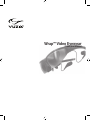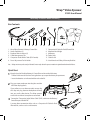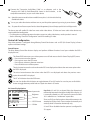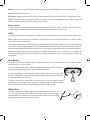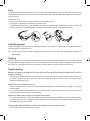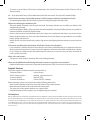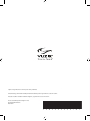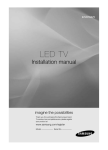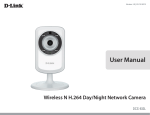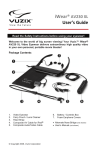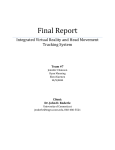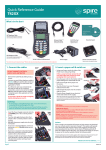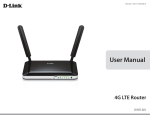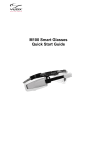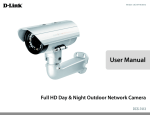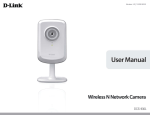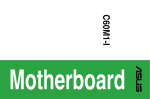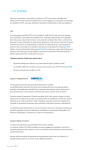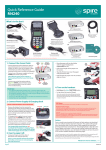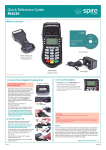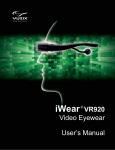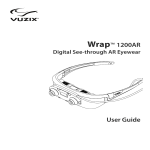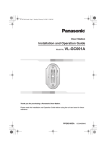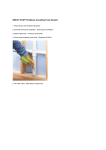Download Wrap™ Video Eyewear - Electronics Datasheets
Transcript
Wrap™ Video Eyewear 310XL User Manual Wrap™ Video Eyewear 310XL User Manual Read Safety Instructions Before Proceeding Box Contents rranty tion y & Wa Informa ranty Safet ty & War Wra pVid eo nt Safe Importa manua l + 1 1. 2. 3. 4. 5. 6. 2 3 4 5 6 7 8 Wrap Video Eyewear & Battery/Control Box Stereo Earphones (2) Earphone Noise Isolators (6) Cable Management Clip Composite Audio/Video Cable (RCA- female) Focus Adjustment Tool & Holder 9 7. 8. 9. 10. 11. 12. 10 11 12 Composite AV Cable for iPod/iPhone/iPad Alternate Nose Bridge AA Battery Tether Strap Cloth Pouch User Manual and Safety & Warranty Booklet Note: Package contents may not be exactly as illustrated. Contents may be altered in responce to variations in regional demand and market inluences. Quick Start the back of the Wrap Battery & Control Box and insert the AA battery. 1 Open • Pull the lid closure tab back and swing the door up to open the battery compartment. • Insert the batteries as indicated and then close the lid. Plug your stereo earphones into the jacks on either 2 side of the display panels. If you prefer to use an alternate audio source, skip this step and plug alternate headphones directly into your audio video device. The Wrap eyewear works with or without its earphones connected. the “Composite Audio/Video Cable“ (RCA) cable into the Battery/ 3 Connect Control Box port labeled “AV”. A custom direct connection cable, such as a Composite AV Cable for iPod/ iPhone/iPad, can be used as an alternative. Eyew ear User + - Connect the “Composite Audio/Video Cable“ or an alternate, such as the 4 Composite AV Cable for iPod/iPhone/iPad shown in the illustration, to the compatible connection(s) on your audio video device. Note: Optional direct connect custom cable solutions are available for many devices. See the Vuzix website for a listing of available cable solutions. 5 Turn on you audio video device and then turn on your Wrap video eyewear by pressing its power button. Note: The eyewear will turn of to conserve power if no video is detected for approximately 30 second. Turning on your AV device irst will help prevent this. The above steps will enable 2D video from most audio video devices. 3D video and some audio video devices may require additional coniguration. • For information on coniguring external monitor support on audio video devices, see that product’s manual. • See the following “Controls & Coniguration” section for enabling 3D video. Controls & Coniguration Wrap video eyewear is conigured through Battery/Control Box buttons and an OSD (On Screen Display) of menu options and control settings. Control Buttons The Wrap Battery/Control Box buttons displays and performs diferent functions based upon whether the OSD is displayed or not. The Power/OSD button turns your video eyewear on or of and accesses the On Screen Display (OSD) menu. • Press once to turn on the eyewear • Press again to access the OSD menu • Press again to advance to the next menu item • Press and hold to turn of the eyewear The plus button increases the volume when the OSD is not displayed and selects the next menu option when the OSD is displayed. The minus button decreases the volume when the OSD is not displayed and selects the previous menu option when the OSD is displayed. The “X” or Exit button closes the OSD menu. You can also double-click this button to toggle between 2D and 3D mode. You can also press and hold this button to toggle between parallel and cross-eyed view when in 3D mode. On Screen Display Options 4:3 16:9 ZOOM Full Aspect ratio Brightness Contrast 2D/3D Format 3D View Aspect Ratio: 4:3 and 16:9 are Aspect Ratios; the dimensional relationship between the height and width of the display. 4:3 is commonly referred to as the “standard” aspect ratio while 16:9 is referred to as a “widescreen” aspect ratios. Zoom and Full are display options that enable content to be stretched to ill the screen. Zoom stretches horizontally and vertically while Full stretches horizontally only. 4:3 and Full are disabled when the eyewear is conigured for 3D support. Brightness: Adjust the amount of backlight applied to the display. Increased brightness can shorten battery life. Contrast: Adjust the video contrast. 2D/3D Format: Conigures the eyewear for display of either standard 2D video or “Side-by-Side” 3D (stereoscopic) video. 3D View: 3D images can be composed for parallel or cross-eyed view. If a 3D image appears lat or unclear, choose the alternate 3D View and determine if the image quality improved. Battery Indicator A battery indicator is displayed when approximately 20 minutes of power remains. That time will vary based on a number of factors including eyewear settings and the type, age, and condition of battery used . Audio Your Wrap video eyewear is equipped with removable noise isolating earphones and three sizes of noise isolator inserts. Medium sized noise isolators are pre-installed on the earphones. These can be pulled of larger or smaller isolators installed for a more comfortable it. The earphones plug into the eyewear as indicated in the illustration in the Quick Start section. If you wish to use an alternate audio system, simply unplug the Wrap noise-isolating earphones and store them away. If using an alternate audio system, use the volume adjustment provided with that audio system - your Wrap volume adjustment works only with Wrap earphones. Audio volume adjustment for the Wrap earphones is available whenever the OSD is not displayed. You can adjust the volume by pressing adjustment arrow buttons on the Battery/Control Box and an onscreen indicator displays the volume level. Nose Bridge For comfort and the best quality display, your video eyewear should sit on the bridge of your nose with the display panels directly in your line of sight. The nose bridge assembly slides in and out of the eyewear optical module and wire arms, like those on conventional spectacles, bent to achieve a proper it. A second nose bridge is provided to accomodate a broader range of facial structures. Pull the nose bridge down to remove it and insert the alternate nose bridge by inserting it in its slide tracks behind the metal clip. The nose pad assembly is designed for a single user and its wire arms should not bent repeatedly or at sharp angles as this may cause a weakening and eventual breakage of the nose pad arms. If this occurs, the nose bridge assembly can be replaced. Tether Strap The Wrap video eyewear is light, weighing in at approximately 3 oz. or 85 grams. For some, especially those unaccustomed to wearing glasses, have not properly adjusted their nose bridge/pads, or involved in certain activities, may ind a tether strap (lanyard) enhances comfort and a secure it. Focus Your Wrap video eyewear can be worn over many styles of prescription glasses and, as an alternative; each eye of the display can be adjusted from +2 to -5 diopter. A focus adjustment tool is provided and can be clipped onto the eyewear cable for storage. To adjust the focus: • Lift the Focus Adjuster Cover, above the display section of the eyewear. • Adjust each eye separately using the focus adjustment tool. • To achieve optimal focus close your right eye, while viewing a quality image on the eyewear, while you adjust the focus for your left eye. Repeat the process, closing your left eye while adjusting the right eye’s display. Cable Management A cable management clip is provided to secure the left stem of your eyewear. The clip slides over the left temple arm and the cable clips into the lower slot. Note: Do not lift or suspend the eyewear by its cables. Although damage may not be visible, the ine wires inside the cable may be damaged, rendering your video eyewear inoperable. Cleaning Your Wrap eyewear is essentually maintenance free, requiring only occasional cleaning with a soft microiber cloth. Do not spray cleaners onto the eyewear or any of its components or immerse them in water. If required, spray an optical lens cleaner on a microiber cloth. Never use solvents, abrasive cleaners or paper towel on your eyewear. Troubleshooting Nothing is displayed on my Wrap when I’m connected to my iPhone or iPad and running an application. Do I have to conigure something? • The iPod touch, iPhone and iPad only display video on an external monitor through a limited number of apps, such as its Video and YouTube. This is restriction imposed by Apple and beyond our control and may change in future iPhone/iPad operating systems. Why does one or both earphones not work? • The most common cause is a poor connection. Unplug the earphones and plug them back in again, ensuring they are fully seated. • If one earphone works and the other does not, swap them side for side, ensuring they are fully seated. If the same earphone still fails, contact Vuzix Customer Service. Why does my Wrap eyewear displays turn on but not play my video? • It is not uncommon for the audio video cable to appear fully inserted in to the Battery/Control Box AV port, but not be quite all the way in. This is a tight connection required to ensure adequate contact. When inserted correctly, none of the gold connector will be visible. I have a number of 2D and 3D movies on DVD. Can I watch them in 3D on my Vuzix eyewear? • Standard 2D movies will be displayed in 2D only. • 3D movies must be Side-by-Side format to be displayed in this model of Vuzix eyewear. Other 3D formats will not display correctly. Note: Side-by-Side formatted 3D movies, on DVD, are available from the Vuzix website (www.vuzix.com). These require an NTSC compatible DVD player. Should I remove the battery from my Wrap eyewear if it will be sitting unused for an extended period of time? • Yes. Removing the battery will prevent your eyewear from being damaged if the battery leaks. Why am I not achieving the rated battery life? • The power proile of batteries varies by type and brand. The battery indicator may not relect your battery’s fully charged state accurately. • Name brand alkaline, NiMH, or lithium batteries are recommended for this device. Diferent brands and qualities of batteries will deliver varied levels of performance. • Excessive time may have elapsed between when your battery was manufactured and when it was put into service. Battery charge dissipates over time, even when the batteries are unused. Battery storage conditions can also afect battery storage and power loss. • Battery life may vary based upon display settings. High volume, back lighting and other settings may consume more power. If I encounter a problem with a Vuzix product should I take it back to where I bought it? • If you encounter a problem that cannot be resolved by one of these troubleshooting tips or information found on the Vuzix website, contact Vuzix Customer Service. Our experts have the latest information and likely have a solution for you. If they are unable to resolve the problem they will advise you on your best course of action to resolve the issue as quickly as possible. Where is the serial number? • The eyewear’s serial number is located on the inside of the right temple. Where can I ind additional troubleshooting information or answers to questions not covered here? • Additional information and answers to Frequently Asked Questions (FAQs) can be found on the Vuzix website. Support Services For product support and information please contact Vuzix at: Corporate website: www.vuzix.com Email Customer Support: [email protected] Customer Helpline: (800) 436-7838 Customer service hours: 9 AM to 6 PM EST, weekdays When contacting support services please provide the following information: • Serial number, complete model name, and model number of your video eyewear. • Make and model number of the audio video device being used. • The name of any video content related to your support needs. • Detailed explanation of the symptoms you are experiencing your questions. FCC Compliance NOTE: This equipment has been tested and found to comply with the limits for a Class B digital device, pursuant to Part 15 of the FCC Rules. These limits are designed to provide reasonable protection against harmful interference in a residential installation. This equipment generates, uses and can radiate radio frequency energy and, if not installed and used in accordance with the instructions, may cause harmful interference to radio communications. However, there is no guarantee that interference will not occur in a particular installation. If this equipment does cause harmful interference to radio or television reception, which can be determined by turning the equipment of and on, the user is encouraged to try to correct the interference by one or more of the following measures: 1) Increase the separation between the equipment and receiver or 2) Connect the equipment into an outlet on a circuit diferent from that to which the receiver is connected. Subject to change without notice. Items may not be exactly as illustrated. Vuzix, the Vuzix logo, View the Future and Wrap are trademarks of Vuzix Corporation registered in the U.S. and other countries. iPod, iPod touch, iPhone and iPad are trademarks of Apple Inc., registered in the U.S. and other countries. © 2009 / 2010 Vuzix Corporation. All rights reserved. Designed by Vuzix in New York. Made in USA * P B 0 0 0 0 0 5 6 - A *