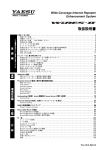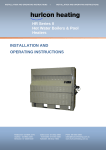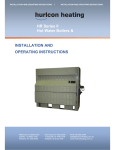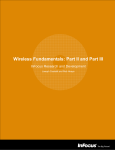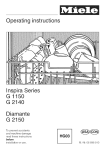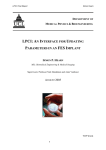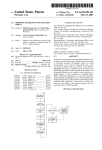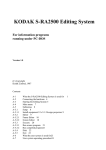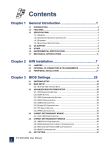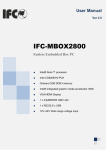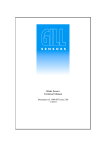Download | \4[ / /
Transcript
US 20060050240A1 (19) United States (12) Patent Application Publication (10) Pub. No.: US 2006/0050240 A1 (43) Pub. Date: Castaldi et al. (54) PROJECTOR DEVICE USER INTERFACE Mar. 9, 2006 Related US, Application Data SYSTEM (63) (75) InVeIliOrSI JOSEPh Castaldi, West Linn, OR (Us); RObiIl F- Hoeye, Canby, OR (Us); Mark Porter, Portland, OR (US); Karla Fisher, Gaston, OR (US); Kevin Thompson, Salem, OR (US); Jennifer Ja?'e, Portland, OR (US); Susan Continuation of application No. 10/858,670, ?led on Jun. 1, 2004, Which is a continuation-in-part of appli cation No. 10/033,474, ?led on Dec. 26, 2001, noW Pat, No, 6,830,340, (60) Provisional application No. 60/474,501, ?led on May 29, 2003. Michalak, Portland, OR (US); Leon Dagler, Sherwood, OR (US); Steven T. Hampson, Lake OsWego, OR (US); Sonia Carver, (US); Greg Kim, Portland, OR (Us) Publication Classi?cation (51) Int- Cl G03B 21/26 (52) (2006.01) US. Cl. .............................................................. .. 353/30 Correspondence Address: ALLEMAN HALL MCCOY RUSSELL & TUTTLE LLP (57) ABSTRACT 806 SW BROADWAY SUITE 600 _ PORTLAND’ GR 972053335 (Us) (73) Assignee; InFOcus Corporation (21) App1_ NO_; 11/263,722 (22) Filed: Oct. 31, 2005 _ _ _ _ _ A method for interfacing a device to a projector including identifying a network to Which the device is connected, identifying at least one projector on network, identifying status of at least one projector, enabling selection of at least one projector based on identi?ed status, and transmitting data to at least one projector depending on Whether it is selected. 61 \ 56 58 H/ / 1O :3 ‘T 1:: / | / 14 | \4[ ____T_____I_— | 62 ' / / \ --\ k?! lllllllllll / 65 % EH @l 12 \ 60 \ \ L Patent Application Publication Mar. 9, 2006 Sheet 1 0f 14 US 2006/0050240 A1 FIG. 1 58 56 v12 60 % EB FIG. 2 \ Patent Application Publication Mar. 9, 2006 Sheet 2 0f 14 US 2006/0050240 A1 WINDOWS USER INTERFACE SCREEN 66 PROJECTOR 1 MY PRESENTATIONS FILE FIG. 3 76\ LAN2 WAN ' - /78 10 / 65 / I 7 12 K \ \ \ /_ SERVER \ USER DEVICE \ 80 82 FIG. 4 u Patent Application Publication Mar. 9, 2006 Sheet 4 0f 14 US 2006/0050240 A1 El The selected projector "[projector name]" is out of range or turned off. Make sure it is in range and turned on, then try again. OK Help El The selected projector "[projector name]" is currently in use. Please try again later. OK FIG. 7 1-l_elp Patent Application Publication Mar. 9, 2006 Sheet 5 0f 14 US 2006/0050240 A1 7% Presenter Manager El @IZI ‘ Select your projector in the list below and click Projectl. [Status A Project] Dragon?y Projector HD Number 12A34B Available :1 " The Boss Project This 896730 82E32P Available In Use ' 8 -—°a" Settings... V Hide Preferences Help Close - Preferences Resolution While Projecting Low l_l (Better Performance) , Y [2] List the last 5 projectors I've used High I (Better Image) [2] Enable encryption while I'm projecting E] Automatically launch Presenter Manager when I turn on my computer ,42] Turn off other application alert messages, like meeting notices, while I'm projecting [2 Turn off my screen saver while I'm projecting This checkbox may FIG . 8 be turned moved to Projector Manager. Network name may be here also. Device ID: Y38N27 Projector Model: LP650 FIG. 9 Patent Application Publication Mar. 9, 2006 Sheet 6 0f 14 User launches Mgr . . Last 5 projectors and WhlCh takes a sna shot . of user's current VsLAN : projectors on Current settings \\ 1001 US 2006/0050240 A1 WLAN appear in list. 1002 / l User compares name & ID number in list with 'nfo on splashette U ser: User clicks 1003 >\’ Is desired /Scan button No PfOjFgtgf in Yes 1018 ' Alert: No other projectors are 1019 available. 1020 Alert warns user s/he will lose current network Canoe‘ I connectivity. 1021 / OK 7 Mgr. scans all lBSS networks. From From Fig.10B Fig.10B Present other projectors in list 1024 / FIG. 10A Fig.10B Patent Application Publication Mar. 9, 2006 Sheet 7 0f 14 US 2006/0050240 A1 From Fig. 1 0A 1005 User highlights it s (Unknown) and clicks (In use) "Project!" button 1006 / Desired projector‘s Projector is status is ‘Unknown.’ User highlights it and grayed out in “st clicks "Project!" button. To To Fig.10A Fig.10A A 1008 / it Alert warns user s/he will lose current network Cancel 1010 connectivity. / loK Progress dlog (Fig. 15) V 7 Alert appears saying that OK desired projector is either out of range or turned off. 1012 / , . USe.rs desktop ls projected onscreen‘ 1014 / ‘I When done, user 0K Alert appears saying that Chcks "Stop pro!ect.lng" desired projector is in use and Closes apphcat'on' 1017 / 1015 FIG. 10B Previous WLAN settings are restored 1016 / Patent Application Publication Mar. 9, 2006 Sheet 10 0f 14 US 2006/0050240 A1 Installing Over Newer Version E Some selected projectors have a newer :2 version of the Presenter ?rmware. Are you sure you want to install the older version? LEZancel I FIG. 13 Installing over Newer Version Alert Patent Application Publication Mar. 9, 2006 Sheet 12 0f 14 Presenter Module Dragon?y LightStream Starship Enterprise Yadda Yadda | Update Status Resetting In Progress Queued Queued US 2006/0050240 A1 Percent Complete A 100% I 70% 0% 0% V FIG. 15 _ Presenter Module [Update Status Dragon?y LightStream Starship Enterprise Updated Resetting In Progress Yadda Yadda Queued Percent Complete A 100% 100% 70% :1 0% V FIG. 16 Mar. 9, 2006 US 2006/0050240 A1 PROJECTOR DEVICE USER INTERFACE SYSTEM RELATED APPLICATIONS [0001] This application is a continuation of US. patent application Ser. No. 10/858,670, ?led Jun. 1, 2003, Which is a continuation-in-part of US. Pat. No. 6,830,340, ?led Dec. 26, 2001, issued Dec. 14, 2004, and also claims the bene?t of US. Provisional Patent Application No. 60/474,501, ?led May 29, 2003. The entirety of each of the above named applications is herein incorporated by reference for all nection to the image projector may require numerous cables and/or adapters to enable connection of the user’s computer With the available projector. It is not unusual for the cables and adapters to get lost or become misplaced. [0013] Thus, Where cables are used to connect image sources directly to a projector, there may be issues When multiple presenters use the same projector. For example, When transitioning from a ?rst presenter to a second pre senter, the ?rst presenter must physically connect an image source, such as a computer, to an image projector using the appropriate adapters and cables. The ?rst presenter then purposes. TECHNICAL FIELD [0002] The present disclosure relates generally to a user interface and related system for a projection device. typically seats himself or herself close to the image projec tor. When the second presenter Wants to present their pre sentation, the ?rst presenter may have to disconnect the computer from the image projector, enabling the second presenter to connect a neW computer to the image projector, BRIEF DESCRIPTION OF THE DRAWINGS possibly using different adapters and cables. Typically, the [0003] The disclosure is illustrated by Way of example and not by Way of limitation in the ?gures of the accompanying draWings, in Which the like references indicate similar ?rst presenter may have to change seats With the second presenter to provide room for the second presenter to connect to the image projector. This transition betWeen the ?rst and second presenter may take a signi?cant period of time and be disruptive to a meeting. elements and in Which: [0004] FIG. 1 is an exploded isometric vieW of an image projector and an image-rendering device according to one embodiment. [0005] FIG. 2 is a graphical representation of an exem plary use environment in Which the embodiment of FIG. 1 may be implemented. [0006] FIG. 3 is a representative user interface for the system depicted in FIG. 1, shoWing an embodiment of a projector selection WindoW. [0007] FIG. 4 is a schematic diagram of another exem plary use environment in Which an example embodiment may be implemented. [0008] FIGS. 5-8 and 11-18 are example WindoWs that may be provided on a user’s device interfacing With a [0014] To address at lease some of these issues (or others), an image rendering device can be used that is con?gured to connect to (either Wirelessly or via a Wire) and receive image data from many different types of image sources, to render images from the data, to communicate With the image sources and peripheral devices, and to perform these func tions With reduced input and effort from a user. [0015] This disclosure includes various example user interface systems for use With an image transmitting/receiv ing/rendering device and an associated projector device. The user interface may be con?gured to alloW a user to control the image transmitting/receiving/rendering device, and to utiliZe the image transmitting/receiving/rendering device to control the presentation of content by, and administrative aspects of, the associated projector device. The disclosed projector. user interface systems may be implemented in many differ [0009] FIG. 9 is an example splashette image generated systems can be simple enough for inexperienced users to use by a projector at selected conditions. yet includes capabilities permitting experienced users to [0010] ent use environments. Also, the disclosed user interface FIG. 10 is an example How chart illustrating opera tion of an example user interface system. DETAILED DESCRIPTION [0011] In recent years, projector devices, such as digital projectors, have found increased popularity as a tool for the presentation of content to an audience. These projectors are typically used to project a computer-generated presentation onto a vieWing surface, and alloW a user to easily present high-quality, professional appearing images to audiences of a range of siZes. As a result, these projectors are noW often found as permanent ?xtures in conference rooms and other meeting facilities. [0012] Some projector devices are con?gured to enable a user to access a presentation by coupling their computer to the projector. Typically, a user must physically connect their computer, such as a personal computer or personal digital assistant (PDA), to the image projector. This process may present issues to the presenter. For example, there may be compatibility issues betWeen the hardWare and softWare on the computer and on the image projector. Moreover, con access advanced features. [0016] The disclosed projector device user interfaces may include several individual components. These may include, but are not limited to, an installer, a presentation manager (con?gured to manage the presentation of an image by the associated projector device), a projector manager (con?g ured to manage the administrative aspects of the associated projector device), an uninstaller, and online help documen tation. Various features of these components are described in more detail beloW. While the disclosure provides an over vieW of the user interface by describing particular imple mentations in WindoWs and/or Apple OS X environments, any environment may be used, such as PALM or other PDA operating environments, and as such the present disclosure provides some operational details common to any operating system environment. Further, the term “Presenter” is used to describe the overall image presentation system, including but not limited to the image source (e.g., a computing device), the presenting device (eg a digital projector), and any image compression/decompression/transmission hard Ware, ?rmWare, and/or softWare associated With these devices. Mar. 9, 2006 US 2006/0050240 A1 The disclosed user interface system may be used peripheral device to be operably linked to image-rendering With any suitable image transmitting/receiving/rendering device 14 to enable images to be transferred from a periph eral device to image projector 12 or vice versa. Peripheral connector 36 may be any suitable connector. For example, peripheral connector 36 may be a standard connector, such as a Universal Serial Bus (USB) port, IEEE 1394 port, [0017] device and associated projector device. An example a suit able device is described beloW With regard to FIGS. 1, 2, and 4. [0018] Referring noW speci?cally to FIG. 1, an image display system is shoWn generally at 10. Image display system 10 typically includes an image projector or visual presentation projector 12 and an image-rendering or image transformation device 14. Brie?y, image-rendering device 14 is operably coupled to, or otherWise operably associated With, image projector 12, such that images are transferred from image-rendering device 14 to image projector 12 for presentation on a projection or vieWing surface. Image rendering device 14 is adapted to receive images from a plurality of different sources and is further adapted to automatically transmit a projectable image-to-image projec parallel port, e.g. enhanced parallel port (EPP), extended capabilities port (ECP), etc. It should be noted that more than one peripheral connector may be provided on body 15. Further image-rendering device 14 may also include a light, such as a light emitting diode (LED) 30, Which can be used for diagnostic functions, described in more detail beloW. Alternatively, the LED 30 may be located as the projector, such as in the example When image-rendering device 14 is internally located in projector 12. [0023] In an alternative embodiment, selected functions and selected components of image-rendering device 14 may tor 12. Image-rendering device 14 may also be referred to herein as “image-rendering module” or “presenter module.” be integrally formed Within projector 12. [0019] Image projector 12 may be any suitable display device, including, but not limited to, liquid crystal display Which image-rendering device 14 may be implemented. (LCD) projectors, digital light processing (DPL) projectors, etc. [0020] The depicted image-rendering device 14 includes a body 15. Body 15 is con?gured to be selectively inserted at least partially Within an attachment slot 17 in image projec tor 12. Speci?cally, body 15 includes a projector connecter 16. Projector connector 16 functions to couple image-ren dering device 14 to image projector 12. Projector connector 16 further functions to transmit or transfer a projectable [0024] FIG. 2 illustrates an exemplary use environment in Speci?cally, image-rendering device 14 is shoWn in a net Work environment 61. Network environment 61 may include a plurality of different devices, such as computers, laptops, servers, handheld computers, etc. The insertion of an appro priate netWork card into image-rendering device 14 may enable presentation content on each of the netWork devices to be selectively transmitted to image-rendering device 14 for display by image projector 12. As shoWn, image projec tor 12 may display the transferred image onto a display surface 65. image-to-image projector 12. As illustrated in FIG. 1, pro [0025] jector connector 16 may include a plug 18 that is adapted to be received into a corresponding outlet 20 in image projector included in the device 14 and/or projector 12. The splashette 12, permitting image-rendering device 14 to directly engage or plug into image projector 12. Attachment structures, including latches 22, projections, pins, tabs, braces, screWs corner of the screen (although other locations can also be In one embodiment, a splashette function may be may include a small WindoW that appears in the upper right selected) at selected conditions, such as start-up/poWer-up. The rest of the screen may consist of a black background, for or other suitable supports, may be used to retain image example. The splashette may contain various items and/or rendering device 14 Within outlet 20. Alternatively, instead information, Which are described in more detail beloW of an integral connector, projector connector 16 may be herein With regard to FIG. 9. attached to projector 12 in a remote fashion via a cable and suitable plug. [0026] As described above, the netWork interface card [0021] Body 15 of image-rendering device 14 may include card. Alternatively, projector 12 may include Wireless or at least one image receiver con?gured to receive a plurality of different data transfer devices. Data transfer devices may Wired netWork capability integrally formed in the projector may be either a Wireless netWork card or a Wired netWork unit. It should further be appreciated that a Wireless netWork enable image-rendering device 14 to receive images from card may be permanently integrated Within image-rendering multiple sources. A data transfer device may be a card, an expansion board, an adapter or other suitable device. For device 14. The Wireless netWork card may enables a plural ity of users to alternatively link to the local area netWork and example, a data transfer device may be a netWork interface card, such as a Wired netWork card, or a Wireless netWork send images/presentations to an image projector Without individually having to manually couple their computer to a card (eg a Wireless LAN card, such as IEEE 802.11a, 802.11b, 802.11g, 802.11x, a radio card, a Bluetooth radio card, a ZigBee radio, etc.). In one example, a netWork interface card may enable communication betWeen device projector. Additionally, as long as a user’s computer device is capable of linking to the local area netWork using standard protocols and transferring data, the type and model of the computer linked to device 14 may be irrelevant. No adapters or cables are necessary for the Wireless connection (although 14 and an independent source, eg a remote computer, server, netWork, etc. This communication may alloW an image or presentation stored on the independent source to be present from any location in a room, or remote from the transmitted to image-rendering device 14 after the indepen room. dent source identi?es and selects projector 12, as described in more detail beloW. [0022] Image-rendering device 14 further may include at least one peripheral device connector 36 on body 15. Periph eral device connector 36 is con?gured to enable at least one they could be used, if desired). Thus, users may be able to [0027] Such a system may be particularly useful in meet ing room environments, Where multiple individuals using the same projector system for presentations may be using different operating systems and/or platforms. For example, in FIG. 2, ?ve computers (tWo portable computers or Mar. 9, 2006 US 2006/0050240 A1 laptops 56 and 58, a desktop computer 60, a handheld computer 62, and a telephone 64) are shoWn linked to device 14 over a Wireless LAN. Any of the users may link to image projector 12 via image-rendering device 14 Wirelessly. Usu ally, the user Who is presenting or the active presenter releases or exits from the currently active presentation to enable a second presenter to begin sending data to device 14 for presentation. [0028] It should be understood that any suitable computer or computing device that may be capable of Wirelessly linking to the local area netWork and conveying an image, or the URI or other indicator of the location of an image, to data may also be transferred in other formats using a reduced amount of transmission bandWidth, if desired. [0032] It should be noted that in some embodiments, the user’s computer may send the image data directly to image rendering device 14. Alternatively, the user computer may send data including a universal resource indicator (URI) to image-rendering device 14, Which directs device 14 to the appropriate location to pick up the desired image/presenta tion. [0033] As discussed above, a Wired netWork card also may be received Within the image receiver. It Will be appreciated that a Wired netWork card also may be permanently inte device 14 may be used. Computers, as used herein, include, grated Within image-rendering device 14 Without departing but are not limited to, desktop computers, handheld com from the scope of the present disclosure. puters, laptop computers, servers, mainframes, telephones, etc. [0034] An exemplary netWork environment is shoWn in FIG. 4. As illustrated, image-rendering device 14 may be [0029] Device 14 enables the transfer of data to image projector 12 by connecting a user’s computer With an image projector. In some embodiments, device 14 may communi netWork card. Image-rendering device 14 may be further cate the name of the projector to Which it is coupled to the user’s computer, While also projecting the name onto screen 65 When the projector is initially poWered on. Thus, When a user connects to a netWork on Which the projector is located, the project may appear as an icon, or be added to a list of projectors to Which the computer may be connected. In this situation, the user may select the projector from the list of projectors to connect to a speci?c image projector. An exemplary user interface is shoWn in FIG. 3, as Well as FIGS. 5-8, and 10-18. The exemplary user interface of FIG. 3 includes a selection WindoW 66 for display on a computer screen 67, but other formats are possible. The user interface may include a projector icon 68. Such an icon may be used to identify the projector that is currently available on the netWork. For example, and as shoWn in FIG. 3, “Projector 1” is linked to the user’s computer via device 14. Alterna tively, a user may be able to select the desired projector from a list of projectors 70. [0030] The user interface also may include a presentations ?le 72 con?gured to alloW a user to store presentations or images for display. When a user desires to present a pre sentation, a local Wireless netWork card may be inserted into an image receiver Within image-rendering device 14. The name or identi?er for the linked projector may then be broadcast to the user’s computer indicating that the user can connected directly to a LAN 74 via a Wired and/or Wireless linked to a second LAN 76 and/or a WAN 78, such as the Internet, through LAN 74. Image-rendering device 14 also may be able to connect to a remote server 80 or user 82 via LAN 74. Such a con?guration may enable a user to run a presentation on image projector 12 from a remote location. [0035] It should be noted that image-rendering device 14 may be compact and portable. Typically, image-rendering device 14 may be much smaller and lighter than a conven tional laptop. Moreover, no user input device, such as a keyboard or mouse, is necessary (although one can be included if desired). The device can be an automatic ren dering engine con?gured to automatically render and trans mit images from a ?rst source to an image projector for display. [0036] As noted above, a user interface may be used With the system to enable a user to perform various functions, such as transferring and projecting images. While one example user interface Was described above, various others may be used. One such alternative embodiment user inter face may have the folloWing components: an installer, a presenter manager, a projector manager, an uninstaller, and online help documentation. [0037] The installer may be used to Walk the user through installing softWare necessary to use a presenter module, Which controls operation such as giving presentations from connect to the image projector and send images and/or a user’s computer over a Wireless netWork to a projector. The presentations to device 14. The user may then select a installer also alloWs users to identify the directory into Which they Would like to install the softWare, choose presentation from presentation ?le 72 and direct it to the linked projector via projector icon 68. The user does not need to physically move his/her computer next to image projector 12, nor does the user have to plug adapters or cables into his/her computer to connect to the image pro jector (although the user can, if desired). Instead, the user simply connects to the Wireless netWork and directs a desired image or presentation to the projector. The user may remain seated the entire time and does not need to move to a position near the projector When presenting (although the user may, if desired). [0031] As discussed above, data and/or images may be transmitted from a user’s computer to device 14 in many Whether they Want a desktop shortcut, and automatically launch the user manual and the presenter manager applica tion When the installation is ?nished. It may also offer to test any Wireless PC card provided. [0038] The presenter manager component alloWs the user to select a projector in range, start and stop projecting, and set preferences. It also alloWs the user to adjust the presenter module’s settings—for example, to rename the presenter module and the presenter module’s netWork, to specify the presenter module’s IP address if desired, and/or to reset the presenter module’s settings to factory defaults. This com ponent may be decoupled from the presenter softWare—for different formats. For example, an image ?le corresponding example, it may be on a presenter install CD. to the appearance of the display on the user’s computer (screen shots or scrapes) may be sent to device 14. Image [0039] The uninstaller alloWs the user to easily uninstall the presenter softWare. Mar. 9, 2006 US 2006/0050240 A1 [0040] The online help documentation may provide users With easy access to online help. [0041] Referring noW to the presenter manager in more detail, When the user launches the presenter manager oper ating on their computer, for example, a WindoW may open to be used for all devices. These values may also be added to the registry on the PC and to a preferences ?le on the Mac so that users With different antennas and in different envi ronments can adjust the values to suit their needs. manager may take a snapshot of the user’s current Wireless [0046] In one example, the MRU list of the last or previ ously used devices may be updated based on Whether a device is successfully used. If so, it may be added to the list. local area netWork (WLAN) settings and populate a list of Further, if the WLAN is the same and no beacons are projectors With projectors and/or image rendering devices detected, the device may stay in the list With an indicated found in the current WLAN as Well as the last ?ve image status of unknoWn. If the user tries to connect to it and it is not available, an error may be displayed and then the its normal vieW shoWn in FIG. 5. Upon launch, the presenter rendering devices used (MRU, or “most recently used”). The projectors on the current WLAN may be discovered in any suitable manner. Suitable manners of discovering projectors on the WLAN include, but are not limited to, monitoring a multicast address on the WLAN to Which the projectors and/or image rendering devices are con?gured to send announcement messages, or “beacons,” announcing their presence and/or availability; and/or receiving broadcast or unicast beacons. Note that While in this example the last ?ve devices used may be included, this is just an example and more or less (or none) of the last or previously used devices may be listed. Further details of the operation of the pre senter manager are provided beloW With regard to FIG. 10. [0042] As shoWn in FIG. 5, the list of projectors may have three columns: Projector, ID Number, and Status. By default, the primary sort is by status and the secondary sort is by projector name, although other sorting approaches may be used, if desired. The ?rst available projector in the list is highlighted by default; and if there are no available projec tors in the list, then the ?rst unknoWn projector is high lighted by default. The user can move the highlight bar by pressing the up/doWn arroW keys, or With the mouse, for example. While the depicted embodiment includes a list of projectors, it Will be appreciated that it may include other types of image display devices in the list. Examples include, but are not limited to, rear projection display devices. [0043] The Status column indicates Whether each projec tor is available, in use, or unknoWn, although other identi ?ers could be used, or only a single identi?er may be used. If a projector is in use, its name may be grayed out (unless it is the projector the user is currently using). If there is only one available projector in the list, it may be selected by default. Aprojector’s status may be unknown if it is one of the last 5 projectors used but is not on the current WLAN, for example. [0044] A projector may be dropped from the list When a beacon is no longer heard and the WLAN settings are the same as When last checked and an attempt to connect to that projector may be dropped from the MRU list. [0047] If an available or unknoWn projector is selected, the Broject! in the ?gure button may be the default button. The Broject! button may be disabled if there are no projec tors or devices found, or if there is no projector or device selected. Note that, in this example, the user may only select an available or unknoWn projector; projectors that are in use appear in the list but may be grayed out. [0048] When the user selects an available projector and clicks the Broject! button (or hits the Enter key), a screen scrape application starts. When the screen scrape application has started (that is, the user’s desktop has been rendered in the projected image), the button toggles to Stop and the status of the selected projector or device ?ips to indicate that is it in use. HoWever, unlike projectors that are in use by others, Which are grayed out, the projector the user is using does not become grayed out. [0049] If there is a lag betWeen clicking the Broj ect! button and the appearance of the projected image, the user may see some visual feedback that the softWare is responding to the button press. If the lag is only tWo seconds, holding doWn the Broject! button for a second Would give the user feed back that something is happening and may prevent them from clicking the button again. If the lag is longer than tWo seconds, some other feedback may be provided—for example, text in the loWer right corner of the screen may be used Which states, “Establishing Wireless link. Please Wait.” [0050] If the user selects a projector With a status of “unknoWn” and clicks the Broject! button, an alert dialog may be provided to notify the user that current netWork activities may be disrupted While the program looks for available devices or projectors, and that the user should close any applications using ?les on the netWork. Proceed ing past this point dismisses the dialog and replaces it With a progress dialog that may be used to indicate progress in the search. projector has failed. OtherWise, the projector is left in the list [0051] One of three things may then happen (When the and is unknoWn. HoWever, a user may also drop a projector user selects a projector or device Whose status is unknoWn): from the list manually. [0045] Note that there may be issues With listening for beacons and adding/dropping devices to the list based on the beacon. For example, a value that is too short may result in projectors ?ashing in and out of the list. Alternatively, a value that is too long may result in inaccurate status. Therefore, in one example, the time to listen for a beacon on (1) The projector or device cannot be found (e.g., it is out of range or turned off), Which may generate an alert dialog as shoWn in FIG. 6, (2) the projector is found but is in use, Which generates an alert dialog as shoWn in FIG. 7, or (3) the projector is found and is available, Which projects the contents of the user’s desktop (or some other selected ?le) on screen. PC-based devices may be set to approximately 5 beacon [0052] intervals (i.e. the time betWeen receiving beacons), While on currently projecting. Clicking the Scan button may also Mac-based devices the value may be set to approximately 9 cause an alert dialog, folloWed by a progress dialog as described above. If more presenter-enabled projectors or devices are found, they may also appear in the list. If no beacon intervals, to obtain desired performance. HoWever, in an alternative embodiment, a common listening time may The Scan button may be enabled unless the user is Mar. 9, 2006 US 2006/0050240 A1 more presenter-enabled projectors or devices are found, the the resolution slider by pressing Ctrl-R and use the right and progress dialog may be replaced by a dialog Which states left arroW keys on the keyboard to move the slider’s thumb back and forth, or using a mouse. The selection on the that no more presenter-enabled projectors or devices Were found. [0053] A Settings . . . button may be enabled When an available projector or device, or the projector or device the user is currently using, is selected. Clicking it opens a settings dialog, Which may alloW the user to adjust various settings, such as, for example: the presenter name, netWork name, and IP address (the user can either choose to obtain an IP address automatically or specify the IP address, net mask, and gateWay). The presenter module’s MAC address may also be provided as read-only information. The Settings . . . button is still available When projecting, but all content of resolution slider is invoked When the user projects and, When the user stops projecting, the user’s previous display reso lution setting (if different) may be restored. Whenever the desktop display is about to change from the user’s current display setting, an alert dialog may appear When the user clicks the Project! button. For example, the alert dialog may appear if the user’s system is in an unsupported resolution (e.g., 1400x5200) or if the user has changed the selection on the slider and it is noW different from the user’s current display setting. the settings dialog may be read-only to reduce disruption of a presentation. Adiagnostics tab may also be provided Which [0058] Continuing With FIG. 8, the default state of the checkbox for “List the last 5 projectors I’ve used” is checked. If the user unchecks this box, the last 5 projectors may enable a user to blink LED 30 on a projector or image used—that are not on the current WLAN and are not rendering device to verify a proper connection, and/or restore factory settings. The diagnostics tab may also illus currently in use—can be removed from the list. Various other default checked boxes are also illustrated, Which may be unchecked by the user. trate the LED location on the projector or device, such as on the image-rendering device (30). [0054] Also, from the settings dialog, a passWord can be set and used. Users do not have to set a passWord and, by default, there is no passWord. HoWever, any user could select and change an image rendering device module’s settings. If the user is concerned about others changing the presenter module’s settings, s/he can protect the settings With a passWord. To set a passWord, the user clicks a button in the settings dialog and a passWord dialog appears Which alloWs the user to set and con?rm a passWord. If a passWord is set, the next time the user opens the settings dialog, all of its settings and controls are read-only and the passWord is required to make changes. If the user just changes the image rendering device module’s name, the user Will still be communicating With the image rendering device module. If [0059] While FIGS. 5-8 and the corresponding descrip tion has described portions of an example user interface, various other approaches may be used. For example, an interface adapted to be used With a Mac system may also be provided. Example changes that may be used are that: the system may automatically provide for a menu bar for any application Which may include a “ShoW Info” feature; the system may take advantage of other features, such as sheet dialogs, the system may used different placement of typical controls; or the system may not use right-click mouse button features. [0060] Referring noW to FIG. 9, an example splash screen, or splashette, is described. The splashette may be a small or large WindoW that appears in the upper right corner the user Was projecting at the time the name Was changed, (or other area) of the screen. The splashette may contain one projection continues and the name updates in the list. If the user Was not projecting, the splashette may update itself With or more of the folloWing ?elds, or combinations there of: the neW name and the name may also update in the projector manager list. [0055] If the user clicks the ShoW Preferences button in the normal vieW, the WindoW may expand and the button toggles to Hide Preferences. The expanded vieW may give [0061] Name: presenter projector name; [0062] Unique ID: presenter unique ID (Which may be derived from a MAC address); [0063] WLAN: presenter netWork name; the user access to application-speci?c preferences, for [0064] Model: projector model; example. The ShoW/Hide Preferences button may alWays be enabled; hoWever, preferences that cannot be changed dur [0065] Version: 1.0.x.x (Which may be in light gray); ing projection may still be disabled While the user is pro jecting. FIG. 8 shoWs an example expanded WindoW of the presenter manager. [0056] The resolution slider may provide three or more ticks (or less, if desired). The text in the table beloW may appear in tool tips that appear above each tick mark: [0066] IP address (Which may be in light gray); [0067] Note that a USB test may be performed at boot-up that checks for existence of USB communications. If none are found, a star can be used to so indicate. [0068] The presenter splashette may appears upon various operating conditions, such as When the projector is poWered on, When the M1 connector is the source, When a presenter System Left Middle PC 800 x 600 x 1024 x 768 x 1024 x 768 x 16 bit color 16 bit color 24 bit color Mac Right 800 x 600 x 1024 x 768 x 1024 x 768 x thousands of colors thousands of colors millions of colors [0057] The slider thumb can default to any tick, such as the middle tick. The user can then move the input focus to module is connected, and/or combinations thereof. The splashette may be thirty-tWo characters in length to alloW for the descriptor and tWenty characters for each ?eld, although smaller or larger values may be used. Also, if desired, the latest logo and color scheme may be incorporated into the title bar area. Field characters may be bolded or italiciZed, if desired. [0069] Various other messages can be displayed via the splashette With the same boarder and font as above. HoW























![Page 1 (12) United States Patent Castaldi et a]. US007118220B2](http://vs1.manualzilla.com/store/data/005861806_1-939e513e2a7d3e1f9213dbaf59950ac6-150x150.png)