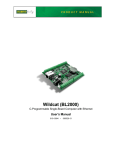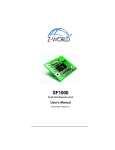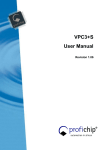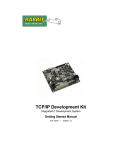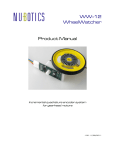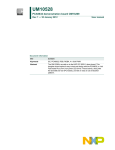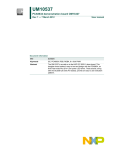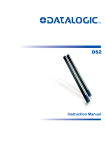Download IOSERVE - N0GSG - No-IP
Transcript
IOSERVE An Embedded Internet I/O Server for the Z-World BL2000 Single-Board Computer Developer Documentation Version 1.00 IOSERVE System Software, Documentation © 1981-2003 Tom A. Wheeler. Contents 1. Introduction and System Operation .................................................................1 2. Configuring an IOSERVE Device .....................................................................3 3. Communicating with IOSERVE........................................................................5 4. Error Conditions and Error Messsages............................................................9 5. IOSERVE Command Summary.........................................................................10 Introduction and System Operation 1 1.0 Introduction IOSERVE is a product designed for Internet communication and control of the Z-World BL2000 series of embedded controllers. It provides a quick and easy solution for a variety of remote control and monitoring needs. IOSERVE can be controlled directly from a remote console by telnet (password protected), or from custom sockets applications (end-user supplied) written under Unix, Windows, or Java. With an IOSERVE-equipped controller, it becomes easy to remotely monitor a wide variety of both analog and digital conditions such as temperature, power levels, or security of a facility. IOSERVE even provides a minimal terminal services option, which effectively connects the Internet to an RS232-equipped device at the remote site. IOSERVE controllers can be statically configured using a built-in menu (with parameters stored in EEPROM), or dynamically using DHCP (where static IP addresses are not available). Controllers “fail safe” to a user-defined IP address when DHCP efforts fail. Name services are available to “locate” IOSERVE controllers that have been assigned IP addresses by DHCP. This feature is handy in situations where static IP addresses are unavailable or unadvisable for the controllers. The name server uses an open interface so that clients can easily query its database of controllers. Users of IOSERVE should be familiar with the Z-World computer they plan on deploying in their installation. Refer to the WildCat (BL2000) User’s Manual, p/n 011015-E, for details concerning the BL2000 single board computer and its physical connections. 1.1 System Operation The IOSERVE system operates as shown in Figure 1. There are three key components in this system. BL2000 SBC Internet Client-Supplied Application Figure 1: IOSERVE System Components IOSERVE Name Server Introduction and System Operation 2 The main components of this system are: One or more BL2000 single board computers. These devices interface to the physical system to be monitored or controlled. They connect to the Internet (or intranet) via a TCP/IP interface (Ethernet). IOSERVE name server. This is a dedicated computer that keeps track of where each BL2000 computer is located. Each BL2000 computer is assigned a unique name. When the BL2000 gets a new IP address, it automatically reports its configuration to the name server. An IOSERVE-equipped BL2000 computer can be located anywhere in the world by using the name service. Client-supplied application. The client talks directly to the BL2000 single board computer using the built-in command line interface of IOSERVE. The client learns about the physical location of each BL2000 system by communicating with the name server, if needed. 1.2 IOSERVE Sequence of Operation Each time an IOSERVE-equipped BL2000 is powered up, it performs the following sequence of actions: 1. The computer checks to see if DHCP operation is desired. (This is a user-definable setting in the system EEPROM configuration). If DHCP is requested, it attempts to obtain an IP address lease. If DHCP fails, the default IP address and netmask are used. The factory default IP address for IOSERVE computers is 192.168.1.10 with a subnet mask of 255.255.255.0. 2. Once the IP configuration is intact, board initialization is performed. All digital outputs are set to “off.” 3. The system then attempts to contact the name server (from the EEPROM configuration) to inform it of its whereabouts. The default name server is n0gsg.no-ip.org. The educational version of IOSERVE “buzzes” the relay twice if name service communications fails. 4. Finally, the system falls into an idle state where it awaits incoming connections and processes the information and client commands. The educational version of IOSERVE is single-threaded and accepts only one incoming connection at a time. The time involved for the entire action sequence above is very fast; typically it takes less than 10 seconds to complete all the actions above and be ready for client communications. Configuring an IOSERVE Device 3 3.0 Connection to a Computer The IOSERVE-equipped BL2000 must be configured before it can be applied in a customer system. To perform this configuration, connect the BL2000 to an Ethernet-equipped personal computer in any ONE of the following ways: Connect the BL2000 directly to the computer’s Ethernet port using a crossover cable. Configure the IP address of the computer statically as 192.168.1.x, where x is any unused IP address in this range (the BL2000 will choose 192.168.1.10, so do not use this address). Connect the BL2000 directly to the same LAN segment (or a hub) as the personal computer, with DHCP turned off. The IP configuration will be the same as that above. NOTE: If you connect the system to a LAN with DHCP, you may not be able to learn the IP address of the device since it has no display, and dynamically acquires an IP. 3.1 Viewing the Configuration With the BL2000 and computer connected, power up the BL2000. After about 12 seconds, you should hear two buzzes from the on-board relay, indicating that the device is ready (but unable to reach a name server). If you don’t hear the relay buzz, either the BL2000 reached the default name service (possible if your LAN connects to the Internet!), or it failed to initialize correctly. With a Windows-based computer, start a Telnet session with the BL2000 by entering the following command line at a DOS prompt: telnet 192.168.1.10 You’ll be greeted with the configuration menu of the computer, which looks like this: IOSERVE Configuration --------------------1) 2) 3) 4) Board IP address: 192.168.1.10 Subnet mask: 255.255.255.0 DHCP preferred host: 255.255.255.255 RADIUS authentication: OFF 5) IOSERVE port: 5000 6) NAME SERVER: n0gsg.no-ip.org 7) DEVICE NAME: GILLIGAN 8) 9) Exit and write configuration to EEPROM Select? Figure 2: Configuration Menu Configuring an IOSERVE Device 4 NOTE: If you’re unable to connect with the IOSERVE computer, double check the IP configuration of the personal computer. It should have an IP address in the 192.168.1.x range (don’t use x=10), and a subnet mask of 255.255.255.0. To change any parameter, choose the number to the left of the parameter and press RETURN. The computer will ask for and validate the new value of each parameter. Disabling DHCP To disable DHCP, enter the address “0.0.0.0” for the DHCP Preferred Host setting. (The value “255.255.255.255” above for DHCP Preferred Host indicates that the BL2000 had DHCP enabled, but failed to find a DHCP server.) RADIUS Authentication With this feature OFF (the default), access to IOSERVE is by plain-text password. With the feature ON, the RADIUS system is used to control access to the device. IOSERVE Port This is the port number for requesting I/O services from the board. By default it is 5000, a non-standard port number. If this conflicts with the requirements of your organization, change it to the new value. Do not use port numbers below 1024. Name Server This is either the DNS name or IP address of the IOSERVE computer that will be providing name lookup services. By default, it is n0gsg.no-ip.org, however, it can be changed to any value that is needed. This setting can not be changed on the educational version of the product. Device Name This is a text string of up to 64 characters that uniquely identifies the system. It may not contain spaces, commas, or other punctuation except for the “_” underscore and “.” characters. Configuration Menu is Dynamic You can connect to the IOSERVE computer and view the configuration at any time. The menu will always reflect the current status and IP configuration, even if obtained via DHCP. Exit and Write Configuration to EEPROM To save changes you have made to the configuration, choose this item. Don’t just “drop carrier” (disconnect) on the system -- your changes will be discarded! The educational version of IOSERVE can not save configuration changes. Communicating with IOSERVE 5 3.0 Locating a BL2000 System Before you can communicate with an IOSERVE single board computer, you must know its IP address. If the IP address of the system has been statically defined (see Section 2, “Configuring an IOSERVE Device”) you do not need to use name lookup services, and this first step can be skipped. The steps for locating the desired BL2000 computer (worldwide) are as follows: 1. Connect with the name service computer. By default, this will be n0gsg.no-ip.org on port 9999, TCP. (Non-standard port). UDP connections are not supported. 2. Wait for the log-on banner and ‘:’ prompt character. 3. Transmit HELO and a carriage return to synchronize with the server. The server should respond back: Hello and welcome to NAMESERVICE. 4. Wait for the ‘:’ prompt character again. 5. Transmit the command line: GET <COMPUTERNAME> and a carriage return. 6. Await the name server response, which will be either: 102 GET: No such host or 00 OK gilligan Device IP Address NS Record Creation Time Domain IP NS Record Last Update Time 192.168.1.101 192.168.1.1 05/04/2003 10:59:38 05/04/2003 11:05:25 The DEVICE IP ADDRESS is the actual IP address of the BL2000 IOSERVE singleboard computer. The DOMAIN IP ADDRESS is the IP address that was detected by the name server during the dynamic IP address updating process. If the BL2000 is behind a NAT firewall, this IP address will be different than the device IP address. The CREATION and LAST UPDATE times for the name server record are also given so that you can determine the “freshness” of the name record. Since IOSERVE updates the nameserver every 10 minutes, the update time should be no “older” than 10 minutes. 7. Issue the command BYE followed by a carriage return to disconnect from the name service computer. Note: If you get the “102” message, that means that the desired computer hasn’t registered itself with the name server, or the name you supplied isn’t valid. Names are case-insensitive. Application Note: You don’t have to parse the entire string to determine success. The responses are designed for Unix-style decoding (use atoi() in a C/C++ environment to check for success or failure.) Communicating with IOSERVE 6 TIP: You can Telnet into the name server on port 9999 to manually exercise its capabilities, as shown below: IPSERVE V1.00. :Hello and welcome to NAMESERVICE. : 00 OK gilligan : 192.168.1.101 192.168.1.1 05/04/2003 10:59:38 05/04/2003 11:05:25 Figure 3: Sample Telnet Session with Name Server. Note that commands do NOT echo. Be aware that your keystrokes will not echo when using Telnet to access the name server. Don’t forget that the first command issued must be “HELO” to ensure command stream synchronization. TIP: The name server is multi-client. This means that name server record data can change while you are logged in, since multiple clients can access this system simultaneously. It is therefore possible to get two different answers to successive “GET” commands if someone updates the record from a different session. Communicating with IOSERVE 7 3.1 Logging into the IOSERVE Program Once your application has determined the IP address of the target computer, it simply connects with the IOSERVE device using TCP on port 5000. When using normal plain-text security (the default), the login process looks like this: IOSERVE V1.00 (c) 2003 Tom A. Wheeler Authenticate: (plain-text password sent here, followed by RETURN) IO_CMD: (system is now ready for I/O command). Figure 4: Typical Plain-Text Login Process After the “Authenticate:” prompt, your application has only 3 seconds to supply password data to the IOSERVE computer before it is disconnected. After authentication is complete, this time-out delay increases to 1 minute. No echoplex is provided in IOSERVE mode. The only “data” your application will receive back are the prompts shown above, or responses to commands. TIP: Look for the ‘:’ prompt characters! They are a cue that IOSERVE is looking for input from your application software. 3.2 Controlling IOSERVE To control the IOSERVE computer, single-line commands are transmitted. All IOSERVE commands consist of two parts: An action word (command) and one or more parameters. To disconnect and end an IOSERVE session, issue a QUIT command. (If your application hangs or “forgets” to log out, IOSERVE will disconnect automatically in about 60 seconds.) Each command produces a response confirming the action that took place. You should parse this response to ensure that the desired outcome took place! For example, consider the following scenario: A thermometer is connected to analog input 0 of the BL2000. This thermometer measures the coolant temperature in a nuclear reactor, and when it gets over 200 degrees F, there’s trouble and a warning light and siren should be turned on at the site (as well as sending both e-mail, pages, and instant messages to everyone involved). A count of 2000 on A/D converter 0 is 200 degrees F. The IOSERVE conversation looks like this: Communicating with IOSERVE 8 IOSERVE V1.00 (c) 2003 Tom A. Wheeler Authenticate: (plain-text password sent here, followed by RETURN) IO_CMD: anaIn 0 <RETURN> 2107 received from analog input 0 IO_CMD: ledOut 1,1 <RETURN> 1 written to LED 1 IO_CMD: Quit <RETURN> Figure 5: Typical Command Sequence. Note: Italic text (which does not echo back from the IOSERVE computer) was sent by the end-user’s application process. The steps in the “conversation” above can be explained as follows: The control program logged into the IOSERVE computer, and the IO_CMD: prompt shows that login was successful. The command “anaIn 0” was issued, which reads the raw data from input 0 of the BL2000 analog-to-digital converter. This data is related to coolant temperature in the power plant, and it is known that a reading of 2000 means 200 degrees F. IOSERVE responded to the command with the status message “2107 received from analog input 0” which gives the A/D converter reading of 210.7 degrees F. The application software turned on LED 1 issuing the “ledOut 1,1” command. LED 1 is also interfaced to a warning light and siren at the remote site. The BL2000 confirmed that the data written to the LED (and digital output #1, which shares the same I/O pin as the LED). The control software logged off the IOSERVE computer by using the “Bye” command, ending the session. TIP: Use a Telnet client to experiment with IOSERVE before writing code. Don’t forget to connect on port 5000, and that your keystrokes will not echo. TIP: A complete list of IOSERVE commands is given in Section 5. Error Conditions and Error Messages 9 The type of error response in IOSERVE depends upon the operating mode, and the agent being communicated with (IOSERVE computer, or name server). Message 100 Polite people say HELO. 101 Lkup append failure 102 GET: No such host 103 Syntax error 104 RADIUS error Message *** Timeout, disconnecting *** Invalid command. Invalid relay number. Name Server Error Messages Meaning Improper command synchronization. The first command the name server must be HELO to ensure that the dialog between computers is synchronized. Clients normally don’t see this message; it indicates trouble with the name server. The name server has run out of memory and can’t add more IOSERVE clients to its lookup table. The host specified by a client during a GET was not found. No IP address could be resolved. An improper command was sent to the name server. The RADIUS server couldn’t be found to authenticate a client. IOSERVE Error Messages Meaning IOSERVE has detected an excessive amount of idle (no commands given) time on the connection, and has disconnected. An unrecognized command was passed at the IO_CMD: prompt. No action was taken. An invalid relay was specified for the relayOut command. (The BL2000 has only one relay, numbered 0.) IOSERVE Command Summary 10 IOSERVE Commands Command ? Example and Application Use to obtain a list of commands. Useful when testing by Telnet. digOut line,value Writes value out to the specified line on one of the BL2000 digital outputs. digOut 3,1 writes a “1” to digital output 3. ledOut line,value Writes value out to one of the BL2000 LEDs. LEDs 1-5 are valid. ledOut 2,1 turns on LED 2. digIn line Reads the digital value (1 or 0) from the specified input line and reports it. anaIn line Reads the raw (binary) A/D converter input for the specified line. See the BL2000 documentation for a description of the A/D converter parameters. serMode value Sets the operating mode of serial port B (the terminal services port) of the BL2000. 0 is the default. serBOpen value Opens serial port B at the data rate specified by value. No data is sent. Value must be a standard data rate between 300 and 19,200 bps. serBputs string Writes <string> to serial port B. This port MUST first be opened before writing data! If the string contains blanks, it must be enclosed in quotes. serBputs “Hello, world.” writes the text within the quotes to the serial port. serBClose Closes serial port B of the BL2000. console Connects the TCP user at port 5000 to serial port B. The result is that each character sent to the IOSERVE computer is echoed on the TxData line of the RS232 port; and each incoming character from the RS232 is sent back to the TCP user. (Connect TxData and RxData together to test this feature; your typing should echo back through the Internet.)