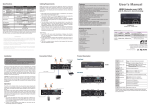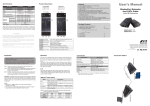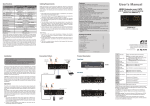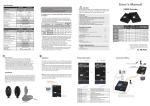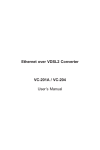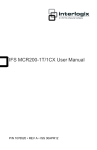Transcript
Specifications Local Unit Input Output Top Video OK LED Panel Link OK/ Power LED LEDs Learn Audio Config Button 3D-video Supported Remote Unit HDMI x 1 HDMI x 1 x1 1.The OM3 Multi-Mode untwisted-pair fiber optics cable (50/125 and 62.5/125) terminated with SC duplex connectors is recommended to use for the interconnection between Local Unit and Remote Unit. The table below shows the specifications. N/A HDMI x 2 x1 x1 x1 x1 N/A Cable Diameter (micron) Yes Full HD (1920 x 1080) WUXGA (1920 x 1200) 800M (1080p) 1600M (1080i) Fiber Optics 3 W (each Unit) 435 430 24 x 75 x 150 (each Unit) Max. Video Resolution Extension Distance Connection Power Consumption (Max.) Weight (g) H x W x D (mm) The direct vendor makes no warranty or representation, expressed or implied with respect to the contents or use of this documentation, and especially disclaims its quality, performance, merchantability, or fitness for any particular purpose. The direct vendor also reserves the right to revise or update the product or documentation without obligation to notify any user of such revisions or updates. For further information, please contact your direct vendor. All the brand names and registered trademarks are the property of their respective owners. IR Transceiver IR Receiver L1 2 L2 L3 L4 R1 Remote Unit R6 R7 Le L6 L7 L1 R1 SC-SC Fiber Interface L2 HDMI Connector R2 HDMI Connector L3 R3 Power Supply L4 R4 Video OK LED Link OK / L5 R5 Power LED L6 R6 HDMI Connector L7 R7 IR Control Jack Learn Audio Config Button Connect the Multi-Mode optical fiber to this port Connect to the HDMI source Connect to the HDMI monitor Apply the proper power to the unit Yellow: Video Signal OK / EDID Configuration Green: Power On Blue : Connect to a powered-on extender unit Connect to the HDMI monitor Plug the external sensor here (L7:Transceiver / R7:Receiver) EDID Configuration 1080i 1080p 1080i 1080p Max. Cable Length (meter) 1000 1000 350 350 Installation Operation The LEDs on the Extender Units show the real-time status indicating the linking and communication between the Local Unit and Remote Unit. Users can identify the present status through the LED indicator on the top. The quality of the output signal will depend largely upon the quality of video source, cable and display device used. Low quality cables degrade output signal causing elevated noise levels. Please use the proper cable and make sure the display device is capable of handling the resolution and refresh rate selected. R5 Local Unit Video Signal Users can connect the video source to the Local Unit, connect the monitor to the Local Unit and/or Remote Unit, and use a SC to SC duplex multi-mode fiber optics cable for the SC-SC fiber port connection between the Local and Remote Unit. After all device connections are completed, connect the provided power cord into an appropriate power source and plug the opposite end into the power connector on the Unit to power up. 3 R4 L5 Le R2 R3 62.5/125μM Before Installation ● Determine where the Local and Remote Unit will be located ● Use SC to SC duplex Multi-Mode fiber optics cable (50/125 or 62.5/125) for the interconnection between Local and Remote Unit ● Make sure that the Fiber cable length is long enough for the connection between the Local Unit and the Remote Unit to prevent having to splice fiber. Try to complete the installation in one pull ● Never attempt to disassemble or reassemble the enclosure for any purpose. This may cause personal injury and/or property damage. (optional) Product Description 50/125μM 2.Users may need to order appropriate cable lengths conforming to the application environment; however, the maximum cable length should not exceed 1,600 meters; otherwise, the signal degradation may occur especially for video resolution. 3.Do not exceed the cable bend radius. Fiber optic cable can be broken when kinked or bent too tightly, especially during pulling. 4.Do not twist the cable. Twisting the cable can stress the fibers. Tension on the cable and pulling ropes can cause twisting. 5.Don’t look into the ends of any fiber optic cables. Exposure to invisible laser radiation may result. 6.Follow the cable manufacturer's recommendations. Fiber optic cable is often custom designed for the installation and the manufacturer may have specific instructions on its installation. Limited Warranty IN NO EVENT SHALL THE DIRECT VENDOR'S LIABILITY FOR DIRECT OR INDIRECT, SPECIAL, INCIDENTIAL OR CONSEQUENTIAL DAMAGES, LOSS OF PROFIT, LOSS OF BUSINESS, OR FINANCIAL LOSS WHICH MAY BE CAUSED BY THE USE OF THE PRODUCT EXCEEDS THE PRICE PAID FOR THE PRODUCT. 1 ! Duplex Multi-Mode Optical Fiber Installation NOTE: 1. The system will disable the video output signal when it detects nonHDCP compliant display(s) on playing the HDCP video source. All the connected output displays MUST be HDCP compliant, when the video source is HDCP compliant. 2. 2D monitor might disable the video output signal when it detects 3D video source. All the connected output displays MUST be 3D compliant, when the video source is 3D-video . EDID Configuration (Local Unit only) In some cases display problems may occur due to incorrect EDID communication between the display monitor and the unit or inappropriate EDID data programmed by display manufactures. By pressing Learn Audio Config button on the top panel of local unit, it enables to learn EDID from EDID compliant monitors or has the system automatically optimized all valid (Audio and/or Video) outputs for minimum requirement. The following diagram is the summary of EDID Configuration. User's Manual Caution Do not stare into beam or view directly into the ends of any fiber optic cables. Exposure to invisible laser radiation may result. The laser beam can cause injury to the eye. HDMI Extender over Fiber Features ● Extend the Video Signal up to 1600~2000M @ 1080i / 800~1000M @ 1080p far away via Fiber Optics Multi-Mode technology ● Pure digital transmission with Zero Compression ● EDID Learning function increases display capability ● IR extending function available ● Compliant with HDMI 1.3b specification ● 3D-video, HDCP compliant and Blu-ray ready ● No any software and driver installation required Package Contents HDMI Extender Local Unit HDMI Extender Remote Unit Power Adapter Set Power Adapter with necessary AC Cord or Plug-in Power Adapter or USB Power Cable User’s Manual Multi-Mode SC-SC duplex Fiber Optic Cable (for test) Foot Pad Set Optional: IR External Sensor Kit x1 x1 x2 x1 x1 x2 x1 System Requirements 1. HDCP compliant Monitors with HDMI interface for the HDCP video source 2. HDMI Cable ◘ The final specification is the actual product based. ◘ Features and functions may be added or changed after the manual was written. Please visit our website to download the latest version of manual for reference. RoHS PP5-F3AM57Z-001 Mode 1: Auto Mixing + EDID Learning Step 1. Press Learn Audio Config Button for 3 seconds. Step 2. Release the button right after the Video OK LED flashes yellow quickly. Step 3. Next, when it flashes yellow twice, it indicates learn successfully and the system will reboot. (Otherwise, if it flashes 4 times, it signifies failed learning. Please try again.) LED Indicator Press Learn Audio Config Button for… Now the system enters Auto Mixing & Learn Local Monitor Audio EDID mode. Therefore, it will copy local monitor (Audio) EDID and the system automatically optimizes all valid (Video) outputs for minimum requirement and all connected monitors use learned (Audio) EDID of the local monitor. Mode 2: EDID Learning Step 1. Press Learn Audio Config Button for 6 seconds. Step 2. Release the button right after the Video OK LED Indicator flashes yellow slowly. Step 3. Next, when it flashes yellow twice, it indicates learn successfully and the system will reboot. (Otherwise, if it flashes 4 times, it signifies failed learning. Please try again.) Now the system enters Learn Local Monitor EDID mode. Thus, it will learn local monitor (Audio + Video) EDID and all connected monitors use learned (Audio + Video) EDID of the local monitor. Mode 3: Auto Mixing Step 1. Press Learn Audio Config Button for 9 seconds. Step 2. Release right after the Video OK LED Indicator goes off. Step 3. Next, when it flashes yellow twice, it indicates learn successfully and the system will reboot. (Otherwise, if it flashes 4 times, it signifies failed learning. Please try again.) Now the system enters Auto Mixing mode. In this way, the system automatically optimizes all valid outputs (Audio + Video) for minimum requirement. Video OK LED Indicator 3 seconds Yellow: Flash quickly 6 seconds Yellow: Flash slowly 9 seconds Off Status Yellow: Flash twice Yellow: Flash 4 times Auto Mixing (Video) & Copy local monitor EDID (Audio) Copy Local Monitor EDID (Video + Audio) Auto Mixing (Video + Audio) Successful copy & System reboot Failed copy EDID Configuration Mode EDID Video EDID Auto Mixing : Min. (of all) Auto Mixing & Automatically optimize all valid EDID Learning (Video) outputs for minimum requirement Learn local monitor (Video) EDID and all connected EDID Learning monitors use the learned (Video) EDID Auto Mixing : Min. (of all) Automatically optimize all valid Auto Mixing (Video) outputs for minimum requirement Audio EDID Learn local monitor (Audio) EDID and all connected monitors use the learned (Audio) EDID Learn local monitor (Audio) EDID and all connected monitors use the learned (Audio) EDID Auto Mixing : Min. (of all) Automatically optimize all valid (Audio) outputs for minimum requirement