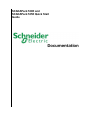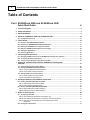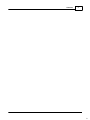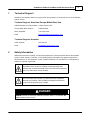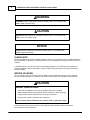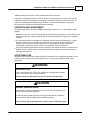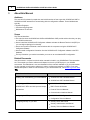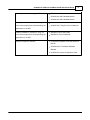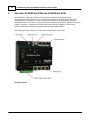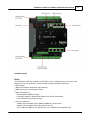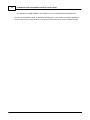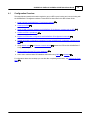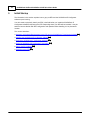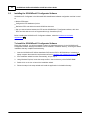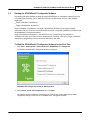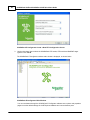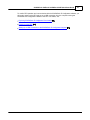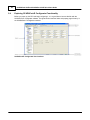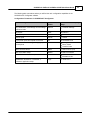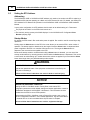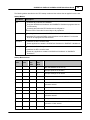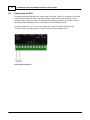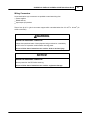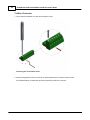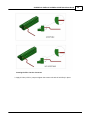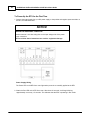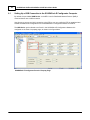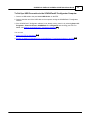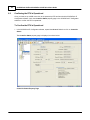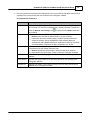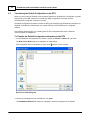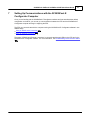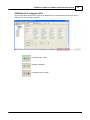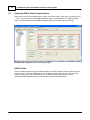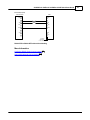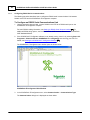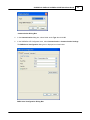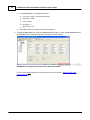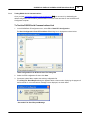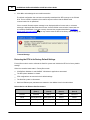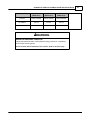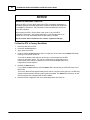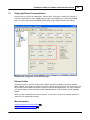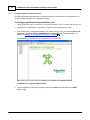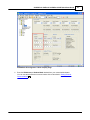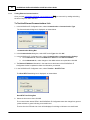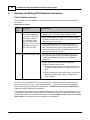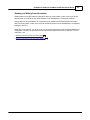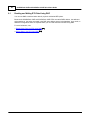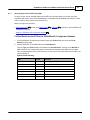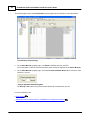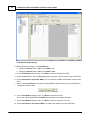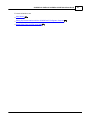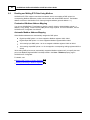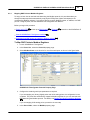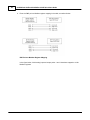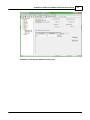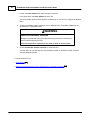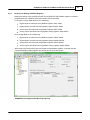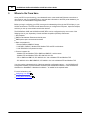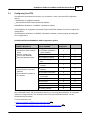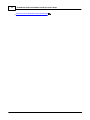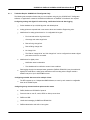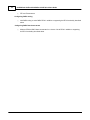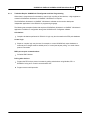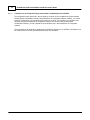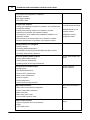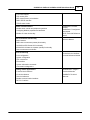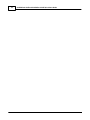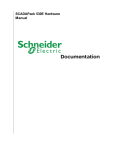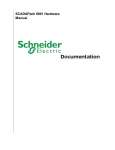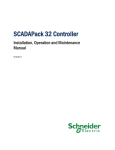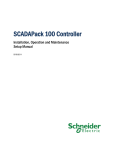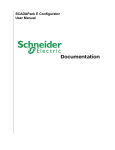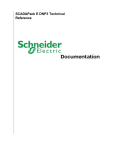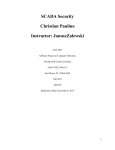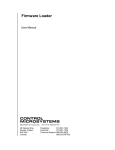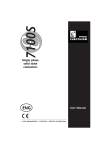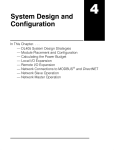Download SCADAPack 530E and SCADAPack 535E Quick Start Guide
Transcript
SCADAPack 530E and SCADAPack 535E Quick Start Guide 2 SCADAPack 530E and SCADAPack 535E Quick Start Guide Table of Contents Part I SCADAPack 530E and SCADAPack 535E Quick Start Guide 4 1 Technical ................................................................................................................................... Support 5 2 Safety ................................................................................................................................... Information 5 3 About this ................................................................................................................................... Manual 8 4 About................................................................................................................................... the SCADAPack 530E and SCADAPack 535E 10 4.1 Configuration.......................................................................................................................................................... Overview 15 5 Initial................................................................................................................................... Startup 16 5.1 Hardw are and.......................................................................................................................................................... Softw are Requirem ents 17 5.2 Installing the SCADAPack .......................................................................................................................................................... E Configurator Softw are 18 5.3 Starting the SCADAPack .......................................................................................................................................................... E Configurator Softw are 19 5.4 Exploring SCADAPack .......................................................................................................................................................... E Configurator Functionality 22 5.5 Setting the RTU .......................................................................................................................................................... Address 24 5.6 Pow ering Up the .......................................................................................................................................................... RTU 26 6 Confirming ................................................................................................................................... RTU Operations 31 6.1 Setting Up a USB .......................................................................................................................................................... Connection to the SCADAPack E Configurator Com puter 32 6.2 Confirm ing the .......................................................................................................................................................... RTU is Operational 34 6.3 Transferring the .......................................................................................................................................................... Default Configuration to the RTU 36 7 Setting Up Communications with the SCADAPack E Configurator Computer ................................................................................................................................... 37 7.1 Understanding .......................................................................................................................................................... Com m unication Status 38 7.2 Setting Up RS232 .......................................................................................................................................................... Serial Com m unications 40 Configuring ......................................................................................................................................................... RS232 Serial Communications 42 7.2.1 ......................................................................................................................................................... Serial Communications 45 7.2.2 Testing RS232 7.3 Setting up Ethernet .......................................................................................................................................................... Com m unications 49 Configuring ......................................................................................................................................................... Ethernet Communications 50 7.3.1 ......................................................................................................................................................... Communications 52 7.3.2 Testing Ethernet 8 Reading ................................................................................................................................... and Writing RTU Database Information 54 8.1 Reading and Writing .......................................................................................................................................................... RTU Data Using DNP 56 Reading Data ......................................................................................................................................................... From the RTU Using DNP 57 8.1.1 ......................................................................................................................................................... to the RTU Using DNP 59 8.1.2 Writing Data 8.2 Reading and Writing .......................................................................................................................................................... RTU Data Using Modbus 62 Mapping DNP ......................................................................................................................................................... Points to Modbus Registers 63 8.2.1 ......................................................................................................................................................... Writing to Modbus Registers 67 8.2.2 Reading and 9 Where ................................................................................................................................... to Go From Here 68 9.1 Configuring Your .......................................................................................................................................................... RTU 69 Require SCADAPack E Configurator Only 71 9.1.1 Tasks that ......................................................................................................................................................... Require SCADAPack E Configurator and User Programming 73 9.1.2 Tasks that ......................................................................................................................................................... 9.1.3 Tasks that can be Completed Using StruxureWare SCADA Expert ClearSCADA ......................................................................................................................................................... 74 9.2 Finding More .......................................................................................................................................................... Inform ation 75 Contents 3 3 4 I SCADAPack 530E and SCADAPack 535E Quick Start Guide SCADAPack 530E and SCADAPack 535E Quick Start Guide Copyright © 2014 Schneider Electric Canada Inc. All rights reserved. Version: 8.11.1 Date: November 2014 The information provided in this documentation contains general descriptions and/or technical characteristics of the performance of the products contained herein. This documentation is not intended as a substitute for and is not to be used for determining suitability or reliability of these products for specific user applications. It is the duty of any such user or integrator to perform the appropriate and complete risk analysis, evaluation and testing of the products with respect to the relevant specific application or use thereof. Neither Schneider Electric nor any of its affiliates or subsidiaries shall be responsible or liable for misuse of the information contained herein. If you have any suggestions for improvements or amendments or have found errors in this publication, please notify us. No part of this document may be reproduced in any form or by any means, electronic or mechanical, including photocopying, without express written permission of Schneider Electric. All pertinent state, regional, and local safety regulations must be observed when installing and using this product. For reasons of safety and to help ensure compliance with documented system data, only the manufacturer should perform repairs to components. SCADAPack 530E and SCADAPack 535E Quick Start Guide 1 5 Technical Support Questions and requests related to any part of this documentation can be directed to one of the following support centers. Technical Support: Americas, Europe, Middle East, Asia Available Monday to Friday 8:00am – 6:30pm Eastern Time Toll free within North America 1-888-226-6876 Direct Worldwide +1-613-591-1943 Email [email protected] Technical Support: Australia 2 Inside Australia 1300 369 233 Email [email protected] Safety Information Read these instructions carefully, and look at the equipment to become familiar with the device before trying to install, operate, or maintain it. The following special messages may appear throughout this documentation or on the equipment to warn of potential hazards or to call attention to information that clarifies or simplifies a procedure. The addition of this symbol to a Danger or Warning safety label indicates that an electrical hazard exists, which will result in personal injury if the instructions are not followed. This is the safety alert symbol. It is used to alert you to potential personal injury hazards. Obey all safety messages that follow this symbol to avoid possible injury or death. DANGER DANGER indicates an imminently hazardous situation which, if not avoided, will result in death or serious injury. 6 SCADAPack 530E and SCADAPack 535E Quick Start Guide WARNING WARNING indicates a potentially hazardous situation which, if not avoided, can result in death or serious injury. CAUTION CAUTION indicates a potentially hazardous situation which, if not avoided, can result in minor or moderate injury. NOTICE NOTICE indicates a potentially hazardous situation which, if not avoided, can result in equipment damage. PLEASE NOTE Electrical equipment should be installed, operated, serviced, and maintained only by qualified personnel. No responsibility is assumed by Schneider Electric for any consequences arising out of the use of this material. A qualified person is one who has skills and knowledge related to the construction and operation of electrical equipment and the installation, and has received safety training to recognize and avoid the hazards involved. BEFORE YOU BEGIN Do not use this product on machinery lacking effective point-of-operation guarding. Lack of effective point-of-operation guarding on a machine can result in serious injury to the operator of that machine. CAUTION EQUIPMENT OPERATION HAZARD Verify that all installation and set up procedures have been completed. Before operational tests are performed, remove all blocks or other temporary holding means used for shipment from all component devices. Remove tools, meters, and debris from equipment. Failure to follow these instructions can result in minor or moderate injury. Follow all start-up tests recommended in the equipment documentation. Store all equipment documentation for future reference. SCADAPack 530E and SCADAPack 535E Quick Start Guide 7 Software testing must be done in both simulated and real environments. Verify that the completed system is free from all short circuits and grounds, except those grounds installed according to local regulations (according to the National Electrical Code in the U.S.A, for instance). If high-potential voltage testing is necessary, follow recommendations in equipment documentation to help prevent accidental equipment damage. OPERATION AND ADJUSTMENTS The following precautions are from the NEMA Standards Publication ICS 7.1-1995 (English version prevails): Regardless of the care exercised in the design and manufacture of equipment or in the selection and ratings of components, there are hazards that can be encountered if such equipment is improperly operated. It is sometimes possible to misadjust the equipment and thus produce unsatisfactory or unsafe operation. Always use the manufacturer’s instructions as a guide for functional adjustments. Personnel who have access to these adjustments should be familiar with the equipment manufacturer’s instructions and the machinery used with the electrical equipment. Only those operational adjustments actually required by the operator should be accessible to the operator. Access to other controls should be restricted to help prevent unauthorized changes in operating characteristics. ACCEPTABLE USE SCADAPack E Remote Terminal Units (RTUs) and input/output (I/O) modules are intended for use in monitoring and controlling non-critical equipment only. They are not intended for safety-critical applications. WARNING UNACCEPTABLE USE Do not use SCADAPack E RTUs or I/O modules as an integral part of a safety system. These devices are not safety products. Failure to follow this instruction can result in death or serious injury. CAUTION EQUIPMENT OPERATION HAZARD When devices are used for applications with technical safety requirements, the relevant instructions must be followed. For safe and proper operating results, use only Schneider Electric software or approved software with Schneider Electric hardware products. Failure to follow these instructions can result in minor or moderate injury. 8 3 SCADAPack 530E and SCADAPack 535E Quick Start Guide About this Manual Audience This manual is for written for people who need a brief overview of how to get their SCADAPack 530E or SCADAPack 535E started and communicating with the configuration software. These individuals are typically: Systems Engineers Commissioning Engineers Maintenance Technicians Scope This manual describes: The main functions the SCADAPack 530E and SCADAPack 535E provide and the roles they can play in a SCADA environment. How to install the SCADAPack E Configurator software and start the Remote Terminal Unit (RTU) so you can begin exploring its functionality. How to set up serial or Ethernet communications with the computer running the SCADAPack E Configurator software. How to transfer configuration information from the SCADAPack E Configurator software to the RTU database. The key information you need to have before you move on to more detailed RTU configuration. Related Documents Use this manual in conjunction with the other manuals included in your SCADAPack E documentation set. The manuals you need to reference will depend on the role your RTU plays in your SCADA environment. The table below is not an exhaustive list of the manuals available to you, but summarizes the key manuals you will need to reference in order to configure and maintain your RTU. For a more detailed description of where to find information in your documentation set, see Where to go From Here 68 . For Information About Installing and understanding your RTU hardware See SCADAPack 530E Hardware Manual SCADAPack 535E Hardware Manual Configuring your RTU to communicate with other SCADAPack E Configurator User Manual SCADAPack E RTUs and with input and output DNP3 Technical Manuals (I/O) devices Protocol Technical Manuals Communication Interfaces Manual Configuring the RTU points database SCADAPack E Configurator User Manual Configuration Technical Manual Configuring security on your RTU Security Quick Start Guide Security Administrator User Manual Security Technical Reference Manual SCADAPack 530E and SCADAPack 535E Quick Start Guide Operating and troubleshooting your RTU 9 SCADAPack E Operational Reference Manual SCADAPack 530E Hardware Manual SCADAPack 535E Hardware Manual Installing SCADAPack Workbench, using it to SCADAPack Workbench Quick Start Guide build custom applications and downloading the SCADAPack E Target 5 Technical Manuals applications to the RTU Installing ISaGRAF 3 Workbench, using it to ISaGRAF 3 Quick Start Guide build custom applications and downloading the ISaGRAF 3 Technical Manuals applications to the RTU Adding I/O expansion modules I/O Expansion Modules Technical Reference Manual SCADAPack E I/O Modules Hardware Manuals SCADAPack System Configuration Guide 10 4 SCADAPack 530E and SCADAPack 535E Quick Start Guide About the SCADAPack 530E and SCADAPack 535E The SCADAPack 530E and SCADAPack 535E Remote Terminal Units (RTUs) are smart, microprocessor-based telemetry and control devices that can help to remotely monitor and control physical objects. For example, in a water management environment, the SCADAPack 530E and SCADAPack 535E can be used to monitor and control the valves on flow-monitoring devices at pumping stations. The RTUs' 1 ms Sequence of Event (SOE) event monitoring capability is well suited to telemetry applications that require high-speed time-stamping and data capture. The following illustrations identify the main hardware components on each RTU. SCADAPack 530E SCADAPack 530E and SCADAPack 535E Quick Start Guide SCADAPack 535E Roles The SCADAPack 530E and SCADAPack 535E RTUs can be configured to play one or more of the following roles in your Supervisory Control and Data Acquisition (SCADA) environment: RTU endpoint DNP3 router between all Ethernet and serial ports DNP3 peer-to-peer communications device Data concentrator for: - Remote DNP3 and DNP3 IP slaves - Local DNP3, DNP3 IP, Modbus RTU, Modbus TCP and DF1 serial slaves - Local IEC 60870-5-103 protection relays Protocol converter for: - Modbus RTU and Modbus TCP to DNP3 and DNP3 IP, and vice-versa - Modbus RTU and Modbus TCP to IEC 60870-5-101/-104 - DF1 to DNP3 and DNP3 IP, IEC 60870-5-101/-104 or Modbus RTU and Modbus TCP 11 12 SCADAPack 530E and SCADAPack 535E Quick Start Guide - IEC 60870-5-103 to DNP3/DNP3 IP, IEC 60870-5-101/-104 or Modbus RTU and Modbus TCP The role your SCADAPack 530E or SCADAPack 535E plays in your SCADA environment determines how you should set up communications to and from the RTU and how you should configure the RTU. SCADAPack 530E and SCADAPack 535E Quick Start Guide 13 Communications The SCADAPack 530E and SCADAPack 535E include four serial ports and three Ethernet ports that are available for communications with the SCADA master system, with other RTUs, with devices such as Programmable Logic Controllers (PLCs), and with the SCADAPack E Configurator software. The RTUs also include a USB 2.0 device port for local configuration and a USB 2.0 host port that supports plug-in media. A socket modem port that supports GPRS, 3G or LTE communications with remote devices will be available at a later date. The RTUs communicate using the Distributed Network Protocol (DNP) 3, IEC 60870-5 and Modbus protocols. Inputs and Outputs The following table summarizes the SCADAPack 530E and SCADAPack 535E inputs and outputs. SCADAPack 530E and SCADAPack 535E Input and Output Summary I/O Type SCADAPack 530E SCADAPack 535E Digital inputs 2 18 Digital outputs 1 9 Analog inputs 0 6 Analog outputs 1 0 2 1 The SCADAPack 535E provides two analog outputs if this option was requested when the RTU was ordered. Input and output capacity on the SCADAPack 530E and SCADAPack 535E can be extended by adding 6601 I/O expansion modules. The SCADAPack 530E supports up to 16 I/O expansion modules and the SCADAPack 535E supports up to 15 I/O expansion modules. Each 6601 I/O expansion module provides the following I/O: 16 digital inputs 8 digital outputs 6 analog inputs 2 analog outputs (this option is selected when the 6601 I/O expansion module is ordered) 14 SCADAPack 530E and SCADAPack 535E Quick Start Guide Configuration You can configure the SCADAPack 530E and SCADAPack 535E RTUs using three different methods: Locally or remotely using SCADAPack E Configurator, a software application that runs on a desktop or laptop computer connected to the RTU through the USB device port or through any of the available serial or Ethernet ports. Remotely as part of an end-to-end SCADA system using the StruxureWare SCADA Expert ClearSCADA software. Locally using applications created in the SCADAPack Workbench or ISaGRAF 3 Workbench user programming tools. Typically, applications created in these tools extend and enhance the functionality provided by the RTU. However, you can also write applications that replace the configuration functionality provided through the SCADAPack E Configurator software or the SCADA Expert ClearSCADA software. Before you begin configuring the RTU, determine whether the ClearSCADA software will be used for any RTU configuration tasks. This documentation assumes you are using the SCADAPack E Configurator software to configure the RTU. For information about using the ClearSCADA software, see the ClearSCADA documentation. Security The RTU can communicate using the DNP3 protocol, which is level 4-compliant. The DNP3 protocol supports the optional DNP3 Secure Authentication (SAv2) features and AGA-12 DNP3 Data Encryption to help improve message confidentiality. SCADAPack 530E and SCADAPack 535E Quick Start Guide 4.1 15 Configuration Overview The steps below summarize the tasks required to get your RTU up and running and communicating with the SCADAPack E Configurator software. These tasks are described in this Quick Start Guide. 1. Install and start the SCADAPack E Configurator software 2. Power up the RTU 26 18 . . 3. Set up a USB connection between the SCADAPack E Configurator computer and the RTU 4. Confirm the RTU is operational. 32 . 34 5. Explore the RTU default configuration and SCADAPack E Configurator functionality 22 . 6. Transfer the default configuration information from the SCADAPack E Configurator computer to the RTU 36 . 7. Set up RS232 serial 40 or Ethernet communications Configurator computer. 8. Become familiar with the RTU points database. 49 between the RTU and the SCADAPack E 54 9. Learn how to read and write RTU database information using DNP3 56 or Modbus 62 . For information about the next steps you can take after completing these tasks, see Where to Go From Here 68 . 16 5 SCADAPack 530E and SCADAPack 535E Quick Start Guide Initial Startup The information in this section explains how to get your RTU and the SCADAPack E Configurator software up and running. You don't need to physically install your RTU in the field before you install the SCADAPack E Configurator software and power up the RTU. Depending where your RTU will be installed, it may be easier to become familiar with RTU configuration and operation before installing it in its permanent location. This section describes: Hardware and Software Requirements for the RTU and the SCADAPack E Configurator Software Installing the SCADAPack E Configurator Software Starting the SCADAPack E Configurator Software 19 Exploring SCADAPack E Configurator Functionality Setting the RTU Address Powering up the RTU 26 24 18 22 17 SCADAPack 530E and SCADAPack 535E Quick Start Guide 5.1 17 Hardware and Software Requirements RTU Requirements You will need the following items to power up your RTU and learn more about its operation: A 12...30 Vdc power supply that meets the requirements for your configuration. See the SCADAPack 530E and SCADAPack 535E Hardware Manuals for details. A digital multi-meter. An RJ45 to DE9 crossed RS232 cable such as Schneider Electric part # TBUM297217. A high-speed USB cable such as Schneider Electric part # TBUM297332 or TBUM297333. SCADAPack E Configurator Requirements The SCADAPack E Configurator software is installed on a desktop or laptop computer that meets the following requirements: Intel (or equivalent) Pentium III CPU, 1.0 GHz 256 MB RAM (512 MB recommended) 100 MB free disk space Microsoft XP, Windows Vista or Windows 7 32-bit or 64-bit operating system HyperTerminal or other terminal emulation software 1024x768 VGA monitor (recommended) Mouse (or other pointing device) CD-ROM or DVD drive DB9 RS232 serial port USB port Ethernet network port (optional) If you will be using Ethernet to communicate with the RTU, you will also need: A switch, hub or access to a wall jack on a LAN A Category 5 (UTP) LAN cable with standard RJ45 modular terminal connectors (such as Schneider Electric part # TBUM297244 or TBUM297245) A USB to RS232 adapter may be used. 18 5.2 SCADAPack 530E and SCADAPack 535E Quick Start Guide Installing the SCADAPack E Configurator Software SCADAPack E Configurator is the Microsoft® Windows®-based software configuration tool that is used to: Monitor RTU status Configure the RTU database of points Define the RTU's role within the overall SCADA environment Set up communications between the RTU and the SCADAPack E Configurator software, with other RTUs and with devices such as Programmable Logic Controllers (PLCs) Before installing the SCADAPack E Configurator software, review the hardware and software requirements 17 . To Install the SCADAPack E Configurator Software During this procedure, you will be prompted to select the installation directory for the SCADAPack E Configurator software. Although the software can be installed in a different directory, choosing the default installation directory simplifies troubleshooting. 1. Insert the SCADAPack E Utilities Installation DVD into the DVD or CD-ROM drive of a desktop or laptop computer that meets the requirements outlined in Hardware and Software Requirements 17 . 2. If the installation wizard launches automatically, skip to step 5. 3. Using Windows Explorer, locate the setup.exe file in the root directory of the DVD/CD ROM. 4. Double click on the icon to launch the installation wizard. 5. Follow the steps in the setup wizard and install the application in the default directory. SCADAPack 530E and SCADAPack 535E Quick Start Guide 5.3 19 Starting the SCADAPack E Configurator Software The following procedure provides the steps to start the SCADAPack E Configurator software for the first time. During this procedure, you will select the RTU type, the RTU model, and one of two ISaGRAF target types: Target 3 (ISaGRAF 3 Workbench) Target 5 (SCADAPack Workbench) Target 3 (ISaGRAF 3 Workbench) and Target 5 (SCADAPack Workbench) are optional software applications that you can use to extend and enhance the RTU configuration capabilities provided through the SCADAPack E Configurator software. Target 5 (SCADAPack Workbench) is the latest IEC 61131-3 programming suite available for SCADAPack E RTUs. It includes numerous enhancements compared to the legacy Target 3 (ISaGRAF 3 Workbench) programming suite and should be selected by new users. To Start the SCADAPack E Configurator Software for the First Time 1. Click Start > All Programs > Schneider Electric SCADAPack E > Configurator. The following SCADAPack E Configurator window is displayed. SCADAPack E Configurator Select an Activity Screen 2. Select Create a new RTU configuration then click Next. The following screen is displayed. The choices you make on this screen determine the default configuration settings for the RTU in the SCADAPack E Configurator software. 20 SCADAPack 530E and SCADAPack 535E Quick Start Guide SCADAPack E Configurator Create a New RTU Configuration Screen 3. Use the drop-down lists to select the SCADAPack RTU series, RTU model and ISaGRAF target type then click Finish. The SCADAPack E Configurator software main window is displayed, as shown below. SCADAPack E Configurator Main Window You can now browse through the SCADAPack E Configurator software menu options and properties pages to see the default settings for the RTU points database and communications ports. SCADAPack 530E and SCADAPack 535E Quick Start Guide 21 To confirm RTU operation and communication with the SCADAPack E Configurator software, you will need to power up the RTU and set up a USB connection from the computer running the SCADAPack E Configurator software to the RTU. For details, see: Exploring SCADAPack E Configurator Functionality Powering up the RTU 22 26 Setting Up a USB Connection to the SCADAPack E Configurator Computer 32 22 5.4 SCADAPack 530E and SCADAPack 535E Quick Start Guide Exploring SCADAPack E Configurator Functionality Before you power up the RTU and begin configuring it, it is a good idea to become familiar with the SCADAPack E Configurator software. The figure below shows the folder and property page hierarchy in the SCADAPack E Configurator software. SCADAPack E Configurator User Interface SCADAPack 530E and SCADAPack 535E Quick Start Guide 23 The following table summarizes where you will find the main configuration capabilities in the SCADAPack E Configurator software. Configuration Parameters in SCADAPack E Configurator To View Configuration Parameters For Click on This Folder Then Select This Property Page RTU identification, time settings and low voltage notification levels General Controller Settings Serial ports Ports Ports 0-4 USB device port Ports Ports 0-4 Ethernet ports TCP/IP TCP/IP The physical inputs and outputs on the RTU I/O SCADAPack I/O The RTU database of analog, binary (digital) and counter points Points Analog Points Binary Points Counter Points DNP3 communications DNP3 DNP3 Comms (0-4) Data concentrator setup Master Data Concentrator IEC 60870-5 slave device setup Slave IEC60870-5-101 IEC60870-5-104 SCADAPack Workbench or ISaGRAF 3 Workbench application setup Logic IEC61131-3 24 5.5 SCADAPack 530E and SCADAPack 535E Quick Start Guide Setting the RTU Address Addressing The SCADAPack 530E or SCADAPack 535E address only needs to be set when the RTU is replacing a SCADAPack ES that was operating as a Main unit for ES Remote I/O units. For details, see Setting the RTU Address for ES Remote I/O Operation in the SCADAPack 530E or SCADAPack 535E Hardware Manual. In every other configuration, the RTU address should remain at its default setting of 0. That means: The physical hex switch on the RTU should remain at 0. The read-only analog system point 50002 displays 0 in the SCADAPack E Configurator Point Browser property page. Startup Modes By default, the RTU starts in Run mode when power is applied. Run mode is used for normal day-to-day operations. Holding down the Select button on the RTU front cover allows you to start the RTU in other modes of operation. The startup mode is determined by the length of time the Select button is depressed when power is applied to the RTU or a controller board reset occurs. The longer the Select button is depressed, the more actions are applied to the RTU. Because the startup mode is not determined until the Select button is released, you can cancel the startup mode selection by removing power to the RTU while the Select button is depressed. This can be a useful tactic to avoid starting up in modes where more actions are applied if you have held the Select button down longer than your preferred startup mode requires. WARNING UNEXPECTED EQUIPMENT OPERATION Evaluate the operational state of the equipment monitored and controlled by the RTU prior to initializing it. Failure to follow these instructions can result in death or serious injury. NOTICE UNEXPECTED EQUIPMENT OPERATION Starting the RTU in Cold Boot mode or Factory Boot mode returns RTU configuration parameters to their default settings and erases applications created in SCADAPack Workbench and ISaGRAF 3 Workbench. This information must be reloaded into the RTU for correct RTU operation. Before starting the RTU in Cold Boot mode or Factory Boot mode, save a copy of the RTU configuration information, user-created applications, logs and other data to an external drive so it can be reloaded when the procedure is complete. Failure to follow these instructions can result in equipment damage. SCADAPack 530E and SCADAPack 535E Quick Start Guide 25 The following tables describe the four RTU startup modes and the actions that are applied in each case. Startup Modes Start Mode Run Description Automatically loads the RTU database Executes SCADAPack Workbench and ISaGRAF 3 Workbench programs that are in RTU memory Communicates about the RTU interfaces and configuration Start the RTU in Run mode for normal day-to-day operations. Service Stops applications created in SCADAPack Workbench or ISaGRAF 3 Workbench Overrides RTU ports with DNP3 communications at node address “0” so that the RTU can be reprogrammed and initialized Cold Boot Initializes the RTU controller board Erases applications created in SCADAPack Workbench or ISaGRAF 3 Workbench Factory Boot Reformats the flash file system Initializes the RTU controller board Erases any applications created in SCADAPack Workbench or ISaGRAF 3 Workbench Startup Mode Actions Run Mode Service Mode Cold Boot Mode Factory Boot Mode Action X X X DNP node address set to zero (0) X Serial port protocol set to DNP3 X X Serial port settings set to default X X LED power set to default X X Database initialized X X SCADAPack Workbench and ISaGRAF 3 Workbench applications erased X Files erased X Flash file system reformatted X SCADAPack Workbench and ISaGRAF 3 Workbench applications started X Settings retained in non-volatile memory X X SCADAPack Workbench and ISaGRAF 3 Workbench applications in flash erased X X Protocols set to defaults 26 5.6 SCADAPack 530E and SCADAPack 535E Quick Start Guide Powering Up the RTU The following procedure describes how to apply power to the RTU. There is no on/off switch on the RTU; it starts automatically when power is applied. By default, the RTU starts in Run mode, the normal operating mode for day-to-day tasks. For information about starting the RTU in other modes, see the SCADAPack 530E Hardware Manual or the SCADAPack 535E Hardware Manual. The RTU is powered by a 12...30 Vdc power supply that is wired to the RTU's two power input connectors. Before you apply power to the RTU, review the wiring information below. Power Input Connectors SCADAPack 530E and SCADAPack 535E Quick Start Guide 27 Wiring Connectors Screw-termination style connectors are provided to terminate wiring from: Power supplies RS485 devices Input/output (I/O) devices These 5 mm (0.197 in.) pitch connectors support solid or stranded wires from 3.3 mm2 to .08 mm2 (12 AWG to 28 AWG). WARNING UNEXPECTED EQUIPMENT OPERATION Evaluate the operational state of the equipment being monitored or controlled by the RTU or the I/O expansion module before removing power. Failure to follow these instructions can result in death or serious injury. NOTICE UNEXPECTED EQUIPMENT OPERATION Remove power from the RTU before servicing. Failure to follow these instructions can result in equipment damage. 28 SCADAPack 530E and SCADAPack 535E Quick Start Guide To Wire a Connector 1. Use a slotted screwdriver to loosen the termination screw. Loosening the Termination Screw 2. Insert the stripped wire into the connector so that the bared wire is located under the screw. As illustrated below, the bared wire should be placed fully within the connector. SCADAPack 530E and SCADAPack 535E Quick Start Guide Inserting the Wire into the Connector 3. Apply 0.5 Nm (4.5 lb-in.) torque to tighten the screw so the wire is held firmly in place. 29 30 SCADAPack 530E and SCADAPack 535E Quick Start Guide To Power Up the RTU for the First Time 1. Connect the output leads from your DC power supply to the positive and negative power terminals on the RTU, as illustrated below. NOTICE UNEXPECTED EQUIPMENT OPERATION Install an external 1.6 A fast acting fuse on the input voltage side of the power supply connection. Failure to follow these instructions can result in equipment damage. Power Supply Wiring The Power LED on the RTU front cover lights when power is successfully applied to the RTU. 2. Watch the Run LED on the RTU front cover. After about 15 seconds, it will begin blinking approximately once every 1.5 seconds. This indicates that the RTU is operating in Run mode. SCADAPack 530E and SCADAPack 535E Quick Start Guide 6 31 Confirming RTU Operations Once the SCADAPack E Configurator software is installed and started on a PC and the RTU is powered up, use a USB connection between the RTU and the PC to confirm the RTU is operational. You can then transfer the default RTU configuration information that was created when you initially started the SCADAPack E Configurator software to the RTU. For more information, see: Setting up a USB Connection to the SCADAPack E Configurator Computer Confirming the RTU is Operational 34 Transferring the Default RTU Configuration to the RTU 36 32 32 6.1 SCADAPack 530E and SCADAPack 535E Quick Start Guide Setting Up a USB Connection to the SCADAPack E Configurator Computer By default, the port labeled USB Device on the RTU is set for Distributed Network Protocol (DNP) 3 communications over a USB connection. Use this port to set up your initial connection to the RTU so you can confirm the RTU is operational and transfer the default RTU configuration from the SCADAPack E Configurator software to the RTU. The USB Device port is referred to as Port 0 in the SCADAPack E Configurator software and is configured on the Ports 0-4 property page, as shown in the figure below. SCADAPack E Configurator Ports 0-4 Property Page SCADAPack 530E and SCADAPack 535E Quick Start Guide 33 To Set Up a USB Connection to the SCADAPack E Configurator Computer 1. Connect a USB cable to the port labeled USB Device on the RTU. 2. Connect the other end of the USB cable to the computer running the SCADAPack E Configurator software. 3. If the SCADAPack E Configurator software is not already running, launch it by selecting Start > All Programs > Schneider Electric SCADAPack E > Configurator and choosing your RTU. For details, see Starting the SCADAPack E Configurator Software 18 . You can now: Confirm the RTU is Operational 34 Transfer the Default Configuration from the SCADAPack E Configurator Software to the RTU 36 34 6.2 SCADAPack 530E and SCADAPack 535E Quick Start Guide Confirming the RTU is Operational Once you have set up a USB connection to the powered-up RTU and launched the SCADAPack E Configurator software, check the Controller Status property page in the SCADAPack E Configurator software to confirm the RTU is operational. To Confirm the RTU is Operational 1. In the SCADAPack E Configurator software, expand the General folder then click on Controller Status. The Controller Status property page is displayed, as shown below. Controller Status Property Page SCADAPack 530E and SCADAPack 535E Quick Start Guide 35 2. Check the parameters described in the table below. Each one provides an indication that the RTU is operational and communicating with the SCADAPack E Configurator software. Key Operational Parameters Parameter Description Uptime Displays the length of time the RTU has been continuously running. The Uptime is reset every time the RTU is hardware reset, remotely restarted or powered up. Click the Refresh Current Page icon is increasing. to confirm that the Uptime parameter RAM Battery Displays the status of the RTU's RAM back-up lithium battery: Normal means the back-up lithium battery is in good condition. Low means the back-up lithium battery condition has deteriorated and should be replaced. See the SCADAPack 530E Hardware Manual or SCADAPack 535E Hardware Manual for details about replacing this battery. If the RAM battery is depleted, the RTU configuration may be lost. Input Voltage Indicates the input supply voltage to the RTU and the status of the supply voltage compared with the low voltage notification level: Normal indicates the input voltage is above the notification threshold. Low indicates the input supply voltage is below the notification threshold. RTU Type Indicates the type of RTU being queried by the SCADAPack E Configurator software. Serial Number Indicates the serial number on the RTU being queried by the SCADAPack E Configurator software. Firmware Ver Indicates the release of the firmware running on the RTU being queried by the SCADAPack E Configurator software. 36 6.3 SCADAPack 530E and SCADAPack 535E Quick Start Guide Transferring the Default Configuration to the RTU Before you set up serial or Ethernet communications between the SCADAPack E Configurator computer and the RTU, use a USB connection to transfer the default configuration information from the SCADAPack E Configurator computer to the RTU. The default configuration information includes the RTU type and target type (SCADAPack Workbench or ISaGRAF 3 Workbench) selected when you created the RTU in the SCADAPack E Configurator software. These default parameters give you a starting point for RTU configuration after serial or Ethernet communications are established. To Transfer the Default Configuration Information to the RTU 1. In the SCADAPack E Configurator main window, choose the Transfer > Write File menu item. The Write File to RTU dialog box is displayed, as shown below. RTU configuration files are identified by a green arrow and the .rtu file extension. Write File to RTU Dialog Box 2. Choose the configuration file for the RTU then click Open. The SCADAPack E Write File dialog box is displayed, showing the progress of the transfer. SCADAPack 530E and SCADAPack 535E Quick Start Guide 7 37 Setting Up Communications with the SCADAPack E Configurator Computer Once you are familiar with the SCADAPack E Configurator software and have transferred the default configuration to the RTU, you can set up communications between the RTU and the SCADAPack E Configurator computer and begin configuring the RTU. The RTU can communicate with the computer running the SCADAPack E Configurator software in two different ways: Using an RS232 serial connection 40 Using an Ethernet connection 49 The status of RS232 and Ethernet connections is communicated through LEDs on the RTU and in the SCADAPack E Configurator software. For more information, see Understanding Communication Status 38 . 38 7.1 SCADAPack 530E and SCADAPack 535E Quick Start Guide Understanding Communication Status The LEDs on the RTU ports and in the SCADAPack E Configurator software tell you the status of your communications. Understanding what the LED blinking patterns mean before you set up RS232 serial or Ethernet communications will help you determine whether the communications link has been successfully established. RTU LEDs The table below summarizes the communication status information provided by the LEDs on the physical RTU ports. SCADAPack 530E and SCADAPack 535E LED Descriptions Name or Location Serial1 and CTS Serial2 DCD Left side of the physical port Serial3 and Serial4 Color Description Green Lit when the CTS input is active on the port. Green Lit when the DCD input is active on this serial port. Green Blinks when the port is transmitting data over the RS232 serial connection. Right side of the Green physical port Blinks when the port is receiving data over the RS232 serial connection. Left side of the physical port Blinks when data is being transmitted over the RS232 or RS485 serial connection. Green If the port is configured for RS485, the LEDs on the empty port indicate that data is being transmitted over the wired RS485 connection. Right side of the Green physical port Blinks when data is being received over the RS232 or RS485 serial connection. If the port is configured for RS485, the LEDs on the empty port indicate that data is being received over the wired RS485 connection. Eth1, Eth2, Eth3 Left side of the physical port Green Right side of the Yellow physical port Activity LED. Lit when the Ethernet port is active. Blinks when the port is transmitting or receiving data. Link LED. Lit when 10/100 Ethernet link is active. SCADAPack 530E and SCADAPack 535E Quick Start Guide 39 SCADAPack E Configurator LEDs The communication status LEDs located in the SCADAPack E Configurator status bar show you the status of your communication requests. Last request successful Request in progress Last request unsuccessful 40 7.2 SCADAPack 530E and SCADAPack 535E Quick Start Guide Setting Up RS232 Serial Communications Serial ports on the RTU are labeled Serial1, Serial2, Serial3 and Serial4. These ports correspond to Port 1, Port 2, Port 3 and Port 4 on the Ports 0-4 property page in the SCADAPack E Configurator Ports folder. The figure below shows the Ports 0-4 property page and the default serial port settings. SCADAPack E Configurator Ports 0-4 Property Page RS232 Cables There are several methods for wiring the RS232 serial port to Data Terminal Equipment (DTE) and Data Communications Equipment (DCE) devices. The simplest connection requires only three wires: RxD, TxD and signal ground, and is illustrated below. For additional RS232 wiring options, see the SCADAPack 530E Hardware Manual or the SCADAPack 535E Hardware Manual. SCADAPack 530E and SCADAPack 535E Quick Start Guide RS-232 COM port (DTE) 8 Pin connector DTE DCD 2 DCD RxD 5 RxD TxD 6 TxD DTR 3 DTR GND 4 GND RTS 8 CTS 7 RTS + 5V 1 CTS See device specifications for pin numbers RS232 DTE to RS232 DTE without Handshaking More Information Configuring RS232 Serial Communications Testing RS232 Serial Communications 45 42 41 42 7.2.1 SCADAPack 530E and SCADAPack 535E Quick Start Guide Configuring RS232 Serial Communications The following procedure describes how to configure an RS232 serial communications link between Serial2 on the RTU and the SCADAPack E Configurator computer. To Configure an RS232 Serial Communications Link 1. Using a three-wire crossed cable, connect Serial2 on the RTU to an RS232 serial port on the SCADAPack E Configurator computer. For basic RS232 cabling information, see Setting Up RS232 Serial Communications 40 . For additional RS232 wiring options, see the SCADAPack 530E Hardware Manual or the SCADAPack 535E Hardware Manual. 2. If the SCADAPack E Configurator software is not already running, launch it by selecting Start > All Programs > Schneider Electric SCADAPack E > Configurator and choosing your RTU. For details, see Starting the SCADAPack E Configurator Software 19 . The SCADAPack E Configurator main window opens as shown below. SCADAPack E Configurator Main Window 3. In the SCADAPack E Configurator menu, select Communication > Communication Type. The Communication dialog box is displayed as shown below. SCADAPack 530E and SCADAPack 535E Quick Start Guide 43 Communication Dialog Box 4. In the Communication dialog box, select Serial as the Type then click OK. 5. In the SCADAPack E Configurator menu, select Communication > Communication Settings. The DNP3 Serial Configuration dialog box is displayed, as shown below. DNP3 Serial Configuration Dialog Box 44 SCADAPack 530E and SCADAPack 535E Quick Start Guide a. On the General tab, set the fields as follows: Com Port = COM1 - Communications Port Baud Rate = 9600 Parity = None Stop Bits = 1 Ignore CTS = True b. 6. Click OK to save the changes and close the dialog box. Expand the Ports folder then select the Ports 0-4 property page to confirm the PC Com Port field in the SCADAPack E Configurator status bar displays the correct settings. SCADAPack E Configurator Communication Status Information You can now test the RS232 serial communications link as described in Testing RS232 Serial Communications 45 . SCADAPack 530E and SCADAPack 535E Quick Start Guide 7.2.2 45 Testing RS232 Serial Communications Once you have configured the RS232 communications link 42 , you can test it by downloading the default configuration from the battery-backed RAM on the RTU to the hard drive on the SCADAPack E Configurator computer. To Test the RS232 Serial Communications Link 1. In the SCADAPack E Configurator menu, select File > Read RTU Configuration. The Read Configuration From RTU and Save File dialog box is displayed as shown below. Read Configuration from RTU and Save File Dialog Box 2. Select the RTU configuration file then click Save. 3. If prompted, select Yes to replace the existing configuration file. The Config File Read Request dialog box appears within a few seconds, displaying the progress of the file transfer. A successful status message is then displayed, as shown below. Successful File Read Request Message 46 SCADAPack 530E and SCADAPack 535E Quick Start Guide 4. Click OK to acknowledge the successful transaction. The default configuration has now been successfully transferred from RTU memory to the PC hard drive. The successful completion of the read file request confirms that the RS232 serial communication link is operational. If the successful file read request message is not displayed within a few seconds, or a timeout message is displayed after about three minutes, then the RS232 communication channel was not successfully established. If you have correctly executed the procedure described in Configuring RS232 Serial Communications 42 , you may need to reset the RTU to its factory default settings, as described below. Timeout Message Returning the RTU to its Factory Default Settings Factory Boot mode is used to reformat the flash file system and initialize the RTU to its factory default settings. When the controller board starts in Factory Boot mode: SCADAPack Workbench and ISaGRAF 3 Workbench applications are erased. The RTU points database is cleared. RTU configurations are returned to their default settings. The flash file system is reformatted. Serial and Ethernet port parameters are restored to the defaults listed in the table below. Default Serial and Ethernet Port Parameters Serial Port Serial1 (Port 1) Serial2 (Port 2) Serial3 (Port 3) Serial4 (Port 4) Function ISaGRAF DNP3 DNP3 Cmd Line Mode RS232 (RTS On) RS232 (RTS On) RS232 RS232 Baud 9600 bps 9600 bps 9600 bps 9600 bps Data Mode 8-bit No Parity 8-bit No Parity 8-bit No Parity 8-bit No Parity SCADAPack 530E and SCADAPack 535E Quick Start Guide Ethernet Port Eth1 (Ethernet 1) Eth2 (Ethernet 2) Eth3 (Ethernet 3) Function TCP/IP+RemIO TCP/IP+RemIO TCP/IP+RemIO IP Address 0.0.0.0 0.0.0.0 0.0.0.0 Subnet Mask 0.0.0.0 0.0.0.0 0.0.0.0 WARNING UNEXPECTED EQUIPMENT OPERATION Evaluate the operational state of the equipment being monitored or controlled by the RTU before removing power. Failure to follow these instructions can result in death or serious injury. 47 48 SCADAPack 530E and SCADAPack 535E Quick Start Guide NOTICE UNEXPECTED EQUIPMENT OPERATION Starting the RTU in Factory Boot mode returns RTU configuration parameters to their default settings and erases applications created in SCADAPack Workbench and ISaGRAF 3 Workbench. This information must be reloaded into the RTU for correct RTU operation. Before starting the RTU in Factory Boot mode, save a copy of the RTU configuration information, user-created applications, logs and other data to an external drive so it can be reloaded when the procedure is complete. Failure to follow these instructions can result in equipment damage. To Start the RTU in Factory Boot Mode 1. Remove power from the RTU. 2. Hold down the Select button. 3. Apply power to the RTU. 4. Continue holding the Select button down for longer than 30 seconds until the Status LED stops blinking on and off and remains lit. To cancel the startup mode selection at this point, remove power from the RTU before you proceed to step 5. This can be a useful tactic to avoid starting up in modes where more actions are applied if you have held the Select button down longer than this mode requires. 5. Release the Select button. If you release the Select button while the Status LED is still blinking, the RTU will start in Cold Boot mode. The Factory Boot will take approximately 60 seconds to complete. During this time, the RTU may appear unresponsive while the file system is being formatted. The Status LED will remain lit until the Factory Boot has completed and the RTU restarts. 6. Reload the RTU configuration and user-created applications from back-up. SCADAPack 530E and SCADAPack 535E Quick Start Guide 7.3 49 Setting up Ethernet Communications Ethernet ports on the RTU are labeled Eth1, Eth2 and Eth3. These ports correspond to Ethernet 1, Ethernet 2 and Ethernet 3 on the TCP/IP property page in the SCADAPack E Configurator TCP/IP folder. The figure below shows the TCP/IP property page and the default Ethernet port settings. SCADAPack E Configurator TCP/IP Property Page Ethernet Cables The Ethernet ports on the RTU automatically configure themselves for Medium Dependent Interface (MDI) or MDI-X. This means that either a crossover or a straight-through Ethernet cable can be used. The RTU will automatically detect the interface used and serve the cable appropriately. For more information on Ethernet cabling see the SCADAPack 530E Hardware Manual or the SCADAPack 535E Hardware Manual. Before you begin setting Ethernet communications, you will need to obtain an IP address and subnet mask from your network administrator. More Information Configuring Ethernet Communications Testing Ethernet Communications 52 50 50 7.3.1 SCADAPack 530E and SCADAPack 535E Quick Start Guide Configuring Ethernet Communications The following procedure describes how to configure an Ethernet communications link between Eth1 on the RTU and the SCADAPack E Configurator computer. To Configure an Ethernet Communications Link 1. Using a CAT5 UTP cable, connect Eth1 on the RTU to a switch, a hub, or a wall outlet for your LAN. 2. Confirm that the SCADAPack E Configurator computer is also connected to the LAN. 3. If the SCADAPack E Configurator software is not already running, launch it by selecting Start > All Programs > Schneider Electric SCADAPack E > Configurator and choosing your RTU. For details, see Starting the SCADAPack E Configurator Software 19 . The SCADAPack E Configurator main window opens as shown below. SCADAPack E Configurator Main Window 4. In the SCADAPack E Configurator software, expand the TCP/IP folder then select the TCP/IP property page. SCADAPack 530E and SCADAPack 535E Quick Start Guide SCADAPack E Configurator TCP/IP Property Page 5. Enter the IP Address and Subnet Mask obtained from your network administrator. You can now test the Ethernet communications link as described in Testing Ethernet Communications 52 . 51 52 7.3.2 SCADAPack 530E and SCADAPack 535E Quick Start Guide Testing Ethernet Communications Once you have configured the Ethernet communications link the time of day from and to the RTU. 50 , you can test it by reading and writing To Test the Ethernet Communications Link 1. In the SCADAPack E Configurator menu, select Communication > Communication Type. The Communication dialog box is displayed, as shown below. Communication Dialog Box 2. In the Communication dialog box, select UDP as the Type then click OK. 3. In the SCADAPack E Configurator menu, select Communication > Communication Settings. a. On the General tab, enter the IP Address or Name and the UDP Port Number. b. On the Advanced tab, make changes to the default values as required then click OK. 4. The Remote IP Address information in the status bar at the bottom of the SCADAPack E Configurator window is updated to reflect the information you entered. 5. In the SCADAPack E Configurator menu, select Transfer > Get RTU Time. The Read RTU Time dialog box is displayed, as shown below. Read RTU Time Dialog Box 6. Select the time source then click OK. The communication status LEDs in the SCADAPack E Configurator status bar change from green to yellow and back to green indicating a successful read. The time from the RTU real time clock will be displayed in a dialog to indicate a successful read SCADAPack 530E and SCADAPack 535E Quick Start Guide request using the Ethernet communication channel. 7. In the SCADAPack E Configurator menu, select Transfer > Write RTU Time. 8. Confirm the time source to use. 9. Repeats steps 5-7 to read the RTU time and confirm it is the same as the PC time. 53 54 8 SCADAPack 530E and SCADAPack 535E Quick Start Guide Reading and Writing RTU Database Information Points Database Overview The information in the RTU database is stored as points.The following table summarizes the different point types. Database Point Types Point Type Description Physical Internal representations of the electrical terminations on the RTU — the inputs and outputs. In general, you configure an input when you want to read data from a device, and an output when you want to set or control a device. Analog inputs and outputs that monitor or control a changing value, such as the depth of water in a tank. Used for internal RTU data User points that you create. User points are analog or binary (digital) points that are accessed by applications created with SCADAPack Workbench or ISaGRAF 3 Workbench. Derived May represent Binary (digital) inputs and outputs that monitor or control the state of a device that is either on or off, such as a motor that is running or not running. Counter inputs that monitor or control the number of occurrences of an action, such as the number of pulses from a flow meter. Counter inputs are digital inputs that have an associated counter. If a digital input is being used as a counter, that is its sole role. System points that provide information about RTU operations. System points can be: Analog points that measure a changing value, such as the ambient temperature of the controller board on the RTU. Binary (digital) points that monitor a state, such as the status of the RTU's power supply or onboard RAM back-up battery. Each point in the RTU database has a set of attributes that define how the RTU processes the point. Points that are the same type — digital input for example — share a common set of point attributes. Different point types have a different set of attributes. The DNP3 Point Data Class and DNP3 Object Type are examples of different point attributes. Point properties are generally read-only database fields that describe a status or characteristic of a point to the SCADA master device, the SCADAPack E Configurator software or an application created using SCADAPack Workbench or ISaGRAF 3 Workbench. The Current State of a digital point or the Current Integer Value of an analog point are two examples of point attributes. SCADAPack 530E and SCADAPack 535E Quick Start Guide 55 Reading and Writing Point Information Reading data from the RTU transfers information about the current state or value of the physical and derived points on the RTU into the points database in the SCADAPack E Configurator software. Writing data from the SCADAPack E Configurator points database to the RTU transfers information about the current state or value of the physical and derived points from the SCADAPack E Configurator software to the RTU. Depending on the protocol you are using for communications between the RTU and the SCADAPack E Configurator computer, the procedure to read and write information about points is different. For more information, see: Reading and Writing RTU Data Using DNP 56 Reading and Writing RTU Data Using Modbus 67 56 8.1 SCADAPack 530E and SCADAPack 535E Quick Start Guide Reading and Writing RTU Data Using DNP You can use DNP to read and write data for physical and derived RTU points. Because the SCADAPack 530E and SCADAPack 535E RTUs are native DNP3 devices, the attributes and properties of the points are stored in the DNP point address space in the database. As a result, no additional configuration tasks are required before you can read and write RTU data using DNP. For more informaton, see: Reading Data From the RTU Using DNP Writing Data to the RTU Using DNP 59 57 SCADAPack 530E and SCADAPack 535E Quick Start Guide 8.1.1 57 Reading Data From the RTU Using DNP To help you learn how to read DNP data from the RTU, this procedure takes you through the steps required to add system points to the SCADAPack E Configurator points database then read the current state or value for those system points from the RTU. Before you begin this procedure: Power-up the RTU 26 and set up an RS232 serial Configurator computer. 40 Start the SCADAPack E Configurator software . 19 or Ethernet 49 connection to the SCADAPack E To Read Data From the RTU to the SCADAPack E Configurator Database 1. In the SCADAPack E Configurator software, expand the Points folder then select the Point Browser property page. 2. Add the information in the table below to the Point Browser. Only the Type and Point # need to be entered in the Point Browser. Clicking on the Decimal or Hex columns for the corresponding point will automatically populate these fields with the current value or state properties of the point. Because you have not yet read these values from the RTU, the columns display 0. System Points Summary Type Point # Comment Float In 50060 Input Supply Voltage Float Out 63200 Low Volts Notification Level Binary In 50206 Local Input Power Supply Low Notification Binary In 50207 Local Onboard Battery Low Analog In 50082 RTU Serial Number Analog Out 50300 RTU DNP Node Address Analog In 50010 RTU Up Time (secs) 58 SCADAPack 530E and SCADAPack 535E Quick Start Guide The following figure shows the Point Browser property page with the information in the table above. Point Browser Property Page 3. On the Point Browser property page, click Read to read the data from the RTU. The current state or value for each of the system points entered is displayed in the Power Browser. 4. On the Point Browser property page, select the Perform Automatic Read option and enter a read interval of 1 second. Perform Automatic Read Dialog Box The RTU Up Time system point (point number 50010) will increment every second. For more information, see: Initial Startup 16 Setting Up Communications with the SCADAPack E Configurator Computer 37 SCADAPack 530E and SCADAPack 535E Quick Start Guide 8.1.2 59 Writing Data to the RTU Using DNP To help you learn how to write data from the SCADAPack E Configurator software to the RTU, this procedure takes you through the steps required to write the current state or value of system points from the SCADAPack E Configurator points database to the RTU. Before you begin this procedure: Power-up the RTU 26 and set up an RS232 serial Configurator computer. Start the SCADAPack E Configurator software 19 40 or Ethernet 49 connection to the SCADAPack E . Follow the steps in Reading DNP Data From the RTU 59 to create the appropriate system points. To Write Data From the SCADAPack E Configurator Software to the RTU 1. In the SCADAPack E Configurator software, expand the Points folder then select the Point Browser property page. 2. Add the information in the table below to the Point Browser. Type Point # Decimal Comment Binary In 1 0 Physical Binary Input Point 1 Binary Out 2 1 Physical Binary Output Point 2 The figure below shows the Point Browser property page with the physical points added. 60 SCADAPack 530E and SCADAPack 535E Quick Start Guide Point Browser Property Page 3. Make the following changes in the Point Browser: a. Change the Decimal value of DNP Point # 63200 to 24. b. Change the Decimal value of DNP Point # 50207 to 250. 4. On the Point Browser property page, click Write to write the changes to the RTU. 5. Expand the Ports folder, select the Ports 0-4 property page then check the value of Port 1 Baud field. 6. Choose Commands > Reinitialize DNP3. This is required for the DNP node address change to take effect. 7. Return to the Point Browser and change the Target DNP3 Address at the top of the SCADAPack E Configurator window to 250. 8. On the Point Browser property page, click Read to read the RTU data. The current state of Digital DNP point 50206 should indicate a low voltage notification. 9. On the Point Browser property page, click Write to write the changes to the RTU. 10. Choose Commands > Reinitialize DNP3 for the DNP node address change to take effect. SCADAPack 530E and SCADAPack 535E Quick Start Guide For more information, see: Initial Startup 16 Setting Up Communications with the SCADAPack E Configurator Computer Reading Data From the RTU Using DNP 57 37 61 62 8.2 SCADAPack 530E and SCADAPack 535E Quick Start Guide Reading and Writing RTU Data Using Modbus SCADAPack E RTUs support customized or automatic one-to-one mapping of DNP points into corresponding Modbus addresses to allow communication with other Modbus devices. The Modbus address conforms to the Modicon PLC client style register address (protocol address + 1). Customized Modbus Address Mapping You can use SCADAPack E Configurator to assign a specific 5-digit or 6-digit Modbus register, or address, to any analog, counter or binary DNP point or range of points. For more information, see the SCADAPack E Configurator User Manual. Automatic Modbus Address Mapping When Modbus addresses are automatically assigned to DNP points: Digital input DNP points 1 to 16 are mapped to Modbus registers 10001-10016. Digital output DNP points 1 to 16 are mapped to Modbus registers 00001-00016. 16-bit analog input DNP points 1 to 16 are mapped to Modbus registers 30001 to 30016. 16-bit analog output DNP points 1 to 16 are mapped to corresponding holding registers 40001 to 40016. 32-bit analog DNP points are not automatically mapped to Modbus registers until you specify the start point in the Modbus Register/32-Bit Point Map located in the Slave > Modbus property page in SCADAPack E Configurator. For details, see: Mapping DNP Points to Modbus Registers Reading and Writing to Modbus Registers 63 67 SCADAPack 530E and SCADAPack 535E Quick Start Guide 8.2.1 63 Mapping DNP Points to Modbus Registers To help you learn how to read and write data using the Modbus protocol, this procedure takes you through the steps required to automatically map physical RTU points (inputs and outputs) to the corresponding Modbus registers. If you want to assign a specific Modbus register, or address, to a DNP point or a range of points, see the SCADAPack E Configurator User Manual. Before you begin this procedure: Power-up the RTU 26 and set up an RS232 serial Configurator computer. Start the SCADAPack E Configurator software 19 40 or Ethernet 49 connection to the SCADAPack E . Understand how DNP points are mapped to Modbus registers 62 To Map DNP Points to Modbus Registers 1. Launch SCADAPack E Configurator. 2. In the Ports folder, select the Ports 0-4 property page. 3. Select Modbus Slave as the function for one of the serial ports, as shown in the figure below. SCADAPack E Configurator Ports 0-4 Property Page 4. Configure the remaining serial port parameters as required. If you are mapping only binary (digital) points and 16-bit analog points, the configuration is now complete. The points are automatically mapped to Modbus registers so you can read and write RTU data using the Modbus protocol. For details, see Reading and Writing to Modbus Registers 62 . If you are mapping 32-bit analog points, proceed to the next step. 5. In the Slave folder, select the Modbus property page. 64 SCADAPack 530E and SCADAPack 535E Quick Start Guide 6. Enter the DNP point to Modbus register mapping in the table, as outlined below. DNP Point to Modbus Register Mapping In the figure below, 32-bit analog input and output points 1 and 2 have been mapped to 16-bit Modbus registers. SCADAPack 530E and SCADAPack 535E Quick Start Guide SCADAPack E Configurator Modbus Property Page 65 66 SCADAPack 530E and SCADAPack 535E Quick Start Guide 7. Confirm the Slave Address and make changes if necessary. In the figure above, the Slave Address is set to 256. The same Modbus station number applies if multiple ports on the RTU are configured for Modbus Slave. 8. To save your Modbus register mappings to the configuration file, select File > Save from the SCADAPack E Configurator menu. WARNING UNEXPECTED EQUIPMENT OPERATION Evaluate the operational state of the equipment being monitored or controlled by the RTU before restarting the RTU. Failure to follow these instructions can result in death or serious injury. 9. Choose Commands> Restart Controller to restart the RTU. A master RTU can now poll data from the SCADAPack 530E or SCADAPack 535E using the assigned Modbus registers. For more information, see: Initial Startup 16 Setting Up Communications with the SCADAPack E Configurator Computer 37 SCADAPack 530E and SCADAPack 535E Quick Start Guide 8.2.2 67 Reading and Writing to Modbus Registers Reading and writing to the SCADAPack 530E and SCADAPack 535E Modbus registers is relatively straightforward once a Modbus Slave serial interface has been defined. For example, using 5-digital Modicon PLC addressing: Digital inputs are referenced using Modbus registers 10001-19999. Digital outputs are referenced using Modbus registers 00001–09999. Analog inputs are referenced using Modbus registers 30001-39999. Analog outputs are referenced using Modbus holding registers 40001–65535. Using six-digit Modicon PLC addressing: Digital inputs are referenced using Modbus registers 100001-165536 Digital outputs are referenced using Modbus registers 000001-065536 Analog inputs are referenced using Modbus registers 300001-365536 Analog outputs are referenced using Modbus holding registers 400001-465536 When referencing 32-bit analog inputs and outputs through Modbus registers, remember that two consecutive Modbus holding registers are used to store a 32-bit analog value. SCADAPack E Configurator Modbus Property Page 68 9 SCADAPack 530E and SCADAPack 535E Quick Start Guide Where to Go From Here Once your RTU is up and running, you understand how to create serial and Ethernet connections to other devices, and you understand how to read and write information to the RTU points database, you can move on to more detailed configuration tasks. Before you begin configuring your RTU, have a good understanding of the role the RTU will play in your SCADA environment. The RTU role will determine how you configure the RTU ports, inputs and outputs, and how you set up communications with other devices. The SCADAPack 530E and SCADAPack 535E RTUs can be configured to play one or more of the following roles in your Supervisory Control and Data Acquisition (SCADA) environment: RTU endpoint DNP3 router between Ethernet and serial ports DNP3 peer-to-peer communications device Data concentrator for: - Remote DNP3 and DNP3 IP slaves - Local DNP3, DNP3 IP, Modbus RTU, Modbus TCP and DF1 serial slaves - Local IEC 60870-5-103 protection relays Protocol converter for: - Modbus RTU and Modbus TCP to DNP3 and DNP3 IP, and vice-versa - Modbus RTU and Modbus TCP to IEC 60870-5-101/-104 - DF1 to DNP3 and DNP3 IP, IEC 60870-5-101/-104 or Modbus RTU and Modbus TCP - IEC 60870-5-103 to DNP3/DNP3 IP, IEC 60870-5-101/-104 or Modbus RTU and Modbus TCP You also need to understand which of the three possible configuration options — the SCADAPack E Configurator software, the StruxureWare SCADA Expert ClearSCADA software, or the SCADAPack Workbench or ISAaGRAF 3 Workbench software — is needed for the required tasks. For more information, see: Configuring Your RTU 69 Finding More Information 75 SCADAPack 530E and SCADAPack 535E Quick Start Guide 9.1 69 Configuring Your RTU The table below summarizes the functions you can perform in each of the three RTU configuration options: SCADAPack E Configurator software StruxureWare SCADA Expert ClearSCADA software SCADAPack Workbench or ISaGRAF 3 Workbench software The SCADAPack E Configurator and SCADA Expert ClearSCADA software are used to configure and manage RTUs. The SCADAPack Workbench or ISaGRAF 3 Workbench software is used to program and debug IEC 61131-3 applications. SCADAPack 530E and SCADAPack 535E Configuration Options SCADAPack Workbench or ISaGRAF 3 Workbench Call function blocks to: Compute the value of derived points Perform complex logic Access point attributes Communicate peer-to-peer SCADAPack E Configurator SCADAPack E and ClearSCADA1 Configurator ClearSCADA Configure or manage: The DNP3 and 60870-5 points database Point attributes I/O mapping to points IEC 61131-3 application files Communication port settings Use I/O devices to: Read and write to the points database Read and write to Modbus or DF1 devices Access by up to 3 Masters The DNP3 routing table Data concentrator functionality Firmware updates License file The point browser Diagnostic tools Security settings 1 Before you begin configuring the RTU, determine whether the ClearSCADA software will be used for any RTU configuration tasks. This documentation assumes you are using the SCADAPack E Configurator software to configure the RTU. For information about using the ClearSCADA software, see the ClearSCADA documentation. For more information, see: Tasks that Require SCADAPack E Configurator Only 71 Tasks that Require SCADAPack E Configurator and User Programming 73 70 SCADAPack 530E and SCADAPack 535E Quick Start Guide Tasks that can be Completed Using ClearSCADA 74 SCADAPack 530E and SCADAPack 535E Quick Start Guide 9.1.1 71 Tasks that Require SCADAPack E Configurator Only The following are examples of tasks that you can complete using only the SCADAPack E Configurator software; no applications created in SCADAPack Workbench or ISaGRAF 3 Workbench are required. Configuring analog and digital I/O with scaling, notification limits and data logging Points database of up to 20,000 physical and derived points. Analog points are reported both in raw sensor values and scaled to Engineering units. Notifications for analog points based on 13 configurable limit types: Four low level and four high level limits. Over-range and under-range limits. Rate of rising change limit. Rate of falling change limit. No change limit. The “Rate of change limits” and “No change limit” can be configured to actuate a digital point when the limit is exceeded. Notifications for digital points: Notification state is selectable Time deadbands for notification set and clear conditions Data logging through time-stamped event generation (DNP3 & IEC60670-5) may be enabled for digital point notifications, analog point notifications and for analog value changes outside a deviation set point. Up to 40,000 DNP3 events. Configuring scalable data access for multiple clients The RTU supports up to 3 independent DNP3 Masters; access by each master is configurable down to the individual point Configuring many communications options to the master DNP3, Modbus and IEC60870-5 protocol Protocols that run over IP, serial, GPRS or dial-up connections DNP3 over USB Unsolicited messaging for DNP3 and IEC60870-5 DNP3 authentication and AGA-12 encryption 72 SCADAPack 530E and SCADAPack 535E Quick Start Guide FTP and Telnet servers Configuring DNP3 routing Add DNP3 routing to other DNP3 RTUs in addition to supporting the RTU functionality described above. Configuring DNP3 Data Concentrator Make an RTU the DNP3 data concentrator for a cluster of local RTUs in addition to supporting the RTU functionality described above. SCADAPack 530E and SCADAPack 535E Quick Start Guide 9.1.2 73 Tasks that Require SCADAPack E Configurator and User Programming When there is a requirement for calculations, control logic or polling of other devices, a logic application created in SCADAPack Workbench or ISaGRAF 3 Workbench is required. The SCADAPack Workbench or ISaGRAF 3 Workbench software can be used to develop two independent applications in the IEC61131-3 programming language. The following are examples of tasks that require an SCADAPack Workbench or ISaGRAF 3 Workbench application in addition to configuration through the SCADAPack E Configurator software. Calculations Complex calculations performed in IEC61131-3 logic may also be saved to the RTU point database Control logic Simple or complex logic may be used, for example, to control SCADAPack output hardware, to make set point changes saved to derived points, to control peer-to-peer polling, or to send custom protocol commands. DNP3 peer-to-peer communications Poll other DNP3 devices. Polling other devices Program the RTU to be a protocol converter by polling other devices using Modbus, DF1 or IEC60870-5 using an IP or serial communications link. Program custom serial protocols. 74 9.1.3 SCADAPack 530E and SCADAPack 535E Quick Start Guide Tasks that can be Completed Using StruxureWare SCADA Expert ClearSCADA The configuration tasks described in the two pervious sections can be completed using StruxureWare SCADA Expert ClearSCADA instead of the SCADAPack E Configurator software. However, you cannot start RTU configuration in one application then switch to the other. For example if you configure point attributes using the SCADAPack E Configurator software, then switch to the SCADA Expert ClearSCADA software, you will overwrite the point attributes set in the SCADAPack E Configurator software. The executable file for applications developed in SCADAPack Workbench or ISaGRAF 3 Workbench can be loaded onto the RTU using ClearSCADA after they are developed. SCADAPack 530E and SCADAPack 535E Quick Start Guide 9.2 75 Finding More Information The table below summarizes the main topics in the core manuals in the documentation set. Refer to your documentation set to see a complete list of the topics available to you. For More Information About Your RTU hardware Installing and powering your RTU The CPU, RAM and storage on your RTU The different startup modes you can set See The SCADAPack 530E Hardware Manual SCADAPack 535E Hardware Manual The serial, Ethernet and USB ports on your RTU The inputs and outputs (I/O) on your RTU The LEDs on the front panel of your RTU The diagnostics available on your RTU The maintenance recommendations for your RTU The hardware specifications and certifications for your RTU SCADAPack E Configurator Configuring serial and Ethernet ports for connection to other RTUs and User Manual to devices, such as Programmable Logic Controllers (PLCs) General RTU configuration Configuring the digital and analog points the RTU will be monitoring and controlling Configuring DNP, TCP/IP and Modbus attributes and properties Configuring data concentrator (master) and slave attributes and properties Determining RTU status The main windows and menu options in SCADAPack E Configurator Performing common tasks such as determining and changing the DNP3 address of the RTU Downloading SCADAPack Workbench and ISaGRAF 3 applications Troubleshooting the connection to the RTU DNP3 events and data classes Database configuration The technical aspects of analog, binary and counter point attributes and properties Configuration Technical Manual The points database and how it is structured Reading and writing database point records Adding and disabling points in the database System point maps RTU operations ASCII terminal connections Status system points Port assignments SCADAPack E Operational Reference 76 SCADAPack 530E and SCADAPack 535E Quick Start Guide Command line and diagnostics capabilities ISaGRAF operation Data logger operation RTU status codes I/O expansion modules Adding and configuring I/O expansion modules in the SCADAPack E Configurator software Installing and powering expansion I/O expansion modules Addressing for expansion I/O expansion modules The diagnostics and troubleshooting capabilities available for I/O expansion modules I/O Expansion Module Technical Reference Manual Hardware Manual for your expansion module SCADAPack System Configuration Guide The maintenance recommendations for I/O expansion modules Hardware specifications for expansion I/O expansion modules Security and how it is configured Security Quick Start Guide Security overview Configuring DNP3 authentication StruxureWare SCADA Expert ClearSCADA with DNP3 security Frequently asked security questions The Security Administrator software Security Administrator overview Security Administrator User Manual Starting Security Administrator Operating modes for Security Administrator Security keys and authentication Managing keys Security Technical Reference Manual User-based authentication Telnet and FTP authentication DNP3 secure authentication AGA12 encryption Security diagnostics Attack vectors and requirements DNP3 communications DNP3 protocol structure and configuration DNP3 Technical Reference Manual SCADA master DNP3 interaction DNP3 networking DNP3 driver status codes Common DNP3 protocol codes TCP/IP communications TCP/IP configuration and communications GPRS 1xRTT radio service TCP/IP Technical Reference Manual SCADAPack 530E and SCADAPack 535E Quick Start Guide 77 FTP server support TCP service ports NTP network time synchronization DNP3 TCP/IP structure TCP/IP status codes Modbus communications Modbus slave, master and peripheral operations Configuring Modbus properties and attributes Modbus IP client functionality Data concentrator functionality Basic features SCADAPack E Product Overview SCADAPack E Configurator User Manual TCP/IP Technical Reference Manual Data Concentrator Technical Reference Manual DNP3 data concentrator (master) functionality SCADAPack ES Remote I/O functionality IEC60870-5-103 data concentrator (master) functionality Data concentrator event buffers Slave functionality Point configuration IEC 60870-5-101/104 Slave Technical Reference Manual System configuration TCP connections File transfers System information commands Command line diagnostics Creating custom applications Function block reference I/O device reference Technical reference Modbus communication interfaces DF1 PLC interface SCADAPack E Target 5 Technical Manuals ISaGRAF 3 Technical Manuals 78 SCADAPack 530E and SCADAPack 535E Quick Start Guide