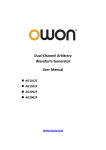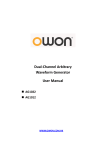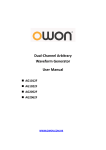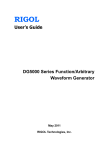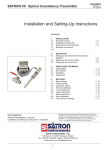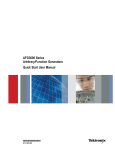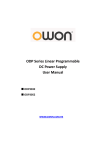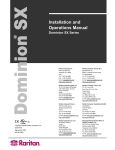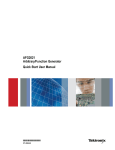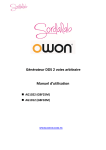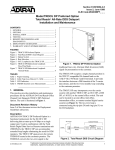Download AFG1000 Series Arbitrary Function Generator Quick Start User Manual
Transcript
AFG1000 Series Arbitrary/Function Generator Quick Start User Manual *P077113000* 077-1130-00 AFG1000 Series Arbitrary/Function Generator Quick Start User Manual www.tektronix.com 077-1130-00 Copyright © Tektronix. All rights reserved. Licensed software products are owned by Tektronix or its subsidiaries or suppliers, and are protected by national copyright laws and international treaty provisions. Tektronix products are covered by U.S. and foreign patents, issued and pending. Information in this publication supersedes that in all previously published material. Specifications and price change privileges reserved. TEKTRONIX and TEK are registered trademarks of Tektronix, Inc. Contacting Tektronix Tektronix, Inc. 14150 SW Karl Braun Drive P.O. Box 500 Beaverton, OR 97077 USA For product information, sales, service, and technical support: In North America, call 1-800-833-9200. Worldwide, visit www.tektronix.com to find contacts in your area. Warranty Tektronix warrants that the product will be free from defects in materials and workmanship for a period of three (3) years from the date of original purchase from an authorized Tektronix distributor. If the product proves defective during this warranty period, Tektronix, at its option, either will repair the defective product without charge for parts and labor, or will provide a replacement in exchange for the defective product. Parts, modules and replacement products used by Tektronix for warranty work may be new or reconditioned to like new performance. All replaced parts, modules and products become the property of Tektronix. In order to obtain service under this warranty, Customer must notify Tektronix of the defect before the expiration of the warranty period and make suitable arrangements for the performance of service. Customer shall be responsible for packaging and shipping the defective product to the service center designated by Tektronix, shipping charges prepaid, and with a copy of customer proof of purchase. Tektronix shall pay for the return of the product to Customer if the shipment is to a location within the country in which the Tektronix service center is located. Customer shall be responsible for paying all shipping charges, duties, taxes, and any other charges for products returned to any other locations. This warranty shall not apply to any defect, failure or damage caused by improper use or improper or inadequate maintenance and care. Tektronix shall not be obligated to furnish service under this warranty a) to repair damage resulting from attempts by personnel other than Tektronix representatives to install, repair or service the product; b) to repair damage resulting from improper use or connection to incompatible equipment; c) to repair any damage or malfunction caused by the use of non-Tektronix supplies; or d) to service a product that has been modified or integrated with other products when the effect of such modification or integration increases the time or difficulty of servicing the product. THIS WARRANTY IS GIVEN BY TEKTRONIX WITH RESPECT TO THE PRODUCT IN LIEU OF ANY OTHER WARRANTIES, EXPRESS OR IMPLIED. TEKTRONIX AND ITS VENDORS DISCLAIM ANY IMPLIED WARRANTIES OF MERCHANTABILITY OR FITNESS FOR A PARTICULAR PURPOSE. TEKTRONIX' RESPONSIBILITY TO REPAIR OR REPLACE DEFECTIVE PRODUCTS IS THE SOLE AND EXCLUSIVE REMEDY PROVIDED TO THE CUSTOMER FOR BREACH OF THIS WARRANTY. TEKTRONIX AND ITS VENDORS WILL NOT BE LIABLE FOR ANY INDIRECT, SPECIAL, INCIDENTAL, OR CONSEQUENTIAL DAMAGES IRRESPECTIVE OF WHETHER TEKTRONIX OR THE VENDOR HAS ADVANCE NOTICE OF THE POSSIBILITY OF SUCH DAMAGES. [W16 – 15AUG04] Table of contents Preface ....................................................................................................................................................... iii Where to find more information.......................................................................................................... iii Conventions used in this manual ......................................................................................................... iii Service offerings ................................................................................................................................. iv Getting started ............................................................................................................................................ 1 General features.................................................................................................................................... 1 Before installation ................................................................................................................................ 1 Standard accessories ............................................................................................................................. 2 Operating requirements ........................................................................................................................ 3 Power the instrument on and off .......................................................................................................... 4 Change instrument settings at power-on .............................................................................................. 5 Erase waveforms from memory ........................................................................................................... 6 Select a local language ......................................................................................................................... 7 Protect your instrument from misuse ................................................................................................... 8 General care ......................................................................................................................................... 9 Update your instrument firmware ...................................................................................................... 10 Equivalent output circuits................................................................................................................... 13 Instrument front panel, interface, and rear panel ....................................................................................... 14 Front panel overview.......................................................................................................................... 14 Parts of the screen interface ............................................................................................................... 15 Default setup ...................................................................................................................................... 16 Select waveform ................................................................................................................................. 18 Select run mode .................................................................................................................................. 20 Adjust waveform parameters ............................................................................................................. 21 Channel select .................................................................................................................................... 22 Channel output On/Off ....................................................................................................................... 22 Display both channels ........................................................................................................................... 22 Rear panel........................................................................................................................................... 23 Operating basics........................................................................................................................................ 24 Quick tutorial: How to select a waveform and adjust parameters ...................................................... 24 Quick tutorial: How to generate a sine waveform .............................................................................. 25 Quick tutorial: Instrument help system .............................................................................................. 26 Generate a pulse waveform ................................................................................................................ 27 Generate a built-in waveform ............................................................................................................. 28 Create/Save a user-defined waveform ................................................................................................ 30 Recall a user-defined waveform ......................................................................................................... 32 Generate noise .................................................................................................................................... 33 Generate DC ....................................................................................................................................... 33 AFG1000 Series Quick Start User Manual i Table of contents Sweep a waveform ............................................................................................................................. 34 Modulate a waveform......................................................................................................................... 36 Generate a burst waveform................................................................................................................. 44 Copy channel setting .......................................................................................................................... 46 USB memory ...................................................................................................................................... 47 Utility menu........................................................................................................................................ 48 Appendix A: Line fuse replacement.......................................................................................................... 51 Index ......................................................................................................................................................... 52 ii AFG1000 Series Quick Start User Manual Preface This manual describes the installation and operation of Tektronix AFG1000 Series Arbitrary/Function Generator along with basic operations and concepts. The following instruments are supported by this manual: AFG1022 Arbitrary/Function Generator: 2-CH, 25 MHz bandwidth, 125 MS/s sampling rate, 14-bit vertical resolution AFG1062 Arbitrary/Function Generator: 2-CH with two equal strong functionality, 60 MHz bandwidth, 300 MS/s sampling rate Where to find more information The following table lists related documentation available for your instrument. The documentation is available on the Product Documentation CD and on the Tektronix Web site (www.tektronix.com/manuals). Item Purpose Important safety and compliance instructions Compliance and safety instructions Built-in Help UI Help and Operation Quick Start User Manual Unpacking, Installation, Tutorials, Operation, and Overviews Programmer Manual Programming Information Technical Reference Specifications and performance verification procedures Location Conventions used in this manual The following icons are used throughout this manual. Front panel power Connect power USB The soft keypad along the right side of the display are called bezel buttons in this manual. AFG1000 Series Quick Start User Manual iii Preface Service offerings Tektronix provides service to cover repair under warranty and other services that are designed to meet your specific service needs. Tektronix warrants this product as describe in the warranty statement at the front of this manual. Tektronix technicians provide warranty service at most Tektronix service locations worldwide. Please contact your local Tektronix representative for more information on any repair or adjustment service. iv AFG1000 Series Quick Start User Manual Getting started General features Each AFG1000 Series Arbitrary/Function Generator offers the functionality of three generators in one, and a frequency counter: 25 MHz / 60 MHz Function Generator 12.5 MHz / 30 MHz Pulse Generator 14-bit Arbitrary Waveform Generator 200 MHz Frequency Counter The following table describes some of the general features of your instrument. Feature Channel Sine Pulse Arbitrary waveform Sampling Rate Amplitude AFG1022 2 25 MHz 12.5 MHz 2 to 8,192 points, 14-bit 125 MS/s High Z 2 mVp-p - 20 Vp-p 50 Ω 1 mVp-p - 10 Vp-p Display Interface Help system Color TFT LCD USB Instrument help available in multiple languages AFG1062 2 60 MHz 30 MHz 2 to 1 M points, 14-bit 300 MS/s High Z ≤ 25 MHz: 2 mVp-p to 20 Vp-p > 25 MHz: 2 mVp-p to 10 Vp-p 50 Ω ≤ 25 MHz: 1 mVp-p to 10 Vp-p > 25 MHz: 1 mVp-p to 5 Vp-p Color TFT LCD USB Instrument help available in multiple languages Before installation Inspect the instrument carton for external damage. If the carton is damaged, notify the carrier. Remove the instrument from its package and check that it has not been damaged in transit. Verify that the carton contains the instrument and its standard accessories. AFG1000 Series Quick Start User Manual 1 Getting started Standard accessories Unpack the instrument and check that you received all items listed as Standard Accessories. Check the Tektronix Web site (www.tektronix.com) for the most current information. Standard accessories Description Tektronix part number AFG1000 Series Arbitrary/Function Generator Safety and Compliance Instructions 071-3434-xx AFG1000 Series Documentation CD containing the following PDF documents: 063-4562-xx AFG1000 Series Arbitrary/Function Generators Quick Start User Manual English 077-1130-xx Simplified Chinese 077-1131-xx Russian* 077-1135-xx Japanese* 077-1166-xx AFG1000 Series Arbitrary/Function Generators Programmer Manual 077-1129-xx AFG1000 Series Arbitrary/Function Generators Specifications and Performance Verification Manual 077-1132-xx Packing list Power cord (220 V, 50 Hz, China) 161-0390-xx Certificate of calibration 001-1657-xx USB cable x 1 174-6604-xx BNC cable x 2 161-0389-xx * Russian and Japanese Quick Start User Manuals are only available for download by part number at www.tektronix.com. 2 AFG1000 Series Quick Start User Manual Getting started Operating requirements The following information and figure describe temperature, clearance, and power supply operating requirements of the instrument. 306.36 mm (12.06 in) 229.16 mm (9.02 in) 111.16 mm (4.38 in) Figure 1: Instrument dimensions Environmental requirements Clearance. When placing the instrument on a cart or bench, observing the following clearance requirements: Sides: 50 mm (2 in) Rear: 50 mm (2 in) Temperature. Before operating the instrument, ensure the ambient temperature is between 0 °C to +40 °C (+32 °F to +104 °F). CAUTION. To ensure proper cooling, keep both sides of the instrument clear of obstructions. Power supply requirements Source voltage and frequency. 220 - 240 VAC, 100 - 120 VAC, 50/60 Hz, CATⅡ. Power Consumption. AFG1022: Less than 28 W AFG1062: Less than 35 W WARNING. To reduce the risk of fire and shock, ensure that the mains supply voltage fluctuations do not exceed 10% of the operating voltage range. AFG1000 Series Quick Start User Manual 3 Getting started Power the instrument on and off Power on The following procedures show you how to apply power to the instrument and turn it on and off. To turn apply power to the instrument and turn it on, do the following: CAUTION. The instrument can be damaged if the line selector switch on the rear panel is in the incorrect position when power is applied to the instrument. To avoid damaging the instrument, verify that the line selector switch is in the correct position for your area before connecting the power cord. Power off 1. Switch the line selector to the correct position. 2. Peel off the label on the power receptacle and if needed, replace the fuse according to the line setting (refer to Appendix A for the steps of fuse replacement) before inserting the AC power cord. Insert the AC power cord into the power receptacle on the rear panel and the other end into a properly grounded power outlet. 3. Push the front-panel power button to power on the instrument. To turn the instrument off, do the following: 1. 4 Push the front-panel power button to power off the instrument. AFG1000 Series Quick Start User Manual Getting started Change instrument settings at power-on The default settings are restored when you power on the instrument. You can change the power-on settings to the last powered-off settings from the Utility menu using the following procedure. 1. 2. 3. Push the front-panel Utility button. Press System. Press Power On to select from the following the power on settings. Default restores the default settings when the instrument is powered on. Last restores the same settings as when the instrument was last powered off. AFG1000 Series Quick Start User Manual 5 Getting started Erase waveforms from memory You can erase all waveforms from the instrument internal memory using the following procedure. 6 1. Push the Arb panel button. 2. Press Others. 3. Press File browse to enter the file system. 4. Select INTER, and then press Enter. 5. Press Secure. 6. Press Select to erase all waveforms stored in internal memory, or press Cancel to cancel the operation. AFG1000 Series Quick Start User Manual Getting started Select a local language When you power on the instrument for the first time, English is selected by default. After you select a desired language, all the bezel menus, pop-up messages, and built-in help are displayed in the specified language. 1. 2. 3. Push the front-panel Utility button. Press System. Press Language to select the desired language. You can select from English, and Simplified Chinese. AFG1000 Series Quick Start User Manual 7 Getting started Protect your instrument from misuse Check input and output connectors When connecting a cable, be sure to distinguish the input connector from the output connectors to avoid making wrong connection. 1. Locate the channel output on the front panel. Out1 means CH1 output and Out2 means CH2 output. 2. Locate the Ref Clk Out on the rear panel. 3. Locate the Ref Clk/Counter In, Fsk/Ext Trig In and Ext Mod In connectors on the rear panel. CAUTION. The instrument can be damaged when applying external voltages or shorting the output pins. To avoid damaging the instrument, do not short the output pins or apply external signals to the output connectors. CAUTION. The instrument can be damaged when applying excessive inputs over +5 V to Trigger Input connector. To avoid damaging the instrument, do not apply excessive inputs over +5 V to Trigger Input connector. 8 AFG1000 Series Quick Start User Manual Getting started General care Protect the instrument from adverse weather conditions. The instrument is not waterproof. Do not store or leave the instrument where the display will be exposed to direct sunlight for long periods of time. CAUTION. To avoid damage to the instrument, do not expose it to sprays, liquids, or solvents. Preventive maintenance Preventive maintenance mainly consists of periodic cleaning. Periodic cleaning reduces instrument breakdown and increases reliability. Clean the instrument as needed, based on the operating environment. Dirty conditions might require more frequent cleaning than computer room conditions. Clean the flat panel display surface by gently rubbing the display with a cleanroom wipe. If the display is very dirty, moisten the wipe with distilled water or a 75% isopropyl alcohol solution and gently rub the digital surface. Avoid excess force or you might damage the display surface. Clean the exterior surfaces with a dry, lint-free cloth or a soft bristle brush. If dirt remains, use a cloth dampened with a 75% isopropyl alcohol solution. A swab is useful for cleaning in narrow spaces around the controls and connectors. Do not use abrasive compounds on any part of the instrument. To avoid damaging the instrument, follow these precautions: Avoid getting moisture inside the instrument during external cleaning and use only enough to dampen the cloth or swab. Do not wash the front-panel power switch. Cover the switch while washing the instrument. Use only deionized water when cleaning. Use a 75% isopropyl alcohol solution as a cleanser and rinse with deionized water. Do not use chemical cleaning agents; they can damage the instrument. Avoid chemicals that contain benzene, toluene, xylene, acetone, or similar solvents. AFG1000 Series Quick Start User Manual 9 Getting started Update your instrument firmware Use the front-panel USB connector to update your instrument firmware using a USB memory device. USB memory requirements: This instrument supports a USB memory with a FAT32 file system, and the allocation unit size cannot exceed 4096. If the USB memory doesn't work properly, format it into the supported format and try again. CAUTION. Updating your instrument firmware is a sensitive operation which might damage your instrument if you do not follow all instructions carefully. To prevent damage to the instrument, do not remove the USB memory device or power off the instrument during the update process. NOTE: The screen images of the following procedure are provided as an example. The actual screen display might be different depending on your instrument configuration. 10 1. Push the front-panel Utility button to display the Utility menu and view the currently installed firmware version on the display screen. 2. From a PC, visit www.tektronix.com and check if Tektronix offers a newer firmware version. Download and unzip the compressed zip file with the most current firmware to a USB memory device. 3. Insert the USB memory device into the front-panel USB connector on your instrument. AFG1000 Series Quick Start User Manual Getting started 4. Press System. 5. Press NextPage. 6. Press Update firmware to enter file system. NOTE: If the USB memory device is not inserted, the Update firmware is disabled. 7. Use the general purpose knob to select USBDEVICE, and then press Enter to enter USBDEVICE to browse files in the USB memory. 8. Select the downloaded firmware file by rotating the general purpose knob. Then press Execute to update firmware. NOTE: The firmware file name is as follows: tekafgtb-Vx.x.x.tfb. . AFG1000 Series Quick Start User Manual 11 Getting started 9. The instrument displays a message telling you not to remove the USB device or power off the instrument until the update process is complete. The progress bar of the screen indicates the update process is in progress. NOTE: A firmware update usually takes approximately a minute. Do not remove the USB memory during the update process. NOTE: If you accidentally removed the USB memory during the update process, do not power off the instrument. Repeat the installation process from step 3. 10. Wait until the instrument displays a message saying that the operation is complete. NOTE: If the operation complete message is not displayed, do not power off the instrument. Repeat the installation process from step 2 using a different type of USB memory device. 11. Remove the USB memory device from the front-panel USB connector. 12. Push the front-panel Utility button to display the Utility menu. Confirm that the firmware has been updated. 12 AFG1000 Series Quick Start User Manual Getting started Equivalent output circuits The following illustrations show the equivalent output circuits: Legend for the following images: Output signals do not exceed ±10 V when the >50 Ω load impedance is used. A change to the load impedance (L) will affect the output window (maximum and minimum levels) for a sine waveform as follows. L = 50 Ω: -5 V to +5 V (10 Vp-p) L = High Z: -10 V to +10 V (20 Vp-p) AFG1000 Series Quick Start User Manual 13 Instrument front panel, interface, and rear panel Instrument front panel, interface, and rear panel Front panel overview The front panel is divided into easy-to-use functional areas. This section provides you with a quick overview of the front panel controls and the screen interface. 2 3 4 5 6 1 7 16 8 9 15 14 13 12 11 10 Item Description 1 Bezel buttons 2 Numeric keypad, including numeric, point, plus/minus sign 3 General purpose knob 4 Channel copy button 5 Utility button 6 Help button 7 Arrow buttons allow you to select a specific number on the display screen when you are changing amplitude, phase, frequency, or other such values 8 Channel 2 On/Off button 9 Channel 2 output connector 10 Channel 1 On/Off button 11 Channel 1 output connector 12 Ch1/2: Switch channel on the screen Both: Show the parameters of the two channels at the same time Mod: Run modes, including continuous, modulation, sweep and burst 14 13 USB connector 14 Function buttons 15 Power button 16 Screen AFG1000 Series Quick Start User Manual Instrument front panel, interface, and rear panel Parts of the screen interface 5 3 6 7 1 2 4 3 Item Description 1 Bezel menu: When you push a front panel button, the instrument displays the corresponding menu on the right side of the screen. The menu shows the options that are available when you press the unlabeled bezel buttons directly to the right of the screen. 2 Graph / waveform display area: This part of the main display area shows the signal as a graph or waveform. Parameter display area: This part of the main display area shows active 3 parameters. indicates Frequency Lock is on; indicates Amplitude Lock is on. 4 Message display area: This part displays the load value 5 Message display area: This part displays the current channel. 6 Parameter display area: This part displays the period. 7 Message display area: This part displays the type of the current signal or the current mode. AFG1000 Series Quick Start User Manual 15 Instrument front panel, interface, and rear panel Default setup When you want to restore the instrument settings to the default values, use the front-panel Utility button as follows: 1. Push the front-panel Utility button. 2. Press System. 3. Press Set_to Default. 4. Select one of the following: Select to recall the default settings; the instrument will display a 1 kHz frequency, 1 Vp-p amplitude sine waveform as the default setup. Cancel to cancel the recall and return to the previous menu. 16 AFG1000 Series Quick Start User Manual Instrument front panel, interface, and rear panel Default settings Default settings Menu/System Default setting Output configuration (Start Phase only available in AFG1062) Function Sine Frequency 1.000 000 000 kHz Start phase 0° Amplitude 1.000 Vp-p Offset 0 mV Symmetry (Ramp) 50.00% Duty (Pulse) 50.00% Output units Vp-p Output impedance 50 Ω Sweep start frequency 100.000 Hz Sweep stop frequency 1.000 kHz Sweep time 1s Sweep type Linear Sweep source Internal Sweep Modulation (PWM, ASK, and PSK only available in AFG1062) Modulation waveform 100.000 Hz, Sine (except FSK) 100.000 Hz, Square (FSK) AM depth 100% FM deviation 100.000 Hz PM deviation 0° PWM deviation 0.0% FSK hop frequency 100.000 Hz FSK rate 100.000 Hz ASK rate 100.000 Hz PSK rate 100.000 Hz Burst Burst mode N Cycle Burst count 1 Trigger source Internal Trigger interval 1s System related settings Clock reference Internal The Default bezel button in the Utility menu does not reset the Language option. AFG1000 Series Quick Start User Manual 17 Instrument front panel, interface, and rear panel Select waveform The instrument can provide five standard waveforms (Sine, Square, Ramp, Pulse and Noise). The instrument can also provide user-defined arbitrary waveforms. You can create, edit, and save your custom waveforms. You can also create modulated waveforms using the Mod panel button and then Mod bezel button menus. The following table shows the combination of modulation type and the shape of the output waveform. Modulation, sweeping, and burst modes are only available in Ch1 on AFG1022. AFG1022 AM FM PM FSK Sweep Burst Sine, Square, Ramp √ √ √ √ √ √ Continuous √ AFG1062 AM FM PM PWM FSK ASK PSK Sweep Burst Continuous 18 Sine, Square, Ramp √ √ √ √ √ √ √ √ √ Pulse Noise Arb √ √ √ √ √ √ √ √ √ Pulse Noise Arb √ √ √ √ √ √ √ √ √ √ √ √ √ AFG1000 Series Quick Start User Manual Instrument front panel, interface, and rear panel Other available waveforms The following are examples of some other waveform types available in the Built-in Waveform menu. AFG1000 Series Quick Start User Manual 19 Instrument front panel, interface, and rear panel Select run mode Push the Mod panel button, and then press one of the four Run Mode bezel buttons to select the instrument signal output method. Modulation, sweeping, and burst modes are only available in Ch1on the AFG1022. 20 1. The default Run Mode is Continuous. 2. To select a modulated waveform, press Mod. 3. To select a sweep waveform, press Sweep. See page 34 for details on sweeping waveforms. 4. To select a burst waveform, press Burst. AFG1000 Series Quick Start User Manual Instrument front panel, interface, and rear panel Adjust waveform parameters When you turn on your instrument, the default output signal is a 1 kHz sine waveform with an amplitude of 1 Vp-p. In the following example, you can change the frequency and amplitude of the original output signal. 1. To change frequency, press Freq/Period. Press it again to choose Period. The selected parameter will be highlighted with a white background. Use the general purpose knob to set frequency value directly, and use the ◄ / ► direction button to move the cursor. 2. Or push the numeric panel button, and an input box will pop up. Enter the frequency value and choose the proper unit. Use the ◄ BKSP panel button to delete a character if any input errors occur. 3. Press Cancel to cancel the operation. NOTE: Change the Period, Start Phase, Ampl, High, Offset, and Low values in the same way. Unit conversions The following conversion table shows the relationship between Vp-p and Vrms in the case of sine wave. Vp-p 10.00 Vp-p Vrms 3.54 Vrms +23.98 dBm 2.828 Vp-p 1.00 Vrms +13.01 dBm 2.000 Vp-p 707 mVrms +10.00 dBm 1.414 Vp-p 500 mVrms +6.99 dBm 632 mVp-p 224 mVrms 0.00 dBm 283 mVp-p 100 mVrms -6.99 dBm 200 mVp-p 70.7 mVrms -10.00 dBm 10.0 mVp-p 3.54 mVrms -36.02 dBm AFG1000 Series Quick Start User Manual dBm 21 Instrument front panel, interface, and rear panel Channel select 1. Channel output On/Off 1. 2. Push the front-panel Ch1/2 button to control the screen display. You can toggle between the two channels. To enable CH1 signal output, push the yellow front-panel On/Off button. To enable CH2 signal output, push the blue front-panel On/Off button. An LED turns on when the corresponding channel button is in the On state. Configure the signal with the outputs off. This will allow you to minimize the chance of sending a problematic signal to a DUT. Display both channels 22 1. Push the front-panel Both button to display the parameters of both channels. 2. Push the front-panel Ch1/2 button to switch the editable channel. 3. Push the Waveform buttons to select the waveform of current channel. 4. Push the bezel button to choose the corresponding parameter. Push it again to switch the current parameter, such as Frequency/Period. Turn the general purpose knob to change the value of the cursor position. Push the ◄ / ► direction button to move the cursor. (The numeric keypad cannot be used to input data.) AFG1000 Series Quick Start User Manual Instrument front panel, interface, and rear panel Rear panel The following illustration shows the rear panel connectors for the instrument. 1 2 8 7 6 5 4 3 Item Description 1 Power input: This is where you attached an appropriate power cord to supply power to the instrument. 2 Fuse: Use the specified fuse according to the voltage scale. The rating of replaceable fuse: Voltage Fuse 100 - 120 V 220 - 240 V 250 V, F1AL 250 V, F0.5AL 3 Power line selector: Switch between 110 V / 220 V. 4 USB (type B) connector: This can be used to connect a USB type B controller. 5 Ext Mod In Connector: This is the BNC connector for an external modulation input. It can be used to input a modulating signal. 6 Fsk/Ext Trig In connector: This is the BNC connector for an FSK/ASK/PSK/external trigger/burst input. 7 Ref Clk/Counter In connector: This is the BNC connector for an external reference clock or counter input. 8 Ref Clk Out connector: This is the BNC connector for an external reference clock output. AFG1000 Series Quick Start User Manual 23 Operating basics Quick tutorial: How to select a waveform and adjust parameters If you are a beginning user, follow the steps described here to select a waveform and adjust waveform parameters. 1. Push the power button to turn on the instrument. 2. Connect the Channel Output of the instrument to an oscilloscope input with a BNC cable. 3. Select a waveform. 4. Enable the signal output. 5. Observe the waveform displayed on the oscilloscope screen. 6. Use the front-panel bezel buttons on the instrument to select a waveform parameter. 7. Select Frequency as the parameter to be changed. 8. Change the frequency value using the numeric keypad. 9. Change the waveform parameters using the general purpose knob and the arrow keypad. 24 AFG1000 Series Quick Start User Manual Operating basics Quick tutorial: How to generate a sine waveform If you are a beginning user, follow the steps described here to learn how to generate a continuous sine waveform. 1. Connect the power cord, and then push the front-panel power button to turn on the instrument. 2. Connect a BNC cable from the Channel Output of the arbitrary/function generator to an oscilloscope input connector. 3. Push the front-panel Sine button. The default run mode is Continuous after power- on. If it is not at Continuous mode, push the front-panel Mod button, and then press the bezel button to select Continuous among the four run modes. Push the front-panel Channel On/Off button to enable the output. The backlight should turn on. 4. 5. 6. Use the oscilloscope auto-scaling function to display the sine waveform on the screen. If the instrument outputs a default sine waveform, manually set the oscilloscope as follows: 500 us/div 400 mV/div AFG1000 Series Quick Start User Manual 25 Operating basics Quick tutorial: Instrument help system The instrument help system allows you to access information about specific menu items and instrument functions when you need help. Access and navigate this help system using front panel buttons and knob; and then follow the on-screen instructions as they appear. How to access the instrument help system Follow the steps described here to access the instrument help system. 1. 2. 3. 4. 5. 6. Ways to access and navigate the instrument help system Push the front-panel Help button to display the help screen. Turn the general purpose knob to move the highlight from one link to another. Press Select to display the topic corresponding to the highlighted link. Press Previous to display a previous topic. Press Next to display the next topic. Press Back or push any front-panel button to remove the Help text from the screen and return to the graphic or parameter display. Push the Help button to display information (topic) about the functions. Turn the general purpose knob or press Previous and Next to move from page to page within a displayed topic. Turn the general purpose knob to highlight a help topic in the index. Press Select to display the topic from the index page. Push the Utility button, press System, and then press Language to choose the language in which you want the Help topics, bezel menus, and on-screen messages to appear. 26 AFG1000 Series Quick Start User Manual Operating basics Generate a pulse waveform 1. Push the front-panel Pulse button to display the Pulse screen. NOTE: All of the following parameters can be adjusted using the numeric keypad or the general purpose knob. 2. Press Width/DutyCyc and adjust the parameter as needed. Adjust the other parameters in the same way. AFG1000 Series Quick Start User Manual 27 Operating basics Generate a built-in waveform The instrument can output a built-in waveform that is stored in the internal memory. 1. Push the front-panel Arb button. 2. Adjust the parameters of arbitrary waveforms according to How to generate sine waveform (see page 25). Press Others. 3. 4. Press Built-in. The built-in waveform menu is displayed. 5. Press Common, Maths, Window or Others to enter built-in waveform detail list. You can browse different waveforms saved in the internal memory. Use the front panel general purpose knob to select a file and press Select. Or press Cancel to cancel the operation. Built-in waveforms Name Common StairDown StairUp Stair Up&Dwn Trapezoid RoundHalf AbsSine AbsHalfSine ClippedSine ChoppedSine NegRamp OscDecay OscRise CodedPulse PosPulse NegPulse 28 Explanation Stair-down waveform Stair-up waveform Stair-up and stair-down waveform Trapezoid waveform RoundHalf wave Absolute value of a Sine Absolute value of half a Sine Sine transverse cut Sine vertical cut Negative ramp Attenuation oscillation curve Gain oscillation curve Coded pulse Positive pulse Negative pulse AFG1000 Series Quick Start User Manual Operating basics Name Maths ExpRise ExpDecay Sinc Tan Cotan SquareRoot X^2 HaverSine Lorentz Ln(x) X^3 CauchyDistr BesselJ BesselY ErrorFunc Airy Windows Rectangle Gauss Hamming Hanning Bartlett Blackman Laylight Triangle Others DC Heart Round Chirp Rhombus Cardiac AFG1000 Series Quick Start User Manual Explanation Exponential rise function Exponential fall function Sinc function Tangent Cotangent Square root Square function HaverSine function Lorentz function Natural logarithm function Cubic function Cauchy distribution BesselI function BesselII function Error function Airy function Rectangle window Gauss distribution Hamming window Hanning window Bartlett window Blackman window Laylight window Triangle window (Fejer window) DC signal Heart signal Round signal Linear FM pulse Rhombus signal Cardiac signal 29 Operating basics Create/Save a user-defined waveform You can create a user-defined waveform, and save it in the internal memory or in an external USB memory device. 30 1. Push the Arb panel button. 2. Press Others. 3. Press New to enter the Arb waveform edit menu. 4. Press Points to set the number of waveform points to be edited. Use the general purpose knob to adjust parameters directly or use the numeric keypad to adjust and then choose the proper unit. X1, X1000. 5. Press Interpl to switch Interpolation On/Off. On means the points will be connected with beelines; Off means the voltages between two consecutive points will not change, and the waveform looks like a step-up one. 6. Press Edit Points to enter point edit sub menu. 7. Press Point to set the number of point to be edited. 8. Press Voltage to set the voltage of the point. Repeat step 7 and 8 to set voltages of the corresponding points. 9. Press Write to enter file system interface. AFG1000 Series Quick Start User Manual Operating basics 10. To save the waveform to internal memory, select INTER and then press Enter. Use the front panel general purpose knob to select a file from USER0 through USER255. Press Save. NOTE: The file size is displayed on the right side. 0B indicates the file is empty. When creating a new waveform, the waveform data is in Edit Memory. If you do not save it, the data still exists in the Edit Memory. The data may be changed or cleared after creating a new waveform or receiving the related command. The data will be lost when the power is turned off. 11. To save the waveform to USB memory, first insert a USB memory device into the port on the front panel. Use the general purpose knob to select USBDEVICE, and then press Enter. The instrument lists a directory of the folders and files on the USB memory device. Select a folder or file using the knob to scroll up and down the list. To enter the current folder, press Enter. To return to the upper directory, press Back. Press SaveAs; the waveform will be saved in current directory. An input keyboard will appear. Use the general purpose knob to choose characters. Press ABC/abc to toggle between upper-case and lower-case. Press Select to select the corresponding character. Press Delete to delete the last character. Press DONE to save the waveform as a file with the .tfw suffix. Press Cancel to cancel to current operation. NOTE: File names can have up to 20 characters. AFG1000 Series Quick Start User Manual 31 Operating basics Recall a user-defined waveform You can recall an user-defined waveform that is stored in the internal memory or a USB memory. 1. Push the Arb panel button. 2. Press Others. 3. Press File browse to enter the file system. 4. To recall a waveform in the internal memory, select INTER, and then press Enter. Use the front panel general purpose knob to select a file from Edit Memory or User 0 through User 255. Press CallOut. If a prompt "File read successful." appears, go back to the waveform interface and view the waveform. NOTE: The file size is displayed on the right side. 0B indicates the file is empty. 5. To recall a waveform in the USB memory, use the general purpose knob to select USBDEVICE, and then press Enter. The instrument lists a directory of the folders and files on the USB memory device. Select a folder or file using the knob. Select a file with the .tfw suffix, and then press CallOut. If a prompt "File read successful." appears, go back to the waveform interface and view the waveform. To return to the upper directory, press Back. 32 AFG1000 Series Quick Start User Manual Operating basics Generate noise 1. Push the front-panel Noise waveform button. 2. Use the general purpose knob or the numeric keypad to adjust Ampl, High, Offset and Low. NOTE: You cannot modulate, sweep, or burst a noise waveform. Generate DC 1. Push the front-panel Arb button. 2. Press Others. 3. Press Built-in. 4. Press Others. 5. Select DC, press Select to output a DC waveform. NOTE: You cannot modulate, sweep, or burst a DC waveform. AFG1000 Series Quick Start User Manual 33 Operating basics Sweep a waveform The Sweep outputs a waveform with the output signal frequency varying linearly or logarithmically. Start frequency Stop frequency Sweep time Center frequency Frequency span To set sweep parameters, do the following: 1. 2. 34 Select a waveform among sine, square, or ramp, and then push the front-panel Mod button. Press Sweep to enter sweep menu. AFG1000 Series Quick Start User Manual Operating basics 3. 4. 5. 6. 7. 8. Press Sweep Time to set the time between the start and stop frequency. Press Linear/Log to select the sweep type. Press StartFreq/ CtrFreq. Use the general purpose knob or the numeric keypad to set the start or the center frequency. Press StopFreq/ FreqSpan. Use the general purpose knob or the numeric keypad to set the stop frequency and the frequency span. Press NextPage to enter next submenu. Press Trigger to choose a source between internal, external, and manual. External defines the source input from the Fsk/Ext Trig In interface. Press Slope to switch between Positive and Negative. Manual defines starting the sweeping whenever the general purpose knob is pushed. NOTE: All the parameters can be adjusted by the general purpose knob or the keypad. Sweep frequency facts If a start frequency is lower than a stop frequency, the instrument sweeps from the low frequency to the high frequency. If a start frequency is higher than a stop frequency, the instrument sweeps from the high frequency to the low frequency. Once the sweep is selected, the frequency is swept from the sweep start to the sweep stop frequencies. AFG1000 Series Quick Start User Manual 35 Operating basics Modulate a waveform To output an AM waveform 1. Select a waveform and then push the front-panel Mod button. In this example, use the sine waveform as an output waveform (carrier waveform). 2. Press Mod. NOTE: You can only choose sine, square, ramp, or arb as a carrier waveform. 36 3. Press Type to display the modulation selection menu. Select AM as the modulation type. 4. Press Source to select Internal or External. If the source is External, use the Ext Mod In connector in the rear panel to input the external signal, the setting of AM is finished. If you choose Internal, continue with the steps below. 5. Press Shape to select among Sine, Square, Ramp, or Arb as the modulating waveform. 6. Press AM Frequency to set the AM frequency. The range is 2 mHz to 20 kHz (Internal source only). 7. Press Depth, use the general purpose knob to adjust the depth or use the numeric keypad and then select % as unit. The range is 0% to 100%. AFG1000 Series Quick Start User Manual Operating basics To output an FM waveform 1. 2. Select a waveform and then push the front-panel Mod button. In this example, use the sine waveform as an output waveform (carrier waveform). Press Mod. NOTE: You can only choose sine, square, ramp, or arb as a carrier waveform. 3. Press Type to display the modulation selection menu. Select FM as the modulation type. 4. 5. 6. 7. Press Source to select Internal or External. If the source is External, use the Ext Mod In connector in the rear panel to input the external signal, the setting of FM is finished. If you choose Internal, continue with the steps below. Press Shape to select among Sine, Square, Ramp, or Arb as the modulating waveform. Press FM Frequency to set the FM frequency. The range is 2 mHz to 20 kHz (Internal source only). Press Deviation, use the general purpose knob to adjust the deviation or use the numeric keypad and then select unit. NOTE: The sum of deviation and carrier frequency should be less than or equal to the sum of upper limit of carrier frequency and 1 kHz. For external source, the deviation is controlled by the electrical level of Modulation In interface. +5 V add the selected deviation, and -5 V minus the selected deviation AFG1000 Series Quick Start User Manual 37 Operating basics To output a PM waveform 1. 2. Select a waveform and then push the front-panel Mod button. In this example, use the sine waveform as an output waveform (carrier waveform). Press Mod. NOTE: You can only choose sine, square, ramp, or arb as a carrier waveform. 3. Press Type to display the modulation selection menu. Select PM as the modulation type. 4. Press Source to select Internal or External. If the source is External, use the Ext Mod In connector in the rear panel to input the external signal, the setting of PM is finished. If you choose Internal, continue with the steps below. 5. Press Shape to select among Sine, Square, Ramp, or Arb as the modulating waveform. 6. Press PM Frequency to set the PM frequency. The range is 2 mHz to 20 kHz (Internal source only). Press Deviation, use the general purpose knob to adjust the deviation or use the numeric keypad and then select unit. 7. 38 AFG1000 Series Quick Start User Manual Operating basics Modulation waveform facts and formulas You can select an internal or external signal as an source. You can select a modulation shape from the internal memory or USB memory. You can only select sine, square, ramp, or arb as a carrier waveform. The following equations show the output amplitude of AM, FM, and PM modulation (in this example, sine waveform is used for carrier waveform and modulation waveform): AM: Output(Vp-p) = FM: Output(Vp-p) = PM: Output(Vp-p) = Carrier amplitude A[Vp-p] Carrier frequency fc [Hz] Modulation frequency fm [Hz] Time t [sec] AM Modulation depth M [%] FM Deviation D [Hz] PM Deviation P [degree] The following table shows relationship between modulation depth and maximum amplitude for AM modulation waveform (internal modulation source is selected): Depth Maximum amplitude 100% A (Vp-p) 50% A (Vp-p) * 0.75 0% A (Vp-p) * 0.50 AFG1000 Series Quick Start User Manual 39 Operating basics To output a PWM waveform (AFG1062 only) 1. 2. Select pulse waveform and then push the front-panel Mod button. Press Mod. NOTE: You can only choose pulse as a carrier waveform. The frequency of the carrier waveform can only be up to 1 MHz. 3. Press Type to display the modulation selection menu. Select PWM as the modulation type. 4. Press Source to select Internal or External. If the source is External, use the Ext Mod In connector in the rear panel to input the external signal, the setting of PM is finished. If you choose Internal, continue with the steps below. 5. Press Shape to select among Sine, Square, Ramp, or Arb as the modulating waveform. 6. Press PWM Frequency to set the PWM frequency. The range is 2 mHz to 20 kHz (Internal source only). Press DutyDev, use the general purpose knob to adjust the duty deviation or use the numeric keypad and then select unit. Duty cycle deviation represents the variation (in %) of the modulated waveform duty cycle relative to the original pulse duty cycle. 7. 40 AFG1000 Series Quick Start User Manual Operating basics To output an FSK waveform Frequency Shift Keying modulation is a modulation technique that shifts the output signal frequency between two frequencies: the carrier frequency and Hop frequency. The frequency by which the output frequency switch from each other is determined by the Internal Frequency generator or the Signal Voltage Level offered by the Fsk/Ext Trig In connector in the rear panel. 1. 2. Select a waveform and then push the front-panel Mod button. In this example, use the sine waveform as an output waveform (carrier waveform). Press Mod. NOTE: You can only choose sine, square, ramp, or arb as a carrier waveform. 3. Press Type to display the modulation selection menu. Press NextPage. 4. Select FSK as the modulation type. 5. The FSK parameter setting screen is displayed. Select Internal or External as FSK source. 6. If you select Internal, you can set the FSK Rate. The frequency at which the output frequency shifts between the carrier frequency and the Hop frequency is called the FSK rate. If you select External, press Slope to switch between Positive and Negative. The external source can be offered by the Fsk/Ext Trig In connector in the rear panel. Set the Slope to Positive and the generator would output the carrier frequency when the external input signal is logic low level and output the hop frequency when the external input signal is logic high level. The situation is the opposite when the Slope is set to Negative. Set Hop Frequency. Carrier waveform frequency shifts to the Hop frequency with the specified FSK rate, and then returns to the original frequency. 7. AFG1000 Series Quick Start User Manual 41 Operating basics To output an ASK waveform (AFG1062 only) Amplitude Shift Keying modulation is a modulation technique that shifts the output signal amplitude between two amplitudes: the carrier amplitude and modulating amplitude. 1. 2. Select a waveform and then push the front-panel Mod button. In this example, use the sine waveform as an output waveform (carrier waveform). Press Mod. NOTE: You can only choose sine, square, ramp, or arb as a carrier waveform. 3. Press Type to display the modulation selection menu. Press NextPage. 4. Select ASK as the modulation type. 5. The ASK parameter setting screen is displayed. Select Internal or External as ASK source. 6. If you select Internal, you can set the ASK Rate. The rate at which the output amplitude shifts between the carrier amplitude and the modulating amplitude is called the ASK rate. If you select External, press Slope to switch between Positive and Negative. The external source can be offered by the Fsk/Ext Trig In connector in the rear panel. Set the Slope to Positive and the generator would output the lower of the carrier amplitude and modulating amplitude when the external input signal is logic low level and output the greater when the external input signal is logic high level. The situation is the opposite when the Slope is set to Negative. Set Amplitude. Carrier waveform amplitude shifts to the modulating amplitude with the specified ASK rate, and then returns to the original amplitude. 7. 42 AFG1000 Series Quick Start User Manual Operating basics To output a PSK waveform (AFG1062 only) Phase Shift Keying modulation is a modulation technique that shifts the output signal phase between two phases: the carrier phase and modulating phase. 1. 2. Select a waveform and then push the front-panel Mod button. In this example, use the sine waveform as an output waveform (carrier waveform). Press Mod. NOTE: You can only choose sine, square, ramp, or arb as a carrier waveform. 3. Press Type to display the modulation selection menu. Press NextPage. 4. Select PSK as the modulation type. 5. The PSK parameter setting screen is displayed. Select Internal or External as PSK source. 6. If you select Internal, you can set the PSK Rate. The rate at which the output phase shifts between the carrier phase and the modulating phase is called the PSK rate. If you select External, press Slope to switch between Positive and Negative. The external source can be offered by the Fsk/Ext Trig In connector in the rear panel. Set the Slope to Positive and the generator would output the carrier phase when the external input signal is logic low level and output the modulating phase when the external input signal is logic high level. The situation is the opposite when the Slope is set to Negative. Set Deviation. Carrier waveform phase shifts to the modulating phase with the specified PSK rate, and then returns to the original phase. 7. AFG1000 Series Quick Start User Manual 43 Operating basics Generate a burst waveform The instrument can output a burst using standard waveforms such as sine, square, ramp, and pulse, or arbitrary waveforms (You cannot select noise). The instrument allows you to use the following two types of burst mode: Triggered burst mode. A specified number of waveform cycles are output when the instrument receives a trigger input from the internal trigger source, an external trigger source, or the Manual Trigger button (the general purpose knob can be used to push for Manual Trigger). Gated burst mode. The instrument outputs a continuous waveform when an effective gate signal is applied externally. To generate a triggered burst waveform 1. Select a waveform and then push the front-panel Mod button. In this example, use the sine waveform as an output waveform. 2. Press Burst. NOTE: You cannot select noise waveform as an output waveform. 3. 4. Press N_Cycle/Gated to select N_Cycle. Press Trigger to select Internal, External or Manual. Internal means using the internal trigger source. Press Trigger Interval to set the trigger interval. External means using the Fsk/Ext Trig In connector on the rear panel to input the external triggered signal. Press Slope to switch between Positive and Negative. Manual means choosing manual trigger; in Triggered Burst mode, push the general purpose knob on the front panel to output a burst signal. 5. 44 Press Start Phase to set start phase. The start phase defines the initial phase where the waveform output begins at, and it may vary from -360 to 360. For an arbitrary waveform, 0°is the first waveform point. AFG1000 Series Quick Start User Manual Operating basics 6. Press #Cycles/Infinite to select #Cycles. Use the general purpose knob or the numeric keypad to set the number of waveform cycles (from 1 to 1,000,000) in each burst. If you select Infinite, then a continuous waveform will be generated at one trigger event and will not stop until another trigger event happens (the general purpose knob on the front panel is pushed). 1. Select a waveform and then push the front-panel Mod button. In this example, use the sine waveform as an output waveform. 2. Press Burst. To generate a gated burst waveform NOTE: You cannot select noise waveform as an output waveform. 3. Press N_Cycle/Gated to select Gated. 4. Press Start Phase to set start phase. The start phase defines the initial phase where the waveform output begins at, and it may vary from -360 to 360. For an Arbitrary Waveform, 0° is the first waveform point. 5. Press Polarity to set the polarity of the gated burst waveform. AFG1000 Series Quick Start User Manual 45 Operating basics Copy channel setting 46 The instrument can copy the parameters of one channel to the other. If frequency or amplitude of both channels are locked, when you change the parameter of either channel, the parameter of the other channel is set to the same value. 1. Push the Inter CH panel button to display the submenu. 2. Press CH2 To_CH1.to copy parameters of CH2 to CH1. 3. Press CH1 To_CH2 to copy parameters of CH1 to CH2. 4. Press FreqLock to toggle between On and Off. At on status, the frequency of the two channels can be adjusted synchronously. 5. Press AmpLock to toggle between On and Off. At on status, the amplitude of the two channels can be adjusted synchronously. 6. Press Align Phase to align the phase of two channel signals. AFG1000 Series Quick Start User Manual Operating basics USB memory A USB memory connector, located on the front panel of the instrument, allows you to perform the following tasks: Save user-defined waveforms to a USB memory device (See page 30, Create/Save a user-defined waveform.) or recall waveform from a USB memory device (See page 32, Recall a user-defined waveform.). Update your instrument firmware (See page 10, Update your instrument firmware.) CAUTION. When you plug in a USB memory device to the instrument, a caution message appears on the screen. Do not remove the USB memory device until the message disappears. If you remove the USB memory device while this caution message is displayed, it may cause damage to the instrument. USB connector requirements This instrument supports a USB memory with a FAT32 file system, and the allocation unit size cannot exceed 4096. If the USB memory doesn't work properly, format it into the supported format and try again. Emissions can exceed the specification limit if a USB cable is placed in the front-panel USB memory connector. Use only appropriate USB memory devices. AFG1000 Series Quick Start User Manual 47 Operating basics Utility menu Push the front-panel Utility button to display the Utility menu. The Utility menu provides access to utilities used by the instrument such as system related menus, and local language preferences. 1. Push the front-panel Utility button to display the Utility menu which has the following options. 2. Display Setup related menus, see step 6. 3. Counter related menus, see step 9. 4. Output Setup related menus, see step 14. 5. System setup related menus, see step 15. 6. Press Display Setup to display the submenu. Press Backlight, use the general purpose knob to adjust the value on the current cursor and use ◄ / ► to move cursor. You can also use the numeric keypad to adjust the parameters and then choose proper unit. 7. 8. 48 Press ScrSaver to select On or Off. At on status, you can set the screen saver time. Use the general purpose knob to adjust the value on the current cursor and use ◄ / ► to move cursor. You can also use the numeric keypad to adjust the parameter and then select Minute as unit. The screen saver time range is 1 to 999 minutes. AFG1000 Series Quick Start User Manual Operating basics 9. Press Counter to display the Counter submenu. Connect the signal to the connector [Ref Clk/Counter In] on the rear panel. Press Settings to display the submenu. 10. Press Coupling to select AC or DC as coupling mode. 11. Press Sens to select Low, Middle and High. For low amplitude signal, the “Middle” or “High” sensitivity should be used. For low frequency signal with high amplitude and slower rising edge, low sensitivity is a better choice. 12. Press HFR to select ON or OFF. High frequency restrain is used for filtering the high frequency signal in measuring the low frequency signal, and improve the measure accuracy. Suggestion: To measure low frequency signal lower than 1 kHz, you should put on the high frequency restrain to filter out the high frequency noise. To measure high frequency signal higher than 1 kHz, you should turn off the high frequency restrain. 13. Press Trigger Level. Use the general purpose knob to adjust the value on the current cursor, use ◄ / ► to move cursor. You can also use the numeric keypad to adjust the parameter and then select unit. The range of trig level is -2.5 V to +2.5 V. AFG1000 Series Quick Start User Manual 49 Operating basics 14. Press Output Setup to set output load value. Press CH1Load or CH2Load to toggle 50 ohm and High Z. At 50 ohm status, use the general purpose knob to adjust the value on the current cursor and use ◄ / ► to move cursor. Use the numeric keypad to adjust the parameters and then choose proper unit. The load range is 1 ohm to 10 kohm. NOTE: Please setup the correct load for right application. 15. Press System to display the submenu. Language (See page 7, Select a local language) PowerOn (See page 5, Change instrument settings at power-on) Set_to Default (See page 16, Default setup) 16. Press NextPage to enter next submenu. 17. Press Beeper to toggle the beep sound Off and On. 18. Press CLK Ref to toggle the clock reference source between Internal and External. 19. Update firmware (See page 10, Update your instrument firmware) 50 AFG1000 Series Quick Start User Manual Appendix A: Line fuse replacement The line fuse is in the plastic fuse box below the power line input on the rear panel. WARNING. Disconnect the line cord at the rear panel and remove all test leads connected to the instrument before replacing the line fuse. Failure to do so could expose the operator to hazardous voltages that could result in personal injury or death. Use only the correct fuse type. Failure to do so could result in personal injury or instrument damage. Voltage 100 - 120 V 220 - 240 V Fuse 250 V, F1AL 250 V, F0.5AL To perform the line fuse replacement, follow these steps: 1. Remove the power cord. 2. Use a screwdriver to remove the fuse box. 3. Replace the fuse with a new one, which should match with the voltage; install it into the fuse box and then push the fuse box back on to the rear panel. AFG1000 Series Quick Start User Manual 51 Index A Amplitude, To change the units, 21 Application examples Frequency modulation, 36 Arb button (front panel), 14 Recalling arbitrary waveforms, 32 B Beeper Utility menu, 48 Bezel menu screen interface, 15 Burst waveform generate, 44 C Center frequency sweep waveform, 34 Channel output On/Off, 22 Utility menu, 48 Language selection, 7 D F Firmware updates, 10 Formulas modulation waveforms, 39 Frequency span sweep waveform, 34 Front panel, 14 Fsk/Ext Trig In connector rear panel, 23 G N H P standard waveform, 19 Default setup, 16 Default, Power on settings, 5 E I Environmental requirements, 3 Equivalent output circuits, 13 Exponential decay standard waveform, 19 Exponential rise standard waveform, 19 Ext Mod In Connector connector rear panel, 23 52 Main display area screen interface, 15 Message display area screen interface, 15 Modify an arbitrary waveform, 30 Modulate a waveform, 36 Modulation waveform formulas, 39 Gated burst waveform generate, 45 Generate a burst waveform, 44 Generate a pulse waveform, 27 Generate a sine waveform, 25 Generate an arbitrary waveform, 28 Generate DC, 33 Generate Noise, 33 Graph display area screen interface, 15 Haversine built-in waveform, 19 Help 25 Hold time sweep waveform, 34 DC M Instrument power-on and power-off, 4 Instrument settings when powered-on, 5 L Noise standard waveform, 33 Number of Points, Edit menu, 30 O Operating requirements, 3 Option buttons, 15 Output On/Off channel, 22 Parameter display area screen interface, 15 Power button, 4 Power consumption, 3 Power input rear panel, 23 Power off, 4 Power on, 4 Power supply requirements, 3 Procedure To adjust waveform parameters, 21 Programmer Manual iii, 2 Protect your DUT, 8 Language selection 7 Last, Power on settings, 5 Load impedance 48 AFG1000 Series Quick Start User Manual Index R Rear panel, 23 Recalling waveform data 32 Saving waveform data, 30 Run Mode, 20 S Save a waveform Save arbitrary waveform, 30 Recall arbitrary waveform, 32 Screen interface, 15 Screen saver Utility menu, 48 Secure function, 6 Selecting a local language, 7 Side-menu buttons, 15 Sin(x)/x standard waveform, 19 Soft keypad, 15 Standard accessories, 2 Standard waveforms, 18 Start frequency sweep waveform, 34 Stop frequency sweep waveform, 34 Sweep, 34 Sweep time sweep waveform, 34 To output an FM waveform, 37 To output an FSK waveform, 41 To restore the default setup, 16 To set up load impedance, 50 To select a local language, 7 To select a waveform, 18 To select Run Mode, 20 To sweep a waveform, 34 U USB connector requirements, 47 USB interface front panel, 14 USB memory, 47 Utility menu, 48 V Voltage units, Conversion table of Vp-p, Vrms, 21 W Waveform display area screen interface, 15 Waveform parameter, how to change, 21 Waveforms Save, 30 Recall, 32 T To adjust waveform parameters, 21 To generate a pulse waveform, 27 To generate a sine waveform, 25 To generate an built-in waveform, 28 To create/save a user-defined waveform, 30 To protect your DUT, 8 To output a PM waveform, 38 To output a PSK waveform, 43 To output a PWM waveform, 40 To output an AM waveform, 36 To output an ASK waveform, 42 AFG1000 Series Quick Start User Manual 53