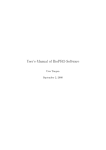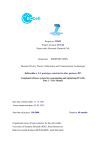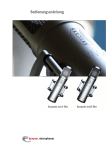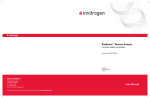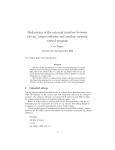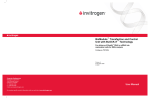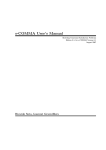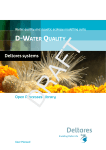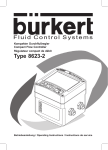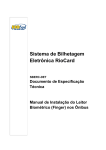Download ng_biopro-user-manual
Transcript
User's-Manual of BioPRO-Software
Uwe Tangen
August 15, 2008
Ruhr-University Bochum c/o BMZ Otto-Hahn-Str. 15 44227 Dortmund
Version 0.3
1
Contents
1 Introduction
1.1
1.2
1.3
Installation instructions . . . . . . . .
1.1.1 Operating system requirements
1.1.2 Directory trees and installation
Running the software . . . . . . . . . .
Feedback-loops and level-one elements
2 User-Interface
2.1
2.2
2.3
2.4
.
.
.
.
.
.
.
.
.
.
.
.
.
.
.
.
.
.
.
.
.
.
.
.
.
.
.
.
.
.
.
.
.
.
.
.
.
.
.
.
.
.
.
.
.
.
.
.
.
.
Perl-TK user-interface ('startbio') . . . . . . . . . . . . .
2.1.1 Session-tab . . . . . . . . . . . . . . . . . . . . .
2.1.2 Path-tab . . . . . . . . . . . . . . . . . . . . . . .
2.1.3 Design-tab . . . . . . . . . . . . . . . . . . . . . .
2.1.4 FPGAs and bit-les . . . . . . . . . . . . . . . . .
2.1.5 Post processing . . . . . . . . . . . . . . . . . . .
Console terminal . . . . . . . . . . . . . . . . . . . . . .
Windows as user-interface . . . . . . . . . . . . . . . . .
2.3.1 Colors and fonts etc. . . . . . . . . . . . . . . . .
2.3.2 Zooming . . . . . . . . . . . . . . . . . . . . . . .
2.3.3 Mouse buttons and cursor-keys . . . . . . . . . .
2.3.3.1 Left-mouse button . . . . . . . . . . . .
2.3.3.2 The center mouse-button: . . . . . . . .
2.3.3.3 The right mouse-button typically means
version of operation. . . . . . . . . . . .
2.3.4 Data base, export and import of objects . . . . .
2.3.5 Sensors and actors . . . . . . . . . . . . . . . . .
Camera window . . . . . . . . . . . . . . . . . . . . . . .
2.4.1 Camera-knobs and status-information . . . . . . .
2.4.2 Storing video-sequences . . . . . . . . . . . . . . .
2.4.2.1 Information appended to each image . .
2.4.3 Storing snap-shots . . . . . . . . . . . . . . . . .
2.4.4 Long-term measurements . . . . . . . . . . . . . .
2
.
.
.
.
.
.
.
.
.
.
. .
. .
. .
. .
. .
. .
. .
. .
. .
. .
. .
. .
. .
in. .
. .
. .
. .
. .
. .
. .
. .
. .
.
.
.
.
.
5
5
6
6
7
8
9
.
.
.
.
.
.
.
.
.
.
.
.
.
9
10
11
12
13
13
14
14
14
17
17
17
19
.
.
.
.
.
.
.
.
.
19
19
20
21
22
23
24
25
25
CONTENTS
2.5
CONTENTS
2.4.4.1 General principle . . . . . . . . . . . . . . .
2.4.4.2 How to create a new measurement chain . .
2.4.4.3 Changing the measurement chain . . . . . .
2.4.4.4 Moving the measurement chain . . . . . . .
2.4.4.5 Modifying measurement parameters . . . . .
2.4.5 Synchronizing camera's output with the uidic-design
Design window . . . . . . . . . . . . . . . . . . . . . . . . .
2.5.1 Pumps-control and denition . . . . . . . . . . . . .
2.5.2 Shift-register and basic electrode control . . . . . . .
2.5.3 Level-one elements control . . . . . . . . . . . . . . .
2.5.4 Sequences control . . . . . . . . . . . . . . . . . . . .
3 Interfaces
3.1
3.2
3.3
3.4
3.5
3.6
3.7
3.8
3.9
Hardware Interfaces . . . . . . . . . . . . . . . . .
3.1.1 Camera . . . . . . . . . . . . . . . . . . .
3.1.1.1 Firewire-camera, e.g. Vosskuehler
3.1.1.2 Andor CCD . . . . . . . . . . . .
3.1.1.3 Cascade II (Princeton Imaging) .
3.1.2 BioModule and electrodes . . . . . . . . .
3.1.3 Pumps . . . . . . . . . . . . . . . . . . . .
3.1.4 Filter-wheel . . . . . . . . . . . . . . . . .
3.1.5 Temperature control . . . . . . . . . . . .
3.1.6 AOTF- and light-sources . . . . . . . . . .
3.1.7 The parallel-port . . . . . . . . . . . . . .
Graphical interface . . . . . . . . . . . . . . . . .
DPD-Interface (dissipative particle dynamics) . .
Client-Server Interface . . . . . . . . . . . . . . .
Bio@Fox-Interface . . . . . . . . . . . . . . . . . .
Runtime-parameters . . . . . . . . . . . . . . . .
Scripting Interface . . . . . . . . . . . . . . . . .
3.7.1 ng_biopro_c.cmd . . . . . . . . . . . . . .
VBase Interface . . . . . . . . . . . . . . . . . . .
3.8.1 .Vconf-le . . . . . . . . . . . . . . . . . .
3.8.2 .vbase - ASCII base . . . . . . . . . . . . .
3.8.3 Message passing to VBase . . . . . . . . .
Design-environment in detail . . . . . . . . . . . .
4 Level-One
4.1
4.2
.
.
.
.
.
.
.
.
.
.
.
.
.
.
.
.
.
.
.
.
.
.
.
.
.
.
.
.
.
.
.
.
.
.
.
.
.
.
.
.
.
.
.
.
.
.
.
.
.
.
.
.
.
.
.
.
.
.
.
.
.
.
.
.
.
.
.
.
.
.
.
.
.
.
.
.
.
.
.
.
.
.
.
.
.
.
.
.
.
.
.
.
.
.
.
.
.
.
.
.
.
.
.
.
.
.
.
.
.
.
.
.
.
.
.
.
.
.
.
.
.
.
.
.
.
.
.
.
.
.
.
.
.
.
.
.
.
.
.
.
.
.
.
.
.
.
.
.
.
.
.
.
.
.
.
.
.
.
.
.
.
.
.
.
.
.
.
.
.
.
.
.
26
27
27
28
28
28
30
30
32
34
37
39
39
40
40
40
40
40
40
40
40
40
40
40
40
41
42
43
43
43
43
43
43
43
43
44
Introduction of level-one-elements . . . . . . . . . . . . . . . . 45
Basic elements . . . . . . . . . . . . . . . . . . . . . . . . . . . 45
4.2.1 BARRIER . . . . . . . . . . . . . . . . . . . . . . . . . 45
3
CONTENTS
4.3
4.2.2 CATCHER .
4.2.3 Neuron . . . .
4.2.4 TRAP . . . .
4.2.5 TRIGGER . .
4.2.6 SPREADER .
Networks . . . . . . .
CONTENTS
.
.
.
.
.
.
.
.
.
.
.
.
.
.
.
.
.
.
.
.
.
.
.
.
.
.
.
.
.
.
5 Programmers-Manual
5.1
5.2
5.3
6.2
6.3
.
.
.
.
.
.
.
.
.
.
.
.
.
.
.
.
.
.
.
.
.
.
.
.
ng_biopro-Library . . . . . . . . . . .
Client-Server message passing . . . . .
Drivers interface . . . . . . . . . . . . .
5.3.1 Parallel-port . . . . . . . . . . .
5.3.2 Camera-driver . . . . . . . . . .
5.3.2.1 Camera data-structure
5.3.2.2 Vosskuehler-camera . .
5.3.2.3 Andor-camera . . . . .
5.3.2.4 Cascade II-camera . .
5.3.3 BioModule-driver . . . . . . . .
5.3.4 Bio@Fox-driver . . . . . . . . .
5.3.5 Pumps-driver . . . . . . . . . .
5.3.6 MereGen-board . . . . . . . . .
6 Miscelleanous
6.1
.
.
.
.
.
.
.
.
.
.
.
.
.
.
.
.
.
.
.
.
.
.
.
.
.
.
.
.
.
.
.
.
.
.
.
.
.
.
.
.
.
.
.
.
.
.
.
.
.
.
.
.
.
.
.
.
.
.
.
.
.
.
.
.
.
.
.
.
.
.
.
.
.
.
.
.
.
.
.
.
.
.
.
.
.
.
.
.
.
.
.
.
.
.
.
.
.
.
.
.
.
.
.
.
.
.
.
.
.
.
.
.
.
.
.
.
.
.
.
.
.
.
.
.
.
.
.
.
.
.
.
.
.
.
.
.
.
.
.
.
.
.
.
.
.
.
.
.
.
.
.
.
.
.
.
.
.
.
.
.
.
.
.
.
.
.
.
.
.
.
.
.
.
.
.
.
.
.
.
.
.
.
.
.
.
.
.
.
.
.
.
.
.
.
.
.
.
.
.
.
.
.
.
.
.
.
.
.
.
.
.
.
.
.
.
.
.
.
.
.
.
.
.
.
.
.
.
.
.
.
.
.
.
.
.
.
.
.
.
.
.
.
.
.
.
.
.
.
.
.
.
.
.
46
47
47
48
48
49
50
50
50
50
50
52
52
53
53
53
53
53
53
53
54
GTK+-2-installation instructions for MAC-OSX and other UNIXderivates. . . . . . . . . . . . . . . . . . . . . . . . . . . . . . 54
Revision history . . . . . . . . . . . . . . . . . . . . . . . . . . 55
Release Notes . . . . . . . . . . . . . . . . . . . . . . . . . . . 55
Bibliography
57
4
Chapter 1
Introduction
This manual is meant for normal users and software-developers at the same
time using the electronically controlled microuidic chips - BioModules.
The overall goal for this software is to facilitate and operate these microuidic chips with hundred or more electrodes and many dierent variants
of uidic designs. It has to be admitted that this task is dicult and that the
average reader should not expect to utilize the full power of the software and
these special chips in a few minutes of training. To illustrate the complexity of the software: about two hundred thousands lines of code and several
man-years of development are behind what is described in this manual.
The software, so far, is running on Linux, MacOS-X and potentially every
other Unix-like operating system. Binaries can be provided on short notice
(given that the according computer plus compiler are available).
Essentially three parts are provided with this software, a Perl-script which
operates the ng_biopro-software, several design-les for uidics, electronics
and FPGA (eld programmable gate array).
1.1
Installation instructions
Currently, May 2007, the installation of the software is not as easy as a
typical Windows-user would expect. An experienced Unix-manager should
install this software.
Two environment variables are required to be set in advance: HOME
which points to the home-directory of the user running this software and
NGEN_DESIGN pointing to the design-tree with all binaries and designles, see section 1.1.2. Furthermore it is expected that the user has a directory
in his executable search path which is owned by himself, which typically is
$HOME/bin.
5
1.1. INSTALLATION INSTRUCTIONS CHAPTER 1. INTRODUCTION
1.1.1 Operating system requirements
The operating system requirements for Linux (Version 9.0 and higher) are
available in most of the distributions. The software uses X11, GTK-+2
(pango, atk, freetype, fontcong ...), readline and Perl-TK. With MacOS
things are more complicated, because the programming environment by default usually only supports X11. Perl-TK and GTK-+2 have to be compiled
and installed separately. This can become quite tedious and cumbersome
and is usually only be manageable by an experienced system-manager, the
Xcode utilities and the X11-development-environment from Apple have to
be installed prior, see 6.1.
1.1.2 Directory trees and installation
A default installation would look like this:
$HOME an environment-variable containing the path of the user's-data
area, $HOME/bin, a directory which is in the search path for executables
(the name 'bin' is not mandatory, every other name would suce also),
$HOME/sessions, a directory which will be created during installation and
which serves as a root for sessions using this software (the name 'sessions' is
hard coded in the starting script 'startbio') and last but not least the designenvironment, $HOME/bioenv, which contains all binaries and design-les
usable by the software (the name 'bioenv' is not mandatory but has to be
dened in the environment variable NGEN_DESIGN). Updates of the software will change or add les below this directory.
Further directories which are provided during the installation-procedure
are $HOME/sessions/session_template (a directory which contains native
design-les used to start the software), $NGEN_DESIGN/bin, the directory
tree containing all available binaries of that revision (e.g. ng_biopro_i686),
$NGEN_DESIGN/design, a directory tree containing all design-les available (you can add further design les at all times if you obey certain naming
conventions, see section 3.9) and $NGEN_DESIGN/icons, the full collections of icons used by the software. The current version of the software is
available on line in the members-section of the PACE-website at:
PACE : Working_Area : Movement_simulator : BioPRO_Software : bioenv
Three container-les are provided: bioenv_shipped.tar.gz, sessions_shipped.tar.gz,
bioenv_uidic.tar.gz. All three of them should be unpacked in the same directory.
A typical installation comprises the following steps:
1. unpack the tar-archive in the home-directory or where ever the user
has write access to.
6
1.2. RUNNING THE SOFTWARE
CHAPTER 1. INTRODUCTION
2. let the environment variable NGEN_DESIGN point to the newly created sub-directory 'bioenv'. Verify that HOME points to the users
home-directory. With bourne-shells the command looks like: 'export
NGEN_DESIGN=/home/myuser/bioenv/'.
3. create a link 'startbio' in a directory which is in the user's search path
for executables (e.g. ln -s $NGEN_DESIGN/bin/startbio $HOME/bin/startbio).
The le 'startbio' at the web-page is usually the most recent one. It can
be copied into 'bioenv/bin' and replace the already available 'startbio'.
Please be aware that site-specic changes are made in 'startbio' and
have to be updated with a new 'startbio'-le installed.
4. Run the script 'startbio' and provide the missing libraries which are
mentioned as error-messages at several levels of the startup-procedure
(this step probably has to be accompanied by someone who has rootaccess (super-user) and knows the concept of libraries).
1.2
Running the software
The usual mode of operation is executing the script 'startbio'. This should
be done once per experiments-day. It is not important at which specic
place this script is executed. All le-creations and changes are done below
$HOME/sessions. Calling 'startbio' ensures that the user is able to choose
from the designs available, change further runtime-parameters and gets a full
log of all operations during the session. If 'startbio' is called the rst time in
a day it creates a new session_{date}-folder and all logs and data-les are
stored in this directory.
At start-up of 'startbio' a Perl-TK window opens and lets the user choose
parameters. Take your time and play with these parameters. Essentially
the user is asked about the hardware-setup, whether and how many pumps
are attached to the computer, what the interface between computer and
the BioModule is, whether a new sessions-directory is to be created (if it is
already available) and whether the BioModul should be congured or not.
See section 2.1 for a detailed description of all the features of this interface.
With the button 'Start' the real ng_biopro-software is launched. With
the button 'Exit' the Perl-TK script 'startbio' nishes and gives the control
back to the user. When ng_biopro is launched the 'startbio'-scripts goes
suspend, meaning, it is no longer reacting to user-events.
With launching ng_biopro a big Xterm-window is opened executing the
ng_biopro-software with the attached runtime-parameters. Through this
Xterm-window the ng_biopro-software can be controlled on a console-level,
7
1.3. FEEDBACK-LOOPS AND LEVEL-ONE
CHAPTER
ELEMENTS
1. INTRODUCTION
a simple prompt using the readline-library, is provided, see section 3.7 for
an explanation of all possible commands and features. During the boot
process of the ng_biopro-software specied design-les are read-in, contact
is established to the dened hardware-resources and an X-windows based
graphical user-interface is opened, see chapter 2 for further details.
A multitude of error-checks are undertaken and it might very well be
that a lot of error-messages do occur if something with the hardware or
the designs fail. When the uidic- and the electronic design is visible in one
window and the current camera image in another window as well the software
is operational.
1.3
Feedback-loops and level-one elements
The major objective of the integrated system environment 'ng_biopro' is to
provide the ability on using electronics to directly control the biochemistry
happening in the micro-uidic channels. It is the central feature of the PACE
project concerning its embedding in the IST-framework.
This objective requires full access to the images produced by the camera
and as much control as possible on all actuators available in the system.
With the Bio@Fox-box many of these actuators can be accessed.
The direct electronic control of the biochemistry immediately allows the
creation of a multitude of feedback-loops in the system. The uorescence
images from the camera are evaluated at certain regions of interest (ROI),
intensity-values are calculated and due to several already dened or yet to
be dened regulatory elements (all written in software) commands for the
actuators (electrodes, xy-table, aotf, lters etc.) are derived.
Currently, six dierent simple-feedback-loop elements are dened: CATCHER,
BARRIER, NEURON, TRAP, TRIGGER and SPREADER. You can nd
specic descriptions of these 'level-one-elements' in chapter 4.
8
Chapter 2
User-Interface
The user-interfaces comprises several levels of interaction with the system.
As a preparation on what the software should do a Perl-TK script ('startbio')
asks for the hardware to be used during the session.
A low-level interface (console based) gives the user access to special features and provides debugging facilities in case of failures. This low-level
interface also provides communication with the program 'ng_biopro' in case
of a missing graphical environment.
The third user-interface level is the graphical user-interface with click-able
buttons and design-data presented. Further interfaces exist which allow the
program to communicate with other programs, or to setup a client-serveroperation scheme. All these interfaces are described in the sequel.
2.1
Perl-TK user-interface ('startbio')
The Perl-TK user-interface serves two purposes. The rst one is to provide
an easy to use navigation tool allowing the user to choose between dierent
design variants and to tell the software which hardware conguration is to
be used. In addition, path-information is dened including a simple sessionmanagement and logging. The second purpose is to provide a user-editable
script which allows customization to the users' need of course a person able
to handle Perl-scripts is needed for this feature.
The ng_biopro-software uses several dierent input-interfaces. Two of
them are utilized by this 'startbio'-script. For runtime parameters of the
program, see section 3.6 and for the scripting interface of the ng_bioprosoftware, see section 3.7.
When starting the 'startbio'-script the 'Session-tab' is displayed.
9
2.1. PERL-TK USER-INTERFACE ('STARTBIO')
CHAPTER 2. USER-INTERFACE
2.1.1 Session-tab
This is the rst window seen after the 'startbio'-script has been launched.
The user is allowed to dene a directory in which all the logging and further
denitions of the software behaviors are saved. The two paths in the upper
half of the window are preset with default values which might be changed
via the buttons 'Select' on the right side.
The directory chosen in the rst path-entry has to exist already, it is
thought as the general container of all experiments done with this software.
The second will be created, if not already existent. By switching o the
check-box 'Use existing session' a new directory is being created each time
the ng_biopro-software is started anew.
A further check-box 'Download XCS' is provided to let the user decide
whether a plugged-in BioModule should be congured or not. If no BioModule is attached this check-box avoids lots of error-messages and the waiting
on hardware to respond correctly. This check box is working only if the
BioModule is congured from the PC starting the 'startbio'-script. In all
other cases, especially when using the Bio@Fox-box, the chip will always be
congured.
The ng_biopro-software supports an arbitrary number of pumps to be
addressed. This 'startbio'-scripts lets the user to choose between zero and
four dierent pumps. The control window of these selected pumps is only
visible on request, see section 2.5.1 for a further explanation.
Due to the multitude of dierent hardware types, and many of them
only with simple serial-interfaces, a real plug-and-play philosophy cannot be
provided. Instead, the user is required to choose the hardware components
by clicking at the appropriate check-boxs given as Device: and Camera: area.
In the case shown above, 'par' means use of the parallel-port of the computer.
10
2.1. PERL-TK USER-INTERFACE ('STARTBIO')
CHAPTER 2. USER-INTERFACE
This is for users connecting the BioModule directly to the parallel-port. The
parallel-port must be congured in IEEE1284_MODE_COMPAT mode, see
section 3.1.7 for further specications.
If the software is operated with a MereGen-board, which is controlling
large parts of the setup, then the user is required to check the 'meregen'
button. With no BioModule attached 'nodev' should be checked. Checking
the button 'cli' (client) and providing the appropriate name of the Bio@Foxbox (in principle IP-addresses might be sucient as well, but some peculiar
socket-issues will result sometimes in error-messages if not given a real name)
opens the connection to the according Bio@Fox-controller.
In principle, the ng_biopro-software supports several dierent types of
cameras. Check the button 'no' if no camera is currently available. If an
Andor-camera is provided check the button 'andor' and have a look into section 3.1.1.2 for further information on the software-development-kit used in
this implementation. Even though rewire (IEEE 1394) is a generally dened camera-bus each rewire-camera requires special control-ags to be set.
The current ng_biopro-software supports the Vosskuehler camera. With a
Vosskuehler camera attached, check the button 'vosskuehler'. With 'protolife' the driver for a Cascade-II camera from Princeton Instruments is selected.
2.1.2 Path-tab
If the user doesn't have a special environment congured the paths given
in this section probably would not need any modications. In case you want
to test dierent designs, which are not given in the standard installation,
these paths let you dene what electrode-designs to be used, where the bit11
2.1. PERL-TK USER-INTERFACE ('STARTBIO')
CHAPTER 2. USER-INTERFACE
streams for the FPGAs to be found and what the required other uidicvariants are.
The user is allowed to specify dierent design-directory-paths using the
'Select'-button on the right side. If something changed in these directories
during runtime of the 'startbio'-script the user might press the 'ReScan'button. The 'startbio'-script then regenerates the scripts used when launching the ng_biopro-software, see section 3.7.
2.1.3 Design-tab
Depending on the BioModule attached and the concrete uidic-variant
realized, the user has to specify the design, e.g. 'Biopro3'. After dening
the correct type, the Perl-TK-interface provides the available uidic-designs,
in this example 'Bubble', 'Fan', 'SegmFlow' or 'Standard'. With the uidic
design chosen, e.g. 'Fan', a further section becomes available: the uidicmodule - which shows check-boxes of the possible detailed variants of the
'Fan'-reactor design in this case. In total several dozens dierent uidicdesigns are available. The preview-button is especially useful because it
allows the user to look at the designs quickly and to nd out which biomodule
really is mounted and what the specic design-name is.
These specications have to be done, because otherwise the user almost
certainly will be not able to specify which electrodes in the uidic-channels
are eective and have contact to uids.
12
2.1. PERL-TK USER-INTERFACE ('STARTBIO')
CHAPTER 2. USER-INTERFACE
2.1.4 FPGAs and bit-les
Depending on the attached hardware this tab allows the user to specify
the bitstreams used for the conguration of the FPGAs. The two upper
sections in this tab are only needed when the MereGen-board is used as the
major hardware control unit. The lower section shows the currently available
bit-les used to congure the FPGA of the BioModule.
2.1.5 Post processing
Some simple standard processing steps can be undertaken after experiments have been conducted. For example, the videos stored, are written as
pgm-les and probably needed to be converted into a mpeg-movie, or they
13
2.2. CONSOLE TERMINAL
CHAPTER 2. USER-INTERFACE
should be compressed to save disk-space.
2.2
Console terminal
A basic user-interface is given with a console window. This console is created
as an Xterm-window after pressing the 'Start'-button in the Perl-TK-script or
the ng_biopro-software is started itself from a console without any Perl-TKscript. The sole function of the Perl-TK-script is to provide the wished for
environment. This environment is dened via two interfaces, rstly the program's runtime-parameters and secondly, with script-les, which have been
created by the Perl-TK-script. Runtime-parameters and these script-les are
open. They provide all the necessary data for operation in case of debugging
or a non-graphical user-interface.
Many additional commands are available on this low-level-interface which
are not needed in typical cases and thus are almost not documented in this
user-manual.
Especially when using the ng_biopro-software in server-mode the main
user-interface is provided with the ng_biopro-software working in clientmode somewhere else in the world. This client-server-communication is realized via a socket-based TCP/IP communication channel, see section 3.4.
2.3
Windows as user-interface
The major communication interface with the ng_biopro-software is realized
via typically two dierent graphical windows. One of these provide an on
line-camera screen and the other the electronic- and uidic design to allow
the user to navigate to areas of interest and to provide her with full low-level
control of the electrodes.
Each of these windows has dierent functionalities comprised in a menuarea at the top of each window. Certain icons (with corresponding short
texts) usually raise new windows with specialized functions. Each of these
top-level-windows in addition contain two buttons each, for specifying colors
and text-fonts.
2.3.1 Colors and fonts etc.
Dening colors and fonts is done via two popup-windows shown below. The
icon shown represents the according functionality in the menu-bar of these
top-level-windows.
14
2.3. WINDOWS AS USER-INTERFACE
CHAPTER 2. USER-INTERFACE
Dene and change colors
There are two dierent types of colors to be specied. Discrete colors
which are used for selected items, switched on- or o-states of electrodes, sensor elements and uidic-channel representations. 16 dierent
colors can be specied in this way. What color is used for what functionality in the user-interface is currently hard-coded in the ng_bioprosoftware and is not customizable.
The second type of colors is a palette which might be a denable gradient, a random collection of colors or a rainbow. This palette is eective
for the camera-window where many dierent colors are needed. A suitably dened color-space allows the experimenter to enhance certain
aspects of the camera-screen. The colors dened here only aect what
the user sees on the display and do not inuence what is stored on disk
as a sequence of images, see section 2.4.2 for further information on
video-sequences.
Load fonts and map them for textual output. You only need to
provide a suitable name for the font. With xfontsel you will nd out
which fonts are currently available.
15
2.3. WINDOWS AS USER-INTERFACE
CHAPTER 2. USER-INTERFACE
Flip drawing-area horizontally
Only the view is ipped. The internal calculations are not aected.
Flip drawing-area vertically
Only the view is ipped. The internal calculations are not aected.
Add a log-book entry
The log-book-entry popup-window gives the experimenter the ability to
add notes at any time during the experiment. It is just a very simple
editable text eld. After pressing the 'Close'-button the contents of
the window is printed in the log-book of this experiment accompanied
by two time-stamps (one for opening the log-book-entry-form and the
second for the time of closing the window).
16
2.3. WINDOWS AS USER-INTERFACE
CHAPTER 2. USER-INTERFACE
2.3.2 Zooming
Zooming is only possible in the design-window. There is no restriction on
the depth of zooming. The procedure to zoom into a region of the design is
two draw a rectangular area with the left mouse-button (see section 2.3.3 for
notations) and then after releasing the left mouse-button clicking the middle
button. Zooming out is done with the right button, just clicking it at the
design window. Then the zoom jumps back to the former rectangular area.
The sketch of this area is shown in addition. Zooming into this now old
region is done as before, just clicking the middle mouse-button.
There is no limit (apart from memory considerations) in how
many zoom-levels can be created.
The once created rectangular area can be modied. Pressing the leftmouse-button inside the area means moving it, pressing the left-mousebutton in direct vicinity of the edges, see 2.3.3 for further details, means
changing size.
Creating rectangles with the left-mouse-button in other top-level-windows
is also possible but zooming into these areas is not implemented, see 2.3.3.
2.3.3 Mouse buttons and cursor-keys
In general, the ng_biopro-software expects a three-button mouse at least.
This might be a problem for Windows oriented two-button-mouse-users as
well as for MAC-OS oriented single-button mouse users. In the sequel the
discussion about left and right is based on the assumption that the mouse
is used by a right-handed user. For left-handed users and thus exchanged
button-meanings left and right are reversed.
2.3.3.1 Left-mouse button
Usually the left mouse button serves for selecting objects, drawing sensorareas and zoom-areas, see section 2.3.2 for details on zooming. There are
essentially four dierent types of action when using the left-mouse-button:
Press-and-hold-and-move
With this operation the user creates a rectangular area. Currently, the
minimum-size of such a rectangular area is 10 pixels. After releasing
the left-mouse-button the rectangular area remains visible. The further
meaning of the area is then determined by the next mouse-click.
Clicking the left mouse-button
Several dierent possible reactions occur, depending on the context.
17
2.3. WINDOWS AS USER-INTERFACE
CHAPTER 2. USER-INTERFACE
Usually, clicking the left-mouse-button means selecting what is below
the pointer. If there are several types of selectable objects a popupmenu lets the user choose which of these types are to be selected. Selected objects are highlighted. The highlighting color can be changed,
see paragraph 2.3.1 on how to do this.
Already selected objects are deselected. If this should not happen, then press the CTRL-button at the same time when the clicking
is done.
If already a rectangular area has been drawn, the eective selectingarea of the mouse-button is increased to this size, meaning that all
objects inside this rectangle are selected. Again a popup-menu appears, if dierent types of objects are to be selected. After selection,
the rectangular area disappears.
There is a special feature for electrodes (or pins) which lets the user
dene the polarity of these electrodes. When selecting an electrode the
default polarity is positive (usually 3.3V with Spartan-XL FPGAs).
Pressing and halting the SHIFT-button before clicking on the electrode reverses the polarity, in our example resulting in 0V potential at
the electrode. Just clicking on the electrodes does not actually mean
activation of the electrodes. They stay in the state possessed before,
see section 2.3.5 for further details.
Every simple object has one selection point. This selection point is at
the center of the electrodes and at the upper left edge of the sensors,
see section 2.3.5 for details. If sensors or electrodes are overlapping
unfavorably then zooming into the region usually helps to distinguish
these objects.
Pressing the left mouse-button:
Some objects, mostly sensors, are allowed to be moved around. The
usual procedure to accomplish this, is to select the object, you see
the highlighted color, and then, while pressing the SHIFT-button in
addition, dragging the object over the screen. Typically you will see a
rectangular area emerging, which is removed after the object has been
moved.
With a rectangle is existing, the behavior depends on the position of
the mouse pointer. If the mouse-pointer is well inside the rectangular
area then the user is able to move this rectangular area by dragging
the pointer while pressing the left mouse-button.
If the mouse-pointer is fairly precise at an edge or a vertex of the
rectangular area then the size of that rectangular area can be changed
by dragging the pointer while pressing the left mouse-button.
18
2.3. WINDOWS AS USER-INTERFACE
CHAPTER 2. USER-INTERFACE
Double clicking the left mouse-button:
Currently, no functionality behind this event.
2.3.3.2 The center mouse-button:
Zooming-in into an already given rectangular area, when clicking. It
is not necessary to have the pointer inside this rectangular area, just
clicking is sucient. All other possible events, pressing, double-clicking
and in conjunction with other keys are not implemented.
Pressing the shift-button while clicking the center-mouse-button and
being located over a selectable object results in a bunch of further
information given in the session-log. This information is meant for
debugging strange behavior and is usually not needed.
2.3.3.3 The right mouse-button typically means inversion of operation.
When clicking the right mouse-button inside a zoom-state then a zoomout-operation occurs. After zoom-out the rectangular area of the former zoom-in-rectangle is visible, see section 2.3.2 for further details. If
a rectangular area is visible then this area is removed.
If no-zoom-out is possible and no rectangular area visible then all already selected objects are deselected.
Double click of the right mouse-button always means deselection of all
selected objects.
2.3.4 Data base, export and import of objects
The ng_biopro-software is equipped with an integrated database. The main
purpose for this database is to store all the complex conguration options
and user-dened control-structures to allow for a seaming-less continuation
in case of halting the program. This database is either stored in a binary container, e.g. 'ng_biopro_i686_Vbase.db_0' or a human-readable ASCII-le
'close.Vbase'. The database itself is a distributed object-oriented databasesystem. Especially for client-server operations the communication between
client and server is mediated via this database.
For reasons as backup and debugging it is possible to export the internal
database into a human-readable ASCII-form. The syntax is LISP-like with
all objects and their corresponding data is written in clear-text as is shown
19
2.3. WINDOWS AS USER-INTERFACE
CHAPTER 2. USER-INTERFACE
in the le close.Vbase. Of course, importing such an ASCII-database is also
possible. Import and export is available below the FILE-drop-down-menu in
the upper menu-bar.
Remark: the binary form of the database is neutral to little- and big-endian
machines.
2.3.5 Sensors and actors
Besides the pure hardware control like pumps, camera and shutters the electronic control of electrodes is at the heart of the ng_biopro-software. Sensors
in the sense of this section have to be distinguished from e.g. temperaturesensors which are also controlled by this software but do have a clear physical
representation. The sensors in this section and if not otherwise noted in the
whole document are simple rectangular areas in the top-level windows.
In the camera-window these rectangular areas are regions of intensity
integration. All intensity values of pixels in this region are summed up and
divided by the number of pixels. Arbitrary many sensors (in the current
version is an upper limit of 512 active sensors) can be dened and used to
derive decisions on whether to switch-on electrodes or not. The sensors in the
design-window are exactly the same with only two exceptions, rstly, they
are pre-generated and placed along interesting areas of the uidic-channels
(this eases the selection considerably). And secondly, the intensity values are
only available after camera- and design-window had been synchronized. How
this is done is explained in section 2.4.5.
20
2.4. CAMERA WINDOW
CHAPTER 2. USER-INTERFACE
Actors on the other side are simple electrodes which are electrically accessible for the uids in the channels. Not all electrodes are always accessible
because certain uidic-designs do not allow arbitrary dense channel-networks.
Though in the image above not only sensors (green rectangular areas) and actors (brown rectangular areas) are shown but also blue traces which actually
are wires connecting the electrodes with the controlling FPGA. The galvanic
accessibility is only given for the electrodes. All other parts of the design are
covered with an isolating SiN2 - or SiO2 layer. Of course the isolation-layer
is quite thin but for the frequencies and areas used here no visible inuence
during the experiments can be observed.
2.4
Camera window
The camera-window is the rst top-level window. Essentially, it is a combination of four parts: a menu-bar with two drop-down-menus, File and Options
and a Help-button, an icon-menu-bar with often used functions, a drawingarea with the cameras output and some status-information and renement
knobs from the camera-control.
Generally, the camera-features used here are optimized in advance for the
task given and the user is only confronted with the most important options.
The camera-output shown in this window is only meant for cursory obser21
2.4. CAMERA WINDOW
CHAPTER 2. USER-INTERFACE
vation and not for high-denition precise microscopic views. High-precision
observations with the camera are reserved for programs specialized on that
task. Here the focus is on the attachability of a broad range of cameras
without the users-need to study all the subtleties of the given hardware.
The scroll-bars at the drawing-area are dimensioned such that in principle
the whole camera-output can be viewed by scrolling through the dierent
areas. Please note that the actual images picked up from the camera are
only from the visible part on the screen. Non-visible-parts do not enter the
circular image-buer and are thus not stored in the movies taken. When
scrolling, certain delays might occur when changing the visible area.
2.4.1 Camera-knobs and status-information
The main focus on the camera-features presented via the ng_biopro-software
is to have a generalized interface to a multitude of dierent cameras and
not to get out the most advanced features from a specic camera. Each
22
2.4. CAMERA WINDOW
CHAPTER 2. USER-INTERFACE
camera driver has been optimized to provide the relevant information and
the really needed ne-adjustments. On the screen this range is mapped onto
an adjustable number of colors, e.g. 128 with an emphasize on the lower
intensity regions. This might result in an overshooting of the high-intensity
areas. In addition, not every image is mapped, but a oating average of six
images provides the general intensity scale. The available features are the
following:
Gain
Exposure time
Each camera has a dierent dynamical range. Many CCD-cameras
provide a considerable dynamical range, e.g. 12-bits or even more. An
adjustable preamplier even can increase the sensitivity traded with
noise in the image.
Some cameras in addition allow the specication of an exposure time.
The scale shown here is in seconds of exposure. What exactly seconds
means depends on the camera. The camera-driver tries to map the
special camera-features to allow the denition of an eective exposuretime which is comparable to other camera-types.
2.4.2 Storing video-sequences
The ng_biopro-software maintains a ring-buer of images taken from
the camera output. In the current version this image-buer comprises 400
images with an exact (in micro-seconds resolution) time-stamp attached.
When pressing the 'Video'-button this ring-buer is written onto the disk
as a series of pgm-les. The name of the les is derived from the current date
and time and is sequentially numbered. The pgm-les are not compressed
and the pixel-values do have a depth of 16-bit, images are raw unmodied
camera data. This means that the visible image which is subjected to a
further contrast and brightness operation might signicantly dier from what
is stored in the pgm-les. This apparent dierence is the price for allowing
a later precise evaluation of the pgm-les.
With the post-processing procedures mentioned in section 2.1.5, the pgmles can be compressed losslessly or transformed into mpeg-streams with
mapped-in electrodes if the camera-window had been synchronized with the
design-window, see section 2.4.5. With special tools these electrodes can be
inserted in the mpeg-stream, even later, without having synchronized both
windows.
23
2.4. CAMERA WINDOW
CHAPTER 2. USER-INTERFACE
Be aware, this type of storing video-sequences means: storing
the history of an interesting event. If the experimenter realizes some
interesting behavior he or she might wait a little further and then press
the 'Video'-button. It depends on the camera and the eective exposuretime used, of how many seconds of the experiment can be captured via this
procedure, e.g. with a frame-rate of 10 images per second and 400 images in
the ring-buer the resulting video-sequence is 40 seconds long.
2.4.2.1 Information appended to each image
Each image produced gets an individual annotation with several informations:
current time in micro-seconds resolution ('t=')
all available temperatures ('s=')
lter-wheel states ('f=')
light-states (currently light is controlled by an AOTF (acusto optical
transmission lter) ('l=')
the current position of the xy-table and the z-stage ('p=')
absolute counter of the images taken in this session ('r=')
It follows an example of the data appended to each image:
t="1178095092_124578: Wed May 2 10:38:12 2007"
f=" 1 'emission' '1white'"
l=" 0 'biofox_blue' 0"
l=" 1 'biofox_red' 0"
p=" 0 'x =' 2450955"
p=" 1 'y =' -59685"
p=" 2 'PI =' 39985"
s=" 0 'biofox_A' 2645"
s=" 1 'biofox_B' -24645"
s=" 2 'biofox_F' -355"
r=2682
24
2.4. CAMERA WINDOW
CHAPTER 2. USER-INTERFACE
2.4.3 Storing snap-shots
There might be situations where the video-images taken in section2.4.2
do not show all interesting features at the same time and the maximum
possible camera-view is needed. For these occasions a full cameras-screendump is stored as a pgm-le on disk. As already described in section 2.4.2, the
pixel-values are stored in 16-bit pgm-format (P5) and the le-name is derived
from the current date and time. Two dierent operations are possible: either
store a single snapshot on the disk or create a series of snapshots each many
seconds apart to allow a long-term observation of what is going on in the
system.
As was described in section 2.4.2.1, additional information for later imageprocessing is appended at the end of the snapshots.
2.4.4 Long-term measurements
Arbitrary many measurements with recorded intensity-values can be undertaken. These measurements directly work on the images retrieved from the
camera. Each measurement consists of a line with at least three rectangular
areas. All pixel intensities in each of the areas are summed up and divided
by the number of pixels.
25
2.4. CAMERA WINDOW
CHAPTER 2. USER-INTERFACE
2.4.4.1 General principle
An example of such a measurement chain is shown above. The violet
square is area zero and the bottom square area four. When starting a measurement an output-le is created, with the current time in the le-name,
additional information concerning the position of the measurement-areas is
given as well. After the specied time a new measurement is scheduled and
all averaged intensity values are written in a single line with the exact time
of the measurement stated, see section 2.4.4.5. Furthermore, an ongoing
measurement can be dynamically visualized on the screen to allow the experimenter a fast feedback on how the reactions are going, press button 'Plot'
in the window 'Measure element denition'.
26
2.4. CAMERA WINDOW
CHAPTER 2. USER-INTERFACE
2.4.4.2 How to create a new measurement chain
Before creating a measurement chain a rectangle has to be drawn in the
camera window, see section 2.3.3. This rectangle roughly shows the covered
area of the future measurement areas. Pressing the button 'Add measure' the
user is asked for a name for this new measurement chain. After creating the
measurement chain three rectangles (one with color violet and the others two
with color green) are drawn in the camera-window, with one of these rectangle
covering the upper-left- and the other covering the lower-right-edge of the
user-drawn rectangular area. This is the default measurement area, which
now can easily be customized to t the user's need. When pressing the button
'Properties', the right window shown in the gure above, pops up and the user
is able to adjust the number of elements in the measurement chain. It is good
practice to let this chain cover the regions-of-interest as well as some reference
areas which can later be used to calibrate the interesting measurements.
Secondly, the individual measurement-area should not be too small to be
overwhelmed by noise and not to large to incorporate inhomogenities in the
measurements.
2.4.4.3 Changing the measurement chain
Changing the measurement chain can be done as long as this measurement is
not active or ongoing. The number of elements in that chain can be adjusted
easily when turning at the spinner-wheel denoted with 'sensors #'. Typical
suitable values range between ve and 20 of these rectangles.
Without changing the size manually the rectangles'-sizes are automatically adapted to cover a maximum area when doing the measurement. When
turning the spinner-wheel, called 'size [pixels]' the size of each rectangle is
specied in pixels by the value of the spinner-wheel. This manual adjustment
27
2.4. CAMERA WINDOW
CHAPTER 2. USER-INTERFACE
might be useful when trying to use unconventional measurement areas.
2.4.4.4 Moving the measurement chain
The measurement chain can be moved into arbitrary parts of the camerawindow. Size and orientation can be changed as well.
Moving the chain:
Select one or two of the sensors (rectangles) in
the middle of the chain, press the SHIFT-button on your keyboard and move
the mouse (while pressing the left-mouse-button) into to the direction of your
targeted middle position of the chain.
Changing the size and orientation of the chain: As with moving
the chain select now one of the outer sensors (rectangles) of the chain (visible
through yellow color). Pressing the SHIFT-button and moving with the
pressed left-mouse-button towards the target position of this sensor lets the
chain stretch or shrink. The opposite boundary sensor remains stationary.
In the second step the opposite boundary-sensor can be selected and moved
accordingly to its target position.
2.4.4.5 Modifying measurement parameters
There are further parameters which can be changed via using the 'Properties'window of a certain measurement: 'time interval' and 'frames per measurement'. The time-interval denes the time in seconds between two measurements. Frames per measurement denes the number of measurements done
before the average of these measurements is written either on disk and/or
updated in the plot-window. Default values are 10 seconds break between
two measurements and three measurements for one plot-update (disk-write
which is done in any case).
2.4.5 Synchronizing camera's output with the uidicdesign
To let the ng_biopro-software know which area in the design-window exactly
corresponds to which area in the camera-window a certain procedure has
to be undertaken. Especially when using uorescence-microscopy edges of
electrodes or wires are hard to see and mostly only partially visible. More
important, uid-channels in almost all cases have to be guessed.
The principle alignment-procedure is as follows:
28
2.4. CAMERA WINDOW
CHAPTER 2. USER-INTERFACE
Pressing the Adjustment-button initiates the alignment proce-
dure.
The ng_biopro-software highlights two electrodes (actors) in opposite
corners of the design-window. It might be that these electrodes are not
immediately visible, the user has to scroll the design-window till he or
she sees these highlighted actors - typically these are quite big black
lled circles.
The next step is to nd the according region in the camera window.
Then the user is requested to click on one of the two black circles, which
is then immediately vanishing and the user in the sequel clicks at the
center of the corresponding electrode in the camera-window. A blue
square at that position will blink once to indicate that this position has
been acquainted.
This procedure is repeated with the second black circle.
With these two reference-points the ng_biopro-software rotates and
maps the camera-window and hither-two both windows are aligned.
Sensors in the design-window can now be used with the correct intensity values recorded. In addition, the electrodes' outlines are shown in
the camera window to let the user verify the correct mapping.
Rotating the camera window at each image is a time consuming
procedure and slows down the camera acquisition. If only the synchronization is needed and not the exact camera view, the on-linerotation can be relaxed and the camera-view is as before the synchronization procedure with the exception that the electrodes from the
design-window are still superposed onto the camera's view. Clicking
the Adjustment-Reverse button a second time switches on the camera's view rotation again.
Remark:
All higher-level regulatory feedback elements require the
synchronization of the camera-window with the design
window. They cannot be activated if synchronization is
missing!
29
2.5. DESIGN WINDOW
2.5
CHAPTER 2. USER-INTERFACE
Design window
The design-window shows the micro-uidics structure from the computeraided-design point of view. It is derived from the original data which has been
used in the construction of the micro-uidics device. As with the camerawindow is it composed of several sections, a menu-bar with default pulldown-menus, a menu-bar with icons often used and the micro-uidics-device's
design. In contrast to the camera-window the user can zoom into the designwindow arbitrarily often, see section 2.3.2.
In the following the buttons (icons) apart from the standard 'Colors' and
'Fonts'-buttons, see section 2.3.1, are described. Navigating in this window
is described in section 2.3.3.
2.5.1 Pumps-control and denition
There are several possibilities to connect pumps to the computer and
to access them via serial interfaces. The number of pumps addressable is
arbitrary and the user denes in the Perl-TK-script how many pumps to be
shown when pressing the pumps-button. The pump-devices are specied in
the ng_biopro_c.cmd le, which will be described in section 3.7.
30
2.5. DESIGN WINDOW
CHAPTER 2. USER-INTERFACE
The number entered in the eld 'SelCode' denes the absolute identier
of the pump. This identier is either specied in a ROM-area of the pump
or a specied hardware address given in ng_biopro_c.cmd. Furthermore,
the inner diameter of the syringe used and the wanted injection rate can be
chosen. For ne-tuning a slider is available which has a 10 times smaller
eect than the min-tic at the rate entry. Currently, only the 'Inject'-button
is active. 'Inject' and 'Stop' aect all pumps at the same time. Each pump
can be deactivated locally when the icon
is visible. With the icon
the according pump can be restarted again.
About every second the current state of the pumps is updated, the absolute number of revolutions per second is shown as well as the absolute
indicates the left
position and the measured rate. A pictogram
slider going up and the right slider going down (these pictogram are only
meaningful with MMT-pumps) and the pictogram
resembles the
opposite case whereby
denotes the pumps being stopped. There is
a software-based end-position detection which can be deactivated by dechecking the 'End switch'-button. This end-position can only be detected if the
software is running.
A further entry-eld is a comment-area which helps the experimenter to
remember which chemicals are driven by which pump. The button 'Close'
closes the window. The pumps themselves are not aected by this closing.
Remark:
31
2.5. DESIGN WINDOW
CHAPTER 2. USER-INTERFACE
Exiting the program does not change the pumps status,
if they are active, they stay active. Of course a change
of the pumps rate is then not possible apart from manually regulating the pumps. After restarting the program
a short pressing of the 'Inject'-button reestablishes the
contact of the software with the pumps. This was implemented as a security-feature because strange ow-rates
only become active after the 'Inject'-button be pressed.
A further security measure has been implemented to avoid incidentally high
ow-rates. With the default setting of the check-box 'Max. active' the owrate is restricted to 100µl per hour. Please be alert, especially when starting
the program anew and adjusting the pump-parameters to verify that the
syringe diameter is the correct one. If you are changing the syringe
from 1.03mm diameter to 4.16mm without adjusting the value in
the parameters-window huge ow-rates can be generated which
jeopardize the attached micro-uidic structure!
2.5.2 Shift-register and basic electrode control
The main purpose of the ng_biopro-software is to provide control of in principle arbitrary many electrodes. It is implicitly supposed that these electrodes
are of digital nature and that individual voltage-levels are xed. Generally,
all electrodes are able to express three dierent states: 0V, Vss (with XCS20
3.3V) and tristate (high-impedance regime). These three states are in a certain ideal state. The potential of 0V is quite accurate, typical voltage-levels
are below 50mV. Vss with 3.3V usually exerts voltages between 3.0V and
3.2V, depending on the concrete supply-voltage of the FPGA. With Spartan
4 circuits up to ve dierent voltage-levels can be supplied varying between
1.2V and 3.3V. These voltage-levels are generated from outside the FPGAs.
The most peculiar state is the high-impedance state (tristate). Ideally, there
should be no potential and the impedance between one electrode and any
other electrode of the chip should be innite. In classical digital electronics
this is not a real problem, because impedances from more than 1M-Ohm can
be interpreted as innite. In microuidic scenarios typical uidic-resistances
are in the several M-Ohm regime and an impedance of about one M-ohm
is already interpreted as fully connected. Furthermore, due to requirements
of CMOS-logic potentials electrodes should not oat in the 0.8V to 2.0V
range, because arbitrary large currents could occur. This means that the
manufacturer articially clamps the voltage in the high-impedance regime
to about 2.0V if the electrode had a high-potential before or 0V if the elec32
2.5. DESIGN WINDOW
CHAPTER 2. USER-INTERFACE
trode had been in the 0V-state and worse, the impedance is set to about
300kOhm. These values are not normed and might change from one outputdriver-technology to the next. Electrode control in the micro-uidics area has
to suer from a mismatch of technology and physics. Nevertheless, a clever
usage of the electrodes timing behavior can mask these sorts of problems.
The electrodes-control described in this section is at the lowest possible
level. Electrodes which have been selected beforehand, see sections 2.3.3 and
2.3.5, can be switched on or o. These electrodes can be subjected to a
periodic switching between states. The switching frequency of the period is
dened with the slider 'Ref' in tenths of milliseconds. This means, e.g. for a
value of 400 every 40 milliseconds the period starts anew. A period has two
characteristics: the normal-duty cycle and the active-duty cycle.
The normal-duty cycle denes with what percentage per period the electrodes are subjected to the values they have been specied. The rest of the
period the electrodes do have the opposite polarity (the idea behind this, is
to stop charged molecules from attaching to surfaces).
This normal-duty cycle is controlled by the active-duty cycle which in
addition denes the percentage of the electrodes being active and not in the
high-impedance state. The following screen-shot of a measurement illustrates
the real electrode behavior.
33
2.5. DESIGN WINDOW
CHAPTER 2. USER-INTERFACE
The normal-duty cycle is set to 60% meaning that the electrodes will
have the potential they have been specied with in 60% of the referencecycle period of about 15ms. After 60% of the reference-period are passed the
polarity of the electrodes is inverted. The active-duty cycle in addition is set
b. 16: (a)Ansteuerung
der Elektroden und (b) zugehöriges Oszilloto 70% meaning that 70% of the reference-period the electrodes are active
amm. Mit activ and
duty
springt
nichtinvertierte
Elektrode
in the
rest of die
the 30%
the electrodes are
switched to nach
tristate.n %
See the
explanations
in
the
screen-shot
shown
above.
r Zeit nach Periodenbeginn der Referenzfrequenz von high auf low (hier
%); mit tri-state duty springen alle Elektroden nach der vorgegebenen,
2.5.3Periodenbeginn
Level-one elements
ozentualen Zeit nach
in den control
tri-state, diese Zustand doniert über den anderen!
Level-one elements represent the next higher level in the hierarchy of
possible control-structures.
Several dierent types can be specied, of which currently six are possible:
the spreader, the catcher, the neuron, the trap, the trigger and the barrier.
The general idea of these level-one-elements is to provide one layer of control.
These level-one-elements are constructed such that they can be combined to
networks of regulation. The connection between these level-one-elements is
realized purely in software. Physical delays of remote elements can be dealt
with. Additionally, several timeout-features are available to allow for the
buildup of robust regulators.
34
2.5. DESIGN WINDOW
CHAPTER 2. USER-INTERFACE
All known level-one-elements in this design are shown in a simple list.
A graphical representation of the connections is not yet available. A new
element can be created, to the element sensors and actors can be added as
long as not all requirements are fullled. Note: Before you can dene a new
level-one-element you rst have to select (means highlighting) a sensor which
should be part of the level-one-element. The buttons 'Put' and 'Pop' are
currently not implemented.
When pressing the 'Properties'-button a popup-window of the following
type appears.
35
2.5. DESIGN WINDOW
CHAPTER 2. USER-INTERFACE
The upper section of the 'Properties'-window (left image) shows the sensors chosen for this particular level-one-element: a spreader. As is shown in
more detail in section 4.2.6, two sensors and three actors have to be specied.
In the picture above only two actors are specied yet at the left image and
no actors in the right image. For each sensor an intensity value can be specied at which the sensor tells the level-one-element that the existence of the
ON-condition is fulllled and a second intensity-value can be specied below
which the sensor activates the OFF-condition. The sensors' intensity values
are dimensionless and relative to a reference value which can be adjusted by
pressing the 'Take reference value'-button. This reference-value is simply the
average intensity of the current camera-view.
Because the sensors might have a considerable distance to the site where
the actual decision has to be made, a delay in milli-seconds can be specied
after which the recognized ON- or OFF-event is evaluated in the software. If
the sensor, when it is just actively looked at (this depends on the type of the
level-one-element), does not see an event in a specied time, a timeout-event
is generated and the level-one-element's state-machine is reset, see section 4
for further details on how level-one-elements are implemented.
Each sensore can be specied in the context of a certain lter. If the
'S'-checkbox is active then before a new measurement is done the according
lter is moved into the microscope-beam to assure that the measured values
are really corresponding to the parameters set. With the 'S'-box not checked
the lter-denition only has a function as commenting the context how the
intensity-threshold have to be interpreted.
Instead of using a sensor as input another already existing level-one36
2.5. DESIGN WINDOW
CHAPTER 2. USER-INTERFACE
element can be chosen. See an example in the right image of the gure
above where the spreader 'eeeeee' serves as input for the spreader 'qqqq'.
The output of this level-one-element is then taken as input for this level-oneelement and provides the basis for building networks of low-level-regulators.
2.5.4 Sequences control
Generating complex time-series of electrode-potentials can be realized with
sequence elements. To create a new sequence-element at least one actor has
to be selected (highlighted) in the design-window. Pressing the button 'New
element' popups a window which asks for the name of the new sequenceelement.
Selected sequence elements can be switched on or o using the 'On/O'button. Each sequence element can contain arbitrary many dierent actors.
These additional actors have to be selected and then via the button 'Add
actor' added.
Without any further specication in the according property-window of
the selected sequence-element each actor always is in the high-impedance
state.
After pressing the button 'Properties' the following window pop's up in
37
2.5. DESIGN WINDOW
CHAPTER 2. USER-INTERFACE
which the user is able to dene the polarity at each discrete time step. Take
the pull-down menu below the actual electrode-names to dene the polarity
at the selected time-step. The value 'z' means high-impedance. Time is
running from top to bottom and the time-period is dened in the scale at
the bottom-right side, e.g. 5 seconds. This means every 5 seconds the next
step of the time-sequence is activated. After the bottom step (set) has been
executed the next time-step starts from the top anew. Adding a new timestep (set) is done with the 'Add set'-button. All electrode-potentials are
preset with the default value of high-impedance. Each selected time-step
can be removed with the 'Delete set'-button.
38
Chapter 3
Interfaces
The purpose of this chapter is to declare the many dierent interfaces needed
in the ng_biopro-software. It is meant as a help for developers of drivers to
attach new hardware to the ng_biopro-software. The ng_biopro-software
is written in C using an object-oriented paradigm. Thus the programming
style is a mixture between C and C++.
3.1
Hardware Interfaces
Hardware interfaces are realized with a procedure oriented set of functions.
These function headers will be declared in detail in the current section. The
naming convention is a two to three letter prex pointing to the type of
hardware (e.g. for camera-drivers the prex is 'cam'), followed by a two
letter prex for the specic hardware (e.g. for the Andor-camera this is 'an')
and then by the procedure-name giving hints on the real functionality. All
prexes and the procedure-names are connected via underscores '_'. Each
type of hardware has a special data-structure containing all specic details.
Local data, only relevant for the specic driver, has to be dened as static in
the drivers source-le, as long as this static-declaration does not interfere with
multiple driver-instantiations. In these type-specic data-structures each
function does have an entry-point which is used by the ng_biopro-software
to operate the hardware. An initialization function has to be provided by the
hardware-interface which initializes this data-structure with the appropriate
procedure calls.
All procedures are to be of type integer with a '-1'-return indicating an
error-condition. This error-condition usually lets the program stop with a
series of error-messages indicating the cause of this error. Return-codes less
then '-1' indicate warnings which are not further evaluated but can be used
39
3.2. GRAPHICAL INTERFACE
CHAPTER 3. INTERFACES
for self-test-software.
In addition, when obeying the rules, user-interactions can be modied.
Simple buttons, scales, popup-windows and so on are available, see section
3.2 for further denitions.
3.1.1 Camera
The camera interface certainly is the most important and far-reaching interface, because of the performance requirements involved.
3.1.1.1 Firewire-camera, e.g. Vosskuehler
3.1.1.2 Andor CCD
3.1.1.3 Cascade II (Princeton Imaging)
3.1.2
3.1.3
3.1.4
3.1.5
3.1.6
3.1.7
BioModule and electrodes
Pumps
Filter-wheel
Temperature control
AOTF- and light-sources
The parallel-port
3.2
Graphical interface
3.3
DPD-Interface (dissipative particle dynamics)
The purpose of the DPD-interface is to allow an intimate connection between the experimental Omega-machine and a simulation-tool, in this a case
Dissipative Particle Dynamics which is a meso-scale simulation system. Of
course, any other molecular dynamics code or partial dierential equationsystem would t as well. The role of the ng_biopro-software is twofold:
rstly to give the simulation-code the ability to operate the Omega-machine,
especially creating a loop between observation (camera-output) and actuation (electrode-control). This would allow an informed feedback-loop with
the simulation providing the none-observable details and knowledge of the
40
3.4. CLIENT-SERVER INTERFACE
CHAPTER 3. INTERFACES
chemistry going on in the micro-uidic system. The second purpose of this
interface is to provide the simulation with the exact geometric and experimental details of the experiments. This is especially useful if the simulation
tries to incorporate phase-boundaries and inhomogenous geometries.
Definition of biopro−simulator interface by U. Tangen and T. Maeke (2004.09.15 − rev. 1.07)
Messages are ASCII−strings with items separated by blanks
String−constants are enclosed in quotation−marks
Parameters not being numbers are intepreted as names they must not contain white space characters
All geometric values are measured in TN (ten nanometer)
All coordinates are written in tripletts (3−dimensions) embraced by round brackets
The communication is TCP−socket−based with port−number 8085
server −> client
Type:
A = area
B = body
C = channel element
E = electrode
I = fluid input
O = fluid output
P = polygon−element
Q = Quit, Abort
R = reset simulator
S = sensor
T = tag
U = surface
V = vertex
X = Finished design extraction
General message structure:
type
client −> server
J = Intensity of sensor (given back)
Q = Abort communication (server goes into wait−mode)
N = new design extraction
J {sensor−name} 1 {value}
Q
N
name nr._of_tags. {tags}
A {name} 2 {vertices, area of interest, lower left, upper right, announces a change of area}
B {name} m {surfaces constituting this body}
C {name} #i{ >0 } #o{ >0 } {input−tags} {output−tags}
E {name} k {tags}
I {name} n {tags}
O {name} n {tags}
P {name} 1 geom k {list of vertices, for a line k = 2, follow−up lines do have the same name}
Q
S {name} k {tags}
T {name] k {values of this tag}
U {name} n {polygons constituting this surface}
V {name} m+1 {size} {tags}
X
Special tags (nr. of args. arguments):
active_pol [0,1]:polarity in active puls
geom [{x, y, z}] n: n−coordinates with x, y, z defined
passive_pol [0,1,2]: polarity of non−active puls−phase
pulsewidth [%]: percentage of active electrode per puls
rate [ul/h]: flowrate of fluid
state [0,1,2]: state is zero or one or undefined
3.4
Client-Server Interface
The purpose of the client-server interface is to allow external operators (scripts)
to access the hardware and provide a full remote control of the experiments.
The interface-declaration is specied in an additional document with name
41
3.5. BIO@FOX-INTERFACE
CHAPTER 3. INTERFACES
ext_interface.pdf. The communication is realized via a TCP-connection at
port 8023.
3.5
Bio@Fox-Interface
The Bio@Fox-board shown is presented without the protecting cover. It
consists of an embeeded 100MHz micro-controller (Fox-board from ACME
Systems Srl) with Linux as operating-system and several hardware-interfaces.
See the hardware-manual of the Bio@Fox-board for further information.
The communication is typically done via Ethernet (RJ45-connector) and
a TCP-socket connection between the ng_biopro-software executed on the
Bio@Fox-board and the ng_biopro-software executed at the controlling PC.
Low-level communication with the Bio@Fox-board is either done via a telnetor ssh-connection or directly using the console-output at the serial-interface
ttyS0 (at the left side in the gure).
42
3.6. RUNTIME-PARAMETERS
3.6
CHAPTER 3. INTERFACES
Runtime-parameters
Runtime-parameters are specied using the standard Unix-convention. A
minus-sign plus the type of the parameter, then a blank and the parameter
value following. Strings containing blanks have to be enclosed in doublequote-signs. The available parameters are:
-cam {an integer value} [0]
This parameter denes the camera-interface to be used for image acquisition. Depending on the version of the ng_biopro-software used
dierent types of cameras can be operated with. Use value 0x10 when
an Andor-camera is attached and 0x20 if a Vosskuehler-rewire camera
is used.
-design {name of the BioModule-design to be used}
3.7
Scripting Interface
3.7.1 ng_biopro_c.cmd
3.8
VBase Interface
3.8.1 .Vconf-le
3.8.2 .vbase - ASCII base
3.8.3 Message passing to VBase
3.9
Design-environment in detail
43
44
4.1. INTRODUCTION OF LEVEL-ONE-ELEMENTS
CHAPTER 4. LEVEL-ONE
Chapter 4
Level-One
4.1
Introduction of level-one-elements
4.2
Basic elements
4.2.1 BARRIER
Barrier−state−diagram
some material detected
Wait for event to start
0
concentration at (4) still to high
base state
1
repell
pickup and transport back
2
still material in the line
45
4.2. BASIC ELEMENTS
CHAPTER 4. LEVEL-ONE
4.2.2 CATCHER
Catcher−state−diagram
e0 = tri
e1 = tri
some material (negatively charged) detected
Wait for event to start
e0 = 3.3V
e1 = 0V
l0
s0 < s0l
concentration at sensor s0 in the
supply channel is not sufficient
base state
concentrate
e0 = tri
e1 = tri
l1
s1 < s1u
e0 = 3.3V
e1 = 0V
x = concentration of labeled molecules
e0 = electrode next to molecule supply
e1 = electrode next to e0
s0 = sensor in supply channel f0(x)
s1 = sensor in concentration channel f1(x)
e0 = 0V
e1 = 3.3V
l2
transfer
e0 = 0V
e1 = 3.3V
s1 > s1l
concentration at sensor s1 is not sufficient
s0l = lower threshold (10%) of sensor in supply channel
s0u = upper threshold of sensor (90%) in supply channel
s1l = lower threshold of sensor (10%) in concentration channel
s1u = upper threshold of sensor (90%) in concentration channel
46
4.2. BASIC ELEMENTS
CHAPTER 4. LEVEL-ONE
4.2.3 Neuron
4.2.4 TRAP
The trap
Wait for event to start
some material detected
0
base state
concentration at (4) not sufficient
signal to following stage that material is free
release
concentrate
1
4
material not yet released
concentration at (3) not sufficient
transfer back
transfer
3
concentration at (2) not sufficient
47
2
4.2. BASIC ELEMENTS
CHAPTER 4. LEVEL-ONE
4.2.5 TRIGGER
Trigger−state−diagram
some material detected
Wait for event to start
0
concentration at (4) not sufficient
base state
concentrate
1
signal to following state that event happened
4.2.6 SPREADER
Wait for event to start
some material detected
0
base state
concentration at (4) not sufficient
split
concentrate
1
4
concentration at (3) not sufficient
concentration at (3) not sufficient
force apart
transfer
3
concentration at (1) not sufficient
48
2
4.3. NETWORKS
4.3
CHAPTER 4. LEVEL-ONE
Networks
some material detected
Wait for event to start
0
concentration at (4) not sufficient
Trigger
base state
concentrate
1
signal to following state that event happened
some material detected
some material detected
Wait for event to start
Wait for event to start
0
0
concentration at (4) not sufficient
base state
concentrate
1
1
repell
Catcher
transfer
concentration at (4) still to high
Barrier
base state
2
pickup and transport back
2
concentration at (3) not sufficient
still material in the line
Wait for event to start
Wait for event to start
some material detected
some material detected
0
0
base state
base state
concentration at (4) not sufficient
signal to following stage
that material is free
release
concentrate
concentration at (4) not sufficient
split
1
4
concentrate
1
4
Trap
material not yet released
Spreader
concentration at (3) not sufficient
concentration at (3) not sufficient
concentration at (3) not sufficient
transfer back
force apart
transfer
2
transfer
3
3
concentration at (2) not sufficient
concentration at (1) not sufficient
49
2
Chapter 5
Programmers-Manual
5.1
ng_biopro-Library
5.2
Client-Server message passing
5.3
Drivers interface
5.3.1 Parallel-port
Pin-assignment of PC-parallel-port to adapter
50
5.3. DRIVERS INTERFACECHAPTER 5. PROGRAMMERS-MANUAL
Signal Name
Register Bit
DB-25 Pin
I/O Direction
Board-BioPRO
G88-40
-Strobe
¬C0
1
Output
GCK5
30
+Data Bit 0
D0
2
Output
TMS
25
+Data Bit 1
D1
3
Output
TDI
26
+Data Bit 2
D2
4
Output
TCK
27
+Data Bit 3
D3
5
Output
-|>| Vcc-+
+Data Bit 4
D4
6
Output
-|>| Vcc-+
+Data Bit 5
D5
7
Output
-|>| Vcc-+
+Data Bit 6
D6
8
Output
-|>| Vcc-+
+Data Bit 7
D7
9
Output
-|>| Vcc-+
37,39
-Acknowledge
S6
10
Input
+Busy
¬S7
11
Input
TDO
28
+Paper End
S5
12
Input
+Select In
S4
13
Input
-Auto Feed
¬C1
14
Output
/Prog
22
-Error
S3
15
Input
/Init
21
-Initialize
C2
16
Output
CClk
23
-Select
¬C3
17
Output
DIN
24
Ground
18-25
GND
29,40
VCC at adapter GP1 = ST53 or GP3 = ST55 to ST62 connected
S7, C0, C1 & C3 signals are inverted
Initial state of port is Dat=0xff Sts=0x7f Ctl=0xf Flags = 0x0 Phase =
0x1
typedef struct s_ng_parport ng_parport; /* Data of parallel-port-class */
typedef int (*pa_port_info)(void);
typedef int (*pa_set_all)(int);
typedef int (*pa_set_din)(int);
typedef int (*pa_set_prog)(int);
typedef int (*pa_set_cclk)(int);
typedef int (*pa_set_gck5)(int);
typedef int (*pa_set_tms)(int);
typedef int (*pa_set_tdi)(int);
typedef int (*pa_set_tck)(int);
typedef int (*pa_set_vcc)(int);
typedef int (*pa_get_init)(void);
typedef int (*pa_get_tdo)(void);
typedef int (*pa_get_tms)(void);
struct s_ng_parport {
NG_OBJECT_HDR /* p_data>p_ana, p_user>? */
pa_port_info f_port_info; /* Printout some information of parport */
pa_set_all f_set_all; /* Set all parport pins to value x */
pa_set_din f_set_din; /* Set DIN of FPGA */
pa_set_prog f_set_prog; /* Pull the PROG-pin and initialize FPGA */
pa_set_cclk f_set_cclk; /* Set the CCLK to value x */
pa_set_gck5 f_set_gck5; /* Set the global clock 5 GCK5 to x */
pa_set_tms f_set_tms; /* Set TMS (at FPGA) to value x */
pa_set_tdi f_set_tdi; /* Set TDI (at FPGA) to value x */
51
5.3. DRIVERS INTERFACECHAPTER 5. PROGRAMMERS-MANUAL
};
pa_set_tck f_set_tck; /* Set TCK (at FPGA) to value x */
pa_set_vcc f_set_vcc; /* Activate power-supply via parport */
pa_get_init f_get_init; /* Get INIT-pin status */
pa_get_tdo f_get_tdo; /* Get value of TDO at FPGA */
pa_get_tms f_get_tms; /* Get current TMS value */
NG_OBJECT_FOOT
5.3.2 Camera-driver
typedef int (*c_get_sens_bounds)(ng_ngen *, int *, int *);
typedef int (*c_set_sens)(ng_ngen *, int);
typedef int (*c_set_exposure)(ng_ngen *, double);
typedef int (*c_get_expo_bounds)(ng_ngen *, double *, double *);
typedef int (*c_rdpicqq8)(ng_ngen *, int, int, int, int, pixel8_t *);
typedef unsigned int (*c_rd_info)(ng_ngen *);
typedef int (*c_init_sum_mems)(ng_ngen *, int);
typedef int (*c_sum_clear)(ng_ngen *, int);
typedef int (*c_set_sumarea)(ng_ngen *, unsigned int, unsigned int, unsigned int, unsigned int, unsigned int);
typedef int (*c_age_wr_videoram)(ng_ngen *, unsigned int, unsigned int, unsigned int);
typedef unsigned int (*c_get_sumpixels)(ng_ngen *, int);
typedef unsigned int (*c_get_sumram)(ng_ngen *, int);
typedef int (*c_read_sumram)(ng_ngen *, int);
typedef int (*c_wr_ofs_fac)(ng_ngen *, unsigned int, unsigned int);
typedef int (*c_ioctl)(ng_ngen *, int);
typedef int (*c_min_avg_max)(ng_ngen *, int *, int *, int *);
typedef int (*c_image_size_x)(void);
typedef int (*c_image_size_y)(void);
typedef int (*c_on)(ng_ngen *);
typedef int (*c_o)(ng_ngen *);
typedef int (*c_status)(ng_ngen *, ng_grak *);
typedef int (*c_read_vbase)(Vbase *);
typedef int (*c_write_vbase)(Vbase *);
5.3.2.1 Camera data-structure
struct s_ng_cam {
NG_OBJECT_HDR /* p_data>p_ana, p_user>? */
...
c_get_sens_bounds f_get_sens_bounds; /* Get sensitivity bounds */
c_get_expo_bounds f_get_expo_bounds; /* Get bounds of exposures */
c_set_sens f_set_sens; /* Set sensitivity gain */
c_set_exposure f_set_exposure; /* Set exposure time */
c_rdpicqq8 f_rdpicqq8; /* Read an byte-image */
c_rd_info f_rd_info; /* Get info about camera */
c_init_sum_mems f_init_sum_mems; /* Initialize summen-memories */
c_sum_clear f_sum_clear; /* Clear summen-memories */
c_set_sumarea f_set_sumarea; /* Dene a summen-area */
c_age_wr_videoram f_age_wr_videoram; /* Write something into cambuf */
52
5.3. DRIVERS INTERFACECHAPTER 5. PROGRAMMERS-MANUAL
c_get_sumpixels f_get_sumpixels; /* Get size of summen-area */
c_get_sumram f_get_sumram; /* Get integrated value of sum */
c_read_sumram f_read_sumram; /* Read value of sum and clean */
c_wr_ofs_fac f_wr_ofs_fac; /* Dene oset factor */
c_ioctl f_ioctl; /* I/O-control */
c_min_avg_max f_min_avg_max; /* Readout min, avg and max-va */
c_image_size_x f_image_size_x; /* Return the cameras nr. x-pi */
c_image_size_y f_image_size_y; /* Return the cammers nr. y-pi */
c_on f_on; /* Switch the camera on */
c_o f_o; /* Switch the camera o */
c_status f_status; /* Present a status-window */
c_read_vbase f_read_vbase; /* Read presets from VBase */
c_write_vbase f_write_vbase; /* Store presets in VBase */
...
};
NG_OBJECT_FOOT
5.3.2.2 Vosskuehler-camera
5.3.2.3 Andor-camera
5.3.2.4 Cascade II-camera
5.3.3
5.3.4
5.3.5
5.3.6
BioModule-driver
Bio@Fox-driver
Pumps-driver
MereGen-board
53
Chapter 6
Miscelleanous
6.1
GTK+-2-installation instructions for MACOSX and other UNIX-derivates.
After installing XCode-Tools and X11-development-environment the following packages (all are available from public-domain-online-sources, e.g. sourceforge.net) need to be installed: atk-1.9.1.tar.bz2 cairo-1.2.6.tar.gz jpegsrc.v6b.tar.gz
expat-2.0.0.tar.gz libXrender-0.9.0.tar.gz libpng-1.2.8.tar.bz2 fontcong-2.4.2.tar.gz
pango-1.12.4.tar.bz2 freetype-2.1.4.tar.gz pkg-cong-0.20.tar.gz gettext-0.16.1.tar.gz
glib-2.12.12.tar.bz2 render-0.8.tar.gz gtk+-2.10.12.tar.bz2 renderext-0.9.tar.gz
ti-3.7.4.tar.gz. The revisions shown here reect the situation in May 2007.
Later revisions should be unproblematic though if not requirements are given
with the congure-scripts of the individual packages.
Unfortunately the sequence of installation is not at all arbitrary: pkgcong, gettext, expat, jpegsrc, ti, libpng have to be installed rst. Then
follows render, libXrender, freetype and fontcong. The last chunk are glib,
cairo, atk and pango. The last package to be installed is gtk itself. In almost all packages congure-scripts are provided. Sometimes, special runtime
options have to be provided. 'congure' can always be called as : congure
help, resulting in an extensive list of options possible. As usual, after a
successful run of 'congure', 'make' and 'make install' have to be issued. Alternatively, nk, adapt, synaptic or other software-installation utilities can
be used as well. Please be aware, that the software from the packages normally will be install in the /usr/local/.. tree whereby nk for examples uses
a /sw/.. tree. This can result in not found libraries and include-les and has
to be resolved individually.
54
6.2. REVISION HISTORY
6.2
CHAPTER 6. MISCELLEANOUS
Revision history
Version 0.1 was released in April 2006
Version 0.2 was release in May 2007 with further descriptions of hardwareinterfaces.
6.3
Release Notes
55
Index
BioModule, 13
congure, 13
customization, 9
design, 14
design variants, 9
Download XCS, 10
MereGen, 13
navigation tool, 9
pumps, 10
ReScan-button, 12
Select-button, 12
Use existing session, 10
user-interface level, 9
56
Bibliography
57