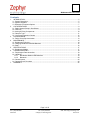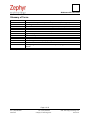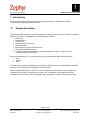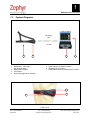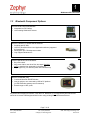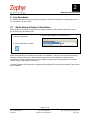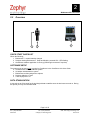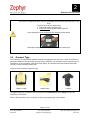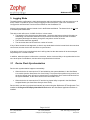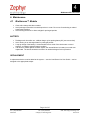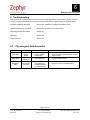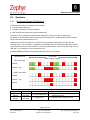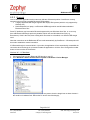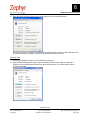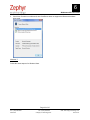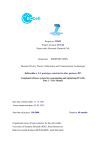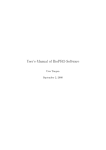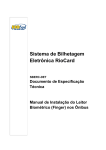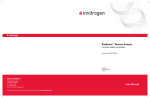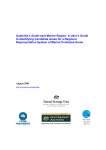Download Zephyr ION User guide
Transcript
BioHarness BT User Guide User Guide BioHarness BT User Guide Contacts Mail: Email: Web: Phone: Fax: Zephyr Technology Corp. 1 Annapolis St., Suite 200, Annapolis MD 21401 [email protected] www.zephyranywhere.com 443-569-3603 443-926-9402 Version Description 2010-11-18 Initial Release 2011-01-21 Minor corrections 2013-01-21 Update web & Support addresses The information in this document is believed to be accurate in all respects at the time of publication but is subject to change without notice. Zephyr™ Technology assumes no responsibility for errors or omissions, and disclaims responsibility for any consequences resulting from the use of information included herein. Additionally, Zephyr™ Technology assumes no responsibility for the functioning of undescribed features or parameters. Zephyr™ Technology does not assume any liability arising out of the application or use of any product, and specifically disclaims any and all liability, including without limitation consequential or incidental damages. Zephyr™ Technology products are not designed, intended or authorised for use in applications intended to support or sustain life, or for any application in which the failure of the Zephyr™ Technology product could create a situation where personal injury or death may occur. Should Buyer purchase or use Zephyr™ Technology products for any such unintended or unauthorised application, Buyer shall indemnify and hold Zephyr™ Technology harmless against all claims and damages. Page 2 of 25 Ph: 1 (443) 569-3603 9700.0132 Fax: 1(443) 926-9402 © Zephyr™ Technology 2013 Web: www.zephyr-technology.com 2013-01-21 BioHarness BT User Guide Contents 1. 2. 3. 4. 5. 6. 7. INTRODUCTION ................................................................................................................................... 5 1.1 System Description ............................................................................................................................ 5 1.2 System Diagrams .............................................................................................................................. 6 1.3 Bluetooth Component Options .......................................................................................................... 7 LIVE OPERATIONS .............................................................................................................................. 8 2.1 Radio Network Setup in OmniSense ................................................................................................. 8 2.2 Overview ............................................................................................................................................ 9 2.3 Issuing & Fitting Components.......................................................................................................... 10 2.4 Garment Type .................................................................................................................................. 11 2.5 Live Screen Operation Checks ........................................................................................................ 12 LOGGING MODE ................................................................................................................................ 13 3.1 Device Clock Synchronization ......................................................................................................... 13 MAINTENANCE .................................................................................................................................. 14 4.1 BioHarness™ Module ...................................................................................................................... 14 4.2 Charging BioModule & BioMic Batteries ......................................................................................... 15 4.3 Strap ................................................................................................................................................ 16 SPECIFICATIONS ............................................................................................................................... 17 5.1 BioHarness Module ......................................................................................................................... 17 TROUBLESHOOTING ........................................................................................................................ 18 6.1 Physiological Data Anomalies ......................................................................................................... 18 6.2 Hardware ......................................................................................................................................... 19 6.2.1 BioHarness Module LED Behaviour .................................................................................... 19 6.2.2 Bluetooth .............................................................................................................................. 20 6.3 General Issues ................................................................................................................................ 24 6.4 General Check Procedure ............................................................................................................... 24 WARRANTY ........................................................................................................................................ 25 Page 3 of 25 Ph: 1 (443) 569-3603 9700.0132 Fax: 1(443) 926-9402 © Zephyr™ Technology 2013 Web: www.zephyr-technology.com 2013-01-21 BioHarness BT User Guide Glossary of Terms AT BPM BR BT Dongle HR HR max LED PC RH RID ROG USB VMU Aerobic Threshold – a raised breathing rate induced by effort or stress Beats per minute (Heart rate) or Breaths per minute (Breathing rate) Breathing Rate Bluetooth Hardware component which plugs into a PC (specifically a Bluetooth receiver) Heart Rate Maximum heart rate of an individual subject Light Emitting Diode Personal Computer Relative Humidity Zephyr™ Radio Interface Device Red / Orange / Green subject physiological status indication Universal Serial Bus – PC hardware connection Velocity Magnitude Unit – a measure of activity level (in g) over a fixed time interval Page 4 of 25 Ph: 1 (443) 569-3603 9700.0132 Fax: 1(443) 926-9402 © Zephyr™ Technology 2013 Web: www.zephyr-technology.com 2013-01-21 1 BioHarness BT User Guide 1. Introduction This document contains information required to operate the Zephyr™ BioHarness BT system incorporating OmniSense Application software. 1.1 System Description The BioHarness BT System is a remote physiological monitoring system that utilizes Zephyr™’s patented BioHarness™ device. The BioHarness™ allows the measurement of: Heart Rate Breathing Rate Activity level Subject orientation (posture) Skin temperature Blood Pressure (optional external sensor) SpO2 (optional external sensor) A variety of physiological parameters using automated fitness tests – details are in the OmniSense Analysis User Guide Data from the BioHarness™ is used to generate a color-coded Subject Status indication (ROG): Green Orange Red The parameters that drive the algorithm for determining subject status can be personalized for individual subjects. This is explained in the OmniSense Live User Guide. Data is relayed by Bluetooth to a PC. The number of BioHarness modules which can be supported by OmniSense in this system configuration is a maximum of 7, dependent on the Bluetooth receiving hardware in the PC platform. Some BT hardware may not support this number of BioHarness devices. Page 5 of 25 Ph: 1 (443) 569-3603 9700.0132 Fax: 1(443) 926-9402 © Zephyr™ Technology 2013 Web: www.zephyr-technology.com 2013-01-21 1 BioHarness BT User Guide 1.2 System Diagrams Bluetooth Link ~ 30 feet 1 2 TM 1. BioHarness side strap with shoulder strap TM 2. BioHarness Module 3. PC Platform 4. OmniSense Application Software 3 4 5. Heart Rate (ECG) sensor locations 6. Breathing sensor location 7. Temperature sensor & accelerometer in device 7 6 5 Page 6 of 25 Ph: 1 (443) 569-3603 9700.0132 Fax: 1(443) 926-9402 © Zephyr™ Technology 2013 Web: www.zephyr-technology.com 2013-01-21 1 BioHarness BT User Guide 1.3 Bluetooth Component Options NATIVE BLUETOOTH HARDWARE Integrated into PC Platform Uses existing Windows BT drivers ZEPHYR LEGACY IVT BLUETOOTH DONGLE Supplied with BT SDK Uses IVT BlueSoleil Drivers and Application software (supported by OmniSense) Will support up to 7 BioHarness modules Only supports Windows XP OTHER USB BLUETOOTH DONGLE Buy off-the-shelf May come with its own driver files, but these SHOULD NOT be installed (not supported by OmniSense) May support only 1-2 devices (varies with manufacturer) ZEPHYR Z-MODEM (Pair) Combined Bluetooth RID/RF Modem One per subject, one connected by USB to PC platform (or USB Z-Modem gateway receiver antenna) Extend range to 100+ yards Any Bluetooth management software, other than IVT BlueSoleil, is not supported by OmniSense and should be removed. USB dongles should function using existing Windows Bluetooth drivers. Page 7 of 25 Ph: 1 (443) 569-3603 9700.0132 Fax: 1(443) 926-9402 © Zephyr™ Technology 2013 Web: www.zephyr-technology.com 2013-01-21 2 BioHarness BT User Guide 2. Live Operations For detailed information on how to set up and operate the OmniSense application to display data, refer to the OmniSense Live User Guide. 2.1 Radio Network Setup in OmniSense Before adding any hardware components to the system database, radio network type must be set up. Set according to your hardware type. 1. Start the Application 3. Set the Radio Network Type to Bluetooth 2. Select Preferences in toolbar Radio network settings do not affect subject data in the database – they can be changed at will and only affect the hardware components. New hardware components must be installed for each network configuration, though the application will retain hardware components previously added from any other network setting, if that setting is returned to. If Zephyr Z-Modems are being used to supplement direct Bluetooth, then the Radio Network Type must be set to Z-Modem. Page 8 of 25 Ph: 1 (443) 569-3603 9700.0132 Fax: 1(443) 926-9402 © Zephyr™ Technology 2013 Web: www.zephyr-technology.com 2013-01-21 2 BioHarness BT User Guide 2.2 Overview 1 3 2 QUICK START CHECKLIST Check the following:. 1. BioHarness™ module batteries charged 2. Subjects wearing BioHarness™ Strap and Module, powered ON – LED flashing 3. OmniSense software application is running (USB dongle connected if required) SOFTWARE SETUP The system must be set up prior to going live. Details are in the OmniSense Live User Guide: a. All BioHarness modules added to system b. All subject details added to system c. BioHarness modules assigned to subjects d. Subjects added to a Team e. Team deployed to Live DATA STABILISATION It may take up to 45 seconds for all physiological data to stabilize once the devices are turned on. During this period you may see unrealistic data. Page 9 of 25 Ph: 1 (443) 569-3603 9700.0132 Fax: 1(443) 926-9402 © Zephyr™ Technology 2013 Web: www.zephyr-technology.com 2013-01-21 2 BioHarness BT User Guide 2.3 Issuing & Fitting Components 1 2 BH01 Check components match those that are assigned to the subject Confirm hardware allocation 3 4 BH01 Power on BioHarness™ Modules, check LED [To power OFF, detach from strap, press & hold button] 5 Fit to Strap 6 Correct strap location – long edge of device under armpit, or slightly to rear Put on strap (see 2.4 for garment variations) Continued next page. Page 10 of 25 Ph: 1 (443) 569-3603 9700.0132 Fax: 1(443) 926-9402 © Zephyr™ Technology 2013 Web: www.zephyr-technology.com 2013-01-21 2 BioHarness BT User Guide The device is configured so that it can’t be accidentally turned off while still being worn on the strap. To power off the device intentionally: 1. Detach the device from the strap 2. Press and hold the power button till LED off Avoid shorting the upper snaps with your fingers as shown below. Shorting the snaps with your fingers prevents it from powering off. 2.4 Garment Type From release 2.0 of OmniSense software onwards, the application can cater for a number of variations of garment in addition to the chest strap, as they become available. It is necessary to set the garment type in OmniSense, as the orientation of the device may change, and accelerometer data must be interpreted correctly in order to display posture data. There are three variations of garment type: ‘CHEST STRAP’ ‘SIDE STRAP’ ‘T-SHIRT’ The garment type can be selected from a pull down in the Hardware tab of the Setup screen in the OmniSense Live Module. Refer to the OmniSense Live User Guide on how to set garment type in the software. Page 11 of 25 Ph: 1 (443) 569-3603 9700.0132 Fax: 1(443) 926-9402 © Zephyr™ Technology 2013 Web: www.zephyr-technology.com 2013-01-21 2 BioHarness BT User Guide 2.5 Live Screen Operation Checks 1 2 PRE-CONDITIONS See Checklist Section 2.2 SELECT LIVE MODE STATUS INDICATION ON START UP 4 SENDING REQUEST 5 3 START STARTAPPLICATION APPLICATION ESTABLISHING CONNECTION FORWARD LEAN DEVICE NOT WORN (CHECK) DATA STABILIZING 6 DATA STABILIZING POSTURE CHECK Continued next page Page 12 of 25 Ph: 1 (443) 569-3603 9700.0132 Fax: 1(443) 926-9402 © Zephyr™ Technology 2013 Web: www.zephyr-technology.com 2013-01-21 3 BioHarness BT User Guide 3. Logging Mode The default device configuration is that it both transmits and logs data internally, and can record up to 24 hours of data. For details on how to configure logging modes in the device, refer to the OmniSense Configuration and Download Tools document included on the OmniSense CD. All data is time-stamped using an internal clock in the BioHarness Module. The internal clock is not used to timestamp transmitted data. This device clock will reset to 1/1/2000 12:00a.m. in three cases: The batteries of the device become discharged – the device has been previously left logging or transmitting until automatic shutdown occurs, and then left further period until the clock itself completely discharges the battery, though this may take a number of weeks. The Firmware has been upgraded The device has been left unused for a number of months If any of these scenarios has happened, or there is any doubt that the device internal clock does not show current time, then the device clock should be re-synchronized. If the device clock is not re-synchronized, then it will log data, but the data entries will be time-stamped sequentially from 1/1/2000 12:00:00 In addition, when the system is delivered to a customer, device clocks are likely to be synchronized to time zone at the point of manufacture, and should be resynchronized to local time. 3.1 Device Clock Synchronization Device clock synchronization happens automatically: When the device is connected to a PC and added into the system database, in the OmniSense Live module (see the OmniSense Live User Guide). This is part of the system set up process, but the device internal clock will not be synchronized if a configuration file is used to load devices into the system database, as the device need not be connected to a PC. When the device is connected to a PC and the Log Import Utility is opened in the OmniSense Analysis Module (see OmniSense Analysis User Guide) Device clocks can also be synchronized manually at ant time using the BioHarness BT Configuration Tool, installed at C:\Program Files\Zephyr\OmniSense\Tools when the OmniSense Application software is installed. Page 13 of 25 Ph: 1 (443) 569-3603 9700.0132 Fax: 1(443) 926-9402 © Zephyr™ Technology 2013 Web: www.zephyr-technology.com 2013-01-21 4 BioHarness BT User Guide 4. Maintenance 4.1 BioHarness™ Module Clean with a damp cloth when needed Avoid prolonged immersion in water deeper than 1 meter. Do not use for swimming or related water-based activities. Avoid leaving the device in direct sunlight for prolonged periods BATTERY Recharge each time after use - shallow charge cycles prolong battery life (see next section) Avoid storing in an uncharged state for prolonged periods A top-up charge of the battery is recommended once a month if the devices are not used regularly, to maintain optimum battery condition The device is sealed against moisture ingress; the internal lithium ion battery is not end-user replaceable. The device should be returned to an authorized agent for this procedure REPLACEMENT A replacement device must be added to the system — see the OmniSense Live User Guide — and reassigned to the appropriate subject. Page 14 of 25 Ph: 1 (443) 569-3603 9700.0132 Fax: 1(443) 926-9402 © Zephyr™ Technology 2013 Web: www.zephyr-technology.com 2013-01-21 4 BioHarness BT User Guide 4.2 Charging BioModule & BioMic Batteries May result in damage to PC CHARGING TIMES Fully discharged to 90% capacity: Fully discharged to 100% capacity: 1 hour 3 hours CHARGE NOTES Devices can be left in chargers. It is not possible to overcharge BioHarness™ Modules – protection circuitry in the device will prevent this. It is recommended that the BioModules are charged after every use – shallow charge/discharge cycles prolong battery life. Charge for an hour to 90% capacity, rather than 100% capacity (unless required( for optimum battery lifetime. Avoid storing the devices fully discharged for prolonged periods – may damage/reduce battery life A top up charge is recommended once per month if the devices are not used regularly Page 15 of 25 Ph: 1 (443) 569-3603 9700.0132 Fax: 1(443) 926-9402 © Zephyr™ Technology 2013 Web: www.zephyr-technology.com 2013-01-21 4 BioHarness BT User Guide 4.3 Strap WASH INSTRUCTIONS Detach the BioHarness™ module Rinse strap in fresh water after use to prevent salt buildup from perspiration Hand Wash, or Machine-wash on a Cold, Delicate setting after 30 days of use. o Firmly attach any Velcro® fastenings together and do not wash with other garments which may be damaged by these fastenings. o Use a washing pouch if possible. o Use soap or mild detergent, but NOT sterilizing tablets, as this may affect the conductive fibers on the sensor surfaces o Do Not spin or tumble dry o Hang to dry o Do not bleach. o Do not iron as the strap contains conductive fibers which may be adversely affected by excessive heat. REPLACEMENT BioHarness™ Straps have no unique characteristics or calibration procedures, and can be replaced at will. Page 16 of 25 Ph: 1 (443) 569-3603 9700.0132 Fax: 1(443) 926-9402 © Zephyr™ Technology 2013 Web: www.zephyr-technology.com 2013-01-21 5 BioHarness BT User Guide 5. Specifications 5.1 BioHarness Module Parameter Heart Rate: Breathing Rate: Skin Temperature: Battery Duration: Charge Time: Battery Life: Storage Life: Strap Sizes: Wash durability: Environmental – Operating: Humidity: Temperature: Environmental – Storage: Humidity: Temperature (< 1 month): Temperature (< 6 months): Water Resistance (Device): Bluetooth Compliance: Operating Frequency: Output Power: Specification 25 – 240 Beats per Minute ± 1 BPM 3 – 70 Breaths per Minute 10 – 60 °C ± 0.2°C in range 30 40°C 24 hrs Standby Mode, 18 hrs Active Mode 3 hours to 100%, 1 hour to 90% Capacity 80% after 300 deep discharge cycles (4500hrs of use) 6 months between charges (for optimal – recharge monthly) XS (22 – 26”), S (26 – 32.5”), M (32.5 – 39”), L (39 – 45.5”), XL (45.5 – 52”) Typically 50 washes with BioHarness Module removed 5 90 %RH -10 50°C 5 90 %RH (Power off) -20°C 45°C (Power off) -20°C 35°C IPX7 (immersion for up to 30minutes in 1 m of water) Version 2.0 + EDR 2.4 2.835 GHz 2 mW Page 17 of 25 Ph: 1 (443) 569-3603 9700.0132 Fax: 1(443) 926-9402 © Zephyr™ Technology 2013 Web: www.zephyr-technology.com 2013-01-21 6 BioHarness BT User Guide 6. Troubleshooting Zephyr strives to develop products which are user-friendly and problem free. However, human, external system or environmental factors may result in issues which can be organised into the following types: Software Installation problems: Refer to the OmniSense Software Installation Guide Operational Errors in Live Mode: Refer to the OmniSense Live User Guide Physiological Data Anomalies: Section 6.1 Hardware: Section 6.2 General Issues: Section 6.3 6.1 Physiological Data Anomalies Parameter Heart Rate Heart Rate Breathing Rate Indication Excessively high or erratic Consistently 200+ bpm Abnormally low value Possible Cause Movement of sensor surface against skin Check / Remedy Check strap tension – has it loosened? Is skin excessively dry? Moisten sensor pads on strap Damaged strap Replace strap to check Constant compression of breathing sensor by external force Check for /remove external agent Page 18 of 25 Ph: 1 (443) 569-3603 9700.0132 Fax: 1(443) 926-9402 © Zephyr™ Technology 2013 Web: www.zephyr-technology.com 2013-01-21 6 BioHarness BT User Guide 6.2 Hardware 6.2.1 BioHarness Module LED Behaviour The BioHarness module can operate in three modes: Transmit data by Bluetooth Log data to internal memory (no transmit) Both Transmit and log the same data simultaneously The device can be configured to these modes using the BT Config Tool. See the OmniSense Configuration and Download Tools document on the OmniSense CD. A flashing RED LED will indicate which of the above modes the device is in. A BioHarness can transmit data, but it must have also established a Bluetooth connection with the receiving device. This connection is established automatically when the OmniSense application initiates communications across the radio network. A device may transmit data – and indicate it is doing so by red LED flash – even although it is not connected to a PC. A flashing GREEN LED will indicate that this Bluetooth connection is present. DEVICE STATE 2.4 seconds (each segment 148ms) (BT Connected) Transmit Transmit + Log (No BT connection) Transmit Transmit + Log Log only Component BioHarness Module BioHarness Module Indication No green LED flash Pause/three red flash Possible Cause No BT connection Logging error Check / Remedy Power cycle both the BioHarness module and the PC Hardware issue. Replace device. Page 19 of 25 Ph: 1 (443) 569-3603 9700.0132 Fax: 1(443) 926-9402 © Zephyr™ Technology 2013 Web: www.zephyr-technology.com 2013-01-21 6 BioHarness BT User Guide 6.2.2 Bluetooth Lack of data to the application at the outset may indicate a Bluetooth problem. OmniSense currently supports only two of many possible Bluetooth configurations: A legacy Bluetooth USB dongle supplied with Zephyr SDK systems (which is only supported by Windows XP) Native Bluetooth in a laptop, or a Bluetooth USB dongle which uses Windows embedded Bluetooth Driver files Some PC platforms may have native Bluetooth supported by non-Windows driver files, or a user may have a Bluetooth USB dongle previously installed, which uses non-Windows driver files (e.g. Broadcomm). If this is the case, then existing driver files must be uninstalled, or a different USB dongle used. Note that connections to the BioHarness BT are made automatically by OmniSense – NO attempt should be made to establish a manual connection. If a Bluetooth dongle is removed while in Live mode, the application will not automatically re-establish the connection when the dongle is re-inserted. Restart the application or click the Send Configuration toolbar button on later versions of OmniSense. Windows XP – IVT BlueSoleil 1. Connect the Zephyr legacy Bluetooth USB dongle to your PC 2. Go to Windows > Start > Control Panel > System > Hardware > Device Manager. Expand the Bluetooth USB node (if this node is not present, then the dongle has not been detected – this could be a hardware fault. Reboot the PC and re-insert the dongle), Page 20 of 25 Ph: 1 (443) 569-3603 9700.0132 Fax: 1(443) 926-9402 © Zephyr™ Technology 2013 Web: www.zephyr-technology.com 2013-01-21 6 BioHarness BT User Guide 3. Right click CSR Bluetooth Device and select Properties, then the Drivers tab. Select the Driver Details button. Confirm that the Driver Provider is IVT Corporation, and the Driver Version is 6.0.1256 as above. Later versions of IVT Drivers may not be supported. Windows XP – other Bluetooth hardware 1. Connect the USB dongle as above, and open the Device Manager Select Properties. Page 21 of 25 Ph: 1 (443) 569-3603 9700.0132 Fax: 1(443) 926-9402 © Zephyr™ Technology 2013 Web: www.zephyr-technology.com 2013-01-21 6 BioHarness BT User Guide 2. Go to the Driver tab Driver Details and confirm that the Driver Provider is Microsoft IF the driver provider is not Microsoft, then another dongle should be used. Do NOT install any driver files which accompany a dongle. It will default to the Microsoft driver file above. Windows Vista 1. Connect your USB BT dongle if no native Bluetooth is present, 2. Open the Device Manager as before, expand the Bluetooth Radio node, right click and select Properties for the Bluetooth device Driver tab Driver Details button, and confirm that the Driver Provider is Microsoft. Page 22 of 25 Ph: 1 (443) 569-3603 9700.0132 Fax: 1(443) 926-9402 © Zephyr™ Technology 2013 Web: www.zephyr-technology.com 2013-01-21 6 BioHarness BT User Guide 3. If the Driver Provider is not Microsoft, then OmniSense does not support the Bluetooth hardware being used. Windows 7 Follow the same steps as for Windows Vista. Page 23 of 25 Ph: 1 (443) 569-3603 9700.0132 Fax: 1(443) 926-9402 © Zephyr™ Technology 2013 Web: www.zephyr-technology.com 2013-01-21 6 BioHarness BT User Guide 6.3 General Issues Parameter Communications Logged data time stamp 6.4 Indication No data in BioGauges Dated 1/1/2000 Possible Cause Check / Remedy Bluetooth Error See 2.6.2 Device internal clock not resynchronized Connect device to PC and start log import utility in OmniSense Analysis General Check Procedure Carry out the following checks when in Live mode Component Indication BioHarness Module Flashing LED PC OmniSense OmniSense Within Range USB Dongle detected Hardware Assigned Team Deployed Check / Remedy No LED indicates device not on, discharged battery or a fault Check the device has been switched on Recharge the device and check behavior Check in Device Manager (see 2.6.2) Check in the Setup > Hardware tab that the correct device has been assigned to the subject Check in the Setup > Deployment tab that the subject has been assigned to the deployed team Confirm the subject is within Bluetooth range of the PC (move closer if in doubt) Page 24 of 25 Ph: 1 (443) 569-3603 9700.0132 Fax: 1(443) 926-9402 © Zephyr™ Technology 2013 Web: www.zephyr-technology.com 2013-01-21 7 BioHarness BT User Guide 7. Warranty Limited Warranty for the Zephyr BioHarness BT physiological monitoring system Zephyr Technology Corporation warrants to the original end purchaser that the BioHarness BT hardware shall be free from material defects in material and workmanship for a period of one (1) year from the original date of purchase (the "Hardware Warranty Period") the BioHarness Chest Strap shall be free from material defects in material and workmanship for a period of three (3) months or 50 hand washes, whichever comes first, from the date of purchase (the “Chest Strap Warranty Period”) the software shall be free from material defects or errors for a period of one (1) year from the original date of purchase (the “Software warranty period”). If the product is determined to be materially defective during the Warranty Period, your sole remedy and Zephyr’s sole and exclusive liability shall be limited to the repair or replacement of this product with a new or refurbished product at Zephyr’s or its licensed distributor’s option. For purpose of this Limited Hardware Warranty and Liability, "refurbished" means a product that has been returned to its original specifications. Visit www.zephyr-technology.com for instructions on how to deliver the product to an authorized service facility. This warranty shall not apply if this product a) is used with products that are not compatible with this product b) is modified, or tampered with c) is damaged by acts of God, misuse, abuse, negligence, accident, wear and tear, unreasonable use, or by other causes unrelated to defective materials or workmanship d) has had the serial number altered, defaced or removed e) has, in the reasonable opinion of Zephyr or its licensed distributors, been opened, altered, or defaced. This warranty shall also be voidable by zephyr or its licensed distributors If (1) Zephyr reasonably believes that the BioHarness BT system has been used in a manner that would violate the terms and conditions of a separate end user license agreement for system software; or (2) the product is used with products not sold or licensed by Zephyr. You assume all risks and liabilities associated with use of third party products. This warranty is provided to you in lieu of all other express or implied warranties including warranties of merchantability and fitness for a particular purpose for the BioHarness BT system, which are disclaimed hereunder. However, if such warranties are required as a matter of law, then they are limited in duration to the warranty period. Our sole and exclusive recourse in the event of any dissatisfaction with or damage arising from the use of the BioHarness BT system and Zephyr's maximum liability shall be limited to repair or replacement of the BioHarness BT system. Except as expressly stated above, Zephyr excludes all liability for any loss of data, loss of profit, or any other loss or damage suffered by you or any third party, whether such damages are direct, indirect, consequential, special, or incidental and however arising under any theory of law, as a result of using your BioHarness BT system. Some countries, states or provinces do not allow limitation on how long an implied warranty lasts and some countries, states and provinces do not allow the exclusion or limitations of consequential or incidental damages, so the limitations or exclusions may not apply to you. This warranty gives you specific legal rights, and you may also have other rights which vary from country to country, state to state or province to province. This warranty is in all countries where Zephyr has an office or a licensed distributor. The warranty offered by Zephyr Technology Corporation on your BioHarness BT hardware is the same whether or not you register your product. Failure to register within one (1) week of receipt voids the warranty for the BioHarness Chest Strap. Page 25 of 25 Ph: 1 (443) 569-3603 9700.0132 Fax: 1(443) 926-9402 © Zephyr™ Technology 2013 Web: www.zephyr-technology.com 2013-01-21