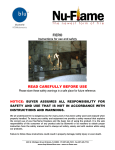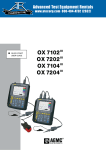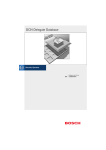Download CrystalControl User`s Manual
Transcript
TM User’s Manual C RYSTAL engineering corporation Contents Overview . . . . . . . . . . . . . . . . . . . . . . . . . . . . . . . . . . . . . . . . . . . . . . . . . . . . . . . . . . 2 Installation . . . . . . . . . . . . . . . . . . . . . . . . . . . . . . . . . . . . . . . . . . . . . . . . . . . . . . . . . 2 Operating Instructions. . . . . . . . . . . . . . . . . . . . . . . . . . . . . . . . . . . . . . . . . . . . . . . . 3 Navigating in CrystalControl . . . . . . . . . . . . . . . . . . . . . . . . . . . . . . . . . . . . . . . . . . 3 Config: Configure CrystalControl. . . . . . . . . . . . . . . . . . . . . . . . . . . . . . . . . . . . . . . 4 nVision Chassis . . . . . . . . . . . . . . . . . . . . . . . . . . . . . . . . . . . . . . . . . . . . . . . . . . . . . . . . . 4 Modules: Common to all modules . . . . . . . . . . . . . . . . . . . . . . . . . . . . . . . . . . . . . . . . . 5 Modules: Pressure Module. . . . . . . . . . . . . . . . . . . . . . . . . . . . . . . . . . . . . . . . . . . . . . . . 6 Modules: Temperature Module (RTD100) . . . . . . . . . . . . . . . . . . . . . . . . . . . . . . . . . . . . 7 DataViewer: View and Save Recorded Data. . . . . . . . . . . . . . . . . . . . . . . . . . . . . 8 Graphing Screen Features. . . . . . . . . . . . . . . . . . . . . . . . . . . . . . . . . . . . . . . . . . . . . . . . 8 Data Management. . . . . . . . . . . . . . . . . . . . . . . . . . . . . . . . . . . . . . . . . . . . . . . . . . 9 Excel Templates. . . . . . . . . . . . . . . . . . . . . . . . . . . . . . . . . . . . . . . . . . . . . . . . . . . . . . . . . 9 Excel Template Tags. . . . . . . . . . . . . . . . . . . . . . . . . . . . . . . . . . . . . . . . . . . . . . . . . . . . . 9 Platform or Chassis Information. . . . . . . . . . . . . . . . . . . . . . . . . . . . . . . . . . . . . . . . . . 9 Lower Module Information. . . . . . . . . . . . . . . . . . . . . . . . . . . . . . . . . . . . . . . . . . . . . . 9 Upper Module Information. . . . . . . . . . . . . . . . . . . . . . . . . . . . . . . . . . . . . . . . . . . . . 10 Data Start Point. . . . . . . . . . . . . . . . . . . . . . . . . . . . . . . . . . . . . . . . . . . . . . . . . . . . . . 10 Service and Support . . . . . . . . . . . . . . . . . . . . . . . . . . . . . . . . . . . . . . . . . . . . . . . . 10 How to contact us:. . . . . . . . . . . . . . . . . . . . . . . . . . . . . . . . . . . . . . . . . . . . . . . . . . 10 Disclaimer of Warranty. . . . . . . . . . . . . . . . . . . . . . . . . . . . . . . . . . . . . . . . . . . . . . 11 Page 2 • CrystalControl User’s Manual Overview CrystalControl™ provides an easy way to customize your nVision Reference Pressure Recorder while also providing a way to store and archive your recorded data runs. With only a serial cable (P/N: 3951, or equivalent USB A to mini USB B), a computer running Microsoft® Windows®1, and the CrystalControl program you can: • • • • • • • • • • • • Custom Select pressure units (e.g., disable inches Hg, if you never use this scale) Select Logging Interval to meet your data recording needs Password protect the recorder to prevent unauthorized changes Store Calibrated On and Due Dates Identify firmware version Store a message or identification number Adjust automatic and backlight shutoff settings Adjust (calibrate) the recorder PM Modules: Select your preferred H2O water density: 4°C, 60°F, 68°F/20°C PM Modules: Limit or expand the zero adjustment range RTD100 Modules: Select RTD TCRs and lead types Export your data to Microsoft Excel files for reporting and graphing CAUTION: Changing the settings of your recorder using this program can cause the unit to display inaccurate readings or behave differently than the factory defaults. Only personnel qualified to make changes should do so. 1 Microsoft Windows XP [SP3] or Windows Vista [SP1]. Microsoft, Windows, XP and Vista is either a registered trademark or trademark of Microsoft Corporation in the United States and/or other countries. Installation CrystalControl is distributed as a self-extracting Setup application. Install CrystalControl from the enclosed CD or from the Crystal Engineering website (http://www.crystalengineering.net). Launch CrystalControlSetup.exe and follow the on-screen prompts. C RYSTAL engineering corporation CrystalControl User’s Manual • Page 3 Operating Instructions CrystalControl will automatically detect your nVision Reference Recorder when connected. Click Select Gauge to find your nVision Reference Recorder. Then click on the summary of the nVision to establish connection to your recorder. If an error is displayed, check cables and verify that the recorder is operating. then... Figure 1 – Select Gauge to connect to your nVision. If the connection is successful CrystalControl displays information retrieved from the nVision chassis, such as the model and serial number, and the current configuration of the recorder. Make any changes desired then click Update Gauge to commit those changes to the recorder. Changes take effect immediately when using CrystalControl. If you have more than one recorder to be customized, click the Disconnect button, connect the mini USB B cable to the next recorder to be customized and then click the Connect button. If no further changes are necessary, click the button in the upper right to exit CrystalControl. Navigating in CrystalControl CrystalControl is organized into two major functions: configuration settings (Config) and data viewing and archiving (DataViewer). To utilize these main functions select the appropriate sheet at the top of the application. • Config allows configuration or setting changes to the nVision platform, and the upper and lower modules. Each appropriate platform or module can be selected for modification from the lefthand tabs. Click Update Gauge to implement your selections to the recorder. • DataViewer allows quick viewing of live recording or previously recorded data runs. Additional features such as zooming, changing units, and exporting or archiving to .xls file format are also available. C RYSTAL engineering corporation Page 4 • CrystalControl User’s Manual Function tabs Update Gauge button Config settings tabs Figure 2 – Navigate through CrystalControl with the function tabs. Config: Configure CrystalControl Configuration settings are arranged in groups such as Platform (nVision) and Modules (Upper and Lower). To modify the desired group, simply select the tab on the left corresponding to your need. nVision Chassis The only information programmed by the factory is the Model, Serial Number, and Firmware Version; all other information may be modified by CrystalControl. • • • • Model: Model of the nVision chassis. Serial Number: The serial number as reported by the nVision chassis. Firmware Version: The firmware version of the nVision chassis. Admin Password: The nVision administration password protection feature allows you to prevent unauthorized changes to the reference recorder configuration by setting a four digit password. Once the password is set you will not be able to make any changes to the recorder through CrystalControl without the password. Passwords can only be set or removed using CrystalControl. In the event you lose the password, you will need to contact the factory for an unlock code, which will remove the password protection. • Screen Lock Password: The screen lock, or “keypad lockout” password protection feature of the nVision allows you to prevent unauthorized user operation of the nVision by setting a four digit password. When the password is set in CrystalControl, the feature is enabled on the nVision chassis for use when needed. The Screen Lock password locks the following functions only: Power off, Next unit, Zero, Clear Peaks, and Start/Stop Recording. All other functions are left operational such C RYSTAL engineering corporation CrystalControl User’s Manual • Page 5 as use of the backlight, reading data on graph screens, etc. Passwords can only be set or removed using CrystalControl. Once enabled, the lock icon will appear closed in CrystalControl. To lock the nVision, select Lock Chassis through the Settings item in Setup. When locked, the lock icon will annunciate on the nVision display and will require the user to enter the password using the arrow and select buttons on the nVision chassis. • Message Store: A location for storing information such as an asset number, tag or identification number, owner information or any combination of text up to a maximum of 32 characters. • • Automatic Shutoff: Allows various time settings to shut off nVision to preserve battery life. • Backlight Shutoff: Allows various time settings to limit backlight illumination times in the nVision to preserve battery life. Logging Interval: Modify data recording rates on your nVision. Longer data recording rates increase battery life and reduce the number of points acquired for long test runs. Custom interval rates up to 1 hour per reading can also be configured. Modules: Common to all modules Several of the features are common between all available modules. The only information programmed by the factory is the Model, Serial Number, and Firmware Version; – all other information may be modified by CrystalControl. • • • • Model: Model of the nVision module. • Calibration Due: Modify the calibration Due date. Factory set to one year from Calibrated On date. Your quality system may require more or less frequent calibration, or your experience with the nVision, or operating environment may suggest longer or shorter intervals. • Message Store: A location for storing information such as an asset number, tag or identification number, owner information or any combination of text up to a maximum of 32 characters. • Userspan: Usually set to 1 at the factory, and used to adjust the recorder for component aging. All readings are multiplied by this number. For instance, if the readings are low by 0.1%, set this number to 1.001 to correct the readings (1.001 is equivalent to 100.1%). • Available Units: Select the units you need, and turn off the units you never use (at least one unit must be selected). Serial Number: The serial number as reported by the nVision module. Firmware Version: The firmware version of the nVision module. Calibrated On: Modify the calibrated on date. Factory set to align with Certificate of Calibration shipped with nVision product. C RYSTAL engineering corporation Page 6 • CrystalControl User’s Manual Modules: Pressure Module The following features are unique to the Pressure Modules (PM): • Zero Limit: By default, all recorders come pre programmed with a 20 PSI maximum zero limit. This means that you can apply pressure (up to 20 PSI) to the recorder, press the zero button, and the recorder will read zero. In some situations it may be desirable to increase or decrease the maximum pressure that the recorder could be set to read zero pressure. • • Water Density: Select 4°C, 60°F, 20°C/68°F. Affects inches of water, only. User Defined Units (in Available Units): This section allows you to create a custom pressure unit. The display will equal the User Factor multiplied by the measured PSI plus the User Offset. An 11 character field is provided to annunciate the custom unit of measure. Resolution selects the number of decimal places on the display. Gauge Reading helps you verify your factor by calculating the expected reading at full scale pressure. Figure 3 – Typical view of PM Module features in CrystalControl. C RYSTAL engineering corporation CrystalControl User’s Manual • Page 7 Modules: Temperature Module (RTD100) The following features are unique to the Temperature Modules (RTD100): • Temperature Coefficient of Resistance (TCR): Select your appropriate platinum RTD Temperature Coefficient of Resistance (TCR) from the pull down menu. When selected, the pre-populated Callendar-Van Dusen Coefficients will appear. See the nVision Operation Manual for further details on RTDs and the RTD100 module. • • Base Resistance (Ro): Adjust your RTD resistance at 0°C. Factory default is 100°Ω. Lead Type: Adjust your RTD sensor wiring between 2-, 3-, or 4-wire methods. Figure 4 – Typical view of RTD100 Module features in CrystalControl. C RYSTAL engineering corporation Page 8 • CrystalControl User’s Manual DataViewer: View and Save Recorded Data DataViewer allows you to quickly view recorded data runs on your PC. Quickly zoom, change units, or export to .xls file format in this mode. Graphing Screen Features Click on the Graph button to display recorded data in the graphing screen. Bypass downloading stored data runs by un-checking the corresponding run box. • Show Point Values: Determine specific reading and time data by hovering cursor over appropriate data point. • Zoom: It is possible to zoom in on data by dragging with the left mouse button. Drag to the appropriate size and release. • • Reset chart: Reset to original graph view • Export to .xls file: To download and save data from the nVision, simply click the Export to .xls file button. See Data Management for further detail. Right Click: Copy, Save Image As, Page Setup, Print, Show Point Values, Un-zoom, Undo All Zoom/ Pan, Set Scale to Default Select data run for graphing Export and save in .xls format Reset graphing to default zoom view Figure 5 – DataViewer screen. C RYSTAL engineering corporation CrystalControl User’s Manual • Page 9 Data Management In order to provide for a flexible reporting solution, CrystalControl is capable of directly interfacing with Microsoft® Excel to paste recorded run data for archiving, reporting, graphing and analysis. CrystalControl supports Excel 95 through Excel 2003. This section assumes some familiarity with Excel. Excel Templates One of CrystalControl’s greatest strengths is the ability to create a multitude of .xls files using an Excel template. This allows the data file to be fully customized, including the use of graphics and foreign languages. CrystalControl creates data files by filling an Excel template with the appropriate stored data, replacing tags that identify the fields that are to be filled. Specifically, CrystalControl does search-and-replace operations in the template worksheet named “Data”. Refer to Excel Template Tags for a list of tags that can be included in the data files. CrystalControl looks for the template file titled “nVisionDataView” in the Program File folder. When revising the template to meet your needs, the revised template must be saved in the same location under the same name. Due the limitation of Excel, it is only possible to export a total of 32,000 rows (data points) of information into any one sheet of excel. If your downloaded run is greater than 32,000 data points, subsequent data will be moved to newly created sheet(s) in the same file. Excel Template Tags Following is a list of Excel template tags used by CrystalControl to create .xls data files using searchand-replace operations. Tags are always included within square brackets (e.g., [tag]) and they can occur anywhere within a template worksheet. Platform or Chassis Information Tag Name Description [ ChassisSerialNumber ] Chassis Serial Number [ ChassisModel ] Chassis Model [ ChassisMessageStore ] Chassis Message Store [ ChassisFirmwareVersion ] Chassis Firmware Version [ LoggingInterval ] Logging Interval Lower Module Information Tag Name Description [ LowerModuleSerialNumber ] Lower Module Serial Number [ LowerModuleModel ] Lower Module Model [ LowerModuleMessageStore ] Lower Module Message Store [ LowerModuleUnits ] Lower Module Units [ LowerModuleFirmwareVersion ] Lower Module Firmware Version C RYSTAL engineering corporation Page 10 • CrystalControl User’s Manual Upper Module Information Tag Name Description [ UpperModuleSerialNumber ] Upper Module Serial Number [ UpperModuleModel ] Upper Module Model [ UpperModuleMessageStore ] Upper Module Message Store [ UpperModuleUnits ] UpperModule Units [ UpperModuleFirmwareVersion ] Upper Module Firmware Version Data Start Point [ DataStart ] Start Point of Data Service and Support How to contact us: Phone (805) 595-5477 Toll-Free (800) 444-1850 Fax (805) 595-5466 Email [email protected] Web www.crystalengineering.net Send your comments to: [email protected] C RYSTAL engineering corporation CrystalControl User’s Manual • Page 11 Disclaimer of Warranty CRYSTALCONTROL AND THE CORRESPONDING PRESSURE RECORDER (COLLECTIVELY “PRODUCT”) IS PROVIDED “AS IS.” CRYSTAL ENGINEERING CORPORATION DOES NOT AND CANNOT WARRANT THE PERFORMANCE OR RESULTS PURCHASER MAY OBTAIN BY USING THE PRODUCT. CRYSTAL ENGINEERING CORPORATION MAKES NO PROMISES, REPRESENTATIONS, OR WARRANTIES, EXPRESS OR IMPLIED, INCLUDING, BUT NOT LIMITED TO, THE PRODUCT’S CONDITION, ITS CONFORMITY TO ANY REPRESENTATION OR DESCRIPTION, THE EXISTENCE OF ANY LATENT OR PATENT DEFECTS, ANY NEGLIGENCE, AND ITS MERCHANTABILITY OR FITNESS FOR A PARTICULAR USE. Good data processing procedure dictates that any Product be thoroughly tested with noncritical data before relying on it. The purchaser must assume the entire risk of using the Product. ANY LIABILITY OF CRYSTAL ENGINEERING CORPORATION FOR A DEFECTIVE PRODUCT WILL BE LIMITED EXCLUSIVELY TO REPLACEMENT OF PURCHASER’S COPY OF THE PRODUCT WITH ANOTHER COPY OR, IF SO ELECTED BY CRYSTAL ENGINEERING CORPORATION IN ITS SOLE DISCRETION, REFUND OF THE INITIAL AMOUNT PAID BY PURCHASER TO CRYSTAL ENGINEERING CORPORATION FOR THE PRODUCT. IN NO EVENT WILL CRYSTAL ENGINEERING CORPORATION OR ITS SUPPLIERS BE LIABLE TO PURCHASER FOR ANY CONSEQUENTIAL, INCIDENTAL OR SPECIAL DAMAGES, INCLUDING ANY LOST PROFITS OR LOST SAVINGS, EVEN IF CRYSTAL ENGINEERING CORPORATION WAS ADVISED OF THE POSSIBILITY OF SUCH DAMAGES, OR FOR ANY CLAIM BY ANY THIRD PARTY. C RYSTAL engineering corporation Page 12 • CrystalControl User’s Manual Notes C RYSTAL engineering corporation CRYSTAL engineering corporation © 2009 Crystal Engineering Corporation 708 Fiero Lane, Suite 9, San Luis Obispo, California 93401-8701 PN: 4115—Rev A
















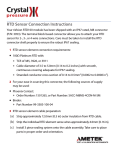





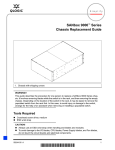
![[1]Oracle® Services Tools Bundle (STB)](http://vs1.manualzilla.com/store/data/005848189_1-e343ea18c466a636d9f3da1a6d7dc0f8-150x150.png)