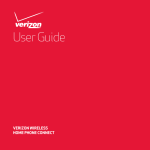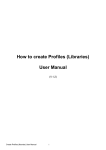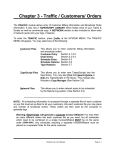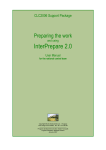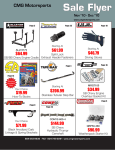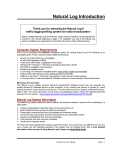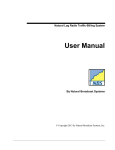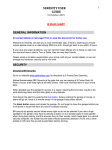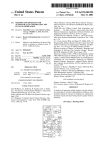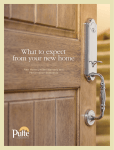Download Ch-06 AcctRec - Natural Broadcast Systems
Transcript
Chapter 6 - Accounts Receivable Payments & Adjustments The Accounts Receivable functions allow you to check customer account balances, print statements, process payments & adjustments, look up and reprint invoices and other transactions. Your choices at the ACCOUNTS RECEIVABLE MENU are: ╔═══════════════════════════════════════════════════════════════════════╗ ║ ║ ║ Customer Account [View/Balances/History/Print-Statement] ║ ║ ║ ║ ║ ║ Statement Print [Batch-Print Customer Statements] ║ ║ ║ ║ ║ ║ Payment Entry [Enter Payments & Adjustments ║ ║ ║ ║ ║ ║ Transactions [View/Reprint/Edit Invoices/Payments/Adjustments║ ║ ║ ║ ║ ║ Finance Chrg [Compute & Post New Finance Charges Due] ║ ╚═══════════════════════════════════════════════════════════════════════╝ Customer Account View a customer account screen. All open invoices for the customer will be listed. A statement for this customer may be printed at this screen.You can also look up the customer's prior invoices,payments, and adjustments using the History function. (See Sec 6.1) Statement Print Generates and prints statements for all (or selected) customer accounts. Statements show all unpaid invoices for these customers. (See Section 6.2) Payment Entry Allows you to enter payments and adjustments on customer accounts. (See Section 6.3) Transactions Allows you to get an on-screen list of all transactions for a period. You can also view transaction details and reprint Invoices if needed. (See Section 6.4) Finance Charges This allows you to force finance charges to be computed and posted to accounts anytime you choose. (See Section 6.5) Natural Log User Manual Page 6-1 6.1 - Customer Accounts This section of the Natural Log System allows you to view on the screen Accounts Receivable information for an individual customer. You will see a alphabetized list of customers on which you highlight the requested customer and hit [enter]. ╔══════════════════════════════════════════════════════════════════════════╗ ║Cust Sort ↓ Sponsor Bill-To Name Rep Balance║ ╟────┬──────────────────────────────┬────────────────────────┬─────┬───────╢ ║ 56│180 GROUP │180 GROUP │ 3 │ 345.00║ ║ 120│1ST NATIONAL BANK │BANKERS AGENCY │ 4 │ ║ ║ 43│ABC DOORKNOBS │WIER, TITE, & HOWE │ 1 │ ║ ║ 4│ACCENTS FOR THE HOUSE │BIG AGENCY │ 1 │ ║ ║ 58│ALAMO FIREARMS │ALAMO AGENCY │ 1 │ ║ ║ 75│ALTAIR BAR & GRILL │ALTAIR BAR & GRILL │ 1 │1256.55║ ║ 64│ANYWHERE MOVERS │ANY AGENCY │ 1 │ ║ ║ 3│ARTS EDUCATION │ARTS EDUCATION CTR │ 1 │ ║ ║ 113│AUDIO IDEAS │WS & P AGENCY │ 1 │ 50.67║ ║ 7│BASEBALL CARD TRADERS │BASEBALL CARD TRADERS │ 1 │ 110.98║ ║ 8│BERGER MILLS │JOHNSON AGENCY │ 1 │ ║ ║ 80│BEXAR MEDICAL │BEXAR MEDICAL │ 1 │ 987.55║ ║ 69│BILL BLACKS'S RESTAURANT │AFD&M AGENCY │ 1 │ ║ ║ 97│BJ'S PLACE │BJ'S PLACE │ 4 │ 125.00║ ║ 105│BLUE MOON CLUB │BLUE MOON CLUBS,INC. │ 2 │ ║ ║ 10│BOB ROBERT'S PRINTING │SANTANA AGENCY │ 1 │ ║ ║ 72│BOOK HOLE │BOOK HOLE │ 1 │ 200.02║ ║ 76│BRACKENRIDGE GOLF │BRACKENRIDGE GOLF │ 4 │ ║ ║ 125│BURNT TREE INN │BURNT TREE INN │ 4 │ 345.67║ ║ 124│CABS R US │CABS R US AGENCY │ 4 │ ║ ╚════╧══════════════════════════════╧════════════════════════╧═════╧═══════╝ CUSTOMER ACCOUNTS: ↓↑ Sort Find [Enter]-Retrieve [Ctrl]Delete [ESC] At this screen your choices are: ↓↑ Move the highlighted cursor to another customer. Sort Resort list by Sponsor Name, Bill-to Name, or Acct Rep. Find Quickly finds a customer after you enter the first few letters of the Sponsor or Bill-To Name (based on the current sort). [Enter] Retrieve and display the currently highlighted customer file. [Ctrl]Delete Deletes customer, if there are no active Orders & no active Accounts-Receivable records. The account must say "None Open" when you vi9ew the Accounts Receivable screen. Page 6-2 Natural Log User Manual 6.1 - Customer Accounts (cont) After selecting the desired customer as described on the previous page, you will see the customer file displayed. C u s t o m e r A c c t / R e c F i l e 0 0 4 3 ╔════════════════════════════════╗ ║Sponsor ABC DOORKNOBS ╚════════════════╤════════════════════════╗ ║Bill-To WIER, TITE, & HOWE │Acct Balance 720.00 ║ ║ │+ Unbilled 26.50 ║ ║Address 223 BANKERS BLVD │=TTL Balance 746.50 ║ ║City/ST NEW YORK NY │Last Active 12/31/90 ║ ║ Zip 10010-1923 │Client Since 10/07/89 ║ ║ Tel # (212) 555-5555 │Stmnt Cycle 1 ║ ║ Fax # (212) 555-5556 Source NATIONAL │Credit Limit 2000.00 ║ ║Contact IMA WIER Agency YES │Late Charges 1.50% ║ ║AcctRep 06-IMA OWNERSKID NatRep NO │ Tax rate 0.00% ║ ╠═════════════════════════════════════════════════╧═══════════════╤════════╣ ║ Date Reference Customer PO# Transaction Billed │ Net Due║ ╟────────┬─────────┬────────────┬────────────────────────┬────────┼────────╢ ║10/31/90│90-10-023│ESTIMATE 004│DEMO-FM ABC DOORKNOBS │ 240.00│ 0.00║ ║11/30/90│90-11-110│ESTIMATE 004│DEMO-FM ABC DOORKNOBS │ 240.00│ 240.00║ ║12/31/91│91-12-098│ESTIMATE 005│DEMO-FM ABC STORM DOORS │ 480.00│ 480.00║ ║ │ │ │ │ │ ║ ║ │ │ │ │ │ ║ ║ │ │ │ │ │ ║ ║ │ │ │ │ │ ║ ╚════════╧═════════╧════════════╧════════════════════════╧════════╧════════╝ CUSTOMER: ↑↓ [Enter]-View Invoice/Pmt Print-Statement History Memo [ESC] Your CUSTOMER ACCOUNT choices are: ↑↓ Move the cursor up/down to select the invoice to be viewed. [Enter] View or Reprint the highlighted Invoice or Payment History Searches for all transactions for this customer for a specified period of time. Displays a list, and allows you to select items for viewing on-screen and reprinting, if needed. A sample of the screen listing of the Customer History is shown on the next page. Memo Enter up to 10 lines of notes regarding this customer. Natural Log User Manual Page 6-3 6.11 - Customer Account History When you select History for the displayed customer, you are given the option to specify the time period to be searched. The system will find all transactions for this customer during that period, and display a list on-screen. For Invoices, the History lists the original billed amount and the amount still due. For Payments and Adjustments, the History lists the check number, the Invoice to which it was posted (Re:), and the amount. The detailed information for any of these items may be displayed by hitting [Enter] when that item is highlighted. ╔═════════╤════════╤═════════════════════════════════╤══════════════════════╗ ║Reference│ Date │Transaction Description │Billed Pmt/Adjst Due║ ╟─────────┼────────┼─────────────────────────────────┼──────────────────────╢ ║90-01-010│01-31-90│INV DEMO-FM ABC DOORKNOBS │ 240.00 0.00║ ║90-02-340│02-20-90│PMT Payment Ck03456 Re:90-01-010│ -240.00 ║ ║90-02-450│02-28-90│INV DEMO-FM ABC STORM DOORS │ 500.00 0.00║ ║90-03-023│03-15-90│PMT Payment Ck03567 Re:90-02-450│ -500.00 ║ ║90-03-101│03-31-90│INV DEMO-FM ABC DOORKNOBS │ 240.00 0.00║ ║90-03-102│03-31-90│INV DEMO-FM ABC STOMR DOORS │ 500.00 0.00║ ║90-04-056│04-12-90│PMT Payment Ck03678 Re:90-03-101│ -240.00 ║ ║ │ │PMT Payment Ck03678 Re:90-03-102│ -500.00 ║ ║90-11-110│11-30-90│INV DEMO-FM ABC DOORKNOBS │ 240.00 240.00║ ║90-12-098│12-31-90│INV DEMO-FM ABC STORM DOORS │ 500.00 500.00║ ║ │ │ │ ║ ║ │ │ │ ║ ║ │ │ │ ║ ║ │ │ │ ║ ║ │ │ │ ║ ║ │ │ │ ║ ║ │ │ │ ║ ║ │ │ │ ║ ║ │ │ │ ║ ╚═════════╧════════╧═════════════════════════════════╧══════════════════════╝ TRANSACTION HISTORY: Print [Enter]-select item to view [ESC] Your choices at the HISTORY MENU are: Page 6-4 ↑↓ Move and highlight another item. Print Print a list of these transactions. [Enter] Select the highlighted item to be viewed on-screen. When displayed, invoices may be reprinted, if needed. Natural Log User Manual 6.2 - Statement Print This function allows you to print statements for some or all your customers. If you just need statements for a few customers, it is easier to view their accounts on-screen and print individual statements from that screen rather than use this batch-print section. STATEMENT SORT You may select the sorting procedure: Customer This prints statements sorted by Customer Number, Sponsor Name, or Bill-To name. Salesman This prints statements sorted by salesman number. You may also elect to print statements for only a specified range of salesmen. Zip Code This prints statements sorted by Zip Code for pre-sorted mailings. PRINT PROCEDURE During the statement printing, the computer prints the statements one after the other without pausing. This is done in Background mode, so that you can continue to use the system while the printer runs. In some cases you may run out of paper or have some other Printer Error. If this happens, the computer will stop and wait for you to clear the error. Then you must restart the Statement printout. In the event of Printer Error: 1. Clear the error or problem with the printer. 2. Turn the printer OFF and then ON to clear its memory. 3. Hit [ESC] to return to the ACCOUNTS RECEIVABLE MENU. 4. Restart the Statement printout by hitting S. 5. After selecting the same type sort, tell the computer to Restart with the last Customer Number correctly printed. Natural Log User Manual Page 6-5 6.2 - Statement Print (cont) You may print past-due warnings on the statement with different text depending on the number of days past due. See Section 2.2 Setup Format Statements. ______________________________________________________ DEMO-FM STATEMENT DEMO-FM RADIO 100 S. NOWHERE ROAD SAN ANTONIO TX 78234 ACCOUNT 0043 CALL YOUR ACCOUNT REP TODAY FOR OUR SPRING SPECIALS TO: WEIR, TITE, & HOWE 223 BANKERS BLVD NEW YORK NY 10010 SPONSOR: ABC DOORKNOBS Listing of Activity on this Account Through 02/01/91 ========================================================================== | CUSTOMER AMOUNT CURRENT | | DATE REFERENCE P.O. # TRANSACTION BILLED BALANCE | =========================================================================== |10/31/90|90-10-023|ESTIMATE 004|DEMO-FM OCT90 Advrtsng| 240.00| | | | | |18 Brdcsts ABC DOORKNO| | | |11/20/90|90-11-002| |-Payment Ck 02345 | -240.00| 0.00| | | | | | | | |11/30/90|90-11-110|ESTIMATE 004|DEMO-FM NOV90 Advrtsng| 240.00| 240.00| | | | |18 Brdcsts ABC DOORKNO| | | | | | | | | | |12/31/90|90-12-098|ESTIMATE 005|DEMO-FM DEC90 Advrstng| 480.00| 480.00| | | | |36 Brdcsts ABC STORM D| | | | | | | | | | | | | | | | | | | YOUR ACCOUNT IS MORE THAN 60 DAYS PAST DUE | | | | | PLEASE MAIL PAYMENT UPON RECEIPT | | | | | | | | | | | | | | | | | =========================================================================== PLEASE PAY THIS AMOUNT | 720.00| =========== ACCOUNT SUMMARY =========================================================================== | 121+ DAYS | 91-120 DAYS | 61-90 DAYS | 31-60 DAYS | CURRENT | --------------------------------------------------------------------------| 0.00 | 0.00 | 240.00 | 480.00 | 0.00 | =========================================================================== Page 6-6 Natural Log User Manual 6.3 - Payment / Adjustment Entry ACCOUNTING METHOD The accounts receivable function of the Natural Log System uses an Open Invoice method of accounting. That is, it keeps a record of all unpaid Invoices for each customer until the invoice is paid. For this reason, payments need to be applied to Invoices. The Payments function is the means to enter these payments and apply them to the Invoices. The Payments function also allows you to enter any adjustments to invoices (credits or debits) and to record Pre-Payments to customer accounts. NOTE: Open Invoice accounting requiers you to post Payments to a specific Invoice. When there is no Invoice issued, as when someone Pre-pays, you must set up a Prepayment for that customer's account. (See Section 6.33) PAYMENT & ADJUSTMENT ENTRY The Payments section allows you to process payments and adjustments to customer Accounts Receivable. At the ACCOUNTS RECEIVABLE MENU, select Payments and the PAYMENT MENU will appear. Your choices are: New Enter a new payment or adjustment. (See Section 6.31) Retrieve This allows you to retrieve an existing payment or adjustment. Edit This allows you to edit the currently displayed payment or adjustment entry. Payments may not be edited after Processing. (See Section 6.32) Process This choice processes (posts) the payment to the customer account. New payments are not shown on customer accounts until they are processed. This allows you to correct any errors before processing. If you detect an error after processing, you must make adjusting entries. Payments may not be edited after processing. (Sec 6.33) ______________________________________________________ On the following page is a general description of the information shown on the Natural Log Payment screen and the basic procedure for entering payments into the system. For more detailed information, see Section 6.31. Natural Log User Manual Page 6-7 6.3 - Payment / Adjustment Entry (cont) Payment Entry Screen: ╔══════════════╦════════════════════════════════════════════════════════════════╗ ║PMT Not Posted║# Code INV or CUST Transaction Type Other +/- Payments ║ ╟──────────────╫──┬────┬─────────────┬─────────────────────┬─────────┬──────────╢ ║ Pmt Date ║1 │PMT │ 90-12-032 │ Payment Ck 0234 │ │ 122.00 ║ ║ 02/06/91 ║2 │PMT │ 90-11-034 │ Payment Ck 0234 │ │ 100.00 ║ ║ Check # ║3 │ │ │ │ │ ║ ║ 0234 ║4 │ │ │ │ │ ║ ║Payment Amount║5 │ │ │ │ │ ║ ║ 222.00 ║6 │ │ │ │ │ ║ ╠══════════════╩══╧════╧═════════════╧═════════════════════╧═════════╧══════════╣ ║Bill To: WEIR, TITE, & HOWE Sponsor: ABC DOORKNOBS ║ ╠═══════════════════════════════════════════════════════════════════════════════╣ ║ Date Code Transaction Type Other +/- Payments Balance ║ ╟────────┬────┬─────────┬───────────────────────┬─────────┬──────────┬──────────╢ ║11/31/90│INV │90-11-034│DEMO-FM ABC DOORKNOBS │ │ │ 150.00 ║ ║11/31/90│ACM │90-11-034│Agency Commission │ -38.00 │ │ 122.00 ║ ║02/06/91│PMT │Unposted │Unprocessed Payment │ │ 122.00 │ 0.00 ║ ║ │ │ │ │ │ │ ║ ║ │ │ │ │ │ │ ║ ╚════════╧════╧═════════╧═══════════════════════╧═════════╧══════════╧══════════╝ PAYMENT ENTRY OVERVIEW the Payment Screen is divided into two major parts. The top half of the screen allows you to enter the payments and the bottom half is for display of Invoice and Account information for verification so you'll know where you are posting items. You can apply the total payment, or any portion of it, to Invoice(s) or to a Prepayment for a customer. Nine lines are provided for applying each payment to allow you to apply a single payment to more than one Invoice or Prepayment. This is helpful if a customer pays several invoices with one check. Each separate check requires its own Payment Screen. You may also enter adjustments (additions or subtractions) ADJUSTMENT ENTRY from open invoices using this Payment Screen. You may enter these adjustments at the same time as you enter payments. For example, if a customer takes a discount, you can enter the payment and the discount on one Payment Screen (using 2 lines) to zero out the invoice balance. You may also enter adjustments by themselves on a Payment Screen with no payment, if needed. PROCESSING You must Process the item for it to be posted to Accounts receivable, otherwise, it will be suspended and saved if you exit by hitting [ESC] before Processing the payment. The next time you go to start a New payment, the suspended item will be recalled and displayed. You will be given the option to continue working with it or discard it and start over. After Processing, you may view the Payments, Adjustments, and Invoices in the Transaction section described in Section 6.4. Page 6-8 Natural Log User Manual 6.31 - New Payment / Adjustment Entry ENTERING A NEW PAYMENT OR ADJUSTMENT You may enter New Payments or adjustments by selecting New at the PAYMENT/ADJUSTMENT MENU. The computer will then create a temporary file to hold your payment information until it is processed. If you attempt to create a new payment while a temporary file still exists from an earlier payment entry that hasn't been processed, the computer will beep, display the existing unprocessed payment, and ask you to select one of the following: Keep Do not erase this file, continue working with this payment. You can then Edit and Process it. Discard Erase the existing unprocessed Payment and start a New Payment. If you Discard the old unprocessed payment (or if there is no existing unprocessed payment), you will be asked to enter new payment information on the form shown on the following page. When entering a new payment, you can leave the payment unprocessed (by hitting [ESC]), go to another section of the system, and return to the payment later. It will be saved until processed or discarded. REQUIRED PAYMENT INFORMATION The following information is needed to enter a New payment: CHECK # This will usually be the Check # used to make the payment. It will show up on invoices paid with this payment entry. If it is a cash payment enter Cash. If this is an Adjustment, then type in ADJ. You may also leave this blank if you want. PAYMENT AMOUNT Enter the total amount paid by this Check #. This is skipped for Adjustments. ______________________________________________________ The remaining line entries allow you to apply the payment/adjustment to any open invoices. You may also make adjustments to accounts or invoices on these lines or enter Pre-Payments to customer accounts. This multiple line format for payments allows you to record payments received for several invoices for which the customer issued only one check. See the next page. Natural Log User Manual Page 6-9 6.31 - New Payment / Adjustment Entry ╔══════════════╦════════════════════════════════════════════════════════════════╗ ║PMT Not Posted║# Code INV or CUST Transaction Type Other +/- Payments ║ ╟──────────────╫──┬────┬─────────────┬─────────────────────┬─────────┬──────────╢ ║ Pmt Date ║1 │PMT │ 90-12-032 │ Payment Ck 0234 │ │ 122.00 ║ ║ 02/06/91 ║2 │PMT │ 90-11-034 │ Payment Ck 0234 │ │ 100.00 ║ ║ Check # ║3 │ │ │ │ │ ║ ║ 0234 ║4 │ │ │ │ │ ║ ║Payment Amount║5 │ │ │ │ │ ║ ║ 222.00 ║6 │ │ │ │ │ ║ ╠══════════════╩══╧════╧═════════════╧═════════════════════╧═════════╧══════════╣ ║Bill To: WEIR, TITE, & HOWE Sponsor: ABC DOORKNOBS ║ ╠═══════════════════════════════════════════════════════════════════════════════╣ ║ Date Code Transaction Type Other +/- Payments Balance ║ ╟────────┬────┬─────────┬───────────────────────┬─────────┬──────────┬──────────╢ ║11/31/90│INV │90-11-034│DEMO-FM ABC DOORKNOBS │ │ │ 150.00 ║ ║11/31/90│ACM │90-11-034│Agency Commission │ -38.00 │ │ 122.00 ║ ║02/06/91│PMT │Unposted │Unprocessed Payment │ │ 122.00 │ 0.00 ║ ║ │ │ │ │ │ │ ║ ║ │ │ │ │ │ │ ║ ╚════════╧════╧═════════╧═══════════════════════╧═════════╧══════════╧══════════╝ CODE Enter a Code to describe the type of transaction. Possible choices are: PMT To apply a payment to decrease a customer's account balance. ACM Record Agency Commission if deducted from Invoice Payment RCM Record National Rep Commission if deducted from Invoice Payment. BAD To write off a bad debt to decrease a customer's account balance. PRE To record a prepayment on a customer account. For an Adjusting entry, this may also be used to apply a previous prepayment to an invoice. See Section 6.33 for a discussion of Prepayments. CR Other credits to decrease a customer's account balance. DR Other debits to increase a customer's account balance. TCR Trade credit. FIN Finance charges paid. TAX Taxes paid. VOID Use this to void an Invoice which was incorrectly issued. Page 6-10 Natural Log User Manual 6.31 - New Payment / Adjustment Entry INV or CUST Here you must enter a valid Invoice number for which the payment or adjustment is to be applied. When the Invoice number is entered, the computer will retrieve that Invoice and display the invoice summary information on the bottom half of the screen for verification. The only exception is when entering a Prepayment, the system will ask for the Customer Account number. By definition, no Invoice has yet been issued on a Prepayment. See Section 6.33 for discussion of Prepayments. If you don't know the Invoice Number. In this case you can get an on-screen listing of open invoices for a customer by hitting [F6] instead of entering an invoice number. The computer will then allow you to enter the customer number or name. If you enter a customer number, the computer will display all open Invoices for that customer and then again request an INV or CUST. If you enter a name, the computer will stop and display all open Invoices for any customer matching with the NAME you requested. It will then pause and wait for you to continue the search by hitting [SPACE] or, if you found the customer you were looking for, hit [ESC] to quit the search. The computer will then once again ask for you to enter the Invoice number. ______________________________________________________ This allows you to enter a description of the transaction. For TRANSACTION TYPE payments, the default description is: PMT Ck #### Another choice might be: BAD DEBT WRITE OFF You may enter any description you like. The description will be entered on the invoice summary to which this payment or adjustment applies. Natural Log User Manual Page 6-11 6.31 - New Payment / Adjustment Entry OTHER +/- This column is skipped if you entered the PMT code or the PRE code. For all other codes, this column allows you to increase or decrease a customer account. For example, suppose an advertiser has taken some type of discount of $50 when he paid his bill for $1000 in advertising. You can enter the payment on the first line as PMT of $950. However, since the invoice is for $1000, he still has a balance of $50. You can use the Other +/- column to credit (CR) the invoice for -$50 and enter a Transaction Type of "DISCOUNT TAKEN". This would then show up on the invoice summary as the original $1000 sale with a $950 payment and $50 "Other Credit" for a balance remaining of zero. APPLY PMT This column will only be used if the Code is PMT or PRE. The computer will print in this column the remaining payment which has not yet been applied on previous lines. You can enter this amount by hitting [Enter] or enter any amount up to this remaining unapplied balance. PROCESSING PAYMENT/ADJUSTMENT ENTRIES After you have entered and verified Payment or Adjustment information, the Payment or Adjustment must be posted to the customer accounts. This is done by selecting Process at the PAYMENT MENU. After you select Process, the computer will check to be sure that the Payment "Balances" ($ applied = $ paid). If not, you won't be allowed to Process this payment until is corrected, unless force the system to process anyway. The computer Processes the Payment one line at a time and posts all information to Accounts and Invoices. As each line is processed, * will appear next to the line number. Notice: Payments or adjustments will not be reflected on the customer accounts until they are Processed! After you Process a Payment or Adjustment, it may no longer be edited. Any corrections will have to be done using an adjusting entry after you process any payment. TRANSACTION REFERENCE NUMBER After Processing is complete, this Payment will be assigned a Reference Number and may be Retrieved at anytime in the future for verification. It may not be edited after posting. If you need to correct an error, create a New Payment and enter an adjustment to the Account or Invoice involved. Page 6-12 Natural Log User Manual 6.32 - Correcting Payment / Adjustment Errors After Processing After Transactions are Processed, they can't be edited. However, they can be corrected by reversing (or canceling) the original entry, and reentering the correct data. ______________________________________________________ Payment Error Example: You have incorrectly posted a $100 payment to Invoice 91-09-102 but it should have been posted to Invoice 91-01-201. You need to reverse this entry and then make the correct entry so all of your reports will be correct. This reversal is done by entering a new payment with the same check number posted to the incorrect Invoice, with a negative amount: ╔══════════════╦════════════════════════════════════════════════════════════════╗ ║PMT Not Posted║# Code INV or CUST Transaction Type Other +/- Payments ║ ╟──────────────╫──┬────┬─────────────┬─────────────────────┬─────────┬──────────╢ ║ Pmt Date ║1 │PMT │ 91-09-102 │ Correct Error │ │ -100.00 ║ ║ 03/06/91 ║2 │ │ │ │ │ ║ ║ Check # ║3 │ │ │ │ │ ║ ║ 12345 ║4 │ │ │ │ │ ║ ║Payment Amount║5 │ │ │ │ │ ║ ║ -100.00 ║6 │ │ │ │ │ ║ ╠══════════════╩══╧════╧═════════════╧═════════════════════╧═════════╧══════════╣ ║Bill To: WEIR, TITE, & HOWE Sponsor: ABC DOORKNOBS ║ ╠═══════════════════════════════════════════════════════════════════════════════╣ ║ Date Code Transaction Type Other +/- Payments Balance ║ ╟────────┬────┬─────────┬───────────────────────┬─────────┬──────────┬──────────╢ ║ │ │ │ │ │ │ ║ ║ │ │ │ │ │ │ ║ ║ │ │ │ │ │ │ ║ ╚════════╧════╧═════════╧═══════════════════════╧═════════╧══════════╧══════════╝ After Processing, there are 2 payments entered, one for $100 and one for -$100 which zero out on collections and A/R reports. This cancels or reverses the original incorrect entry. You may then re-enter the correct payment as shown below: ╔══════════════╦════════════════════════════════════════════════════════════════╗ ║PMT Not Posted║# Code INV or CUST Transaction Type Other +/- Payments ║ ╟──────────────╫──┬────┬─────────────┬─────────────────────┬─────────┬──────────╢ ║ Pmt Date ║1 │PMT │ 91-09-201 │ Payment Ck 12345 │ │ 100.00 ║ ║ 03/06/91 ║2 │ │ │ │ │ ║ ║ Check # ║3 │ │ │ │ │ ║ ║ 12345 ║4 │ │ │ │ │ ║ ║Payment Amount║5 │ │ │ │ │ ║ ║ 100.00 ║6 │ │ │ │ │ ║ ╠══════════════╩══╧════╧═════════════╧═════════════════════╧═════════╧══════════╣ ║Bill To: WEIR, TITE, & HOWE Sponsor: ABC DOORKNOBS ║ ╠═══════════════════════════════════════════════════════════════════════════════╣ ║ Date Code Transaction Type Other +/- Payments Balance ║ ╟────────┬────┬─────────┬───────────────────────┬─────────┬──────────┬──────────╢ ║ │ │ │ │ │ │ ║ ║ │ │ │ │ │ │ ║ ║ │ │ │ │ │ │ ║ ╚════════╧════╧═════════╧═══════════════════════╧═════════╧══════════╧══════════╝ Natural Log User Manual Page 6-13 6.32 - Correcting Payment / Adjustment Errors After Processing After Transactions are Processed, they can't be edited. However, they can be corrected by reversing (or canceling) the original entry, and reentering the correct data. ______________________________________________________ Adjustment Error Example: You have incorrectly posted a $100 credit to Invoice 91-09-102 but it should have been posted to Invoice 91-01-201. You need to reverse this entry and then make the correct entry so all of your reports will be correct. This reversal is done by entering a single Adjustment: ╔══════════════╦════════════════════════════════════════════════════════════════╗ ║PMT Not Posted║# Code INV or CUST Transaction Type Other +/- Payments ║ ╟──────────────╫──┬────┬─────────────┬─────────────────────┬─────────┬──────────╢ ║ Pmt Date ║1 │DR │ 91-09-102 │ Debit A/R │ 100.00 │ ║ ║ 03/06/91 ║2 │CR │ 91-09-201 │ Credit A/R │-100.00 │ ║ ║ Check # ║3 │ │ │ │ │ ║ ║ ADJUSTMENT ║4 │ │ │ │ │ ║ ║Payment Amount║5 │ │ │ │ │ ║ ║ ║6 │ │ │ │ │ ║ ╠══════════════╩══╧════╧═════════════╧═════════════════════╧═════════╧══════════╣ ║Bill To: WEIR, TITE, & HOWE Sponsor: ABC DOORKNOBS ║ ╠═══════════════════════════════════════════════════════════════════════════════╣ ║ Date Code Transaction Type Other +/- Payments Balance ║ ╟────────┬────┬─────────┬───────────────────────┬─────────┬──────────┬──────────╢ ║ │ │ │ │ │ │ ║ ║ │ │ │ │ │ │ ║ ║ │ │ │ │ │ │ ║ ╚════════╧════╧═════════╧═══════════════════════╧═════════╧══════════╧══════════╝ After Processing, Line 1 of the above entry will reverse the original credit (CR) to Invoice 91-09-102 by posting a debit (DR). Note DR's are positive as they increase the A/R balance. Line 2 posts a credit (CR) to the correct Invoice 91-09-201. Note CR's are negative as they decrease the A/R balance. Page 6-14 Natural Log User Manual 6.33 - Handling PrePayments WHEN CUSTOMERS PAY IN ADVANCE Because Natural Log uses an Open-Invoice accounts receivable system, all payments must be credited to an Invoice. Many times customers pay in advance, particularly political advertisers. Obviously, you don't have an Invoice to post the payment against. PREPAYMENT ENTRY The Natural Log System allows you to enter these payments received before an Invoice is generated as Prepayments. When asked to enter the Code to describe the Payment or Adjustment (See Section 6.31), you will enter PRE. Instead of applying this against an open Invoice, the system generates a Credit entry against the customer's account which will show up on any accounts receivable report you generate. ╔══════════════╦════════════════════════════════════════════════════════════════╗ ║PMT Not Posted║# Code INV or CUST Transaction Type Other +/- Payments ║ ╟──────────────╫──┬────┬─────────────┬─────────────────────┬─────────┬──────────╢ ║ Pmt Date ║1 │PRE │ Acct: 0043 │ Prepayment on acct │ │ 500.00 ║ ║ 03/06/91 ║2 │ │ │ │ │ ║ ║ Check # ║3 │ │ │ │ │ ║ ║ 00090 ║4 │ │ │ │ │ ║ ║Payment Amount║5 │ │ │ │ │ ║ ║ 500.00 ║6 │ │ │ │ │ ║ ╠══════════════╩══╧════╧═════════════╧═════════════════════╧═════════╧══════════╣ ║Bill To: WEIR, TITE, & HOWE Sponsor: ABC DOORKNOBS ║ ╠═══════════════════════════════════════════════════════════════════════════════╣ ║ Date Code Transaction Type Other +/- Payments Balance ║ ╟────────┬────┬─────────┬───────────────────────┬─────────┬──────────┬──────────╢ ║ │ │ │ │ │ │ ║ ║ │ │ │ │ │ │ ║ ║ │ │ │ │ │ │ ║ ╚════════╧════╧═════════╧═══════════════════════╧═════════╧══════════╧══════════╝ AUTOMATIC ASSIGNING OF PREPAYMENTS TO INVOICES When you enter a new prepayment, you may specify which Pending Order ### the prepayment is to be applied against. NOTE: If you do enter an order ###, the Billing system will automatically apply this prepayment ONLY against invoices for this order ### when the invoices are generated. PREPAYMENTS WHICH ARE NOT ASSIGNED TO AN ORDER If you don't enter an order ###, this prepaid credit will be automatically applied on a first-come basis as a credit on ANY invoice issued by the Billing Module for this customer. (continued next page) Natural Log User Manual Page 6-15 6.33 - Handling PrePayments (cont) APPLYING PREPAYMENTS USING ADJUSTING ENTRY After you have generated an invoice for a customer which has an unused unassigned Prepayment or an incorrectly assigned Prepayment, you must make an adjusting entry to apply the prepayment to a specific Invoice. Otherwise, you will have a credit entry for the customer and an Invoice showing as being owed for the same customer. The system will never automatically apply the Prepayment because you didn't assign it to any particular Order (or to the wrong order) and the system has no way of knowing which invoice a prepayment applies to. To make this adjustment, you go into New Payments and instead of entering a check #, enter ADJ. This tells the computer that you want to make an adjustment. The Prepayment is applied on one Adjusting entry, using 2 steps: 1) On line 1, when the computer asks you for the Code, you will enter PRE. Then you will enter the Reference number of the Prepayment. The computer will display the prepayment on the bottom half of the screen. You will then enter (as a minus amount) the Prepayment amount you want to apply to the Invoice. This is the amount of the prepayment which will be deducted from the prepayment credit balance. 2) On line 2, you will enter PRE (to apply prepayment) and the Invoice number to be credited. After entering this number, the computer will show the current invoice information at the bottom of the screen. You may enter any kind of description that you like ( we recommend "apply prepmt ##-##-###" to create an audit trail). You then enter (as a plus amount) the amount to be credited against the invoice balance. ╔══════════════╦════════════════════════════════════════════════════════════════╗ ║PMT Not Posted║# Code INV or CUST Transaction Type Other +/- Payments ║ ╟──────────────╫──┬────┬─────────────┬─────────────────────┬─────────┬──────────╢ ║ Pmt Date ║1 │PRE │ 91-03-356 │ Deduct Prepayment │ │ -500.00 ║ ║ 04/01/91 ║2 │PRE │ 91-03-556 │ Apply Prepayemnt │ │ 500.00 ║ ║ Check # ║3 │ │ │ │ │ ║ ║ ADJUSTMENT ║4 │ │ │ │ │ ║ ║Payment Amount║5 │ │ │ │ │ ║ ║ ║6 │ │ │ │ │ ║ ╠══════════════╩══╧════╧═════════════╧═════════════════════╧═════════╧══════════╣ ║Bill To: WEIR, TITE, & HOWE Sponsor: ABC DOORKNOBS ║ ╠═══════════════════════════════════════════════════════════════════════════════╣ ║ Date Code Transaction Type Other +/- Payments Balance ║ ╟────────┬────┬─────────┬───────────────────────┬─────────┬──────────┬──────────╢ ║ │ │ │ │ │ │ ║ ║ │ │ │ │ │ │ ║ ╚════════╧════╧═════════╧═══════════════════════╧═════════╧══════════╧══════════╝ PROCESSING After you are sure the Adjustment is correctly entered, be sure to Process it so that it will be posted to the account. Page 6-16 Natural Log User Manual 6.33 - Correcting PrePayments After Processing After Prepayment Transactions are Processed, they can't be edited. However, they can be corrected by reversing (or canceling) the original entry, and reentering the correct data. ______________________________________________________ EXAMPLE: Prepayment posted to incorrect account. Suppose you posted a $500 Prepayment to account #0043 that should have been posted to account 0034. The incorrect Prepayment was assigned a reference number of 91-04-022. You first need to make a reversing entry using negative amounts. This zeroes out the collections report and A/R. (-$500 and +$500 zero each other out) ╔══════════════╦════════════════════════════════════════════════════════════════╗ ║PMT 91-04-023 ║# Code INV or CUST Transaction Type Other +/- Payments ║ ╟──────────────╫──┬────┬─────────────┬─────────────────────┬─────────┬──────────╢ ║ Pmt Date ║1 │PRE │ Acct 0043 │ Prepaid On Acct │ │ -500.00 ║ ║ 03/06/91 ║2 │ │ │ │ │ ║ ║ Check # ║3 │ │ │ │ │ ║ ║ 92833 ║4 │ │ │ │ │ ║ ║Payment Amount║5 │ │ │ │ │ ║ ║ -500.00 ║6 │ │ │ │ │ ║ ╠══════════════╩══╧════╧═════════════╧═════════════════════╧═════════╧══════════╣ ║Bill To: WEIR, TITE, & HOWE Sponsor: ABC DOORKNOBS ║ ╠═══════════════════════════════════════════════════════════════════════════════╣ ║ Date Code Transaction Type Other +/- Payments Balance ║ ╟────────┬────┬─────────┬───────────────────────┬─────────┬──────────┬──────────╢ ║ │ │ │ │ │ │ ║ ║ │ │ │ │ │ │ ║ ╚════════╧════╧═════════╧═══════════════════════╧═════════╧══════════╧══════════╝ After Processing, this Prepayment 91-04-023 ($-500) is created to offset Prepayment 91-04-022 (+$500). Enter check # ADJ to enter an Adjusting entry to zero the 2 Prepayments against each other. Subtract $500 from 9104-22 and add $500 to 91-04-023, zeroing each, with a net A/R effect of zero. ╔══════════════╦════════════════════════════════════════════════════════════════╗ ║PMT 91-04-024 ║# Code INV or CUST Transaction Type Other +/- Payments ║ ╟──────────────╫──┬────┬─────────────┬─────────────────────┬─────────┬──────────╢ ║ Pmt Date ║1 │PRE │ 91-04-022 │ Correct Prepayment │ │ -500.00 ║ ║ 03/06/91 ║2 │PRE │ 91-04-023 │ Correct Prepayment │ │ 500.00 ║ ║ Check # ║3 │ │ │ │ │ ║ ║ ADJUSTMENT ║4 │ │ │ │ │ ║ ║Payment Amount║5 │ │ │ │ │ ║ ║ ║6 │ │ │ │ │ ║ ╠══════════════╩══╧════╧═════════════╧═════════════════════╧═════════╧══════════╣ ║Bill To: WEIR, TITE, & HOWE Sponsor: ABC DOORKNOBS ║ ╠═══════════════════════════════════════════════════════════════════════════════╣ ║ Date Code Transaction Type Other +/- Payments Balance ║ ╟────────┬────┬─────────┬───────────────────────┬─────────┬──────────┬──────────╢ ║ │ │ │ │ │ │ ║ ║ │ │ │ │ │ │ ║ ╚════════╧════╧═════════╧═══════════════════════╧═════════╧══════════╧══════════╝ You can then proceed to enter the correct Prepayment as usual. Natural Log User Manual Page 6-17 6.33 - Correcting PrePayments After Processing EXAMPLE: Prepayment was assigned to incorrect Invoice. Suppose you posted a $500 Prepayment to account #0043 which was assigned a reference number of 91-04-022. It was automatically assigned to an incorrect Invoice (or you assigned it to an incorrect Invoice using Adjustment entries). Enter an Adjusting Entry to transfer the amount to the correct Invoice. First deduct the Prepayment amount from the incorrect Invoice (91-05-777). Then assign it to the correct invoice (91-06-777). ╔══════════════╦════════════════════════════════════════════════════════════════╗ ║PMT 91-04-023 ║# Code INV or CUST Transaction Type Other +/- Payments ║ ╟──────────────╫──┬────┬─────────────┬─────────────────────┬─────────┬──────────╢ ║ Pmt Date ║1 │PRE │ 91-05-777 │ Transfer Prepayment│ │ -500.00 ║ ║ 03/06/91 ║2 │PRE │ 91-06-777 │ Transfer prepayment│ │ 500.00 ║ ║ Check # ║3 │ │ │ │ │ ║ ║ ADJUSTMENT ║4 │ │ │ │ │ ║ ║Payment Amount║5 │ │ │ │ │ ║ ║ ║6 │ │ │ │ │ ║ ╠══════════════╩══╧════╧═════════════╧═════════════════════╧═════════╧══════════╣ ║Bill To: WEIR, TITE, & HOWE Sponsor: ABC DOORKNOBS ║ ╠═══════════════════════════════════════════════════════════════════════════════╣ ║ Date Code Transaction Type Other +/- Payments Balance ║ ╟────────┬────┬─────────┬───────────────────────┬─────────┬──────────┬──────────╢ ║ │ │ │ │ │ │ ║ ║ │ │ │ │ │ │ ║ ╚════════╧════╧═════════╧═══════════════════════╧═════════╧══════════╧══════════╝ EXAMPLE: Prepayment was REFUNDED because it was never used. Suppose you posted a $500 Prepayment to account #0043 which was assigned a reference number of 91-04-022 but the customer didn't run the advertising and you refunded the money. Enter an Adjusting Entry to deduct the amount from the Prepayment. Then Process, and when Natural Log warns you of an "unbalanced" transaction, tell it to process it anyway. This cancels the Prepayment and a $500 adjusting entry will be shown on the end-of-month adjustments report. ╔══════════════╦════════════════════════════════════════════════════════════════╗ ║PMT 91-04-023 ║# Code INV or CUST Transaction Type Other +/- Payments ║ ╟──────────────╫──┬────┬─────────────┬─────────────────────┬─────────┬──────────╢ ║ Pmt Date ║1 │PRE │ 91-04-022 │ Refund Prepayment │ │ -500.00 ║ ║ 03/06/91 ║2 │ │ │ │ │ ║ ║ Check # ║3 │ │ │ │ │ ║ ║ ADJUSTMENT ║4 │ │ │ │ │ ║ ║Payment Amount║5 │ │ │ │ │ ║ ║ ║6 │ │ │ │ │ ║ ╠══════════════╩══╧════╧═════════════╧═════════════════════╧═════════╧══════════╣ ║Bill To: WEIR, TITE, & HOWE Sponsor: ABC DOORKNOBS ║ ╠═══════════════════════════════════════════════════════════════════════════════╣ ║ Date Code Transaction Type Other +/- Payments Balance ║ ╟────────┬────┬─────────┬───────────────────────┬─────────┬──────────┬──────────╢ ║ │ │ │ │ │ │ ║ ║ │ │ │ │ │ │ ║ ╚════════╧════╧═════════╧═══════════════════════╧═════════╧══════════╧══════════╝ Page 6-18 Natural Log User Manual 6.4 - View / Reprint Transactions The Transaction function allows you to look up any Invoice, Payment, or Adjustment which was entered in the Natural Log System. You can also edit Invoices to make corrections. Actually these old Invoices are canceled and then used as the basis for editing and re-issuing an Invoice. TRANSACTIONS are saved in the Natural Log database for 5 years. When you enter this section, by hitting Transactions at the ACCOUNTS RECEIVABLE MENU, you will be asked for which month you want to scan Transactions. Enter ##-## (month-year). You will then see a listing of all transactions for that month. ╔═════════╤════════╤═════════════════════════╤═════════════════════╤══════════╗ ║Reference│ Date │ ####-Sponsor Name │Bill-To Name │Amount Rep║ ╟─────────┼────────┼─────────────────────────┼─────────────────────┼───────┬──╢ ║90-03-001│03-01-90│PMT 0043-ABC DOORKNOBS │WIER, TITE, & HOWE │ 500.00│00║ ║90-03-002│03-01-90│PMT 0345-FLY BY NIGHT AI│CRASH & BURN AGENCY │1000.00│03║ ║90-03-003│03-01-90│VOID 0123-NS FAT FARMS │NS FAT FARMS │-500.00│01║ ║ │ │ADJ 0123-NS FAT FARM │NS FAT FARMS │ 500.00│01║ ║90-03-004│03-03-90│INV 0331-HIGH VALLEY ELE│HIGH VALLEY ELEC COOP│ 950.00│02║ ║90-03-005│03-03-90│INV 0446-RED BEAK INN │RED BEAK INN │ 125.00│05║ ║90-03-006│03-10-90│ADJ 0290-RECKUM DRIVING │RECKUM DRIVING SCHOOL│-100.00│00║ ║ │ │ADJ 0390-BLUE POOL SERVI│BLUE'S AGENCY │ 100.00│01║ ║90-03-007│03-15-90│PMT 0512-SW TEXAS WATER │SW TEXAS WATER SYSTEM│ 333.00│00║ ║ │ │PMT 0512-SW TEXAS WATER │SW TEXAS WATER SYSTEM│ 500.00│00║ ║ │ │PMT 0512-SW TEXAS WATER │SW TEXAS WATER SYSTEM│ 100.00│00║ ║ │ │ADJ 0512-SW TEXAS WATER │SW TEXAS WATER SYSTEM│ -50.00│00║ ║90-03-008│03-15-90│PMT 0210-CENTEX AIR │A.G.Y. AGENCY │ 400.00│09║ ║90-03-009│03-15-90│VOID 0090-KARLZ KARZ │CARL KAY │-100.00│09║ ║ │ │ADJ 0090-KARLZ KARZ │CARL KAY │ 100.00│09║ ║90-03-010│03-16-90│PMT 0421-QUICKCAR WASH │WE'RE IT AGENCY │ 99.00│01║ ╚═════════╧════════╧═════════════════════════╧═════════════════════╧═══════╧══╝ MAR-91 TRANSACTIONS: Find Print:[List/Invoice Copies] Change-Month [ESC] [Enter]-View Highlighted Item Your choices are: Find Search for an item. Print Prints transaction list or reprint copies of Invoices. ChangeMonth Changes the display month. [Enter] Move the cursor to highlight the desired item, hit [Enter], and the detailed information of that item will be displayed. If you get an Invoice on the screen, Edit will load it into the Invoice Editor. (See Section 6.41) Natural Log User Manual Page 6-19 6.41 - Edit / Reissue Invoices INCORRECTLY ISSUED INVOICES Occasionally an invoice is issued incorrectly due to some type of entry error or missed communication. The Natural Log system will not allow you to edit an issued invoice for accounting control reasons. It will let you copy an invoice into an Invoice Editor, correct it, and reissue a new Invoice, while voiding the old one. CHANGING BROADCAST INFORMATION In Accounts Receivable, get the desired Invoice on the screen (using either Transactions or Customer Accounts), and then hit Edit. Any Invoice broadcast information can be changed in the same manner as Invoices can be edited before they are issued. (See Section 5.3) CHANGING ADDRESS/SALESMAN/OTHER INFORMATION You can also change addresses, salesman assigned, commissions, etc by hitting the [F10] key in the editor. REISSUE THE INVOICE The Invoice must be reissued for any changes to take effect. Note that it will have a New Invoice number. To reissue the invoice, select [P]rint [F]inal which will print a corrected invoice, save the changes, and void the old invoice. Failure to reissue the Invoice will result in the old information staying in Accounts Receivable. You can also select [P]rint [C]hargeOnly to save the invoice changes and void the old invoice but NOT print an new invoice. VOIDING AN INVOICE If an invoice needs to completely voided off a customer's account so it will not show up on any statement of account, go into Payments New. Enter ADJ for the check numner (to designate that this is an Adjusting entry). Then enter VOID for the payment code and enter the invoice reference number of the invoice to be voided. Then Process the adjustment. This will void and remove any invoice(s) which are designated on this screen as VOID. Page 6-20 Natural Log User Manual 6.5 - Finance Charges COMPUTING & POSTING FINANCE CHARGES Natural Log can compute and post Finance Charges (or late fees) to accounts. This is done from the Accounts Receivable menu by choosing Finance Charges. Natural Log will ask you to verify the Revenue Types for which finance charges are to be computed. This allows you to exclude Trade or other revenue types which should not accrue finance charges. FINANCE CHARGE POSTING DATE Natural Log then asks for the date through which finance charges are to be posted. This must be within the currently-open billing month. The system then asks if you want a printed list of finance charges posted. FINANCE CHARGE COMPUTATION METHODOLOGY Natural Log computes and posts finance charges through the date you specify for any customers for which you entered a "Late Fee" percentage. The system adds this percentage per month to every invoice outstanding over 1 month. Example: Invoice 97-03-131 was issued on March 31,1997. On April 30, Natural Log will add one month's finance charges to the principal balance as of April 30. On May 31, it will add another month's finance charges, and so on. FINANCE CHARGES NOT COMPOUNDED Natural Log does NOT compute compound finance charges, but computes the Finance Charges on the invoice principal amount, as some states do not allow compounding. In the above example: If the finance charge rate was 1.5% per month and the original invoice balance was $100, on April 30 Natural Log would add $1.50. On May 31 it would add $1.50 (1.5% x $100). Note it did NOT charge May finance charges on the $1.50 finance charge added for April. POSTING PAYMENTS WITH ACCRUED FINANCE CHARGES When a customer pays an invoice which has accrued finance charges there are 3 possibilities: (see next page) Natural Log User Manual Page 6-21 6.5 - Finance Charges (cont) POSTING FINANCE CHARGES Possible scenarios: 1. The customer pays the full amount including the finance charges. In this case, just post the entire payment to the invoice, as Natural Log already increased the invoice balance by the finance charges posted through that date. WARNING If you pay sales commissions based on "Collections Reports", the entire amount posted as PMT will be "commissionable" on the Collection Report, including the amount that was finance charge. If this is unacceptable, post the payment as 2 lines, one as PMT for the amount of the original invoice. Then post a second line as PMT for the amount of the finance charges BUT when asked for the commission % on the PMT, enter 0%. The finance charge portion of the payment WON'T be commissionable to the salesman. 2. The customer makes a partial payment. Just post the amount actually paid to the invoice. The system will then use the new unpaid balance to compute future finance charges. 3. Then customer pays the original invoice principal amount but refuses to pay the finance charges. In this case you will need to post an adjusting entry (See example below) IF you want to forgive the finance charges. If you want to leave them pending on his account, you need to do NOTHING. EXAMPLE: Customer paid the $100 originally billed but won't pay the $3.00 posted as Finance Charges. You can post the $100 payment along with the $3.00 adjustment to the finance charges as shown below. The Finance Charge amount will be displayed in the bottom half of the screen after you enter the invoice number so you can know how much Finance Charges need to be canceled. Instead, you could post the finance charges adjustment as a separate adjusting entry, but it's often easier to enter it with the payment as shown. ╔══════════════╦════════════════════════════════════════════════════════════════╗ ║PMT 91-04-023 ║# Code INV or CUST Transaction Type Other +/- Payments ║ ╟──────────────╫──┬────┬─────────────┬─────────────────────┬─────────┬──────────╢ ║ Pmt Date ║1 │PMT │ 91-05-777 │ Payment Ck 12345 │ │ 100.00 ║ ║ 03/06/91 ║2 │FIN │ 91-05-777 │ Cancel Finance Chrg │ -3.00 │ ║ ║ Check # ║3 │ │ │ │ │ ║ ║ 12345 ║4 │ │ │ │ │ ║ ║Payment Amount║5 │ │ │ │ │ ║ ║ 100.00 ║6 │ │ │ │ │ ║ ╠══════════════╩══╧════╧═════════════╧═════════════════════╧═════════╧══════════╣ ║Bill To: WEIR, TITE, & HOWE Sponsor: ABC DOORKNOBS ║ ╠═══════════════════════════════════════════════════════════════════════════════╣ ║ Date Code Transaction Type Other +/- Payments Balance ║ ╟────────┬────┬─────────┬───────────────────────┬─────────┬──────────┬──────────╢ ║ │ │ │ │ │ │ ║ ║ │ │ │ │ │ │ ║ ╚════════╧════╧═════════╧═══════════════════════╧═════════╧══════════╧══════════╝ Page 6-22 Natural Log User Manual