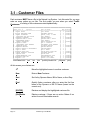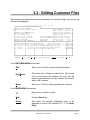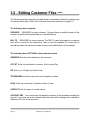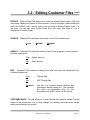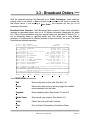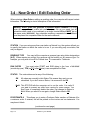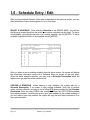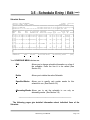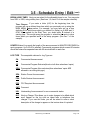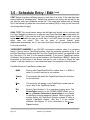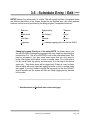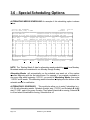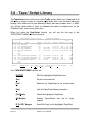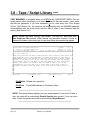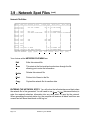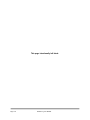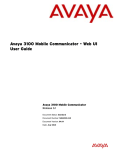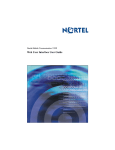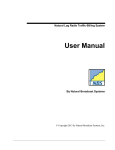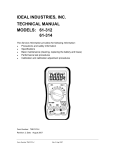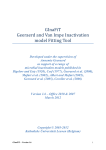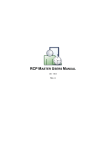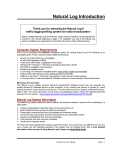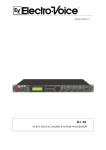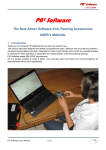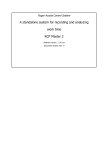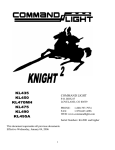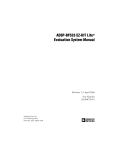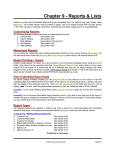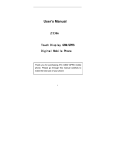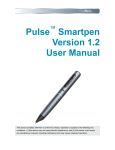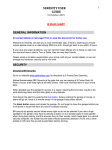Download Ch-03 CustOrders - Natural Broadcast Systems
Transcript
Chapter 3 - Traffic / Customers/ Orders The TRAFFIC module allows entry of Customer Billing Information and Broadcast Order information. It also has a TAPE/SCRIPT LIBRARY which keeps track of your Tapes & Scripts as well as commercial copy. A NETWORK section is also included to allow entry of network spots onto your logs, if desired. To enter the TRAFFIC section, press Traffic at the SYSTEM MENU. The TRAFFIC MENU will appear. You may select any of the following: Customer Files This allows you to enter customer billing information and broadcast orders. Customer Entry: Section 3.1-3.2 Section 3.3-3.4 Order Entry: Section 3.5 Schedule Entry: Schedule Options: Section 3.6 Section 3.7 Tape Rotators: Tape/Script Files This allows you to enter new Tapes/Scripts into the tape library. You may also Print lists,Search,Delete,or Edit any Tapes/Scripts in the library. This module also includes a Copy Manager.(See Section 3.8) Network Files This allows you to enter network spots to be scheduled by the Natural Log system. (See Section 3.9) ______________________________________________________ NOTE: All scheduling information is accessed through a separate file for each customer so you first must set up files for all your customers. Into each customer file you may place any number of broadcast orders. These orders are then used by the computer to generate logs. Warning: EACH Order will generate a separate invoice Affidavit! You may enter as many different orders into each customer file as you need, but all schedules which need to be combined on a single Invoice/Affidavit MUST be on the same order (####-###). Any schedules requiring a separate Invoice/Affidavit must be placed on a separate Order for the same customer. Natural Log User Manual Page 3-1 3.1 - Customer Files Each customer MUST have a file in the Natural Log System. Into this main file, you may enter as many orders as you like. The first screen you see when you select Traffic Customers is a listing of the customers sorted alphabetically: ╔═════════════════════════════════════════════════════════════════════════╗ ║Cust Sort ↓ Sponsor Bill-To Name Rep Active?║ ╟────┬──────────────────────────────┬────────────────────────┬─────┬──────╢ ║ 56│180 GROUP │180 GROUP │ 3 │Orders║ ║ 120│1ST NATIONAL BANK │BANKERS AGENCY │ 4 │Orders║ ║ 43│ABC DOORKNOBS │WIER, TITE, & HOWE │ 1 │Orders║ ║ 4│ACCENTS FOR THE HOUSE │BIG AGENCY │ 1 │ ║ ║ 58│ALAMO FIREARMS │ALAMO AGENCY │ 1 │Orders║ ║ 75│ALTAIR BAR & GRILL │ALTAIR BAR & GRILL │ 1 │Orders║ ║ 64│ANYWHERE MOVERS │ANY AGENCY │ 1 │ ║ ║ 3│ARTS EDUCATION │ARTS EDUCATION CTR │ 1 │Orders║ ║ 113│AUDIO IDEAS │WS & P AGENCY │ 1 │ ║ ║ 7│BASEBALL CARD TRADERS │BASEBALL CARD TRADERS │ 1 │ ║ ║ 8│BERGER MILLS │JOHNSON AGENCY │ 1 │Orders║ ║ 80│BEXAR MEDICAL │BEXAR MEDICAL │ 1 │Orders║ ║ 69│BILL BLACKS'S RESTAURANT │AFD&M AGENCY │ 1 │ ║ ║ 97│BJ'S PLACE │BJ'S PLACE │ 4 │ ║ ║ 105│BLUE MOON CLUB │BLUE MOON CLUBS,INC. │ 2 │Orders║ ║ 10│BOB ROBERT'S PRINTING │SANTANA AGENCY │ 1 │Orders║ ║ 72│BOOK HOLE │BOOK HOLE │ 1 │ ║ ║ 76│BRACKENRIDGE GOLF │BRACKENRIDGE GOLF │ 4 │Orders║ ║ 125│BURNT TREE INN │BURNT TREE INN │ 4 │Orders║ ║ 124│CABS R US │CABS R US AGENCY │ 4 │Orders║ ╚════╧══════════════════════════════╧════════════════════════╧═════╧══════╝ CUSTOMER FILES: New Sort Find [ENTER]-View/Edit File [Ctrl]Delete [ESC] At this screen your choices are: Page 3-2 ↓↑ Move the highlighted cursor to another customer. New Enter a New Customer. Sort Sort list by Sponsor Name, Bill-to Name, or Acct Rep. Find Quickly finds a customer after you enter the first few letters of the Sponsor or Bill-To Name (based on the current sort). [ENTER] Retrieve and display the highlighted customer file. [Ctrl]Delete Deletes customer, if there are no active Orders & no active Account-Receivable records. Natural Log User Manual 3.2 - Editing Customer Files After selecting the desired customer as described on the previous page, you will see the customer file displayed. C u s t o m e r F i l e 0 0 4 3 ╔════════════════════════════════╗ ║Sponsor ABC DOORKNOBS ╚════════════════╤═══════════════════════╗ ║Bill-To WIER, TITE, & HOWE │Acct Balance 100.00 ║ ║ │Last Active 08/17/91 ║ ║Address 223 BANKERS BLVD │Custmr Since 08/01/87 ║ ║City/ST NEW YORK NY │Billng Cycle BROADCAST ║ ║ Zip 10010-1923 │Stmnt Cycle 1 ║ ║ Tel # (212) 555-5555 ProdCd 08-HOME IM│Req Spot Sep 30 MINS ║ ║ Fax # (212) 555-5556 Source NATIONAL │Credit Limit 2000.00 ║ ║Contact IMA WIER Agency YES │Late Charges 1.50% ║ ║AcctRep 06-IMA OWNERSKID NatRep NO │ Tax rate 0.00% ║ ╠═════════════╤══════════╤══════════╤═════════════╧═══════════════╤═══════╣ ║Order Numbers│Start Date│ End Date │ Order Identifier │Station║ ╟─────────────┼──────────┼──────────┼─────────────────────────────┼───────╢ ║ 43-001 │ 11/11/91 │ 01/05/92 │ABC DOORKNOBS 4TH QTR │DEMO-FM║ ║ 43-002 │ 11/11/91 │ 01/05/92 │ABC DOOR LOCKS 4TH QTR │DEMO-AM║ ║ 43-003 │ 12/01/91 │ 12/24/91 │ABC STORM DOORS │DEMO-FM║ ║ │ │ │ │ ║ ║ │ │ │ │ ║ ║ │ │ │ │ ║ ║ │ │ │ │ ║ ╚═════════════╧══════════╧══════════╧═════════════════════════════╧═══════╝ CUSTOMER: Edit [Ctrl]Del Memo ORDER:↑↓-Select [Enter]-View/Edit New [ESC] Your CUSTOMER MENU choices are: Edit Allows you to Edit the customer billing information. [Ctlr]Delete This allows you to Delete a customer file. This should only be done when the customer file won't ever be needed again because this also deletes all historical data on the customer. Memo Enter up to 10 lines of notes regarding this customer. Your ORDER MENU choices are: ↓↑ Move cursor to select an order. New Create a New Order. [Enter] This select the currently highlighted order to be displayed on screen. See Sections 3.3 - 3.7 for Order Entry. Natural Log User Manual Page 3-3 3.2 - Editing Customer Files (cont) The following summary describes the data which is requested by Natural Log during entry of customer information. Refer to the Customer File screen as shown on page 3-3. The following data is required: SPONSOR REQUIRED for every customer. Sponsor Name is usually the name of the company or product being advertised (e.g. General Motors). BILL TO REQUIRED for every customer. The "Bill To" name is the agency or company who will be invoiced for the advertising. There is one line available for a name plus a second line which can be used for either a name or an additional line of the address. The following data is OPTIONAL unless otherwise noted: ADDRESS Enter the street address for this customer. CITY/ST Enter city and state for customer. (Don't include Zip). ZIP Enter up to 10 digits for the Zip Code. TELEPHONE # Enter the customer's main telephone number. FAX # Enter the customer's Fax phone number, if used. CONTACT Enter the name of contact person. ACCOUNT REP You should enter the identifying number of the salesman handling this account. If you have setup the salesmen files, his name will be displayed for verification. Salesman # 0 is for house accounts. Page 3-4 Natural Log User Manual 3.2 - Editing Customer Files (cont) PRODCD [Product Code] This allows you to enter the default Product Code (1-99) to be used when creating new orders for this customer. It may be left blank. When entering an order, this Product Code 1 can be used or you can enter a different Product Code 1 on the order. You can also enter Product Code 2 for that order. See Page 3-11 for a description of Product Codes. SOURCE (Required) The computer here wants to know if the advertising is: Local National Regional AGENCY (Required) The computer needs to know if this an agency or direct account. Possible answers are: Yes Agency account No Direct account (Required) The computer is asking if this sale is through your station Rep Firm. REP Possible answers are: Yes Through Rep No NOT Through Rep Unwired Use this if an unwired network deducts their commission before paying you. The computer will make an accounting entry for this commission but WON'T show it on the invoice. CUSTOMER SINCE This will allow you to enter the date the customer started. This will default to the current date, but you may change it for existing customers when initially setting up the Natural Log system. Natural Log User Manual Page 3-5 3.2 - Editing Customer Files (cont) BILLING CYCLE The computer asks for the "default" billing cycle for orders placed for this customer. This tells the system how often bills are to be generated. Whatever you enter here will be used as the default billing cycle when entering orders for this customer. During order entry, you may change the billing cycle. Weekly Bills generated on weekly Monday through Sunday Schedule Broadcast Bills generated on standard broadcast month (ends last Sunday) Calendar Bills generated on calendar month schedule End-Flight Bills generated only at the end of the schedule Demand Bills generated only when requested by operator 1-9 Special Billing is done only when requested by operator for cycle 1-9 None Bills are not needed and are not generated. NOTE: Spot run times & days are not saved. STMNT CYCLE Statements show all activity for a customer including any unpaid invoices, new invoices, and payments since the last statement was generated. Invoices are generated by the billing module and show the actual spots which were run during a billing cycle on a particular order. During "final" billing, the invoice totals are posted to Accounts Receivable. They will then show up on customer statements. Statements are generated by the Accounts Receivable module AFTER you do billing. Most stations will only use Statement Cycle #1 (which is the default) since they will want all statements generated at the same time. This can be any number from 1-9 (or 0 if you don't need statements for this customer). If you do want to use different cycles, then enter another cycle # for the customer (2-9). Then when you generate statements, this customer will ONLY have a statement generated when you tell the system to generate statements for that particular cycle. ______________________________________________________ STMT CYCLE and BILLING CYCLE above are UNRELATED. Stmt Cycle allows you to generate statements at different times for different customers, if needed, while Billing Cycle tells the system how often to generate an invoice for orders. Page 3-6 Natural Log User Manual 3.2 - Editing Customer Files (cont) REQUIRED SPOT SEPARATION You may specify minimum number of minutes separation required for spots for this same customer. Any value from 0 to 60 minutes is acceptable. Obviously, a customer making a heavy buy must receive less protection than a customer buying 2 spots per day. A minimum separation for spots on the same order is also available. (See Section 3.4). CREDIT LIMIT You may enter a credit limit for this customer. LATE CHARGES If this customer is to be charged Late Charges for accounts past due more than 30 days, enter a percentage charge for each month past due. If there is to be no Late Charge, just leave this at 0.00%. If this customer is subject to any sales tax, enter the % here. Otherwise, TAX RATE leave this at 0.00%. Natural Log User Manual Page 3-7 3.3 - Broadcast Orders Important Information: When generating logs, Broadcast Orders are scanned as follows: 1) ORDER START & END DATES Natural Log checks to see if the Log Date falls within the Order Start and End Dates. If not, it goes on and checks the next Order without checking this Order any further. 2) ORDERS STATUS If the log date does fall within the Order Start and End dates, the computer then checks to see if the Order Status is on HOLD. If it is on HOLD, then the computer goes back to step 1 and checks the next Order without checking this Order any further. 3) SCHEDULES If the Order Status is OK, the computer then checks to see if any schedules attached to this Order are to run for this log date. (This includes checking for Specified Weeks or Alternating Weeks). If the schedule does not run, it then checks the next schedule attached to this Order until all attached schedules are checked. After all schedules are checked for this Order, the computer jumps back to step 1 and goes on to the next Order. 4) SCHEDULE LINES If it finds a schedule which is supposed to run, it checks each individual line of the schedule. This test checks the line Start/End date and # of spots to run for this day of the week. If spots ARE supposed to run, then they are logged. After all lines are checked on the schedule, the computer jumps back to step 3 above and looks at the rest of the schedules attached to this Order. 5) PERFORM SPOT SET FILL See Section 3.51 for a discussion of how to automatically cover network breaks to exact length. The Order Start & End Dates constitute the first test. If the log date does not fall within this span, schedules attached to this Order won't run and the lines on these schedules won't run no matter what dates the individual lines are supposed to Start and End. If the log date falls outside the Order Start/End span, individual schedules (with their individual lines) attached to this Order aren't even checked. Likewise, if the Alternating Weeks or Specified Weeks options tell the computer not to run a particular schedule for this log date, the individual lines on this schedule won't run no matter what Start and End dates are specified on the individual lines. Page 3-8 Natural Log User Manual 3.3 - Broadcast Orders (cont) With the selected customer file displayed (from Traffic Customers), select either an existing order (to be edited) or New to create a new order, you will obtain a screen like that shown below. If are entering a New Order, the computer will ask you for all necessary information. Broadcast Order Overview Each Broadcast Order consists of basic order information (entered as described below) plus up to 10 different schedules (designated by letters A-J). Each of these schedules may have special options as described in Section 3.6 to run on alternating weeks or specified weeks only. This allows you to enter different schedules of commercials for different periods of time covered by the order. The actual Schedules are entered separately. Sponsor ABC DOORKNOBS Order: 0043-001 Bill-To WIER, TITE, & HOWE Schedules: A ╔═══════════════════════════════════════════════════════════════════╗ ║ Station 1-DEMO-FM Package Price n/a ║ ║Revenue Type C Billing Cycle BROADCAS║ ║ Run Dates 11/11/91 thru 01/05/92 Invoice Type DETAIL ║ ║Order Status OK ### Invoice Copies 2 ║ ║PO/Estimate# ABC-XDF123 Print Affidavit/Invc YES ║ ║Logging Name ABC DOORKNOBS Print Scripts W/Invc NO ║ ║Log Priority 2 Salesman Comm % 10% ║ ║ Separation 30 MINUTES Agency Comm % 15 % ║ ║Prod. Code 1 08 HOME IMPROVEMENTS National rep Comm % 0 % ║ ║Prod. Code 2 10 HARDWARE Other Discount % 0 % ║ ║Stn Salesman 06-IMA OWNERSKID # Spots Ordered 500 ║ ║Cust Contact MATT ARNESS Total Value Ordered 5000.00 ║ ║ ║ ╟────── Explanatory TEXT to be Printed on Invoice/Affidavit ────────╢ ║ABC DOORKNOBS 4TH QUARTER 1991 ║ ╠═══════════════════════════════════════════════════════════════════╣ ║ Reminders/Notes/Special Instructions ║ ║ Change the copy on 12/15/91 ║ ╚═══════════════════════════════════════════════════════════════════╝ ORDER: Edit Delete Schedule Rotate-Tapes Verify Print [ESC] Your ORDER MENU choices are: Edit Enter/modify data for this order (See Sec 3.4). Delete Deletes this order and any pending logged but unbilled items scheduled from the order. Schedule Enter scheduling data. (See Section 3.5 and 3.6) Rotate-Tapes Enter tape & copy rotators. (See Section 3.7) Verify Checks the total spots and $ ordered. Print Print an Order Confirmation or Production Order. Natural Log User Manual Page 3-9 3.4 - New Order / Edit Existing Order When entering a New Order or editing an existing order, the computer will request certain information. The following is a brief description of this information. Warning: EACH Order will generate a separate invoice Affidavit! You may enter as many different orders into each customer file as you need, but all schedules which need to be combined on a single Invoice/Affidavit MUST be on the same order (####-###). Any schedules requiring a separate Invoice/Affidavit must be placed on a separate Order for the same customer. STATION If you are using more than one station on Natural Log, the system will ask you to specify the station on which the order is to run. If you are using only one station, this entry is skipped. You may tell the computer a revenue type using letter designations REVENUE TYPE [A-Z]. When reports are printed, the revenues will be broken out by revenue type. For example, you may wish to use P for Political time. T is reserved for Tradeouts. You must enter START and END dates in the form of ##-##-## RUN DATES (month-day-year). TFN (unTil Further Notice) is an acceptable End Date. STATUS OK The order status can be any of the following: All orders are normally in this Status.This means they are to run as scheduled. If you don't enter a Status, it is assumed to be OK. Hold This STATUS tells the computer not to run the order. It is useful if you want to prevent an order from running for some reason. You don't have to completely delete the order, just change its Status to Hold. When you want it to run again, change Status back to OK. This allows you to enter a Purchase Order number or Estimate # for PO/ESTIMATE # a customer order. If entered, this will be printed on the invoice and on statements. You may leave it blank. (continued on next page) Page 3-10 Natural Log User Manual 3.4 - New Order / Edit Existing Order (cont) LOGGING NAME On the customer screen, you entered a Sponsor Name (e.g. General Motors) but the Logging Name is a more specific identifier. For example, you might enter Chevrolet Camaro as the Logging Name. If you don't use Tape/Script numbers, or there is a problem with the Tape/Script number, the Logging Name is what is printed on the log. LOG PRIORITY Natural Log needs to know the Logging Priority for this order. This controls the order in which spots are placed on the log, and therefore controls which get bumped if the log gets too full. Possible choices are: 0 or blank This is highest priority and is logged first (Non-Preemptible). 1 to 9 If there are too many spots to be scheduled, the computer will bump spots for orders with priority #9 first, then # 8, then #7, and so on. SEPARATION This is the number of minutes from 0 to 60 that must separate 2 spots to be scheduled from this same order. PROD. CODE 1 & PROD. CODE 2 code protection. Possible entries are: The Natural Log System allows "dual" product 0 or blank No product code protection. 1 to 99 These spots will not be placed next to spots with matching product codes. This dual system allows you to achieve good protection even in unusual circumstances. For example, assume you have a Sears order to advertise home appliances. You would not want this to run next to another department store OR an appliance store. By entering your dept. store code for Prod. Code 1 and your appliance store code for Prod. Code 2, you can achieve this dual protection. The entry sequence of these codes doesn't matter (whether they are entered as Code 1 or Code 2). See Product Codes in Setup. (continued on next page) Natural Log User Manual Page 3-11 3.4 - New Order / Edit Existing Order (cont) STATION SALESMAN The salesman assigned to this customer is the default response. You are allowed to specify a different salesman for this order if needed. This optional entry will usually be the same name as was CUSTOMER CONTACT entered on the customer screen for Contact Person. However, some agencies have different people handling different orders, so you may enter a different name if you need to or leave it blank. You may enter a Package Price if this applies. Do NOT enter a PACKAGE PRICE package price if you want to show individual spot prices! If you DO enter a Package Price, this total will be billed each time a invoice is generated (for any period in which at least one spot is scheduled) for this order and individual spot prices will NOT be shown on the invoice. BILLING WITHOUT SPOT SCHEDULES: If you need to bill a customer a flat amount without scheduling any spots, just enter the information on the main Order screen, and enter the Package Price to be billed for each billing cycle. Do NOT put any schedules on this Order. If you DO put schedules on this Order, the package amount will be billed ONLY in any billing period in which at least one spot ran (this is the usual situation). Alternatively, you can use the "Uneven Package Prices" option described below to force a billing amount regardless of whether any schedules are entered or whether any spots ran during a billing period. UNEVEN PACKAGE PRICES If the package price is NOT to be charged each time a bill is generated, you may hit [F10]. You will get a screen like that shown below to set up a schedule of amounts to be billed. Special Package Billing Schedule ╔═══════════════════════════════════════╗ ║Due Date Amount Due Billed?║ ╠═══════════════════════════════════════╣ ║11/30/91 400.00 ║ ║12/31/91 500.00 ║ ║ ║ ║ ║ ║ ║ ║ ║ ║ ║ ╚═══════════════════════════════════════╝ When bills are generated, any UNBILLED amount(s) on this list, occurring ON OR BEFORE the billing closing date will be totalled, and this total (if any) will be the Package Price charged on that bill whether or not any spots ran. As items are billed, the system will put Y in the Billed? column so you will know which items have been billed. Page 3-12 Natural Log User Manual 3.4 - New Order / Edit Existing Order (cont) The computer needs to know the billing cycle for this order so it will BILLING CYCLE know when to create a bill. Possible choices are: Weekly Bills generated on weekly Monday through Sunday Schedule Broadcast Bills generated on standard broadcast month (ends last Sunday of each month) Calendar Bills generated on calendar month schedule End-Flight Bills generated only at the end of the schedule Demand Bills generated only when requested by operator 1-9 Special Billing is done only when requested by operator for cycle 1-9 None Bills are not needed and are not generated. NOTE: Spot run times & days are not saved. INVOICE TYPE There are 3 types of invoices available plus the option to issue no invoices (statements only). You can select the invoice type for each order. The computer will automatically print the requested type and ### of invoice copies for each order.Billing information is saved by the system so you can change between Summary, Detail, Times Only, and None at any time. See section 5.11 for samples of each type. Detail This invoice type prints out all spot information including dates, times, lengths, tape ID's, notes, and prices. Summary Prints out the number of spots and price with an extension total. Times Only Prints times spots ran but no individual rates or tape info. None NO invoice is printed for this order but the dollars billed will appear on statements. (continued on next page) Natural Log User Manual Page 3-13 3.4 - New Order / Edit Existing Order (cont) ### COPIES This allows you to get from 1 to 9 copies of the invoice printed, if needed. PRINT AFFIDAVIT/INVC The system next asks whether to print the Station Official's Affidavit. This is where a station official, under oath, states that the invoice is correct. You may answer Yes if you want the affidavit on this invoice or No if not. Warning: EACH Order will generate a separate invoice Affidavit! You may enter as many different orders into each customer file as you need, but all schedules which need to be combined on a single Invoice/Affidavit MUST be on the same order (####-###). Any schedules requiring a separate Invoice/Affidavit must be placed on a separate Order for the same customer. PRINT SCRIPTS WITH INVOICE Answer Yes if you do need affidavits (ANA/RAB tearsheet format) showing the scripts for this order. Otherwise, answer No. If you answer Yes, when the system generates bills, it will print a copy of the ANA/RAB approved documentation including rate(s) and ### of spots broadcast. If you enter the actual script in the Tape/Script library, (See Section 3.8) the script itself will also be printed on the ANA/RAB tearsheet. You MUST use individual cart numbers for automatic script documentation to work properly. That is, don't have several different commercial scripts on one cart ###. The computer will have no way to tell how many of each script was broadcast because it allows only one script per cart number. SALESMAN COMM% You may here enter commission percentages for your station SALESMAN. The Salesman % will default to the value set up for this salesman in the SETUP function (See Section 2.3). NOTE: The salesman commission amount is computed on the NET invoice (Gross minus Agency Commission, if any). AGENCY COMM % If you enter a commission percentage for the AGENCY, the bill will be printed with the Total Charges, then a line showing the AGENCY commission, and then the Net Due. NATIONAL REP COMM% If you want the system to compute the commission due your National Rep on your reports, enter the appropriate % of the GROSS invoice amount. This is NOT deducted from the invoice amount, as it is assumed you pay this to the rep after collection. Page 3-14 Natural Log User Manual 3.4 - New Order / Edit Existing Order (cont) OTHER DISCOUNT % If you want to give any other discounts, enter the % here. This % is deducted BEFORE any agency or salesman commissions are computed. That is, Agency Commissions and Salesman Commissions are based on the invoice NET of this "Other Discount". # SPOTS ORDERED This optional entry allows you to record the total # of spots on this order. This is the number used when the system Verifies the order. It compares the number of spots actually scheduled with what you enter here. This optional entry allows you to enter the total value of the $ VALUE ORDERED order. This is the value used when the system Verifies the order. It compares value of spots actually scheduled with what you enter here. This allows you to EXPLANATORY TEXT TO BE PRINTED ON INVOICE/AFFIDAVIT enter a single line which will appear on the bill. You may leave it blank, enter some identifying information, or a notation for your customer (e.g. missed spots, coop, etc). NOTES/REMINDERS/SPECIAL INSTRUCTIONS This consists of 1 line of information for your use. It is useful for noting any changes you make in schedules, or any special billing instructions. It does not appear anywhere except on this order screen. You may leave it blank. ______________________________________________________ This completes the ORDER ENTRY of the basic order information. Schedule Entry is covered in the next section. ______________________________________________________ After you enter schedules, and return to the ORDER MENU, you may print an Order Confirmation or Production Order using the Print function. See Examples on pages 3-16 and 3-17. Natural Log User Manual Page 3-15 3.41 - Sample Order Confirmation After completing Order and Schdule entry, at the ORDER MENU you may select Print to get an Order Confirmation printed. The system verifies the information entered and prints the a Confirmation like that shown below. Note that the right column shows how many spots are scheduled from that line. This can help in locating entry errors when the computed numbers don't match what the salesman thought he wrote on the order. ______________________________________________________ DEMO-FM P.O BOX 0000 ANYWHERE,TX 70000 (210) 555-1212 DEMO-FM ORDER CONFIRMATION SPONSOR: ABC DOORKNOBS BILL-TO WIER, TITE & HOWE P.O. BOX 0000 ANYWHERE TX 70000 PRODUCT: P.O. #: 02-02-91 PAGE # 1 ABC DOORKNOBS 123- 4THQTR RUNS: 02/02/91 thru 02/02/92 SPOTS: 728 RE: Annual Package for ABC doors Coop ACCOUNT REP: BILLING CYCLE: INVOICE: JOE SELLSALOT CALENDAR MONTH DETAIL Affdvt GROSS: $5,850.00 NET: $4,972.50 ----MONTHLY GROSS BILLING------------------------------------------------FEB-91 $417.00 MAR-91 $483.00 APR-91 $470.00 MAY-91 $540.00 JUN-91 $520.00 JUL-91 $459.00 AUG-91 $468.00 SEP-91 $488.00 OCT-91 $500.00 NOV-91 $530.00 DEC-91 $486.00 JAN-92 $459.00 FEB-92 $ 30.00 -------------------------------------------------------------------------THE FOLLOWING SCHEDULES HAVE BEEN ENTERED AS DEMO-FM ORDER # 0001-003 ========================================================================== LINE Beg End #-SPOTS Per Beg End * UNIT COST * # Date Date MTWTFSS WK Time Time Len Copy NOTE GROSS NET SPOTS ========================================================================== A-SCHEDULE Runs Every OTHER Week *** Starting Week of: 02/04/91 *** 1 02/02/91 06/01/91 1010310 6 0600 1000 :60 1234 10.00 8.50 54 2 06/02/91 02/02/92 1010310 6 0600 1000 :60 1235 10.00 8.50 102 3 02/04/91 02/02/92 X0XX000 6 0600 1000 :60 1234 10.00 8.50 156 4 02/02/91 02/02/92 1013100 6 B TIMES :60 1234 10.00 8.50 156 -------------------------------------------------------------------------B-SCHEDULE Runs Every OTHER Week *** Starting Week of: 02/11/91 *** 1 02/04/91 02/02/92 X0XX0XX 5 0600 1700 :60 1234 6.00 5.10 130 2 02/04/91 02/02/92 1111100 5 1700 2359 :60 1235 3.00 2.55 130 -------------------------------------------------------------------------ORDER CONFIRMATION CONFIRMED CORRECT; PAYMENT GUARANTEED: CONFIRMED CORRECT: _________________________________ FOR: ABC DOORKNOBS Page 3-16 _________________________________________ FOR: DEMO-FM Natural Log User Manual 3.41 - Sample Order Confirmation After entering schedules, you may use the Print function on the ORDER MENU screen to print a Production Order which lists what production needs to be done, and when it is needed. ______________________________________________________ DEMO-FM PRODUCTION ORDER DEMO-FM ORDER # SPONSOR: PRODUCT: STARTS: ENDS: 0043-008 ABC DOORKNOBS ABC DOORKNOBS 02/02/91 02/02/92 ACCOUNT REP: JOE SELLSALOT 11:20 02/01/91 CONTACT: BILL-TO: ADDRESS: CITY ST: PHONE: FAX: MR. ABC WIER, TITE, & HOWE 223 BANKERS BLVD NEW YORK NY 10010-1923 (212) 555-5555 (212) 555-5556 ASSIGNED TO:___________________COMPLETED BY:____________________________ Signature Date THE FOLLOWING PRODUCTION IS REQUIRED BY THE DATE AND TIME INDICATED ========================================================================== PROD FIRST BY CART SCHEDULED CART LABEL LENGTH COPY IDENT EXPIRES ========================================================================== LW 1013 11/11/91 ABC DOORKNOBS :60 ABC-345 01/05/92 LW 1020 12/01/91 ABC STORMDOORS :60 ABC-211 01/05/92 LW 1013 12/04/91 ABC STORMDOORS :60 ABC-341 01/05/92 ========================================================================== End of List Natural Log User Manual Page 3-17 3.5 - Schedule Entry / Edit After you have entered the basic Order data as described in the previous section, you can enter schedules of spots and programs to run on this Order. SELECT A SCHEDULE After selecting Schedule at the ORDER MENU, you will see the following screen which lists the active and inactive schedules on this order. To start a new schedule, just highlight the letter of an unused schedule, and hit [ENTER]. To edit a schedule, highlight the letter of the schedule and hit [ENTER]. ╔═════════════════════════════════════════════════╗ ║Log Name: ABC DOORKNOBS Starts: 11/11/91║ ║ Station: DEMO-FM Ends: 01/05/92║ ╠═════════════════════════════════════════════════╣ ║Schedule Description Status ║ ╟────────┬──────────────────────┬─────────────────╢ ║ A │4TH QUARTER 1991 │ In Use ║ ║ B │1ST QTR 1992 │ In Use ║ ║ C │ │ ║ ║ D │ │ ║ ║ E │ │ ║ ║ F │ │ ║ ║ G │ │ ║ ║ H │ │ ║ ║ I │ │ ║ ║ J │ │ ║ ╚════════╧══════════════════════╧═════════════════╝ After you select a new or existing schedule from the above screen, the system will display the scheduling information along with a Schedule Menu as shown on the next page. When the blank schedule appears, you may enter a Schedule Description which will appear when you see the screen shown above. COPYING A SCHEDULE When entering a new schedule, the system asks for a Schedule Description. If you prefer to copy another schedule, (from this or another order), into this schedule, you may do so by hitting [F1] when prompted for the Schedule Description. Enter the copy FROM order number and then the COPYFROM schedule letter when prompted. You may also enter a spot (cart) number for the copied schedule. If you don't enter a spot (cart) number, the system will copy the spot 9cart) numbers as 0 on the copied schedule. Page 3-18 Natural Log User Manual 3.5 - Schedule Entry / Edit (cont) Schedule Screen: Sponsor: ABC DOORKNOBS Order: 0043-003 Bill-TO: WIER, TITE, & HOWE Schedule: A ╔════════════════════════════════════════════════════════╤════════════════════╗ ║Station DEMO-FM Schedule Entered 08/19/91│Schedule Description║ ║Ordered 11/07/91 thru 09/05/92 Schedule Revised 11/20/91│4TH QTR 1991 ║ ╠════════════════════════════════════════════════════════╧════════════════════╣ ║Line Beg End # Spots Per Beg End Log Avail Cart ║ ║## Date Date MTWTFSS Wk Time Time Length Type Cost Type ## Note║ ╟───┬────────┬────────┬───────┬───┬─────────┬──────┬────┬──────┬────┬────┬────╢ ║ 1 │11/11/91│01/05/92│2222200│ 10│0600 1000│ :60 │ CA │ 10.00│ │1013│ ║ ║ 2 │12/01/91│01/05/92│1111110│ 6│0600 1000│ :60 │ CA │ 10.00│ NS │1020│ S ║ ║ 3 │ │ │ │ │ │ │ │ │ │ │ ║ ║ 4 │12/04/91│01/05/92│X0XX000│ 6│0600 1000│ :60 │ CA │ 10.00│ │1013│ ║ ║ 5 │ │ │ │ │ │ │ │ │ │ │ ║ ║ 6 │ │ │ │ │ │ │ │ │ │ │ ║ ║ 7 │11/11/91│01/05/92│1013100│ 6│B TIMES │ :60 │ CA │ 10.00│ │ R-1│ ║ ║ 8 │ │ │ │ │ │ │ │ │ │ │ ║ ║ 9 │ │ │ │ │ │ │ │ │ │ │ ║ ║*10│11/12/91│01/05/92│5555555│ 35│0600 2359│ :60 │ CA │ 0.00│ │1013│ O ║ ╠═══╧════════╧════════╧═══════╧═══╧═════════╧══════╧════╧══════╧════╧════╧════╣ ║ ║ ║ ║ ╚═════════════════════════════════════════════════════════════════════════════╝ SCHEDULE: Edit Delete Specified Weeks Alternating Weeks [ESC] Your SCHEDULE MENU choices are: Edit Allows you to change schedule information on a line of the schedule. Enter the line # to be edited (See Section 3.5) Delete Allows you to delete the entire Schedule. Specified Weeks Allows you to specify only certain weeks for this schedule to run. (See Section 3.6) Alternating Weeks Allows you to set the schedule to run only on alternating weeks. (See Section 3.6) ______________________________________________________ The following pages give detailed information about individual lines of the Schedule. Natural Log User Manual Page 3-19 3.5 - Schedule Entry / Edit (cont) The following description of the Schedule Entry function makes reference to the sample schedule on the previous page. The lines display one or more uses of Scheduling functions. BEGIN & END DATE When entering individual lines for each schedule, keep in mind the following. Each line may have a START and END DATE anytime between the ORDER Start Date and the ORDER End Date. When entering a new line, the Start & End Dates will default to the last dates entered. You may accept these or enter new dates, but these dates must fall within the Order Start & End dates. DAYS TO RUN There are 2 methods for entering DAYS TO RUN. They include Normal Scheduling and Random Scheduling both of which are described below. Normal Scheduling requires that you enter the # of times to run for each day of the week during the dates and times specified on the line. Enter 0-9 or A-W (10 to 32) under the day of the week needed (MONDAY to SUNDAY). The program will display the total # of times per week for the line being entered. (See lines 1,2,7, and 10 of the sample schedule). Random Scheduling is the method many ad agencies use. For example, they may request 5 spots 6-10AM on Mon-Wed-Fri only. You could enter it as 1020200 under Normal Scheduling, however it would run the same way the entire schedule. Random scheduling as shown on line 4 of the sample schedule is a better method. You would enter "X0X0X00". Each "X" is listed under an eligible day to run (Monday to Sunday). The program then asks for the # of times per week. This is limited to 32 times the number of X's. In our example, you would enter 5 times per week. The program will then run 5 spots 6-10AM Mon-Wed-Fri only for the dates specified on that line. Caution: This type line entry requires a Monday start date and a Sunday (or TFN) end date for the line on which it is used. If this is not the case the program will call this to your attention and ask for corrected entry. NOTE: You can NOT change a Normal line to Random line or vice versa when editing an existing schedule line. You must delete that line and re-enter it to change from one Days-to-Run entry method to the other. You also can not mix the 2 methods on the same line. You CAN, however, mix the Random and Normal line types on one schedule. That is, some line(s) may be Random scheduling and other(s) may be Normal scheduling on the same schedule. Page 3-20 Natural Log User Manual 3.5 - Schedule Entry / Edit (cont) BEGIN & END TIMES Next you are asked for the allowable times to run. You may enter from 0001 to 2359, using military time. (See lines 1,2,4 and 10 of the sample schedule). Time Classes If you enter a letter (A-Z) for the beginning time, the program will use a defined time-class which you previously set up using the MAIN MENU Setup section. For example, you may have set up a time definition D for drive times which you defined (in Setup) as 6-9AM and 36PM. When asked for the Start Time, you would enter D instead of a starting time. This would cause the program to schedule the spots in drive times which you specified as D in the setup program. (See line 7 of the sample). LENGTH Natural Log needs the length of the announcement in MINUTES:SECONDS for spots programs. Up to 60:00 is allowed. Commercial programs which exceed 60 minutes should be entered as separate lines with 60 minute blocks on each line. LOG TYPE The acceptable choices for Log Type are: CA Commercial Announcement CP Commercial Program Exclusive(block out all other advertisers' spots) CPN Commercial Program Non-exclusive(other advertisers' spots ARE allowed to run during this pgm) SPA Station Promo Announcement PSA Public Service Announcement FCC FCC Required Announcement CMT Comment UW Underwriting Announcement for con-commercial station NLC NonLog Charge--This allows you to enter charges to be billed which won't appear on the log such as talent fees or telephone line charges. If you use this code, you will be asked to enter a short description of the charge to appear on the invoice when it is printed. Natural Log User Manual Page 3-21 3.5 - Schedule Entry / Edit (cont) COST Natural Log allows different pricing on each line of an order. If the order has been entered without a "package price", Natural Log assumes unit pricing and will ask for the unit price for each spot scheduled on the line. If the order was entered with a Package Price, the Natural Log skips the cost column and enters [PKG] so that you will know that unit pricing does not apply. AVAIL TYPE This should almost always be left blank and should not be confused with Log Type. Natural Log allows you to enter an Avail Type Restriction, any combination of 2 letters (AA to ZZ). If you enter an Avail Type, the Natural Log will look for avails on the log format which matches the type you enter here. It will NOT place this spot in any avail which does not match. This can be used to protect special avails (adjacencies,sponsorships, etc.). If you leave this blank, Natural Log assumes that there is no avail restriction. TAPE/SCRIPT NUMBERS If you DO NOT use tape/cut numbers, enter 0 or just press [enter]. If you do enter a Tape/Script number, when the computer generates a log, it will print the Tape/Script number and the Title of the Tape/Script number you specified on the log. (See lines 1,2,4, and 10 of the sample schedule). If you enter a Tape/Script number (if needed), the program will look up that number in the Tape/Script LIBRARY, display the information on the bottom of the screen, and ask for you to Accept or Reject the tape number. It will also caution you if you selected a tape # not assigned to this customer. Possible choices for Tape/Script numbers are: #### Enter a valid Tape/Script/Cart/Cut number from 1 to 9999 or enter 0 if you don't use cart or cut numbers. Search The computer will search the Tape/Script Library for all entries for this customer. New The computer will assign a new Tape/Script number and set up an entry in the Tape/Script Library. R-# Enter a Tape Rotation (1-9) to use when logging spots. The RotateTapes function on the ORDER MENU allows you to set up a Rotation Schedule of tapes/scripts to run instead of specifying a single tape/script number. When Logging, the system checks the Tape/Script Rotation instead of using a specific Tape/Script number. (See line 7 of the sample schedule. See Section 3.7 of for a discussion of the RotateTapes function). Page 3-22 Natural Log User Manual 3.5 - Schedule Entry / Edit (cont) NOTES Natural Log allows entry of a Note. This will usually be blank. Acceptable Notes are listed at the bottom of the screen. Except for the Optional note, the notes generate notations on the invoices produced by the billing program. Acceptable Notes are: * Optional Sponsorship Tradeout Make Good No Charge Call-In Live Spot Remote Promo Adjacency # (change logging priority for this line ONLY). Changing Logging Priority on 1 line using NOTE As shown above, you can use the Note to change the logging priority on a single line by entering a number from 0-9. This is in ADDITION to one of the note letters listed. This may be necessary if you give some bonus spots that you don't want to bump other higher priced spots on this or another order. You could enter 2 for the overall order log priority and then enter 9 on the line for the bonus spots only. Then these spots will be logged only if there is room for them after all spots with more important logging priorities on this or another order are logged. If you don't need to change the log priority for this line DO NOT enter a number and the system will use the overall logging priority entered for the order. ______________________________________________________ * See discussion of Optional note on the next page. Natural Log User Manual Page 3-23 3.51 - Filling Local Breaks in Network OPTIONAL SPOTS TO FILL COMMERCIAL BREAKS Often commercial break needs to be filled to exact length to cover a network break. This can be designated in the Natural Log Setup Format Logs by specifying a commercial break as being either Mandatory or If-Used. See Section 2.23 discussion of FillCodes. If you have Mandatory or If-used breaks which need to be filled to exact length, it would be unusual for the number of spots on your log to work out perfectly so that every break is filled exactly to length. Optional spots act as filler material. The Optional Note entry listed on the previous page will cause the line it is entered on to be used ONLY if necessary to fill a commercial set to exact length or to separate spots with similar product codes. (See Section 2.1) When this is entered as the Note, the computer places a * in the left column of the schedule display next to the line which is Optional. (See line 10 of the sample schedule). In this way you can designate PSA's, Promos, or bonus spots to be used as filler material only as needed while controlling how much each Optional spot is used. NUMBER OF OPTIONAL SPOTS PER DAY When a Schedule line is Optional, the number of spots per day on that line becomes the maximum number times that spot can run per day. PRIORITY USAGE OF OPTIONAL SPOTS The Natural Log system will use all lines on orders with Logging Priority 0 the maximum number of times allowed BEFORE it uses any optional lines on any order with Logging Priority 1. Then it would use Logging Priority 2, and so on. You can use this to control what is highest priority filler material. 3.52 - Scheduling Paid Programs Paid programs are logged by Order and Schedule like a commercial. During Schedule entry, enter CP or CPN as the Log-Type. (See Page 3-21) CP Commercial-Program-Exclusive. The program is logged from the scheduled start time to the end time and all other items on your log format (including commercial avails) will be removed during the program. This prevents commercials from running for the duration of the program. CPN Commercial-Program-NonExclusive The program is logged from the scheduled time to the end time but all other items on your log format (including commercial avails) do run. If you enter an Avail Type on the order schedule on which the program is entered, all avils during the CPN program will be changed to this Avail Type to prevent spots which don't have this Avail Type from running in this program. Page 3-24 Natural Log User Manual 3.6 - Special Scheduling Options Each individual schedule may be controlled by the action of the Alternating Weeks or Specified Weeks. These act like "switches" allowing you to turn the schedule "OFF" and "ON" for certain weeks. SPECIFIED WEEKS SCHEDULING An example of this scheduling option is shown below: Sponsor: ABC DOORKNOBS Order: 0043-003 Bill-TO: WIER, TITE, & HOWE Schedule: A ╔════════════════════════════════════════════════════════╤════════════════════╗ ║Station DEMO-FM Schedule Entered 08/19/91│Schedule Description║ ║Ordered 11/07/91 thru 09/05/92 Schedule Revised 11/20/91│4TH QTR 1991 ║ ╠════════════════════════════════════════════════════════╧════════════════════╣ ║Line Beg End # Spots Per Beg End Log Avail Cart ║ ║## Date Date MTWTFSS Wk Time Time Length Type Cost Type ## Note║ ╟───┬────────┬────────┬───────┬───┬─────────┬──────┬────┬──────┬────┬────┬────╢ ║ 1 │11/11/91│01/05/92│2222200│ 10│0600 1000│ :60 │ CA │ 10.00│ │1013│ ║ ║ 2 │11/11/91│01/05/92│1111110│ 6│0600 1000│ :60 │ CA │ 10.00│ NS │1020│ S ║ ║ 3 │ │ │ │ │ │ │ │ │ │ │ ║ ║ 4 │ │ │ │ │ │ │ │ │ │ │ ║ ║ 5 │ │ │ │ │ │ │ │ │ │ │ ║ ║ 6 │ │ │ │ │ │ │ │ │ │ │ ║ ║ 7 │ │ │ │ │ │ │ │ │ │ │ ║ ║ 8 │ │ │ │ │ │ │ │ │ │ │ ║ ║ 9 │ │ │ │ │ │ │ │ │ │ │ ║ ║ 10│ │ │ │ │ │ │ │ │ │ │ ║ ╠═══╧════════╧════════╧═══════╧═══╧═════════╧══════╧════╧══════╧════╧════╧════╣ ║SPECIFIED WEEKS: 1 11/11/91 2 11/18/91 3 12/02/91 4 12/16/91 5 12/24/91 ║ ║ 6 7 8 9 10 ║ ╚═════════════════════════════════════════════════════════════════════════════╝ SCHEDULE: Edit Delete Specified Weeks Alternating Weeks [ESC] EXAMPLE OF SPECIFIED WEEK SCHEDULING The above schedule only runs 5 weeks out of the next 9, you might enter lines for each of the 5 weeks. This would be very time consuming and require 10 lines, each with different start and end dates. Instead, you could enter just 2 lines as shown with a START DATE on the ORDER START DATE and an END DATE on the ORDER END DATE. Then you would select the Specified Weeks option and enter the weeks to run. For simplicity, each `Specified Week' should begin on Monday, but they may begin on any day of the week. Just remember that the Schedule will be "active" beginning the specified date, plus 6 days after that date (1 week). The lines for the schedule will then run only the weeks beginning on the dates specified. These weeks will be displayed at the bottom of the schedule screen for verification. Natural Log User Manual Page 3-25 3.6 - Special Scheduling Options ALTERNATING WEEKS SCHEDULING An example of this scheduling option is shown below: Sponsor: ABC DOORKNOBS Order: 0043-003 Bill-TO: WIER, TITE, & HOWE Schedule: A ╔════════════════════════════════════════════════════════╤════════════════════╗ ║Station DEMO-FM Schedule Entered 08/19/91│Schedule Description║ ║Ordered 11/07/91 thru 09/05/92 Schedule Revised 11/20/91│4TH QTR 1991 ║ ╠════════════════════════════════════════════════════════╧════════════════════╣ ║Line Beg End # Spots Per Beg End Log Avail Cart ║ ║## Date Date MTWTFSS Wk Time Time Length Type Cost Type ## Note║ ╟───┬────────┬────────┬───────┬───┬─────────┬──────┬────┬──────┬────┬────┬────╢ ║ 1 │11/11/91│01/05/92│2222200│ 10│0600 1000│ :60 │ CA │ 10.00│ │1013│ ║ ║ 2 │11/11/91│01/05/92│1111110│ 6│0600 1000│ :60 │ CA │ 10.00│ NS │1020│ S ║ ║ 3 │ │ │ │ │ │ │ │ │ │ │ ║ ║ 4 │ │ │ │ │ │ │ │ │ │ │ ║ ║ 5 │ │ │ │ │ │ │ │ │ │ │ ║ ║ 6 │ │ │ │ │ │ │ │ │ │ │ ║ ║ 7 │ │ │ │ │ │ │ │ │ │ │ ║ ║ 8 │ │ │ │ │ │ │ │ │ │ │ ║ ║ 9 │ │ │ │ │ │ │ │ │ │ │ ║ ║ 10│ │ │ │ │ │ │ │ │ │ │ ║ ╠═══╧════════╧════════╧═══════╧═══╧═════════╧══════╧════╧══════╧════╧════╧════╣ ║ALTERNATING WEEKS: Starting Week Of: 11/11/91 Runs Every 2 Weeks║ ║ Next Runs Week Of: 11/25/91 ║ ╚═════════════════════════════════════════════════════════════════════════════╝ SCHEDULE: Edit Delete Specified Weeks Alternating Weeks [ESC] NOTE: The `Starting Week of' date for alternating weeks scheduling must be a Monday. Broadcast weeks are considered to run Monday through Sunday. Alternating Weeks will automatically run the schedule one week out of the number specified beginning with the first date shown. For example, if you wanted a schedule to run every other week beginning 11/07/91, you would hit Alternating Weeks, then enter 11/07/91 and 2 weeks. The alternating week information is displayed at the bottom of the schedule screen for verification. This would also allow you to enter 2 schedules (e.g., ALTERNATING 2 SCHEDULES A & B) with alternating weeks. Schedule A might start 11/07/91 and Schedule B might start 11/15/91, each to run every 2 weeks. Then when Schedule A is running, Schedule B is off and when Schedule B is running, Schedule A is off. Page 3-26 Natural Log User Manual 3.7 - Tape / Script Rotations During Order Entry, on each schedule you need to enter the Cart Number for each schedule line. This is a problem when a client wants to rotate 2 or more tapes or scripts. Natural Log allows you to set up Rotation Schedules on each order for this purpose. Each order can have 9 Rotation Schedules, and they can be chained together. That is, when one expires, you can have it automatically go to another rotation schedule. This is useful for clients which change their rotations often. You can also do Substitutions of Tapes/Scripts on specified days and times (See Section 3.72). SPECIFYING TAPE ROTATION SCHEDULE TO USE ON THE SCHEDULE LINE When entering the Cart Number on the Order Schedules, instead of entering the Cart number, you enter R-1 (or R-2, R-3, depending on which Rotation Schedule you need to use). When logging the spots on that Schedule line, the system will look at the Rotation Schedule to determine which cart to run. At the ORDER MENU, SETTING UP THE TAPE/SCRIPT ROTATION SCHEDULE you may select Tape Rotation to set up or edit a TAPE/SCRIPT ROTATION which is associated with this order ONLY. The computer will give you the screen sown below so you can select which Rotation Schedule to work with. SELECTING THE TAPE/ROTATION Highlight the desired rotator and hit [ENTER]. ╔═════════════════════════════════════════════════╗ ║Log Name: ABC DOORKNOBS Starts: 11/11/91║ ║ Station: DEMO-FM Ends: 01/05/92║ ╠═════════════════════════════════════════════════╣ ║Schedule Description Status ║ ╟────────┬──────────────────────┬─────────────────╢ ║ A │4TH QUARTER 1991 │ In Use ║ ║ B │1ST QTR 1992 │ In Use ║ ║ C │ │ ║ ║ D │ │ ║ ║ E │ │ ║ ║ F │ │ ║ ║ G │ │ ║ ║ H │ │ ║ ║ I │ │ ║ ║ J │ │ ║ ╚════════╧══════════════════════╧═════════════════╝ The Rotation Schedule will then be displayed as shown on the next page. Natural Log User Manual Page 3-27 3.7 - Tape / Script Rotations (cont) The Rotation Schedule: Sponsor: ABC DOORKNOBS Order: 0043-003 Bill-TO: WIER, TITE, & HOWE Tape Rotation: 1 ╔═══════════════════════════════════════════════════════════════════════════════╗ ║Station DEMO-FM ║ ║Rotation Description: ABC DOORKNOBS 4TH QTR ║ ╠═══════════════════════════════════════════════════════════════════════════════╣ ║ D-A-T-E-S D-A-Y-S T-I-M-E-S║ ║ Cart % Cart Label Length Tape ID Start End MTWTFSS Start End║ ╟╥────┬─────┬──────────────┬─────┬──────────┬─────────────────┬───────┬─────────╢ A║1013│50.0%│ABC DOORKNOBS │ :60│EXTERIOR │11/11/91 01/05/92│XXXXXXX│0000 2359║ B║1014│50.0%│ABC DOORKNOBS │ :60│INTERIOR │11/11/91 01/01/95│XXXXXXX│0000 2359║ C║ │ │ │ │ │ │ │ ║ D║ │ │ │ │ │ │ │ ║ E║ │ │ │ │ │ │ │ ║ F║ │ │ │ │ │ │ │ ║ G║ │ │ │ │ │ │ │ ║ H║ │ │ │ │ │ │ │ ║ I║ │ │ │ │ │ │ │ ║ J║ │ │ │ │ │ │ │ ║ ╠╩════╧═════╧══════════════╧═════╧══════════╧═════════════════╧═══════╧═════════╣ ║K Expires: 01/05/95 After Expiration use Rotation # 2 ║ ╚═══════════════════════════════════════════════════════════════════════════════╝ ROTATION SCHEDULE: Delete Rotation Edit Insert [ESC] Your choices are: Delete Rotation Deletes entire rotation schedule. Edit Edit the rotation schedule. Insert Insert a line within the rotation schedule. The following describes the entries in the rotation schedule: CART Enter the cart number which you want to rotate (or you may enter New to get a new cart number. The computer will then retrieve the Tape/Script information for verification . % TO RUN For example, if you want to evenly rotate 3 spots, you would enter each of the three Tape/Script numbers on separate lines of the Rotation and enter 33.33% for each to run. The percentages don't have to be the same. For example, you may want to run Tape/Script 1 and 2 for 40% each and Tape/Script 3 for 20%. This is acceptable, however the percentages must equal 100%. If not, the computer will not allow you to exit the Tape/Script Rotation until they total 100%. See Section 3.71 for a discussion of Tape/Script Substitutions. Page 3-28 Natural Log User Manual 3.7 - Tape / Script Rotations (cont) START DATE & END DATE This information is picked up from the Tape/Script Library. DAYS This allows you to restrict a tape/script to run only certain days. An X indicates that the spot can run this day of the week. This is usually used with Tape Substitutions described in Section 3.71. TIMES This allows you to restrict a tape/script to run only certain times. This is usually used with Tape Substitutions described in Section 3.71. ROTATION EXPIRATION DATE You may enter an expiration date for the rotation on line K. This rotation will automatically be killed after that date. You can also enter a Rotation # to for use after the expiration. In this way, you can "chain" together the tape rotations for automatic substitution on the proper dates. You would reference the chain of rotations by entering the first rotation # in the chain in place of a cart number when entering the spot schedule on the order. Natural Log User Manual Page 3-29 3.72 - Tape / Scrip Substitutions On the Rotation Schedules, by SPECIFYING A SUBSTITUTION OF TAPE/SCRIPT entering ^^ INSTEAD of a % to run, you can cause an automatic substitution of tapes. ______________________________________________________ EXAMPLE You need a 50%-50% rotation of tape 1013 and tape 1014. However, tape # 1014 is set to expire on December 25 after which tape 1015 must be substituted in its place. You can enter tape 1013 to run 50% and tape 1014 as 50%. Tape 1014 would be shown with an end date of December 25. On the NEXT LINE after 1014, you would show tape 1015. Instead of entering 50%, you would enter ^^ to tell the computer that this tape substitutes for tape 1014. Then you would show its start date as December 26. On December 26, and thereafter, tape 1015 would be automatically substituted for tape 1014, whenever tape 1014 should have run. Tape 1013 and tape 1015 would then be in 50%-50% rotation for all days after December 25. ______________________________________________________ NOTICE: The computer treats % and all ^^ following it until it finds the next % as a "packet" which rotate together. All of these tapes, until the next % is listed, are assumed to be substitutable for each other. It will search down the Rotation through all ^^ pointing to any expired, unusable or restricted tape until it finds one that is usable. If it searches down the list and hits a % entered instead of ^^ before it finds a usable tape, it will assume an error, and will print a discrepancy. Sponsor: ABC DOORKNOBS Order: 0043-003 Bill-TO: WIER, TITE, & HOWE Tape Rotation: 1 ╔═══════════════════════════════════════════════════════════════════════════════╗ ║Station DEMO-FM ║ ║Rotation Description: ABC DOORKNOBS 4TH QTR ║ ╠═══════════════════════════════════════════════════════════════════════════════╣ ║ D-A-T-E-S D-A-Y-S T-I-M-E-S║ ║ Cart % Cart Label Length Tape ID Start End MTWTFSS Start End║ ╟╥────┬─────┬──────────────┬─────┬──────────┬─────────────────┬───────┬─────────╢ A║1013│50.0%│ABC DOORKNOBS │ :60│EXTERIOR │11/11/91 01/05/92│XXXXXXX│0000 2359║ B║1014│50.0%│ABC DOORKNOBS │ :60│INTERIOR │11/11/91 12/25/91│XXXXXXX│0000 2359║ C║1015│ ^^ │ABC DOORKNOBS │ :60│WINTER1 │12/26/92 01/05/92│XXXXXXX│0000 2359║ D║ │ │ │ │ │ │ │ ║ E║ │ │ │ │ │ │ │ ║ F║ │ │ │ │ │ │ │ ║ G║ │ │ │ │ │ │ │ ║ H║ │ │ │ │ │ │ │ ║ I║ │ │ │ │ │ │ │ ║ J║ │ │ │ │ │ │ │ ║ ╠╩════╧═════╧══════════════╧═════╧══════════╧═════════════════╧═══════╧═════════╣ ║K Expires: 01/05/95 After Expiration use Rotation # 2 ║ ╚═══════════════════════════════════════════════════════════════════════════════╝ ROTATION SCHEDULE: Delete Rotation Edit Insert [ESC] Page 3-30 Natural Log User Manual 3.72 - Tape / Script Substitutions (cont) This will also work for days and/or SUBSTITUTING TAPES ON DAYS AND TIMES times. This would allow you to, for example, have a different tape run for each day or even within different times of the same day. A Rotation Schedule which has tape/script Substitutions for specific days is shown below. Cart 1013 runs Monday, Tuesday, Wednesday. Then Cart 1014 is substituted for Thursday thru Sunday. To show how you can combine day and time restrictions, in this example Cart 1014 only is allowed to play on Wednesday through Sunday from 600AM to 12Noon. Then Cart 1015 is substituted in for 1201PM until 1159PM. ______________________________________________________ EXAMPLE Cart 1013 plays all day Mon-Tue-Wed. Then Cart 1014 plays Thu-Fri-Sat-Sun from 600AM until 1200n Then Cart 1015 plays Thu-Fri-Sat-Sun 1200PM until 1159PM. Sponsor: ABC DOORKNOBS Order: 0043-003 Bill-TO: WIER, TITE, & HOWE Tape Rotation: 1 ╔═══════════════════════════════════════════════════════════════════════════════╗ ║Station DEMO-FM ║ ║Rotation Description: ABC DOORKNOBS 4TH QTR ║ ╠═══════════════════════════════════════════════════════════════════════════════╣ ║ D-A-T-E-S D-A-Y-S T-I-M-E-S║ ║ Cart % Cart Label Length Tape ID Start End MTWTFSS Start End║ ╟╥────┬─────┬──────────────┬─────┬──────────┬─────────────────┬───────┬─────────╢ A║1013│ 100%│ABC DOORKNOBS │ :60│EXTERIOR │11/11/91 01/05/92│XXX │0000 2359║ B║1014│ ^^ │ABC DOORKNOBS │ :60│MORNING │11/11/91 01/05/92│ XXXX│0600 1200║ C║1015│ ^^ │ABC DOORKNOBS │ :60│AFTERNOON │11/11/91 01/05/92│ XXXX│1201 2359║ D║ │ │ │ │ │ │ │ ║ E║ │ │ │ │ │ │ │ ║ F║ │ │ │ │ │ │ │ ║ G║ │ │ │ │ │ │ │ ║ H║ │ │ │ │ │ │ │ ║ I║ │ │ │ │ │ │ │ ║ J║ │ │ │ │ │ │ │ ║ ╠╩════╧═════╧══════════════╧═════╧══════════╧═════════════════╧═══════╧═════════╣ ║K Expires: 01/05/95 After Expiration use Rotation # 2 ║ ╚═══════════════════════════════════════════════════════════════════════════════╝ ROTATION SCHEDULE: Delete Rotation Edit Insert [ESC] Natural Log User Manual Page 3-31 3.8 - Tape / Script Library The Tape/Script function at the menu of the Traffic section allows you to keep track of all the tapes or scripts (or carts or computer digital audio files if you use these) which are running. Each station has its own tape/script library with tape numbers from 1 to 9999. You tell the system which of these to schedule and when to schedule them on the "Schedule Entry" screen during order entry. When you select the Tape/Script function, you will see the first page of the TAPE/SCRIPT LIBRARY like the one below: DEMO-FM Tape/Script Library SORTED BY: Number ╔═════════════════════════════════════════════════════════════════════════════╗ ║ Prod ║ ║Status ## Label Length Tape ID Begins Expires By Cust║ ╠═════════════════════════════════════════════════════════════════════════════╣ ║ OK 1011 EBS TEST :60 ║ ║ OK 1012 PAYMORE STORES :30 01/01/80 TFN LW 0124║ ║ OK 1013 ABC DOORKNOBS :60 ABC-99AB 11/07/91 01/05/92 AB 0043║ ║ OK 1014 ABC DOORKNOBS :60 ABC-101A 11/07/91 01/05/92 AB 0043║ ║ OK 1015 ABC DOORKNOBS :60 ABC-102B 11/07/91 01/05/92 AB 0043║ ║ 1016 ║ ║ 1017 ║ ║ 1018 ║ ║ OK 1019 FLY-BY-NIGHT AIRLINE :30 92-02001A 09/09/91 TFN 0345║ ║ OK 1020 FLY-BY-NIGHT AIRLINE :30 92-01991B 09/09/91 TFN 0345║ ║ OK 1021 FLY-BY-NIGHT AIRLINE :30 92-1010C 09/09/91 TFN 0345║ ║ OK 1022 WECHEATUM CABLE TV :60 CBL-91 12/30/90 12/31/91 0981║ ║ 1023 ║ ║ 1024 ║ ╚═════════════════════════════════════════════════════════════════════════════╝ SPOTS: [ENTER]-Edit Sort Find Print [Ctrl]Delete Kill-Expired [ESC] [F1]-COPY Manager/Editor Your TAPE/SCRIPT MENU choices are: [ENTER] EDIT the highlighted Tape/Script item. Sort Re-sorts the screen list. Find list. Searches for Tape/Script in the current sorted Print Lists the Tape/Script library information. [Ctrl]Delete Delete the highlighted Tape/Script. Kill-Expired Deletes Tapes/Scripts that are no longer needed. [F1]-COPY Manager Enter/Edit Copy for the highlighted Tape/Script. Page 3-32 Natural Log User Manual 3.8 - Tape / Script Library (cont) FUNCTIONS OF TAPE/SCRIPT LIBRARY This library is used to track your carts (or audio cuts if automated). It also includes a Copy Manager. Several of the useful functions shown on the display on the previous page are: STATUS indicates whether the spot is ready to air (OK) or if you are waiting for copy or production (Hold). If the system attempts to log a spot which is on Hold, the log generator will warn you of this, and point out these spots on an error list, even though these spots ARE logged whatever their status. CART LABELS indicate what will be printed on the log as the commercial spot name or description when your order schedule calls for this cart number (or cut number). TAPE ID This is the identifier of the tape or copy which is on this cart or audio cut. This ID is passed through the log onto invoices (Detailed type only) so your customer knows which copy ran when. BEGINS and EXPIRES This allows you to set start and expiration dates for the carts or autdio cuts. If the system attempts to log a spot before the satrt date or after the expiration date, the spot will be logged, however you are given a warning on the log error list. This allows you to be warned if someone forgets to update copy which expires in the middle of an order. The order continues to run, but you are warnesd of the outdated copy. PROD BY allows you to enter a 2-letter code for the voice on the spot, if you desire. If you have set the `Allow Same Announce Voice Back-Back' to No, the system will automatically separate spots with the same 2-letter Prod-By code. For no voice protection on a single spot, leave Prod-By blank. For no voice protection at all systemwide, use Setup to set the `Allow Same Announce Voice Back-Back' option to Yes. (See Sectionb 2.1) NOTE: Yes is the recommended setting, as No can cause many bumped spots extra commercial sets to be opened unless you have a fairly large number of different voices. CUSTOMER # allows you assign the spot to a customer. If the system tries to log it for another customer, you are warned on the log error list. To share a spot for 2 or more customers without this error being listed, set the Customer ### for the spot to 0. Natural Log User Manual Page 3-33 3.8 - Tape / Script Library (cont) COPY MANAGER is accessible when you hit [F1] at the TAPE/SCRIPT MENU. This is a simple screen editor that allows you to enter the script for that cart number. Later, when the bills are generated, if you have answered Yes for order entry item "Print Scripts W/Invc" (See Section 3.4), the computer will automatically print the ANA/RAB approved documentation with this script along with the ### of times it was broadcast and the rate(s). (See Section 5.11) NOTE: Natural Log tracks copy by Cart number. You may NOT have more than One Script per Cart number. When Natural Log generates invoices, it looks at these cart numbers on the daily logs to track how many times each script played. ╔═══════════════════════════════════════════════════════════════════════════╗ ║Cart Label: 1014 ABC DOOR LOCKS Length: :60 ║ ║ Sponsor: 0043 ABC DOOR LOCKS Begins: 11/07/91 ║ ║ Co-Op for: ABC DOOR LOCKS Script ID: ABC-101A Expires: 01/05/92 ║ ╠═══════════════════════════════════════════════════════════════════════════╣ 1║(15 SEC JINGLE IN...) ║ 2║ ║ 3║ABC DOOR LOCKS ARE THE BEST IN THE BUSINESS. AND TO BACK UP THAT CLAIM, WE ║ 4║ARE OFFERING TO PAY HOUR HOMEOWNERS INSURANCE DEDUCTIBLE IF YOUR HOME IS ║ 5║BURGLARIZED DUE TO THE FAILURE OF OUR LOCKS ON ANY THIRD TUESDAY. THAT'S ║ 6║RIGHT, NO IFS AND OR BUTS. WE'LL COVER YOUR DEDUCTIBLE. HOW CAN WE MAKE ║ 7║THIS OFFER? OUR LOCKS ARE MADE OF THE SAME MATERIAL AS YOUR LOCAL BANK'S ║ 8║VAULT! AND ANYWAY, YOU PROBABLY WON'T BE ABLE TO FIND US IF YOU ARE ║ 9║BURGLARIZED. OUR LOCKS MAY COST A LITTLE MORE, BUT WE HAVE 2 KIDS IN ║ 10║COLLEGE, WE REALLY NEED THE MONEY. ISN'T YOUR FAMILY'S SAFETY WORTH IT? ║ 11║ ║ 12║ ║ 13║ ║ 14║ ║ 15║ ║ ╚═══════════════════════════════════════════════════════════════════════════╝ RADIO COPY: [Ctlr]Delete Line [Ctrl]Print Copy [ESC] [Ctrl]Delete Deletes the current line. [Ctrl]Print Prints RAB tearsheet or Prodection Script. ______________________________________________________ NOTE: This screen always displays the copy single-spaced. If you enter 15 lines or less, the script will be automtically Double Spaced when printed. If you use more than 15 lines, the printed script will be automatically Single Spaced. ______________________________________________________ Page 3-34 Natural Log User Manual 3.9 - Network Spot Files INSERTING NETWORK SPOTS ONTO THE LOG This section of the Natural Log System is useful for those stations which may be running satellite networks or otherwise run many network spots. This section allows you to enter lists of network spots to be run each day. When the computer generates the log for that day, it automatically inserts these spots on the log. Also, if you entered the product codes for the network spots (this is optional), the computer will protect your local spots from competing network spots. PRINTING A NETWORK AFFIDAVIT Later, after the log is generated (and corrected, if necessary), you may use the Log Editor Print Network Affidavits function to get a printout of the network spots which ran on the log for that day. This will help you in filling out the network affidavits of performance. CREATING A NETWORK FILE FOR A DATE At the TRAFFIC MENU, you may select the Network Files function. If you are running more than 1 station, you will be asked to enter the station for which you want to enter network spots. (Each station has its OWN network files). The computer will ask for the date that you want to work on. If a network file does not exist yet for the date you specify, the computer will ask whether to make one. If you answer Yes, the computer will check the log format for the day of the week which you specified and will generate a file with only the network avails from that log format. (If you previously made a Special log format for the date specified, it will use this special format, not the regular log format for the day of the week.) ______________________________________________________ NOTE: This section of the system looks for commercial avails on your log formats designated with a source of Network. It will not insert local spots in these network avails nor will it insert network spots in your local avails. Therefore, you need to look at Section 2.2 of this manual and use the Setup Format Logs function to enter network avails before you try to use this Network Files section the first time. ______________________________________________________ Natural Log User Manual Page 3-35 3.9 - Network Spot Files (cont) Network File Editor: ╔═══════════════════════════════════════════════════════════════════════╗ ║Event Time Cart Network Sponsor Length Type Prod Code 1 Prod Code 2║ ╟────┬─────┬─────────────────────────────┬────┬────────────┬────────────╢ ║0016│1225a│ XYZ CAR COMPANY :60│ CA │08 CAR DEALE│ ║ ║0023│1235a│ │ │ │ ║ ║ │ │ │ │ │ ║ ║0116│ 125a│ ABC COLA :60│ CA │01 BEVERAGES│ ║ ║0123│ 135a│ XYZ DEPT STORE-HOME :60│ CA │03 DEPT STOR│10 HOUSEHOLD║ ║ │ │ │ │ │ ║ ║0216│ 225a│ │ │ │ ║ ║0223│ 235 │ │ │ │ ║ ║ │ │ │ │ │ ║ ║0316│ 325a│ PSA :60│ PSA│ │ ║ ║0323│ 335a│ PSA :60│ PSA│ │ ║ ║ │ │ │ │ │ ║ ║0416│ 425a│ │ │ │ ║ ║0423│ 435a│ │ │ │ ║ ║ │ │ │ │ │ ║ ║0516│ 525a│1090 US ARMY │ CA │26 ARMED FOR│ ║ ║0523│ 535a│1112 ABC TEMP SERVICES │ CA │98 EMPLOYMEN│ ║ ╚════╧═════╧═════════════════════════════╧════╧════════════╧════════════╝ DEMO-FM NETWORK: [PgUp] [PgDn] Edit Scan Delete Print Copy [ESC] Your choices at the NETWORK FILE MENU are: Edit Edits this network file. Scan This starts at the first avail and works down through the file allowing you to enter the information. Delete Deletes this network file. Print Prints a list of items in the file. Copy Copies this network file for another date. ENTERING THE NETWORK SPOTS You will notice that all advertisers are blank when the network file is first generated. You will need to use Scan or Edit (discussed below) to enter the required advertiser information into any avail which IS used by the network. When generating the actual station log, the computer will assume all blank avail lines are unused and will leave them blank on the log too. Page 3-36 Natural Log User Manual 3.9 - Network Spot Files (cont) SCAN/EDIT The Scan and Edit functions allow you to make changes in the network file. Scan allows you to go down the list automatically, Edit requires you to tell the computer which event you want to edit. CART The system first asks for a Cart Number. WARNING: if the network spots are played live by the network, leave this Blank. If you enter a cart number, the Natural Log will assume you are playing this spot locally, and will send the cut information to your automation system, if any. If you do enter a cart number, the system will get that information from the Tape/Script library and enter the cart label as the Sponsor and also enter the length of the cut. You can edit these items if needed, whether or not you enter a cart number. Next you can enter the spot type. This tells the computer how to list the spot on TYPE the log. Possible choices are: CA Commercial Announcement PSA Public Service Announcement PRODUCT CODES You can enter up to 2 product codes. If you don't want to bother with product codes, you can leave them blank. If you do enter product code numbers, the computer will protect your local spots from competing network spots when it generates the log. This completes the entry or edit of the network files line. COPY This allows you to copy the network file for one day to another or from one station to another. This makes it easier to enter network spots if you use the same network on both stations or if several days are identical. Natural Log User Manual Page 3-37 This page intentionally left blank. Page 3-38 Natural Log User Manual