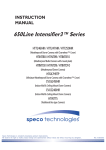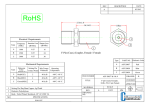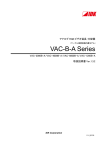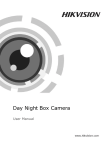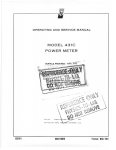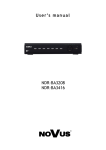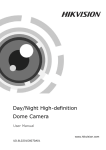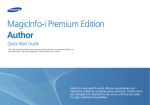Download NVDN-801C-2 NVDN-801C-3 user`s manual
Transcript
e. er -c am w. e ww ht tp :// -8 01 -C -2 NV DN us / No v e/ er gh av e pr su e- er m ca ro / u s e r ’s m a n u a l NVDN-801C-2 NVDN-801C-3 NVDN-801C-2, NVDN-801C-3 1.0 version - User’s manual -8 01 -C -2 INFORMATION EMC (2004/108/EC) and LVD (2006/95/EC ) Directives CE Marking NV DN Our products are manufactured to comply with the requirements of the following directives and national regulations implementing the directives: No v us / Electromagnetic compatibility EMC 2004/108/EC. Low voltage LVD 2006/95/EC with further amendment. The Directive applies to electrical equipment designed for use with a voltage rating of between 50VAC and as well as 75VDC and 1500VDC. e/ WEEE Directive 2002/96/EC gh er Information on Disposal for Users of Waste Electrical and Electronic Equipment ca m er e- su pr av e This appliance is marked according to the European 1000VAC Directive on Waste Electrical and Electronic Equipment (2002/96/EC) and further amendments. By ensuring this product is disposed of correctly, you will help to prevent potential negative consequences for the environment and human health, which could otherwise be caused by inappropriate waste handling of this product. The symbol on the product, or the documents accompanying the product, indicates that this appliance may not be treated as household waste. It shall be handed over to the applicable collection point for used up electrical and electronic equipment for recycling purpose. For more information about recycling of this product, please contact your local authorities, your household waste disposal service or the shop where you purchased the product. ro / RoHS Directive 2002/95/EC w. e Information -c am er e. Out of concern for human health protection and friendly environment, we assure that our products falling under RoHS Directive regulations, regarding the restriction of the use of hazardous substances in electrical and electronic equipment, have been designed and manufactured in compliance with the above mentioned regulations. Simultaneously, we claim that our products have been tested and do not contain hazardous substances whose exceeding limits could have negative impact on human health or natural environment. ww The device, as a part of professional CCTV system used for surveillance and control, is not designed for self installation in households by individuals without technical knowledge. ht tp :// The manufacturer is not responsible for defects and damages that result from improper or inconsistent with user’s manual installation of the device in the system. All rights reserved © AAT Holding sp. z o.o. 2 NVDN-801C-2, NVDN-801C-3 1.0 version - User’s manual -8 01 -C -2 SAFETY REQUIREMENTS WARNING! NV DN THE KNOWLEDGE OF THIS MANUAL IS AN INDESPENSIBLE CONDITION OF A PROPER DEVICE OPERATION. YOU ARE KINDLY REQUSTED TO FAMILIRIZE YOURSELF WITH THE MANUAL PRIOR TO INSTALLATION AND FURTHER DEVICE OPERATION. WARNING! No v us / USER IS NOT ALLOWED TO DISASSEMBLE THE CASING AS THERE ARE NO USER-SERVICEABLE PARTS INSIDE THIS UNIT. ONLY AUTHORIZED SERVICE PERSONNEL MAY OPEN THE UNIT e/ INSTALLATION AND SERVICING SHOULD ONLY BE DONE BY QUALIFIED SERVICE PERSONNEL AND SHOULD CONFORM TO ALL LOCAL REGULATIONS er WARNING! e- su pr av e gh PRIOR TO UNDERTAKING ANY ACTION THAT IS NOT DESCRIBED FOR THE GIVEN PRODUCT IN USER’S MANUAL AND OTHER DOCUMENTS DELIVERED WITH THE PRODUCT, OR IF IT DOES NOT ARISE FROM THE USUAL APPLICATION OF THE PRODUCT, MANUFACTURER MUST BE CONTACTED UNDER THE RIGOR OF EXCLUDING THE MANUFACTURER’S RESPONSIBILITY FOR THE RESULTS OF SUCH AN ACTION. er IMPORTANT SAFEGUARDS AND WARNINGS ht tp :// ww w. e -c am er e. ro / ca m 1. Prior to undertaking any action please consult the following manual and read all the safety and operating instructions before starting the device. 2. Please keep this manual for the lifespan of the device in case referring to the contents of this manual is necessary; 3. All the safety precautions referred to in this manual should be strictly followed, as they have a direct influence on user’s safety and durability and reliability of the device; 4. All actions conducted by the servicemen and users must be accomplished in accordance with the user’s manual; 5. The device should be disconnected from power sources during maintenance procedures; 6. Usage of additional devices and components neither provided nor recommended by the producer is forbidden; 7. Mounting the device in places where proper ventilation cannot be provided (e. g. closed lockers etc.) is not recommended since it may lead to heat build-up and damaging the device itself as a consequence; 8. Mounting the camera on unstable surface or using not recommended mounts is forbidden. Improperly mounted camera may cause a fatal accident or may be seriously damaged itself. The camera must be mounted by qualified personnel with proper authorization, in accordance with this user’s manual; All rights reserved © AAT Holding sp. z o.o. 3 NVDN-801C-2, NVDN-801C-3 1.0 version - User’s manual -8 01 -C -2 SAFETY REQUIREMENTS av e gh er e/ No v us / NV DN 9. Device should be supplied only from a power sources whose parameters are in accordance with those specified by the producer in the camera technical datasheet. Therefore, it is forbidden to supply the camera from a power sources with unknown parameters, unstable or not meeting producer’s requirements; 10. Signal cables (conducting TV or / and telemetric signal) should be placed in a way excluding the possibility of damaging them by accident. Special attention must be paid to cables getting from the camera and connecting the power supply; 11. To avoid equipment damage, whole TV circuit should be equipped with properly made discharge-, overload- and lightning protection devices. Usage of separating transformers is advised; 12. Electric installation supplying the device should be designed to meet the specifications given by the producer in such a way that overloading is impossible; 13. User cannot repair or upgrade the equipment himself. All maintenance actions and repairs should be conducted only by qualified service personnel; 14. Unplug the camera from the power source immediately and contact the proper maintenance department when the following occurs: Damages to the power cord or to the plug itself; pr Liquids getting inside the device or exposure to strong mechanical shock; er e- su Device behaves in a way not described in the manual and all adjustments approved by the manufacturer and possible to apply by user himself, seem not to have any effect; Camera is damaged; ht tp :// ww w. e -c am er e. ro / ca m Atypical behaviour of the camera components may be seen (heard). 16. In necessity of repairs attention to using only original replacement parts (with their parameters in accordance with those specified by the producer) should be paid. Non-licensed service and non-genuine replacement parts may cause fire or electrocution; 17. After maintenance activities tests should be run to ensure proper operation of all the functional components of the device. Attention! Technical changes reserved without prior notice and printing errors possible. All rights reserved © AAT Holding sp. z o.o. 4 NVDN-801C-2, NVDN-801C-3 1.0 version - User’s manual -8 01 -C -2 FOREWORD INFORMATION No v us / Video camera with plug in the lens mounting place Mount adapter for C type lens mount Mounting bracket adapter with 1/4” thread and two mounting screws L wrench 4 pin Mini-DIN connector (for video or DC-type auto-iris lens) External light sensor 4-pin connector User’s manual NV DN 1. PACKAGE CONTENTS av e gh er e/ If any of the listed equipment has been damaged during transport or if the package is incomplete, the contents of package should be packed back in to the original box. Please contact your local NOVUS distributor for further assistance. 2. MAIN CHARACTERISTICS ht tp :// ww w. e -c am er e. ro / ca m er e- su pr Mechanical IR cut filter IR operation capability Horizontal resolution: up to 700 TVL Min. Illumination: from 0.00002 lx/F=1.2 (DSS) (0 lx – IR On) Digital Slow Shutter (DSS) Digital zoom: 16x Wide dynamic range (SSDR) High Light Compensation (HLC) Digital Image Stabilizer (DIS) Digital Noise Reduction (DNR) Privacy zones: 12 1 alarm output triggered by motion detection External day light sensor Other functions: various picture effects, motion detection Full configuration (user friendly multi-lingual OSD): - directly from the camera - from the NV-KBD70, NV-KBD50 & NV-KBD40 keyboards - from NOVUS® video capture cards - directly from the front panel of selected NOVUS® DVR models Remote control: RS-485 Protocols: PELCO-D, PELCO-P Power supply: 12 VDC/24 VAC (NVDN-801C-2) 90 ~ 240 VACVAC (NVDN-801C-3) All rights reserved © AAT Holding sp. z o.o. 5 NVDN-801C-2, NVDN-801C-3 1.0 version - User’s manual 3. SPECIFICATION Model NVDN-801C-2 NVDN-801C-3 1/3” SONY EXview HAD CCD II imager Pick-up element 0.1 lx/F=1.2 – color mode (1/50 s), 0.01 lx/F=1.2 – b/w mode (1/50 s), 0.0002 lx/F=1.2 – DSS color mode, 0.00002 lx/F=1.2 – DSS b/w mode Min. illumination 52 dB (AGC off) Electronic Shutter Auto (AES): 1/50 s ~ 1/120 000 s 1/25 s ~ 10.24 s Auto Gain Control (AGC) On/Off (2 levels) No v Digital Slow Shutter (DSS) 5 modes: Manual/AWC/Outdoor/Indoor/ATW e/ White Balance On/Off er Wide dynamic range (SSDR) On/Off (3 modes) High light Compensation (HLC) On/Off Synchronization av e gh Backlight Compensation (BLC) Internal Auto/Manual/External 3 s/5 s/7 s/10 s/15 s/20 s/30 s/40 s/60 s su Filter Delay e- Flickerless Function V or D selectable m Iris Mode ca Lens Mount Video Output ro / Alarm Output C/CS 1.0Vp-p/75 Ohm (BNC) 1, triggered by motion detection RS-485 e. Remote Control Pelco-D, Pelco-P er Protocol -c am Digital Zoom Set-up ww w. e Other Functions Power Consumption 16 x Multi-lingual On Screen Display (OSD) Digital Image Stabilizer (DIS), Digital Noise Reduction (DNR), Motion detection, Various picture effects: Mirror (horizontal) and 180˚ image rotation, Image sharpness adjustment 12 VDC/24 VAC± 10% 90 ~ 240 VAC 3.52 W 4.52 W Operating Temperature ht tp :// On/Off 12 er Privacy Zones -10°C ~ 50°C Dimensions (mm) Weight Internal/Line-lock with phase adjustment pr Day/Night Switching Power Supply us / S/N Ratio NV DN 650 TVL – color mode, 700 TVL – b/w mode Horizontal resolution -8 01 -C -2 FEATURES AND SPECIFICATION 60 (W) x 55 (H) x 120 (L) 200 g 300 g All rights reserved © AAT Holding sp. z o.o. 6 NVDN-801C-2, NVDN-801C-3 1.0 version - User’s manual -8 01 -C -2 FEATURES AND SPECIFICATION pr av e gh er e/ No v us / NV DN 3.1 Dimensions su 3.2. View of the camera, layout of the camera items m er e- Rear view ca 11 ro / 7 e. 1 7 8 9 6 1 4 3 9 er 4 8 w. e -c am 2 6 5 10 2 NVDN-801C-2 1,2,4,5 3 6 7 5 11 12 NVDN-801C-3 ht tp :// ww 3 12 - direction buttons LEFT, UP, RIGHT, DOWN - SET button - POWER supply diode - BNC connector All rights reserved © AAT Holding sp. z o.o. 7 10 NVDN-801C-2, NVDN-801C-3 1.0 version - User’s manual -8 01 -C -2 INSTALLATION us / NV DN 8 - Auto Iris Lens Connector 9 - DC/VIDEO driver switch 10 - Power supply connector DC12V DC/24V AC (NVDN-801C-2) or 230VAC (NVDN-801C-3) 11 - External light sensor connector CDS 12 - RS-485 remote control port and alarm output No v 4. INSTALLATION 4.1 Lens installation er e/ The NVDN-801C-2 and NVDN-801C-3 cameras support manual and auto iris lenses V and D type. It is recommended to use IR series lenses for day/night camera and for cooperation with IR illuminators. In case of operation with IR illuminators it is necessary to use IR series lenses. gh Thanks to ring, application usage of C-mount lenses is possible . av e Note: In case of using CS-mount lenses additional ring is not needed. e- su Ring pr Side view er Blocking screw ro / ca m C-mount lens ht tp :// ww w. e -c am er e. CS-mount lens All rights reserved © AAT Holding sp. z o.o. 8 NVDN-801C-2, NVDN-801C-3 1.0 version - User’s manual -8 01 -C -2 INSTALLATION 4.1.1 Fixed iris lens installation In order to install manual iris lens one should: Carefully remove the plug protecting the CCD pick-up element NV DN Carefully screw the lens to the end of the thread till slight resistance can be felt Supply power to the camera, adjust focal length and focus. In the MAIN SETUP menu set lens control as MANUAL and set appropriate mode of electronic shutter No v us / Note: For best results, perform focus adjustments at night (with iris fully opened) or while using a #6 or #8 welder's glass in front of the lens to avoid overexposure. 4.1.2 Auto iris lens installation (type D) e/ In order to install auto iris lens one should: er Carefully remove the plug protected the CCD pick-up element gh Carefully screw the lens till slight resistance can be felt av e Plug the connector into the auto iris jack of the camera Set the DC/VIDEO driver switch on the DC position pr If lens cable does not end with a connector use the connector supplied with the camera. According to the lens manual and advices below, one should solder the cables to the connector and protect them against short circuit by the heat shrink sleeves. Pin 4 Top part of the connector Lens cable Heat shrink sleeves Bottom part of the connector ht tp :// ww w. e -c am Pin 1 er e. ro / Pin 3 ca m er e- su Note: Pin 2 Pin Function 1 Dumping coil - 2 Dumping coil + 3 Drive coil + 4 Drive coil - All rights reserved © AAT Holding sp. z o.o. 9 NVDN-801C-2, NVDN-801C-3 1.0 version - User’s manual -8 01 -C -2 INSTALLATION In the camera menu set lens control as DC Supply power to the camera, adjust focal length and focus For best results, perform focus adjustments at night (with iris fully opened) or while using a #6 or #8 welder's glass in front of the lens to avoid overexposure. Note: The cameras are equipped with the circuit for iris control with the voltage level adjustment in the menu. Default settings are selected for the optimum quality of video signal. It is not recommended to make any changes if it is not necessary. In case of changes it is recommended to use #6 or #8 welder's glass in front of the lens and see the signal on the oscilloscope. During adjustment AGC feature should be switched off. No v us / NV DN Note: e/ 4.1.3 Auto iris lens installation (type V) er In order to install type V auto iris lens one should: gh Carefully remove the plug protecting the CCD pick-up element av e Carefully screw the lens till slight resistance can be felt Set the DC/VIDEO driver switch on the VIDEO position su If the lens cable does not end with a connector use the connector supplied with the camera. According to the lens manual and advices below, one should solder the cables to the connector and protect them against short circuit by the heat shrink sleeves. ca m er e- Note: pr Plug the connector into the auto iris jack of the camera Pin 4 Top part of the connector Lens cable Heat shrink sleeves Bottom part of the connector -c am er e. ro / Pin 3 ht tp :// ww w. e Pin 1 Pin 2 Pin Funkcion 1 Voltage + 2 Not connected 3 Video 4 ground All rights reserved © AAT Holding sp. z o.o. 10 NVDN-801C-2, NVDN-801C-3 1.0 version - User’s manual -8 01 -C -2 INSTALLATION In the camera menu set lens control to VIDEO Supply power to the camera, adjust focal length and focus For best results, perform focus adjustments at night (iris is full open) or while using a #6 or #8 welder's glass in front of the lens to avoid overexposure. NV DN Note: In order to install manual iris lens one should: Carefully remove the plug protecting the CCD pick-up element No v Carefully screw the lens till slight resistance can be felt us / 4.1.4 Manual iris lens installation e/ Supply power to the camera, adjust focal length and focus. In the MAIN SETUP menu set lens control as MANUAL and appropriate mode of electronic shutter. For best results, perform focus adjustments at night (iris is full open) or while using a #6 or #8 welder's glass in front of the lens to avoid overexposure. Note: The level of iris opening should be adjusted with camera pointed to a scene with highest possible illumination (at its installation place). Please focus on obtaining a picture with highest illumination, but without overexposing the picture. pr av e gh er Note: su 4.2 External light sensor installation m er e- NVDN-801C-2 and NVDN-801C-3 cameras have the possibility to control the day/night switching using the external light sensor that is a part of the package. Contrary to the camera whose sensor is insensitive to the IR light. Thus using the external light sensor is recommended in case of using the IR light. ro / ca In case of using the external light sensor switching between day/night mode occurs immediately after it is detected by sensor sufficiency change of the white light intensity. In order to install the external light sensor one should: er e. Attach the external light sensor on the lens front position by the included sticker, as shown on the picture below. w. e -c am External light sensor (CDS) ht tp :// ww CDS connector Connect the external light sensor wire to the CDS connector (like on the picture above) In the camera menu set DAY/NIGHT switching as EXTERNAL All rights reserved © AAT Holding sp. z o.o. 11 NVDN-801C-2, NVDN-801C-3 1.0 version - User’s manual -8 01 -C -2 INSTALLATION 4.3 Power supply connection NV DN Warning: Device should be supplied only from a power sources whose parameters are in accordance with those specified by the producer in the camera technical datasheet. Therefore, it is forbidden to supply the camera from power sources with their parameters unknown, unstable or not meeting the producer’s requirements. e/ No v NVDN-801C-2 is 12 VDC ± 10% or 24 VAC ± 10% supplied. us / See the power supply terminal connections below. ~ gh av e 24+ VAC AC 24V DC 12V er ~ su pr NVDN-801C-3 may be 90~240 VAC 50Hz powered. e- 4.4 RS-485 port m er RS-485 port enables remote setup of the camera. Communication between remote controllers (such as keyboards, DVRs, PCs) via RS-485 utilizes PELCO-D or PELCO-P protocol. Usage of UTP cat. 5 cable is advised. One pair of wires is used in transmission process. ro / ca RS-485 485 (+) Remote control RS-485 connector, connect with corresponding RS-485 (+) output located on the keyboard or any other remote control device. Transmission speed depends on camera settings. -c am er e. RS-485 485 (-) Remote control RS-485 connector, connect with corresponding RS-485 (-) output located on the keyboard or any other remote control device. Transmission speed depends on camera settings. Remote control procedures using NOVUS KBD70, KBD50 or KDB40 keyboards with use PELCO-D protocol are described below: w. e 95 + PRESET SET or FOCUS FAR (in PELCO-D), IRIS OPEN (in PELCO-P) - Display main menu screen, enter submenus, select highlighted position, ww JOYSTICK MOVEMENT UP/DOWN - select particular menu positions, ht tp :// JOYSTICK MOVEMENT LEFT/RIGHT - select function or change selected values All rights reserved © AAT Holding sp. z o.o. 12 NVDN-801C-2, NVDN-801C-3 1.0 version - User’s manual -8 01 -C -2 INSTALLATION KBD-40 connections diagram. Twisted pair RS485(TX+) RS485 + RS485 - RJ11 connection cable us / No v e/ er av e RS485 + RS485 + gh Twisted pair RS485+ (white cable) RS485- (orange cable) RS485 + RS485+ (white cable)) RS485- (orange cable) RS485 + NV DN RS485(TX-) pr NV-KBD40 keyboard er e- su Note: If system supports more than two cameras depicted above, connections between them should be made analogically. ht tp :// ww w. e -c am er e. ro / ca m 4.5 Alarm output Cameras contain alarm output used for triggering external devices. After motion detection event has occurred, 3V DC is enabled on the output, with max current up to 10mA. A scheme giving example of camera controlling an external device is given below: Power supply Indicator OUT Camera COM Relay All rights reserved © AAT Holding sp. z o.o. 13 Power NVDN-801C-2, NVDN-801C-3 1.0 version - User’s manual -8 01 -C -2 SETTINGS 5. SETTINGS NVDN-801C-2 and NVDN-801C-3 cameras feature the OSD menu. During camera standard operation status information may be displayed on the screen. UP RIGHT No v ENTER us / LEFT NV DN As it has been mentioned before, 5 buttons on the rear panel are dedicated to navigation and making changes: SET e/ DOWN ro / ca m er e- su pr av e gh er In order to enter the menu press the SET button. For choosing the submenus please press the UP, DOWN buttons. Enter particular sub-menus by pressing the SET button. To change the parameters use the LEFT and RIGHT buttons. In order to leave the menu select EXIT and press SET. Depending on the value of the parameter located to the right of the EXIT text, different actions are taken when exiting: selecting SAVE and pressing SET means that the changes that have been made are saved and are kept even when the camera restarts. selecting NOT SAVE and pressing SET means that the changes that have been made are temporary and will be cancelled once the camera restarts. selecting RESET and pressing SET results in restoring factory defaults. To exit submenu please select RETURN position, and when Press SET to Return message is displayed at the bottom part of the screen press SET button to leave the menu . After one minute of inactivity in the menu camera will automatically exit from the programming mode. 5.1 Main menu ht tp :// ww w. e -c am er e. In order to enter the menu press the SET button. The following main menu is displayed on the screen: MAIN SETUP 41.LENS 2.EXPOSURE8 3.WHITE BAL 4.SSDR 5.BACKLIGHT 6.DNR3 7.DAY/NIGHT 8.SPECIAL8 9.EXIT DC8 ATW OFF HLC8 ON8 COLOR SAVE All rights reserved © AAT Holding sp. z o.o. 14 NVDN-801C-2, NVDN-801C-3 1.0 version - User’s manual -8 01 -C -2 SETTINGS 5.1.1 LENS submenu This submenu allows for setting the lens parameters. LENS Lens operating mode. NV DN MANUAL Manual settings of the lens operating mode. For that setting a submenu that allows for adjusting the BRIGHTNESS level in the range from 1 to 70 is available. Automatic lens mode. For that setting a submenus that allow for adjusting the BRIGHTNESS level in the range from 1 to 70, the iris speed IRIS SPEED and the precise setting of image sharpness FOCUS ADJ are available. VIDEO Video-driven lens mode. This option is available when iris control switch located at the rear of the camera is set to VIDEO. A submenu that allows for adjusting the LEVEL in the range from 1 to 70 and image sharpness (FOCUS ADJ) is also available. e/ No v us / DC er 5.1.2 EXPOSURE submenu av e gh This submenu allows for choosing and changing the settings of the parameters connected with AE and controlling the iris. pr EXPOSURE SETUP ro / ca m er e- su 41.BRIGHTNESS ιιιιιxιιιιιιιιιιιι 25 2.SHUTTER MANUAL8 3.AGC HIGH 4.SENS-UP --5.RETURN8 e. BRIGHTNESS Sets brightness level in the range from 1 to 70. SHUTTER er Selection of shutter mode. Automatically sets the shutter speed according to the present illumination conditions. This option is available when DC or VIDEO option is selected in the main menu LENS submenu. -c am --- ww w. e A.FLK (FLICKERLESS) The mode of flicker reduction in variable light conditions is equal to the shutter speed of 1/120s. This mode is available for any setting selected in the LENS position. ht tp :// ESC Controls the shutter speed automatically depending on the illumination conditions. For that setting a submenu that sets MIN and MAX shutter speed is available. All rights reserved © AAT Holding sp. z o.o. 15 NVDN-801C-2, NVDN-801C-3 1.0 version - User’s manual MANUAL -8 01 -C -2 SETTINGS Manual setting of the shutter speed. Setting the shutter speed (SHUTTER) in the range from 1/120000s to 512x(1/50s) is possible. Automatic Gain Control function. When OFF is selected, the function is switched off. When NORMAL is selected, the function is working with camera sensitivity smaller than the light intensity changes. When HIGH is selected, the function is providing bigger camera sensitivity than the light intensity changes. Please remember that increasing gain results in increasing brightness and noise level as well. SENS - UP Low shutter mode function. OFF - the function is switched off, AUTO - in low light conditions function automatically sets low shutter speed. After pressing SET button in this mode it is possible to set the multiplier of the basic shutter speed (1/50s in AUTO mode) in the range from x2 to x512. No v us / NV DN AGC er e/ This function is switched off when AGC is off or shutter mode is A.FLK or MANUAL. av e gh Please remember that together with selecting higher values from the low shutter range the image becomes brighter but simultaneously the noise level goes up and moving objects become blurred. pr 5.1.3 WHITE BAL submenu ATW White balance mode e- WHITE BAL su This feature allows for setting appropriate color settings in various color temperature conditions. m er This mode (Auto Tracking White Balance) can be used in the 1700°K ~ 11000° color temperature range. e. This mode (Auto White balance Control) allows for adaptive setting of white balance. In order to obtain the optimum state under the current illumination, direct the camera at a sheet of white paper and press SET button. When lighting parameters change ( e.g. light bulbs changed to halogen lamps, daylight to artificial light etc. ), procedure mentioned above should be repeated. -c am er AWC→SET ro / ca MANUAL Manual mode settings. In case of inappropriate color settings for ATW, AWC modes it is possible to set RED and BLUE color values manually . The range of changes is from 0 to 900 and is displayed as a line. The changes are seen immediately. The lines of changes are active only in WB manual mode. w. e OUTDOOR This mode (Auto Tracking White Balance) can be used in the 1700°K ~ 11000°K color temperature range (e.g. when using sodium vapour lamps). This mode (Auto Tracking White Balance) can be used in the 4500°K~8500°K color temperature range (e.g. when using the camera inside the house). ht tp :// ww INDOOR All rights reserved © AAT Holding sp. z o.o. 16 NVDN-801C-2, NVDN-801C-3 1.0 version - User’s manual -8 01 -C -2 SETTINGS 5.1.4 SSDR submenu (Wide Dynamic Range) This function allows to effectively observe the scene with different illumination levels. Function can be enabled (ON) or disabled (OFF). When ON is selected, a submenu that allows for setting the function intensity level in the range from 1 to 15 becomes available. NV DN 5.1.5 BACKLIGHT submenu BACKLIGHT us / These compensation functions allow for enhancing visibility of the objects located in the foreground, surrounded by strongly illuminated background (BLC) or for enhancing visibility of the objects located near the strong light source (HLC). Backlight compensation mode. Function OFF. BLC BLC function allows for enhancing visibility of the objects located in the foreground, surrounded by strongly illuminated background. After pressing SET button in this mode submenu depicted below appears. gh er e/ No v OFF pr er e- LOW 38 109 54 121 ιιιιιxιιιιιιιιιιιι ιιιιιιιιιιιιιxιιιι ιιιιιxιιιιιιιιιιιι ιιιιιιιιιιιιιιxιιι su 4LEVEL TOP BOTTOM LEFT RIGHT av e BLC SETUP ro / ca m Press SET to Return Select the intensity of the function from available: LOW, MIDDLE, HIGH -c am LEVEL er e. Submenu presented above allows for setting the size and location of the area where the function will be active, furthermore it allows for setting the sensitivity of the function. TOP Move upper part of the area up or down. w. e BOTTOM Move bottom part of the area up or down Move left part of the area left or right side. RIGHT Move right part of the area left or fight side. ht tp :// ww LEFT HLC High light compensation function. Allows for enhancing visibility of the objects located near the strong, point light source. If a strong, point light source appears on the screen , function will mask it allowing for effective observation of the scene itself (this function is best used to, for example, observe licence-plates of the cars). Press the SET please, to display below submenu. All rights reserved © AAT Holding sp. z o.o. 17 NVDN-801C-2, NVDN-801C-3 1.0 version - User’s manual -8 01 -C -2 SETTINGS HLC SETUP us / NV DN 4LEVEL MIDDLE LIMIT ALL DAY MASK COLOR RED MASK TONE ιιιιιιιιιιιιιxιιιι 25 TOP ιιιιιxιιιιιιιιιιιι 5 BOTTOM ιιιιιιιιιιιιιιxιιι 120 LEFT ιxιιιιιιιιιιιιιιιι 5 RIGHT ιιιιιιιιιιιιιιxιιι 172 No v Press SET to Return gh er e/ Submenu allows to set the size and location of the area in which the HLC function analyzes the level of illumination and sets the other HLC function options described below. Adjusts level of the HLC function from available: LOW, MIDDLE HIGH. LIMIT Sets the lighting threshold that, when exceeded, activates the function. av e LEVEL pr ALL DAY Threshold is set to low variations in illumination level. su NIGHT ONLY Threshold is set to high variations in illumination level. e- MASK COLOR Select the colour of the masking area from available: RED, BLUE, CYAN, MAGENTA, BLACK. m Moves upper part of the area up or down. ca TOP er MASK TONE Adjusts opacity of masking area. ro / BOTTOM Moves bottom part of the area up or down Moves left part of the area left or right side. RIGHT Moves right part of the area left or right side. e. LEFT -c am er Note: HLC function works only in the low-light conditions. It is activated automatically when level of the light is low enough for the function to execute properly and when a strong point light source appears on the screen. ht tp :// ww w. e Because the effectiveness of HLC function relies mostly on the amount of illuminated area in the screen, optimize the installation angle for the best HLC performance. All rights reserved © AAT Holding sp. z o.o. 18 NVDN-801C-2, NVDN-801C-3 1.0 version - User’s manual -8 01 -C -2 SETTINGS 5.1.6 DNR3 (Digital Noise Reduction) submenu This submenu allows for changing digital noise reduction settings. DNR ON Digital Noise Reduction function ON. OFF Digital Noise Reduction function OFF. NV DN Digital Noise Reduction function. SDNR 12 av e gh er ιιιιιιιιιιιιιxιιιι e/ 4 LEVEL No v us / After selecting ON press the SET please, to display submenu allowing for adjustment of the digital noise reduction level, as depicted below. e- su pr Press SET to Return m er Note: While working in DNR mode, image quality might slightly worsen. Digital noise reduction function is disabled when the AGC function is off. AUTO Selects operating mode of the IR cut filter. ro / DAY / NIGHT ca 5.1.7 DAY / NIGHT submenu er e. Camera switches between night (b/w) and day (color) mode automatically, depending on current illumination conditions. ht tp :// ww w. e -c am After pressing SET button in this mode submenu depicted below appears. AUTO SETUP 41. BURST MODE 2. COLOR→B/W DURATION DWELL TIME 3. B/W →COLOR DURATION DWELL TIME 4. RETURN8 OFF FAST 5 SEK FAST 5 SEK BURST MODE Enables (ON) or disables (OFF) the BURST (color burst) signal. All rights reserved © AAT Holding sp. z o.o. 19 NVDN-801C-2, NVDN-801C-3 1.0 version - User’s manual -8 01 -C -2 SETTINGS e/ No v us / NV DN COLOR→B/W Allows for configuring the switching from b/w to color mode. DURATION Selects color to b/w switching speed from available: FAST, SLOW DWELL TIME Sets the delay between color and b/w mode switching. Values range from 3 to 60 sec. B/W→COLOR Allows for configuring the switching from b/w to color mode. DURATION Selects b/w to color switching speed from available: FAST, SLOW DWELL TIME Sets the delay between b/w and color modes switching. Values range from 3 to 60 sec. EXTERN Camera automatically switches between color and b/w mode, depenging on readouts from external illumination sensor connected to the CDS socket. Usage of this function is advised when using external IR illuminators. COLOR Camera works permanently in color mode. B/W gh er Camera works permanently in B/W mode. For that setting a submenu that allows for enable or disable the BURST MODE is available. av e 5.1.8 SPECIAL submenu pr This submenu allows for setting the additional functions available in the camera. OFF INT OFF OFF OFF USER Allows for enabling the additional picture effects. er IMAGE ADJ. e. ro / ca m er e- su SPECIAL 1. IMAGE ADJ8 2. CAM TITLE 3. SYNC 4. MOTON 5. PRIVACY 6. DIS 7. PROFILE 8. COMM ADJ8 9. RETURN8 -c am MONITOR Allows for configuring camera picture parameters, depending on the type of monitor used. ht tp :// ww USER CRT Allows for configuring the camera to enhance its LCD monitor cooperation capabilities, pressing SET displays additional submenu which allows for adjustment the LCD monitor display settings. w. e LCD Allows for configuring the camera to enhance its monitor (of non-standard types) cooperation capabilities, pressing SET displays additional submenu which allows for adjustment the display settings. Allows for configuring the camera to enhance its CRT monitor cooperation capabilities, pressing SET displays additional submenu which allows for adjustment the CRT monitor display settings. All rights reserved © AAT Holding sp. z o.o. 20 NVDN-801C-2, NVDN-801C-3 1.0 version - User’s manual -8 01 -C -2 SETTINGS REVERSE flips the picture: OFF - Function off. NV DN V - REV Flips the picture vertically, H - REV Flips the picture horizontally (Mirror) HV - REV Rotate 180 degree the picture; us / PIP - (Picture in Picture) Function displays a full-size image in the thumbnail. Used in digital zoom mode. The position of the thumbnail is adjustable. No v D - ZOOM Digital zoom function. After selecting ON, pressing the SET displays additional submenu which allows for adjusting the digital zoom level, ranging from x0.1 to x16, OFF function off. e/ FONT COLOR Selects the OSD font color gh er SHARPNESS Screen sharpness function. After selecting ON, pressing SET displays additional submenu which allows for sharpness level adjustment, ranging from 1 to 20. OFF - function off. If the SHARPNESS level is too high the picture may become distorted or noisy. pr av e LANGUAGE Selects OSD language from available: ENGLISH, GERMAN, ITALIAN, FRENCH, SPANISH, RUSSIAN, CZECH, ROMANIAN, SERBIAN, SWEDISH, DANISH, TURKISH, PORTUGUESE, THAI. er e- su CAM TITLE After selecting ON and pressing SET, a sub-menu appears, allowing for entering a string of characters that later is displayed on the screen, e.g. as camera title. Title may consist of up to 15 characters. Please select desired characters from the virtual keyboard, which becomes available after pressing SET. m CAMERA TITLE SETUP er e. ro / ca ABCDEFGHIJKLM NOPRSTUVWXYZ abcdefghijklm noprstuvwxyz _ . 0123456789 fg CLR POS END -c am CAMERA--------- ww w. e Screen contains mainly alphanumerical characters, which may be used in camera’s title. Select desired character and please apply it by pressing SET key. Currently edited title is visible at the bottom of the screen. A line just above it contains buttons for editing the title. To enable particular functions, please highlight them as normal characters and confirm by pressing SET key. Button functions are described below: ht tp :// Ñ Moves character highlight cursor left. Ò Moves character highlight cursor right POS Allows for adjusting the position of entered characters. CLR Erases the whole title. END Exits title editing menu. All rights reserved © AAT Holding sp. z o.o. 21 NVDN-801C-2, NVDN-801C-3 1.0 version - User’s manual SYNC -8 01 -C -2 SETTINGS Selects synchronization mode. Internal synchronization. L/L Line synchronization (only for 230 VAC/24VAC power supply). Pressing SET displays additional submenu allowing for adjusting PHASE level from 0 to 359 degrees. MODE position additionally allows to switch the synchronization between luminance and chrominance. NV DN INT This menu allows (provided, that ON option is selected) for turning a built-in motion detection feature on or off. Motion detection may simultaneously be conducted in eight independent zones (with their size and location selectable by user). Detection of motion with MOTION DET turned on results in Motion Detected message being displayed on the screen. No v us / MOTION er av e AREA1 OFF R_BOTTOM ιιιιιιιιιιιιιxιιιι 5 ιιιιιιιιιιιιιxιιιι 5 er e- su pr 1. SENSITIVITY 2. AREA MODE 3. SEL POS 4. YPOS 5. XPOS 6. FILLgSET 8. RETURN8 gh MOTION DET e/ After selecting ON and pressing SET the submenu below is displayed, which allows for adjusting the motion detection function parameters. ro / ca m SENSITIVITY Selects one of eight available motion detection zones (AREA1, AREA2, AREA3, AREA4). Each zone has different sensitivity level. The higher number, the higher sensitivity. AREA MODE Turns motion detection in selected zone on or off. SEL POS Left bottom area corner. -c am er L_BOTTOM e. Selects edge of the area so its position can be changed. R_BOTTOM Right bottom area corner. R_TOP Right top area corner. ww XPOS Left top area corner. w. e YPOS L_TOP ht tp :// FILLgSET Change the selected area corner position toward vertical axis. Change the selected area corner position toward horizontal axis. After pressing SET button actually selected area will appear on the first plan. Note: Disabling privacy zones prior to setting motion detection parameters is advised. PRIVACY Allows for enabling privacy zones (when turned ON). If this option is turned on, desired part of the screen is masked using four rectangular zones. All rights reserved © AAT Holding sp. z o.o. 22 NVDN-801C-2, NVDN-801C-3 1.0 version - User’s manual -8 01 -C -2 SETTINGS Pressing SET displays submenu which allows for adjusting privacy settings. us / AREA1 ON GRAY ιιιιxιιιιιιιιιιιιιι 4 ιιιιιιιxιιιιιιιιιιι 39 ιιιιιιιxιιιιιιιιιιι 79 ιxιιιιιιιιιιιιιιιιι 13 ιιιιιιιxιιιιιιιιιιι 52 No v 1. AREA 2. MODE 3. MASK COLOR 4. MASK TONE 5. TOP 6. BOTTOM 7. LEFT 7. RIGHT 8. RETURN8 NV DN PRIVACY AREA SETUP e/ AREA SEL Selects one of twelve available privacy zones: AREA1, AREA2… AREA12. Turns selected privacy zone displaying on or off. After selecting ON and pressing SET displays submenu allowing for selected privacy zone location and size adjustment. gh er MODE TOP Allows for adjusting brightness of masking zones in the range from 1 to 10. pr MASK TONE av e MASK COLOR Allows for setting the color of all privacy zones. Available colours: GREEN, RED, BLUE, BLACK, WHITE, GRAY. su Moves upper part of the area up or down. Moves left part of the area left or right side. RIGHT Moves right part of the area left or right side. m er LEFT Digital image stabilization function. It eliminates any picture movement which may occur due to external factors, such as wind. ON - function on, OFF function off. ro / ca DIS e- BOTTOM Moves bottom part of the area up or down e. Note: Turning on the DIS function narrows the camera’s field of view. When using DIS function a decrease in resolution is possible, due to fact that the function uses digital zoom er PROFILE Predefined mode according to the picture condition -c am BASIC - Profile optimized to the most common environment condition. DAY/NIGHT - Profile optimized to the day or night conditions, respectively. w. e BACKLIGHT - Profile optimized to distinguish the object from the background in a backlighting scene. ww ITS - Profile optimized to the traffic conditions. ht tp :// INDOOR - Profile optimized to a regular indoor lighting condition. USER - Profile for custom user settings. All rights reserved © AAT Holding sp. z o.o. 23 NVDN-801C-2, NVDN-801C-3 1.0 version - User’s manual COMM ADJ -8 01 -C -2 SETTINGS Function allows for configuring the RS-485 communication settings of the camera. COMM SETUP NV DN us / e/ Allows for setting unique ID number for the camera, ranging from 1 to 255, enabling the device to communicate through RS-485 er CAM ID 4 9600 8-0-1 ENABLE OFF PELCO-D ιιιιxιιιιιιιι No v 1. CAM ID 2. BAUD RATE 3. UART MODE 4. RET PKT 5. DISP ID 6. PROTOCOL 7. RETURN8 av e gh BAUD RATE Allows for setting data transfer speed for RS-485 protocol. Values range 2400 to 57600 bps from pr UART MODE Configures the parameters of the RS-485. 8-0-1 mode presented above means that 8 data bits are sent in one packet, 0 meaning bit oddity (with possibility of setting E meaning parity and N meaning lack of parity) and 1 meaning stop bit. Allows for turning the camera number displaying (enable/disable). e- DISP ID su RET PKT Enables confirmation of receiving sent packets (enable/disable). ht tp :// ww w. e -c am er e. ro / ca m er PROTOCOL Allows for selecting the RS-485 communication protocol All rights reserved © AAT Holding sp. z o.o. 24