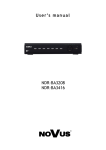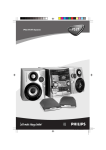Download User's manual NDR-BA3208 NDR-BA3416
Transcript
U s e r ’s m a n u a l NDR-BA3208 NDR-BA3416 NDR-BA3208,NDR-BA3416 User’s manual ver.1.0 IMPORTANT SAFEGUARDS AND WARNINGS EMC (2004/108/EC) and LVD (2006/95/EC ) Directives CE Marking Our products are manufactured to comply with requirements of following directives and national regulations implementing the directives: Electromagnetic compatibility EMC 2004/108/EC. Low voltage LVD 2006/95/EC with further amendment. The Directive applies to electrical equipment designed for use with a voltage rating of between 50VAC and 1000VAC as well as 75VDC and 1500VDC. WEEE Directive 2002/96/EC Information on Disposal for Users of Waste Electrical and Electronic Equipment This appliance is marked according to the European Directive on Waste Electrical and Electronic Equipment (2002/96/EC) and further amendments. By ensuring this product is disposed of correctly, you will help to prevent potential negative consequences for the environment and human health, which could otherwise be caused by inappropriate waste handling of this product. The symbol on the product, or the documents accompanying the product, indicates that this appliance may not be treated as household waste. It shall be handed over to the applicable collection point for the waste electrical and electronic equipment for recycling purpose. For more information about recycling of this product, please contact your local authorities, your household waste disposal service or the shop where you purchased the product. RoHS Directive 2002/95/EC Concerning for human health protection and friendly environment, we assure that our products falling under RoHS Directive regulations, regarding the restriction of the use of hazardous substances in electrical and electronic equipment, were designed and manufactured in compliance with mentioned regulation. Simultaneously, we claim that our products were tested and do not contain hazardous substances exceeding limits which could have negative impact on human health or natural environment. Information The device, as a part of professional CCTV system used for surveillance and control, is not designed for self installation in households by individuals without technical knowledge. The manufacturer is not responsible for defects and damages resulted from improper or inconsistent with user’s manual installation of the device in the system. All rights reserved © AAT Holding sp. z o.o. 2 NDR-BA3208,NDR-BA3416 User’s manual ver.1.0 IMPORTANT SAFEGUARDS AND WARNINGS ATTENTION! PRIOR TO UNDERTAKING ANY ACTION THAT IS NOT PROVISIONED FOR THE GIVEN PRODUCT IN ITS USER’S MANUAL AND OTHER DOCUMENTS DELIVERED WITH THE PRODUCT, OR THAT ARISES FROM THE NORMAL APPLICATION OF THE PRODUCT, ITS MANUFACTURER MUST BE CONTACTED OR THE RESPONSIBILITY OF THE MANUFACTURER FOR THE RESULTS OF SUCH AN ACTION SHELL BE EXCLUDED. 1. The installation of this device should be made by a qualified service person or a professional safety system installer. 2. Device mustn’t be placed in places where ventilating holes are partially or fully covered. 3. User’s interference inside the device is not allowed and is unnecessary as it does not have any systems which require adjusting or which are suitable for self-repair. You mustn’t dismantle the recorder or remove any single fastening screws. If any repairs are necessary contact the service. The device must be take care of and protected against any mechanical damage. 4. The device has to be protected against humidity and dust. In case the recorder had a contact with water react immediately: switch off the power supply and contact the authorised Novus service. If the device gets dirty it might get damaged or electrocute someone. 5. The device can only be cleaned with a damp cloth after the power supply has been switched off. Avoid strong detergents (liquids and sprays). Mild detergents can be used if the recorder becomes very dirty. 6. Power supply unit cords and signal cords should be laid in a way that eliminates the risk of mechanical damage; special attention should be paid to the plug. Be careful not to overload sockets and extension cords so that there is no fire. 7. To avoid devices’s damage vision and control signals should be equipped with systems protecting against disturbances, over voltage and atmospheric discharge that are in compliance with Polish regulations. It is also advised to use ground loop isolators. 8. The device mustn’t be used in conditions which do not fulfil operating requirements as far as power supply, relative humidity or air temperature are concerned. 9. You cannot allow any metal objects get inside the recorder. It might cause serious damage. If a metal object gets inside the device contact the authorised Novus service immediately. 10. The manufacturer does not bear responsibility for damage or loss of data stored on HDDs or other media occurred during the usage of the product. Attention! Technical changes reserved without prior notice and printing errors possible. All rights reserved © AAT Holding sp. z o.o. 3 NDR-BA3208,NDR-BA3416 User’s manual ver.1.0 TABLE OF CONTENT TABLE OF CONTENT ................................................................................................................................. 4 1. FOREWORD INFORMATION ............................................................................................................. ..6 1.1. Main characteristics ............................................................................................................................ 6 1.2. NDR-BA3208 and NDR-BA3416 recorder’s technical data ........................................................... ...7 1.3. Package contents .............................................................................................................................. ...8 2. STARTING THE DEVICE ....................................................................................................................... 9 2.1. Electrical connection and other rear panel elements of NDR-BA3208 DVR ................................... 9 2.2. Electrical connection and other rear panel elements of NDR-BA3416 DVR ................................. 10 2.3. HDD mounting............................................................................................................................... 11 2.4. Turning on the power ..................................................................................................................... 13 3. RECORDER’S OPERATION ................................................................................................................ 14 3.1. Front panel description ..................................................................................................................... 14 3.2. Controlling via USB mouse ........................................................................................................... ...15 3.3. Controlling via IR remote controller .............................................................................................. ...15 4. RECORDER’S MENU ............................................................................................................................ 16 4.1. Startup wizard ................................................................................................................................... 16 4.2. Menu operating .............................................................................................................................. ...18 4.3. Live monitoring ............................................................................................................................. ...19 4.3.1. Sequence .............................................................................................................................. ...20 4.3.2. Camera adjustment ............................................................................................................... ...20 4.3.3. Zoom function ...................................................................................................................... ...21 4.3.4. PTZ camera control .............................................................................................................. ...21 4.4. Searching video ............................................................................................................................. ...22 4.5. Playback ........................................................................................................................................ ...26 4.6. Backup of recorded video .............................................................................................................. ...27 4.7. Setting English language ............................................................................................................... ...29 5. RECORDER’S CONFIGURATION ...................................................................................................... 31 5.1. Setup ................................................................................................................................................. 32 5.1.1. Basic ..................................................................................................................................... ...32 5.1.1.1. System ......................................................................................................................... ...33 5.1.1.2. Date and time .............................................................................................................. ...34 5.1.1.3. DST ............................................................................................................................. ...34 5.1.2. Live view .............................................................................................................................. ...35 5.1.2.1. Live ............................................................................................................................. ...36 5.1.2.2. Main monitor .............................................................................................................. ...36 5.1.2.3. Spot ............................................................................................................................. ...37 5.1.2.4. Mask ........................................................................................................................... ...37 5.1.3. Record .................................................................................................................................. ...38 5.1.3.1. Record ......................................................................................................................... ...38 5.1.3.2. Record bit rate ............................................................................................................. ...39 5.1.3.3. Time ............................................................................................................................ ...40 5.1.3.4. Stamp .......................................................................................................................... ...40 5.1.3.5. Recycle record ............................................................................................................ ...41 5.1.3.6. Snap ............................................................................................................................ ...42 5.1.4. Schedule ............................................................................................................................... ...43 5.1.4.1. Schedule ...................................................................................................................... ...43 5.1.4.2. Motion ......................................................................................................................... ...44 5.1.4.3. Sensor.......................................................................................................................... ...44 5.1.5. Alarm.................................................................................................................................... ...45 5.1.5.1. Sensor.......................................................................................................................... ...46 5.1.5.1.1 Sensor ........................................................................................................... ...46 5.1.5.1.2. Alarm handling ............................................................................................ ...46 5.1.5.1.3. Schedule....................................................................................................... ...47 All rights reserved © AAT Holding sp. z o.o. 4 NDR-BA3208,NDR-BA3416 User’s manual ver.1.0 TABLE OF CONTENT 5.1.5.2. Motion ........................................................................................................................ ...48 5.1.5.2.1. Motion ............................................................................................................... ...48 5.1.5.2.2. Schedule ............................................................................................................ ...49 5.1.5.3. Video loss ................................................................................................................... ...49 5.1.5.4. Other alarm ................................................................................................................. ...50 5.1.5.5. Alarm out.................................................................................................................... ...51 5.1.5.5.1. Alarm out .......................................................................................................... ...51 5.1.5.5.2. Schedule ............................................................................................................ ...52 5.1.5.5.3. Buzzer ............................................................................................................... ...52 5.1.6. Network ............................................................................................................................... ...53 5.1.6.1. Network ...................................................................................................................... ...53 5.1.6.2. Sub-stream .................................................................................................................. ...54 5.1.6.3. Email .......................................................................................................................... ...54 5.1.6.4. Network Serwer .......................................................................................................... ...55 5.1.6.5. Other settings .............................................................................................................. ...56 5.1.7. Users .................................................................................................................................... ...57 5.1.8. P.T.Z. ................................................................................................................................... ...58 5.1.8.1. Serial port ................................................................................................................... ...59 5.1.8.2. Advanced .................................................................................................................... ...60 5.1.9. Advanced ............................................................................................................................. ...62 5.1.9.1. Reset ........................................................................................................................... ...62 5.1.9.2. Import / Export ........................................................................................................... ...62 5.1.9.3. Black / White list ........................................................................................................ ...63 5.2. Information ...................................................................................................................................... 64 5.2.1. System ................................................................................................................................. ...64 5.2.2. Event .................................................................................................................................... ...65 5.2.3. Log....................................................................................................................................... ...66 5.2.4. Network ............................................................................................................................... ...66 5.2.5. On-line user ......................................................................................................................... ...66 5.2.6. Record.................................................................................................................................. ...67 5.3. Manual alarm ................................................................................................................................... 68 5.4. Disk management ............................................................................................................................. 69 5.5. Upgrade ............................................................................................................................................ 70 5.6. Logoff .............................................................................................................................................. 71 5.7. Shut down ........................................................................................................................................ 71 6. NETWORK OPERATIONS UTILIZING WEB BROWSER ............................................................. 72 6.1. Recommended PC specification for web browser connections ........................................................ 72 6.2. Establishing a connection .............................................................................................................. ...72 6.3. Live monitoring interface .............................................................................................................. ...74 6.4. Searching records .......................................................................................................................... ...76 6.5. Playback interface ......................................................................................................................... ...78 6.6. Backup interface............................................................................................................................ ...79 6.7. Remote configuration interface ..................................................................................................... ...80 6.8. Tools interface ............................................................................................................................... ...81 6.9. Information interface ..................................................................................................................... ...83 7. PTZ DEVICES OPERATING ............................................................................................................... 84 7.1. Connecting Novus PTZ cameras ...................................................................................................... 84 7.2. Connecting the NV-KBD70 .......................................................................................................... ...87 7.3. Connecting the NV-KBD30 .......................................................................................................... ...88 7.4. Connecting the NV-KBD50 .......................................................................................................... ...89 7.5. Operating the DVR via NV-KBD30 and NV-KBD70 system keyboards ..................................... ...90 7.6. Operating the DVR via NV-KBD50 system keyboard .................................................................. ...92 All rights reserved © AAT Holding sp. z o.o. 5 NDR-BA3208,NDR-BA3416 User’s manual ver.1.0 FOREWORD INFORMATION 1. FOREWORD INFORMATION 1.1. Main characteristics Quadruplex: simultaneous recording, live monitoring, playback or backup and networking Linux-based operating system Real-time display 1080p HDMI socket Recording speed up to 25 FPS per channel H.264 compression Recording resolution: 960 x 576, 720 x 576, 720 x 288, 360 x 288 Advanced schedule recording & motion detection functions Pre-alarm & post-alarm functions Audio recording PTZ control directly from the device or via the network Control protocols: N-Control, Pelco-D, Pelco-P and other Supports remote control by NV-KBD30, NV-KBD50 and NV-KBD70 keyboards Supports up to or 1 SATA HDD S.M.A.R.T function Backup onto USB Flash Memory through USB port & via the network Backup as *.AVI files Advanced search of recorded images (by time or event) Networking (live monitoring, playback, archiving & alarm event e-mail notification, changing DVR’s settings via the IE web browser) Dual stream; two independent network streams (SUBSTREAM and MASTERSTREAM) for each channel Software: CMS application for remote administration, live monitoring and recorded data search, NMS for live monitoring ,recorded data search and integration with NOVUS IP cameras. B-Viewer application for remote administration, live monitoring and recorded data search User friendly, multi-lingual graphical user interface Mobile platforms supported Mask function Event log Snapshot function exporting current frame to the .jpg file Supports settings import/export IP addresses filtering function PC mouse control (in-set included) 12 VDC (100 ~ 240 VAC/12 VDC PSU in-set included) All rights reserved © AAT Holding sp. z o.o. 6 NDR-BA3208,NDR-BA3416 User’s manual ver.1.0 FOREWORD INFORMATION 1.2. NDR-BA3208 and BA-3416 recorder’s technical data Model Operation Mode Operating System Video Input NDR-BA3208 NDR-BA3416 Quadrupleks Linux 8 x BNC 16 x BNC Video Output Main (split screen, full screen, sequence): 1 x BNC, 1 x VGA, 1 x HDMI Audio Input Audio output 2 1 Recording speed Compression Recording Resolution Recording Mode Display Speed Display Screen Motion Detection Video Loss Detection Schedule Recording Recorded Data Search Event History Log Time Synchronization HDD Backup External Ports PTZ Control Protocol Control Menu Software User Authorization Power Supply Power Consumption Operating Temperature Relative Humidity Dimensions (mm) Weight Up to : 100 fps (960 x 576) 200 fps (720 x 576) 200 fps (720 x 288) 200 fps (360 x 288) Up to : 100 fps (960 x 576) 100 fps (720 x 576) 200 fps (720 x 288) 400 fps (360 x 288) H.264 360 x 288, 720 x 288, 720 x 576, 960 x 576 Time-lapse, Motion detection, Schedule Up to 200 fps (real time) Up to 400 fps (real time) 1, 4, 6, 8, 1+5, 1+7, sequence, digital 1, 4, 6, 8, 16, 1+5, 1+7, 1+12, sequence, digital zoom of a selected screen area: 4x zoom of a selected screen area: 4x 22 x 15 grid, with sensitivity defined individually for each channel Yes individual settings for: each day, each camera, possibility of combining individual recording modes By date/time, events (Alarm, Motion detection) Yes Automatic time synchronization with NTP server Supports 1 HDD SATA HDD or USB Flash Memory through USB port, through the network 1 x Ethernet - RJ-45 interface, 10/100/1000 Mbit/s, 2 x USB 2.0 - for Flash Memory and PC mouse, 1 x RS-485 - for PTZ cameras or PTZ keyboard Directly from the device or via the network N-Control, Pelco-D, Pelco-P and others Front panel, NV-KBD30, NV-KBD50 and NV-KBD70 keyboards,IR remote control, Network , USB PC mouse (included) Multi-lingual On Screen Display (OSD) CMS,B-viewer (soon), Internet Explorer, Super Live Pro (iPhone, Android, BlackBerry), Pocket Camera (Windows Mobile, Symbian) Creation of user accounts with varying privileges, password protection 12 VDC (100~240 VAC/12 VDC PSU in-set included) max. 25 W with HDD 0°C ~ 50°C 10% ~ 90% (non-condensing) 300 (W) x 65 (H) x 270 (D) 2 kg (without HDD) All rights reserved © AAT Holding sp. z o.o. 7 NDR-BA3208,NDR-BA3416 User’s manual ver.1.0 FOREWORD INFORMATION 1.3. Package contents Unpack the device carefully. After unpacking, please ensure that package contains the following items: HDD SATA cable Power cord Power supply 12VDC Mouse NDR-BA3208 DVR NDR-BA3416 DVR CD with a full version of user’s manual and software tools Screws Short user’s manual If any of the elements has been damaged during transport, pack all the elements back into the original packaging and contact your supplier. WARNING! If the device was brought from a location with lower temperature, please wait until it reaches the temperature of location it is currently in. Turning on the device immediately after bringing it from a location with lower ambient temperature is forbidden, as the condensing water vapour may cause short-circuits and damage the device as a result. Before starting the device familiarize yourself with the description and the role of particular inputs, outputs and adjusting elements that the device is equipped with. All rights reserved © AAT Holding sp. z o.o. 8 NDR-BA3208,NDR-BA3416 User’s manual ver.1.0 STARTING THE DEVICE 2. STARTING THE DEVICE 2.1. Electrical connection and other rear panel elements of NDR-BA3208 DVR 1 2 3 4 5 6 7 8 9 10 1. AUDIO IN: Audio (mono) inputs for connecting microphones with pre-amplifiers 2. VIDEO IN: 8 video inputs for connecting video signal sources to the DVR. 3. AUDIO OUT: Audio out port for connecting local speaker with pre-amplifier. 4. VIDEO OUT: Main monitor connector. 5. VGA: Main monitor connector, VGA type. Please use signal cable provided with the monitor when using aforementioned connection type. 6. HDMI MONITOR: Main monitor connectors, use the HDMI cable to connect to a 1080p 60Hz (1920x1080) monitor. 7. LAN: RJ-45 connector port for connecting to the local network and internet. 8. USB: USB 2.0 port for external Flash memory and mouse connection. 9. DC12V: 12V DC power socket for connecting included power adaptor. 10. RS-485: RS-485 bus port for connecting external keyboard or PTZ cameras (K/D: A+, B-) Note: OSD menu will be displayed on the VGA monitor by default. To switch the OSD display from VGA to HDMI or BNC, please press and hold the ESC button for 5sec. All rights reserved © AAT Holding sp. z o.o. 9 NDR-BA3208,NDR-BA3416 User’s manual ver.1.0 STARTING THE DEVICE 2.2. Electrical connection and other rear panel elements of NDR-BA3416 DVR. 9 1 2 144 3 10 5 11 6 7 8 1. RS-485: RS-485 bus port for connecting external keyboard or PTZ cameras (K/D: A+, B-) . 2. AUDIO IN: Audio (mono) inputs for connecting microphones with pre-amplifiers. 3. VIDEO IN: 16 video inputs for connecting video signal sources to the DVR. 4. HDMI MONITOR: Main monitor connectors, use the HDMI cable to connect to a 1080p 60Hz (1920x1080) monitor. 5. VGA: Main monitor connector, VGA type. Please use signal cable provided with the monitor when using aforementioned connection type. 6. LAN: RJ-45 connector port for connecting to the local network and internet. 7. USB: USB 2.0 port for external Flash memory and mouse connection. 8. DC12V: 12V DC power socket for connecting included power adaptor. 9. AUDIO OUT: Audio out port for connecting local speaker with pre-amplifier. 10. VIDEO OUT: Main monitor connector. 11. POWER SWITCH: DVR power switch. Note: OSD menu will be displayed on the VGA monitor by default. To switch the OSD display from VGA to HDMI or BNC, please press and hold the ESC button for 5sec. All rights reserved © AAT Holding sp. z o.o. 10 NDR-BA3208,NDR-BA3416 User’s manual ver.1.0 STARTING THE DEVICE 2.3. HDD mounting NDR-BA3208 and NDR-BA3416 support up to 1 internal SATA HDD. WARNING! In order to find information regarding the compatible models of HDDs and their maximum capacities, please contact Novus distributor or check the information presented at www.novuscctv.com. AAT HOLDING Company is not responsible for any problems resulting from using not recommended hard drives. The list of compatible HDDs contains all the HDDs that can be used with a given DVR including HDDs designed for office use - so called desktop disks. However, due to the fact that reliability of the recording process and data safety are paramount factors of any CCTV system, we strongly advise to use HDDs designed for continuous (24/7) operation. In order to mount HDD, please unscrew the screws as depicted below, then please remove the DVR's cover first by sliding into the rear-end and then lifting it. WARNING! Prior to removing cover of the DVR please unplug the power cord first! If the DVR is powered up, please shutdown the DVR's system using LOGOUT & SHUTDOWN menu, prior to unplugging the power. All rights reserved © AAT Holding sp. z o.o. 11 NDR-BA3208,NDR-BA3416 User’s manual ver.1.0 STARTING THE DEVICE After removing top cover of the DVR, please mount the HDD to the DVR bottom using included screws (4 pieces for each HDD), and connect power and signal cables. After connecting an HDD(s), please put the top cover onto the DVR and turn the device on in order to check the operation of particular components and to format the HDDs. WARNING! You need to format disks if they were used in a different device. All data saved on HDD prior to format will be lost. Mounted HDDs should be the same model. All rights reserved © AAT Holding sp. z o.o. 12 NDR-BA3208,NDR-BA3416 User’s manual ver.1.0 STARTING THE DEVICE Recording capacity calculate table: DVR NDR-BA3208 NDR-BA3416 NDR-BA3208 NDR-BA3416 Resolution WD1 (960x576) D1 (720x576) Frame Rate Totally(FPS) 30 30 Video Quality Bit Rate (Mbps) Used Space (MB/h) Highest 2.5 1125 Higher 2 900 Medium 1.75 788 Low 1.5 675 Lower 1 450 Lowest 0.768 338 Highest 2 915 Higher 1.5 712 Medium 1 468 Low 0.768 297 Lower 0.512 241 Lowest 0.256 112 “Total Recording capacity” = “Used space per hour (MB/h)” × “recording time” × “channel numbers” For instance: computing space for 4 x cameras that are to record in WD1 with Lowest video quality, 25 fps framerate and 30-day recording capacity requires the calculation below: Total Recoding capacity =338 (mb/h) X 24(hours/day) X30(days) X4(channels)=973440MB~ 970GB 2.4. Turning on the power Connect power cord to the DVR to start the unit. Initialization lasts for approximately 60 seconds. During this time executing any device functions and pressing any buttons is prohibited. To shut the device down please use its menu. Note: OSD menu will be displayed on the VGA monitor default. To switch the OSD display from BNC to VGA, please press and hold the ESC button. All rights reserved © AAT Holding sp. z o.o. 13 NDR-BA3208,NDR-BA3416 User’s manual ver.1.0 RECORDER’S OPERATION 3. RECORDER’S OPERATION 3.1. Front panel description 1 1. REC 2. PLAY / PAUSE 3. REW 4. FF 5. MENU 10 2 3 4 5 6 7 8 11 9 pressing the REC button starts recoding of all camera channels. Enabling panic starts simultaneous recording on all camera channels. In PTZ control mode button is used for FOCUS adjustment. pressing the PLAY during “live” mode enters playback mode. Subsequent pressing pauses the playback. In PTZ control mode button is used for IRIS adjustment. Consecutive presses in playback mode switch playback speed between RWx8, RWx16, RWx32, FFx1. Consecutive presses in playback mode switch playback speed between FFx1, FFx2, FFx4, FFx8, FFx16, FFx1/4, FFx1/2. In PTZ control mode button is used for SPEED adjustment. pressing the MENU button enters recorder’s settings menu (after correct login). Menu functions are detailed in the following chapters of this manual. In PTZ control mode button is used to increase value of a particular field. 6. BACKUP pressing the button allows you to enter the backup menu. In PTZ control mode button is used to decrease value. 7. ESC / STOP Pressing the button either exits menu or moves to a higher-level menu. When pressed during playback, leaves playback mode. Holding the ESC switches OSD menu displaying between VGA and BNC outputs. 8. NAVIGATION BUTTONS: navigate through DVR menu and change values of particular parameters 9. USB 10. LED: 11. IR DETECTOR USB 2.0 port for backing up the recordings either to external HDDs or Flash drives. Length of connecting cable should not exceed 30 cm; LEDs indicating DVR’s status: - Power - power supply indicator - HDD - HDD operation indicator - Backup - archiving data IR remote controller receiver. Do not cover. All rights reserved © AAT Holding sp. z o.o. 14 - Net - network operation - Play - playback - REC - recording NDR-BA3208,NDR-BA3416 User’s manual ver.1.0 RECORDER’S OPERATION 3.2. Controlling via USB mouse DVR features the possibility of controlling the DVR using an USB mouse connected to the USB port. Functions described below are available in „live” mode. Double-clicking on any camera in 2x2, 3x3 and similar display modes switches the display to fullscreen mode. Subsequent double-click returns to previous display mode. During configuration, selection of particular options is performed via the left mouse button. Depending on DVR operating mode, pressing right mouse button hides current menu or returns to previous menu. 3.3. Controlling via IR remote controller An IR remote controller NV-RCDVRB-II remote controller can be bought separately as accessory for NDR-BA3208 and NDR-BA3416 DVRs. Range is dependent on the battery level and varies from a few to a few tens of meters. Description of IR remote controller function: REC Enable manual records SEARCH Starts search MENU DVR menu EXIT Exit current interface ENTER Confirm the choise or setup ◄►▲▼ Navigates around the DVR menu or controls PTZ camera movements ZOOM Digital zoom of image PIP Starts picture in picture mode Play/Pause/Stop/Previous Section/Next Section/Rewind/Fast Forward MULTI Changes display mode. NEXT Swith to next split screen mode SEQ Starts sequence display INFO Displays information menu All rights reserved © AAT Holding sp. z o.o. 15 NDR-BA3208,NDR-BA3416 User’s manual ver.1.0 RECORDER’S MENU 4. RECORDER’S MENU DVR features multi-layered, on-screen displayed menu used for setting the device up. Multi-lingual OSD is displayed using one of the following languages: English, Polish, Spanish, Slovak, Czech, Turkish, Dutch, Russian, Italian, French, Greek and other. In order to access the DVR settings menu, please press the MENU button or select MENU from additional menu called by pressing the right mouse button.. 4.1. Startup wizard Prior to using DVR for the first time, initial setup is strongly advised. That includes setting parameters such as time and date, language version, camera, audio, remote control, record mode, network and password. A wizard is displayed after device start-up, in order to facilitate setup: Navigate around the menu using arrow buttons or USB mouse. To confirm your choice, to enter sub-menus and edit value fields use ENTER button or left mouse click. To leave setup mode or to leave sub-menus/value editing use the EXIT button or right mouse click. Click the Exit button or press the ESC button on the front panel to escape from a start up menu wizard. Go to MAIN MENU / SETUP / BASIC / SYSTEM menu and check off Startup Wizard if you don't want to show the wizard menu next time system is loaded. Setting Device, Language, Date time format, Time Zone and Date and Time other settings. Click Next button to display the next setup window. All rights reserved © AAT Holding sp. z o.o. 16 NDR-BA3208,NDR-BA3416 User’s manual ver.1.0 RECORDER’S MENU This window allows user to configure network settings such as; HTTP Port, Server Port, IP Address, Subnet Mask, Gateway, Preferred and Alternate DDNS Server. Alternatively, select the Obtain an IP address automatically to get address from DHCP Server. Click the Next button to display next setup window, depicted below: In this window you can setup recording Resolution for all channels (WD1 / D1 / HD1(2 CIF) / CIF resolutions available), recording speed (FPS) and Quality for each channel separately. Remaining FPS displayed below informs about available framerate. After setup, click the NEXT button to go to next setup window. Note: In NDR-BA3208 and NDR-BA3416 for WD1 (960 x 576)recording you have to check 960H MODE checkbox in MAIN MENU/ SETUP/BASIC/SYSTEM All rights reserved © AAT Holding sp. z o.o. 17 NDR-BA3208,NDR-BA3416 User’s manual ver.1.0 RECORDER’S MENU For proper recorder operation, please format the installed HDD using this window. Additional information like HDD Size, Free space etc. are also available here. When HDD formatting is complete, click the Finish button to end setup wizard and open the LOGIN window. 4.2. Menu operating To navigate or access DVR menus, you should log in first. The Login screen, depicted below, appears: Type in the username and password by pressing the appropriate combination of channel number buttons or using a mouse and the virtual keyboard, then confirm it with LOGIN button. Default password of admin account is 123456. For safety reasons, it is recommended to change default user name and password. Press the Cancel button to exit the LOGIN window. Cameras are then displayed on the screen but no access to the DVR setup menu is given. All rights reserved © AAT Holding sp. z o.o. 18 NDR-BA3208,NDR-BA3416 User’s manual ver.1.0 RECORDER’S MENU To disable LOGIN window display during next start-up, please go to the MAIN MENU / BASIC / SYSTEM and check off the Password Check. To prevent unauthorized access, it is recommended to log out when you leave the screen. In the monitoring screen, click MENU in the bottom left corner and select LOG OFF. To shutdown NVR you should click MENU in the bottom left corner of the screen and press SHUTDOWN, or press the POWER button on the remote control. Detailed information about configuration of recorders available in full version of user's manual located on the attached CD-ROM and at the www.novuscctv.com website Note: If you turn off the system in an abnormal manner such as removing the power cord while the system is in operation, the disk may acquire or increase the numbers of bad sectors, causing data loss and shortened life cycle of the disk. 4.3. Live monitoring After successful initialization, live camera pictures are displayed on the monitor. Displaying all cameras simultaneously is the default mode. Press a camera button on the front panel or remote controller to display a particular camera full screen. You can also use mouse to change camera view. Split-screen images may be freely adjusted. Each camera may be displayed only once in the splitscreen mode. Camera positions on the screen may be adjusted freely, by using OSD menu or by dragging & dropping using the mouse. All rights reserved © AAT Holding sp. z o.o. 19 NDR-BA3208,NDR-BA3416 User’s manual ver.1.0 RECORDER’S MENU In order to display the OSD auxiliary menu, please click the right mouse button anywhere on screen or press MENU/ESC buttons on the DVR’s front panel or remote controller. The menu is depicted below: 1 2 3 4 5 6 7 8 9 10 11 1. Enters MAIN MENU of the DVR. 2. Selects display mode. 3. Displays cameras in sequence. 4. Adjusts brightness, color, hue and contrast of the camera. 5. Turns on digital zoom mode (up to 4x). 6. Selects audio channel for listening and adjusts volume. 7. Switches to the PTZ camera control mode. 8. Saves the pictures from live view to disk. 9. Start/stop the manual (panic) recording. 10. Starts the quick playback. 11. Allows to move menu to any part of the screen. Left mouse button confirms selection, enters sub-menus and text fields. Right mouse button leaves the menu or moves to a higher level menu. 4.3.1. Sequence Sequence display is enabled by pressing the SEQUENCE button available from the auxiliary menu. Selecting split-screen or a full screen, as well as pressing SEQUENCE again will end displaying sequence. You can set sequence intervals in the DVR menu. Note: Default display in sequence is 4, 8 or 16 split-screen display (depending on the model). To change sequence on main monitor to the different split screen mode, please change the settings in MAIN MENU > SETUP > LIVE > MAIN MONITOR. 4.3.2. Camera adjustment Camera adjustment tool allows to adjust brightness, contrast, saturation and hue for each camera or for all camera simultaneously. Note: Camera adjustment tool affects appearance of the image in records, please use it carefully. All rights reserved © AAT Holding sp. z o.o. 20 NDR-BA3208,NDR-BA3416 User’s manual ver.1.0 RECORDER’S MENU 4.3.3. Zoom function Zoom allows to enlarge a particular video feed for closer inspection. Selected picture is then enlarged. Zoom area may be moved around using mouse. Clicking right mouse button or pressing the ESC on the front panel exits the zoom mode. Note: Zoom function can be used only in full screen mode. Select a specific camera to enlarge the picture. 4.3.4. PTZ camera control In order to control cameras please select an PTZ camera, which was previously configured for PTZ. For moving camera you can use front panel buttons, remote controller or mouse. Control mode is launched by clicking appropriate button in the auxiliary menu. PTZ control window is then displayed, as depicted below: 1 2 3 4 5 6 7 8 9 1. Selecting PTZ camera number for control. 2. Controls Pan/Tilt camera movement. 3. Controls focus, iris and zoom. 4. Changes camera pan/tilt speed. 5. Calls Presets. 6. Calls Cruise. 7. Calls Pattern nr 1, Auto scan nr 1, Tour nr 1. 8. Hides the PTZ control menu. 9. Exit from PTZ control menu. Note: When using N-Control in PTZ control, camera OSD MENU is brought up by pressing “Preset 95”, to apply changes press “Focus -”, to cancel press “Focus +”, to leave from camera OSD MENU choose “Preset 96”. PTZ control using the front panel buttons is possible after hiding the PTZ menu with appropriate button. To stop Patterns, Auto scans or Tours please press any direction button (arrow). All rights reserved © AAT Holding sp. z o.o. 21 NDR-BA3208,NDR-BA3416 User’s manual ver.1.0 RECORDER’S MENU 4.4. Searching video To search the video material please click the SEARCH button on the remote controller or select appropriate position from MAIN MENU. Next, a search menu is displayed on the screen, as depicted below: Days of the month marked with a blue frame indicating available recordings exist for them. Hours containing recordings are marked light blue. To find the recordings: Select TIME SEARCH from the SEARCH menu Select a day from calendar and desired cameras Press the SEARCH button. From the given time bar select a specific hour or enter a desired hour, minute and second in the text field above the time bar. Press PLAYBACK button to watch the stored video. Note: If no recordings exist for the selected timeframe, an appropriate message will be displayed instead. All rights reserved © AAT Holding sp. z o.o. 22 NDR-BA3208,NDR-BA3416 User’s manual ver.1.0 RECORDER’S MENU In order to find records you can also use EVENT SEARCH . Selecting EVENT SEARCH displays the following screen: Searching by event is similar to time search. You can define filters the registry is searched in accordance with: MOTION, ALARM INPUTS or ALL. You can search for event only from one specific day at a time. Double-clicking on an alarm displays playback from camera associated with that event. To open a calendar once again you have to click button pointed at image below: All rights reserved © AAT Holding sp. z o.o. 23 NDR-BA3208,NDR-BA3416 User’s manual ver.1.0 RECORDER’S MENU FILE MANAGEMENT tab allows to manage file list contains recording video from cameras. Opening tab displays the following screen: Days of the month marked with a blue frame indicate that recordings exist for them. Select a day from calendar and desired cameras, then press the SEARCH button, which displays the File list. Note: If no recordings exist for the selected timeframe, an appropriate message will be displayed instead. Double-clicking on any event starts playback. Recording files can be removed from the DVR or protected from deletion by overwriting. To lock select a file and click Lock button to lock this file. Once locked, the file cannot be deleted. To unlock select a locked file and click Lock button to unlock this file. To delete select an unlocked file and click Delete button to delete this file. Note that file being currently saved cannot be removed. All rights reserved © AAT Holding sp. z o.o. 24 NDR-BA3208,NDR-BA3416 User’s manual ver.1.0 RECORDER’S MENU IMAGE tab allows to search by images saved during alarm action. Opening this tab displays the following screen: Searching by event is similar to time search. Double-clicking on an image displays playback from camera associated with that event. You can lock selected image by clicking “Lock” button. Click “Save” button to copy the image onto a removable memory (e.g. USB stick). Click “Save All” to copy all images onto a removable memory. Note: In order to take images on alarm, the snapshot feature should be activated in “Alarm Handling” for different kind of alarms. Please refer to alarm configuration chapter for details. All rights reserved © AAT Holding sp. z o.o. 25 NDR-BA3208,NDR-BA3416 User’s manual ver.1.0 RECORDER’S MENU 4.5. Playback Users granted with appropriate privileges may watch stored recordings after logging in to the DVR. You can start playback in two ways. One is searching for desired records from MAIN MENU. The second is quick playback available by pressing the PLAY button on the front panel or remote controller. You can also select an appropriate button from the auxiliary menu. In quick playback mode DVR starts playback starting 5 minutes before button pressing. You can check playback screen description below: 1 2 3 4 14 15 16 5 17 6 18 7 19 8 9 20 1. Play / Pause - play or temporarily pause forward play. 2. Stop - stop playing and return to the beginning of played segment. 3. Jump - go to the next image frame (when paused) 4. 1/4x, 1/2x, 1x, 2x, 4x, 8x, 16x fast forward. 5. 8x, 16x, 32x reverse fast playback. 6. Change the split screen mode. 7. Select cameras to be displayed. 8. x4 digital zoom. 9. Brightness, color, hue and contrast of playback screen. 10. Enable/disable audio. 11. Hide playback menu window. 12. Exit the playback menu. 13. Change menu placement. 14. Date of current playback. 15. Backup markers - set up start and ending of backup. 16. Backup - open the backup window All rights reserved © AAT Holding sp. z o.o. 26 10 21 22 11 23 12 13 NDR-BA3208,NDR-BA3416 User’s manual ver.1.0 RECORDER’S MENU 17. The start time of current section. 18. Go to the previous playback section. 19. Current playback speed 20. Playback bar 21. Shows/hides camera names 22. Go to the next playback section. 23. The end time of current section 4.6. Backup of recorded video User may copy recordings to external storage devices or through the network. The DVR features the possibility of copying the recordings to an external HDD connected via the USB, onto Flash memories and network client. DVRs allow to copy the recordings in two available formats (AVI and DVR). To start archiving data: Choose MAIN MENU>BACKUP or press the BACKUP button on remote controller. You can also run backup window directly from playback window. Backup starts and ending is set automatically for it. Select a start and ending point and choose desired cameras Press SEARCH button. All rights reserved © AAT Holding sp. z o.o. 27 NDR-BA3208,NDR-BA3416 User’s manual ver.1.0 RECORDER’S MENU From the given list select specific segments of record that you want to archive. Double-clicking on a specific item will run playback of selected segment. Press BACKUP button. Choose desired FILE TYPE in the new window and select BACKUP PLAYER if needed. Note: If the backup files are saved in DVR format, please check backup player. Only this player can play these files in DVR format Press START and wait until backup progress will be finished. If FREE space is not enough you can use DISC CLEANUP button to delete files from connected storage memory. Note: Using DISC CLEANUP function will permanently delete selected data from the storage memory. All rights reserved © AAT Holding sp. z o.o. 28 NDR-BA3208,NDR-BA3416 User’s manual ver.1.0 RECORDER’S MENU 4.7. Setting English language. The procedure presented below shows how to go back to the English language in the NOVUS DVRs menu in case of selecting any other language by mistake. 1. To open main menu press the MENU button on the DVR’s front panel, and select the first position. 2. Next, select the first position. 3. Next, select the first position again. All rights reserved © AAT Holding sp. z o.o. 29 NDR-BA3208,NDR-BA3416 User’s manual ver.1.0 RECORDER’S MENU 4. Choose the English language in the 8th menu position (third from the bottom) . 5. Next, click the button in the middle, which loads a new interface language. All rights reserved © AAT Holding sp. z o.o. 30 NDR-BA3208,NDR-BA3416 User’s manual ver.1.0 RECORDER’S CONFIGURATION 5. RECORDER’S CONFIGURATION Main menu contains sub-menus corresponding to various system settings. In order to access the DVR settings menu, please press the MENU button or select MENU from additional menu called by pressing the right mouse button.. Main menu comprises the following sub-menus: SETUP, SEARCH, COPY, INFORMATION, MANUAL ALARM, DISK MANAGEMENT, UPGRADE, LOGOFF, SHUTDOWN. Certain DVR options require entering name or title. After selecting such option, a virtual keyboard appears on the screen. Character selection is performed via navigation buttons and confirmed by pressing the ENTER button. SHIFT switches between capital and lower-case letters. Note: This user manual contain description of all possible sub menus. Not all of them are present in each DVR because not all DVRs has spot monitor, alarms and other. All rights reserved © AAT Holding sp. z o.o. 31 NDR-BA3208,NDR-BA3416 User’s manual ver.1.0 RECORDER’S CONFIGURATION 5.1. Setup Selecting SETUP from the main menu displays the following screen: SETUP contains the following sub-menus: BASIC, LIVE, RECORD, SCHEDULE, ALARM, NETWORK, USERS, P.T.Z. RESET. 5.1.1. Basic Selecting BASIC displays the following screen: BASIC sub-menu contains SYSTEM, DATE & TIME, DST and EXIT options. All rights reserved © AAT Holding sp. z o.o. 32 NDR-BA3208,NDR-BA3416 User’s manual ver.1.0 RECORDER’S CONFIGURATION 5.1.1.1. System Selecting SYSTEM displays the following screen: Device name allows to assign a unique name to the DVR via virtual keyboard appearing after selection. Device ID contains a number used to identify the DVR when controlling the device via IR remote or keyboard controller. Video format allows to switch between PAL and NTSC video modes. 960H MODE enables WD1(960x576) video recording. Checking the Password check box enables password request during menu access attempt. Checking the Show system time displays current time and date in the top status bar. Max online users determines maximum number of simultaneous open network connections (1 to 5) that may be established with the DVR. Video output allows to switch between VGA and HDMI outputs that the video signal is being fed to. Selecting VGA resolution as 800x600, 1024x 768 or 1280x1024 is also possible here. Spot (allows to switch CVBS BNC output from displaying the sequence of the cameras in SPOT mode to displaying cameras with menu in CVBS mode. Note: Using NOVUS monitors is advised. AAT Holding doesn’t take responsibility for possible issues that may arise during cooperation between DVRs and monitors of other manufacturers. Language field allows to switch between different OSD menu language versions. Polish, English, German, Russian, Italian, French, Spanish as well as other languages are available. Screensaver [S] allows to define time of inactivity (from 30 sec. to 5 min.) which, when exceeded, will close the menu and leave to main screen. Default value is Never. Checking the Startup Wizard results in launching the wizard during device start-up. All rights reserved © AAT Holding sp. z o.o. 33 NDR-BA3208,NDR-BA3416 User’s manual ver.1.0 RECORDER’S CONFIGURATION 5.1.1.2. Date and time Selecting DATE/TIME under BASIC sub-menu displays the following screen: Window allows to set time and date using navigation and ENTER buttons. Please select the time zone that device operates in, select time and date format and apply settings. Note: When changing time settings clock starts its operation only after selecting SAVE NOW. After changing date and time HDD format is advised. 5.1.1.3. DST Selecting DST from the BASIC menu displays the following screen. DST settings window allows to adjust proper local DST settings using navigation and ENTER buttons. To ensure proper operation, set From Time as last Sunday of March, 1:00 AM UTC. Clocks are moved 1 hour forward as a result. Set the Until time as last Sunday of October, 1:00 UTC. The clocks are moved 1 hour back. Please select APPLY to apply settings or EXIT to leave without applying changes. All rights reserved © AAT Holding sp. z o.o. 34 NDR-BA3208,NDR-BA3416 User’s manual ver.1.0 RECORDER’S CONFIGURATION 5.1.2. Live view Selecting LIVE from the SETUP displays the following screen: LIVE menu contains 5 sub-menus: LIVE, MAIN MONITOR, SPOT, MASK, EXIT. 5.1.2.1. Live Selecting LIVE from the LIVE sub-menu displays the following screen: Camera name allows to assign desired names to particular camera inputs. Show name column allows to check camera boxes whose titles are later displayed on the screen. Selecting Setting in the Color column allows to adjust brightness, contrast, saturation and hue for each of cameras or, via the ALL checkbox, for all cameras simultaneously. All rights reserved © AAT Holding sp. z o.o. 35 NDR-BA3208,NDR-BA3416 User’s manual ver.1.0 RECORDER’S CONFIGURATION Selecting Recording status displays an additional symbol on the screen, referring to the current status of the DVR channel. Blue rectangle indicates continuous recording, yellow indicates motion detection -triggered recording, green indicates manual recording, while red indicates alarm input-triggered recording. Please select APPLY to apply settings or EXIT to leave without applying changes. To restore settings please press the DEFAULT button 5.1.2.2. Main monitor Selecting MAIN MONITOR from the LIVE menu displays the following screen. This tab allows to modify camera display modes during split-screen. Any camera may be assigned to any position on the display, so there are no restrictions in assigning device channel 2 to video channel 1 for example. In order to perform changes, please select any position from the Channel drop-down box and select camera number that should be displayed at the selected position. Dwell Time [S] defines the time of automatic switching between the pictures (both in split-screen and full-screen modes). Note: Cameras may appear on the selection screen only once. Please select APPLY to apply settings or EXIT to leave without applying changes. To restore settings please press the DEFAULT button. All rights reserved © AAT Holding sp. z o.o. 36 NDR-BA3208,NDR-BA3416 User’s manual ver.1.0 RECORDER’S CONFIGURATION 5.1.2.3. Spot Selecting SPOT from the LIVE menu displays the following screen: This menu allows to set the order and duration of displaying cameras on the SPOT auxiliary video output. Channel drop-box sets the channel number to be displayed, while sequence number may be changed by clicking the right/left arrows. Number of current sequence and number of available sequences are displayed in the top right corner of the window. Dwell time field determines the delay between switching to next sequence. Note: Privacy zones set under MASK MENU are not displayed on the SPOT monitor. 5.1.2.4. Mask Selecting MASK from the LIVE menu displays the following screen: Clicking the Setting button displays live camera picture to which up to three privacy zones may be applied. In order to remove a created zone (mask) please select it and press APPLY. Please select APPLY to apply settings or EXIT to leave without applying changes. To restore settings please press the DEFAULT button. All rights reserved © AAT Holding sp. z o.o. 37 NDR-BA3208,NDR-BA3416 User’s manual ver.1.0 RECORDER’S CONFIGURATION 5.1.3. Record Selecting RECORD from the SETUP menu displays the following screen: RECORD menu contains 7 items: RECORD, RECORD BITRATE, TIME, STAMP, RECYCLE RECORDS, SNAP, EXIT. 5.1.3.1. Record Selecting RECORD from the RECORD menu displays the following screen. Record column allows to enable / disable the recording function for a given camera. Audio column allows to enable / disable audio recording for a given video channel. DVRs may record up to 4 audio channels. Check the All box in order to record sound for all channels simultaneously. Please select APPLY to apply settings or EXIT to leave without applying changes. To restore settings please press the DEFAULT button. All rights reserved © AAT Holding sp. z o.o. 38 NDR-BA3208,NDR-BA3416 User’s manual ver.1.0 RECORDER’S CONFIGURATION Note: Enabling recording in this menu overrides alarm, motion and schedule recording. Please make sure that sound recording is in accordance with legal regulations of your country. 5.1.3.2. Record bit rate Selecting RECORD BITRATE from the RECORD menu displays the following screen: Resolution column allows to select resolution that the video picture will be recorded with: CIF, HD1 (2CIF), D1 and WD1 resolutions are available. Note: In NDR-BA3208 and NDR-BA3416 for WD1 recording you have to check 960H MODE checkbox in MAIN MENU/ SETUP/BASIC/SYSTEM FPS column determines recording speed for each camera, values being given in frames per second. Quality column allows to set the video compression level. LOWEST, LOWER, LOW, MEDIUM, HIGHER and HIGHEST levels are available. Checking ALL changes resolution, speed and quality for all cameras simultaneously. Note: Total HDD recording time changes in accordance with resolution, quality, and frame rate settings. Decreasing aforementioned settings increases the overall recording time. In order to obtain smooth playback setting the same or similar fps values for all channels is advised. Please select APPLY to apply settings or EXIT to leave without applying changes. To restore settings please press the DEFAULT button. All rights reserved © AAT Holding sp. z o.o. 39 NDR-BA3208,NDR-BA3416 User’s manual ver.1.0 RECORDER’S CONFIGURATION 5.1.3.3. Time Selecting TIME from the RECORD menu displays the following screen. Setting Pre-alarm record time is adjustable, in 5s - 30s range. Post alarm record time allows to set the recording time after triggering alarm input in a particular camera, ranging from 10 seconds to 5 minutes. Expire column allows to set a number of days after which DVR deletes alarm recordings. Selecting ALL changes options for all camera simultaneously. 5.1.3.4. Stamp Selecting STAMP from the RECORD menu displays the following screen. All rights reserved © AAT Holding sp. z o.o. 40 NDR-BA3208,NDR-BA3416 User’s manual ver.1.0 RECORDER’S CONFIGURATION Checking the Camera name box hard-codes camera name into the recorded video stream. Checking the Time stamp will add time information directly into the video recording. Selecting Setting button in the Position column allows to move Camera name and Time stamp fields to a desired position on the scene. Selecting ALL changes options for all cameras simultaneously. Please select APPLY to apply settings or EXIT to leave without applying changes. To restore settings please press the DEFAULT button. 5.1.3.5. Recycle record Selecting RECYCLE RECORD from the RECORD menu displays the following screen. Enabling the Recycle record causes the DVR to overwrite the oldest recording with most recent ones in case when HDD capacity is reached. Disabling it stops recording in case of reaching the recording storage capacity. Please select APPLY to apply settings or EXIT to leave without applying changes. To restore settings please press the DEFAULT button. All rights reserved © AAT Holding sp. z o.o. 41 NDR-BA3208,NDR-BA3416 User’s manual ver.1.0 RECORDER’S CONFIGURATION 5.1.3.6. Snap Selecting SNAP from the RECORD menu displays the following screen. This menu allows to define snapshot picture parameters, both for ones saved onto HDD and attached to e-mails sent by the DVR when alarm event occurs. Possible Resolution is CIF (360x288). Quality field allows to set the compression level for the snapshot: LOWER, LOW, MEDIUM, HIGH, and HIGHEST. Snap time interval allows to set the time interval between subsequent pictures in a given sequence. Available intervals are from 2 to 5 seconds. Snap number determines the number of pictures attached to e-mail message. Value can be changed from 0 to 3 pictures. Please select APPLY to apply settings or EXIT to leave without applying changes. To restore settings please press the DEFAULT button. All rights reserved © AAT Holding sp. z o.o. 42 NDR-BA3208,NDR-BA3416 User’s manual ver.1.0 RECORDER’S CONFIGURATION 5.1.4. Schedule Selecting SCHEDULE from the SETUP menu displays the following screen: DVR conducts recording in accordance with defined schedules. Creating complex schedules allows to tailor recording parameters to the system and available HDD space. Schedule is presented as a table, with possibility of defining settings for each of the channels in particular days and hours. SCHEDULE contains following items: SCHEDULE, MOTION, SENSOR, EXIT. 5.1.4.1. Schedule Selecting SCHEDULE from the SCHEDULE allows to define continues recording mode: Draw a desired schedule using Pencil and Rubber icons for each of the cameras. You can also enter the recording time interval by double-clicking on the calendar. COPY allows to copy the recording schedule from one camera to a desired channel or all channels simultaneously. All rights reserved © AAT Holding sp. z o.o. 43 NDR-BA3208,NDR-BA3416 User’s manual ver.1.0 RECORDER’S CONFIGURATION 5.1.4.2. Motion Selecting MOTION from the SCHEDULE menu allows to configure motion recording: Draw a desired motion-triggered recording schedule using Pencil and Rubber icons. COPY allows to copy the recording schedule from one camera to a desired channel or all channels simultaneously. 5.1.4.3. Sensor Selecting SENSOR from the SCHEDULE displays the following screen: Draw a desired motion-triggered recording schedule using Pencil and Rubber icons. COPY allows to copy the recording schedule from one camera to a desired channel or all channels simultaneously. Please select APPLY to apply settings or EXIT to leave without applying changes. To restore settings please press the DEFAULT button. All rights reserved © AAT Holding sp. z o.o. 44 NDR-BA3208,NDR-BA3416 User’s manual ver.1.0 RECORDER’S CONFIGURATION 5.1.5. Alarm Selecting ALARM from the SETUP menu displays the following screen: The ALARM menu allows to configure DVR responses to a variety of events. Menu contains items: SENSOR, MOTION, VIDEO LOSS, OTHER ALARM, ALARM OUT, EXIT. 5.1.5.1. Sensor Selecting SENSOR from the ALARM menu displays the following screen: SENSOR menu contains following items: SENSOR, ALARM HANDLING, SCHEDULE, EXIT All rights reserved © AAT Holding sp. z o.o. 45 NDR-BA3208,NDR-BA3416 User’s manual ver.1.0 RECORDER’S CONFIGURATION 5.1.5.1.1. Sensor Selecting SENSOR from the SENSOR menu displays the following screen: First column allows to either enable or disable particular alarm inputs of the DVR, while Type column is responsible for setting their mode of operation: NO - normal open, NC - normal closed, whereas Name allows to change names of the alarm inputs. 5.1.5.1.2. Alarm handling Selecting ALARM HANDLING from the SENSOR menu displays the following screen: Holding time allows to adjust the alarm duration that was triggered via alarm input. Alarm duration may be adjusted in 5 seconds - 2 minutes range. Please select APPLY to apply settings or EXIT to leave without applying changes. To restore settings please press the DEFAULT button. All rights reserved © AAT Holding sp. z o.o. 46 NDR-BA3208,NDR-BA3416 User’s manual ver.1.0 RECORDER’S CONFIGURATION Selecting Setting from the Trigger column displays the following screen: The tab mentioned above allows to adjust DVR’s response to triggering its alarm input. Snap field allows to select cameras which alarm pictures are saved to HDD and attached to e-mail messages. To record tab allows to define channels which will be recorded in case of triggering an event. To PTZ tab allows to set a reaction for the PTZ cameras in case of triggering any of the alarm inputs. For each PTZ camera, properly programmed and connected to the DVR, user can select a preset number (if programmed) that will be called if appropriate alarm input is triggered. 5.1.5.1.3. Schedule Selecting SCHEDULE under the SENSOR menu displays the following screen: Draw a desired schedule using Pencil and Rubber icons for each of the alarm inputs. COPY allows to copy the recording schedule from one camera to a desired channel or all channels simultaneously. Please select APPLY to apply settings or EXIT to leave without applying changes. To restore settings please press the DEFAULT button. All rights reserved © AAT Holding sp. z o.o. 47 NDR-BA3208,NDR-BA3416 User’s manual ver.1.0 RECORDER’S CONFIGURATION 5.1.5.2. Motion Selecting MOTION from the ALARM menu displays the following screen: MOTION menu contains 3 items: MOTION, SCHEDULE, EXIT 5.1.5.2.1. Motion Selecting MOTION from the MOTION menu displays the following screen: Sub-menu allows to configure the built-in motion detection function. Enable column allows to enable or disable motion detection function for particular cameras. Holding Time [S] allows to set alarm duration if a motion detection event occurs in a particular camera, ranging from 5 seconds to 2 minutes (or continuous operation). Trigger allows to set a DVR’s response to a motion detection event. Settings are the same as in chapter 5.1.5.1.2. Area allows to set a motion detection zone as well as sensitivity of the camera in accordance with specification of the environment camera operates in. Please select APPLY to apply settings or EXIT to leave without applying changes. To restore settings please press the DEFAULT button. All rights reserved © AAT Holding sp. z o.o. 48 NDR-BA3208,NDR-BA3416 User’s manual ver.1.0 RECORDER’S CONFIGURATION 5.1.5.2.2. Schedule Selecting SCHEDULE from the MOTION menu displays the following screen: Draw a desired schedule using Pencil and Rubber icons for the particular channel. COPY allows to copy the recording schedule from one camera to a desired channel or all channels simultaneously. Please select APPLY to apply settings or EXIT to leave without applying changes. To restore settings please press the DEFAULT button. 5.1.5.3. Video loss Selecting VIDEO LOSS from the ALARM menu displays the following screen: Sub-menu allows to define response of the DVR to video loss event on one of its video channels. All rights reserved © AAT Holding sp. z o.o. 49 NDR-BA3208,NDR-BA3416 User’s manual ver.1.0 RECORDER’S CONFIGURATION Selecting Trigger displays the following screen: Snap field allows to select cameras that pictures from are later attached to e-mail messages. To PTZ tab allows to set a reaction for the PTZ cameras in case of video loss event. For each PTZ camera, properly programmed and connected to the DVR, user can select a preset number (if programmed) that will be called if video loss is triggered. Please press Ok and select APPLY to apply settings or EXIT to leave without applying changes. To restore settings please press the DEFAULT button. 5.1.5.4. Other alarm Selecting OTHER ALARM under the ALARM menu opens the following screen: This menu allows to set response of the DVR to various other events: reaching HDD capacity (with record recycling inactive), IP address conflict, LAN network disconnection and an HDD error. Please select APPLY to apply settings or EXIT to leave without applying changes. To restore settings please press the DEFAULT button. All rights reserved © AAT Holding sp. z o.o. 50 NDR-BA3208,NDR-BA3416 User’s manual ver.1.0 RECORDER’S CONFIGURATION 5.1.5.5. Alarm out Selecting ALARM OUT from the ALARM menu displays the following screen: MOTION menu contains four items: ALARM OUT, SCHEDULE, BUZZER, EXIT 5.1.5.5.1. Alarm out Selecting ALARM OUT from the ALARM OUT displays the following screen: Relay name allows to assign a name to alarm output using virtual keyboard. Holding time allows to set alarm output activation time, ranging from 5 seconds to 2 minutes (or continuous). Please select APPLY to apply settings or EXIT to leave without applying changes. To restore settings please press the DEFAULT button. All rights reserved © AAT Holding sp. z o.o. 51 NDR-BA3208,NDR-BA3416 User’s manual ver.1.0 RECORDER’S CONFIGURATION 5.1.5.5.2. Schedule Selecting SCHEDULE from the ALARM OUT displays the following screen: Draw a desired motion-triggered recording schedule using Pencil and Rubber icons. COPY allows to copy the recording schedule from one camera to a desired channel or all channels simultaneously. 5.1.5.5.3. Buzzer Selecting BUZZER under the ALARM OUT sub-menu displays the following screen: This menu allows to enable/disable internal DVR buzzer, while Buzzer Hold Time [S] allows to set the alarm buzzer duration, ranging from 5 seconds to 2 minutes (or continuous). Please select APPLY to apply settings or EXIT to leave without applying changes. To restore settings please press the DEFAULT button. All rights reserved © AAT Holding sp. z o.o. 52 NDR-BA3208,NDR-BA3416 User’s manual ver.1.0 RECORDER’S CONFIGURATION 5.1.6. Network Selecting NETWORK from the SETUP displays the following screen; NETWORK sub-menu contains five items: NETWORK, SUB-STREAM, E-MAIL, OTHER SETTINGS, EXIT 5.1.6.1. Network Selecting NETWORK from the NETWORK menu displays the following screen: This menu is responsible for network settings. Prior to configuring this sub-menu please consult your network administrator to obtain proper and allowed network parameters that may be entered here. In order to check connectivity please click the Test button. Please select APPLY to apply settings or EXIT to leave without applying changes. To restore settings please press the DEFAULT button. All rights reserved © AAT Holding sp. z o.o. 53 NDR-BA3208,NDR-BA3416 User’s manual ver.1.0 RECORDER’S CONFIGURATION 5.1.6.2. Sub-stream Selecting SUB-STREAM from the NETWORK menu displays the following screen; This menu is responsible for parameters of the default network stream (sub-stream), its quality and fps (global settings). Resolution is permanently set. User may also connect to the master stream of the DVR, which parameters match the recording settings. Please select APPLY to apply settings or EXIT to leave without applying changes. To restore settings please press the DEFAULT button. 5.1.6.3. Email Selecting EMAIL from the NETWORK sub-menu displays the following screen: Menu above allows to enter up to 3 e-mail addresses that the event information (such as motion detection, video loss or reaching HDD capacity) are later sent to. All rights reserved © AAT Holding sp. z o.o. 54 NDR-BA3208,NDR-BA3416 User’s manual ver.1.0 RECORDER’S CONFIGURATION SMTP Server requires entering IP address of the outgoing e-mail server (or its domain name using virtual keyboard). Port defines the default communication port for the device (port 25 is the default for outgoing mail). SSL checkbox needs to be checked if the message is encrypted using SSL protocol. Sender address requires entering an e-mail address, that messages are sent from. Password requires entering the password used to login to the mail server. Receive address (1-3) requires entering address(es) that e-mail alarm messages are sent to. In order to test connectivity please click the Test button. Check the Attaching image if you wish an alarm picture attached to e-mail. Please select APPLY to apply settings or EXIT to leave without applying changes. To restore settings please press the DEFAULT button. 5.1.6.4. Network Server Selecting SUB-STREAM from the NETWORK menu displays the following screen. Menu above allows to configure means of direct connection to client software. Note: Network Server feature will be available in the future. All rights reserved © AAT Holding sp. z o.o. 55 NDR-BA3208,NDR-BA3416 User’s manual ver.1.0 RECORDER’S CONFIGURATION 5.1.6.5. Other settings Selecting OTHER SETTINGS from the NETWORK sub-menu displays the following screen: DDNS address update is used to assign a domain to a dynamic IP address. DDNS Server Allows to select a DDNS server that will be used in the DVR (dyndns.org is recommended). User name requires entering the user’s name registered in the DDNS database. Password requires entering the DDNS-registered password. Host domain requires entering hostname, that was registered in selected DDNS server. Update Interval [S] requires selecting time interval between subsequent address updates. Please select APPLY to apply settings or EXIT to leave without applying changes. To restore settings please press the DEFAULT button. Note: Although the DVR supports dynamic IP addresses, it is advised that DDNS support should be performed at the local router that DVR is connected to. Prior configuration attempt please register the address in one of the DDNS servers supported by the DVR - www.dyndns.org server is advised. Prior to configuring the DDNS please contact the network administrator in order to obtain proper network parameters that are entered in this menu. All rights reserved © AAT Holding sp. z o.o. 56 NDR-BA3208,NDR-BA3416 User’s manual ver.1.0 RECORDER’S CONFIGURATION 5.1.7. Users Selecting USERS from the SETUP menu displays the following screen: This menu is responsible for user management - adding and removing user accounts, assigning their passwords and privileges. User Admin is a default user account of the DVR and cannot be deleted. In order to add user please select the Add. The following window appears: User Name requires entering user’s name via virtual keyboard. Password requires entering user’s password via virtual keyboard. Confirm Password requires confirmation of the data entered in the Password field. User Type sets user account type: either Normal or Advanced. PC MAC Address is responsible for entering MAC address of the PC that user utilizes for connection to the DVR. In order to verify MAC address please check the Binding PC MAC Address box. After entering passwords please select the OK. When Password and Confirm Password differ, an appropriate message will be displayed and password entering needs to be re-entered All rights reserved © AAT Holding sp. z o.o. 57 NDR-BA3208,NDR-BA3416 User’s manual ver.1.0 RECORDER’S CONFIGURATION Selecting AUTHORITY displays the following screen. User may be granted with the following privileges: Log Search, Two Way Audio, Remote Login, System Setup, File Management, Shut Down, Disk Management, Live view, Manual Record, Playback, Backup, PTZ Control, Remote Live view. Select OK to apply changes or EXIT to leave the menu discarding changes. Note: In order to change user’s password one needs to successfully login to his account first. 5.1.8. P.T.Z. Selecting P.T.Z from the SETUP menu displays the following screen: P.T.Z. menu contains three items: SERIAL PORT, ADVANCED, EXIT. All rights reserved © AAT Holding sp. z o.o. 58 NDR-BA3208,NDR-BA3416 User’s manual ver.1.0 RECORDER’S CONFIGURATION 5.1.8.1. Serial port Selecting SERIAL PORT from the P.T.Z. menu displays the following screen: In order to ensure proper cooperation of the DVR and PTZ cameras settings of the devices should be in accordance with respective settings in cameras. When system doesn’t feature PTZ cameras (or other RS-485 equipped) changes in this tab are unnecessary. This window also allows to select communication port and ID of the PTZ camera in question, as well as setting the baud rate for the RS bus. Enable column allows to enable / disable PTZ control for a desired camera. Address column allows to set the ID of the camera (in accordance with ID settings in the camera). Setting the camera ID in accordance with number of the DVR video input camera is connected to is advised. Setting same IDs for more than one camera is not advised. Baud rate allows to set the RS communication speed. Protocol allows to select telemetry protocol from one of the available: N-Control, Pelco-P and PelcoD, in accordance with one set in the camera. Checking All changes settings for all cameras simultaneously. Please select APPLY to apply settings or EXIT to leave without applying changes. To restore settings please press the DEFAULT button. All rights reserved © AAT Holding sp. z o.o. 59 NDR-BA3208,NDR-BA3416 User’s manual ver.1.0 RECORDER’S CONFIGURATION 5.1.8.2. Advanced Selecting ADVANCED from the P.T.Z. menu displays the following screen: This menu allows to define PTZ camera’s function like Presets, Cruise or Tracks. Pressing Setting button will open new window. For setting Preset, the following window will be shown: In this window user can set up new Preset position. Press Setting button, next control the dome by rotating up, down, left, right and adjust the rotating speed zoom, focus and iris of the dome; Select the serial number of the preset point and click Save button to save the settings. All rights reserved © AAT Holding sp. z o.o. 60 NDR-BA3208,NDR-BA3416 User’s manual ver.1.0 RECORDER’S CONFIGURATION For setting Cruise following window will be shown: In this window user can set up new Cruise of presets. Press + button, next, choose desired Preset number and set up additional parameters. Check the box to save settings. To add next position, repeat the procedure. For setting Track, the following window is displayed: Choose number of cameras, then press Start Record and control the dome by rotating up, down, left, right and adjust the rotating speed, zoom, focus and iris of the dome. Press Stop Recording to finish track recording. Note: When using N-Control, Tours and Patterns are not supported. Please select APPLY to apply settings or EXIT to leave without applying changes. To restore settings please press the DEFAULT button. All rights reserved © AAT Holding sp. z o.o. 61 NDR-BA3208,NDR-BA3416 User’s manual ver.1.0 RECORDER’S CONFIGURATION 5.1.9. Advanced Selecting ADVANCED from the SETTINGS menu displays the following screen: ADVANCED sub-menu contains 4 items: RESET, IMPORT/EXPORT, ALLOW/DISALLOW LIST, EXIT. 5.1.9. Reset Selecting RESET reverts all device settings to its factory defaults. Please keep in mind that resetting the device erases all passwords, schedules etc. Note: Clicking OK restarts the device and restores default settings, with the default monitor being VGA-connected one. To switch outputs please press and hold the ESC button (on the DVR front panel) for three seconds 5.1.9.2. Import / Export Selecting IMPORT / EXPORT from the SETTINGS menu displays the following screen: All rights reserved © AAT Holding sp. z o.o. 62 NDR-BA3208,NDR-BA3416 User’s manual ver.1.0 RECORDER’S CONFIGURATION The menu above allows to save DVR settings to a single file and export it to an external Flash drive, or to restore settings to factory defaults. To save DVR settings, please select Export button. To restore settings please select an appropriate file on the list and select Import button. 5.1.9.3. Black / White list Selecting BLOCK/ALLOW from the SETTINGS menu displays the following screen: This menu allows to create a list of IP addresses either allowed or disallowed to connect to the DVR. Please enter a desired number of IP addresses and activate the function by pressing the checkbox. All rights reserved © AAT Holding sp. z o.o. 63 NDR-BA3208,NDR-BA3416 User’s manual ver.1.0 RECORDER’S CONFIGURATION 5.2. Information Selecting INFORMATION from the MAIN MENU displays the following screen. INFORMATION menu contains following items: SYSTEM, EVENT, LOG, NETWORK, ONLINE USERS, EXIT. 5.2.1. System Selecting SYSTEM from the INFORMATION menu displays the following screen: User can find information on Device Name, Device ID, Hardware Version, Kernel Version, Firmware Version, and Launch Date here. All rights reserved © AAT Holding sp. z o.o. 64 NDR-BA3208,NDR-BA3416 User’s manual ver.1.0 RECORDER’S CONFIGURATION 5.2.2. Event Selecting EVENT from the INFORMATION menu displays the following screen: To check event list please follow the procedure below: Select a start and end time and choose desired cameras Select a desired event type Press SEARCH button. Then a event list will be displayed. At the bottom left corner contains information on the number of pages containing events, to move to the next page or return to previous, please press the right/left arrows. 5.2.3. Log Selecting LOG from the INFORMATION menu displays the following screen; This window contains system logs, indicating events such as: Operation, Setup, Playback, Backup, Search, Check Information and Error. For search please refer previous chapter. All rights reserved © AAT Holding sp. z o.o. 65 NDR-BA3208,NDR-BA3416 User’s manual ver.1.0 RECORDER’S CONFIGURATION 5.2.4. Network Selecting NETWORK from the INFORMATION menu displays the following screen: This window contains information on current network settings; HTTP Port, Server Port, IP Address, Subnet Mask, Gateway, Preferred DNS, Alternate DNS, Networking approach, Status, DDNS and MAC Address. 5.2.5. On-line user list Selecting ONLINE USERS from the INFORMATION menu displays the following screen: This window contains the list of users currently connected to the DVR via network. All rights reserved © AAT Holding sp. z o.o. 66 NDR-BA3208,NDR-BA3416 User’s manual ver.1.0 RECORDER’S CONFIGURATION 5.2.6. Record Selecting RECORD from the INFORMATION menu displays the following screen: This window contains information about recording settings and used space on each hard drive. All rights reserved © AAT Holding sp. z o.o. 67 NDR-BA3208,NDR-BA3416 User’s manual ver.1.0 RECORDER’S CONFIGURATION 5.3. Manual alarm Selecting MANUAL ALARM from the MAIN MENU displays the following screen. User may activate DVR Buzzer alarm by pressing the Alarm button. If Trigger field is selected then the relay will also be active. To cancel alarm press the Clear button. 5.4. Disk management Selecting the DISK MANAGEMENT in the MAIN MENU displays the following screen: This window displays basic information about HDD, Size of the disk and Free (both expressed in [GB]) space being one of them. User can check information about each disk by pressing BROWSE button. There is also possible to change the HDD status either to READ ONLY or to default READ/WRITE. All rights reserved © AAT Holding sp. z o.o. 68 NDR-BA3208,NDR-BA3416 User’s manual ver.1.0 RECORDER’S CONFIGURATION WARNING: Setting all HDDs to READ ONLY causes the DVR not to record any camera images. In order to format HDD, please click the FORMAT button. WARNING: All stored data are erased during HDD format. Selecting the ADVANCED tab displays the following screen: This window contains HDD information reported by S.M.A.R.T. of each disk. All rights reserved © AAT Holding sp. z o.o. 69 NDR-BA3208,NDR-BA3416 User’s manual ver.1.0 RECORDER’S CONFIGURATION 5.5. Upgrade Selecting UPGRADE from the MAIN MENU displays the following screen: In order to upgrade please connect an external USB memory to the DVR, containing appropriate firmware *.tar file. After selecting appropriate file, please click the UPGRADE button. Please do not press any buttons either on a DVR or its remote controller during the update. After the firmware update (that may last up to a few minutes) confirmation window will be displayed. A proper file needs to be selected and the whole update process confirmed. In case of installation failure, an appropriate message will be displayed. After finishing update, system restarts and its settings are reverted to factory defaults. VGA output becomes primary for the DVR, to switch OSD display to BNC output please press and hold ESC for five seconds. Note: Please consult your distributor prior to the firmware update. Power outage, turning the device off or removing the Flash memory during update may result in damage to the DVR and a necessity of service repair. The producer isn’t responsible for any data loss resulting from firmware update. Update field may be inactive in case when there is no disk or free disk space left to save the temporary system files. To prevent this, please add new disk or format installed disk prior to the upgrade. All rights reserved © AAT Holding sp. z o.o. 70 NDR-BA3208,NDR-BA3416 User’s manual ver.1.0 RECORDER’S CONFIGURATION 5.6. Logoff Selecting LOGOFF from the MAIN MENU displays the following screen: To log out a currently logged-in user please select the LOGOFF, and confirm with OK. After logoff, video is still displayed on the screen, however to open the OSD menu again, subsequent login is required. 5.7. Shut down Selecting the SHUTDOWN from the MAIN MENU displays the following screen: In order to shutdown the system (turn the DVR off) please select SHUTDOWN and confirm with OK. Note: Any other method of turning the system off other that the one described above is not allowed and may result in loss of data or damage to the device. All rights reserved © AAT Holding sp. z o.o. 71 NDR-BA3208,NDR-BA3416 User’s manual ver.1.0 NETWORK OPERATIONS UTILIZING WEB BROWSER 6. NETWORK OPERATIONS UTILIZING WEB BROWSER DVRs allow to operate in the network environment using TCP/IP protocols together with Internet Explorer 7.0 (or newer) browser. Note: Connection by using other browser other than Internet Explorer is also possible but may not fully function. 6.1. Recommended PC specification for web browser connections Establishing up to 10 simultaneous connections with the DVR in "live" mode, up to 1 in playback mode or 1 connection with the main stream in live view / setup is possible. Operating System Windows XP Professional Windows Vista Home Baisc / Premium Window 7 Web browsers: Internet Explorer 7.0 or later/Firefox 8.0/Google Chrome 4.1 Some web browsers other than Internet Explorer may not fully function CPU Intel Pentium 2.4 GHz or better Memory 512 MB Display AGP x 4 512MB (1024x768 24bit) or better Other Network card 10/100BaseT or better, Sound card. Additional HDD space is required for saving your recordings. 6.2. Establishing a connection Open a browser. To connect to the DVR check the "Network Status" and verify the IP ADDRESS and HTTP PORT of the DVR (by default, IP address is 192.168.1.100). Enter the address in the address bar (web browser) of the local PC or dedicated software program in the format: http://IP_address:web_service_port ex : http://192.168.1.100:80 Provide the ID and password before logging in (Default is: ADMIN/123456). Then, you can view the monitoring screen. Note For security purposes, change the password immediately after starting the NVR for the first time. All rights reserved © AAT Holding sp. z o.o. 72 NDR-BA3208,NDR-BA3416 User’s manual ver.1.0 NETWORK OPERATIONS UTILIZING WEB BROWSER After successful logon, web browser will download the applet for displaying images from the camera. Depending on the current Internet Explorer security settings it may be necessary to accept an ActiveX control. To do this, click the right mouse button on the message, select "Run Active X control" and then click Install. When the installation is complete, live screen becomes visible. If the installation fails, changing security settings for the IE browser is required. In order to do that, please choose: Tools > Internet options > Security tab > Custom level and: • Under Download unsigned ActiveX controls - select either Enable or Prompt • Under Initialize and script ActiveX controls not marked as safe - select Enable or Prompt You can also add the camera’s IP address to “trusted zone” and set the lowest security level for it. In addition, when working in Windows Vista or 7, ActiveX applet may be blocked by Windows Defender. If so, you should allow to run this applet, or simply disable the Windows Defender. Note: Network transmission speed is dependant on bandwidth settings. Resolution and quality of the transmitted picture depends on settings in the SUB-STREAM in the menu for auxiliary stream, and recording settings for the main stream. All rights reserved © AAT Holding sp. z o.o. 73 NDR-BA3208,NDR-BA3416 User’s manual ver.1.0 NETWORK OPERATIONS UTILIZING WEB BROWSER 6.3. Live monitoring interface After successful logging to the user’s interface using IE web browser, the following window opens: Live view screen Menu tabs DVR state Color adjustment PTZ control Recording status Screen mode selection Audio Description of Status tab Streams status Local recording status Enable PANIC recording Microphone Local playback Snaphshoot Local recording All rights reserved © AAT Holding sp. z o.o. 74 NDR-BA3208,NDR-BA3416 User’s manual ver.1.0 NETWORK OPERATIONS UTILIZING WEB BROWSER Description of Color tab Brightest Hue Sturation Contrast Default setting Save setting Description of PTZ tab Navigation buttons PTZ speed Focus Zoom Iris Preset Stop Cruise Control Light Cruise Track Autoscan Control Wiper All rights reserved © AAT Holding sp. z o.o. 75 NDR-BA3208,NDR-BA3416 User’s manual ver.1.0 NETWORK OPERATIONS UTILIZING WEB BROWSER 6.4. Searching records Click SEARCH tab on the window top to open the remote search and playback screen for the DVR. Search mode Menu tabs PLAY button SEARCH button Calendar Channel selection Playback time selection Playback camera selection Graphical view of existing record Days of the month coloured red indicate that recordings exist for them. Hours containing recordings are marked blue. To find the recordings: From the SEARCH menu select TIME SEARCH. Select a day from calendar and desired cameras. Press SEARCH button. On the given time bar available records will be shown. Select cameras inside the PLAY panel and enter desired hour, minute and second in the text field above the time bar. Press PLAYBACK button to watch stored video. Note: Depending on DVR model, the maximum number of simultaneously playing channels through network is: 16 (NDR-BA3416), 8 (NDR-BA3208) . All rights reserved © AAT Holding sp. z o.o. 76 NDR-BA3208,NDR-BA3416 User’s manual ver.1.0 NETWORK OPERATIONS UTILIZING WEB BROWSER In order to find records you can also use EVENT SEARCH. Selecting EVENT SEARCH displays the following screen: Searching by event is similar to time search. You can define filters the registry is searched in accordance with: MOTION, ALARM INPUTS or ALL. You can search for event only from one specific day at the same time. Double-clicking on an alarm displays playback from camera associated with that event. FILE MANAGEMENT tab allows to manage file list contains recording video from cameras. Opening tab will displays the following screen: Days of the month marked red indicate that recordings exist for them. Select a day from calendar and desired cameras, next press SEARCH button. A file list will be displayed as a result. Recording files can be removed from the DVR or protected from deletion by overwriting. To lock, select a file and click Lock button to lock this file. Once locked, the file cannot be deleted. To unlock, select a locked file and click Lock button to unlock this file. To delete, select an unlocked file and click Delete button to delete this file. Note that file being currently saved cannot be removed. All rights reserved © AAT Holding sp. z o.o. 77 NDR-BA3208,NDR-BA3416 User’s manual ver.1.0 NETWORK OPERATIONS UTILIZING WEB BROWSER 6.5 Playback interface Click SEARCH tab on the window top to open the remote search and playback screen for the DVR. When you will find desired records and press playback button then the following window will be shown: Playback window Menu tabs Channel selection Time selection PLAYBACK button Snapshot Back to SEARCH Time line Playback navigation Full Audio screen Time of current playback Playback navigation button description: 1. Play - playing forward. 2. Pause - temporarily pause the forward play. 3. 1/4x, 1/2x, 1x, 2x, 4x, 8x, 16x fast forward. 4. 8x, 16x reverse fast playback. 5. Stop - stops playing and goes back to the beginning of segment. 6. Jump - go to the next image frame by frame forward (when paused) 7. Go to the previous playback section 8. Go to the next playback section Note: If no recordings exist for the selected timeframe, an appropriate message will be then displayed. All rights reserved © AAT Holding sp. z o.o. 78 NDR-BA3208,NDR-BA3416 User’s manual ver.1.0 NETWORK OPERATIONS UTILIZING WEB BROWSER 6.6. Backup interface Menu tabs List of records Selection field SEARCH button Time selection Channel selection Page switching Select all Inverse selection Current page File path BACKUP button To start archiving data: Choose BACKUP tab. Select a start and end time and choose desired cameras Press SEARCH button. From the given list select particular recording segments that you want to archive. Doubleclicking on a specific item will run playback of a selected segment. Press Browse button and select desired path Press BACKUP button. In new window choose CODEC FILE if needed. Bottom part of the screen contains information on the number of pages containing files found. To move to the next page or return to previous, please press the right/left arrows. Copy of recordings will be saved as *.avi files. Playback requires earlier installation of the codec provided by the DVR. All rights reserved © AAT Holding sp. z o.o. 79 NDR-BA3208,NDR-BA3416 User’s manual ver.1.0 NETWORK OPERATIONS UTILIZING WEB BROWSER 6.7. Remote configuration interface. Local configuration is responsible for setting paths for saved video files and snapshots, as well as selection of audio/video channels for local storage. Other settings are from DVR. Description of following are similar like in chapter 5.1. of this manual. All rights reserved © AAT Holding sp. z o.o. 80 NDR-BA3208,NDR-BA3416 User’s manual ver.1.0 NETWORK OPERATIONS UTILIZING WEB BROWSER 6.8. Tools interface. Tools tab contains: Manual Alarm which allows to activate local alarm relay output inside the DVR. User may activate Buzzer alarm on DVR by pressing Alarm button. If Trigger field will be selected, the relay will be activated. To cancel alarm press the Clear button. Disk Manager contains information about HDD of the DVR. This window displays basic information about HDD, Disk size and Free (both expressed in [GB]) space being one of them. There is also possible to Format HDD or change the HDD status either to READ ONLY or to default READ/WRITE. Handling the interface is performed in a similar fashion as described in chapter 5.4. All rights reserved © AAT Holding sp. z o.o. 81 NDR-BA3208,NDR-BA3416 User’s manual ver.1.0 NETWORK OPERATIONS UTILIZING WEB BROWSER Upgrade allows to remotely upgrade DVR’s firmware. In order to upgrade please select firmware *.tar file. After selecting appropriate file, please click the UPGRADE button. The firmware update may take a few minutes. After that confirmation window will be displayed on DVR. A proper file needs to be selected and the whole update process confirmed. In case of installation failure, an appropriate message will be displayed. WARNING: Please consult your distributor prior to the firmware update. Power outage, turning the device off during update may result in damage to the DVR and a necessity of service repair. The producer isn’t responsible for any data loss resulting from firmware update. Update field may be inactive in case when there is no free disk space left to save the temporary system files. To prevent this, please format the disk prior to the upgrade. All rights reserved © AAT Holding sp. z o.o. 82 NDR-BA3208,NDR-BA3416 User’s manual ver.1.0 NETWORK OPERATIONS UTILIZING WEB BROWSER 6.9. Information interface Information tab contains following items: System, Event, Log, Network, Online Users. Handling the interface is performed in a similar fashion as described in chapter 5.2. All rights reserved © AAT Holding sp. z o.o. 83 NDR-BA3208,NDR-BA3416 User’s manual ver.1.0 PTZ DEVICES OPERATING 7. PTZ DEVICES OPERATING NDR-BA3208, NDR-BA3416 feature the possibility of remote controlling of up to 8/16 cameras via the RS-485 bus, cascade connection. DVRs feature also to remotely control them via NV-KBD70, NV -KBD50 and NV-KBD30 keyboards. Cameras may be either speed domes, classic cameras with optical/digital zoom or other cameras with proper protocols implemented. The control over cameras is performed via buttons located on the front panel of the DVR, IR remote controller, USB mouse, IE web browser and network software. To ensure the proper operation of control protocols, please assign unique address (in a system) to each of the system cameras. The DVR supports various control protocols, e.g. N-Control, Pelco-D, Pelco-P and others. Note: All the cameras in one system should have the same control protocol and transmission speed set in their menus (check the user’s manual of the camera for more details). The description presented below is valid for Novus CAMA-III cameras. To connect cameras of other manufacturers, please contact respective tech support and/or consult the user’s manuals for each of the cameras in question. 7.1 Connecting NOVUS PTZ cameras. Speed dome cameras are cascade connected using UTP cat. 5. Cameras are connected to a port marked as RS-485. Maximum length of the wire shouldn’t exceed 1200m. Telemetry junctions are located at the rear of the device, available as a terminal block. To ease the connecting process, plugging the socket out of the terminal is possible. Please connect the wires between the DVR and cameras in a way described below: NDR-BA3208 RS-485 - NDR-BA3416 RS-485 + RS-485 - RS-485 + Detailed information on DVR menu settings regarding PTZ camera control are available in chapter 5.1.8. Controlling cameras described in chapter 4.3.4. All rights reserved © AAT Holding sp. z o.o. 84 NDR-BA3208,NDR-BA3416 User’s manual ver.1.0 PTZ DEVICES OPERATING NDR-BA3208 Video cable Video cable B- A+ 24VAC + 24VAC FGND (RX+) RX+(TX+) RX-(TX-) GND 24VAC24VAC+ 24VAC + 24VAC FGND (RX+) RX+(TX+) RX-(TX-) GND 24VAC24VAC+ 1,5 m max 1,5 m max UTP CAT 5 max 1200m Novus CAMA III no. 4 Novus CAMA III no. 1 All rights reserved © AAT Holding sp. z o.o. 85 NDR-BA3208,NDR-BA3416 User’s manual ver.1.0 PTZ DEVICES OPERATING NDR-BA3416 Video cable Video cable B- A+ 24VAC + 24VAC FGND (RX+) RX+(TX+) RX-(TX-) GND 24VAC24VAC+ 24VAC + 24VAC FGND (RX+) RX+(TX+) RX-(TX-) GND 24VAC24VAC+ 1,5 m max 1,5 m max UTP CAT 5 max 1200m Novus CAMA III no. 16 Novus CAMA III no. 1 All rights reserved © AAT Holding sp. z o.o. 86 NDR-BA3208,NDR-BA3416 User’s manual ver.1.0 PTZ DEVICES OPERATING 7.2. Connecting the NV-KBD70 Using a single NV-KBD70 controlling up to 255 devices becomes possible, while NV-KBD30 allows to control up to 9 DVRs. Keyboard should be connected to telemetry port marked with RS-485 K/B +A –B. Total bus length should not exceed 1200m, cascade topology, with taps not exceeding 1,5m. RS-485 A+ 1,5 m max UTP CAT 5 1200m max RS-485 A+ RS-485 B- RS-485 B- NV-KBD70 DVR ID 1 DVR ID 255 To ensure proper communication, DVR menu settings should be identical to keyboard settings. Sample NV-KBD70 configuration: Main Menu Network -> Set Port -> Set Baud Rate -> Dome2: 9600 Main Menu Network -> Set Port -> Com Ports -> Dome2:NC DVR Note: Detailed configuration and control information are contained in the NV-KBD70 user’s guide. In DVR NDR-BA5104 there is only one RS485 interface. In that case you can use only one type of PTZ device (PTZ cameras or PTZ controller) connected to this port. Connecting it together is strongly not recommended. All rights reserved © AAT Holding sp. z o.o. 87 NDR-BA3208,NDR-BA3416 User’s manual ver.1.0 PTZ DEVICES OPERATING 7.3. Connecting the NV-KBD30 UTP CAT 5 1200m max PIN 5 RS-485 A+ PIN 4 RS-485 A+ RS-485 B- RS-485 B- RS485 (TX-) NV-KBD30 1,5 m max RS485(TX+) DVR ID 1 DVR ID 9 To ensure proper communication, DVR menu settings should be identical to keyboard settings. NV-KBD30 requires to have the N-Control protocol set, which is assigned to number 4. Note: Detailed configuration and control information are contained in the NV-KBD30 user’s guide. In DVRs there is only one RS485 interface. In that case you can use only one type of PTZ device (PTZ cameras or PTZ controller) connected to this port. Connecting it together is strongly not recommended. All rights reserved © AAT Holding sp. z o.o. 88 NDR-BA3208,NDR-BA3416 User’s manual ver.1.0 PTZ DEVICES OPERATING 7.4. Connecting the NV-KBD50 UTP CAT 5 1200m max PIN 3 RS485 (TX-) PIN 4 1,5 m max RS485(TX+) RS-485 A+ RS-485 A+ RS-485 B- NV-KBD50 DVR ID 1 RS-485 B- DVR ID 255 To ensure proper communication, DVR menu settings should be identical to keyboard settings. NV-KBD30 requires to have the N-Control protocol set, which is assigned to number 4. Note: Detailed configuration and control information are contained in the NV-KBD50 user’s guide. In DVRs there is only one RS485 interface. In that case you can use only one type of PTZ device (PTZ cameras or PTZ controller) connected to this port. Connecting it together is strongly not recommended. All rights reserved © AAT Holding sp. z o.o. 89 NDR-BA3208,NDR-BA3416 User’s manual ver.1.0 PTZ DEVICES OPERATING 7.5. Operating the DVR via NV-KBD30 and NV-KBD70 system keyboards Function NV-KBD70 NV-KBD30 ID selection Nr + Nr + DVR Camera selection Nr + Nr + MAIN MENU Macro SHIFT + MENU Exit CTRL + SHIFT + EXIT Confirmation ENTER Recording PANIC Playback / Pause - STOP Enters the DVR menu. Exits the menu / moves one submenu level up. Selects the highlighted position/ component or applies menu entries. Enavles/disables Panic recording. Enters the playback mode. Frame by Frame in Pause mode. Stops playback. Plays the video backwards, successive pressing the button changes the speed x8, x16, x32 Rewind Plays the video fast forwarded, successive pressing the button changes the speed x2, x8, x16, x1/4, x 1/2, x1 Fast forward Sequence Displays a selected camera fullscreen. Enters the playback mode.Starts/ pauses a playback. Playback / Pause Display mode change Description Selects the DVR basing on its ID (e.g. 5 + DVR). Nr + Switches between 4x4, 3x3, 3x2, 2x2, fullscreen display modes Nr + SHIFT + SEQ Backup SHIFT + FREEZE Search COPY PTZ SHIFT + PTZ Audio - Starts sequence Enters backup menu Enters the search menu Opens the PTZ menu Opens the Audio menu All rights reserved © AAT Holding sp. z o.o. 90 NDR-BA3208,NDR-BA3416 User’s manual ver.1.0 PTZ DEVICES OPERATING NV-KBD70 Navigation + Joystick up Navigation +Joystick down Navigation +Joystick left Navigation NV-KBD30 Movement up / changes to 1x1 display mode Movement down / 2x2 display change Movement left / 3x3 display change Movement right / 4x4 display change +Joystick right Jog/Shuttle Description Function - Movement up/down Note: To change division to: 4x4, 3x3, 3x2, 2x2 or full screen, please hide menu bar firstly by adequate escape or stop keys. To change division to 2x2 press 4 + . Press once again following keys to go to next 2x2 split screen. Using button 2 and 3 instead of 4 is also possible. To change division to 3x2 press 6 + . Press once again following keys to go to next 3x2 split screen. Using button 5 instead of 6 is also possible. To change division to 3x3 press 9 + . Press once again following keys to go to next 3x3 split screen. Using button 7 and 8 instead of 9 is also possible. To change division to 4x4 press 16 + screen. . Press once again following keys to go to next 4x4 split All rights reserved © AAT Holding sp. z o.o. 91 NDR-BA3208,NDR-BA3416 User’s manual ver.1.0 PTZ DEVICES OPERATING 7.6. Operating the DVR via NV-KBD50 system keyboard Keyboard menu (3s) Description Enters the keyboard menu Camera mode Camera selection No.+ No.+ DVR menu x Activates camera mode x x x Switches on the remote control of the camera No. Displays channel No. in full screen mode in DVR. It’s recommended to connect camera No. to channel No. of the DVR. x x x Activates DVR mode x x x Activates DVR mode Switches on the remote control of the DVR No. x x x x x DVR mode DVR selection Admin Supervis or Key combination User Function (3s) Enters the DVR menu. Confirm Selects highlighted component or confirms menu entry. x x x Exit Abandons most recent command, ceases current action , exits menu. Open the additional function menu. x x x Fullscreen No.+ Displays the camera No. full-screen on main monitor x x x Display No.+ Changes current display division: full screen, 2x2, 3x2, 3x3, 4x4 x x x Sequence Displays pictures from cameras in sequence when pressed in „live” mode x x x Panic Enables/disables panic recording function x x x Playback Turns on playback mode. play / pause x x x Stop Stops playback video x x x Play Backward Plays the video backward. Subsequent pressing change speed of the playback x1 x8 x16 x32 x x x Play Forward Plays the video forward. Subsequent pressing change speed of the playback x2, x4, x8, x16, x1/4, x1/2, x1 x x x Next Frame Shows next frame, when playback is paused x x x Search Enter the search menu x x x Joystick Up Navigation key „up” / changes division 1x1 x x x Joystick Down Navigation key „down” / changes division 2x2 x x x Joystick Left Navigation key „left” / changes division 3x3 x x x Joystick Right Navigation key „right” / changes division 4x4 x x x All rights reserved © AAT Holding sp. z o.o. 92 NDR-BA3208,NDR-BA3416 User’s manual ver.1.0 PTZ DEVICES OPERATING Infotmation: For changing display to : 4x4, 3x3, 3x2, 2x2 or fullscreen, it is necessary to exit menu, or hide additional menu bar (by pressing ESCAPE or stop). Use the key combination : 2 , 3 or 4 + 5 or 6 + to change the display to 2x2. Pushing again show next display in this group. to change the display to 3x2. Pushing again show next display in this group. 7 , 8 or 9 + to change the display to 3x3. Pushing again show next display in this group. 16 + to change the display to 3x3. Pushing again show next display in this group. All rights reserved © AAT Holding sp. z o.o. 93 2013-09-24 MB, MK AAT Holding sp. z o.o., 431 Pulawska St., 02-801 Warsaw, Poland tel.: +4822 546 07 00, fax: +4822 546 07 59 www.novuscctv.com