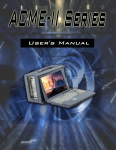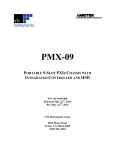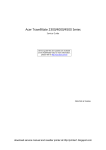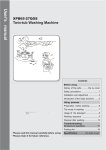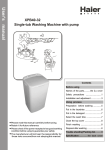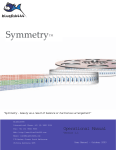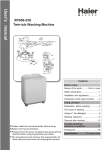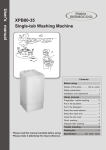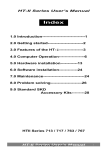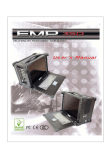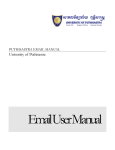Download GPS 151 User`s Manual
Transcript
GPS 151 User’s Manual Index Specification of GPS 151----------------------2 1.0 Introduction-----------------------------3 2.0 Getting started------------------------4 3.0 Features of the GPS 151--------5 4.0 Computer Operation-----------------7 5.0 Hardware installation----------13 6.0 Software installation-----------14 7.0 Maintenance---------------------------14 8.0 Problem solving---------------------16 GPS 151 Copyright ® 2005 All Right Reserved GPS 151 User’s Manual 1 Specification of GPS 151 1. Screen: High Brightness TFT LCD 15”, 1024 x 768 , 250nits 2. Touch screen (Resistive) , 5 wires by USB 3. Processor: ULV Celeron M 600Mhz, (400FSB, 512K Cache RAM) 4. System Chipsets: Intel 855GME + ICH4 5. System RAM: 256 MB, up to 1GB DDR SDRAM (Max) 6. VGA controller: Intel 855GME integrated function , Shared system memory up to 64MB 7. Storage: Internal Hard Drive: 2.5”, 40GB , and 8. Drive: Slim type CDROM 9. Expansion: one slot PCI expansion slot 10. I/O : 4* USB( 2.0) 2* COM(RS232) 1* Printer 1 *DSUB 15 VGA Connector PS2 Type KB/Mouse Connector Audio connector: Line-in, Line-out, Microphone. 11. Networking: 1 *RJ45 for 10/100 /1000 Base-TX 12. Mounting: Vesa standard mounts on back 13. Keyboard /Mouse Device: Mechanical type in 108 keys, With Touch pad point device. 14. Dimension W*H*D : 427 * 320 * 109 mm 15. Weight: 8kgs 16. Built with 60W power supply GPS 151 User’s Manual 2 1.0 Introduction GPS 151 Series Portables: Version: 2005.5. Compact rugged design portable 1 long slots expansion capability High performance processing power High impact resistant plastic and high strength aluminum plat chassis. Silent Power supply without any noise. With high brightness TFT LCD Panel, 1024*768(XGA) Optional Touch panel Space for peripheral kit in any application Easy access for maintenance Vibration and Shock resistant Build-in Mechanical type keyboard in 108 keys, with touch pad point device. Defined as the new millennium solution for rugged portables, the GPS 151,performs high-impact, more slim & powerful features, this allin-one model is the most pragmatic solution for any pure mobile application. It is the smallest lunchbox computer on the market accommodating a 15.1" super TFT LCD screen for a truly satisfying viewing experience. The GPS 151 is a model of silent power supply that enables users to select AC or DC power input. You can find GPS 151 in industrial environment. A compact size is ideal for portable applications in test & Measurement, it is much lighter than other competitors which is also with high performance bus analysis, instrumentation & telecommunications, real time automatic industrial application and much more. It is designed to function with your need in mind. GPS 151 User’s Manual 3 2.0 Getting Started 2.0 Getting Started The GPS 151 is a well design compact portable computing machine that is both nimble as well as rugged. It will serve your needs for both expansion as well as performance. An important aspect of the GPS 151 is the concept of standardizations, which means all components that you can find off the shelf or proprietary designed will fit into the GPS 151. If the peripheral is designed according to industry standard for interconnectivity then it will fit. With that in mind, we will layout and identify each of the component. In this section you can find each component of the GPS 151 with respect to its purpose and usage. The dimension of GPS 151 GPS 151 User’s Manual 4 3.0 Feature of the GPS 151 Features of the GPS 151 Keyboard: 108-key keyboard is integrated with the portable allow closing against the portable for both connivance and protection in transportation. Keyboard Cable: The keyboard cable connects to the keyboard internally with cable jack on other end for insertion into the portable lower right hand corner; allow easy access and removal of the keyboard. LED Status Indicator: The green LED indicates power on, the red LED indicates hard disk drive access. Display: Integrated TFT Active Matrix LCD provides XGA color display. DVD-ROM/FDD: The GPS 151 comes standard with multi-speed notebook slim size DVD-ROM drive and notebook slim size FDD. GPS 151 User’s Manual 5 Power Switch: The power switch to turn on the computer is located in the front. Expansion Slots: Opening one long slot space to provide access to the I/O ports on the installed add-in cards. Expansion slot Cover: The slot cover covers the I/O opening for protection of vital equipment inside, it serves to detour object from entering as well as cooling (drilled opening). Handle: Large handle provide convenient transportation of the portable with comfort and ease. Keyboard Release Buttons: These buttons when depressed will release the locking mechanism to detach the keyboard from the main portable chassis. Monitor & Keyboard Tip-Up Feet: Allowing tilting of the monitor to allow a more comfortable angle and ergonomic position for watching the screen. Non-Noise Power Supply: The GPS 151 system comes with the no-fan power supply, it may provide the whole power that the system need without any noise. GPS 151 User’s Manual 6 4.0 Computer operation Features of the GPS 151 4.1 Keyboard and Touch pad: How to release There are two release buttons located on the top-left and topright of the keyboard. When depressed, the keyboard is disengage from the portable and will release the keyboard structure. There are also two mounting leg located at the bottom of the keyboard that are inserted into the portable for fitting and stability, in which case you can start lifting the keyboard upward. The keyboard now can then be removed for usage. How to close keyboard Closing the keyboard back onto the portable follows the same procedure as opening, in a reverse manner. It is noted that the keyboard cable should be put back into its proper lodging location. Make sure the two locking mechanism are properly secure after it is put back. What to look for The keyboard cable is located on the top portion of the keyboard; it is a coil cable with a RJ45 connector at the end. The jack should now be removed and attach to the portable (at the lower right GPS 151 User’s Manual 7 hand corner) to be operational. K/B usage Keyboard is the main medium for inputting data into the system. The keyboard of the GPS 151 series portables contains both a keyboard and a touch pad. Keyboard is a 108-keys Windows ready keyboard with power function and shortcut keys. Keyboard position You may want to adjust the keyboard angle by tilting the feet of the keyboard located at the bottom TOUCHPAD operation TOUCHPAD surface can be use to move the cursor in the GUI environment by placing and moving your finger. The two buttons located below the touch pad act as same as the mouse left/right button. Or you may wish to tap on the GPS 151 User’s Manual 8 touch pad to indicate a left click. 4.2 Side Panel: Depending on the system board and your add-on cards, you may also have other ports such as Ethernet port, and Audio ports. You may screw the cover while other slot doesn’t use currently. 4.3 Power switch and plug: The power receptacle is located on the right side of the machine near the bottom. The three-prong power plug is supplied. Depending on your Power supply type, you may find a main power switch located next to the power receptacle and the position of the switch is of the following: O=Off, I=On. This is the main power, to power up the system, user still require to power on the machine at the front of the portable, labeled Power. If your power supply does not have a main switch, user will control power on/off using the power switch located in the front. GPS 151 User’s Manual 9 4.4 Hooking up external monitor: The external CRT monitor / Projector can be hooked up via the side panel VGA (15pin) port while the system is off. The CRT/Projector will provide the cable to be inserted into this port. When connected, the display should come on if the machine is powered on. The signal is standard with the internal viewing resolution and the default setting is simultaneous display both on portable’s LCD and CRT. To change the output mode (Simultaneous/LCD only/CRT only), please refer to your VGA setting. 4.5 Slim DVD-ROM: DVD-ROM DVD-ROM is important in that many of the applications available today are store on the DVD due to their larger storage capacity. DVD is read-only media (a DVDR or DVDRW are medium that are for user creation of data on DVD medium) and is pre-loaded with data. You may open the DVD-ROM drive door by pushing the eject button located on the door of the drive. When the door ejected out, you can pull the door out completely and clip in the DVD into the platter securely face up; then push the door in completely. During access to the DVDROM, the light on the DVD door will light up. 4.6 LCD Display: GPS 151 User’s Manual 10 The LCD display has a fix mechanism. You may till up the pair of feet, which are at the bottom of the case to lift the LCD display toward the main chassis will release the display. You may adjust your portable to a comfortable viewing position by tilting the LCD. To relock the LCD display, simply push the display back into its original position. 4.7 Cooling System: The cooling fan on the right side is easy for removable. There are two cooling fans with 41 CFM for each socking out the heat to make the whole slot unit be in the working temperature, and they are easily exchanged a new or better one. GPS 151 User’s Manual 11 4.8 Inside of GPS 151 There is a rear I/O behind the PXI slot unit. Therefore most cables can be hidden inside the case. Slim DVD-R Hard Drive Power Supply Controller Board Heat Sink Memory Slot GPS 151 User’s Manual 12 5.0 Hardware Installation Features of the GPS 151 Before you attempt to open the GPS 151 and do any hardware installation, make sure you have the proper knowledge of installation and compatibility feature of any upgrade. And understand the concept of electrostatic damage that can occur during handling of sensitive electronic equipments, proper precaution should be taken before proceeding. 5.1 Remove the Back Cover--------a. Open plastic back cover--------------------------Unscrew Unscrew Unscrew Unscrew Unscrew ※ The screws are well-designed that won’t be departed from the back cover. b. Unscrew the Heat Sink Cover-------------------------- Unscrew Unscrew GPS 151 User’s Manual 13 6.0 Software Installation DVD-ROM Driver: DVD-ROM driver are supplied with most operating system. DOS Boot up: DOS boot up require you to have a version of the DOS installed on hard disk drive or floppy. Depending on the execution sequence you have set in the batch file, you will usually get a DOS prompt after loading. Window Boot up: Windows boot up require you to have Windows installed in the hard disk drive. During Windows boot up, you will see a sequence of access to your hard disk drive, which will eventually take you into a graphical user interface environment. As in the GPS 151, a copy of the Windows NT 5.0 Workstation is pre-installed in the machine. Other O/S description: Many other operating systems are available in the market, such as Linux, Windows, Solaris and DOS. These operating systems will behave differently and you should react accordingly. 7.0 Maintenance 7.1 Handling of GPS 151: You should always make sure the keyboard assembly is properly closed onto the GPS 151 before transporting it. This will ensure you do not loose the keyboard as well as protecting the LCD screen. You may transport the portable in its carrying case, or you can carry the GPS 151 on its handle located on top of the machine. The handle is located securely to the strongest part of the machine, and distributes the load of the GPS 151 evenly as to allow easy carriage and proper balance. GPS 151 User’s Manual 14 7.2 Handling of Cable: All cable should be treated with care. Do not over extend any cable and this could result in breakage internally in the cable. It is essential that cable with its plug be handled in the proper manner without force. 7.3 Handling of LCD: Do not use any abrasive material to scratch the LCD screen, as they can leave marks on the surface. Do not apply any pressure to the surface of the LCD screen either with objects or hands; this will ensure that the screen do not suffer from internal damage or cracks. 7.4 Handling of Power: Always make sure the power cord is in top condition before using them with the GPS 151. Make sure your power source is reliable and of proper standard. The GPS 151 power supply is capable of handling 100-240V and 50-60Hz. Do not use the GPS 151 on an already overloaded circuit. 7.5 Handling of K/B: The keyboard is essential in that it helps protect the LCD during transportation. You should always watch for spill liquid or small objects from entering the keyboard. And the touch pad surface should be kept dry and clean for proper usage. 7.6 Cleaning LCD: 1. Do not use cleaner that contain alcohol. 2. Do not use cloth that could be abrasive to the surface of the LCD 3. Always gently wipe the LCD surface when cleaning. 7.7 Cleaning K/B: 1. Do not spill any liquid on to the keyboard. 2. Do not drop particle into the spacing between keys. 3. Using a compress air cleaner, you can remove the dust built-up within. GPS 151 User’s Manual 15 8.0 Problem Solving 8.1 Installation problem: 1. Normally problem with fail start up are due to installation problem. 2. Double check with all the peripheral cards or items you have added to the GPS 151. 3. Are all the items seated properly? 4. Are all the cable connected back to its original or correct position? 5. Are the items you have added compatible? 6. Before you check for these turn the computer off and unplug the power cord. 7. Check for 1 thru 5 and then re-power up the computer. 8. Remove all items that were added and re-try system power up. 9. If the system starts now, try inserting 1 new item in at a time and try powering up. 10. Repeat this step until you get the desire result. 8.2 BIOS Beep Code: The BIOS beep code indicates error in system initialization. The BIOS of the system board will associate with video and memory error. Please check your video card is properly seated and your memory is installed properly. 8.3 System Fails to power up: 1. Check you power connection first. 2. Check the main power switch is in the ON position (I). 3. Press the power button located in front of the machine. 8.4 No display (LCD): 1. Check all the proper power up procedure has been taken. 2. Hook up an external CRT to the VGA port check if video is present. 3. If video is present on external CRT, check the internal LCD cable connection. 4. Or check your VGA setting using a CRT to make sure LCD video is enabled. 5. If there is no video on external, check your system makes sure everything is seated properly. GPS 151 User’s Manual 16 6. If everything is seated properly and still no video, call us for further assistance. 8.5 External CRT no display: 1. Check to see if you have internal LCD video. 2. Check your CRT is functioning properly. 3. Check your VGA setting to make sure external video is enabled. 8.6 Keyboard fails: 1. Make sure the keyboard plug is inserted completely into the portable. 2. Make sure you do not have another keyboard connected to the side I/O PS/2 port. 8.7 TOUCHPAD fails: 1. Make sure the keyboard plug is inserted completely into the portable. 2. If you have an external PS/2 mouse hook up on the side I/O PS/2 port, the touch pad will not function simultaneously. 3. If your operating system requires and does not load the mouse driver automatically, make sure you have the proper mouse driver loaded. 8.8 DVD-ROM fails: 1. Make sure the DVD is readable. 2. If DVD-ROM fails to be recognized during POST, check internal cable fit. GPS 151 User’s Manual 17