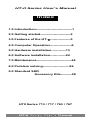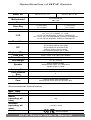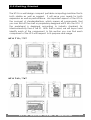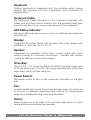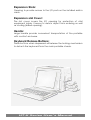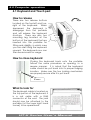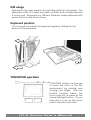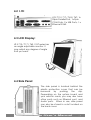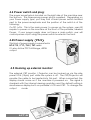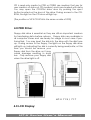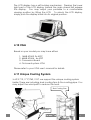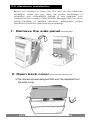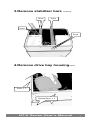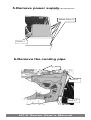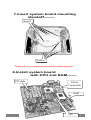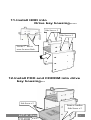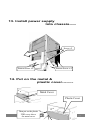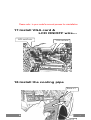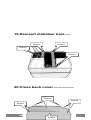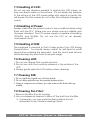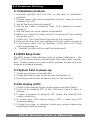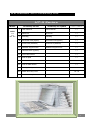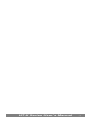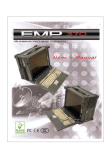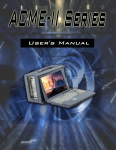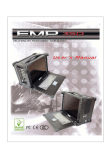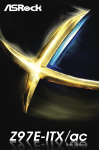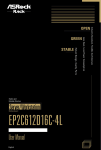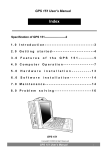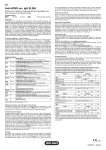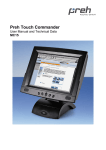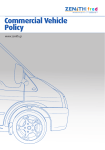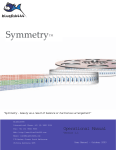Download HT-II Series User`s Manual 1.0 Introduction-----------------------------
Transcript
HT-II Series User’s Manual Index 1.0 Introduction------------------------------1 2.0 Getting started-------------------------2 3.0 Features of the HT-Ⅱ-----------------3 4.0 Computer Operation------------------6 5.0 Hardware installation------------13 6.0 Software installation-------------24 7.0 Maintenance-----------------------------24 8.0 Problem solving----------------------26 9.0 Standard SKD Accessory Kits---------28 HTII Series 713 / 717 / 763 / 767 HT-II 2004 Series User’s Manual ® All Right Reserved 1 Specification of HT-II Series Model No. HTII-713 / 717 HTII-763 / 767 Motherboard ATX, Extended ATX SBC + PBP Slot 7 Drive Bay 3 x 5.25"(open) 2 x 3.5"(open) 5 x 5.25"(open) 1 x 3.5"(open) Color Flash Grey(OEM color available) LCD 14.1", 15.1",15.4" (Tillable), 17"(fixed) 14" LCD, 150 nits brightness, 30,000 hrs of backlight life 15.1" & 15.4" LCD, 250 nits brightness, 30,000 hrs of backlight life 17" LCD, 280 nits brightness, 30,000 hrs of backlight life 1024 x 768, 1280x1024, 1400 x 1050, ATI M3 chipset AGP card with 16MB ATI M6 chipset AGP card with 64MB ATI M6 chipset PCI card with 64 MB Analog-to-digital conversion board DVI conversion board(2nd Qtr of 2004) 108 keys, multi-languages/touchpad Resolution D/C Keyboard/Mouse Case Size Power Supply SKD Weight Speaker 18.25" x 13.25" x 12" (445 x 333 x 294mm) Auto Sensing Active PFC PS/2 400 Watt 12.2 kg ( 27.0 lbs) Built-in amplified speaker Amplified board output: 2 x 6 Watt Stereo Speaker output: 1/2 Watt Padded carrying case with wheels Carrying Case Card Stabilize Bars Cooling Fan 1 x 80 x 80 x 25 mm;1*60*60*15mm, 2*40*40*20mm Case External chassis-flame retardant ABS plastic/internal chassis-gold color aluminum alloy 2 Environmental Specification Oper. Temp. Relative Lum. Shock (operating, all axes) Vibration (operating, all axes) Compliance 0°C-50°C 20-80% (non-condensing) 15g 1.25g @ 10-100Hz & Class B Compliant HT-II Series User’s Manual 2 1.0 Introduction Version: 2004.1 HERCULES HT-II Series Portables: Compact& powerful rugged design portable Offer 7 slots expansion capability to accommodate a standard z ATX size motherboard. High performance processing power. z XGA (1024*768)TFT LCD Screen (from 14.1”-to 15.4”) with z adjustable angle and 17” SXGA+(1400*1050)none adjustable. z Double cooling system with PS/2 & convection design. z The new RJ-45 cabling style. z The HT-II is a high performance industrial portable computing solution. And it is highly compatible across a broad range of hardware, software and operating systems. It has more computing power than that of most desktops, and traditional portable computers. Its full size add-in slots, Pentium 4 processing power, and a XGA resolution TFT color display make it a high performance field solution. The HT-II series portables comply with FCC class B Part 15 and CE Mark. It’s an unpredictably powerful choice for workstation or server. You can find HT-II in industrial environment serving you with high performance computer bus analysis & telecommunication testing, multi-protocol network analysis, PLC programming, real time automatic industrial application and much more. It is designed to function with your needs in mind. HT-II Series User’s Manual 3 2.0 Getting Started 2.0 Getting Started The HT-II is a well design compact portable computing machine that is both nimble as well as rugged. It will serve your needs for both expansion as well as performance. An important aspect of the HT-II is the concept of standardizations, which means all components that you can find off the shelf or proprietary designed will fit into the HT-II. If the peripheral is designed according to industry standard for interconnectivity then it will fit. With that in mind, we will layout and identify each of the component. In this section you can find each component of the HT-II with respect to its purpose and usage. HT-II 713 / 717 HT-II 763 / 767 HT-II Series User’s Manual 4 3.0 Feature of the HT-II series Drive Bays: HT-II 713 / 717 –with 3 x 5.25” open bays, 2 x 3.5” open bays HT-II 763 / 767 – with 5 x 5.25” open bays, 1 x 3.5” open bays, HT-II Series User’s Manual 5 Keyboard: 108-key keyboard is integrated with the portable allow closing against the portable for both connivance and protection in transportation. Keyboard Cable: The keyboard cable connects to the keyboard internally with cable jack on other end for insertion into the portable lower right hand corner; allow easy access and removal of the keyboard. LED Status Indicator: The green LED indicates power on, the red LED indicates hard disk drive access. Display: Integrated TFT Active Matrix LCD provides XGA color display with resolution of 1024*768 (for 14” & 15”). Speaker: Integrated two speakers built-in allow media audio play back without having to outsource attachment. Speaker has volume control for different environment usage. Drive Bay: The HT-II 713 / 717 come standard with 3×5.25”size drives bays, and 2×3.5 size drive bays. HT-II 763 / 767 come standard with 5×5.25”size drives bays, and 1×3.5 size drive bay Power Switch: The power switch to turn on the computer is located on the right side. Fan: Located inside the chassis, these fans will help draw out and push in cool air to alleviate excessive heat built-up for components inside the portable allowing worry free operation. Filters: Filters located on both sides of the portable help block out dust and particle from entering the machine. HT-II Series User’s Manual 6 Expansion Slots: Opening to provide access to the I/O ports on the installed add-in cards. Expansion slot Cover: The slot cover covers the I/O opening for protection of vital equipment inside, it serves to detour object from entering as well as cooling (drilled opening). Handle: Large handle provide convenient transportation of the portable with comfort and ease. Keyboard Release Buttons: These buttons when depressed will release the locking mechanism to detach the keyboard from the main portable chassis. HT-II Series User’s Manual 7 4.0 Computer operation Features 4.1 Keyboard and Touch pad: How to release There are two release buttons located on the top-left and topright of the keyboard. When depressed, the keyboard is disengage from the portable and will release the keyboard structure. There are also two mounting leg located at the bottom of the keyboard that are inserted into the portable for fitting and stability, in which case you can start lifting the keyboard upward. The keyboard now can then be removed for usage. How to close keyboard Closing the keyboard back onto the portable follows the same procedure as opening, in a reverse manner. It is noted that the keyboard cable should be put back into its proper lodging location. Make sure the two locking mechanism are properly secure after it is put back. Press What to look for The keyboard cable is located on the top portion of the keyboard; it is a coil cable with a RJ45 connector at the end. The jack should now be attached to the portable (at the lower right hand corner) to be operational. HT-II Series User’s Manual 8 K/B usage Keyboard is the main medium for inputting data into the system. The keyboard of the HT-II series portables contains both a keyboard and a touch pad. Keyboard is a 108-keys Windows ready keyboard with power function and shortcut keys. Keyboard position You may want to adjust the keyboard angle by folding the top portion of the keyboard TOUCHPAD operation TOUCHPAD surface can be use to move the cursor in the GUI environment by placing and moving your finger. The two buttons located below the touch pad act as same as the mouse left/right button. Or you may wish to tap on the touch pad to indicate a left click. HT-II Series User’s Manual 9 4.2 I /O: HT-II 713 / 717 / 763 / 767: 1x 25pin Parallel Port, 1x 9pin COM Ports, 2 x USB Ports, 1 x Ethernet RJ45. 4.3 LCD Display: HT-II 713 / 717 / 763 / 767 series has an angle adjustable monitor. It may adjust any degree of angle that you want. 4.4 Side Panel: The side panel is located behind the plastic protection cover that can be removed by pushing the clip. Depending on the system board and your add-on cards, you may also have other ports such as Ethernet port, and Audio ports. When in use, side panel can also be stored in a slot located on the back cover HT-II Series User’s Manual 10 4.4 Power switch and plug: The power receptacle is located on the right side of the machine near the bottom. The three-prong power plug is supplied. Depending on your Power supply type, you may find a main power switch located next to the power receptacle and the position of the switch is of the following: O=Off, I=On. This is the main power, to power up the system, user still require to power on the machine at the front of the portable, labeled Power. If your power supply does not have a main switch, user will control power on/off using the power switch located in the front. 4.45 Power supply(PS/2) This kind of power supply is supported in HT-II 713 / 717 / 763 / 767 series. It’s also Active PFC Full-Range, 400W output. 4.5 Hooking up external monitor: The external CRT monitor / Projector can be hooked up via the side panel VGA (15pin) port while the system is off. The CRT/Projector will provide the cable to be inserted into this port. When connected, the display should come on if the machine is powered on. The signal is standard with the internal viewing resolution and the default setting is simultaneous display both on portable’s LCD and CRT. To change the output mode HT-II Series User’s Manual 11 (Simultaneous/LCD only/CRT only), please refer to your VGA setting. 4.6 Audio: The audio of the system does require user to install a sound card. The builtin internal amplified speakers provide a phono stereo plug that will fit into the output port of the sound card. Audio Area 4.65 Volume adjustment: There are two volume adjustments on the side panel. Each volume adjustment may adjust right or left sound performance by any situation if possible. 4.7 CD-ROM: CD-ROM is important in that many of the applications available today are store on the CD due to their larger storage capacity. HT-II Series User’s Manual 12 CD is read-only media (a CDR or CDRW are medium that are for user creation of data on CD medium) and is pre-loaded with data. You may open the CD-ROM drive door by pushing the eject button located on the door of the drive. During access to the CDROM, the light on the CD door will light up. (The position of HT-II CD-ROM is the same as side of FDD) 4.8 FDD Drive: Floppy disk drive is essential as they are still an important medium for transferring data before systems. Floppy disks are available in all computer stores and are ready for usage in most case if preformatted. You may insert the disk into the drive with the disk face up. During access to the floppy, the lights on the floppy disk drive will light up, indicating the disk is currently being read/write; at this time you should be remove your floppy disk from the drive as it may cause damage resulting in data loss. Only remove your floppy disk when the drive light is off. HT-II 763 / 767 HT-II 713 / 717 4.9 LCD Display: HT-II Series User’s Manual 13 The LCD display has a self-locking mechanism. Pressing the lower right part of the LCD display toward the main chassis will release the display. You may adjust your portable to a comfortable viewing position by tilting the LCD. To relock the LCD display, simply push the display back into its original position. 4.10 VGA Based on your model you may have either: 1. 16MB ATIM3, 2x AGP 2. 64MB ATIM6, 4x AGP 3. Conversion Board 4. On-board system VGA Please refer to your VGA user’s manual for details 4.11 Unique Cooling System In HT-II 713 / 717/763 / 767, we support the unique cooling system inside, There are including duel cooling fans & the cooling pipe. You may adjust the wind path to reduce the heat. Duel Cooling Fans Cooling Pipe HT-II Series User’s Manual 14 5.0 Hardware Installation Before you attempt to open the HT-II and do any hardware installation, make sure you have the proper knowledge of installation and compatibility feature of any upgrade. And understand the concept of electrostatic damage that can occur during handling of sensitive electronic equipments, proper precaution should be taken before proceeding. 1. Remove the side panel--------- 2. Open back cover----------------※The screws are well-designed that won’t be departed from the back cover HT-II Series User’s Manual 15 3.Remove stabilizer bars -----Screw Screw Screw Screw 4.Remove drive bay housing---- Screw x 2 Bottom x 2 Screw Screw Off HT-II Series User’s Manual 16 5.Remove power supply----------- Bottom Screw x 4 Screw x 1 6.Remove the cooling pipe Screw x 2 Screw x 2 HT-II Series User’s Manual 17 7.Insert system board mounting standoff-------Standoff Standoff Standof *Please refer to your system board manual for detail references. 8.Install system board with CPU and RAM------PCI slots Power Connection RAM CPU HT-II Series User’s Manual 18 *Please refer to your system board manual for detail references. 9.Connect keyboard and TOUCHPAD cables-------Cables Plug *Please refer to your system board manual for detail references. 10.Connect power, LED, and speaker wires--------------- Power wires LED wires Speaker wires Please refer to System Board Manual for actual Location. HT-II Series User’s Manual 19 11.Install HDD into Drive bay housing----Side Screw x 2 Side Screw x 2 Use the 2nd hole to screw for move Back. 12.Install FDD and CDROM into drive bay housing--- Side Screw x 2 Same as Another Side Screw x 2 HT-II Series User’s Manual 20 13. Install power supply Into chassis----- Screw x 2 Bottom Screw x 4 Bottom Screw x 4 14. Put on the metal & plastic cover-------- Metal Cover Plastic Cover Then put on the plastic FDD cover above HT-II User’s Manual the metalSeries cover. 21 15. Put on the HDD plastic cover----- Clip! Clip! 16. Connect IDE and power cables-----* IDE cable Power cable Under Drive Bay HT-II Series User’s Manual 22 Please refer to your model’s removal process for reinstallation 17.Install VGA card & LCD ON/OFF wire--LCD on/off wire VGA card wire 18.Install the cooling pipe Screw x 2 HT-II Series User’s Manual 23 19.Reinsert stabilizer bars---- Reinsert Reinsert Reinsert Reinsert 20.Close back cover--------------- Reinsert Screw Reinsert Off Screw Reinsert Off HT-II Series User’s Manual Reinsert 24 6.0 Software Installation CD-ROM Driver: CD-ROM driver are supplied with most operating system. DOS Boot up: DOS boot up require you to have a version of the DOS installed on hard disk drive or floppy. Depending on the execution sequence you have set in the batch file, you will usually get a DOS prompt after loading. Window Boot up: Windows boot up require you to have Windows installed in the hard disk drive. During Windows boot up, you will see a sequence of access to your hard disk drive which will eventually take you into a graphical user interface environment. As in the HT-II, a copy of the Windows NT 4.0 Workstation is preinstalled in the machine. Other O/S description: Many other operating systems are available in the market, such as Linux, Windows, Solaris and DOS. These operating systems will behave differently and you should react accordingly. 7.0 Maintenance 7.1 Handling of HT-II: You should always make sure the keyboard assembly is properly closed onto the HT-II before transporting it. This will ensure you do not loose the keyboard as well as protecting the LCD screen. You may transport the portable in its carrying case, or you can carry the HT-II on its handle located on top of the machine. The handle is located securely to the strongest part of the machine, and distributes the load of the HT-II evenly as to allow easy carriage and proper balance. 7.2 Handling of Cable: All cable should be treated with care. Do not over extend any cable and this could result in breakage internally in the cable. It is essential that cable with its plug be handled in the proper manner without force. HT-II Series User’s Manual 25 7.3 Handling of LCD: Do not use any abrasive material to scratch the LCD screen, as they can leave marks on the surface. Do not apply any pressure to the surface of the LCD screen either with objects or hands; this will ensure that the screen do not suffer from internal damage or cracks. 7.4 Handling of Power: Always make sure the power cord is in top condition before using them with the HT-II. Make sure your power source is reliable and of proper standard. The HT-II power supply is capable of handling 100-240V and 50-60Hz. Do not use the HT-II on an already overloaded circuit. 7.5 Handling of K/B: The keyboard is essential in that it helps protect the LCD during transportation. You should always watch for spill liquid or small objects from entering the keyboard. And the touch pad surface should be kept dry and clean for proper usage. 7.6 Cleaning LCD: 1. Do not use cleaner that contain alcohol. 2. Do not use cloth that could be abrasive to the surface of the LCD 3. Always gently wipe the LCD surface when cleaning. 7.7 Cleaning K/B: 1. Do not spill any liquid on to the keyboard. 2. Do not drop particle into the spacing between keys. 3. Using a compress air cleaner, you can remove the dust built-up within. 7.8 Cleaning Fan Filter: 1. Remove the filter from its housing. 2. Use a compress air cleaner to blow off the dust from the filter. 3. If necessary, you can wash the filter material, but do remember to dry it before inserting it back. HT-II Series User’s Manual 26 8.0 Problem Solving 8.1 Installation problem: 1. Normally problem with fail start up are due to installation problem. 2. Double check with all the peripheral cards or items you have added to the HT-II. 3. Are all the items seated properly? 4. Are all the cable connected back to its original or correct position? 5. Are the items you have added compatible? 6. Before you check for these turn the computer off and unplug the power cord. 7. Check for 1 thru 5 and then re-power up the computer. 8. Remove all items that were added and re-try system power up. 9. If the system starts now, try inserting 1 new item in at a time and try powering up. 10. Repeat this step until you get the desire result. 8.2 BIOS Beep Code: The BIOS beep code indicates error in system initialization. The BIOS of the system board will associate with video and memory error. Please check your video card is properly seated and your memory is installed properly. 8.3 System Fails to power up: 1. Check you power connection first. 2. Check the main power switch is in the ON position (I). 3. Press the power button located in front of the machine. 8.4 No display (LCD): 1. Check all the proper power up procedure has been taken. 2. Hook up an external CRT to the VGA port check if video is present. 3. If video is present on external CRT, check the internal LCD cable connection. 4. Or check your VGA setting using a CRT to make sure LCD video is enabled. 5. If there is no video on external, check your system makes sure everything is seated properly. HT-II Series User’s Manual 27 6. If everything is seated properly and still no video, call us for further assistance. 8.5 External CRT no display: 1. Check to see if you have internal LCD video. 2. Check your CRT is functioning properly. 3. Check your VGA setting to make sure external video is enabled. 8.6 Keyboard fails: 1. Make sure the keyboard plug is inserted completely into the portable. 2. Make sure you do not have another keyboard connected to the side I/O PS/2 port. 8.7 TOUCHPAD fails: 1. Make sure the keyboard plug is inserted completely into the portable. 2. If you have an external PS/2 mouse hook up on the side I/O PS/2 port, the touch pad will not function simultaneously. 3.If your operating system requires and does not load the mouse driver automatically, make sure you have the proper mouse driver loaded. 8.8 Floppy fails: 1. Make sure the diskette is of the proper specification (1.44MB, 720KB) 2. If floppy fail during POST, check internal cable fit. 8.9 CD-ROM fails: 1. Make sure the CD is readable. 2. If CD-ROM fails to be recognized during POST, check internal cable fit. HT-II Series User’s Manual 28 9.0 Standard SKD Accessory Kits HT-II Series Model HTII 713 717 763 767 Accessory Kit SKD Accessory Kit System Qty ( 713&717 /763&767 ) 1 User’s Manual User’s Manual 1/1 2 Driver CD Driver CD 1/1 3 ESD Bag ESD Bag 1/1 4 110 Power Cord 220 Power Card (Option) 110 Power Cord 220 Power Card (Option) 1/1 5 Screw Pack (stabilizer) Screw Pack (stabilizer) 1/1 6 Stabilizer Supports Pack Stabilizer Supports Pack 1/1 7 Hardware Pack (system) 1/1 8 Ports Label Sticker 1/1 9 ATX I/O plate 1/1 10 Hardware Pack 1/1 11 ATX I/O Plate Sticker 1/1 12 Cooling Fan System Pack 1/1 13 Plastic Drive bay Cover 2B / 4B 14 Metal Drive Bay Cover 2B / 4B HT-II Series User’s Manual 29 HT-II Series User’s Manual 30