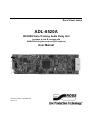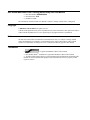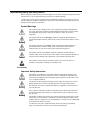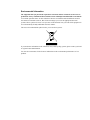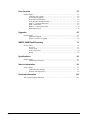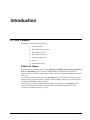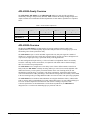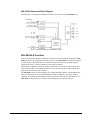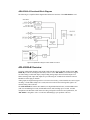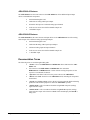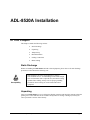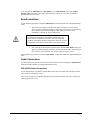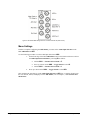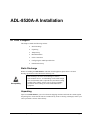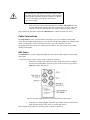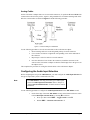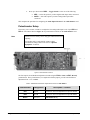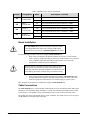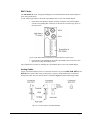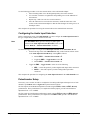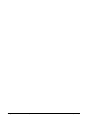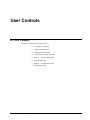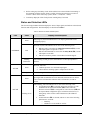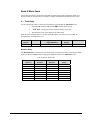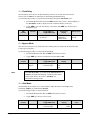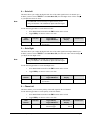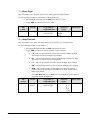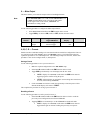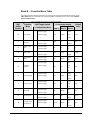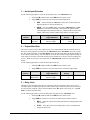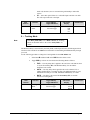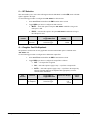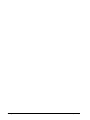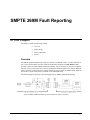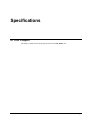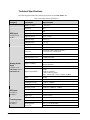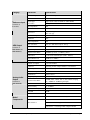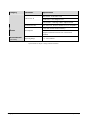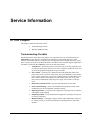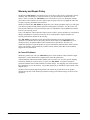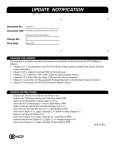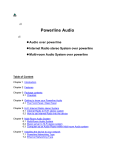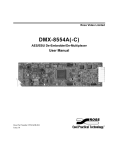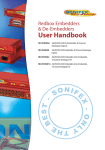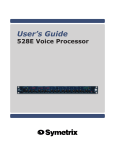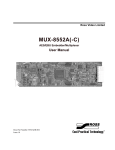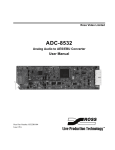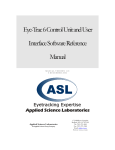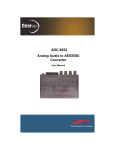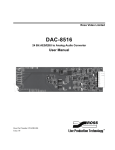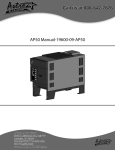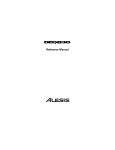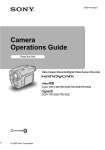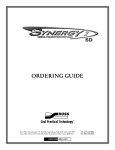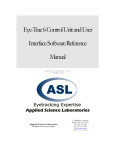Download ADL-8520A - Ross Video
Transcript
Ross Video Limited ADL-8520A AES/EBU Auto-Tracking Audio Delay Unit (Includes -A and -B versions with AAM-8520A daughter-card and BNC adaptors) User Manual Ross Part Number: 8520ADR-004 Issue: 01A ADL-8520A • AES/EBU Auto-Tracking Audio Delay Unit User Manual • Ross Part Number: 8520ADR-004 • Document Issue: 01A • Printed in Canada. The information contained in this User Manual is subject to change without notice or obligation. Copyright © 2009 Ross Video Limited. All rights reserved. Contents of this publication may not be reproduced in any form without the written permission of Ross Video Limited. Reproduction or reverse engineering of copyrighted software is prohibited. Notice The material in this manual is furnished for informational use only. It is subject to change without notice and should not be construed as a commitment by Ross Video Limited. Ross Video Limited assumes no responsibility or liability for errors or inaccuracies that may appear in this manual. Trademarks • is a registered trademark of Ross Video Limited. • Ross, ROSS, ROSS ®, and MLE are registered trademarks of Ross Video Limited. • All other product names and any registered and unregistered trademarks mentioned in this manual are used for identification purposes only and remain the exclusive property of their respective owners. Important Regulatory and Safety Notices Before using this product and any associated equipment, refer to the “Important Safety Instructions” listed below so as to avoid personnel injury and to prevent product damage. Products may require specific equipment, and /or installation procedures be carried out to satisfy certain regulatory compliance requirements. Notices have been included in this publication to call attention to these Specific requirements. Symbol Meanings This symbol on the equipment refers you to important operating and maintenance (servicing) instructions within the Product Manual Documentation. Failure to heed this information may present a major risk of damage or injury to persons or equipment. Warning Caution Notice The symbol with the word “Warning” within the equipment manual indicates a potentially hazardous situation, which if not avoided, could result in death or serious injury. The symbol with the word “Caution” within the equipment manual indicates a potentially hazardous situation, which if not avoided, may result in minor or moderate injury. It may also be used to alert against unsafe practices. The symbol with the word “Notice” within the equipment manual indicates a situation, which if not avoided, may result in major or minor equipment damage or a situation which could place the equipment in a non-compliant operating state. This symbol is used to alert the user that an electrical or electronic device or assembly is susceptible to damage from an ESD event. ESD Susceptibility Important Safety Instructions Caution This product is intended to be a component product of the RossGear 8000 series frame. Refer to the RossGear 8000 series frame User Manual for important safety instructions regarding the proper installation and safe operation of the frame as well as it’s component products. Warning Certain parts of this equipment namely the power supply area still present a safety hazard, with the power switch in the OFF position. To avoid electrical shock, disconnect all A/C power cords from the chassis' rear appliance connectors before servicing this area. Warning Service barriers within this product are intended to protect the operator and service personnel from hazardous voltages. For continued safety, replace all barriers after any servicing. This product contains safety critical parts, which if incorrectly replaced may present a risk of fire or electrical shock. Components contained within the product’s power supplies and power supply area, are not intended to be customer serviced and should be returned to the factory for repair. To reduce the risk of fire, replacement fuses must be the same type and rating. Only use attachments/accessories specified by the manufacturer. EMC Notices US FCC Part 15 This equipment has been tested and found to comply with the limits for a class A Digital device, pursuant to part 15 of the FCC Rules. These limits are designed to provide reasonable protection against harmful interference when the equipment is operated in a commercial environment. This equipment generates, uses, and can radiate radio frequency energy and, if not installed and used in accordance with the instruction manual, may cause harmful interference to radio communications. Operation of this equipment in a residential area is likely to cause harmful interference in which case users will be required to correct the interference at their own expense. Changes or modifications to this equipment not expressly approved by Ross Video Ltd. could void the user’s authority to operate this equipment. Notice CANADA This Class “A” digital apparatus complies with Canadian ICES-003. Cet appareil numerique de classe “A” est conforme à la norme NMB-003 du Canada. EUROPE This equipment is in compliance with the essential requirements and other relevant provisions of CE Directive 93/68/EEC. INTERNATIONAL This equipment has been tested to CISPR 22:1997 along with amendments A1:2000 and A2:2002 and found to comply with the limits for a Class A Digital device. This is a Class A product. In domestic environments this product may cause radio interference in which case the user may have to take adequate measures. Notice Maintenance/User Serviceable Parts Routine maintenance to this RossGear product is not required. This product contains no user serviceable parts. If the module does not appear to be working properly, please contact Technical Support using the numbers listed under the “Contact Us” section on the last page of this manual. All RossGear products are covered by a generous 5-year warranty and will be repaired without charge for materials or labor within this period. See the “Warranty and Repair Policy” section in this manual for details. Environmental Information The equipment that you purchased required the extraction and use of natural resources for its production. It may contain hazardous substances that could impact health and the environment. To avoid the potential release of those substances into the environment and to diminish the need for the extraction of natural resources, Ross Video encourages you to use the appropriate take-back systems. These systems will reuse or recycle most of the materials from your end-of-life equipment in an environmentally friendly and health conscious manner. The crossed-out wheeled bin symbol invites you to use these systems. If you need more information on the collection, reuse, and recycling systems, please contact your local or regional waste administration. You can also contact Ross Video for more information on the environmental performances of our products. Contents Introduction 1-1 In This Chapter .......................................................................................................................1-1 A Word of Thanks....................................................................................................1-1 ADL-8520A Family Overview ................................................................................1-2 ADL-8520A Overview.............................................................................................1-2 ADL-8520A-A Overview ........................................................................................1-3 ADL-8520A-B Overview.........................................................................................1-4 Features ....................................................................................................................1-5 Documentation Terms ..............................................................................................1-6 ADL-8520A Installation 2-1 In This Chapter .......................................................................................................................2-1 Static Discharge........................................................................................................2-1 Unpacking ................................................................................................................2-1 Jumper Setup ............................................................................................................2-2 Board Installation .....................................................................................................2-3 Cable Connections....................................................................................................2-3 Menu Settings...........................................................................................................2-4 ADL-8520A-A Installation 3-1 In This Chapter .......................................................................................................................3-1 Static Discharge........................................................................................................3-1 Unpacking ................................................................................................................3-1 Jumper Setup ............................................................................................................3-2 Board Installation .....................................................................................................3-3 Cable Connections....................................................................................................3-4 Configuring the Audio Input Selection ....................................................................3-5 Potentiometer Setup .................................................................................................3-6 ADL-8520A-B Installation 4-1 In This Chapter .......................................................................................................................4-1 Static Discharge........................................................................................................4-1 Unpacking ................................................................................................................4-1 Jumper Setup ............................................................................................................4-2 Board Installation .....................................................................................................4-4 Cable Connections....................................................................................................4-4 Configuring the Audio Input Selection ....................................................................4-6 Potentiometer Setup .................................................................................................4-6 ADL-8520A User Manual (Iss. 01A) Contents • i User Controls 5-1 In This Chapter ...................................................................................................................... 5-1 Card-edge User Controls ......................................................................................... 5-2 General Operating Rules ......................................................................................... 5-2 Status and Selection LEDs ...................................................................................... 5-3 Using the SW1 and SW2 Switches ......................................................................... 5-4 Bank A — Function Menu Table ............................................................................ 5-5 Bank A Menu Items................................................................................................. 5-7 Bank B — Function Menu Table .......................................................................... 5-13 Bank B Menu Items............................................................................................... 5-14 Upgrades 6-1 In This Chapter ...................................................................................................................... 6-1 Equipment Supplied ................................................................................................ 6-1 Software or Firmware Upgrade ............................................................................... 6-2 SMPTE 269M Fault Reporting 7-1 In This Chapter ...................................................................................................................... 7-1 Overview ................................................................................................................. 7-1 Jumper Setup ........................................................................................................... 7-2 Frame Connections .................................................................................................. 7-2 Details...................................................................................................................... 7-2 Specifications 8-1 In This Chapter ...................................................................................................................... 8-1 Technical Specifications.......................................................................................... 8-2 Service Information 9-1 In This Chapter ...................................................................................................................... 9-1 Troubleshooting Checklist....................................................................................... 9-1 Warranty and Repair Policy .................................................................................... 9-2 Ordering Information 10-1 ADL-8520A and Related Products ...................................................................................... 10-1 ii • Contents ADL-8520A User Manual (Iss. 01A) Introduction In This Chapter This chapter contains the following sections: • A Word of Thanks • ADL-8520A Family Overview • ADL-8520A Overview • ADL-8520A-A Overview • ADL-8520A-B Overview • Features • Documentation Terms A Word of Thanks Congratulations on purchasing the Ross Video ADL-8520A, AES/EBU Auto-Tracking Audio Delay Unit. The ADL-8520A is part of a full line of Digital Products within the RossGear Terminal Equipment family of products, backed by Ross Video’s experience in engineering and design expertise since 1974. You will be pleased at how easily your new ADL-8520A fits into your overall working environment. Equally pleasing is the product quality, reliability, and functionality. Thank you for joining the group of worldwide satisfied Ross Video customers! Should you have a question pertaining to the installation or operation of your ADL-8520A, please contact us at the numbers listed at the end of the manual. Our technical support staff is always available for consultation, training, or service. ADL-8520A User Manual (Iss. 01A) Introduction • 1-1 ADL-8520A Family Overview The ADL-8520A, ADL-8520A-A, and ADL-8520A-B model types each provide specialized functionality catering to unique facility demands. Table 1 outlines the analog and digital inputs and outputs available from each model. Detailed explanations of each model’s capabilities are explained below. Table 1. Product Feature Comparisons Feature Comparisons Model Analog Inputs AES Outputs ADL-8520A-A 1 1 2 4 1 ADL-8520A-B 1 2 ADL-8520A AES Inputs Analog Outputs 2 ADL-8520A Overview The RossGear ADL-8520A is an ideal solution for solving problems related to audio-video synchronization. It is a broadcast quality digital audio delay unit ideal for correcting lip-sync errors and tracking video frame synchronizer delay. The ADL-8520A accepts a coaxial AES/EBU signal (AES-3id), delays the signal in a number of flexible ways, and provides four coaxial AES-3id signal outputs. In order to achieve the highest level of precision, all signal processing is performed entirely in the digital domain. To make configuration simple and easy, a rich set of board-level adjustment features are instantly accessible. Card-edge switches and controls, in conjunction with LEDs and a 4-character display, allow for convenient setup and operation. The ADL-8520A can be configured to correct delay in one of three different modes. In the Fixed Delay mode, the ADL-8520A will delay incoming audio up to a total of 20 seconds, adjustable with millisecond accuracy or more quickly in field increments. In the Auto-Tracking mode, the unit automatically tracks the delay of a separate video frame synchronizer, aligning the audio with the video with a minimum of audio pitch change. In the Mixed Tracking mode, a fixed delay can be added to the auto-tracking mode, providing additional audio correction for other video processing equipment. The ADL-8520A fits into the Ross 8000 and 8000A series digital distribution frames, with the DFR8104 or -8104A (1RU) accommodating four cards, and the DFR-8110 or -8110A (2RU) holding up to ten cards. An ideal companion to the RossGear ADC-8032A-S Analog Composite to SDI Converter/Synchronizer or the DVB-8020A-S Video Frame Synchronizer, the ADL-8520A is designed to solve even the most demanding lip-sync problems with ease. 1-2 • Introduction ADL-8520A User Manual (Iss. 01A) ADL-8520A Functional Block Diagram The following is a simplified block diagram that outlines the functions of the ADL-8520A card. Figure 1. Simplified Block Diagram of ADL-8520A Functions ADL-8520A-A Overview Using the AAM-8520A daughter-card and the CON 8520-A Connector Module, the RossGear ADL8520A-A provides the same digital audio delay features as the ADL-8520A, but with built-in support for either analog or AES audio inputs. Two balanced analog audio inputs are provided using the included CON 8520-A Connector Module rear-frame plug-on module. Analog inputs are digitized using 24-bit analog to digital conversion circuitry, with selectable 20 or 24-bit signal encoding. A fixed 48kHz sample rate is used, and can be locked to the incoming AES signal or an external analog video reference. The ADL-8520A-A fits into the Ross 8000A series digital distribution frames, with the DFR-8104A (1RU) accommodating four cards, and the DFR-8110A (2RU) holding up to ten cards. An ideal companion to the RossGear ADL-8032B-S Analog Composite to SDI Converter/Synchronizer, the ADL-8520A is designed to solve even the most demanding lip-sync problems with ease. ADL-8520A User Manual (Iss. 01A) Introduction • 1-3 ADL-8520A-A Functional Block Diagram The following is a simplified block diagram that outlines the functions of the ADL-8520A-A card. Figure 2. Simplified Block Diagram of ADL-8520A-A Functions ADL-8520A-B Overview Using the AAM-8520A daughter-card and the CON 8520-B Connector Module, the RossGear ADL8520A-B provides the same digital audio delay features as the ADL-8520A, but with built-in support for either analog or AES audio inputs, and providing analog outputs instead of AES outputs. Two balanced analog audio inputs and outputs are provided using the included CON 8520-B Connector Module rear-frame plug-on module. Analog inputs are digitized using 24-bit A to D conversion circuitry, with selectable 20 or 24-bit signal encoding. A fixed 48kHz sample rate is used, and can be locked to the incoming AES signal or an external analog video reference. The ADL-8520A-B fits into the Ross 8000A series digital distribution frames, with the DFR-8104A (1RU) accommodating four cards, and the DFR-8110A (2RU) holding up to ten cards. An ideal companion to the RossGear ADL-8032A-S Analog Composite to SDI Converter/Synchronizer, the ADL-8520A is designed to solve even the most demanding lip-sync problems with ease. 1-4 • Introduction ADL-8520A User Manual (Iss. 01A) ADL-8520A-B Functional Block Diagram The following diagram illustrates the functions of the ADL-8520A-B card. Figure 3. Simplified Block Diagram of ADL-8520A-B Functions Features The following features make the ADL-8520A the most versatile precision audio delay card for your professional audio-video requirements: • Digital audio delay • Selectable fixed delay and/or auto-tracking video frame synchronizer delay • Up to 20 seconds total delay • Audio Processing including gain, invert, and channel swapping • 1 AES/EBU input, auto-equalized to >610m (2,000 ft) • Automatic 20-to-100kHz input sampling rate selection • Locks to AES or external analog video reference • 4 AES/EBU outputs • Power consumption 5.5 Watts • 5-year transferable warranty ADL-8520A User Manual (Iss. 01A) Introduction • 1-5 ADL-8520A-A Features The ADL-8520A-A has the same features as the ADL-8520A but offers additional input/output choices with additional components: • AAM-8520A daughter-card • CON-8520-A analog audio input adaptor • Selectable AES input or 2 balanced analog input channels • 24-bit A to D conversion with fixed 48kHz sample rate • 1 AES/EBU output ADL-8520A-B Features The ADL-8520A-B has the same features and input choices as the ADL-8520A-A but offers analog audio outputs with a different analog input/output adapter: • AAM-8520A daughter-card • CON-8520-B analog audio input/output adaptor • 2 balanced analog input and output channels • 24-bit A to D conversion with fixed 48kHz sample rate • 1 AES/EBU input Documentation Terms The following terms are used throughout this guide: 1-6 • Introduction • “Frame” refers to the DFR-8104A and DFR-8110A frames that house the ADL8520A card. • All references to the DFR-8104A and DFR-8110A also include the DFR-8104A-C and DFR-8110A-C versions with the cooling fan option. See the respective User Manuals for details. • “Operator” and “User” both refer to the person who uses the ADL-8520A. • “Board” and “Card” both refer to the ADL-8520A itself, including all components and switches. • “System” and “Video system” refers to the mix of interconnected digital and analog production and terminal equipment in which the ADL-8520A operates. • “525-line mode” refers to broadcast situations using NTSC composite (analog) signal reference inputs. • “625-line mode” refers to broadcast situations using PAL-B composite (analog) signal reference inputs. All references to PAL in this manual imply that PAL-B is being used. ADL-8520A User Manual (Iss. 01A) ADL-8520A Installation In This Chapter This chapter contains the following sections: • Static Discharge • Unpacking • Jumper Setup • Board Installation • Cabling Connections • Menu Settings Static Discharge Whenever handling the ADL-8520A and other related equipment, please observe all static discharge precautions as described in the following note: ESD Susceptibility Static discharge can cause serious damage to sensitive semiconductor devices. Avoid handling circuit boards in high static environments such as carpeted areas, and when wearing synthetic fiber clothing. Always exercise proper grounding precautions when working on circuit boards and related equipment. Unpacking Unpack each ADL-8520A you received from the shipping container and check the contents against the packing list to ensure that all items are included. If any items are missing or damaged, contact your sales representative or Ross Video directly. ADL-8520A User Manual (Iss. 01A) ADL-8520A Install and Setup • 2-1 Jumper Setup The only user-components on the card (apart from the function switches) requiring setup are jumpers 2, 4, and 10. All other jumpers are set at the factory and should not be changed. Figure 4. ADL-8520A Jumper Locations The jumpers on the ADL-8520A can be set in one of two positions (1+2, and 2+3). The following figure illustrates the two positions when selecting a feature: Figure 5. Jumper-on-Pin Position To configure the ADL-8520A for specific functionality such as Video/TTL Tracking, Reference In, and SMPTE Fault Reporting, set the jumpers on the main card according to Table 2. As a reference, the table is also printed on the back of the card: Table 2. Jumper-on-Pin Position Jumper JP2 JP4* JP10 Function Position Video Tracking 1+2 TTL Tracking 2+3 Reference from BNC 3 1+2 Reference Frame 2+3 Fault Reporting Enable Disable * Even if JP4 is set correctly, the ADL-8520A may still indicate an invalid reference signal if the user controls are not set correctly (B4, B5). Refer to the section “Bank B — Function Menu Table” for details on setting these user controls. 2-2 • ADL-8520A Install and Setup ADL-8520A User Manual (Iss. 01A) To re-configure the ADL-8520A as a ADL-8520A-A, or a ADL-8520A-B, refer to the Jumper Settings Table on the back of the card to ensure all other jumpers are in the correct positions as determined by the card version. Board Installation Use the following procedure to install the ADL-8520A in a RossGear 8000 series digital distribution frame: 1. Notice Refer to the User Manual of the RossGear 8000 series frame, to ensure that the frame is properly installed according to instructions. If this card is to be installed in any compatible frame other than a Ross Video product, refer to the frame manufacturer’s manual for specific instructions. Heat and power distribution requirements within a frame may dictate specific slot placement of cards. Cards with many heatproducing components should be arranged to avoid areas of excess heat build-up, particularly in frames using convectional cooling. 2. After selecting the desired frame installation slot, hold the ADL-8520A card by the edges and carefully align the card-edges with the slots in the frame. Then fully insert the card into the frame until the rear connection plug is properly seated. This completes the procedure to install the ADL-8520A in a RossGear 8000 series digital distribution frame. Cable Connections The following sections provide instructions for cable connections when mounting the ADL-8520A in a RossGear 8000 or 8000A series Digital Distribution Frame. ADL-8520A Cable Connections Use the diagram below to attach the required BNC cables such as the AES input and output streams, GPI, references, and tracking sources. If this card is installed in a compatible distribution frame other than a RossGear frame, note that the cable designations may vary. ADL-8520A User Manual (Iss. 01A) ADL-8520A Install and Setup • 2-3 Figure 6. ADL-8520A BNC Designations for RossGear DFR-8110A (2RU Frame) Menu Settings In order to complete configuring the ADL-8520A, you must set the Audio Input Selection on the Main ADL-8520A to AES. Use the following procedure to set the Audio Input Selection to AES: 1. 2. On the front edge of the Main ADL-8520A card, set the Function Selector switch to the Audio Input Selection Menu by selecting B1 as follows: • Dial the SW1 — Function Select Switch to F. • Press up or down on the SW2 — Toggle Switch to select B. • Dial the SW1 — Function Select Switch to 1. Press up or down on the SW2 — Toggle Switch to select AES. This completes the procedure to set the Audio Input Selection to AES. For a complete discussion on the user controls, menus, and displays for the ADL-8520A, refer to Chapter 5, “User Controls and Menu Items”. 2-4 • ADL-8520A Install and Setup ADL-8520A User Manual (Iss. 01A) ADL-8520A-A Installation In This Chapter This chapter contains the following sections: • Static Discharge • Unpacking • Jumper Setup • Board Installation • Cable Connections • Configuring the Audio Input Selection • Potentiometer Setup Static Discharge Whenever handling the ADL-8520A-A and other related equipment, please observe all static discharge precautions as described in the following note: ESD Susceptibility Static discharge can cause serious damage to sensitive semiconductor devices. Avoid handling circuit boards in high static environments such as carpeted areas, and when wearing synthetic fiber clothing. Always exercise proper grounding precautions when working on circuit boards and related equipment. Unpacking Unpack each ADL-8520A-A you received from the shipping container and check the contents against the packing list to ensure that all items are included. If any items are missing or damaged, contact your sales representative or Ross Video directly. ADL-8520A User Manual (Iss. 01A) ADL-8520A-A Install and Setup • 3-1 Jumper Setup The ADL-8520A-A card has an AAM-8520A daughter card installed on the ADL-8520A card. The AAM-8520A card has configurable jumpers as well, as described in the section “AAM-8520A Jumper Setup”. ADL-8520A-A Jumper Setup The only user-components on the ADL-8520A card (apart from the function switches) requiring setup are jumpers 2, 4, and 10, as described in the section below. All other jumpers are set at the factory and should not be changed. Figure 7. ADL-8520A Jumper Locations The jumpers on the ADL-8520A-A can be set in one of two positions (1+2, and 2+3). The following figure illustrates the two positions when selecting a feature: Figure 8. Jumper-on-Pin Position To configure the ADL-8520A-A for specific functionality such as Video/TTL Tracking, Reference In, and SMPTE Fault Reporting, set the jumpers on the main card according to Table 3. As a reference, the table is printed on the back of the card: Table 3. Jumper-on-Pin Position Jumper JP2 JP4* JP10 Function Position Video Tracking 1+2 TTL Tracking 2+3 Reference from BNC 3 1+2 Reference Frame 2+3 Fault Reporting Enable Disable 3-2 • ADL-8520A-A Install and Setup ADL-8520A User Manual (Iss. 01A) * Even if JP4 is set correctly, the ADL-8520A-A may still indicate an invalid reference signal if the user controls are not set correctly (B4, B5). Refer to the section “Bank B — Function Menu Table” for details on setting these user controls. To re-configure the ADL-8520A-A as a ADL-8520A, or a ADL-8520A-B, refer to the Jumper Settings Table on the back of the card to ensure all other jumpers are in the correct positions as determined by the card version. AAM-8520A Jumper Setup Use the following Figure 9 and Table 4 to make the daughter card jumper mode selections that determine the desired performance features of the ADL-8520A-A. Figure 9. AAM-8520A Installed on ADL-8520A (configured as 8520A-A model) Using the silk screen reference on the card, select the coarse analog audio input level -18 or -24dB for each channel using JP1 and JP5. These jumpers put the available headroom of the A/D Converter in the -24dBFS or -18dBFS range. Table 4. AAM-8520A Jumper Setup for ADL-8520A-A Jumper Designation Mode Description / Function JP1 INPUT A LEVEL dBu -24 Sets coarse Headroom level for A channel to -24dBu -18 Sets coarse Headroom level for A channel to -18dBu JP5 INPUT B LEVEL dBu -24 Sets coarse Headroom level for B channel to -24dBu -18 Sets coarse Headroom level for B channel to -18dBu Board Installation Use the following procedure to install the ADL-8520A-A in a RossGear series frame: 1. Notice Refer to the User Manual of the RossGear 8000 series frame, to ensure that the frame is properly installed according to instructions. If this card is to be installed in any compatible frame other than a Ross Video product, refer to the frame manufacturer’s manual for specific instructions. The ADL-8520A-A card must be installed in a RossGear 8000 series digital distribution frame with a cooling module option installed. Refer to the section “Optional Equipment” for details. ADL-8520A User Manual (Iss. 01A) ADL-8520A-A Install and Setup • 3-3 Notice The heat and power distribution requirements within a frame may dictate specific slot placement of cards. Cards with many heat-producing components should be arranged to avoid areas of excess heat build-up, particularly in frames using convectional cooling. 2. After selecting the desired frame installation slot, hold the ADL-8520A-A card by the edges and carefully align the card edges with the slots in the frame. Then fully insert the card into the frame until the rear connection plug is properly seated. This completes the procedure to install the ADL-8520A-A in a RossGear 8000 series frame. Cable Connections The ADL-8520A-A uses a rear sub-module (CON-8520-A) to access the balanced analog audio inputs. The sub-module plugs onto BNCs 5-8 on the rear of the RossGear DFR-8104A or DFR-8110A frames. A locking BNC on the CON-8520-A provides a secure fit to the RossGear frame. The guiding pin on the CON-8520-A ensures proper orientation. The input consists of an A and B channel (left and right). BNC Cables The ADL-8520A-A version is shipped including the CON-8520-A to BNC Adaptor to allow analog audio inputs. Use the following procedure to connect cables to the BNC connectors: 1. On the back of the RossGear digital rack frame, install the CON-8520-A Adaptor onto the corresponding BNC connectors for the slot the card will occupy. Refer to Figure 10 for BNC designations. Figure 10. ADL-8520A-A BNC Designations for RossGear DFR-8110A (2RU Frame) 2. Using the above labeled diagram, attach the required BNC cables such as the AES input and output streams, GPI, references, and tracking sources. This completes the procedure for connecting cables to the BNC connectors. 3-4 • ADL-8520A-A Install and Setup ADL-8520A User Manual (Iss. 01A) Analog Cables On the CON-8520-A Adapter there are two removable connectors, for positions IN-A and IN-B. Each connector has sockets for the positive, negative, and grounded wires of a balanced analog audio cable. Wire the external cables as outlined in Figure 11 and the following procedure. Figure 11. Connector Wiring for CON-8520-A Use the following procedure to wire the external cables to the CON-8520-A Adapter: 1. Insert an analog audio wire to the designated polarity slot on the connector. 2. Use a tweaker screwdriver to tighten the corresponding screw on the underside of the connector. 3. Repeat steps 1 and 2 for each wire on each connector. 4. Once the cables have been wired to the connectors, install the connectors to the sockets on the CON-8520-A Adapter so that the slotted tongue fits in the grooves on the adapter socket. This completes the procedure for wiring the external cables to the CON-8520-A adapter. Configuring the Audio Input Selection Before completing the setup of the ADL-8520A-A, you must configure the Audio Input Selection for the type of input cables you have connected to the card. Note The ADL-8520A-A will only process the type of audio signal selected in Audio Input Selection Menu. Refer to Chapter 5, “User Controls and Menu Items” for details on these controls and menus. Use the following procedure to configure the Audio Input Selection for the ADL-8520A-A card: 1. On the front edge of the main ADL-8520A-A card, set the Function Selector switch to the Audio Input Selection Menu by selecting B1 as follows: ADL-8520A User Manual (Iss. 01A) • Press up or down on the SW2 — Toggle Switch to select B. • Dial the SW1 — Function Select Switch to 1. ADL-8520A-A Install and Setup • 3-5 2. Press up or down on the SW2 — Toggle Switch to select one of the following: • AES — Select this option if you have digital audio input cables connected. • ANLG — Select this option if you have analog audio input cables connected. This completes the procedure for configuring the Audio Input Selection for the ADL-8520A-A card. Potentiometer Setup If necessary, use a tweaker screwdriver to adjust the fine analog audio input levels of pots RV1 and RV2 for each channel. Refer to Figure 12 for potentiometer locations on the ADL-8520A-A card. Note All fine levels are factory set for unity gain and should not need adjusting. An extender card is required (EXT-8100) to adjust potentiometer settings. Refer to the section “Optional Equipment” for details. Figure 12. Potentiometer Locations The fine input level and headroom adjustment is made using the RV2 (A Gain) and RV1 (B Gain) potentiometers. These potentiometers, in conjunction with the jumpers, provide a total headroom adjustment from –15 to –29dBFS. Table 5. AAM-8520A Potentiometer Adjustments/Functions for ADL-8520A-A Potentiometer Designation Description / Function RV1 Input A Used to set fine level adjustment for Input A channel RV2 Input B Used to set fine level adjustment for Input B channel Not Used ADL-8520A-B only RV3-6 3-6 • ADL-8520A-A Install and Setup ADL-8520A User Manual (Iss. 01A) ADL-8520A-B Installation In This Chapter This chapter contains the following sections: • Static Discharge • Unpacking • Jumper Setup • Board Installation • Cable Connections • Configuring the Audio Input Selection • Potentiometer Setup Static Discharge Whenever handling the ADL-8520A-B and other related equipment, please observe all static discharge precautions as described in the following note: ESD Susceptibility Static discharge can cause serious damage to sensitive semiconductor devices. Avoid handling circuit boards in high static environments such as carpeted areas, and when wearing synthetic fiber clothing. Always exercise proper grounding precautions when working on circuit boards and related equipment. Unpacking Unpack each ADL-8520A-B you received from the shipping container and check the contents against the packing list to ensure that all items are included. If any items are missing or damaged, contact your sales representative or Ross Video directly. ADL-8520A User Manual (Iss. 01A) ADL-8520A-B Install and Setup • 4-1 Jumper Setup The ADL-8520A-B card has an AAM-8520A daughter card installed on the ADL-8520A card. The AAM-8520A card has configurable jumpers as well, as described in the section “AAM-8520A Jumper Setup”. ADL-8520A-B Jumper Setup The AAM-8520A card has configurable jumpers as well, as described in the section “AAM-8520A Jumper Setup” below. All other jumpers are set at the factory and should not be changed. Figure 13. ADL-8520A Jumper Locations The jumpers on the ADL-8520A-B can be set in one of two positions (1+2, and 2+3). The following figure illustrates the two positions when selecting a feature: Figure 14. Jumper-on-Pin Position To configure the ADL-8520A-B for specific functionality such as Video/TTL Tracking, Reference In, and SMPTE Fault Reporting, set the jumpers on the main card according to Table 6. As a reference, the table is printed on the back of the card: Table 6. Jumper-on-Pin Position Jumper JP2 JP4* JP10 Function Position Video Tracking 1+2 TTL Tracking 2+3 Reference from BNC 3 1+2 Reference Frame 2+3 Fault Reporting Enable Disable 4-2 • ADL-8520A-B Install and Setup ADL-8520A User Manual (Iss. 01A) * Even if JP4 is set correctly, the ADL-8520A-B may still indicate an invalid reference signal if the user controls are not set correctly (B4, B5). Refer to the section “Bank B — Function Menu Table” for details on setting these user controls. To re-configure the ADL-8520A-B as a ADL-8520A, or a ADL-8520A-A, refer to the Jumper Settings Table on the back of the card to ensure all other jumpers are in the correct positions as determined by the card version. AAM-8520A Jumper Setup This section includes information on making AAM-8520A jumper mode selections that determine the desired performance features of the ADL-8520A-B card. Refer to 15 and Table 7 while configuring your ADL-8520A-B card. Figure 15. AAM-8520A Card Installed on ADL-8520A (configured as 8520A-B model) Use the following procedure to configure the features on the ADL-8520A-B card: 1. On the front edge of the main ADL-8520A-B card, set the Function Selector switch to the Daughter Card De-Emphasis Menu as follows: • Dial the SW1 — Function Select Switch to F. • Press up or down on the SW2 — Toggle Switch to select B. 2. Dial the SW1 — Function Select Switch to A. 3. Toggle the SW2 — Toggle Switch to set the Daughter De-Emphasis as follows: • OFF — No output filter is applied. • ON — Select this option to apply a 50μs + 15μs filter to output audio. • AUTO — Select this option to apply a filter to the output only when the incoming audio has Emphasis Bits appropriately set in the Channel Status information. 5. Select the coarse analog audio input level -18 or -24dB for each channel using JP1 and JP5. These jumpers put the available headroom of the A/D Converter in the -24dBFS or -18dBFS range. Refer to Figure 15 for jumper locations. 6. Select the coarse analog audio output level +18 or +24dB for each channel using JP6 and JP7. Refer to Figure 15 for jumper locations. This completes the procedure for configuring the features on the ADL-8520A-B card. ADL-8520A User Manual (Iss. 01A) ADL-8520A-B Install and Setup • 4-3 Table 7. AAM-8520A Jumper Setup for ADL-8520A-B Jumper Designation Mode Description / Function JP1 INPUT A LEVEL dBu -24 Sets coarse Headroom level for A channel to -24dBu -18 Sets coarse Headroom level for A channel to -18dBu JP5 INPUT B LEVEL dBu -24 Sets coarse Headroom level for B channel to -24dBu -18 Sets coarse Headroom level for B channel to -18dBu JP6 OUTPUT A LEVEL dBu +24 Sets coarse Headroom level for A channel to +24dBu +18 Sets coarse Headroom level for A channel to +18dBu OUTPUT B LEVEL dBu +24 Sets coarse Headroom level for B channel to +24dBu +18 Sets coarse Headroom level for B channel to +18dBu JP7 Board Installation Notice The ADL-8520A-B card must be installed in a RossGear 8000A series digital distribution frame with a cooling module option installed. Refer to the section, “Optional Equipment” for details. Use the following procedure to install the configured ADL-8520A-B card: 1. Notice Refer to the User Manual of the RossGear 8000A series frame, to ensure that the frame is properly installed according to instructions. If this module is to be installed in any compatible frame other than a Ross Video product, refer to the frame manufacturer’s manual for specific instructions. The heat and power distribution requirements within a frame may dictate specific slot placement of cards. Cards with many heatproducing components should be arranged to avoid areas of excess heat build-up, particularly in frames using convectional cooling.. 2. After selecting the desired frame installation slot, hold the ADL-8520A-B card by the edges and carefully align the card edges with the slots in the frame. Then fully insert the card into the frame until the rear connection plug is properly seated. This completes the procedure for installing the configured ADL-8520A-B card. Cable Connections The ADL-8520A-B uses a rear sub-module (CON-8520-B) to access the balanced analog audio inputs and outputs. The sub-module plugs onto BNCs 3-8 on the rear of the RossGear DFR-8104A or DFR8110A frames. A locking BNC on the CON-8520-B provides a secure fit to the RossGear frame. The guiding pin on the CON-8520-B ensures proper orientation. The output consists of a stereo pair A and B channel (left and right) input and output. 4-4 • ADL-8520A-B Install and Setup ADL-8520A User Manual (Iss. 01A) BNC Cables The ADL-8520A-B version is shipped including the CON-8520-B terminal block to BNC adaptor to allow analog audio inputs. Use the following procedure to attach the required BNC cables to the CON-8520-B adaptor: 1. On the back of the RossGear digital rack frame, install the CON-8520-B adaptor onto the corresponding BNC connectors for the slot the card will occupy. Refer to the figure below. Figure 16. ADL-8520A-B BNC Designations for RossGear DFR-8110A (2RU Frame) 2. Using the above labeled diagram, attach the required BNC cables such as the AES input streams, GPI, and tracking sources. This completes the procedure for attaching the required BNC cables to the CON-8520-B adaptor. Analog Cables On the CON-8520-B Adapter, there are removable connectors, for positions IN-A, IN-B, OUT-A, and OUT-B. Each connector has sockets for the positive, negative, and grounded wires of a balanced analog audio cable. Wire the external cables as outlined in Figure 17 and the following procedure. Figure 17. Connector Wiring for CON-8520-B Adapter ADL-8520A User Manual (Iss. 01A) ADL-8520A-B Install and Setup • 4-5 Use the following procedure to wire the external cables to the CON-8520-B Adapter: 1. Insert an analog audio wire to the designated polarity slot on the connector. 2. Use a tweaker screwdriver to tighten the corresponding screw on the underside of the connector. 3. Repeat steps 1 and 2 for each wire on each connector. 4. Once the cables have been wired to the connectors, install the connectors to the sockets on the CON-8520-B Adapter so that the slotted tongue fits in the grooves on the adapter socket. This completes the procedure for wiring the external cables to the terminal block connectors. Configuring the Audio Input Selection Before completing the setup of the ADL-8520A-B, you must configure the Audio Input Selection for the type of input cables you have connected to the card. Note The ADL-8520A-B only processes the type of audio signal selected in the Audio Input Selection Menu (B1). Refer to the section “Bank B — Function Menu Table” for details. Use the following procedure to configure the Audio Input Selection for the ADL-8520A-B card: 1. 2. On the front edge of the main ADL-8520A-A card, set the Function Selector switch to the Audio Input Selection Menu by selecting B1 as follows: • Dial the SW1 — Function Select Switch to F. • Toggle the SW2 — Toggle Switch to select B. • Dial the SW1 — Function Select Switch to 1. Toggle the SW2 — Toggle Switch to select one of the following: • AES — Select this option if you have digital audio input cables connected. • ANLG — Select this option if you have analog audio input cables connected. This completes the procedure for configuring the Audio Input Selection for the ADL-8520A-B card. Potentiometer Setup If necessary, use a tweaker screwdriver to adjust the fine analog audio input and output levels of each channel as per Table 8. Refer to Figure 18 for potentiometer locations. The fine input level and headroom adjustment is made using the RV2 (A Gain) and RV1 (B Gain) potentiometers. These potentiometers, in conjunction with the jumpers, provide a total headroom adjustment from –15 to –29dBFS. The fine output level and headroom adjustment is made using the RV3 (A Gain) and RV4 (B Gain) potentiometers. These potentiometers, in conjunction with JP6 and JP7, provide a total headroom adjustment from +15 to +27dBFS. 4-6 • ADL-8520A-B Install and Setup ADL-8520A User Manual (Iss. 01A) Note All fine levels are factory set for unity gain and should not need adjusting. An extender card is required (EXT-8100) to adjust potentiometer settings. Refer to the section, “Optional Equipment” for details. Figure 18. Potentiometer Locations on the ADL-8520A-B Use the following procedure to adjust the potentiometer functions on the ADL-8520A-B card: 1. Rotate the fine analog audio input level adjust potentiometer for each channel using RV1 and RV2. 2. Rotate the fine analog audio output level adjust potentiometer for each channel using RV3 and RV4. Using these adjustments, the total headroom is adjustable over the +15 to +27dBFS range. Table 8. AAM-8520A Potentiometer Adjustments/Functions for ADL-8520A-B Potentiometer Designation Description / Function RV1 Input A Used to set fine level adjustment for Input A channel RV2 Input B Used to set fine level adjustment for Input B channel RV3 Output A Used to set fine level adjustment for Output A channel RV4 Output B Used to set fine level adjustment for Output B channel ADL-8520A User Manual (Iss. 01A) ADL-8520A-B Install and Setup • 4-7 4-8 • ADL-8520A-B Install and Setup ADL-8520A User Manual (Iss. 01A) User Controls In This Chapter This chapter contains the following sections: • Card-edge User Controls • General Operating Rules • Status and Selection LEDs • Using the SW1 and SW2 Switches • Bank A — Function Menu Table • Bank A Menu Items • Bank B — Function Menu Table • Bank B Menu Items ADL-8520A User Manual (Iss. 01A) User Controls • 5-1 Card-edge User Controls The following figure illustrates the card-edge user controls of the ADL-8520A card. Figure 19. ADL-8520A Card-edge User Controls General Operating Rules When selecting and configuring all ADL-8520A board-level setup functions from Bank A and Bank B, the following general rules and conventions apply: 5-2 • User Controls • The 4-character display shows each segment of the menu item and value display through sequential views. For example if Menu 0: Total Delay is selected, the LED will display TOTL for a second, then DLY for a second, then the delay value #### for 10 seconds, in a repeating cycle until another menu or option is selected. • When the module is powered up, the previous settings are reinstated from the settings stored in non-volatile EEPROM memory. • Current settings are saved to EEPROM after 3 seconds of operator inactivity. • When Continuous Delay Mode (B0) is selected, fixed delay is applied or removed from the module at a rate of 8 mS per second. • The AES inputs in the Continuous or Direct Delay modes can be non-synchronous. The inputs can be 20-100 kHz data rates with 16 to 24-bit structures. • Always check to see that the reference LED is lit if a reference signal is being used. If the LED is not lit and AES or VID is selected for a reference, check that the signal is valid and that the correct jumper positions are being used. Refer to Table 12 for information on verifying Error Codes (BE). • Always check that the correct number of bits for the output AES is set to compliment the AES down steam device(s). The 20 and 24-bits are selectable via the menu set up system. • If GPI Bypass operation is required, ensure that GPI has been enabled via the menu set up system. ADL-8520A User Manual (Iss. 01A) • Before setting any fixed delay, check which unit has been selected. Either incrementing or decrementing in milliseconds or fields is possible. Selecting between these two units of measure is done via the menu setup system. (NTSC = 17mS, PAL = 20mS) • Total delay displayed will be fixed plus auto tracking delay if selected. Status and Selection LEDs The front card-edge includes LEDs that display the status of input signals, and indicate selected menu functions and configurations. The LED displays are described in Table 9. Table 9. Selection and Status LED Descriptions LED Color Green OK/ERROR Red Flashing Red/Green Display and Description When lit green, this LED indicates there is an input signal and the card is configured properly. When lit red, this LED indicates one or more of the following errors: • Indicates AES is selected as the Audio Input Selection (B1), but the AES input signal is not present or valid. • Indicates that Data Mode is selected for the Delay Mode (B0), but the AES input is not 48 kHz. • Indicates a hardware problem. Contact Ross Technical Support. When flashing red and green, this LED indicates an AES input problem is detected. When lit, this LED: AES OK Green Flashing Green Green REF OK Flashing Green ADL-8520A User Manual (Iss. 01A) • Indicates presence of a valid AES input signal. • Shows that the incoming signal is sampled at 20-100 kHz. When flashing, the card is experiencing a Data Slip. When lit, this LED confirms the presence of a valid AES or video reference input signal and no anomalies have been detected. Selection between AES or video reference will determine what the card is referenced to, if both are present. When flashing, this LED indicates one or more of the following errors: • If Video Reference (B5) is selected, an incorrect selection of video standard from the System Mode Menu (B4). Ensure when the Reference Selection (B5) is configured for video reference (VID) that the System Mode configuration agrees with the actual reference, or timing delay will be incorrect and a fault detected, the LED will illuminate. • If AES Reference (B5) is selected, and one or more of the following problems have occurred: o Data Slip o AES Rate is not at 48 kHz or 96 kHz. User Controls • 5-3 LED Color Display and Description When lit, this LED confirms the presence of a valid tracking signal as follows: TRK ON • If TTL Mode is selected and a valid TTL signal is detected, the LED will illuminate. • If the Video Mode is selected and a valid video signal is detected, the LED will illuminate. Green Yellow When lit, this LED confirms that the delay memory is bypassed. Refer to Table 11 for determining the Minimum Delay through the card. Flashing Yellow When flashing, this LED indicates the output is muted. Yellow When lit, this LED confirms that Auto-Tracking Mode is selected. The card will track either Video-Track or TTL Tracking depending upon which mode has been selected. BYPASS AUTO TRK Using the SW1 and SW2 Switches This section describes the SW1 and SW2 switches which enable you to select and configure the features and operational modes of the ADL-8520A card. Refer to Figure 19 for switch locations. For specific information on the features and modes available on Bank A and Bank, refer to the respective sections in this chapter. SW1 — Function Select Switch The SW1 – Function Select switch is a 16-position rotary switch used to select general operational functions such as delay units, tracking mode, and reference selection menu items. The SW1 Function Select switch works in conjunction with the SW2 – Toggle Switch in the following order: 1. Use SW1 to select the function category. 2. Use SW2 to select the modes or configuration settings within that function selection. Refer to Table 10 for complete details on Bank A Function Menus. For information on Bank B Menu Functions, refer to Table 12. SW2 — Toggle Switch The SW2 toggle switch is used to enable, disable, and select specific ADL-8520A configurations, within the operational functional modes menu (selected first with the SW1 Function Select switch). The SW2 switch is a 3-position momentary toggle switch with an automatic spring-return to the center (null or unity) position. Selection is made according to two basic menu design types: • menu selections utilizing a scrolling wrap-around style of selection (from last menu item directly back to first menu item) • menu selections utilizing a bi-directional upper and lower range limit Refer to Table 10 for complete details on Bank A Function Menus. For information on Bank B Menu Functions, refer to Table 12. 5-4 • User Controls ADL-8520A User Manual (Iss. 01A) Two methods of toggling SW2 are used to select basic and advanced level menu items. Selection of basic functions is performed by normal toggling of SW2 with a momentary click of the switch: • The menu label “ + ” instructs you to momentarily toggle SW2 upwards to move to the desired menu selection • The menu label “ - ” instructs you to momentarily toggle SW2 downwards to move to the desired menu selection For enabling or disabling specific functions that carry a higher level of importance, selection is performed by holding SW2 in the UP or DOWN position for at least two seconds: • The menu label “+ (h)” instructs you to hold SW2 upwards to achieve selection of the desired menu item • The menu label “- (h)” instructs you to hold SW2 downwards to achieve selection of the desired menu item • Hold SW2 up or down longer to speed-scroll through the option’s value range. Bank A — Function Menu Table The following table includes information for selecting and configuring the Bank A functions of the ADL-8520A card. For information on configuring Bank B functions, refer to the section “Bank B — Function Menu Table”. Table 10. Bank A Function Setup and Configuration Menu SW1 Switch Position SW2 Toggle Switch Function Menu 0 Total Delay 1 Fixed Delay 2 Bypass Delay 3 Gain Mode 4 Gain Left 5 Gain Right 6 Phase Left 7 Phase Right - Configuration Menu Holds total delay in the display 4- Character Display View 1 View 2 TOTL DLY FIXD DLY BYPS MODE + (h) Increase - (h) Decrease + Selection toggle - Selection toggle + Selection toggle - Selection toggle + (h) Increase Default Value View 3 ####(mS) * Milliseconds (mS) #### (mS)* 0 mS #### (Fields) OFF 0 Fields OFF ON GAIN MODE BOTH BOTH INDV GAIN LEFT ## GAIN RGHT ## PHSE LEFT 0 - (h) Decrease + (h) Increase 0 - (h) Decrease ADL-8520A User Manual (Iss. 01A) + Selection toggle - Selection toggle + Selection toggle - Selection toggle NORM NORM INVT PHSE RGHT NORM NORM INVT User Controls • 5-5 SW1 Switch Position Function Menu Swap Channels 8 SW2 Toggle Switch - Configuration Menu 4- Character Display View 1 View 2 View 3 + Selection toggle L R - Selection toggle R L SWAP CHNL L L Default Value L R R R SUM * 9 Mute Output A Preset A B Preset B C Preset C D Preset D E Factor Default F Bank + Selection toggle - Selection toggle + Saved Current Presets - Recall Current A Presets + Saved Current Presets - Recall Current B Presets + Saved Current Presets - Recall Current C Presets + Selection toggle - Selection toggle + Selection toggle - Selection toggle + Selection toggle - Selection toggle MUTE O/P OFF OFF ON SAV? PREA RCL? SAV? PREB RCL? SAV? PREC RCL? SAV? PRED RCL? FACT DFLT BANK BANK RCL? A B A When the View 3 value in milliseconds is over 9999, the LED displays 10.0 and up to 20.0 seconds, the maximum delay available on the card. 5-6 • User Controls ADL-8520A User Manual (Iss. 01A) Bank A Menu Items This section describes the menu items in the Bank A Function Setup and Configuration Menu. You must have Bank A selected before proceeding to configure the parameters described in this section. 0 — Total Delay Use the following procedure to determine the total delay going through the ADL-8520A card: 1. Select Bank A and Position 0 from the SW1 Function Select switch. 2. “TOTL DLY” is displayed on the 4-Character Display of the card. 3. The total delay of the card is displayed in milliseconds. When the value in milliseconds is over 9999, the LED displays 10.0 and up to 20.0 seconds, the maximum delay available on the card. SW1 Position Function 0 Total Delay + - Toggle SW2 Up Toggle SW2 Down 4-Character Display Holds total delay in the display TOTL DLY Default Value Milliseconds Minimum Delay The Minimum Delay is determined by the Delay Mode, Audio Input Selection, and the Bypass Mode of the card. Refer to Table 11 when setting up the Minimum Delay for an ADL-8520A card. Table 11. Minimum Delay Values Delay Mode Selection CONST or DIR CONST or DIR CONST or DIR CONST or DIR DATA DATA DATA DATA ADL-8520A User Manual (Iss. 01A) Audio Input Selection AES AES ANALOG ANALOG AES AES ANALOG ANALOG Bypass Mode Selection OFF ON OFF ON OFF ON OFF ON Minimum Delay 1 mS 1 mS 2 mS 2 mS 271 μS 63 μS 1 mS 1 mS User Controls • 5-7 1 — Fixed Delay The Fixed Delay allows the user to add a fixed delay from 0 to 20 seconds. Note that if 0mS is selected, refer to Table 11 for information on determining the Minimum Delay. Use the following procedure to set the desired Fixed Delay through the ADL-8520A card: 1. Select Bank A and Position 1 from the SW1 Function Select switch. The Fixed Delay of the ADL-8520A module is displayed on the 4-Character Display of the card. 2. Toggle SW2 to select the Fixed Delay. You can also hold SW2 up or down to scroll through the range. SW1 Position Function 1 Fixed Delay + - Toggle SW2 Up Toggle SW2 Down + (h) Increase - (h) Increase 4-Character Display FIXD DLY XXXX (mS) XXXX (fields) Default Value 0 mS 0 Fields 2 — Bypass Mode This menu item will remove any fixed and or auto-tracking delay out and provide the minimum input to output processing delay. Use the following procedure to set the Delay Bypass Mode: 1. Select Bank A and Position 2 on the SW1 Function Select switch. 2. Toggle SW2 up or down to switch between bypass ON or OFF. SW1 Position 2 Function Delay Bypass + - + – Toggle SW2 Up Toggle SW2 Down Selection toggle Selection toggle 4-Character Display BYPS MODE OFF ON Default Value OFF If the GPI Mode (B8) is set to ON, and the GPI Selection is set to Bypass, the Bypass Mode setting overrides the GPI contact closure signal. Refer to the section, “GPI Mode” for information on setting a mode. Note 3 — Gain Mode The Gain Mode menu enables you to select whether to adjust the Gain Left and Right values individually (INDIV), or simultaneously (BOTH). Use the following procedure to set the Gain Mode: 1. Select Bank A and Position 3 on the SW1 Function Select switch. 2. Toggle SW2 up or down to select a mode. SW1 Position 3 5-8 • User Controls Function Gain Mode + - + – Toggle SW2 Up Toggle SW2 Down Selection toggle Selection toggle 4-Character Display Default Value GAIN MODE BOTH INDV BOTH ADL-8520A User Manual (Iss. 01A) 4 — Gain Left This menu allows you to adjust the digital Gain value of the audio signal for the Left channel up to + 20 dB. If you have selected “BOTH” as the Gain Mode (A3), the Gain Right values will also change as you adjust the Gain Left values. The Gain Left value should only be adjusted when you are using a PCM (Pulse Code Modulated) digital audio data signal. Note Use the following procedure to set the Gain Left value: 1. Select Bank A and Position 4 on the SW1 Function Select switch. 2. Toggle SW2 up or down to select a new value. SW1 Position 4 Function Gain Left + - Toggle SW2 Up Toggle SW2 Down + (h) Increase - (h) Increase 4-Character Display GAIN LEFT Default Value 0 0 5 — Gain Right This menu allows you to adjust the digital Gain value of the audio signal for the Right channel up to + 20 dB. If you have selected “BOTH” as the Gain Mode (A3), the Gain Left values will also change as you adjust the Gain Right values. The Gain Right value should only be adjusted when you are using a PCM (Pulse Code Modulated) digital audio data signal. Note Use the following procedure to set the Gain Right value: 1. Select Bank A and Position 5 on the SW1 Function Select switch. 2. Toggle SW2 up or down to select a new value. SW1 Position 5 Function Gain Right + - Toggle SW2 Up Toggle SW2 Down + (h) Increase - (h) Increase 4-Character Display GAIN RGHT Default Value 0 0 6 — Phase Left This menu enables you to invert the polarity of the audio signal for the Left channel. Use the following procedure to set the polarity of the Left channel: 1. Select Bank A and Position 6 on the SW1 Function Select switch. 2. Toggle SW2 up or down to select a new value. SW1 Position 6 Function Phase Left ADL-8520A User Manual (Iss. 01A) + - + – Toggle SW2 Up Toggle SW2 Down Selection toggle Selection toggle 4-Character Display PHSE LEFT NORM INVT Default Value NORM User Controls • 5-9 7 — Phase Right This menu enables you to invert the polarity of the audio signal for the Right channel. Use the following procedure to set the polarity of the Right channel: 1. Select Bank A and Position 7 on the SW1 Function Select switch. 2. Toggle SW2 up or down to select a new value. SW1 Position Function 7 Phase Right + - + – Toggle SW2 Up Toggle SW2 Down Selection toggle Selection toggle 4-Character Display PHSE RGHT NORM INVT Default Value NORM 8 — Swap Channels This menu enables you to select what input channel will be routed to a given output channel. Use the following procedure to swap channels: 1. Select Bank A and Position 8 on the SW1 Function Select switch. 2. Toggle SW2 up or down to select the channels to route as follows: • L R — The Left input channel is routed to the Left output channel; the Right input channel is routed to the Right output channel. • R L — The Left input channel is routed to the Right output channel; the Right input channel is routed to the Left output channel. • L L — The Left input channel is routed to the left and Right output channels. • R R — The Right input channel is routed to the left and Right output channels. • SUM — The Left input channel and the Right input channel are summed together and then are routed together to both the Left output channel and the Right output channel. If the Gain Mode (A3) is set to INDV, the Left and Right mix can be adjusted using the Left Gain and Right Gain. SW1 Position 8 5-10 • User Controls Function Swap Channels + - + – Toggle SW2 Up Toggle SW2 Down Selection toggle Selection toggle 4-Character Display SWP CHNL L R R L L L R R SUM Default Value L R ADL-8520A User Manual (Iss. 01A) 9 — Mute Output This menu enables you to mute the output on the Left and Right channels. If the GPI Mode (B8) is set to ON, and the GPI Selection is set to Mute, the Mute Mode setting overrides the GPI contact closure signal. Refer to the section, “GPI Mode” for information on setting a mode. Note Use the following procedure to configure the Mute Output feature: 1. Select Bank A and Position 9 on the SW1 Function Select switch. 2. Toggle SW2 up or down to ON (enable) or OFF (disable) the mute feature. SW1 Position Function 9 Mute Output + - + – Toggle SW2 Up Toggle SW2 Down Selection toggle Selection toggle 4-Character Display MUTE O/P OFF ON Default Value OFF A, B, C, D — Presets Each Preset allows individual settings to be stored and recalled to enable fast configuration. There are two operations in this mode: Saving a preset, and Recalling a preset. The following descriptions explain the procedure to save and recall presets. The following example uses Preset A, but the same procedure is also used to configure the B, C, and D presets. Saving a Preset Use the following procedure to save a preset to Preset A: 1. Make the required configurations to the ADL-8520A setup. 2. Select Bank A and Position A on the SW1 Function Select switch. 3. Toggle SW2 up momentarily to set the display into the Save mode. 4. • “SAV?” displays for 3 seconds, in which time the SW2 switch must be toggled up again to confirm saving the preset. • “STOR” will then display to confirm the current settings have been Stored, or saved, in the memory (EEPROM). If after 3 seconds no selection is made, the opportunity to load the presets will be aborted and the display will return to “PREA”. This completes the procedure for saving a preset to Preset A. Recalling a Preset Use the following procedure to recall a preset for Preset A: 1. Select Bank A and Position A on the SW1 Function Select switch to recall the previously saved configurations stored in the EEPROM. 2. Toggling SW2 down momentarily to set the EEPROM into the Recall mode. • ADL-8520A User Manual (Iss. 01A) “RCL?” displays for 3 seconds, in which time the SW2 switch must be toggled down again to confirm recalling the previously saved preset. User Controls • 5-11 • 3. “LOAD” will then be displayed to confirm loading the preset settings from the EEPROM to make them the active configurations. If after 3 seconds no selection is made, the opportunity to load the presets will be aborted and the display will return to “PREA”. This completes the procedure for recalling a preset for Preset A. SW1 Position Function A Preset A B Preset B C Preset C D Preset D + - + + + + - Toggle SW2 Up Toggle SW2 Down Saved Current Presets Recall Current A Presets Saved Current Presets Recall Current B Presets Saved Current Presets Recall Current C Presets Saved Current Presets Recall Current D Presets 4-Character Display PREA SAV? RCL? PREB SAV? RCL? PREC SAV? RCL? PRED SAV? RCL? Default Value Not Set Not Set Not Set Not Set E — Factory Default The ADL-8520A can be quickly returned back to the factory default settings as detailed on the function menu table. Use the following procedure to recall and set the factory default settings: 1. Select Bank A and Position E on the SW1 Function Select switch. 2. Recall the factory default as follows: 3. SW1 Position E • Toggle SW2 down momentarily to set the display into the Recall mode. • “RCL?” displays for 3 seconds in which time the SW2 switch must be toggled down again to confirm the setting of the factory defaults. If after 3 seconds no selection is made, the opportunity to load the presets will be aborted and the display will return to “FACT” indicating that the current operatorselected settings are still active and no factory default settings have been recalled. Function Factory Default + - - Toggle SW2 Up Toggle SW2 Down Selection toggle 4-Character Display FACT DFLT RCL? Default Value Refer to Tables 10 and 12. F — Bank Selection This menu enables you to select Bank A and configure the options listed in Table 10. Use the following procedure to select Bank A: 1. Select Position F on the SW1 Function Select switch. 2. Toggle SW2 up or down to select A. SW1 Position F 5-12 • User Controls Function Bank + - - Toggle SW2 Up Toggle SW2 Down Selection toggle 4-Character Display BANK A B Default Value A ADL-8520A User Manual (Iss. 01A) Bank B — Function Menu Table The following table includes information for selecting and configuring the Bank B functions of the ADL-8520A card. For information on configuring Bank A functions, refer to the section “Bank A — Function Menu Table”. Table 12. Bank B Function Setup and Configuration Menu SW1 Switch Position 0 Function Menu Delay Mode 4- Character Display SW2 Toggle Switch - Configuration Menu + Selection toggle - Selection toggle View 1 View 2 View 3 Default Value CONT DLY MODE DIR CONT DATA 1 2 3 4 5 Audio Input Selection + Selection toggle - Selection toggle Output Word Size + Selection toggle - Selection toggle + Selection toggle - Selection toggle + Selection toggle - Selection toggle PAL + Selection toggle AES - Selection toggle Delay Units REF System Mode Reference Selection AUD I/P AES AES ANLG BIT O/P 20 20 24 DLY UNIT FLDS FLDS MILS SYS REF MODE SEL NTSC VID NTSC AES INT I/P 6 Tracking Mode + Selection toggle - Selection toggle FIXD TRK MODE AUTO FIXD BOTH 7 Tracking Input + Selection toggle - Selection toggle +TTL TRK I/P -TTL +TTL VID 8 9 A GPI Mode GPI Selection Daughter Card De-Emphasis + Selection toggle - Selection toggle + Selection toggle - Selection toggle + Selection toggle - Selection toggle GPI MODE OFF OFF ON GPI SEL MUTE MUTE BYPS OFF DAUG DEEM ON OFF AUTO ADL-8520A User Manual (Iss. 01A) User Controls • 5-13 SW1 Switch Position SW2 Toggle Switch Function Menu - Configuration Menu B Not Implemented C Not Implemented D Not Implemented E Error Code F Bank + Selection toggle - Selection toggle + Selection toggle - Selection toggle 4- Character Display View 1 View 2 ERR CODE BANK BANK Default Value View 3 ## A B 0 A Bank B Menu Items The menu items in the Bank B Function Setup and Configuration Menu Table is explained here in detail. You must have Bank B selected before proceeding to configure the parameters described in the following sections. 0 — Delay Mode The ADL-8520A card uses three modes of delay: Continuous, Direct, or Data. Use the following procedure to set the desired Delay Mode: 5-14 • User Controls 1. Select Bank B and Position 0 on the SW1 Function Select switch. 2. Toggle SW2 up or down to select a Delay Mode as follows: • CONT — In Continuous Mode, delay increases or decreases (ramps) at a rate of 8 mS per second. No audio is lost in transition as the audio stream is continuous. Continuous Mode is selected if Auto-Tracking Mode (B6) is to be used (SW1 position 3, Tracking Mode menu). • DIR— In Direct Mode, audio output is muted until the buffer reaches the selected delay in real-time. All Fixed Delay changes will be immediate with no ramping in or out of delay. Tracking Delay is disabled in this mode. • DATA — In Data Mode, audio output is muted until the buffer reaches the selected delay in real-time and the Sample Rate Converter (SRC) is bypassed. Therefore, the AES Input must be 48 kHz. SW1 Position Function 0 Delay Mode + - + – Toggle SW2 Up Toggle SW2 Down Selection toggle Selection toggle 4-Character Display DLY MODE CONT DIR DATA Default Value CONT ADL-8520A User Manual (Iss. 01A) 1 — Audio Input Selection Use the following procedure to select the Audio Input source of an ADL-8520A card: 1. Select Bank B and Position 1 on the SW1 Function Select switch. 2. Toggle SW2 up or down to select the desired Audio Input Mode. • AES — When selecting the AES Mode, ensure that a 75-ohm AES-3-id digital audio input is connected to BNC IN. • ANLG — To select Analog audio, the complete ADL-8520A-A or ADL8520A-B versions must be installed, which include the optional AAM8520A daughter-card, and CON-8520-A or CON-8520-B rear panel audio adaptor connections, in order to make analog audio a selectable option. SW1 Position Function 1 Audio Input Selection + - + – Toggle SW2 Up Toggle SW2 Down Selection toggle Selection toggle 4-Character Display AUD I/P AES ANLG Default Value AES 2 — Output Word Size The correct word size for the AES output must be set to compliment the AES downstream device(s). Word size selection must be performed for the ADL-8520A and the ADL-8520A-A as both versions use AES inputs and outputs. In the ADL-8520A-A, the optional analog inputs are digitized using 24bit A to D conversion circuitry, with selectable 20 or 24-bit AES word size output signal encoding. If 24-bit word size selection is not made, then the factory default rate of 20-bit word size encoding will be used. Word size selection is not required for the ADL-8520A-B, which uses only analog audio outputs. Use the following procedure to select the AES output word size: 1. Select Bank B and Position 2 on the SW1 Function Select switch. 2. Toggle SW2 up or down to select between 20-bit or 24-bit AES input/output. SW1 Position Function 2 Input/Output Bit Selection + - + – Toggle SW2 Up Toggle SW2 Down Selection toggle Selection toggle 4-Character Display BIT O/P 20 24 Default Value 20 3 — Delay Units The Delay Units menu determines the unit of measure used for setting delay values. There are two selectable options for adjusting the delay in either milliseconds or fields. Note that the selection must be correct before setting the value in the Fixed Delay menu (A1). Refer to the section “4 — System Mode” for details on Field values. Use the following procedure to select the delay units of measure for the ADL-8520A card: 1. Select Bank B and Position 3 on the SW1 Function Select switch. 2. Toggle SW2 up or down to select between milliseconds or fields as follows: ADL-8520A User Manual (Iss. 01A) • MILS — Select this option when making adjustments requiring millisecond (ms) accuracy. • FLDS — Select this option when making quick coarse-level adjustments using Field increments. User Controls • 5-15 SW1 Position Function 3 Delay Units + - + – Toggle SW2 Up Toggle SW2 Down Selection toggle Selection toggle 4-Character Display DLY UNIT MILS FLDS Default Value FLDS 4 — System Mode The System Mode has implications for determining delay, as the time value of a field differs according to the signal standard selected. As such, the Delay Units (B3) must be set to Fields (FLDS). There are 2 fields per frame of video: 1 Field = 17mS in NTSC, 1 Field = 20mS in PAL. Total delay is recalculated if the system mode is changed: • If in NTSC mode with XXXX fields of fixed delay, and PAL mode is selected, the number of fields stays the same and a new total delay is calculated and executed. • If a switch is made from PAL to NTSC, delay time will decrease. • If a switch is made from NTSC to PAL, delay time will increase. • If Video Reference is selected (B5), the video standard must be set to the same as the System Selection (B4). Use the following procedure to select the standard for the system mode being used: 1. Ensure that the Delay Units (B3) is set to Fields (FLDS). 2. Select Bank B and Position 4 on the SW1 Function Select switch. 3. Toggle SW2 up or down to select the desired signal standard. SW1 Position Function 4 System Mode + - + – Toggle SW2 Up Toggle SW2 Down Selection toggle Selection toggle 4-Character Display SYS MODE NTSC PAL Default Value NTSC 5 — Reference Selection The AES output is always 48 kHz regardless of what is selected as the reference source. Note Use the following procedure to select the reference source for the ADL-8520A card: 5-16 • User Controls 1. Select Bank B and Position 5 on the SW1 Function Select switch. 2. Toggle SW2 up or down to select the reference source as follows: • AES — Select this option to enable the AES output to be locked and synchronized to a 48 kHz or 96 kHz AES Reference signal. The AES frame boundaries as well as the clocks will be synchronized. This gives the most complete synchronized AES outputs. • VID — Select this option to have the card referenced to the VIDEO reference signal, the AES output will have the AES clocks locked and phased to the video signal. • INT — Select this option to default to internally generated clocks if an AES or VIDEO reference signal is not present. The AES output in this ADL-8520A User Manual (Iss. 01A) mode will, therefore, have no external timing relationship to other AES sources. • SW1 Position I/P — Select this option if there is a valid AES input at 48 kHz or 96 kHz. The AES output will lock to the input. Function 5 + - Reference Select Toggle SW2 Up Toggle SW2 Down + – Selection toggle Selection toggle 4-Character Display REF SEL AES VID INT I/P Default Value AES 6 — Tracking Mode If the Delay Mode (B0) is set to DIR or DATA, the Tracking Modes are disabled. Refer to the section “Delay Mode” for details. Note The Minimum Delay is determined by the Delay Mode, Audio Input Selection, and the Bypass Mode selections of the card. Refer to Table 11 for information on determining the Minimum Delay through your card. Use the following procedure to change the Tracking Mode for the ADL-8520A card: 1. Select Bank B and Position 6 on the SW1 Function Select switch. 2. Toggle SW2 up or down to select the desired Tracking Mode as follows: SW1 Position 6 • FIXD — The only delay that is applied to the card is the value that has been set by the Fixed Delay (A1). The Minimum Delay is 0 mS and the maximum is 20 seconds. • AUTO — The only delay that is applied to the card is what the TTL or VIDEO tracking delay is currently tracking. The Minimum Delay is 0 mS, Maximum TTL delay is 2 seconds, Maximum VIDEO delay is 1 frame. • BOTH — The delay is the total of the Fixed Delay (A1) set and the amount of Tracking Delay. Function Tracking Mode ADL-8520A User Manual (Iss. 01A) + - + – Toggle SW2 Up Toggle SW2 Down Selection toggle Selection toggle 4-Character Display TRK MODE FIXD AUTO BOTH Default Value FIXD User Controls • 5-17 7 — Tracking Input There are three external tracking reference options: +TTL, -TTL and VIDEO. Each mode is described in the following subsections. + or - TTL Tracking Delay Modes In these modes, the AES output is delayed by the amount of pulse width of the TTL signal. The RossGear ADC-8032A NTSC/PAL to SDI Synchronizer provides a TTL tracking delay output suitable for use with the ADL-8520A delay module. Ensure that jumper JP2 on the main board is set to the TTL Delay position when using this mode. Refer to the following figure. Figure 20. Video with TTL Tracking VIDEO Tracking Mode In this mode, the delay is calculated using the external VIDEO reference and VIDEO track inputs. Ensure that both these signals are connected. Ensure that jumper JP2 on the main ADL-8520A card is set to the TTL Delay position when using this mode. For a sample wiring diagram, see the following figure. These two signals will be the same signals that are being fed to the synchronizer module. The delay module will then track the delay introduced in the video synchronizer module. Figure 21. Video with Reference Tracking 5-18 • User Controls ADL-8520A User Manual (Iss. 01A) If there is no reference input, see the following figure for a sample wiring diagram. Figure 22. Video without Reference Tracking Selecting a Tracking Input Source Use the following procedure to select the Tracking Input source for your card: 1. Select Bank B and Position 7 on the SW1 Function Select switch. 2. Toggle SW2 up or down to select the tracking input source. SW1 Position Function 7 Tracking Input + - + + – Toggle SW2 Up Toggle SW2 Down Selection toggle Selection toggle Selection toggle 4-Character Display TRK MODE +TTL -TTL VID Default Value +TTL 8 — GPI Mode A level sensitive GPI connection may be input to the card via BNC 1 to activate GPI Selection without any user interaction. Use the following procedure to configure the module for GPI selection: 1. Select Bank B and Position 8 on the SW1 Function Select switch 2. Toggle SW2 up or down to select between ON (enabled) or OFF (disabled). SW1 Position 8 Function GPI Mode ADL-8520A User Manual (Iss. 01A) + - + – Toggle SW2 Up Toggle SW2 Down Selection toggle Selection toggle 4-Character Display GPI SEL OFF ON Default Value OFF User Controls • 5-19 9 — GPI Selection This menu enables you to select what will happen when the GPI Mode is enabled (B8) and a valid GPI signal is applied to the input. Use the following procedure to configure the ADL-8520A for GPI selection: 1. Select Bank B and Position 9 on the SW1 Function Select switch. 2. Toggle SW2 up or down to configure the GPI selection: SW1 Position • MUTE — Select this option to keep the ADL-8520A in MUTE as long as the GPI input is valid. • BYPS — Selection this option to keep the ADL-8520A in BYPASS as long as the GPI input is valid. Function 9 GPI Selection + - + – Toggle SW2 Up Toggle SW2 Down Selection toggle Selection toggle 4-Character Display GPI SEL MUTE BYPS Default Value MUTE A — Daughter Card De-Emphasis The parameters on this menu are only applicable when the AAM-8520A option is installed on the ADL-8520A card. Use the following procedure to configure the AAM-8520A output filter: 1. Select Bank B and Position A on the SW1 Function Select switch. 2. Toggle SW2 up or down to configure the output filter as follows: • OFF — No output filter is applied. • ON — Select this option to apply a 50μs + 15μs filter to output audio. • AUTO — Select this option to apply a 50μs + 15μs filter to the output only when the incoming audio has its Emphasis Bits appropriately set in the Channel Status information. SW1 Position Function A Daughter Card De-Emphasis 5-20 • User Controls + - + – Toggle SW2 Up Toggle SW2 Down Selection toggle Selection toggle 4-Character Display DAUG DEEM OFF ON AUTO Default Value OFF ADL-8520A User Manual (Iss. 01A) E — Error Code This menu enables you to troubleshoot errors on the ADL-8520A card in conjunction with the OK/ERROR LED on the card-edge. Use the following procedure to view Error Codes for the ADL-8520A: 1. Determine the status of the OK/ERROR LED on the card-edge. Refer to Table 9 for more information. 2. Select Bank B and Position E on the SW1 Function Select switch. 3. Refer to Table 13 for information on the type of Error Code your ADL-8520A card may be experiencing. Table 13. Error Code Descriptions 4-Character Display ERR CODE ERR CODE ERR CODE ERR CODE ERR CODE Error Code Description 0 1 2 3 4 No errors FPGA Read/Write Error AES Receive Read/Write Error AES Reference Read/Write Error AES Transmit Read/Write Error Audio Input Selection (B1) is set to AES but the AES Input is invalid ERR CODE 5 The Delay Mode (B0) is set to DATA but the input AES signal is not 48 kHz. A Data Slip error has occurred. The Delay Mode (B0) is set to DATA but has a valid 48 kHz AES signal that is not synchronized to the Reference Source selected (B5) The Reference selection, or input, is not compatible with the card configuration. ERR CODE 6 ERR CODE 7 ERR CODE 8 Solution Contact Ross Video Technical Support Contact Ross Video Technical Support Contact Ross Video Technical Support Contact Ross Video Technical Support • Check the input signal and ensure it is a valid AES signal; or • Use the correct Audio Input Selection (B1) for the AES Input The input AES signal must be 48 kHz when in Data Mode (B0). • Synchronize the incoming AES signal to the selected reference; or • Select I/P as the Reference Source for the card (B5) Verify the card configuration, the Reference Input and JP4. F — Bank Selection This menu enables you to select Bank B and configure the options listed in Table 12. Use the following procedure to select Bank B: 1. Select Position F on the SW1 Function Select switch. 2. Toggle SW2 up or down to select B. SW1 Position F Function Bank ADL-8520A User Manual (Iss. 01A) + - + – Toggle SW2 Up Toggle SW2 Down Selection toggle Selection toggle 4-Character Display BANK A B Default Value A User Controls • 5-21 5-22 • User Controls ADL-8520A User Manual (Iss. 01A) Upgrades In This Chapter This chapter provides instructions to properly upgrade your ADL-8520A. and contains the following sections: • Equipment Supplied • Chip Removal • Software or Firmware Upgrades Equipment Supplied • An ADL-8520A User Manual • Required upgrade chip(s) • Chip Removal For all possible upgrades to the ADL-8520A use socket U13. If there is a chip already inserted into U13, remove it as described in the following procedure and Figure 23. Figure 23. ADL-8520A Upgrade Socket and Label Locations ADL-8520A User Manual (Iss. 01A) Upgrades • 6-1 Removing the Chip from the ADL-8520A Use the following procedure to remove the chip from socket U13: 1. With the card out of the frame, refer to Figure 23 and the card labeling to locate chip socket U13. 2. Use a IC chip removal tool (not supplied) to gently pry the chip out of the socket. 3. Store the chip in a labeled static-free container. Software or Firmware Upgrade This procedure applies to any software or firmware upgrade you may perform on the ADL-8520A. If you are upgrading multiple cards, repeat this procedure for each card to be upgraded. Use the following procedure to upgrade the software or firmware of your ADL-8520A: 1. With the card out of the frame, refer to Figure 23 and the card labeling to locate the U13 socket. 2. If the socket is occupied, complete the Chip Removal procedure. 3. Carefully remove the new chip from the packaging. 4. Align the new chip over the socket with the keyed sides together and the legs over the socket holes. 5. Gently and firmly press the chip into the socket. 6. Press the Bootload button while inserting the card into the powered frame and wait for the upgrade to start. Alternately, you can insert the card and power up the frame if it is off. • When the green OK LED starts flashing, the upgrade is in progress and you can release the Bootload button. The OK LED flashes at various rates throughout the upgrade. The upgrade is done when the LED stops flashing. 7. Remove the card from the frame and complete the Chip Removal procedure. 8. Replace the card in the frame and verify the software or firmware version as follows: • Select Bank A and Position 0 on the SW1 Function Select switch. • Hold SW2 up for three seconds to display the Software version on the 4Character Display of the card. • Hold SW2 down for three seconds to display the Firmware version on the 4Character Display of the card. This completes the procedure for upgrading the software or firmware for your ADL-8520A. 6-2 • Upgrades ADL-8520A User Manual (Iss. 01A) SMPTE 269M Fault Reporting In This Chapter This chapter contains the following sections: • Overview • Jumper Setup • Frame Connections • Details Overview The SMPTE 269M Fault Reporting system, also known as an SMPTE “alarm”, provides indication if one or more frame modules encounter a fault or an abnormal condition. The ADL-8520A module provides a jumper to enable SMPTE 269M fault reporting. The card connects by means of an internal interface circuit to an auxiliary telco connector on RossGear 8000 and 8000A series frames. When the frame connection is interfaced with a customer-designed system of LED's or audible alarms, faults can be traced to a specific frame when a card fault occurs within that frame. The following diagram illustrates a general arrangement for SMPTE 269M alarm reporting: Figure 24. SMPTE 269M Alarm Reporting: Internal Interface and Typical Connections ADL-8520A User Manual (Iss. 01A) SMPTE 269M Fault Reporting • 7-1 Jumper Setup If fault reporting for the ADL-8520A is desired, use main card jumper JP10 - 269M FAULT REPORT to set up the card. 1. To access the jumper, remove the card from the frame by pressing down the white card ejector tab and pulling the card from the frame slot. 2. Observing all static discharge and handling precautions, place the card with the component side facing up on a clean flat surface. 3. To enable SMPTE fault reporting, set jumper JP10 to the ENABLE position. 4. To disable SMPTE fault reporting, set jumper JP10 to the DISABLE position. See Figure 4 in Chapter 2, “ADL-8520A Installation and Setup” for jumper location details. Frame Connections The SMPTE 269M Fault Reporting connection on RossGear 8000 series frames is provided by the auxiliary telco connector, AUX A, for interfacing with a customer-designed alarm system. AUX A Connector for SMPTE 269M Fault Reporting Figure 25. SMPTE 269M Alarm Reporting Frame Connections Details The fault report contacts are closed when the card detects a failure condition, such as failure to detect a valid AES or reference input signal to the card. For additional information on alarm system design, refer to the SMPTE document ANSI/SMPTE 269M - 1999. 7-2 • SMPTE 269M Fault Reporting ADL-8520A User Manual (Iss. 01A) Specifications In This Chapter This chapter contains the Technical Specifications for the ADL-8520A card. ADL-8520A User Manual (Iss. 01A) Specifications • 8-1 Technical Specifications The following table includes the technical specifications for the ADL-8520A card. Table 14. ADL-8520A Technical Specifications Category AES Input (available on all models) Analog Audio Input (available on the ADL-8520A-A and ADL-8520A-B) GPI Input (available on all models) Tracking Input (available on all models) 8-2 • Specifications Parameter Specification Number of Inputs 1 AES-3-id Connector BNC Input Impedance 75Ω Input Return Loss >40dB (0.1 to 6MHz) Input Resolution 20-bit or 24-bit Minimum Input 100mV p-p Maximum Input 2.5V p-p Sampling Rate 20-96kHz Number of Inputs 2 via CON-8520-A or CON-8520-B Connector 3-Pin Plug to BNC Adaptor Modules: CON-8520-A or CON-8520-B Input Impedance > 20kΩ Maximum Input Level +27dBu into 20kΩ A to D conversion 24 Bit Input Level Range +15 to +27dBu continuously variable via jumper and 12turn potentiometer Frequency Response 20Hz - 20kHz ±0.05dB @ Fs = 48kHz Signal to Noise Ratio 101dB 103dB 'A' weighted 114dB CCITT weighting 20Hz - 20kHz AES 17 filter @ 48kHz -20dBFS THD >83dB Phase Linearity 0.35º @ 20kHz Amplitude Linearity 0.3dB @ -100dBFS Crosstalk -100dB Reference Levels Headroom -27dBFS to -15dBFS Number of Inputs 1 Connector BNC Signal Type Contact Closure Number of Inputs 1 Connector BNC Tracking Mode (selectable) TTL: 0 - 5 Volts DC Max Video: NTSC/PAL analog video ADL-8520A User Manual (Iss. 01A) Category Reference Input (available on all models) AES Output (available on ADL-8520A and ADL-8520A-A) Analog Audio Output (available on ADL-8520A-B) Model Components Parameter Specification Number of Inputs 1, plus 1 frame input Connector BNC, or Frame Reference Signal Type (selectable) Digital Audio: AES-3id 48kHz or 96kHz DARS Input Impedance 75Ω Input Return Loss >35dB (0.1 to 6MHz) Input Level Min: 100mV p-p Max: 2.5V p-p Number of Outputs Up to 4 AES-3-id Connector BNC Output Impedance 75Ω Rise / Fall Time 37ns (30 - 44ns AES-3-id [10 - 90%]) DC Offset < 50mV (AES-3-id) Output Amplitude 1V p-p ± 10% (AES-3-id) Signal to Noise Ratio -120dBFS @ 24-bit, -113dBFS @ 20-bit Added Jitter 1.5 mUI Peak wideband jitter (50Hz -100kHz) Output Return Loss >44dB (0.1 to 6MHz) Sampling Rate 48kHz Number of Outputs 2 via CON-8520-B Connector 3-Pin Plug to BNC Adaptor Module: CON-8520-B Output Impedance 57Ω Maximum Output Level +27dBu into 20kΩ Quantization 20-bit or 24-bit Frequency Response 20Hz - 20kHz ±0.05dB @ Fs = 48kHz Signal to Noise Ratio >100dB (20Hz - 20kHz AES 17 filter, 48kHz sampling rate, -20dBFS or -60dBFS signal input) THD >90dB Phase Linearity >1º 20-20hKz Amplitude Linearity ± 1dB @ -90dBFS Crosstalk >90dB Reference Levels Headroom -27dBFS to -15dBFS ADL-8520A ADL-8520A - PCB mother-card only Analog Video: NTSC/PAL ADL-8520A - PCB mother-card ADL-8520A-A AAM-8520A - PCB daughter-card CON-8520-A - 3-Pin Plug to BNC Adaptor Module ADL-8520A User Manual (Iss. 01A) Specifications • 8-3 Category Parameter Specification ADL-8520A - PCB mother-card ADL-8520A-B AAM-8520A - PCB daughter-card CON-8520-B - 3-Pin Plug to BNC Adaptor Module Distribution Frame Ross Video Ltd., RossGear 8000A-series (or compatible) 3.0W (ADL-8520A mother card only) Power Consumption 6.0W (ADL-8520A mother card with AAM-8520A daughter card and CON-8520-A or CON-8520-B installed) Environmental Operating Range 5°C - 40°C ambient (all models) Specifications are subject to change without notification 8-4 • Specifications ADL-8520A User Manual (Iss. 01A) Service Information In This Chapter This chapter contains the following sections: • Troubleshooting Checklist • Warranty and Repair Policy Troubleshooting Checklist Routine maintenance to this Ross Gear product is not required. In the event of problems with your ADL-8520A, the following basic troubleshooting checklist may help identify the source of the problem. If the module still does not appear to be working properly after checking all possible causes, please contact your openGear products distributor, or the Ross Video Technical Support department at the numbers listed under the Contact Us section at the end of this manual. 1. Visual Review – Performing a quick visual check may reveal many problems, such as connectors not properly seated or loose cables. Check the module, the frame, and any associated peripheral equipment for signs of trouble. 2. Power Check – Check the power indicator LED on the distribution frame front panel for the presence of power. If the power LED is not illuminated, verify that the power cable is connected to a power source and that power is available at the power main. Confirm that the power supplies are fully seated in their slots. If the power LED is still not illuminated, replace the power supply with one that is verified to work. 3. Reseat the Card in the Frame – Eject the card and reinsert it in the frame. 4. Check Control Settings – Refer to the Installation and Operation sections of the manual and verify all user-adjustable component settings. 5. Input Signal Status – Verify that source equipment is operating correctly and that a valid signal is being supplied. 6. Output Signal Path – Verify that destination equipment is operating correctly and receiving a valid signal. 7. Module Exchange – Exchanging a suspect module with a module that is known to be working correctly is an efficient method for localizing problems to individual modules. ADL-8520A User Manual (Iss. 01A) Service Information • 9-1 Warranty and Repair Policy The RossGear ADL-8520A is warranted to be free of any defect with respect to performance, quality, reliability, and workmanship for a period of FIVE (5) years from the date of shipment from our factory. In the event that your ADL-8520A proves to be defective in any way during this warranty period, Ross Video Limited reserves the right to repair or replace this piece of equipment with a unit of equal or superior performance characteristics. Should you find that this ADL-8520A has failed after your warranty period has expired, we will repair your defective product should suitable replacement components be available. You, the owner, will bear any labor and/or part costs incurred in the repair or refurbishment of said equipment beyond the FIVE (5) year warranty period. In no event shall Ross Video Limited be liable for direct, indirect, special, incidental, or consequential damages (including loss of profits) incurred by the use of this product. Implied warranties are expressly limited to the duration of this warranty. This ADL-8520A User Manual provides all pertinent information for the safe installation and operation of your Product. Ross Video policy dictates that all repairs to the ADL-8520A are to be conducted only by an authorized Ross Video Limited factory representative. Therefore, any unauthorized attempt to repair this product, by anyone other than an authorized Ross Video Limited factory representative, will automatically void the warranty. Please contact Ross Video Technical Support for more information. In Case of Problems Should any problem arise with your ADL-8520A, please contact the Ross Video Technical Support Department. (Contact information is supplied at the end of this publication.) A Return Material Authorization number (RMA) will be issued to you, as well as specific shipping instructions, should you wish our factory to repair your ADL-8520A. If required, a temporary replacement module will be made available at a nominal charge. Any shipping costs incurred will be the responsibility of you, the customer. All products shipped to you from Ross Video Limited will be shipped collect. The Ross Video Technical Support Department will continue to provide advice on any product manufactured by Ross Video Limited, beyond the warranty period without charge, for the life of the equipment. 9-2 • Service Information ADL-8520A User Manual (Iss. 01A) Ordering Information ADL-8520A and Related Products Your ADL-8520A AES/EBU Auto-Tracking Audio Delay Unit is a part of the RossGear family of products. Ross Video offers a full line of RossGear terminal equipment including distribution, conversion, monitoring, synchronizers, encoders, decoders, keyers, switchers, as well as analog audio and video products. Standard Equipment • • • • ADL-8520A, AES/EBU Auto-Tracking Audio Delay Unit ADL-8520A-A, AES/EBU Auto-Tracking Audio Delay Unit (includes AAM-8520A daughter-card and CON-8520-A 2-channel analog audio adaptor) ADL-8520A-B, AES/EBU Auto-Tracking Audio Delay Unit (includes AAM-8520A daughter-card and CON-8520-B 2-channel analog audio adaptor) 8520ADR-004, AES/EBU Auto-Tracking Audio Delay Unit User Manual Optional Equipment Important! The ADL-8520A-A and -B card configurations must be installed in a frame with a cooling module option installed. • 8520ADR-004, additional AES/EBU Auto-Tracking Audio Delay Unit User Manual • ADC-8032A, NTSC / PAL / PAL-M / PAL-N to SDI Decoder (A-D converter and video frame synchronizer) • DFR-8104A, Digital Products Frame and Power Supply (PS-8102) (1RU, holds 4 modules, includes 1 power supply) • DFR-8104A-C, Digital Products Frame with Cooling Fan Module and Power Supply (PS-8102) (1RU, holds 4 modules, includes 1 power supply) • DFR-8110A, Digital Products Frame and Power Supply (PS-8102) (2RU, holds 10 modules, includes 1 power supply) ADL-8520A User Manual (Iss. 01A) Ordering Information • 10-1 • DFR-8110A-C, Digital Products Frame with Cooling Fan Module and Power Supply (PS-8102) (2RU, holds 10 modules, includes 1 power supply) • CFM-8104A, Cooling Fan Module (upgrade cooling kit for standard DFR-8104A) • CFM-8110A, Cooling Fan Module (upgrade cooling kit for standard DFR-8110A) • PS-8102, Power Supply (85-264 volts) (redundancy option power supply for Ross 8000A series 2RU digital product frames) • EXT-8100, Extender Board (module servicing extension) • FSB-7110, Rear Support Bars and Brackets (additional support for rear frame-to-rack mounting) • CRB-8110A, Card Retaining Bracket (module retainer used in field installations such as mobile trucks etc.) • CSB-8100, Cable Support Bracket (cable support bar for rear of digital frames) Ross Video Limited offers a full line of RossGear professional broadcasting products to accompany your ADL-8520A, AES/EBU Auto-Tracking Audio Delay Unit. Please visit our website (www.rossvideo.com) to obtain more product information from our on-line catalog, and then contact your local representative for further details. Contact information is supplied on the following page. 10-2 • Ordering Information ADL-8520A User Manual (Iss. 01A) Notes: ADL-8520A User Manual (Iss. 01A) Ordering Information • 10-3 Contact Us Contact our friendly and professional support representatives for the following: • • • • PHONE E-MAIL POSTAL SERVICE Name and address of your local dealer Product information and pricing Technical support Upcoming trade show information General Business Office and Technical Support 613 • 652 • 4886 After Hours Support 613 • 349 • 0006 Fax 613 • 652 • 4425 General Information [email protected] Technical Support [email protected] Ross Video Limited 8 John Street, Iroquois, Ontario, Canada K0E 1K0 Ross Video Incorporated P.O. Box 880, Ogdensburg, New York, USA 136690880 Visit Us Please visit us at our website for: • Company Information • Related products and full product lines • On-line catalog • Trade show information • News • Testimonials