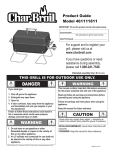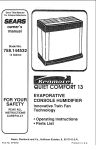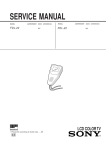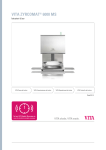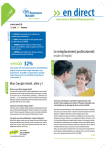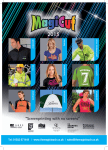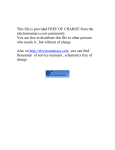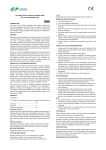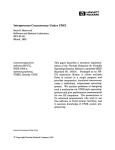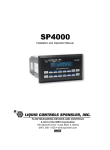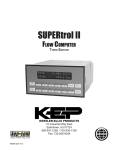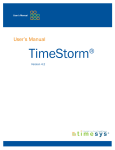Download Starting BASIC
Transcript
•
•
•
Integral
Personal Computer
•
•
•
•
•
•
•
•
•
•
•
• • • •
.. ..
-....
.....
..
• .•••• ••••••
-..•• ••
Integral Personal Computer
HP-UX Technical BASIC
Getting Started Guide
FliDW
HEWLETT
~J:. PACKARD
Edition 1
December 1984
Part Number
82860·90001
Notice
Hewlett-Packard makes no warranty of any kind with regard to this material, including, but not
limited to, the implied warranties of merchantability and fitness for a particular purpose. HewlettPackard shall not be liable for errors contained herein or for incidental or consequential damages in
connection with the furnishing, performance, or use of this material.
Hewlett-Packard assumes no responsibility for the use or reliability of its software on equipment that is
not furnished by Hewlett-Packard.
©
Copyright 1984, Hewlett-Packard Company.
This document contains proprietary information, which is protected by copyright. All rights are
reserved. No part of this document may be photocopied, reproduced or translated to another language
without the prior written consent of Hewlett-Packard Company. The information contained in this
document is subject to change without notice.
Restricted Rights Legend. Use, duplication, or disclosure by the Government is subject to restrictions
as set forth in paragraph (b)(3)(B) of the Rights in Technical Data and Software clause in DAR 7104.9(a).
©
Copyright 1979, The Regents of the University of Colorado, a body corporate.
©
Copyright 1979, 1980, 1983, The Regents of the University of California.
This software and documentation is based in part on the Fourth Berkeley Software Distribution under
license from The Regents of the University of California.
©
Copyright 1980, 1984, AT&T Technologies. All Rights Reserved.
UNIX is a registered trademark of AT&T Bell Laboratories.
Portable Computer Division
1000 N.E. Circle Blvd.
Corvallis, OR 97330, U.S.A.
Printing History
Edition 1
December 1984
Mfg. No. 82860-90001
Contents
Guide to Documentation
Chapter 1:
1-1
1-2
1-3
1-3
Introduction
About This Guide
What is HP-UX Technical BASIC
Before You Start
Hardware Requirements
2-1
2-2
2-3
2-5
Starting BASIC
Before You Start BASIC ...
Starting BASIC From a Microflexible Disc
Starting BASIC From a Fixed Disc
Autostarting BASIC
3-1
3-2
3-3
3-7
3-8
3-8
Creating a Program
Do You Really Need a Program?
Entering a BASIC Program
Using the BASIC Editor
Using a System Editor
BASIC Statement Syntax
Using the Machine-Specific Features of the Integral PC
4-1
4-2
4-3
Running a BASIC Program
How to Run a BASIC Program
Handling Error Conditions
How to Stop, Suspend and Exit BASIC
Chapter 2
Chapter 3
Chapter 4
Contents
iii
Guide to Documentation
If You Are Interested In
And You Want To Do This
Read This
HP-UX Technical BASIC
Find out how to run a BASIC program
HP-UX Technical BASIC Getting Started Guide
(82860-90001)
Learn more about the machine-specific features of
Hp.:.UX Technical BASIC
HP-UX Technical BASIC
Implementation Guide
Find out more about the
syntax
HP-UX Technical BASIC
Reference Manual, Vol. 1
(82860-90004)
(82860-90002)
Program I/O devices
HP-UX Technical BASIC I/0
Programming Guide
(82978-90001 )
Find description of error
messages
HP-UX Technical BASIC
Reference Manual, Vol. 2
(82860-90003)
Program using display or
printer enhancements
Upload Series 80 files to the
Integral PC
Integral PC Comprehensive
Guide (00095-90025)
HP-UX Technical BASIC
Implementation Guide
(82860-90004)
Personal Applications Manager (PAM)
Familiarize yourself with the
general operations on the
Integral PC
Integral PC User's Guide
Learn how to select programs, shuffle windows and
get around the file system
Integral PC User's Guide
Learn how to use the system
function keys
Integral PC User's Guide
Learn more about the file
system
Integral PC Comprehensive
Guide (00095-90025)
(00095-90002), Tutor Disc
(00095-90002), Tutor Disc
(00095-90002), Tutor Disc
1
About This Guide
Introduction
This guide will show you how to get started using the HP -UX
Technical BASIC on the Integral Personal Computer. It provides specific step by step procedures for starting the BASIC
interpreter, entering a program and then running the
program.
This guide is not a substitute for a tutorial on how to program
in BASIC. It assumes you already have some experience programming in BASIC. For a detailed guide to HP-UX Technical
BASIC programming techniques, you are encouraged to order
the HP-UX Technical BASIC Programming Guide (9868090035).
To get the most out of this guide, you should already have
your Intergral PC set up and be familiar with the Personal
Applications Manager (PAM) and the general operation of the
system. If you need to review, we suggest you use the tutor
disc provided with your system or read the appropriate sections of the user's manual. Later in this chapter, the section
"Before You Start" will help you get ready.
This guide is not comprehensive. It should be used in conjunction with the following manuals provided with the
Integral PC and the BASIC interpreter:
• HP-UX Technical BASIC Reference Manual (82860-90002)
• HP-UX Technical BASIC Implementation Guide
(82860-90004)
• HP-UX Technical BASIC Quick Reference Guide
(82860-90005)
• Integral PC User's Guide (00095-90002)
• Integral PC Comprehensive Guide (00095-90025)
Introduction
1·1
Depending on your application, the following two manuals
may also be needed:
1. HP-UX Technical BASIC Programming Guide
(98680-90035).
2. HP-UX Technical BASIC I/O Programming Guide
(82978-90001).
These two manuals may be ordered separately from your
Hewlett-Packard dealer.
What is HP-UX
Technical
BASIC?
HP-UX Technical BASIC is an easy to learn, yet powerful language that allows you to utilize the advanced computational
and graphics capabilities of your Integral PC. It is similar to
Series 80 BASIC but it was developed to run on the HP-UX
operating system.
With HP-UX Technical BASIC on the Integral PC you can:
• Plot and digitize on the internal graphics display.
• Access up to 5 external disc drive units.
• Access up to 8 megabytes of random access memory
(RAM).
• Control the enhanced features of the internal display and
printer.
• Use peripheral printers and multi-pen plotters.
• Control intrumentation and other I/O devices.
• Interface with real time control instrumentation.
• Perform advanced matrix and string operations.
• Use the full Extended Roman Character Set.
• Access the internal clock.
• Perform on-event branching.
1-2
Introduction
Before You
Start
Before you read further in this guide, we suggest you do the
following:
1. If you have not done so previously, unpack and set-up
your Integral PC. Follow the instructions on the set-up
card included with your computer.
2. Start the tutor disc and review the following:
• How to highlight and start a program.
• How to shuffle windows.
• How to use the format_disc and copy_disc friendly
utilities.
• How to use the Klil.ri&~{ (@) function key.
• How the file structure is organized.
3. Scan through the other manuals provided with the BASIC interpreter to familiarize yourself with their
contents. In particular, read "How to Use This Manual"
in chapter 1 of the reference manual included in this
binder.
4. Read the Software License and Warranty card before you
break the seal on the package containing the HP -UX
Technical BASIC disc.
5. Check to be sure your Integral PC meets the minimum
hardware requirements listed in the next section.
If you are now ready to start, turn to chapter 2.
Hardware
Requirements
To run HP-UX Technical BASIC on your Integral PC you will
need the following additional hardware:
• One HP 82925A 256K Memory Module or HP 82927A
512K Memory Module.
Introduction
1·3
2
Starting BASIC
Like other programs, the BASIC interpreter may be invoked
from either a micro flexible disc, or, if you have one, from a
fixed disc. This chapter describes both procedures.
Before You Start
BASIC ...
Before you use your BASIC disc for the first time, we recommend that you make a working copy of the master disc
containing the BASIC interpreter. To make a copy of the BASIC disc, use the following procedure or refer to the Integral
PC User's Guide for more information.
To format and initialize a new disc:
1. Write-enable a blank disc.
2. Select the PAM window.
3. Insert the utilities disc.
4. Highlight the format_disc program and press • •11
(00 ).
5. Press the
( (]f) function key and follow the instructions in the formaLdisc window.
To copy the BASIC disc to the new disc:
1. Remove the blank disc and re-insert the utilities disc.
2. Highlight the copy_disc program and press • •111
(00)·
3. Press the
«(]f) function key and follow the instructions in the copy_disc window.
Starting BASIC
2-1
Starting BASIC
From a
Microflexible
Disc
To start BASIC from a microflexible disc:
1. Select the PAM window.
2. Insert the BASIC disc. (The PAM window will then be
updated.)
3. Highlight BASIC (the BASIC interpreter) and press
~,;,'l$lif~i,l:;!;j (CID)·
4. The BASIC window should appear as shown below. The
BASIC interpreter is now ready for you to enter a command or statement.
2-2
Starting BASIC
Starting BASIC
From a Fixed
Disc
To start the BASIC interpreter from a fixed disc, first use the
procedure below to copy the master BASIC disc to your fixed
disc.
To copy BASIC to a fixed disc:
1. Use the makefolder utility to make a folder on the fixed
disc, if necessary, to hold the BASIC interpreter and
your BASIC programs. For example, to make a folder
called Programs on the lusr disc, go to the PAM window and type in:
m.:J kef old e r
./ u S r ./ P t-
0'3 r
.:J ms (Return)
2. Insert the BASIC disc. Highlight BASIC.
3. Press the
( Q[)) function key.
4. When prompted for the destination, type in
.····'-~St- ..... Pr O·~t-
arfls.
5. Use the [j~l~.tll (Q[)) function key to copy the remainder of the
on the BASIC disc to the lusrlPrograms
folder.
Starting BASIC
2-3
7. Check to be sure all files are in the same folder. The file
structure in our example is shown below.
/usr
I
/Programs
I
[Data Files]
upload
BASIC
After the BASIC disc has been copied to your fixed disc, use
the following procedure to start the copy of the BASIC interpreter on your fixed disc.
To start BASIC from a file on your fixed disc:
1. Open the folder containing BASIC. For example, type in
. . . u ::: t- ..... P t- 0 ';I r .~ ms (or use the function keys to open the
appropriate folder).
2. Highlight BASIC and press
(00). You may also
type in BASIC (Return) in the PAM command line if your
current working directory contains the BASIC program.
(Note that syntax for invoking the BASIC interpreter
does not include options or arguments.)
After the BASIC window appears, the BASIC interpreter is
ready for you to input a command or statement.
2-4
Starting BASIC
Autostarting
BASIC
For information on how to autostart the BASIC interpreter refer to the HP-UX Technical BASIC Implementation Guide or the
Integral PC Comprehensive Guide.
Starting BASIC
2-5
3
Creating a Program
This chapter is an orientation chapter. It will show you how
to enter, store and retrieve a program file.
Do You Really
Need a
Program?
Not all applications require writing a BASIC Program. For
simple calculations you may want to execute the BASIC statements from the keyboard.
Most BASIC statements may be executed one at a time, simply by typing in the statement then pressing ( Return). (Do not
include a line number or the statement will be entered into
the program memory instead of being executed immediately.)
For example, to calculate the number of seconds in a given
number of days, first assign the number of seconds in one
day to the variable S using aLE T statement, type in:
To find the number of seconds in three days simply type in
3* ::; (Return). The result will be displayed immediately.
LET
3*::;
S=24l6~Jl60
Creating a Program
3·1
To find out if a particular BASIC keyword is immediately executable from the keyboard, refer to the keyword dictionary in
the HP-UX Technical BASIC Reference Manual (located in this
binder). A solid box next to the heading "Keyboard Executable" indicates that the keyword is immediately executable.
Entering A
BASIC Program
This section will discuss how to enter, store and fetch a program file.
If you are writing your first BASIC program, you may need
the HP-UX Technical BASIC Quick Reference Guide or the
HP-UX Technical BASIC Reference Manual at your desk.
A program file may be created using either a system editor
(such as vi or ed) or the BASIC editor. If you use a system
editor you will store your file as an HP-UX (ASCII) text file
then load it into BASIC program memory using the BASIC
GET command. If you use the BASIC editor you may store
your file as either an HP-UX text file using the S A I,} E command or as an HP-UX Technical BASIC program file, using
the !:; T 0 F.: E command.
3-2
Creating a Program
Using the BASIC
Editor
If you have never used the vi or ed editors, getting started will
be easier if you use the BASIC editor.
Unlike the system editors, the BASIC editor provides automatic line numbering (using the AUT 0 command) and
immediately checks the syntax of each statement after it is entered. Syntax error messages are displayed by the BASIC
editor after each erroneous program line or command is entered. For example,
1(1 Pt-int
"t·~O
end quote
BAD STF.:IHG
The carrat ( . . . ) symbol marks the first occurrence of the syntax
error that was recognized by the editor.
The following section will provide an introduction to the
screen editing capabilities of the Integral PC and the following BASIC keywords:
•
SCF.:ATCH
•
AUTO
• Lnn
•
DELETE
•
F.:Et·~
•
~;AI.}E
Creating a Program
3-3
To create a BASIC program using the BASIC· editor:
1. Start BASIC. (For more information refer to chapter 2.)
2. Type in !:; C F.: ATe H to clear the program memory if you
have previously entered other program statements.
3. Type in your program. (Preceed each line with a line
number or use the AUT 0 command to automatically provide line numbers.) To familiarize yourself with the
BASIC editor, enter the following program. Type in each
line shown below, followed by ( Return). At this point you
may ignore any typing errors you make until we discuss
the editing keys later in this section.
****This prograM converts speed in M/sec to
"Enter speed in M/sec" ! ProMpt for input.
1{I {I {I 1{1
SPEED ! ~ey in inforMation.
~M/hour
and
FACTORl~UHIrl$~FACTOR2,UHIT2$
PEEDl=S~EED*FA~TORl
PEED2=SPEED*FACTOR2
SPEED;"M/sec ="jSPEEDl;UHITl$;" and ";SPEED2;UHIT2$
3.6,"~M/hr",1.91111,"~nots"
ORE 9{1
2{1
3-4
Creating a Program
~nots****
4. Stop the automatic line numbering by backspacing over
the last line number and pressing ( Return).
5. List the contents of the program memory by pressing the
li~~~BI~i~ (ClD) function key. The program lines will be
listed on the display.
6. Delete unwanted lines by using the
«( Shift )@)
function key or by typing in the DEL E T E command. For
example, to delete the first line in the example above,
type in:
DEL E TEl ~~1 (Return)
This will delete line 10.
7. Insert or append new lines by entering a line number
followed by the statement. For example, to put the line
we just deleted back in, type in:
10 REM ****This program converts speed
in fI'I ..... sec to k m. ···hoIJt- and k no t s*l** (Return)
Unless you want to replace an existing statement, be
sure the line number is unique otherwise the editor will
replace the existing statement with the new statement.
8. Use the cursor movement keys in combination with the
keyboard editing keys located in the numeric keypad to
move around the screen and make corrections to program lines.
As an example let's change line 30. Use the arrow keys
to move the cursor over the comma in the BEEP statement. To insert characters press the (Shift)( Insert char) once
to get into the insert mode, then type in your text. (To
get out of the insert mode press C§6I[)( Insert char) again.)
For this example, type in ( Shift)( Insert char) (1 (Return) to
change the pitch of the beep. To delete a character,
move the cursor over the character then press
( Shift )( Delete char). After you have changed the line on the
screen, press (Return) to enter the line.
Creating a Program
3·5
9. Use the F.:EN command to renumber the program lines.
For example, type in F.: E N (Return). This will renumber
the program lines and all references to line numbers. (By
default the renumbering starts at line 10 and increments
by 10).
10. To save the program use the ::: T 0 F.: E command to store
the program as a BASIC program file, or the SA'·... E command to save the program as an ASCII text file. (If you
plan on editing the program using a system editor, save
the file as an ASCII text file.) For example, to store the
sample program as a BASIC program file named
SpeedCalc type in,
S T 0 F.: EllS pee d Cal r:
+
II
(Return)
• For a summary of all program entry and editing keywords,
refer to chapter 7 of the HP-UX Technical BASIC Reference
Manual.
• For general information on how to use the editor, refer to
the HP-UX Technical BASIC Programming Guide.
• For a description of the typing aids on the BASIC user
menu, refer to the HP-UX Technical BASIC Implementation
Guide.
3-6
Creating a Program
Using a System
Editor
If you have some experience using the vi or ed editors you
may want to create your BASIC programs using these editors.
Both of these system editors are provided on the Integral PC
Applications Disc. Documentation for these editors is provided on the utilities disc and appendix F, "Using the Vi
Editor" in the Integral PC Comprehensive Guide.
To create a BASIC program file using a system editor:
1. Start the vi or ed editors from PAM (or another shell).
2. Enter your program. Each BASIC statement should have
a line number.
3. Save your file on a microflexible disc or on the electronic
disc.
4. Start BASIC (if it is already started, simply shuffle the
windows until BASIC is the active window).
5. Type in: GET filename. (The filename must be either a
complete path name or the name of a file in the current
working directory.) The BASIC interpreter will attempt
to load each line with a line number as a program line. It
will also display the commands found in the file on the
basic window, but it will not execute the commands. If a
syntax error is found, the illegal line is printed followed
by an error message.
6. To list the program, type in L I:::: T (Return) or press the
~\li;,!r,I;~lltrfi;i:1 (CIT) function key.
Creating a Program
3· 7
BASIC
Statement
Syntax
The exact syntax of BASIC keywords is diagrammed for each
keyword in the dictionary section of the HP-UX Technical BASIC Reference Manual, Vol. 1 (located in this binder). For
general information on how to use the keyword dictionary,
how files are named, the use of spaces and the BASIC
metacharacter ("'), refer to chapter 1 of the reference manual.
Using the
MachineSpecific
Features of the
Integral PC
The Integral PC has a number of machine-specific features
that may be used in BASIC. In the section on using the BASIC editor we have introduced several of the typing aids
available on the function keys, and we have also given an
example of how to use the screen editing capabilities of the
BASIC editor. These are just two examples of machine-specific features that are found on the Integral PC. Other HP-UX
systems running HP-UX Technical BASIC will have similar
capabilities but they will not be exactly the same.
For a description of these machine-specific features and how
to use them from HP-UX Technical BASIC, refer to the
HP-UX Technical BASIC Implementation Guide in the back of
the second binder.
3-8
Creating a Program
4
How to Run a
BASIC Program
Running a BASIC Program
After your program has been entered or loaded into the
BASIC program memory, you are ready to run it.
To load and run a program:
1. Mount all external disc files that the program uses. If
you are using peripheral microflexible disc drives, use
the mount_disc utility from PAM to mount the discs before running your program. If you have more discs than
available disc drives, try consolidating the files your program needs onto one disc or copying some of them to
the electronic disc.
2. Start BASIC and use the GET or LOAD command to enter your program file into BASIC program memory. For
example, if your program file is an HP-UX ASCII text
file named /usr/Programs/SpeedCalc, type in:
GET
3. Press
" ..... IJ S t- ..... Pro .~ ram s ..... ::; pee d Cal c
Ilt...1 (@)
II
(Return)
to start program execution.
The program will run in the BASIC window. If the program
contains a BASIC graphics instruction the program will automatically create a graphics window. If the program requires
input from the keyboard, it will prompt with a question mark
(?).
Running a BASIC Program
4-1
Handling Error
Conditions
Error messages during program execution will be sent to the
standard error device, usually the display. If your program issues an error message and then stops, try the following:
• Write down the error message and line numbers, if given.
(Once the error messages roll off the top of the display
memory the messages will be lost.)
• Look up the error messages in chapter 6 of the reference
manual (Vol. 2).
• List the program, or parts of it.
• Examine the statements for correct syntax and usage. Refer
to the keyword dictionary section of the reference manual
or to the quick reference guide.
4-2
Running a BASIC Program
How to Stop,
Suspend, and
Exit BASIC
To do this
Shuffling windows will not stop or suspend the programs.
Use one of the following procedures to stop, suspend or exit
BASIC.
._1.
Take this action
The effect is
To stop a BASIC program
Press (]!Q2) key or the
function key (@ on th:iAS~icl1
system menu). Be sure to shuffle the windows, if necessary, so
that the BASIC window is the
active window.
The message <f;:~ E ~:; E T > will be
displayed on the screen and the
BASIC menu labels will appear
at the bottom of the screen. The
BASIC window will remain active. The reset conditions are
given in the appendix to the
HP-UX Technical BASIC Reference Manual.
To exit BASIC
First stop execution of any program that
be running. Then
press
(( Shift )@).
Once the message
E >:: i tin ':1 Bas i c has been
displayed, the BASIC window
will be dead. Press (]!Q2) to
eliminate the window.
To suspend execution of a
BASIC program
Press ( Break) .
The program will be suspended
and the message <PAUSE>
will be displayed on the screen.
To continue program exe·
cution after a ( Break)
Press .~lt:4
To suspend the display
output
Press ( Cntrl KID
(simultaneously).
The output to the display will be
suspended. (Program execution
will continue until the ouput
buffer is full and then it will be
suspended. )
To resume output to the
display
Press any key except ( Break) .
Output to the display will
resume.
(00)·
The program will continue
execution.
Running a BASIC Program
4·3
F/iQW
a!a
HEWLETT
PACKARD
Mfg. No. 82860-90001
Printed in U.S.A.