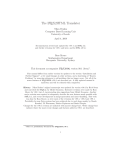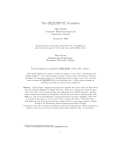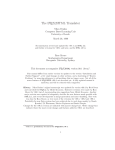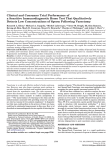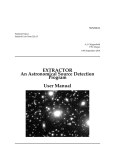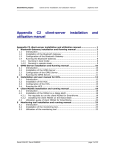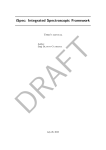Download Converting Starlink Documents to Hypertext
Transcript
SUN/199.12
Starlink Project
Starlink User Note 199.12
P W Draper
A J Chipperfield
M D Lawden
26 January 2009
c 2000-2004 Council for the Central Laboratory of the Research Councils
Copyright c 2008-2009 Science and Technology Facilities Council
Copyright Star2HTML
Converting Starlink Documents to
Hypertext
Version 1.6
User’s Manual
SUN/199.12 —Abstract
ii
Abstract
Star2HTML lets you write (or convert) a Starlink document so that you can create two versions
of it from a single source file. A paper version is produced by LATEX, and a hypertext version
(suitable for browsing on the web) is produced by LATEX2HTML. You can tailor each version to its
own medium by marking selected text as LATEX-only or HTML-only.
Star2HTML also includes a set of document templates for producing Starlink documents in a
standard style (such as Starlink User Note). They also define new LATEX commands for adding
extra links to the hypertext version of your document (without affecting the paper version).
This document explains these new facilities, and gives advice on good practice and on how to
deal with some specific formatting problems when converting a document to hypertext. You are
assumed to be familiar with LATEX.
The advice in this document, in particular that found in Section 5, covers the LATEX2HTML-based document
conversion system and not the more modern tex4ht-based system.
c 2000-2004 Council for the Central Laboratory of the Research Councils
Copyright c 2008-2009 Science and Technology Facilities Council
Copyright iii
SUN/199.12—Contents
Contents
1 Introduction
1.1 Getting started . . . . . . . . . . . . . . . . . . . . . . . . . . . . . . . . . . . . . . .
1.2 Converting an existing document . . . . . . . . . . . . . . . . . . . . . . . . . . . .
1.3 Some background . . . . . . . . . . . . . . . . . . . . . . . . . . . . . . . . . . . . .
1
1
2
2
2 Using a template
2.1 Changing place-holders . . . . . . . . . . . . . . . . . . . . . . . . . . . . . . . . .
2.2 Using SST macros . . . . . . . . . . . . . . . . . . . . . . . . . . . . . . . . . . . . .
3
3
5
3 Adding links
3.1 Internal links . . . . . . . . . . . . .
3.2 External links . . . . . . . . . . . .
3.3 Links between Starlink documents
3.4 Labelling sections . . . . . . . . . .
3.5 Links to routine descriptions . . . .
.
.
.
.
.
5
6
6
7
8
8
4 Adapting to the media
4.1 Selecting sections . . . . . . . . . . . . . . . . . . . . . . . . . . . . . . . . . . . . .
8
9
.
.
.
.
.
.
.
.
.
.
.
.
.
.
.
.
.
.
.
.
.
.
.
.
.
.
.
.
.
.
.
.
.
.
.
.
.
.
.
.
.
.
.
.
.
5 Common conversion problems
5.1 Things to avoid . . . . . . . . . . . . . . . . . . . .
5.1.1 Raw TEX . . . . . . . . . . . . . . . . . . . .
5.1.2 Parboxes . . . . . . . . . . . . . . . . . . . .
5.2 Things that rarely look right . . . . . . . . . . . . .
5.2.1 Tabbing environments . . . . . . . . . . . .
5.3 Irritants . . . . . . . . . . . . . . . . . . . . . . . . .
5.3.1 Unwanted blank lines . . . . . . . . . . . .
5.3.2 Tildas in URLs . . . . . . . . . . . . . . . . .
5.4 Using the htmladdimg command to replace figures
5.5 Hints from the Starlink Software Librarian . . . .
.
.
.
.
.
.
.
.
.
.
.
.
.
.
.
.
.
.
.
.
.
.
.
.
.
.
.
.
.
.
.
.
.
.
.
.
.
.
.
.
.
.
.
.
.
.
.
.
.
.
.
.
.
.
.
.
.
.
.
.
.
.
.
.
.
.
.
.
.
.
.
.
.
.
.
.
.
.
.
.
.
.
.
.
.
.
.
.
.
.
.
.
.
.
.
.
.
.
.
.
.
.
.
.
.
.
.
.
.
.
.
.
.
.
.
.
.
.
.
.
.
.
.
.
.
.
.
.
.
.
.
.
.
.
.
.
.
.
.
.
.
.
.
.
.
.
.
.
.
.
.
.
.
.
.
.
.
.
.
.
.
.
.
.
.
.
.
.
.
.
.
.
.
.
.
.
.
.
.
.
.
.
.
.
.
.
.
.
.
.
.
.
.
.
.
.
.
.
.
.
.
.
.
.
.
.
.
.
.
.
.
.
.
.
.
.
.
.
.
.
.
.
.
.
.
.
.
.
.
.
.
.
.
.
.
.
.
.
.
.
.
.
.
.
.
.
.
.
.
.
.
.
.
.
.
.
.
.
.
.
.
.
.
.
.
10
10
10
10
10
10
11
11
11
12
12
6 Finally
13
7 References
13
A The star2html command
14
B The xlabel command
16
C The structure of a converted hypertext document
17
D Changes in release 1.6
D.1 Incompatibilities with previous documents . . . . . . . . . . . . . . . . . . . . . .
18
18
E Changes in release 1.5
19
F Changes in release 1.4
19
G Changes in release 1.3
20
1
1
SUN/199.12 —Introduction
Introduction
Starlink documents (SUN, SGP, etc.) are produced by LATEX. Star2HTML converts Starlink
documents to HTML for use on the World Wide Web. It has the potential to make the entire
set of Starlink documents appear as a single hypertext document by linking all the separate
documents together. It allows a single document source file (.tex) to produce a paper version
(when processed by LATEX) and a hypertext version (when processed by LATEX2HTML).
1.1
Getting started
Copy one of the Starlink template documents into a working directory:
# cp $STARLINK_DIR/share/sun.tex .
This file is a skeleton LATEX source file and will give your document a standard style and extra
hypertext facilities.
Get a paper copy to look at (or use xdvi if you prefer):
# latex sun
# dvips sun
# lpr -P1 sun.ps
You’ve produced a Starlink User Note! It’s got a title page with an abstract, a contents page, and
third page (page 1) containing the body of the document.
You’ve got a paper version of the document. Now use Star2HTML to produce a hypertext
version:
# star2html sun
A lot of alarming messages, dots, and general gobbledygook appear on your screen. Don’t
worry about it – this is Unix not Windows. You now have a hypertext version of the document.
It’s stored in a new directory called sun.htx (which will have a lot of files in it, none of which
need concern you). Notice that you’ve produced a paper version and a hypertext version from
the same source file (sun.tex).
Now use a web browser to look at the hypertext version:
# showme ./sun
Compare the two versions.
The same information is there, it’s just been rearranged on the page. Some extra information has
been added to the hypertext version. There’s a navigation band at the top (you may have to
SUN/199.12 —Introduction
2
scroll up to see it), a button to get hardcopy, a couple of entries in the contents list, and some
extra identification at the bottom. Also, some elements in the header (like CCLRC) appear as
hypertext links to external pages that describe what they are.
Star2HTML and the templates do all this automatically. All you have to worry about is filling in
the template (and deleting the bits you don’t want), replacing those place-holders (like [author]
and [title] with meaningful text, and writing the document. The following sections will help
you do this.
1.2
Converting an existing document
A basic conversion of an existing LATEX document can be done very quickly. It consists of
incorporating the appropriate template in the source file, and then changing (or deleting) the
place-holders. However, to get the best from the system, some additional tasks are required.
To convert an existing LATEX document, edit it to:
(1) Incorporate one of the Star2HTML document templates and adapt it to your document.
(2) Add extra hypertext links to your document and allow other Starlink hypertext documents
to link to your document.
(3) Adapt the two versions (paper and hypertext) of your document to their respective media.
(4) Correct any formatting problems in the hypertext version that result from the conversion
process.
These four tasks are described in later sections of this document.
Start with task 1 (see “Using a template”, Section 2), which will produce a basic conversion of
your document. You can sort out any linking, formatting, and media problems later.
Run the converted document through LATEX to make sure you haven’t harmed the paper version.
Then produce a hypertext version, using star2html, and check the result, using showme. Use the
commands shown in “Getting started” (Section 1.1).
Sometimes the hypertext version doesn’t look right on the screen. You’ve got formatting
problems. Check the common problems in Section 5 for possible solutions.
1.3
Some background
Star2HTML comprises two Perl scripts and a set of templates.
The star2html command invokes one of the Perl scripts which calls the LATEX2HTML utility
to do the actual conversion to hypertext format. LATEX2HTML is described in its own manual1
(MUD/152). However, you shouldn’t need to refer to it unless you have specialised needs.
Always use the star2html command rather than the latex2html command to convert Starlink
documents to hypertext.
The templates have two functions:
1 http://astro.dur.ac.uk/
pdraper/latex2html/manual2002/
3
SUN/199.12 —Using a template
• Provide LATEX definitions for standard styles of Starlink document.
• Add extra LATEX commands to the basic repertoire provided by LATEX2HTML. These are used
to link Starlink documents together.
The templates are based on LATEX 2ε and all documents should now be produced using this.
The second Perl script, xlabel, is a utility to help in labelling sections of the hypertext document so that other documents can link to them. Its use is described in “Labelling sections”
(Section 3.4).
2
Using a template
The templates are skeleton LATEX documents with preambles giving the document a standard
style and extra hypertext facilities. They are stored in directory /star/share and have filenames
which are based on the name of the Starlink document class for which they have been designed
(sun.tex, ssn.tex, etc.).
Changing the place-holders in the template will be trivial for LATEX experts, but it can be
intimidating for novices, so the process is described in detail below.
2.1
Changing place-holders
The sections of the template you need to change are contained between comments like:
% ? Section description
...
% ? End of section description
Some just indicate where you should put any special commands required by your document,
others contain sections of code which should be commented in or out (with %) depending upon
your requirements and yet others contain place-holders indicated by being enclosed in brackets,
[number] for example. Change the place-holders as appropriate for your document. Some
place-holders may not be relevant to your document, in which case delete the lines that contain
them.
The section headings to look for are:
% ? Specify used packages
Any LATEX extension packages which are used in your document should be listed
here in a
usepackage command like:
SUN/199.12 —Using a template
The section contains commented out commands for the commonly-used graphicx
package – don’t forget to use the draft option of the package to save time when
writing your document.
% ? Document identification
Replace or delete the following place-holders:
• [number].[version] – replace with the sequence number and version number
of the document code (like 199.3).
• [author] – the name of the author (or authors).
• [date] – the date of issue (like 3 June 1997).
• [title] – the main title of the document.
• [software-version] – the version number of the software being described
(like Version 1.1-2). If you are not writing about a software package, or there
is no version number, delete this line.
• [manual-type] – the type of manual you are writing (like User’s Manual). If
this line isn’t appropriate, delete it.
• [Text of abstract] – every document, except the most trivial, should have
an abstract. Put the text of the abstract here. It will appear under the heading
“Abstract” on the front page of the paper version. In the hypertext version,
it will appear in the first section of the document and will be given the title
Abstract. If you don’t want to supply an abstract, delete this line, and also delete
the other sections which are used to create abstracts:
% ? Heading for abstract if used
...
% ? End of heading for abstract
and
% ? New section for abstract if used
...
% ? End of new section for abstract
and
% ? Document Abstract. (if used)
...
% ? End of document abstract
One point to note is that if you want to include a paragraph break in your
abstract, you must use the \par command rather than just leaving a blank line
in the text.
% ? Document specific \providecommand or \newenvironment commands
Use this section to add any extra definitions that you want to use in the body of
your text. Most documents don’t have anything added to this section, but some (e.g.
SUN/95) define a large number of new commands here. Just leave this section alone
if you don’t want to add anything to it.
4
5
SUN/199.12 —Adding links
% ? Add picture here if required for the LaTeX version
% ? Add picture here if required for the hypertext version
Use these sections to add any pictures that you want to display on the front page of
your document. Just leave the sections alone if you don’t want to add a picture in
this position.
SUN/9 gives details of how to include PostScript files in LATEX documents and there
are examples of simple \includegraphics commands in both sections but you will
probably need something more elaborate. PostScript files can be included in both
versions or you can use \htmladdimg{<URL>} to include a .gif file for the hypertext
document.
% ? Latex Copyright Statement
This section is required for Starlink documents but may be deleted by others. The
statement specified in the \stardoccopyright command will appear at the bottom
of the second page of the paper version; the HTML version will, by default, have the
copyright statement in the footer of each page.
Copyright is assigned to STFC by default.
% ? Latex document Table of Contents (if used)
Delete this entire section if you don’t want a table of contents in the paper version
(you will always get one in the hypertext version). We recommend that you always
include this section unless your document is short and unstructured.
2.2
Using SST macros
If your document uses the standard macros defined for the Simple Software Tools (SST) package
on VMS, then you should add the command:
\input{/star/share/sst}
to the “Document specific . . . commands” section of the template. The new definitions are a
direct replacement for the old macros and should not cause any problems for existing documents
unless you have modified the old macros. If you have done so, you must work out how to
incorporate your changes into the new definitions.
3
Adding links
Star2HTML automatically adds some links to a document it converts; for example, the section
headings in the contents list link to the section text. However, you can add extra links if you
wish. These can be to other parts of your document (Internal links), or to other pages on the
web (External links). A type of External link that is very common is one to another Starlink
document; a special command is provided to create this.
SUN/199.12 —Adding links
3.1
6
Internal links
If your document uses the cross-referencing facilities of LATEX (i.e. the \label{key}, \ref{key}
commands), then Star2HTML will automatically create a link from the \ref to the \label. The
link will normally be indicated by a small button, when viewed with a browser (the actual
value will be used if the -aux switch of the star2html command is used, but these values aren’t
normally useful in hypertext).
If you want to use some descriptive text for the link instead of the button (or if you want to add
a new internal link), use the command:
\htmlref{text}{label}
text is the text that will be highlighted as the link (it will also appear in the paper version
of your document as ordinary text). label is the name of a label defined somewhere in your
document by the \label command.
For example, the source code for the heading of the current top-level section might be:
\section{\label{adding_links}Adding links}
You could then create a link to this section by a reference like:
... refer to the \htmlref{Adding links}{adding_links} section.
This will appear in both versions as:
... refer to the Adding links section.
but in the hypertext version, “Adding links” is indicated as a link. When activated, it will take
the reader to that section.
As another example, the standard SST macros define a label for every routine description. If a
reference is made to a routine, say PISAPLOT, in the main text, a link to the full description of
the routine can be made by:
\htmlref{PISAPLOT}{PISAPLOT}
The word “PISAPLOT” will appear in both versions, but in the hypertext version it will be a
link to the description of the routine.
3.2
External links
To add a link to an external web page, use the command:
\htmladdnormallink{text}{URL}
text will appear in both versions, but in the hypertext version it will be a link to the web page
with the specified URL.
To add the URL as a footnote in the paper version, use the following command instead:
\htmladdnormallinkfoot{text}{URL}
7
3.3
SUN/199.12 —Adding links
Links between Starlink documents
The LATEX command \label allows cross-references within normal LATEX documents. Similarly,
the Star2HTML command \xlabel allows hypertext links to be set up from other Starlink
documents to your document. Its format is:
\xlabel{label}
Other documents can create a link to it by using \xref. The format of \xref is:
\xref{text}{doc}{label}
text will appear in both versions, but in the hypertext version it will be a link to the place
labelled label (with \xlabel) in the Starlink document doc.
Obviously, if other Starlink documents contain \xlabel commands, you can use \xref in your
document to add links to them.
It will often be necessary to include both a \label and an \xlabel command at the same point
in a document in order to anchor internal and external links to the same place. In this case, the
name of the label can be the same in both commands since \xlabel modifies it to produce a
different anchor name.
You can create a link to any Starlink document by a command like:
\xref{SUN/x}{sunx}{}
This link will take you to the beginning of the document as the templates contain an \xlabel
with a blank label on the title page of the document. Not all Starlink documents are available in
hypertext form but the link will even work in that case – browsers will usually just display the
paper version.
There is one further step required to create a link to another local Starlink document – you must
run the hypertext linker hlink, after running star2html on your source file, so that the links
between the two documents can be resolved. If you do not do this then all the cross references
will be passed to the Starlink central document server for resolution. Thus, if your document
contains links to other Starlink documents, you can convert, link it locally, and view it by:
# star2html sunx
# hlink
# showme ./sunx
The Starlink hypertext linker, hlink, is more fully described in SUN/188.
SUN/199.12 —Adapting to the media
3.4
8
Labelling sections
If you want to label a complete section, for other documents to refer to, you should include
an \xlabel as part of the section title. This is because the link will be to the exact point in the
document where the \xlabel occurs, rather than to the start of the section (as with normal \ref
and \label).
So that others can easily link to sections of your document, we recommend that you \xlabel
all sections and subsections with the section title in lower case, non-alphanumeric characters
removed and words separated by underscore.
For example, the subsection you are now reading has been labelled as follows:
\subsection{\xlabel{labelling_sections}Labelling sections}
and other documents can create a link to it by using \xref as in:
See SUN/199 for more on
\xref{labelling sections}{sun199}{labelling_sections}.
You can use the xlabel command from the Unix shell to ensure that your document has the
recommended \xlabel’s for each section and subsection. The command:
# xlabel document
Will produce a new version of the document, in file newdocument, containing any additional
required \xlabel commands. It will also warn you if there are any duplicated section labels
or if an existing \xlabel differs from the recommendation. See the description of xlabel (in
Appendix B) for more information on this.
When you are happy with the result, copy newdocument back to document.
3.5
Links to routine descriptions
The SST routine description macros include an \xlabel command for each routine so, if you use
them, your routines will already be labelled to allow links from other documents. By the same
token, you can include links to routine descriptions in other documents which have used the
SST macros.
For example:
\xref{CHR\_LEN}{sun40}{CHR_LEN} finds the used length of a string.
4
Adapting to the media
You may wish the hypertext version of your document to differ from the paper version. To
restrict text to the paper version, use the environment:
9
SUN/199.12 —Adapting to the media
\begin{latexonly}
This text will only appear in the LATEX version.
\end{latexonly}
To restrict text to the hypertext version, use the environment:
\begin{htmlonly}
This text will only appear in the hypertext version.
\end{htmlonly}
Note:
• The \begin{htmlonly}, \end{htmlonly}, \begin{latexonly} and \end{latexonly} statements should be on separate lines from other text or LATEX commands.
• Both text and commands may be included within the environments, but problems can arise
if they contain any of the LATEX sectioning commands (see “Selecting sections”, Section 4.1).
Single lines of HTML-only and LATEX-only text can be controlled using the commands:
\html{text for the hypertext version}
and
\latex{text for the paper version}
Or you could use the conditional statement:
text for the \latexhtml{paper}{hypertext} version.
4.1
Selecting sections
If you want to have a section that only appears in the paper version of your document, then your
document preamble must define new commands to replace the LATEX sectioning commands, for
example:
% Latex only sections, subsections etc.
% Use these in a latexonly environment.
\providecommand{\latexonlysection}[1]{\section{#1}}
\providecommand{\latexonlysubsection}[1]{\subsection{#1}}
\providecommand{\latexonlysubsubsection}[1]{\subsubsection{#1}}
You must then use these new commands instead of the normal sectioning commands, for
example:
\begin{latexonly}
\latexonlysection{LaTeX readers beware...}
LaTeX readers are missing out by not reading the HTML version of this document.
\end{latexonly}
If a sectioning command appears in an htmlonly environment, you get the warning message
“Cannot find \end{htmlonly}”, but the result should be satisfactory.
SUN/199.12 —Common conversion problems
5
10
Common conversion problems
We have already mentioned that Star2HTML uses LATEX2HTML to do the conversion to hypertext. LATEX2HTML usually makes a good attempt at this conversion. However, it can produce
disappointing results, particularly for complex sections, such as the cover page and subroutine/application descriptions in Starlink documents.
Some LATEX structures cannot be translated into HTML. Normally, LATEX2HTML handles these by
either ignoring them, or by passing them back to LATEX for processing and then converting the
result to in-line images (complex maths symbols, for example). The result occasionally requires
tweaking by hand. Sometimes the result is so poor that you need to re-write parts of your
document in order to generate a more acceptable result.
5.1
5.1.1
Things to avoid
Raw TEX
LATEX2HTML is designed to deal with LATEX commands of the form \command{arg1}{arg2}...
and cannot, in general, deal satisfactorily with raw TEX commands. If this problem occurs, you’ll
notice “=” signs in inappropriate places, or missing parts in your hypertext version. The only
thing to do is to use LATEX equivalents of the TEX commands.
For example use:
\newfont{\ssttt}{cmtt10 scaled 1095}
instead of:
\font\ssttt=cmtt10 scaled 1095
or
\providecommand{\_}{\texttt\symbol{95}}
instead of:
\providecommand{\_}{\tt\char’137}
and so on.
5.1.2
Parboxes
These are always translated into GIFs and often have an incorrect size. Try to avoid them if
possible. If you can’t, you might have to fix things by hand.
5.2
5.2.1
Things that rarely look right
Tabbing environments
Don’t use the tabbing environment – the converter makes a mess of it and the only solution is
to edit the HTML files. Use the tabular environment instead.
11
5.3
5.3.1
SUN/199.12 —Common conversion problems
Irritants
Unwanted blank lines
Consider the source text:
Some text
\latex{for latex readers.}
\html{HTML readers.}
You’d expect the generated text to look like:
Some text for latex readers.
in the paper version, and
Some text for HTML readers.
in the hypertext version. However, the hypertext version comes out like:
Some text
for HTML readers.
because the \latex line is replaced by a blank line and consequently ends up as a paragraph
break. To get around this you must include some text on the \latex line, as in:
Some text \latex{for latex readers.} \html{for HTML readers.}
Or you could get the same effect using the \latexhtml command:
Some text \latexhtml{for latex readers.}{for HTML readers.}
5.3.2
Tildas in URLs
To get a tilda into a URL, use:
\htmladdnormallink{My home page at RAL}{http://star.rl.ac.uk/\~{}me}
instead of:
\htmladdnormallink{My home page at RAL}{http://star.rl.ac.uk/~me}
which just throws away the tilda.
SUN/199.12 —Common conversion problems
5.4
12
Using the htmladdimg command to replace figures
The \htmladdimg command is used to display an image stored in an external file. Its form is:
\htmladdimg{<URL>}
where the URL is the hypertext address of the image (probably just the name of an image.gif file
in the default directory).
It is tempting to use this command to replace existing figures with better colour graphics.
However, you cannot use this command inside a figure environment. Instead, you should use
something like:
\begin{latexonly}
\begin{figure}
\label{This figure}
body of figure
\caption{Latex eps version}
\end{figure}
\end{latexonly}
However, you will not get a figure number in the caption.
5.5
Hints from the Starlink Software Librarian
The following list of recommendations was compiled by the Starlink Software Librarian, Martin
Bly, who has issued many Starlink documents submitted for release and has noted the things
that have caused him trouble:
• Don’t reference specific version numbers of documents, e.g. use “SSN/26” rather than
“SSN/26.1”.
• Use a / to separate document-type from document-number, e.g. use “SSN/26” rather than
“SSN26” or “SSN 26”.
• In the paper version of your document, the first page (page 1) of the main body of your
text should appear on the right-hand-side when it is printed double-sided (or sent for
photocopying), otherwise your document looks amateurish. This main body is preceded
by the title page, abstract, and contents list (which have page numbers written in Roman
numerals).
You can ensure the correct layout by including a \cleardoublepage immediately before
your “page 1”. The latest templates include this automatically but you should check
existing documents for this problem.
• Use \begin{quote} . . . \end{quote} to surround \begin{verbatim} . . . \end{verbatim}
texts. If the area of text is large or long, use \small inside the quote environment.
13
6
SUN/199.12 —References
Finally
If you’ve spent many hours fine-tuning the layout of your LATEX document, you will probably
be disappointed with the Star2HTML conversion – most of your extra bells and whistles will be
thrown away without trace. Remember, it’s not yet possible to obtain the level of formatting
control in HTML that LATEX offers (although this is situation is changing as HTML develops).
More problems which may occur with LATEX2HTML are described in LATEX2HTML manual2 (see
MUD/152). If you run across undocumented problems, please pass them on (hopefully with
fixes) to the Starlink support list. A support page3 for this package is maintained and will list
any new problems.
7
References
The following documents give further information of value to authors of Starlink documents:
Charles, A.C.
SC/9
LATEX cookbook.
Lawden, M.D.
SGP/28
How to write good documents for Starlink.
Lawden, M.D.
SGP/50
Starlink document styles.
Charles, Anne
SUN/9
LATEX – A document preparation system.
Warren-Smith, R.F.
SUN/188
HTX – Hypertext cross-reference utilities.
Bly, M.J.
SUN/201
LATEX2HTML – LATEX to HTML conversion.
Drakos, Nikos
MUD/152
A LATEX to HTML translator.
Lamport, Leslie
LATEX User’s Guide & Reference Manual,
2nd ed, Addison-Wesley, 1994.
2 http://astro.dur.ac.uk/
pdraper/latex2html/manual2002/
3 http://astro.dur.ac.uk/˜pdraper/star2html/star2html.html
SUN/199.12 —The star2html command
A
14
The star2html command
The star2html command sets up a Starlink-specific environment before calling LATEX2HTML to
produce a hypertext version of a Starlink document. A typical invocation, is simply:
# star2html sun199
However, there are some optional switches which you might find useful. The full format of the
command is:
# star2html [-a author(s)] [-aux] [-c copyright_statement]
[-d document_date] [-m email_address] [-s 0|1]
[-obsolete] [-t title] [arguments for LaTeX2HTML] document
The switches (all of which are optional) have the following meanings:
-a authors – The names of the document authors. If not supplied, the value of the command
\stardocauthors will be used. If this doesn’t exist, the name of the person running the
application will be used. The value appears in the footer of every page of the hypertext
version.
-aux – This controls whether or not the document .aux file is used. (This file is produced by
running LaTeX on the source file, and contains a description of the section numbering).
If this switch is omitted, the .aux file is not used. This default is sensible because the
structure of the paper version may differ from the structure of the hypertext version.
For example, optional diagrams and/or sections may be specified by \htmlonly and
\latexonly environments.
-c copyright_statement – A copyright statement to override the default which will appear
in the footer of each page. The default statement is found from the \stardoccopyright
command if there is one in the document, or failing that from the environment variable
c YYYY Council for
HTX_COPYRIGHT if defined, or failing that the default is: “Copyright the Central Laboratory of the Research Councils” (where YYYY is the current year). To
prevent any copyright statement from appearing, specify "-c none" or, in the absence of a
\stardoccopyright command or explicit -c "copyright_statement", set HTX_COPYRIGHT
to "none".
-d document_date – The date when the document was created. If not supplied, the value of
the \stardocdate command will be used. If this doesn’t exist, today’s date will be used.
The value appears in the footer of every page of the hypertext version.
-hcserver URL – A URL pointing to the hardcopy server to be used for the document. Should
be an copy of the hcserver script from the HTX package. If this is not set a check of the
variable HTX_HCSERVER is made, if that is not set then no changes to the hardcopy server
URL are made.
15
SUN/199.12 —The star2html command
-m e-mail_address – A contact e-mail address for the document. If not supplied, the value of
the environment variable HTX_EMAIL will be used. If this isn’t set, then the e-mail address
“[email protected]” will be used. The value appears in the footer of every page
of the hypertext version. If you are only responsible for producing your own documents,
you may find it convenient to set this environment variable in your .login script.
-obsolete – This flag indicates you want to mark the document as obsolete. This is done by
displaying an image with the word OBSOLETE written into it as the background.
-s 1|0 – This switch controls whether the input file will be split into parts, or not, before being
processed by LATEX2HTML. The split occurs at \section, \subsection, \sstroutine and
\routine statements. Splitting up the document may considerable speed up processing
and consequently this is the default.
-t title – The title of the document. If not supplied, the value of the \stardoctitle command
will be used. If this fails, a name generated from the document type will be used. The
value is used as a title for the first page, and appears in the footer of every page of the
hypertext version.
LATEX2HTML arguments – Any unknown arguments before the file name will be passed to
LATEX2HTML (do not use the -dir and -no_subdir arguments).
document – The name of the document to be converted into HTML (the file type .tex is optional).
Some error messages always appear, but they can usually be ignored.
SUN/199.12 —The xlabel command
B
16
The xlabel command
The xlabel command is used to ensure that all sections and subsections in the document
include an \xlabel command labelling them with the section heading in lower case with all
non-alphanumeric characters removed and words separated by underscore.
The format of the command is:
# xlabel document
This will process the file document and create a new version, newdocument, containing any
additional \xlabel commands required. The file type .tex is optional and will be added if it is
omitted.
A label is created from the heading of each \section and \subsection in the specified document
by removing common font-changing commands (such as \texttt, \texttt, \em and \emph),
replacing all spaces by underscore, removing all non-alphanumeric characters (underscore
counts as alphanumeric here) and folding to lower case. If the sectioning command does not
already contain an \xlabel command specifying the generated label, one is inserted.
The labels generated will be displayed and should be inspected for peculiarities, probably
caused by unusual LATEX commands in the heading.
Warnings will be displayed if:
• The document contains an \xlabel command specifying the same label for a different
section. Note that duplicates for \xlabel’s not in section or subsection headings will not
be detected.
• The section already contains an \xlabel command specifying a different label.
• The section heading resulted in an empty label.
When you are happy with the result, copy newdocument back to document.
17
C
SUN/199.12 —The structure of a converted hypertext document
The structure of a converted hypertext document
Star2HTML bases the structure of the hypertext version of a LATEX document on the original
structure defined by commands like \section. However, it changes the format of the title
page, adds buttons and links to aid navigation within the document, and adds identification
information to each page. It does this automatically.
It splits a document up into pages. Each section, subsection, and so on, is stored in its own page.
Each page is divided into bands, separated by a horizontal line. The top-level page is the Title
Page. This is the first page you see when you start reading the document.
The Title Page is divided into the following bands:
(1) A Navigation Band. This contains a row of navigation buttons (some of which are blanked
out), followed by a line containing a link to the document Abstract (by default).
(2) A Title Band. This contains information from the title page of the paper document (title,
document number, author, date, etc.), but presented in a different order and style. References to CCLRC/RAL, PPARC, and Starlink are converted into links to their associate web
pages. A button is added to help people copy the document.
(3) A Contents Band. This looks like two bands because a horizontal line appears between the
heading “Contents” and the list of section titles (which are links to the section pages).
(4) A Navigation Band. This is a duplicate of the band at the top of the page. It only appears in
long pages.
(5) An Identification Band. Shows the document title, code, author, date, and e-mail address.
The other pages are made up of similar bands, some of which don’t always appear.
(1) A Navigation Band. The lines below the navigation buttons show the titles of the Next, Up,
and Previous pages. “Up” means the next level up in the structural hierarchy, thus if the
page is a subsection, it will point to the containing section.
(2) A Text Band. This contains the author’s text for the section.
(3) A Structure Band. This shows the titles of the subsections in this section, with links to the
pages containing the text. If the section has no subsections, this band won’t appear.
(4) A Navigation Band. This is a duplicate of the band at the top of the page. It only appears in
long pages.
(5) An Identification Band. Same as for the Title Page.
If your document has an index it will be converted to an index page with links from each entry to
the indexed entry. The last page in the hypertext document will be called “About this document
. . . ”. This gives details about how and when the hypertext document was produced. It has no
equivalent in the paper version.
SUN/199.12 —Changes in release 1.6
D
18
Changes in release 1.6
In this release Star2HTML has been upgraded to use LATEX2HTML version 2000.2 exclusively
(this is also part of the Starlink release). The old compatibility version of LATEX2HTML has been
removed as has version 98.2. Tests have shown that the new system is largely compatible with
98.2, so documents updated to work with that should continue to work, however, all documents
that used the compatibility version of LATEX2HTML will now need to be updated, so you must follow
one of the routes described in the next subsection.
D.1
Incompatibilities with previous documents
Unfortunately changes in LATEX2HTML version 98.2 and 2002.2 mean that several major incompatibilities with previous versions of Star2HTML documents continue.
To correct old documents you and take full advantage of the new facilities you’ll need to modify
your documents so that they use the current templates provided. You may also need to slightly
modify any media sensitive commands that you have added.
The simplest way to update your document is to change it to use the appropriate new template
(e.g. sun.tex) and to use the new version of sst.tex, if appropriate. Another change you must
make is to modify any \latexonly{} commands to use the equivalent \latex{} command.
Note that \latexonly as an environment (\begin{latexonly} \end{latexonly}) can continue
to be used, this is just a change to the command form.
Note that if you are using sst.tex then it must now be included in the document prologue, not
in the text. Now if you have not made any other changes to differentiate your on-line and paper
documents, then you should be able to convert it.
If you have added customized \providecommands to your document then you will also need to
change any commands that look like:
\providecommand{\mycommand}{this version is only for LaTeX}
\begin{htmlonly}
\renewcommand{\mycommand}{this version is only for LaTeX2HTML}
\end{htmlonly}
to:
\providecommand{\mycommand}{this version is only for LaTeX}
\begin{htmlonly}
\providecommand{\mycommand}{this version is only for LaTeX2HTML}
\end{htmlonly}
This is especially important if you have any section control commands in the redefinitions
(\providecommand and \renewcommand are now dealt with at different stages in the conversion
process). In general if your \renewcommand is just a replacement command then you should now
use \providecommand.
If your document is very customized and you do not want to change the whole prologue, or the
effort seems too great, then try the following sequence of changes:
19
SUN/199.12 —Changes in release 1.4
• Move the %\end{rawtex} line to the end of the “debugging” section (all commands visible
in your document now override any that LATEX2HTML may know about in any fashion,
i.e. builtins, from style files etc., so must be hidden). Now rename %\end{rawtex} to
%end{latexonly} and %\begin{rawtex} to %begin{latexonly}.
• Move your sst.tex definitions into the prologue.
• Change any \renewcommands in htmlonly environments to \providecommands (this includes the SST definitions).
• Change any \latexonly{} commands to \latex{} (leave your latexonly environments
as they are).
• Modify the font declaration in the SST definitions to:
\latex{\newfont{\ssttt}{cmtt10 scaled 1095}}
\html{\providecommand{\ssttt}{\tt}}
Removing any other such definitions and adding a command:
\providecommand{\html}[1]{}
To the standard part of the prologue.
• An additional space issue means you also need to change:
\stardoccategory \stardocnumber \\
to:
\stardoccategory\ \stardocnumber \\
• And finally add the following definition to the standard part of the prologue.
\providecommand{\latexhtml}[2]{#1}
If all this doesn’t work then you’ll have to do the conversion properly.
E
Changes in release 1.5
Star2HTML was changed internally to work with the autotools based build system.
F
Changes in release 1.4
The document templates have been updated to correct an error that centered the HTML document title, type and version and also to remove the Rutherford Appleton Laboratory URL,
which is now invalid. The string “CCLRC / Rutherford Appleton Laboratory” is now a single
hypertext link to CCLRC.
SUN/199.12 —Changes in release 1.3
20
The templates also now include a copyright statement for the paper document and the star2html
script will add a copyright statement to the footer of each page unless it is specifically prevented.
(The action of the -c switch and HTX_COPYRIGHT environment variable has changed.) By
default the copyright statement will assign copyright to STFC.
This document has been updated to describe the new scheme.
G
Changes in release 1.3
In this release Star2HTML has been upgraded to include LATEX2HTML versions 98.2 and 97.1. Since
the time of the last Star2HTML release LATEX2HTML itself has been under constant development
(by a keen group of users organised using a discussion group) and there have been many
changes which produce a generally better translation. The key features of these changes are:
• Much improved image generation. Images are now anti-aliased, resulting in much clearer
text, and are generated much quicker.
• Images of the same text are now shared. This reduces the number of images required.
• LATEX tables are now translated into HTML ones.
• HTML 3.2 is now generated (this allows improved formatting like: centering, left-right
justification, table captions etc.).
• LATEX 2ε is now supported.
• Many more LATEX 2ε classes and packages are now supported (this means less images and
more intelligent translations). *
• Large speed and memory usage improvements. These mean less waiting around for a
translation to complete.
• Maths formulae are more carefully translated (e.g. plain text is used whenever possible,
HTML superscript and subscript are also used).
• \providecommands can now be more complex (i.e. can include other newcommands). This
means existing documents can be translated with less effort.
• The HTML produced is generally much cleaner (redundant <P>’s have mostly gone).
• HTML 4 support is available. *
• ISO-Latin and unicode characters are now translated. *
Changes in Star2HTML, other than to support LATEX2HTML, are the addition of the “-s” and “-c”
flags and a new command latex2html.
The “-s” flag (which is on by default) greatly speeds up document conversion by splitting it up
into smaller parts. The “-c” flag (which has no effect by default) adds a copyright statement to
the document footer (this can be set permanently by the HTX_COPYRIGHT environment variable).