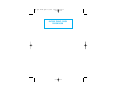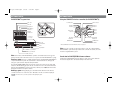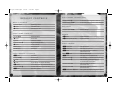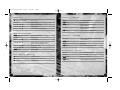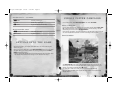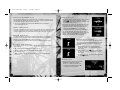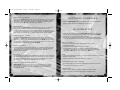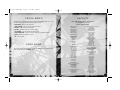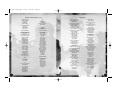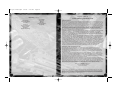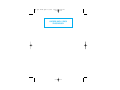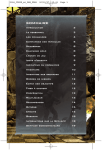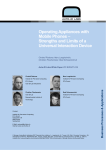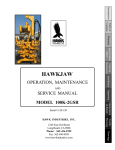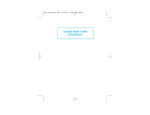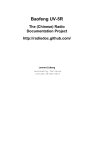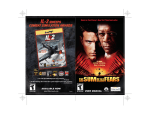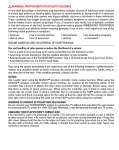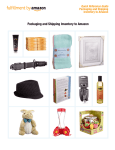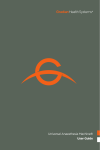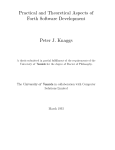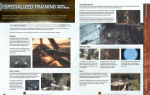Download outside front cover placeholder
Transcript
cdo ps3 final.qxd 1/7/08 5:49 PM Page i OUTSIDE FRONT COVER PLACEHOLDER cdo ps3 final.qxd 1/7/08 5:49 PM Page ii WARNING: PHOTOSENSITIVITY/EPILEPSY/SEIZURES A very small percentage of individuals may experience epileptic seizures or blackouts when exposed to certain light patterns or flashing lights. Exposure to certain patterns or backgrounds on a television screen or when playing video games may trigger epileptic seizures or blackouts in these individuals. These conditions may trigger previously undetected epileptic symptoms or seizures in persons who have no history of prior seizures or epilepsy. If you, or anyone in your family, has an epileptic condition or has had seizures of any kind, consult your physician before playing. IMMEDIATELY DISCONTINUE use and consult your physician before resuming gameplay if you or your child experience any of the following health problems or symptoms: • dizziness • eye or muscle twitches • disorientation • any involuntary movement • altered vision • loss of awareness • seizures, or or convulsion. RESUME GAMEPLAY ONLY ON APPROVAL OF YOUR PHYSICIAN. _____________________________________________________________________________ Use and handling of video games to reduce the likelihood of a seizure • Use in a well-lit area and keep as far away as possible from the television screen. • Avoid large screen televisions. Use the smallest television screen available. • Avoid prolonged use of the PLAYSTATION®3 system. Take a 15-minute break during each hour of play. • Avoid playing when you are tired or need sleep. _____________________________________________________________________________ Stop using the system immediately if you experience any of the following symptoms: lightheadedness, nausea, or a sensation similar to motion sickness; discomfort or pain in the eyes, ears, hands, arms, or any other part of the body. If the condition persists, consult a doctor. NOTICE: Use caution when using the SIXAXIS™ wireless controller motion sensor function. When using the SIXAXIS™ wireless controller motion sensor function, be cautious of the following points. If the controller hits a person or object, this may cause accidental, injury or damage. Before using, check that there is plenty of space around you. When using the controller, grip it firmly to make sure it cannot slip out of your hand. If using a controller that is connected to the PS3™ system with a USB cable, make sure there is enough space for the cable so that the cable will not hit a person or object. Also, take care to avoid pulling the cable out of the PS3™ system while using the controller. WARNING TO OWNERS OF PROJECTION TELEVISIONS: Do not connect your PLAYSTATION®3 system to a projection TV without first consulting the user manual for your projection TV, unless it is of the LCD type. Otherwise, it may permanently damage your TV screen. HANDLING YOUR PLAYSTATION®3 FORMAT DISC: • Do not bend it, crush it or submerge it in liquids. • Do not leave it in direct sunlight or near a radiator or other source of heat. • Be sure to take an occasional rest break during extended play. • Keep this disc clean. Always hold the disc by the edges and keep it in its protective case when not in use. Clean the disc with a lint-free, soft, dry cloth, wiping in straight lines from center to outer edge. Never use solvents or abrasive cleaners. GETTING STARTED . . . . . . . . . . 2 INTRODUCTION . . . . . . . . . . . . 4 The Game . . . . . . . . . . . . . . . 4 The Force . . . . . . . . . . . . . . . 4 PERSONNEL . . . . . . . . . . . . . . . 5 Lincoln Graves . . . . . . . . . . . . 5 Reggie Lang . . . . . . . . . . . . . . 5 DEFAULT CONTROLS . . . . Menu Controls . . . . . . . . Basic Game Controls . . . . Basic Weapon Controls . . Gun Camera (Graves Only) Gun Lean . . . . . . . . . . . Stance . . . . . . . . . . . . Agent Orders . . . . . . . . Inventory . . . . . . . . . . . Grenade Inventory . . . . . Basic Vehicle Controls . . . Tank/APC — Driver . . . . Tank/APC — Gunner . . . Hovercraft — Driver . . . . Hovercraft — Gunner . . . Multiplayer Only . . . . . . . . . . . . . . . . . . . . . . . . . . . . . . . . . . . . . . . . . . . . . . . . . . . . . . . . . . . . . . . . . . . . . . . 6 . 6 . 6 . 6 . 7 . 7 . 7 . 7 . 8 . 8 . 8 . 9 . 9 . 9 10 10 GETTING INTO THE GAME . . . . 10 SINGLE PLAYER CAMPAIGN New Campaign . . . . . . . . Game Screen . . . . . . . . . Objective Marker Icon . . . Agent Indicator . . . . . . . Health Monitor . . . . . . . . Weapon Aim Reticle . . . . Weapon Icon . . . . . . . . . . Stance Icon/Stance . . . . . . . . . . . . . . . . . . . . . . . . . . . . . . . . . 11 11 11 12 12 12 12 13 13 Inventory . . . . . . . . . . Grenade Inventory . . . . Sniper Scope . . . . . . . . Night Vision . . . . . . . . Healing . . . . . . . . . . . On-screen Help . . . . . . Action Button . . . . . . . Agent Orders . . . . . . . Objectives Screen . . . . . Teamwork . . . . . . . . . Firing from Cover . . . . . Supply Crates . . . . . . . Support . . . . . . . . . . . Tanks, APCs, Hovercraft CONTINUE CAMPAIGN . . . . . . . . . . . . . . . . . . . . . . . . . . . . . . . . . . . . . . . . . . . . . . . . . . . . . . . . . . . . . . . . . . . . . . 13 14 14 14 14 15 15 15 16 16 16 16 16 16 . . . . . . 17 CO-OPERATIVE . . . . . . . . . . . . .17 Split Screen . . . . . . . . . . . . . 17 LAN . . . . . . . . . . . . . . . . . 17 PLAYSTATION ®3 Network . . . 17 Controls . . . . . . . . . . . . . . . . 17 MULTIPLAYER . . . . . . . . . . . . . 18 Multiplayer Game Modes . . . . . 18 Additional Multiplayer Controls . . 18 AWARDS . . . Statistics . . Leaderboards Citations . . . . . . . . . . . . . . . . . . . . . . . . . . . . . . . . . . . . . . . . . . . . . . . . . . . . . . 19 19 19 19 OPTIONS . . . . . . . . . . . . . . . . 19 PAUSE MENU . . . . . . . . . . . . . 20 SAVE GAME . . . . . . . . . . . . . . 20 CREDITS . . . . . . . . . . . . . . . . 21 cdo ps3 final.qxd 1/7/08 5:49 PM Page 2 GETTING STARTED GETTING STARTED PLAYSTATION®3 system front Using the SIXAXIS™ wireless controller (for PLAYSTATION®3) Port indicators Slot cover USB connector 1 CF* slot Eject button L2 button L1 button R2 button R1 button Directional buttons button button button button Left stick/ L3 button* Right stick/ R3 button* SD*2 Memory Card slot Memory Stick™ slot CF SD/miniSD *1 CompactFlash® *2 Secure Digital Insert the disc with the label side facing up. SELECT button Disc slot Power button START button PS button * The L3 and R3 buttons function when the sticks are pressed. Vent Eject button WLAN access indicator HDD access indicator Note: To use the controller, you must first register or “pair” the controller with the PLAYSTATION®3 system and assign a number to the controller. For details, refer to the instructions supplied with the system. USB connectors Note: Some models of the PLAYSTATION®3 system do not include media slots. For specific features included, refer to the instructions for use of your model of the PLAYSTATION®3 system. Starting a game: Before use, carefully read the instructions supplied with the PLAYSTATION®3 Saved data for PLAYSTATION®3 format software Saved data for PLAYSTATION®3 format software is saved on the system’s hard disk. The data is displayed under “Saved Game Utility” in the Game menu. computer entertainment system. The documentation contains information on setting up and using your system as well as important safety information. Check that the MAIN POWER switch (located on the system rear) is turned on. Insert the (title name) disc with the label facing up into the disc slot. Select the icon for the software title under [Game] in the PLAYSTATION®3 system’s home menu, and then press the S button. Refer to this manual for information on using the software. Quitting a game: During gameplay, press and hold down the PS button on the wireless controller for at least 2 seconds. Then select “Quit Game” from the screen that is displayed. Hint To remove a disc, touch the eject button after quitting the game. 3 cdo ps3 final.qxd 1/7/08 5:49 PM Page 4 INTRODUCTION THE GAME CONFLICT: DENIED OPS™ features two agents from the CIA’s Special Activities Division (SAD). Their mission: to prevent a third-world dictatorship from gaining nuclear weapons. This mission that will take them across three continents and pit them against the ambitious, powerful, dangerous men who control the nuclear arms smuggling trade. With the ability to play as either agent, you can switch between two very different characters, maneuver them rapidly into position, and take full advantage of their individual skills and weapons. This is the essence of the game: each agent working with and protecting the other to create the perfect Denied Ops team. CONFLICT: DENIED OPS also lets you take part in co-operative and competitive play over Split Screen, LAN and the PLAYSTATION ® Network. PERSONNEL LINCOLN GRAVES Sniper. Age 47. Native Alaskan. Ex-Marine. Ex-Delta Force. Veteran of every US military campaign from Grenada to Iraq. Played a major role in America’s unconventional war in Afghanistan, operating covertly against al-Qaeda and the Taliban. Consummate professional. In amazing physical condition for his age. Devoted husband with two grown daughters. Committed Christian and patriot. THE FORCE The Special Activities Division (SAD) is a clandestine unit within the CIA, responsible for covert paramilitary operations. The division numbers less than a hundred agents, pilots and specialists — all selected from the ranks of retired US Army Special Forces, Delta Force and Navy SEALS, or from civilian organizations such as the FBI and SWAT. All agents specialize in advanced weaponry, guerrilla warfare, and the use of explosives and evasion techniques. REGGIE LANG Heavy weapons specialist. 28 years old. Hails from Miami, Florida. Sporting prodigy. Abandoned football career following 9/11 attacks and joined the FBI’s Critical Incident Response Group. Instrumental in the capture of many high-profile al-Qaeda terrorist suspects, including Abu Zubaydah in Pakistan. An impetuous and fearless warrior. This will be his first mission for SAD. Working in small teams and conducting covert operations deep behind enemy lines, SAD agents do not carry anything that would associate them with the CIA or the United States. If captured, their existence will be officially denied. 4 5 cdo ps3 final.qxd 1/7/08 5:49 PM Page 6 D E FA U LT C O N T R O L S MENU CONTROLS directional button Select/Change option S button A button Confirm/Next menu Cancel/Previous menu BASIC GAME CONTROLS left stick C/ V Move forward/back S button Action button right stick Look/Move crosshairs directional button V Toggle Normal/Night Vision A button Switch characters SELECT button Objectives Screen START button Pause Menu BASIC WEAPON CONTROLS 6 GUN CAMERA (GRAVES ONLY) directional button C In First Person View, toggle Gun Camera up directional button Z/ X In First Person View, toggle Gun Camera left/right GUN LEAN directional button Z/ X Gun lean left/right STANCE B button B button (press and hold) Toggle Kneel/Stand Toggle Prone/Stand AGENT ORDERS Q button (hold) W button (hold) W button Open Agent Orders Order Agent to “Follow me” Order Agent to “Advance to position”/ Perform Context order R button Fire weapon W button Q button Order Agent to “Give suppressive fire” left stick Z/ X Strafe left/right directional button C Order flashbang on crosshairs (set with left stick) F button D button N button Reload weapon directional button V Order incendiary grenade/proximity mine on crosshairs (set with left stick) directional button Z Order frag grenade on crosshairs (set with left stick) directional button C In Scope Aimed View, toggle Scope Zoom directional button X E button Quick-throw grenade Order smoke grenade on crosshairs (set with left stick) Q button (hold) + D button Order grenade launcher/12-gauge shotgun assault Toggle alternate fire (weapon attachment) Aim + In First Person View, toggle Scope Aimed View Take out specific target 7 cdo ps3 final.qxd 1/7/08 5:49 PM Page 8 INVENTORY D button (press and hold) TANK/APC — DRIVER Open Inventory left stick Accelerate/Reverse/Rotate left stick Select weapon Select primary weapon B button R button Align turret to tank directional button Z directional button X Select sidearm directional button C Select rocket launcher (Lang only) right stick Rotate turret (with second Agent in Gunner position) N button Toggle Chase Camera/Close Camera Fire main gun (with second Agent in Gunner position) GRENADE INVENTORY E button (press and hold) Open Grenade Inventory left stick Select grenade directional button C Select flashbang directional button V Select incendiary grenade (Lang only)/ Select proximity mine (Graves only) directional button Z Select frag grenade directional button X Select smoke grenade E button Throw grenade BASIC VEHICLE CONTROLS S button D button F button 8 Embark/Disembark Switch vehicle weapons TANK/APC — GUNNER left stick Accelerate/Reverse/Rotate (with second Agent in Driver position) R button Fire main gun right stick Rotate turret N button Toggle Chase Camera/Close Camera HOVERCRAFT — DRIVER left stick Move forward/Strafe left/right right stick Rotate hovercraft R button N button Fire heavy machine gun Toggle Aimed/Normal Cockpit View Switch positions 9 cdo ps3 final.qxd 1/7/08 5:49 PM Page 10 HOVERCRAFT — GUNNER R button S I N G L E P L AY E R C A M PA I G N Fire heavy machine gun right stick Rotate heavy machine gun N button Toggle Aimed/Normal Cockpit View From the Main Menu, select SINGLE PLAYER CAMPAIGN . Then select NEW CAMPAIGN. NEW CAMPAIGN An intro movie provides a full summary of the geo-political situation behind CONFLICT: DENIED OPS. A shorter movie then introduces the main characters: Graves and Lang. This then leads directly to the first mission: SANTA CECELIA MONASTERY . MULTIPLAYER ONLY Q button (press and hold) Team radio (game chat) SELECT button In-game scorecard As the mission progresses, new objectives appear on the Objectives Screen ( see page 16). You must complete these objectives in order to successfully finish the mission. GAME SCREEN GETTING INTO THE GAME When the game starts, you are taken to the Main Menu. This screen lists the game options (see page 19). Once you arrive at the Main Menu, select SINGLE PLAYER CAMPAIGN to learn the game basics. This option takes you to the first mission and guides you through the basic CONFLICT: DENIED OPS controls as you play. J Although most of the important controls are introduced during the first mission, keep the Controls section of this manual nearby for quick reference while playing. The CONFLICT: DENIED OPS game screen is left uncluttered to give you a clear view of your surroundings. Get used to First Person View: looking around, turning and aiming your weapon. Try switching characters (default A button). The game has a number of on-screen icons and info panels, described here and on the following pages. Some of these are always visible; others appear briefly and then fade out. 10 11 cdo ps3 final.qxd 1/7/08 5:49 PM Page 12 OBJECTIVE MARKER ICON Use the Objective Marker Icon as a directional guide. It indicates the direction to your next objective, and provides the distance to it in meters. Employ the Objectives Marker to locate objectives more rapidly and avoid getting lost. J You can open the Objectives Screen (default SELECT button) to read details of your objective at any time. AGENT INDICATOR In combat, it is imperative to keep in touch with your fellow Agent at all times. The Agent Indicator Icon is always visible; it helps you locate an Agent’s exact position. The icon changes to indicate when you have issued a specific order to an Agent. (See page 15.) HEALTH MONITOR WEAPON ICON The weapon an Agent carries is always visible on-screen in First Person View. When a weapon is being fired (default R button), its icon shows the weapon’s name and number of rounds remaining. All weapons are automatically reloaded when their ammo runs out, but this takes valuable seconds. If you think a firefight is coming up, check your ammo and reload if necessary (default A button) — it could mean the difference between a live Agent and a dead Agent. You can earn secondary attachments for your main weapon, such as the 40mm grenade launcher or 12-gauge shotgun. Press the default D button to fast-switch between your main weapon and its attachment. If an Agent is stunned, you will see an on-screen Health Monitor. This displays a time limit in which the Agent must be healed. Get close to the Agent and press the Action button (default S button) to heal your teammate. J The Health Monitor remains on-screen until you have healed the stunned Agent. STANCE ICON/STANCE When you alter an Agent’s stance, the stance is shown as an on-screen icon, identified with the Agent’s name. The stance you adopt in a particular situation is very important. J While standing, you can move faster across the ground, but your fire is less accurate and you are an easier target. J Kneeling (default toggle B button) makes you less of a target and gives you greater accuracy, but you move slower. J For maximum accuracy, go prone (default toggle press and hold B button). WEAPON AIM RETICLE The crosshairs help you aim your weapon. They are color-coded to identify different types of targets. J RED — When targeting an enemy, the crosshairs turn red. J YELLOW — Explosive objects such as barrels and gas canisters turn the crosshairs yellow. J GREEN — Targeting a friendly turns the crosshairs green. (This is your warning: do not fire!) INVENTORY Open the Inventory (default press and hold the D button) to display an Agent’s weaponry in a radial of on-screen icons. J Press the default directional button Z to change your primary weapon. 12 13 cdo ps3 final.qxd 1/7/08 5:49 PM Page 14 GRENADE INVENTORY Open the Grenade Inventory (default press and hold the E button) to display a radial of on-screen icons showing the type and number of grenades an Agent is carrying. Frag and smoke grenades are available to Graves and Lang during their first mission. You can unlock flashbangs, incendiary grenades and proximity mines as the game progresses. Select the grenade (default directional button Z for a frag grenade) and throw when ready (default E button). SNIPER SCOPE The 7.62mm sniper rifle comes complete with a powerful x10 variable scope. Select SCOPE AIMED VIEW (default N button) to display a highly accurate x05 sniper crosshairs, perfect for long-range stealth kills. For extreme close-up kills, you can increase Scope Aimed View up to x10 magnification (default directional button C). NIGHT VISION Toggle Night Vision (default directional button V) when it is too dark to see clearly in normal light. Enabling Night Vision changes the display from color to monochrome. HEALING No matter how good you are, an Agent will take hits during a mission. Hits are shown graphically on-screen as red arcs (which also indicate the source direction of enemy fire). If an Agent is hit enough times to become “stunned,” you have to revive him by going to his side, pressing the Action button (default S button) when prompted, and administering a shot of adrenaline. J If you fail to heal an Agent within the on-screen time limit, you will fail the mission. ON-SCREEN HELP The Santa Cecilia Monastery mission includes helpful on-screen text that appears at key moments during the action. This text is intended to introduce features that are unique to CONFLICT: DENIED OPS , and give instructions on how to use them. Further tips appear on loading screens throughout the game. ACTION BUTTON In certain situations, positioning your character close to an object brings up an on-screen prompt. This prompt alerts you that you can perform a location-specific action. The game offers a wide variety of these actions, such as CLIMB LADDER, VAULT, HEAL, MOUNT HMG, EMBARK VEHICLE, etc. Press the Action button (default S button) to perform the action. AGENT ORDERS Rapid communication between Agents is vital to the success of a mission. It is important to give clear and concise orders to avoid misunderstandings. When you issue an order to an Agent, an icon appears briefly on-screen, and the Agent responds verbally. Agent Orders will help you co-ordinate successful assaults on well-defended positions. FOLLOW GO THERE SUPPRESSIVE FIRE/ AGENT ORDER You can order an Agent to: J Advance to a position (default W button). J Follow you (default press and hold W button). J Lay down suppressive fire — to pin down enemies and keep their heads down while you advance (default Q button). J Perform a context order such as download data or open a door (default W button). J Take out a specific target (default aim and press W button). J Carry out a grenade launcher/12-gauge shotgun assault (default press and hold Q button and press D button). Agent Orders also allow you to order an Agent to throw a grenade at a pre-defined point. J Open Agent Orders (default press and hold Q button). J Set your crosshairs on a target (default right stick). J Order a frag grenade (for example) to be thrown (default directional button Z). 14 15 cdo ps3 final.qxd 1/7/08 5:49 PM Page 16 OBJECTIVES SCREEN Press the default SELECT button to open and close the Objectives Screen. Your mission objectives are listed on this screen, and checked-off as they are completed. Additional objectives are added to the list until a mission is successfully completed. Press the Action button (default S button) to get details on an objective. C O N T I N U E C A M PA I G N Choose the CONTINUE CAMPAIGN option from the Main Menu to resume a previously saved Campaign. Select a mission on the Geosphere to continue play. TEAMWORK Being successful in CONFLICT: DENIED OPS is all about working as a team. Plan ahead when moving through a mission, and make the most of each Agent’s unique skills and strengths. Graves and Lang make a formidable fighting team when used correctly: get Lang to lay down suppressive fire while you assault a position; use Bounding Overwatch tactics to clear out a stairwell; set up a deadly crossfire and cut enemies to ribbons. FIRING FROM COVER All weapons in CONFLICT: DENIED OPS provide an Agent with the ability to fire at enemies from behind cover. Pistols, the 12-gauge shotgun, and the 5.56mm LMG can all be used while leaning around a corner (default hold directional button Z/ X). The Gun Camera upgrade on the 7.62mm sniper rifle gives Graves the added ability to fire over low cover as well as around it (default directional button Z/ C/ X). SUPPLY CRATES SAD Agents have to move fast, so they travel light. Their explosive supplies are limited, so be on the look-out for supply crates that are often located in out-of-the-way places. These provide your only opportunity to re-supply with explosive ammunition (e.g. grenades) during a mission. SUPPORT The Special Activities Division’s arsenal includes attack helicopters and the latest fighter jets. AH-64D Apaches and F-22s are standing by to provide close air support throughout the campaign. SAD also has its own fleet of Pave Low Helicopters to fast-rope Agents into combat or extract them upon successfully completing a mission. TANKS, APCs, HOVERCRAFT CONFLICT: DENIED OPS allows you to commandeer a range of vehicles during a campaign. You can choose the position of either Gunner or Driver, and even switch positions during combat. Take the time to get used to the different controls and capabilities offered by each vehicle. C 0 - O P E R AT I V E Co-operative play is an important part of CONFLICT: DENIED OPS , enabling you and a friend to play through the entire Campaign story or individual missions. Select CO - OPERATIVE from the Main Menu and follow the on-screen instructions. J You can play Co-operative Mode via Split Screen, LAN or PLAYSTATION ® Network. In a LAN or PLAYSTATION ® Network campaign, only the Host can save the progress. SPLIT SCREEN Play Co-operative Campaign Mode or individual missions with a friend on a Split Screen display. J This mode requires two SIXAXIS ™ Wireless Controllers. J In the Split Screen lobby, only the SIXAXIS ™ Wireless Controller assigned as controller 1 can change the game settings. Other players can join the lobby by pressing the S button, or leave by pressing the A button. LAN Connect two PLAYSTATION ®3 Systems via a local area network connection to play single missions or Campaign Mode. J This mode requires that both players have their own displays. PLAYSTATION ®3 NETWORK Play individual missions or Co-operative Campaign Mode with another gamer online. J This mode requires an Internet connection. CONTROLS Individual character controls in Co-operative Mode are the same as those in Single Player Mode. There are no Agent Orders in Co-operative Mode. 16 17 cdo ps3 final.qxd 1/7/08 5:49 PM Page 18 AWA R D S M U LT I P L AY E R CONFLICT: DENIED OPS offers multiplayer action for up to 16 players in three different modes of combat. Select MULTIPLAYER from the Main Menu to begin. Select AWARDS from the Main Menu to see a list of awards gained during the campaign you have undertaken. J You can play all Multiplayer Modes via via Split Screen, LAN or PLAYSTATION ® Network. MULTIPLAYER GAME MODES J DEATHMATCH — Play an all-against-all Deathmatch game against other players. Players score one point per kill. To win: score the most kills within the time limit, or reach the score limit first. J TEAM DEATHMATCH — Compete as a team against other players. Players divide into two teams, and teams score one point per kill. To win: as a team, score the most kills within the time limit, or reach the score limit first. J CONQUEST — Play as a team against other players. Two teams compete to take and hold five positions. Positions are marked by flags located at strategic points in the game arena. Each player scores one point per a set time unit for each flag that player takes and holds. Players can re-spawn near any of the flags their team holds. To win: as a team, score the most points at the end of the time limit, or reach the score limit first. STATISTICS J CAMPAIGN AGENT INFORMATION — All your Campaign and Multiplayer statistics, such as accuracy and weapon usage, are tracked here. LEADERBOARDS J CAMPAIGN — View the fastest times for completing Single Player and Co-operative Campaign missions. J MULTIPLAYER — View Deathmatch, Team Deathmatch, and Conquest best scores from around the world. Check your ranking against your friends’ rankings or against other players’ rankings around the world. CITATIONS Citations are awarded for a variety of gameplay feats, such as rescuing an important character or killing enemies in a certain way. J Multiplayer Mode has its own set of citations rewarding exceptional multiplayer feats in ranked games, such as capturing all the flags in a Conquest match or scoring a large number of consecutive kills. ADDITIONAL MULTIPLAYER CONTROLS Individual character controls in Multiplayer Mode are the same as those in Single Player Mode. There are no Agent Orders and no vehicles in the competitive game, and the following special controls are available: Q button (press and hold) Team radio (game chat) SELECT button In-game scorecard OPTIONS Select OPTIONS from the Main Menu to display a list of options. Adjust these options to adapt the game to suit your style of play. J CONTROLS — Adjust Controller Layout, Invert Look, and Help Messages. J SOUND — Adjust Music Volume, FX Volume, Speech Volume, Headset Volume and Mic Level. 18 19 cdo ps3 final.qxd 1/7/08 5:49 PM Page 20 PA U S E M E N U CREDITS The Pause Menu is available throughout the game (default START button). You can use this menu to select and adjust the following options in-game: J RESUME MISSION — Return to the game action. THIS GAME IS DEDICATED TO THE MEMORY OF JON BRIDGES, 1982-2006 J RESTORE CHECKPOINT — Return to the last checkpoint passed. J LOAD GAME — Load a previously saved game. J SAVE GAME — Save the game at your current position. J RESTART MISSION — Start the mission from the beginning. J PLAYERS IN GAME SESSION — Show a list of other players in a Multiplayer session. J OPTIONS — Adjust game options (see page 19). J QUIT — Exit the game. PIVOTAL GAMES LIMITED Managing Director Jim Bambra Technical Director Alex McLean Studio Manager Louise Anderson PRODUCTION Senior Producer Stuart Poole Producer Paul Jeal Art Producer Jon Kay S AV E G A M E You can save the game at any point by pressing the START button to open the Pause Menu, and then selecting the SAVE GAME option. DESIGN Executive Designer Marc Curtis Senior Designers Steve Dunning James Nicholls Designers Andy Ashwin Guy Joyner Darren Kirby Adam Lusby Terry Watts Barnaby Zoeller Scriptwriter Ben Jailler PROGRAMMING Executive Software Engineers Tim Cannell Paul Dunning Annette Garnier Pete Long Senior Software Engineers Mark Barton Tim Chapman Julian Foxall 20 Senior Software Engineers (continued) Seb Grinke Shaun Hewitt Martin Hutchings David Tetlow Software Engineers Charles Blair David Chalmers Mark Harris Liz Hodges Matthew Hoyle Michael Michaelides Michael Neve Ed Reid Simon Smith Tim Threlfall Ralph Tittensor Dan Wheeler Duncan Williams ENVIRONMENT ART Environment Art Manager David Cullinane Art Resources Manager Erol Kentli Lead Artist Martin Severn Senior Artists Peter Baldwin Maff Evans Guy Jeffries Alan Thomas Artists Pete Austin Dai Banner Jon Bridges David Calvin Simon Chapman Eddie Garnier Ross George Lisa Godwin David Hennessy Ryan Playle-Howard Peter Smith 21 cdo ps3 final.qxd 1/7/08 5:49 PM Page 22 EIDOS INC. PIVOTAL GAMES LIMITED (continued) Artists (continued) Paul Stonehouse Alex Styles Matt Trim Raisa Tuomisto Lead Technical Artist Paul Truss IT IT Manager Alan Clark Support Technician Chris Knaggs Executive Vice President of Sales & Marketing Robert Lindsey Technical Artist Simon Evans Richard Jacques Vice President, Legal & Business Affairs Joe Cademartori CREATIVE MEDIA VOICE RECORDING Vice President of Finance Malcolm Dunne Creative Media Manager Ian Brindle Recorded by Side UK Ltd Senior Character Artist Tessa Aurmoogum Studio Engineer Ant Hales Character Artists Linus Lidberg Nicholas Phillips Voice Artists Nonzo Alonzie Nick Bolton Brian Bowles Richie Campbell Tom Clark Hill Chris Fairbank Antonio Gil-Martinez James Goode Laurel Lefkow Colin McFarlane Noah Lee Margetts Vincent Marzello Ako Mitchell Mark Monero Kerry Shale Concept Artists David Grant Jonathan Kay Marcus Kielly Video Artist Craig Moroney Cut-Scene Artists Kevin Ackbar Simon Suzuki Senior Animator Jamie Smith Animators Zsolt Avery-Tierney Mark Bonaccorso MUSIC FMVS Plastic Wax SPECIAL THANKS AUDIO Head of Audio Jon Vincent QA Senior QA Technician Karl Stubbs QA Technicians Chris Bambra Peter Hancock Russell Jones Eric Manktelow Dan Waldron 22 CEO & President, Eidos North America Bill Gardner Jon Booth Nick Cook Claire Cooper Andy Davidson Stuart Griffin Pete Johnson Stacey Luton Antony Peacock Matt Rees Vice President of Human Resources Edie Dykstra Vice President of New Business Development Dave Clark Director of Marketing Matt Gorman Marketing Manager Matt Dahlgren Director of Public Relations Michelle Seebach Curran Public Relations Specialist Stanley Phan Senior Media, Promotion & Partnerships Manager Micheal Tran Creative Director Karl Stewart Creative Services Project Administrator Julie Moretti Graphic Designer Connie Cheung Junior Graphic Designer Chris Cheng Web Producer Roderick van Gelder Web Designer John Lerma Web Developer Danny Jiang National Sales Director Joe Morici Regional Sales Manager Holly Robinson Senior Sales & Marketing Analyst Ilana Budanitsky Legal & Business Affairs Manager Clint Waasted Channel Marketing Manager Leon Harmon Jr. Channel Marketing Specialist Rafal Dudziec Channel Marketing Representative David Bushee Operations Manager Gregory Wu Director of North American Development Relations Nick Goldsworthy Project Manager Clayton Palma Assistant Producer Kari Hattner Product Specialist Supervisor Jeff Lowe Product Specialists Tom Bengford Stephen Cavoretto Nick Cooprider U.S. Mastering & Submissions Supervisor Jordan Romaidis Event Specialist Rudy Geronimo 23 cdo ps3 final.qxd 1/7/08 5:56 PM Page 24 Register online at EIDOS INC. (continued) Senior Business Development Manager Tom Marx New Media Project Administrator Francesca Zuleta Manual by Hanshaw Ink & Image Special Thanks Peter Stern Ida Diep Hang Ngo Christopher Sutphen Eric Reichley www.eidosregistration.com LIMITED WARRANTY Eidos, Inc. warrants to the original purchaser of this product that the recording medium on which the software program(s) are recorded (the “Recording Medium”) and the documentation that is included with this product (the “Manual”) will be free from defects in materials and workmanship for a period of 90 days from the date of this product’s original purchase. If the Recording Medium or Manual is determined to be defective in materials or workmanship within ninety (90) days from the original date of purchase, Eidos, Inc. will replace to the original purchaser, free of charge, the Recording Medium or Manual (as applicable) upon receipt thereof, together with proof of purchase, at the Customer Service returns center designated by Eidos, Inc. (You are responsible for shipping costs to the designated returns center.) Eidos, Inc. shall have no obligation to replace any Recording Medium or Manual with any defects that are (in the determination of Eidos, Inc.) the result of abuse, mistreatment or neglect. This warranty is limited to the Recording Medium containing the software program(s) and the Manual that were originally provided by Eidos with this product. THIS LIMITED WARRANTY IS IN LIEU OF ALL OTHER WARRANTIES, WHETHER ORAL OR WRITTEN, EXPRESS OR IMPLIED, INCLUDING ANY WARRANTY OF MERCHANTABILITY OR FITNESS FOR A PARTICULAR PURPOSE, AND NO OTHER WARRANTIES OF ANY NATURE SHALL BE BINDING ON OR OBLIGATE EIDOS, INC. OR ANY OF ITS SUBSIDIARIES OR AFFILIATES. IF ANY SUCH WARRANTIES ARE INCAPABLE OF EXCLUSION, THEN ANY SUCH WARRANTIES ARE LIMITED TO THE NINETY-DAY PERIOD DESCRIBED ABOVE. IN NO EVENT WILL EIDOS, INC. OR ANY OF ITS SUBSIDIARIES OR AFFILIATES BE LIABLE FOR ANY SPECIAL, INCIDENTAL OR CONSEQUENTIAL DAMAGES RESULTING FROM POSSESSION, USE OR MALFUNCTION OF THIS PRODUCT, INCLUDING DAMAGES TO PROPERTY, AND, TO THE EXTENT PERMITTED BY LAW, DAMAGES FOR PERSONAL INJURY—EVEN IF ADVISED OF THE POSSIBILITY OF SUCH DAMAGES. SOME JURISDICTIONS DO NOT ALLOW LIMITATION AS TO HOW LONG AN IMPLIED WARRANTY LASTS AND/OR EXCLUSION OR LIMITATION OF CERTAIN DAMAGES, SO THE ABOVE LIMITATIONS AND/OR EXCLUSIONS MAY NOT APPLY TO YOU. IN SUCH JURISDICTIONS, THE LIABILITY OF EIDOS, INC. AND ANY OF ITS SUBSIDIARIES OR AFFILIATES SHALL BE LIMITED TO THE FULLEST EXTENT ALLOWED BY APPLICABLE LAW. IF ANY PART OF THIS WARRANTY OR ANY OF THE FOREGOING LIMITATIONS OR EXCLUSIONS ARE RENDERED VOID BY OPERATION OF LAW OR OTHERWISE ARE ILLEGAL, THE REMAINDER (INCLUSIVE OR ALL OTHER PARTS, LIMITATIONS AND EXCLUSIONS) SHALL REMAIN IN FULL FORCE AND EFFECT TO THE FULLEST EXTENT ALLOWED BY LAW. WARRANTY CLAIMS & PRODUCT SUPPORT For warranty claims and product support please contact our Customer Services Department at (650) 421-7670 or [email protected] or visit our website at support.eidosinterative.com. Our Customer Services Department personnel are available between the hours of 9:00 a.m. and 4:00 p.m. (Pacific time) Monday through Friday (except holidays). You are responsible for all toll charges. Customer Services Department personnel do not provide game hints, strategies or codes. To initiate a warranty return, you will need a RMA# (“Return Merchandise Authorization”) from our Customer Services Department. (Any materials not containing a RMA# sent to Eidos may be returned unprocessed.) In many cases, return and replacement of a Recording Medium or Manual isn’t the best solution for the problem(s) you may be experiencing or replacement may not be covered under the foregoing limited warranty—our Customer Services Department personnel can help you determine if replacement is necessary and covered under warranty. In the event the Recording Medium or Manual is confirmed to be defective and replacement is subject to the foregoing limited warranty, you will need to return, postage prepaid, the Recording Medium/Manual (along with its packaging, unless advised to the contrary by Eidos Customer Service Department personnel) together with a copy of your original sales receipt (dated no earlier than 90 days preceding the date of your return), and a statement containing a brief description of the difficulty you are experiencing, the applicable RMA# you have been issued, your first and last name, return address, email address and phone number to Eidos Customer Service at the following address to receive warranty replacement: Eidos, Inc. RMA# (state your authorization number here) 1300 Seaport Boulevard, Suite 100 Redwood City, CA 94063 24 Conflict: Denied Ops © Eidos Interactive Ltd., 2007. Developed by Pivotal Games Limited. Published by Eidos, Inc., 2007. Conflict, Denied Ops, Eidos and the Eidos logo are trademarks of Eidos Interactive Ltd. Pivotal Games and the Pivotal logo are trademarks of Pivotal Games Limited. “PLAYSTATION” is a registered trademark and “PS3” is a trademark of Sony Computer Entertainment Inc. The rating icon is a trademark of the Entertainment Software Association. SIXAXIS is a trademark of Sony Computer Entertainment Inc. © 2007 Sony Computer Entertainment Inc. All rights reserved. cdo ps3 final.qxd 1/7/08 5:49 PM Page 26 OUTSIDE BACK COVER PLACEHOLDER