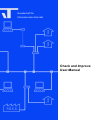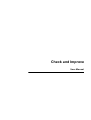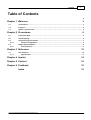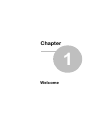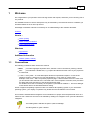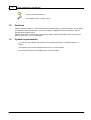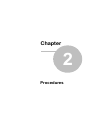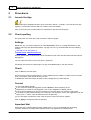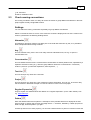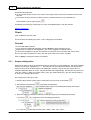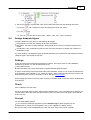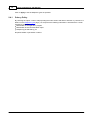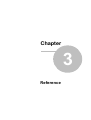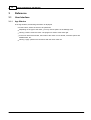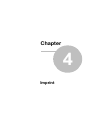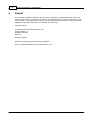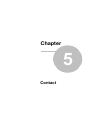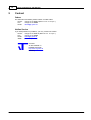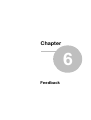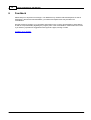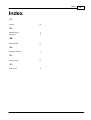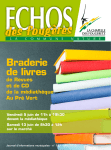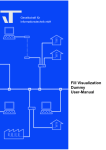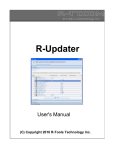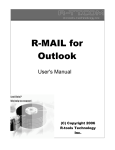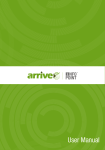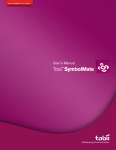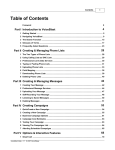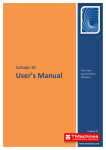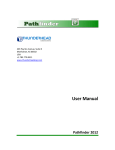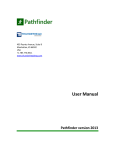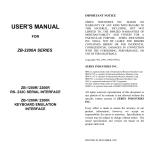Download Manual - IT GmbH
Transcript
Gesellschaft für Informationstechnik mbH Check and Improve User-Manual Check and Improve User-Manual Content 1 Table of Contents 0 Chapter 1 Welcome 3 1.1 Conventions ................................................................................................................................... 3 1.2 Features ................................................................................................................................... 4 1.3 System................................................................................................................................... requirements 4 Chapter 2 Procedures 6 2.1 Launch................................................................................................................................... the App 6 2.2 Check ................................................................................................................................... spelling 6 2.3 Check ................................................................................................................................... naming conventions 7 2.3.1 2.4 .......................................................................................................................................................... 8 Sample configuration Assign................................................................................................................................... datapoint types 9 2.4.1 .......................................................................................................................................................... 10 Privacy Policy Chapter 3 Reference 3.1 3.1.1 12 User Interface ................................................................................................................................... 12 App Window.......................................................................................................................................................... 12 Chapter 4 Imprint 14 Chapter 5 Contact 16 Chapter 6 Feedback 18 Index © 2014 IT Gesellschaft für Informationstechnik mbH 19 Chapter 1 Welcome Welcome 1 3 Welcome We congratulate to your purchase of the ETS App Check and Improve, and thank you for choosing one of our products. The available functions in Check and Improve may be restricted by the used ETS license. In addition you find further details in the on-line help of ETS. Knowledge of Windows and ETS is necessary for an understanding of the contents described. Features How to ... Check spelling Check naming conventions Assign datapoint types Windows App Window Additional Information Contact (Orders, Hotline) 1.1 Conventions The following conventions were used for this manual: Bold print either highlights important terms, denotes a menu command or pressing a button. Italic print indicates a variable text, e.g. Project file indicates that the name of your project file is meant here. > and >> the symbol > in a brief description denotes an operational sequence. In front of the sequence symbol > there may be a site specification e.g. main menu or context menu. Example: main menu > Edit > Properties properties-page > General means that in the main menu you should first select the Edit menu command and in it the Properties command, then proceed in the dialog which has opened up to the General properties page. If a double mouse click is necessary the sequence symbol will be doubled >>. The terms left/right mouse button refer to the standard Windows setting. Screen images and operating sequences refer to a Windows XP operating system. If you use another operating system, your display or operation may deviate from the illustrations in this manual. This manual is intended both for beginners as an introduction to proper use and experienced users as a reference work. These two aims are to be achieved by dividing into categories. Four symbols indicate the categories: The building blocks indicate the path to „basic knowledge“. The flash guides to „quick creation“. © 2014 IT Gesellschaft für Informationstechnik mbH 4 Check and Improve User-Manual Here you find „tips and tricks“. The magnifier shows „in-depth“ topics. 1.2 Features Check and Improve helps you ensure and improve the formal quality of your ETS projects. This includes the verification and semi-automatic correction of spelling, configurable naming conventions, and the assignment of datapoint types. Without much effort, the project get more clearly arranged, better maintainable and will be the perfect base for further use, e.g. for a visualization. 1.3 System requirements You can use this software only together with the KNX Engineering Tool Software ETS 4.1 or higher. All operating systems are supported where ETS 4.1 can be installed. The software uses less than 1MByte space on the hard disk. © 2014 IT Gesellschaft für Informationstechnik mbH Chapter 2 Procedures 6 Check and Improve User-Manual 2 Procedures 2.1 Launch the App Check and Improve integrates itself as menu command in Extras > IT GmbH. If you use this ETS App regularly, you will find it useful to add it as a button in the ETS toolbar. Click on the menu item or toolbar button to start the ETS App Check and Improve. 2.2 Check spelling The spell check can check and correct all texts in the ETS project. Settings Before first use, you need to install one or more dictionaries. Click on "manage dictionaries" in the settings and import the desired dictionaries. The App can use e.g. the dictionaries from the following sources: OpenOffice v3 or OpenOffice v2 Mozilla Firefox or Mozilla Thunderbird Word in capital letters or short words can be excluded form the check because these are often special designations. You can select the texts for which the check s performed. All settings are stored in the ETS project, so they are available again in the next session. Check Click on Scan to start the check. For each word not found in the dictionary, a row is displayed in the window. If a word occurs more than once in the project, there will still be only one row. A detailed list of the texts where the word occurs is displayed if you select the row. Correct You now have different options: If you accept the displayed suggestion (column Replace), leave everything as set Maybe there is more than one suggestion; click on the suggestion to display the list If none of the suggestions fits but you still want to correct the word, just enter the correct word. If the word is in fact spelled correctly but is missing in the dictionary, click in the suggestions cell and there on the "+" button. This will add the word to the dictionary. If you don't want to replace the word, clear the check mark in the column "Update" Click on Apply to change the texts as specified. Important Hint Some texts may contain formatting (bold, underlined etc.). It is not guaranteed that the spelling correction keeps the formatting of the replaced words. This applies to the following texts: © 2014 IT Gesellschaft für Informationstechnik mbH Procedures 7 All: Comment Device: Installation Hints 2.3 Check naming conventions The naming convention check can verify ad correct the names of group address and devices in the ETS project against a freely configurable scheme. Settings You can define the naming conventions separately for group address and devices. Select on the left the name to check. In the center the schema is displayed as tree view. Construct the schema yourself from the following building blocks: Alternative This defines a rule which matches if (at least) one of the child rules matches. By this, is is possible to allow multiple alternative naming schemes. Any This rule matches every name. This is not really useful as stand-alone rule, but e.g. as part of a Concatenation rule. Concatenation This rule verifies that the name is constructed as concatenation of several partial names, separated by a separator character or string. E.g. often the group address names are constructed as: "roomname | instance | function" (or with other separators, other sequence, ...) Text List This rule accepts any name from a fixed list. Project This rule accepts any name from a list created from project information. This can e.g. be used to verify that roomname in the above example is in fact the name of a room in the ETS project. Regular Expression Only for experts: the allowed names are defines via a "regular expression" (in the ".NET" variant). See e.g. Wikipedia topic. Pattern Enter the allowed characters as pattern. A description of the possible elements is displayed as short help. Example: to specify that a name must begin with a "=" character, followed by a letter (A-Z) and at least one digit, enter the pattern "=[A-Z]#+". As backup and for use in other projects, you can save a whole schema or parts of a schema in files and © 2014 IT Gesellschaft für Informationstechnik mbH 8 Check and Improve User-Manual load these files again later: To save, select "Export to file" in the context menu (right mouse click) of the schema element in the tree view To load into an empty schema or add as child of a schema elements of type Alternative or Concatenation, use the open symbol . All settings are stored in the ETS project, so they are available again in the next session. Sample configuraton. Check Click on Scan to start the check. For each name not matching the rules, a row is displayed in the window. Correct You now have different options: If you accept the displayed suggestion (column Replace), leave everything as set Maybe there is more than one suggestion; click on the suggestion to display the list If none of the suggestions fits but you still want to correct the name, just enter the correct name. If you don't want to replace the name, clear the check mark in the column "Update" Click on Apply to change the names as specified. 2.3.1 Sample configuration Suppose you want to check for the following naming convention for group addresses: The name is divided into two or three parts, separated by " ~ ". The first part is a room name that shall be checked against the list of all rooms in the ETS project. The middle part, if present, may be any text (if there are e.g. multiple independent lights in a room, this part identifies the individual light). The last part must be one of "SW" (for "switch"), "SWS" (for "switch state"), "RD" (for "relative dimming"), "DV" (for "dimming value") or "DVS" (for "dimming value state"). We compose the rule step by step: 1. Because there are two options (two or three parts), the top rule is an Alternative 2. Then add two Concatenation rules below the alternative. We enter the separator " ~ " in the separator field. Keep in mind leading and trailing white space. 3. The first of these concatenation rules (for the two-part option) has the following child rules: a. A Project b. A Text List rule configured to return all building part names rule with the texts "SW", "SWS", "RD", "DV", "DVS" © 2014 IT Gesellschaft für Informationstechnik mbH Procedures 9 4. The second of these concatenation rules (for the three-part option) has the following child rules: a. A Project b. An Any c. A Text List 2.4 rule configured to return all building part names (as above) rule rule with the texts "SW", "SWS", "RD", "DV", "DVS" (as above) Assign datapoint types Assigning datapoint types gives you the following advantages: Documentation; the role and meaning will be clear immediately Diagnostics: the values of group telegrams will be displayed in clear text in the ETS group and bus monitor. Visualization: many visualization systems make use of the information to simplify the creation of a visualization project. For newer products, the datapoint types are already defined by the manufacturer. Otherwise the function "datapoint types" will simplify the process. Settings To get the required information about application programs, the function uses an online database operated by IT GmbH. You will get best results if you have internet access active the setting "Use online information to suggest suitable datapoint types" In order to continuously improve and extend this online database, we ask you to accept the transmission of the datapoint types selected by you. Check the option "I want to help improving the online service and allow to transmit my choices to IT GmbH" to do so. See also Privacy Policy. These settings are stored in the user profile, so they are available again in the next session (independent of the project). Check Click on Scan to start the check. For each connected communication object without datapoint type, a row is displayed in the window. If a communication object with same text and function occurs more than once in the project, there will still be only one row. Correct You now have different options: If you accept the displayed suggestion (column Datapoint Type), leave everything as set Maybe there is more than one suggestion; click on the suggestion to display the list If you don't want to set the datapoint type, clear the check mark in the column "Update" © 2014 IT Gesellschaft für Informationstechnik mbH 10 Check and Improve User-Manual Click on Apply to set the datapoint types as specified. 2.4.1 Privacy Policy By checking the option "I want to help improving the online service and allow to transmit my choices to IT GmbH" on the Datapoint types page, you accept that the following information is transmitted to a server operated by IT GmbH: Identification of the application program Identification of the communication object Datapoint type selected by you No personal data is processed or stored. © 2014 IT Gesellschaft für Informationstechnik mbH Chapter 3 Reference 12 Check and Improve User-Manual 3 Reference 3.1 User Interface 3.1.1 App Window In the App window, the following information is displayed: At the bottom, select the check to be performed. Depending on the type of the check, you may choose options in the Settings area Clicking "Check" starts the check. The progress is shown at the lower right In the main area of the window, the results of the check can be viewed; correction options are available here, too. Clicking "Apply" performs all corrections with the check mark set © 2014 IT Gesellschaft für Informationstechnik mbH Chapter 4 Imprint 14 4 Check and Improve User-Manual Imprint The information and data contained in this document are subject to change without prior notice. The names and data used in examples are fictitious if not noted otherwise. You may not reproduce or copy this document, or any portion thereof, for any purpose without the explicit written consent of IT GmbH, regardless of the mode and means, electronically or mechanically. Copyright © 2014 IT Gesellschaft für Informationstechnik mbH An der Kaufleite 12 D-90562 Kalchreuth Germany All rights reserved. Windows is a trademark of the Microsoft Corporation. ETS is a registered trademark of KNX Association c.v.b.a. © 2014 IT Gesellschaft für Informationstechnik mbH Chapter 5 Contact 16 5 Check and Improve User-Manual Contact Orders For information and orders please contact our sales office: Phone: +49 (0) 911 518349-0 (Mo-Fr 9 a.m. to 16 p.m.) Fax: +49 (0) 911 5183688 Email: [email protected] Hotline Service If you have questions or problems, you may contact our Hotline: Phone: +49 (0) 911 518349-10 (Mo-Fr 9 a.m. to 4 p.m.) Fax: +49 (0) 911 5183688 Email: [email protected] WEB: problem report IT GmbH An der Kaufleite 12 D-90562 Kalchreuth http://www.it-gmbh.de Germany © 2014 IT Gesellschaft für Informationstechnik mbH Chapter 6 Feedback 18 6 Check and Improve User-Manual Feedback Please help us to improve our ETS Apps. Your feedback may influence further development so that in subsequent versions and manual editions your wishes and requirements may be taken into consideration. We look forward to receiving your comments and wishes on the content, representation of associations as well as comprehensibility regarding the program parts or the documentation. Please also let us know if you have any improvement suggestions with regard to support, training or sales. Feedback via IT Website © 2014 IT Gesellschaft für Informationstechnik mbH Index Index -CContact 16 -DDatapoint type Dictionary 9 6 -M Main Window 12 -NNaming convention 7 -PPrivacy policy 10 -SSpell check © 2014 IT Gesellschaft für Informationstechnik mbH 6 19