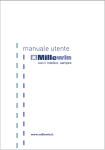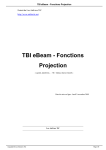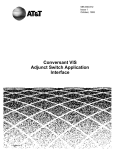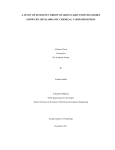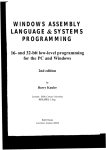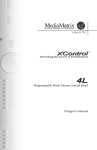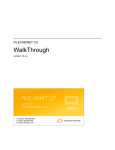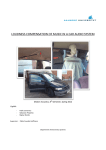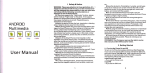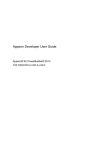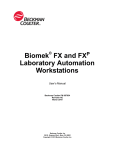Download Connectease Manual - LANimation Consulting
Transcript
ConnectEase™
Microsoft Windows™ Open
Database Connectivity (ODBC)
Driver for DataEase™
User’s Manual
Copyright © 1996, 1997 (manual and software) by Lanimation Technology, Inc. All
rights reserved. Lanimation Technology, ConnectEase, DataEase and Microsoft are
registered trademarks. Other company or product names mentioned herein may be
trademarks or registered trademarks of their respective companies.
All rights reserved.
No part of this publication may be copied, photocopied, reproduced, transmitted,
transcribed, or reduced to any electronic medium or machine-readable form without prior
written consent of Lanimation Technology, Inc.
U.S. GOVERNMENT RESTRICTED RIGHTS. It is acknowledged that the Software
and Documentation were developed at private expense, that no part is in the public
domain, and that the Software and Documentation are Commercial Computer Software
provided with RESTRICTED RIGHTS under Federal Acquisition Regulations and
agency supplements to them. Use, duplication or disclosure by the U.S. Government is
subject to restrictions as set forth in subparagraph (c)(1)(ii) of The Rights in Technical
Data and Computer Software clause at DFAR 252.227-7013 et. seq. or subparagraphs
(c)(1) and (2) of the Commercial Computer Software Restricted Rights at FAR 52.22719, as applicable. Contractor is Lanimation Technology, Inc., 8155 Santa Clara, Dallas,
TX 75218. Rights are reserved under copyright laws of the United States with respect to
unpublished portions of the Software.
Printed in the U. S. A.
User’s Manual written by
Tom Stone, Rick Lochner, Terry Chan and Jesse Brin
381 Casa Linda Plaza, #141
Dallas, TX 75218
http://www.ConnectEase.com
Table of Contents
FOREWORD ............................................................................................................................................... V
USING THIS MANUAL .......................................................................................................................... VII
CONVENTIONS USED IN THIS MANUAL .................................................................................................... VIII
i)
Typography............................................................................................................................... viii
ii)
Environment-Specific Information............................................................................................... x
INTRODUCTION TO CONNECTEASE .................................................................................................. 1
CONNECTEASE VERSIONS ........................................................................................................................... 2
iii) Demo Edition (DE) ...................................................................................................................... 2
iv) Consultant’s Edition (CE) ........................................................................................................... 2
v)
Silver Edition (SE) ....................................................................................................................... 2
vi) Gold Edition (GE)........................................................................................................................ 3
CONNECTEASE FEATURES .......................................................................................................................... 3
SYSTEM REQUIREMENTS ............................................................................................................................. 4
ENVIRONMENT-SPECIFIC INFORMATION ..................................................................................................... 5
vii)
For Windows 95/98 and Windows NT/2000/XP Users ........................................................... 5
ERROR MESSAGES ...................................................................................................................................... 6
CONNECTEASE SPECIFICATIONS ................................................................................................................. 7
INSTALLING CONNECTEASE ................................................................................................................ 9
BEFORE YOU BEGIN .................................................................................................................................... 9
RUNNING SETUP ....................................................................................................................................... 11
DATAEASE SETTINGS................................................................................................................................ 18
CONNECTEASE REGISTRATION ................................................................................................................. 19
CONFIGURING CONNECTEASE.......................................................................................................... 25
ConnectEase ♦ iii
Table of Contents
USING CONNECTEASE .......................................................................................................................... 34
USING MICROSOFT ACCESS ...................................................................................................................... 35
USING SEAGATE CRYSTAL REPORTS......................................................................................................... 41
USING POWERSOFT POWERBUILDER ......................................................................................................... 44
USING MICROSOFT VISUAL BASIC ............................................................................................................ 51
USING MICROSOFT EXCEL ........................................................................................................................ 54
PRODUCT SUPPORT AND UPGRADES .............................................................................................. 63
BEFORE YOU CONTACT TECHNICAL SUPPORT .......................................................................................... 63
DEALER SUPPORT ..................................................................................................................................... 64
INTERNET SUPPORT................................................................................................................................... 64
PRODUCT RETURN POLICY........................................................................................................................ 65
PRODUCT REPLACEMENT POLICY ............................................................................................................. 65
ODBC INITIALIZATION FILES ............................................................................................................ 67
ENVIRONMENT-SPECIFIC INFORMATION ................................................................................................... 67
i)
Windows 95/98 and Windows NT/2000/XP ............................................................................... 67
ODBC INITIALIZATION FORMAT............................................................................................................... 68
ODBC.INI EXAMPLE ................................................................................................................................ 70
RELEASE NOTES ..................................................................................................................................... 70
INDEX ......................................................................................................................................................... 73
iv ♦ lanimation technology
Foreword
I would like to personally welcome you to the world of openarchitecture Open Database Connectivity (ODBC) access to
DataEase. As a loyal DataEase user, you have long impressed
yourself by using DataEase to rapidly develop fully functional
database applications with a minimum of fuss or technical
programming knowledge. Quite simply, in terms of being able to
move rapidly from ‘concept to implementation’ with an
application, there is still nothing more effective on the market than
DataEase.
As I am sure you know all too well, the world has moved far
beyond DOS. It is simply unacceptable now to platform new
systems in the text-oriented style of DataEase for DOS. As
superior as DataEase remains - even when compared to the latest
tools - in yielding fast-track transactional systems, any technology
must address the demands of the marketplace. The mindset has
shifted and the world has openly embraced Windows as the
desktop platform of choice and simply won’t accept text-based
applications, no matter what advantages they may offer. That is
reality.
This has left you with few options. The DataEase relational data
schema has, until now, been a closely held secret, which meant
that DataEase data remained inaccessible, except through batch
ConnectEase ♦ v
Forward
exports and imports, to mainstream Windows software such as
Microsoft Access or Crystal Reports. All the while, you have
likely been in a quandary; faced with massive legacy applications
that worked well, but needed to make an appearance in Windows
to be sellable. Until now, you had one painful option: A lengthy
and expensive total redevelopment of your applications.
This was the impetus that prompted us to develop ConnectEase,
the first ODBC driver for DataEase databases. We believe
ConnectEase represents a watershed development for you, the
loyal DataEase developer. Now, for the first time, you will be able
to incrementally migrate your existing DataEase applications to the
Windows world. You will be able to easily deploy native Windows
interfaces on your legacy DataEase applications using the ODBCcompliant tools you want. Your users will no longer have to see
the dated yellow, black and blue of DataEase. You can now
construct graphical interfaces to your existing apps using
Microsoft Access, Visual Basic, Delphi, Powerbuilder and any of
dozens of other tools. Using the Gold Edition, you can achieve this
while leaving important elements of your application executing in
native DataEase.
We truly believe that with ConnectEase a new day dawns for you,
the loyal DataEase developer. You can now satisfy the demand for
Windows access to your DataEase data, all while working in the
environment that you are most comfortable.
Sincerely,
Jesse R. Brin
President
vi ♦ lanimation technology
Using this Manual
This manual is your reference to the Lanimation Technology
ConnectEase ODBC drivers.
This manual contains the following chapters:
Chapter 1, "Introduction" explains the ConnectEase driver and
ODBC, discusses environment-specific issues and explains the
error messages returned by the drivers.
Chapter 2, "Installation" describes how to install the ConnectEase
driver on your PC workstation. ConnectEase must be installed on
each PC workstation that requires access to your DataEase data
from Windows. This chapter also describes the ConnectEase
registration process.
Chapter 3 is “Configuring ConnectEase” which describes the steps
necessary to configure ConnectEase to access your DataEase
databases.
Chapter 4, “Using ConnectEase”, provides systematic instructions
on how to connect to your DataEase databases with popular
Windows applications.
Appendix 1 is “Product Support and Upgrades” which describes
the various technical support options available to ConnectEase
users.
Appendix 2, "ODBC Initialization Files" explains the structure of
the various initialization options defined by the ODBC
specification.
Appendix 3 is “Release Notes” which describe the differences
between this and previous releases of ConnectEase.
ConnectEase ♦ vii
Using this Manual
If you are writing programs to access ODBC drivers, you should
obtain a copy of the ODBC Programmer's Reference for the
Microsoft Open Database Connectivity Software Development Kit,
available from Microsoft Corporation.
Conventions Used in this Manual
This manual uses various conventions to aid in its readability. The
typography, terminology, and callouts to environment-specific
information used are intended to make this manual easy to use,
regardless of the operating environment you are using. The
following section describe these conventions.
Typography
This manual uses various typefaces, fonts, and characters to
indicate certain types of information, as follows:
viii ♦ lanimation technology
Convention
Explanation
italics
Used to introduce new terms that you may
not be familiar with, and occasionally for
emphasis.
bold
Used to emphasize important information.
UPPERCASE
Indicates the name of a file. For operating
environments that use case-sensitive
filenames, the correct capitalization is used
in information specific to those
environments.
monospace
Syntax examples, values that you specify, or
results that you receive.
vertical rule |
Indicates an OR separator to delineate items.
brackets []
Indicate optional items; for example,
SELECT [DISTINCT]. In this example,
DISTINCT is an optional keyword.
braces {}
Indicate that you must select one item. For
example, {yes | no}. In this example, you
must specify either yes or no.
This manual uses the following terminology:
The term ODBC.INI refers to the ODBC.INI file format as defined
by the Microsoft ODBC specification. The appendix, "ODBC
Initialization Files" discusses how ODBC.INI is implemented in
all environments.
The suffix .DLL refers to a dynamic link library file.
ConnectEase ♦ ix
Using this Manual
Environment-Specific Information
Windows. Information specific to the Microsoft Windows
operating environment.
Windows 95/98. Information specific to the Microsoft Windows
95 and Windows 98 operating environments.
Windows NT/2000/XP. Information specific to the Microsoft
Windows NT or Windows 2000 or Windows XP (Home and
Professional Editions) operating environments.
This manual uses examples that are specific to Windows XP
Professional. If you are using the driver on other Windows
versions, the examples may differ slightly from those depicted
here.
x ♦ lanimation technology
Introduction to ConnectEase
Chapter 1
ConnectEase is a Microsoft Windows™ Open Database
Connectivity (ODBC) Driver for DataEase™ databases. An
ODBC driver is the link between an ODBC-compliant Windows
application and a database. ODBC is a standard application
programming interface (API) developed by Microsoft for
accessing databases. Derived from the call level interface (CLI)
published by the SQL Access Group and X/Open in 1992, OBDC
provides a common access method to a variety of databases from
most popular Windows applications. Examples of ODBCcompliant Windows applications include: Microsoft Access,
Seagate Crystal Reports, Borland Delphi, Powersoft PowerBuilder,
Lotus 1-2-3, Microsoft Excel, Microsoft Visual Basic and Corel
WordPerfect. ConnectEase brings ODBC to the world of
DataEase.
ConnectEase reliably and seamlessly integrates your missioncritical DataEase databases with Windows. ConnectEase easily
connects ODBC-compliant software packages to your DataEase
database applications. Finally, Windows applications can access
your MS-DOS DataEase data.
ConnectEase ♦ 1
Introduction to ConnectEase
ConnectEase Versions
ConnectEase ODBC for DataEase databases is available in four
distinct versions; which one is right for you depends upon your
specific requirements.
Demo Edition (DE)
ConnectEase Demo Edition (DE) is a limited version of
ConnectEase that permits reading and writing of data to records
contained in a DataEase database. It is intended to demonstrate the
features and capabilities of the product. It locks the DataEase
database exclusively to ensure data integrity, so it is not suitable in
a multi-user environment. The Demo Edition will only retrieve the
first 100 records from a DataEase table.
Consultant’s Edition (CE)
ConnectEase Consultant’s Edition (CE) permits read and write
access to records contained in DataEase databases. There is no
limit on the number of records returned. The Consultant’s Edition
locks DataEase data sources exclusively, so it is unsuitable in a
multi-user environment with other concurrent users. The
Consultant’s Edition is intended to address the needs of
independent consultants who find themselves called on frequently
to work in mixed DataEase and Windows environments.
Silver Edition (SE)
ConnectEase Silver Edition (SE) permits read-only access of
records from DataEase databases. The Silver Edition is suitable for
use in Novell multi-user environments, either with other
ConnectEase Silver or Gold users or with DataEase users. Silver
2 ♦ lanimation technology
Edition is intended to address advanced reporting and dataextraction requirements by making DataEase data accessible to
programs such as Seagate Crystal Reports Pro or Microsoft Excel.
Gold Edition (GE)
ConnectEase Gold Edition (GE) permits reading and writing to
records contained in DataEase databases. ConnectEase Gold
Edition performs record locking, so it is suitable for deployment in
Novell multi-user environments alongside other ConnectEase
Gold, Silver or native DataEase users. Gold Edition is intended to
address the most demanding requirements prevalent in
environments where DataEase serves to deploy and support
mission-critical business applications.
ConnectEase Features
With ConnectEase you will be able to:
♦ Mine DataEase data with popular Windows applications such
as Microsoft Access, Seagate Crystal Reports and Borland
Delphi.
♦ Unify information from multiple DataEase databases, other
ODBC-compliant data sources and client/server databases with
a single Windows application.
♦ Migrate legacy character-based DataEase applications to
Windows incrementally as your requirements dictate.
♦ Allow everyone in your organization to have access to
DataEase data using the application they choose.
♦ Protect your investment in your extensive DataEase databases.
ConnectEase ♦ 3
Introduction to ConnectEase
ConnectEase supports Windows 95/98 and Windows NT/2000/XP
applications.
The ConnectEase drivers support DataEase version 4.53.
System Requirements
Windows 95/98
Minimum memory: 16 MB (64 MB Recommended)
Disk space: 2 MB
Windows NT/2000/XP
Minimum memory: 64 MB (128 MB Recommended)
Disk Space: 2 MB
4 ♦ lanimation technology
Environment-Specific Information
The following section contains information specific to the various
operating environments supported, such as filenames, initialization
files, etc. Information is provided for Windows 95/98 and
Windows NT/2000/XP.
For Windows 95/98 and Windows NT/2000/XP Users
On Microsoft Windows 95/98 and Windows NT/2000/XP systems,
the ConnectEase drivers are 32-bit drivers. If you plan to access a
DataEase database on a network, all standard network drivers must
be loaded and properly configured to allow access to the network
from your Windows 95/98 or Windows NT/2000/XP system.
Windows 95/98/NT/2000 Registry Information
The Windows 95/98/NT/2000 Registry contains information
necessary to access ODBC data sources. This information is
maintained by the ODBC Administrator program which can be run
from the Windows 95/98/NT/2000 Control Panel.
Because Windows 95/98/NT/2000 can support multiple users, the
ODBC information is stored in the registry for each user of the
system.
The format of the registry information is the same as the
ODBC.INI file documented in an appendix to this manual.
ConnectEase ♦ 5
Introduction to ConnectEase
Error Messages
ODBC error messages may be generated by:
♦ The Microsoft ODBC Driver Manager, or
♦ The ConnectEase Driver
Errors reported by an ODBC component have the following
general format:
[vendor] [component] message text
The vendor is Lanimation for the ConnectEase Driver or Microsoft
for the Microsoft ODBC Driver Manager. The component refers
to the ODBC component in which the error occurred. The
message text describes the error that occurred.
The Microsoft ODBC Driver Manager is a Dynamic Link Library
(DLL) that establishes connections with ODBC drivers, submits
requests to the drivers, and returns results to applications. An error
that occurs in the driver manager has the general format:
[Microsoft] [ODBC DLL] message text
An example of this type of message would be:
[Microsoft] [ODBC DLL] Driver does not support this function
An error that occurs in the ConnectEase Driver has the following
format:
[LANimation] [ConnectEase ODBC Driver] message text
An example message from the ConnectEase driver is:
6 ♦ lanimation technology
[LANimation] [ConnectEase ODBC Driver] Column not
found: Total Amount (#1021)
ConnectEase Specifications
Developed with the Microsoft ODBC SDK
ODBC Level 1 Compliant
Supports Open Standards Committee (OSC) minimum SQL syntax
Provides access to DataEase database applications
ConnectEase ♦ 7
Installing ConnectEase
Chapter 2
This chapter describes how to install ConnectEase. You must
install the ConnectEase version specific to your operating system.
To use ConnectEase, you must be using Windows 95/98/NT/2000.
ConnectEase is distributed as a download package from our web
site at www.connectease.com
Before you Begin
You must know the full path to the DataEase database that you
wish to access. DataEase’ internal catalog of forms (AKA Tables)
is named
RDRRxAAA.DBM
where ‘x’ is replaced by a single character that represents the ID of
the database. Each DataEase database has one and only one
RDRRxAAA.DBM file. To establish an ODBC Data Source that
points to your DataEase application, you need to identify RDRR
file to the ODBC setup program. The easiest way to do this is to
select ‘Database Maintenance’ from the main DataEase menu.
Then choose Database Status. Select ‘Forms’ as the type of
object for the status report.
ConnectEase ♦ 9
Installing ConnectEase
This will produce a screen similar to the above.
If you look at the first file (Users), the third column identifies the
name of the file system file for DataEase Users form for the
database (USERGAAA.DBM). The fifth letter of the filename
(‘G’) is the database ID of the database. The name of the RDRR
file in this example would be RDRRGAAA.DBM.
10 ♦ lanimation technology
Running Setup
Please Note: This section depicts a typical installation and configuration on a Windows
XP Professional operating system. The actual screens you receive may not exactly match
that depicted below depending upon your specific configuration, but they should be
close.
To install ConnectEase, download and unzip the install image from
our web site into a temporary directory or onto a CD or diskette.
After unzipping the install package, run the supplied SETUP.EXE
program.
While the setup program is loading you will see the following
screen.
When the setup program has finished loading, the following screen
will appear.
ConnectEase ♦ 11
Installing ConnectEase
Click on Continue to begin the installation process or click on
Exit to terminate the program.
The following message screen will appear while the setup program
copies the ConnectEase files to your system.
When all files have been copied, the following Data Sources
screen will be displayed.
12 ♦ lanimation technology
You should select the System DSN tab.
ConnectEase ♦ 13
Installing ConnectEase
Click on Add to add your DataEase database to the ODBC
configuration. Please note, you must add a data source for each
DataEase database that you plan to access. See Chapter 3,
“Configuring ConnectEase” for more information on adding data
sources.
The Create New Data Source screen will appear.
14 ♦ lanimation technology
Click on ConnectEase 32 ODBC Driver in the list of installed
ODBC drivers, then click on OK.
The ConnectEase ODBC Datasource Setup screen will then
appear. The setup screen is organized into a tabbed notebook
dialog box with different pages accessible through tabs appearing
across the top of the window. To successfully setup a
ConnectEase data source, you must at least complete the
information requested by the Connect Info page of the setup dialog
box.
ConnectEase ♦ 15
Installing ConnectEase
This section of the setup program requires you to assign a name to
your data source, specify the location of the DataEase database
system catalog (the RDRR file) and the user name and password to
be used to gain access to the database.
The RDRR file contains the descriptive information needed to
access the database forms and data. It is always located in the
same sub-directory as the other files comprising a database. Its file
name begins with RDRR and it always has a .DBM extension.
The only variant portion of the file name is the fifth character,
which is a unique identifier (within a sub-directory) for the
database.
The RDRR file entry must specify a valid DataEase RDRR file
name, including a complete path and drive specification. The
button appearing to the right of the entry invokes a browse
dialog that makes locating specific RDRR files easier.
If you use the browse feature, the Data Source Name entry will be
automatically populated with the database name stored within the
selected DataEase database.
16 ♦ lanimation technology
You may also type the full path to your DataEase database in the
button to enter
RDRR Location field, or you may click the
the path with the Select RDRR File dialog shown below.
The Select RDRR File dialog allows you to navigate the drives on
your system to find the directory that contains your DataEase
RDRR file.
You should then enter a name for the DataEase database that you
wish to access. The setup program will use the name from your
DataEase database as the default name for your data source. This
name should be descriptive of the data in your database. It is often
beneficial to include DataEase in the name to distinguish this data
source from other ODBC data sources that are accessible on your
computer.
You should enter your DataEase user name and password in the
Username and Password fields. The entries should be valid for
the selected database. If the Username or Password fields are
left blank or are not valid, you will be required to enter a valid user
name and password each time you use ConnectEase to attach to the
database.
ConnectEase ♦ 17
Installing ConnectEase
Click on OK when you have entered all of the required
information.
The Data Sources window will then appear with your new data
source listed in the data sources list.
Click on Close to complete the configuration.
ConnectEase is now installed on your computer. To configure
additional DataEase databases, refer to the chapter “Configuring
ConnectEase”. To register ConnectEase, refer to the chapter
“ConnectEase Product Registration”.
DataEase Settings
In databases that ConnectEase users will share with native
DataEase users, we suggest setting the DataEase locking option:
‘When in Record Entry, how should viewed records be
locked?’ to Shared. You will find this setting in the Define
Configuration record in the System Administration section of
DataEase.
18 ♦ lanimation technology
Registration/Activation of Demo Software
ConnectEase is initially distributed as ‘trialware’. You must
register the software with the publisher in order to obtain full
access to its features. You must contact LANimation or your dealer
to register the product. The registration can also be performed
online World Wide Web at http://www.ConnectEase.com.
The demo version of ConnectEase is fully functional except for the
following limitations:
•
•
•
The demo displays an ‘About’ box each time the driver is
used.
The demo limits the amount of data returned from a
DataEase table to the first 100 records
There are no locks either placed or respected on the data
being manipulated through the driver.
To activate the demonstration version, you must simply click the
‘Register’ button on the ‘About’ box as shown below. Clicking
on OK allows execution to continue as a demo version.
ConnectEase ♦ 19
Installing ConnectEase
Clicking the 'Register' button in the About box activates the
Registration Wizard, which allows you to choose the options you
want and provides you with the ‘secret code’ you supply to the
Registration Wizard to unlock the specific features you desire for
your environment.
If the software has never been serialized (i.e. a download), then
you will first be required to obtain a serial number. The serial
number simply allows us to track the software. You are only
required to enter a serial number once.
PLEASE DO NOT CALL TO OBTAIN A SERIAL NUMBER.
The phone number shown in the dialog box above is no longer
available correct. You may obtain your serial number at the
connectease.com web site.
20 ♦ lanimation technology
Following serialization, the registration process requires three
items of information: The location of the license 'certificate' file,
the product class to be licensed (Consultant, Silver or Gold), and
the number of users that are to be licensed. With the consultant
edition (single-user), the location of the license file is unimportant
as long as it is located in a place accessible by the driver at runtime and the number of users is, of course, one.
For multi-user versions of the software, the license certificate file
must be on a shared network drive that all ConnectEase users may
access (Shared read-write access to this directory is required). The
software will function with the license file on a local drive, but
proper file and record locking will not occur and data integrity
could be at risk!
After choosing a license file location and the product options
desired, you should click the Register button. This activates the
Registration Wizard, which allows you to specify the options you
want and to register the software license.
If you obtained your copy of ConnectEase electronically (e.g. from
the Internet), you will be required to obtain a serial number. See
the section, “Obtaining a Serial Number”, later in this chapter for
information on how to complete this process.
The Product Registration screen will appear as follows.
ConnectEase ♦ 21
Installing ConnectEase
Complete the form. At that point, the screen shown below will
appear which confirms the choices made and provides a
'Installation Identification Key' value.
It is this key value, along with the other pertinent registration
information, that must be conveyed to your dealer or to us in order
to complete the process. Note that the Installation Identification
Key is static, so we can be contacted via fax or e-mail and the
Product Activation Key (unlock code) we provide back will be
valid the next time you run the registration process.
22 ♦ lanimation technology
Once you have entered a valid Product Activation Key, the product
is enabled for the level and number of users chosen. When
installing additional workstations on a network, simply locate the
existing certificate file on the shared drive and leave the rest of the
information unchanged. The Registration Wizard will use the
information contained in the existing certificate file; no other
registration steps are necessary.
If you ever want to upgrade your software to a higher level or more
users, simply remove or rename the certificate file. This will force
the registration process to repeat, at which time new features can
be selected and a fresh Product Activation Key entered.
Interim product updates can simply be downloaded and installed
over the previous version without the need to re-register.
Occurrences that will require re-registration are:
The certificate file becomes corrupted or disappears.
The certificate file is moved from its original location.
The network file server serial number changes or the volume name
of the drive where the certificate is stored changes (applies to
Silver/Gold only).
Clients that download and register electronic versions of the
software will receive documentation kits free of charge.
ConnectEase ♦ 23
Connecting ConnectEase to Your
Database
Chapter 3
This chapter describes how to configure ConnectEase to access a
DataEase database. The Microsoft Open Database Connectivity
specification requires that each ODBC data source be defined to
the system with the ODBC Administrator program. The
ConnectEase setup program described in the “Installing
ConnectEase” chapter of this manual allows you to define a
DataEase data source during the installation process.
If you need to modify the data source defined in the installation
process or add additional DataEase databases to your
configuration, follow the steps outlined below.
Click ‘Start’ and the select ‘Control Panel’ selection on the
Windows Start Menu.
ConnectEase ♦ 25
Using ConnectEase
This will launch this screen:
Then select ‘Data Sources (ODBC)’ from the Administrative
Tools console.
All Users
Double-click on the ODBC icon to start the ODBC
Administrator
The ODBC Data Source Administrator screen will appear.
26 ♦ lanimation technology
You should select the System DSN tab.
ConnectEase ♦ 27
Using ConnectEase
Click the Add button to add another DataEase database to your
ODBC configuration. Please note, you must add a data source for
each DataEase database that you plan to access. Otherwise, scroll
through the list of User Data Sources until you find the
DataEase database entry that you want to change. Click on the
entry that you want to change and then click on Configure to start
the ConnectEase ODBC Data Source Setup utility.
If you selected Add you will see the following screen, otherwise
skip to the next step.
The Create New Data Source screen will appear.
28 ♦ lanimation technology
Click on the ConnectEase ODBC Driver entry in the driver list
and then click the Finish button.
The ConnectEase ODBC Datasource Setup screen will then
appear. The setup screen is organized into a tabbed notebook
dialog box with different pages accessible through tabs appearing
across the top of the window. To successfully setup a
ConnectEase data source, you must at least complete the
information requested by the Connect Info page of the setup
dialog box.
This section of the setup program requires you to assign a name to
your data source, specify the location of the DataEase database
system catalog (the RDRR file) and the user name and password to
be used to gain access to the database.
ConnectEase ♦ 29
Using ConnectEase
The RDRR file contains information needed to access the database
forms and data. It is always located in the same sub-directory as
the other files comprising a database. Its file name begins with
RDRR and it always has a .DBM extension. The only variant
portion of the file name is the fifth character, which is a unique
identifier (within a sub-directory) for the database.
The RDRR file entry must specify a valid DataEase RDRR file
name, include a complete path and drive specification. The
button appearing to the right of the entry invokes a browse dialog
that makes locating specific RDRR files easier.
If you use the browse feature, the Data Source Name entry will be
automatically populated with the database name stored within the
selected DataEase database.
You may type the full path to your DataEase database in the
RDRR Location field, or you may click on the button to enter
the path with the Select RDRR File dialog shown below.
30 ♦ lanimation technology
The Select RDRR File dialog allows you to navigate the drives on
your system to find the directory that contains your DataEase
RDRR file.
You should now enter a name for the DataEase database that you
wish to access in the Datasource Name field. The setup
program will use the name from your DataEase database as the
default name for your data source. This name should be descriptive
of the data in your database. It is often beneficial to include
DataEase in the name to distinguish this data source from other
ODBC data sources that are accessible from your computer.
You should enter your DataEase user name and password in the
Username and Password fields. The entries should be valid for
the selected database. If the Username or Password fields are
left blank or are not valid, you will be required to enter a valid user
name and password each time you use the data source to attach to
the database.
The Options tab allows you to specify character translations for
field names in your DataEase databases. Some special characters
ConnectEase ♦ 31
Using ConnectEase
and international characters allowed by DataEase are not
acceptable to certain Windows applications. For example,
Microsoft Access does not allow the following characters in field
names: exclamation point, period, left bracket [, right bracket ],
and back quote `.
The following example shows a character translation of ‘!‘ to ‘#’,
‘.’ to ‘_’ and ‘+’ to ‘_’. This will cause a field named
‘!Amount.Total’ to be displayed by the Windows application as
‘#Amount_Total’.
If you click on the About tab the following ConnectEase
information screen will be displayed.
32 ♦ lanimation technology
Click on OK when you have entered all of the required
information.
The Data Sources window will then appear with your new data
source listed in the data sources list.
Click on Close to complete the configuration.
ConnectEase ♦ 33
Using ConnectEase
Connecting Applications to Your
Data with ConnectEase
Chapter 4
This chapter describes how to access a DataEase database from
within selected Windows applications. Since ODBC is a universal
protocol and the numbers and types of specific ODBC-enabled
application software packages is virtually limitless, it would be
impossible for us to cover connection steps for every specific
application on the market. We have chosen to outline steps for
using ConnectEase with some of the more popular packages. Even
if your package is not one of those listed, the steps for using
ConnectEase with it should be similar to those shown in this
section.
For specific information on connecting your package to ODBC
data sources, ALWAYS rely first on the instructions provided with
your specific application by the manufacturer
Connection examples are included for the following applications:
♦
♦
♦
♦
♦
♦
Microsoft Access
Seagate Crystal Reports
Borland Delphi
Powersoft Powerbuilder
Microsoft Visual Basic
Microsoft Excel
34 ♦ lanimation technology
Using Microsoft Access
The following example shows how to use Microsoft Access to
connect to a DataEase database.
Open Microsoft Access as you would normally.
Select your Microsoft Access Database.
From the Microsoft Access File menu, choose the Link Tables
sub-menu from the Get External Data menu. See the example
pictured below.
The Link screen will appear as shown below.
ConnectEase ♦ 35
Using ConnectEase
In the Files of type selection box, select files of type: ODBC
Databases.
Click on the Link button. The Select Data Source window
appears.
36 ♦ lanimation technology
ConnectEase ♦ 37
Using ConnectEase
Click on the Machine Data Source tab and a list of data sources
will be displayed. From the list of Machine Data Sources, select
the DataEase data source that you want to access. You defined the
Data Source when you first installed ConnectEase or by using the
ODBC Administrator program described in the “Configuring
ConnectEase” chapter of this manual.
After you make your selection, click on OK. The Link Tables
screen will appear as shown below.
From the list of tables, click on the table or tables you wish to
access.
After you have made your selection, click the Save password
check box and then click the OK button. The following screen
should appear with your tables added to the list.
38 ♦ lanimation technology
From the supplied list, open your selected table as you would any
other Microsoft Access table.
ConnectEase ♦ 39
Using ConnectEase
Your data should appear similar to above example.
40 ♦ lanimation technology
Using Seagate Crystal Reports
The following example shows how to use Seagate Crystal Reports
to connect to a DataEase database.
Open Crystal Reports as you would normally.
From the Report Gallery, click on SQL/ODBC icon.
The Log On Server screen will appear.
ConnectEase ♦ 41
Using ConnectEase
Click on the ODBC Data Source for your DataEase database and
then click on OK. The Choose SQL Table window appears.
Under SQL Tables, click on the table or tables from the database
that you wish to access and click the OK button. The Insert
fields window will appear as shown below.
42 ♦ lanimation technology
Click on the fields from the table that you want and then click the
Insert button.
Finally, click on the lightning bolt to execute the design. You
should get a Crystal report that looks similar to the following.
ConnectEase ♦ 43
Using ConnectEase
Using Powersoft Powerbuilder
The following example shows how to use Powersoft Powerbuilder
to connect to a DataEase database.
Open Powerbuilder as you would normally.
From the Powerbuilder toolbar, select the Database icon.
From the main menu, pull down the File menu selections. From
the File menu, select Connect. Another selection list appears.
Click on Setup.
A dialog box, entitled Database Profiles will appear.
44 ♦ lanimation technology
In the Database Profiles dialog box, click on the New button.
The Database Profiles Setup dialog box appears.
In the Database Profiles Setup dialog, type the appropriate
information into the blank fields. The Database Name must
contain a complete path and filename to your DataEase RDRR file.
When you have completed the data, click on More. An additional
dialog box, entitled CONNECT OPTIONS, appears. See below.
ConnectEase ♦ 45
Using ConnectEase
Type “DelimitIdentifier=’Yes’” into the DBPARM field, then
click on OK.
The Select Data Source window appears.
46 ♦ lanimation technology
Select the Machine Data Source option. Scroll down to and
select the DataEase data source you want. Then click on OK.
The Database Profiles dialog box appears.
ConnectEase ♦ 47
Using ConnectEase
Click the OK button.
If there are no errors, then you have created a new database profile.
Click OK to leave the Database Profiles dialog box.
Powerbuilder will open your DataEase database as shown below.
Scroll down to a table that you wish to access and click on Open.
The following will appear.
48 ♦ lanimation technology
Position the cursor over the highlighted table and use the right
mouse button to display a pop-up menu.
ConnectEase ♦ 49
Using ConnectEase
From the pop-up menu, select Edit Data. A grid view of the data
in the table is displayed as in the example below.
50 ♦ lanimation technology
Using Microsoft Visual Basic
The following example shows how to use Microsoft Visual Basic
to connect to a DataEase database.
Open Microsoft Visual Basic as you would normally.
Select the Visual Data Manager choice from the Add-Ins
menu.
The VisData window will open.
ConnectEase ♦ 51
Using ConnectEase
Select the ODBC choice from the Open Database sub-menu of
the File menu. The ODBC Login screen will appear.
52 ♦ lanimation technology
Scroll down to your DataEase data source and double-click on it to
select it. The screen will reappear with connection values as
shown above.
Click on OK to open the data source. The VisData screen will
reappear with a list of available tables.
Click on the tool bar item “Use DBGrid Control on New Form”.
Then double-click on a table to open it. The table will be opened
in grid format as shown below.
You have now successfully connected to your data.
ConnectEase ♦ 53
Using ConnectEase
Using Microsoft Excel
The following example shows how to use Microsoft Excel to
connect to a DataEase database.
Open Microsoft Excel as you would normally.
From the Excel main menu, pull down the Data menu selection.
Select Get External Data from the Data menu selection.
Another menu selection box appears. Select Create New Query.
The Choose Data Source dialog box appears.
Click on New Data Source and then click the OK button.
The Create New Data Source dialog box appears.
54 ♦ lanimation technology
Type in the name for your new data source in field 1. Then, from
the offered list, click on ConnectEase ODBC Driver.
Click on Connect. The following Database dialog box will
appear.
ConnectEase ♦ 55
Using ConnectEase
Type in the requested parameters. When done, click on OK. The
Login to Database dialog box will appear next.
Fill in the User Name and Password fields, then click on OK.
The Create New Data Source window appears. Double-click
on the table that you want to access.
56 ♦ lanimation technology
The Create New Data Source window changes to appear as the
follows.
ConnectEase ♦ 57
Using ConnectEase
Select OK. The Choose Data Source window appears.
In the Choose Data Source selection window, click on the data
source you just created. Press OK.
The Query Wizard - Choose Columns window appears.
58 ♦ lanimation technology
Double-click on the table that you want to access to open the list of
available fields. Click on the fields that you want to select and
then click on the ">" button to add the columns to the query. Then
click the Next button.
The Query Wizard - Filter Data window will open.
ConnectEase ♦ 59
Using ConnectEase
In this example, no filtering is necessary, so click on the Next
button again. The Query Wizard - Sort Order window will
appear.
No sorting is necessary in our example, so click on the Next
button again. The Query Wizard - Finish will appear.
60 ♦ lanimation technology
In the Query Wizard - Finish dialog box, click the Finish
button to return to MS Excel. You will be returned to Excel to a
place where the queried data is displayed. See below.
ConnectEase ♦ 61
Product Support and Upgrades
Appendix 1
ConnectEase is a complete and powerful ODBC driver for
DataEase databases. Lanimation Technology, Inc. is proud of the
quality of the product and has spent a great deal of time and effort
to make it easy to install and use. If, however, you are unable to
make the product work to your satisfaction, or, if you encounter a
problem while using ConnectEase, the following support
alternatives are available for you.
Before You Contact Technical Support
Before you contact technical support, make sure you do the
following:
♦ check the manual
♦ check the README.TXT file on the installation diskette
♦ check our Internet Web site (http://www.ConnectEase.com)
ConnectEase ♦ 63
Product Support and Upgrades
PLEASE HAVE THE FOLLOWING INFORMATION
AVAILABLE:
♦ serial number
♦ product version number
♦ operating system you are using (e.g. Window 95)
♦ version of DataEase that you are using (e.g. 4.53)
♦ network information (e.g. Novell 4.1), if you are accessing a
database on the network
♦ contents of your AUTOEXEC.BAT and CONFIG.SYS files
♦ a list of steps necessary to recreate the problem
Dealer Support
Lanimation Technology’s dealer network is your first line of
support for the product. Your dealer has been given extensive
training on the product, has direct access to the development staff
and should be able to provide you with immediate answers to your
questions.
Internet Support
The latest information about ConnectEase is available to you 24hours a day, seven-days a week on our Internet Web site. Product
technical bulletins, tips, fixes, upgrades and other information is
provided. You may also post a question or a problem report for
our technical support staff. As soon as a technical support
representative has had a chance to review your question or
64 ♦ lanimation technology
problem, one of our technical support representatives will respond
to you by return e-mail.
Our Internet Web address is:
http://www.ConnectEase.com
Product Return Policy
If you are not satisfied with ConnectEase for any reason, you can
return it to the original place of purchase for a refund within 30
days of the purchase date.
Product Replacement Policy
If the ConnectEase media or documentation is defective, then
please contact Lanimation Technology, Inc. within 30 days of the
purchase date. You may then return the defective product to
Lanimation Technology, Inc. for an immediate replacement.
Technical Support Line (214) 324-4778.
ConnectEase ♦ 65
ODBC Initialization Files
Appendix 2
The Open Database Connectivity specification requires certain
configuration and connection information in order to access a data
source. This information is stored in an ODBC Initialization file.
This initialization information is normally maintained by the
ODBC Administrator program in the Windows Control Panel. See
the chapter “Configuring ConnectEase” for information on how to
use the ODBC Administrator program.
The format and structure of this initialization information is the
same as defined by the Microsoft ODBC specification. This
appendix describes the format of this data.
Environment-Specific Information
Windows 95/98 and Windows NT/2000/XP
The ODBC initialization information is stored in the system
registry. The system registry is a database of information about
your system and is updated by Windows and application programs.
The ODBC information is normally maintained by the ODBC
Administrator, however, it is possible to view or change the
information with a registry editor, such as the REGEDIT.EXE
program located in the Windows directory.
The ODBC initialization information is stored as a subkey of the
key HKEY_CURRENT_USER. The hierarchy is
HKEY_CURRENT_USER, Software, ODBC, ODBC.INI.
ConnectEase ♦ 67
ODBC Initialization Files
Each user has a distinct version of the HKEY_CURRENT_USER
database, stored under a unique user key in the registry. Therefore,
each user must run the ODBC Administrator to initialize and
configure data sources in the registry.
ODBC Initialization Format
An INI file contains a [section] heading that is followed by
optional attribute= value pairs, called entries. Both the
section name and the attributes are case insensitive. Under
Windows, comment lines begin with a semicolon (;).
68 ♦ lanimation technology
The ODBC.INI format, as specified by the Microsoft Open
Database Connectivity (ODBC) specification, is as follows:
[ODBC Data Sources]
source1=driver_desc1
source2=driver_desc2
. . .
[source1]
Driver=path/dll
Description=description
. . .
[source2]
Driver=path/dll
Description=description
. . .
Comments are not allowed.
The [ODBC Data Sources] section is mandatory. It provides
the driver manager with a list of data sources that are supported for
your connection requests. You can change the names in this list,
but each entry must match its corresponding [ds_name] section
in ODBC.INI.
The [ds_name] sections contain a Driver= specification,
which points to the location of the installed driver, as well as a
Description= specification that describes the driver. If you
change the location of a driver, you can change the Driver=
specification to match the new location. You can also use just the
name of the driver, and the driver manager will attempt to locate
the driver based on information obtained from your environment.
You might need to assign other entries depending on the data
source you are configuring. The section "Using a Connection
String" in the “Configuring ConnectEase” chapter lists the
attributes that you can set. You should use the ODBC
ConnectEase ♦ 69
ODBC Initialization Files
Administrator program to modify ODBC.INI. This protects the file
from becoming corrupted or nonfunctional.
ODBC.INI Example
The following example shows an ODBC.INI file as defined by the
ODBC specification:
;---------------------------------------------------; WARNING: Do not make changes to this file without
;
using the ODBC Control panel device or
;
other utilities provided for maintaining
;
data sources.
;
;
Incorrect changes to this file could
;
prevent ODBC from operating or operating
;
correctly.
;---------------------------------------------------[ODBC Data Sources]
DataEase Database=ConnectEase 16/1 ODBC Driver
Powersoft Demo DB V5 IM=Sybase SQL Anywhere 5.0
[DataEase Database]
Driver=C:\WINDOWS\SYSTEM\ceodbc16.dll
DBQ=N:\DATA\PWRTOOLS\RDRRNAAA.DBM
UID=jj
[Powersoft Demo DB V5 IM]
Start=c:\winapps\SQLANY50\Win\dbeng50w.exe -d -c512
Driver=c:\winapps\SQLANY50\Win\WOD50W.DLL
PWD=sql
UID=dba
DatabaseName=PSDEMODB
DatabaseFile=c:\pwrs\Pb5\Ex\Code\PSDEMODB.DB
Release Notes
Appendix 3
70 ♦ lanimation technology
Please see http://www.connectease.com/releasenotes for the latest
notes.
ConnectEase ♦ 71
Index
Choose Data Source, 64, 68
Choose SQL Table, 51
Configuration options, 33
Configuring DataEase, 19
CONNECT OPTIONS, 55
ConnectEase Installation, 11, 15, 30, 31,
39, 53, 54
ConnectEase, Consultant’s Edition, 2
ConnectEase, Demo Edition, 2
ConnectEase, Gold Edition, vi, 3
ConnectEase, Silver Edition, 2, 3
ConnectEase, what version you have, 34
Create New Data Source, 66
Create New Data Source dialog box,
64
Crystal Reports, vi, 1, 3, 43, 50
Crystal Reports Report Gallery, 50
Data Source, ODBC, 15, 31, 33, 39
Database dialog box, 65
Database Profiles, 53
Database Profiles Setup, 54
DataEase, defining an ODBC data
source, 16, 17, 31, 32, 33, 40, 41, 54
DataEase, locating your database, 16,
32, 40
DataEase, RDRR File, 16, 17, 31, 32,
33, 40, 41, 54
Delphi, vi, 1, 3, 43
Error Messages, 5
Excel, 1, 3, 43, 64, 71
Field and table name character
conversion, 33, 34
Illegal characters in field and table
names, 33, 34
License File, 20, 21, 22, 23
Log On Server, 50
Login to Database dialog box, 66
Microsoft Access, vi, 1, 3, 34, 43, 44, 48
Networks, 2, 3, 5, 21, 22, 23, 74
Obtaining Technical Support, vii, 73, 74,
75
ODBC Administrator, 5, 25, 28, 47, 77,
78, 80
ODBC, defined, 1, v, viii, 1, 25, 77, 79
ODBC.INI, ix, 5, 77, 79, 80
Options Tab, 33
PowerBuilder, vi, 1, 43, 53, 57
Query Wizard - Choose Columns, 68
Query Wizard - Filter Data, 69
Query Wizard - Finish, 70
Query Wizard - Sort Order, 70
RDRR file, 16, 32, 40
Registering Your Product, 19, 20, 21,
22, 23, 74
Select Data Source window, 45
SETUP.EXE, 11
SQL (Structured Query Language), 1, 7,
50, 51, 80
Visual Basic, vi, 1, 43, 60
Windows 95, x, 4, 5, 9, 77
Windows NT, x, 4, 5, 9, 77
Windows Registry (32-bit), 5, 77, 78
ConnectEase ♦ 73
Table of Contents
74 ♦ lanimation technology