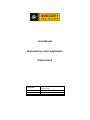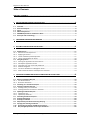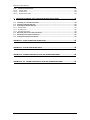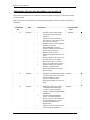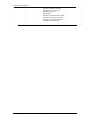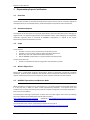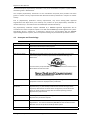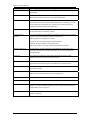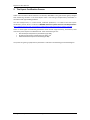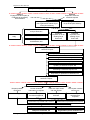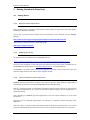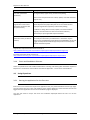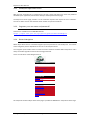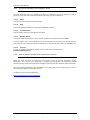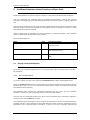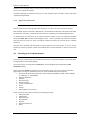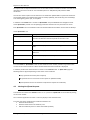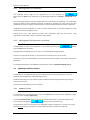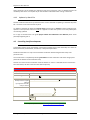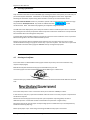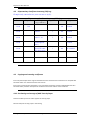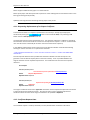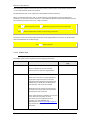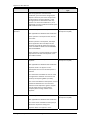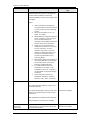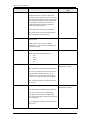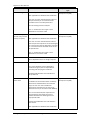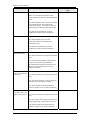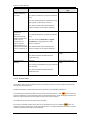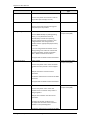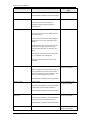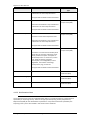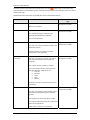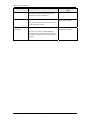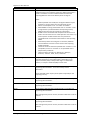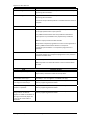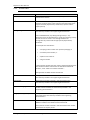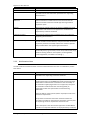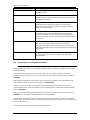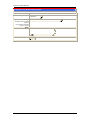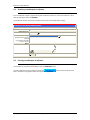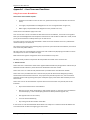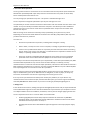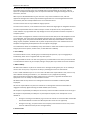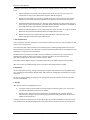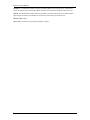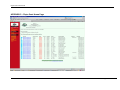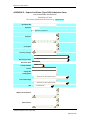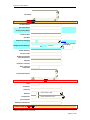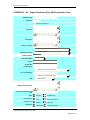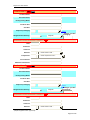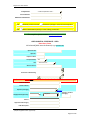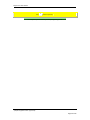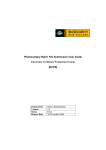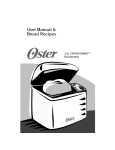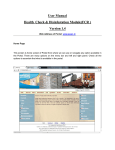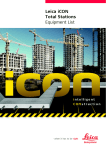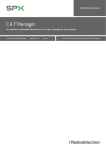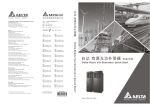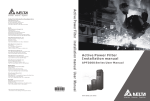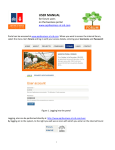Download New Biosecurity Logo to Go Here
Transcript
User Manual Phytosanitary Ecert Application [Phyto Ecert] Prepared By Version Status Release Date MAF Biosecurity New Zealand, Exports Group 1.2 Update 16 August 2010 Phyto Ecert User Manual Table of Contents TABLE OF CONTENTS ......................................................................................................2 1 PHYTOSANITARY EXPORT CERTIFICATION ..................................................................6 1.1 1.2 1.3 1.4 1.5 1.6 Overview............................................................................................................................ 6 Document Purpose ............................................................................................................. 6 Scope ................................................................................................................................. 6 What is Phyto Ecert ............................................................................................................ 6 MAFBNZ Expectations and Business Rules ........................................................................... 6 Acronyms and Terminology................................................................................................. 7 2 THE EXPORT CERTIFICATION PROCESS .......................................................................9 3 GETTING STARTED WITH PHYTO ECERT....................................................................11 3.1 Getting Access .................................................................................................................. 11 3.1.1 Who can access Phyto Ecert ............................................................................................ 11 3.1.2 Applying for Access......................................................................................................... 11 3.1.3 Levels of Authority with Phyto Ecert ................................................................................ 11 3.1.4 Terms and Conditions of Access....................................................................................... 12 3.2 Using Phyto Ecert.............................................................................................................. 12 3.2.1 Starting the application for the first time.......................................................................... 12 3.2.2 Subsequent application access ........................................................................................ 13 3.2.3 Forgotten your user name and password?........................................................................ 13 3.2.4 General Navigation ......................................................................................................... 13 3.2.5 Functions Available from Navigation Panel ....................................................................... 14 3.2.6 How to become familiar with Phyto Ecert functions .......................................................... 14 4 CERTIFICATE SUBMITTER RELATED FUNCTIONS IN PHYTO ECERT...............................15 4.1 4.1.1 4.1.2 4.2 4.3 4.3.1 4.3.2 4.4 4.4.1 4.4.2 4.5 4.6 4.7 4.8 4.9 4.10 4.11 Raising a Certificate Request ............................................................................................. 15 On-line Submission ......................................................................................................... 15 Batch File Submission ..................................................................................................... 16 Searching for a Certificate Request .................................................................................... 16 Viewing Certificate Requests ............................................................................................. 17 Viewing history of a certificate ........................................................................................ 18 Viewing batch file format for a certificate......................................................................... 18 Updating Certificate Request............................................................................................. 18 Updates On-line ............................................................................................................. 18 Updates by Batch File ..................................................................................................... 19 Cancelling Certificate Requests.......................................................................................... 19 Printing Information ......................................................................................................... 20 Printing a Certificate ......................................................................................................... 20 Phytosanitary Certificate Inventory (PCI) Log ..................................................................... 21 Copying and scanning certificates ...................................................................................... 21 Purchasing and storage of MAF Security Paper................................................................. 21 Requesting Replacement of an Export Certificate ............................................................. 22 16 August 2010 Update Page 2 of 56 Phyto Ecert User Manual 4.12 Certificate Request Data ................................................................................................. 22 4.12.1 Header Data ................................................................................................................. 23 4.12.2 Product Data ................................................................................................................ 29 4.12.3 Disinfestation Data ....................................................................................................... 32 5 CERTIFICATE VERIFIER (IVA) FUNCTIONS WITHIN PHYTO ECERT.................................35 5.1 5.2 5.3 5.3.1 5.3.2 5.3.3 5.4 5.5 5.6 Searching for a Certificate Request .................................................................................... 35 Viewing Certificate Requests ............................................................................................. 35 Assessing Certificate Requests........................................................................................... 35 Header Data................................................................................................................... 35 Product Data .................................................................................................................. 38 Disinfestation Data ......................................................................................................... 39 Recording the result of the assessment.............................................................................. 40 Revoking Issued Export Certificates ................................................................................... 42 Printing Issued Export Certificates ..................................................................................... 42 APPENDIX 1 – ECERT TERMS AND CONDITIONS..............................................................43 APPENDIX 2 – PHYTO ECERT HOME PAGE ......................................................................49 APPENDIX 3 – EXPORT CERTIFICATE (TYPE 100) SUBMISSION FORM................................50 APPENDIX 4 – RE - EXPORT CERTIFICATE (TYPE 200) SUBMISSION FORM .........................53 16 August 2010 Update Page 3 of 56 Phyto Ecert User Manual AMENDMENT RECORD AND IMPLEMENTATION SCHEDULE Amendments to this Manual last updated on 18 February 2009, will be given a consecutive number and will be dated. Please ensure that all amendments are inserted, obsolete pages removed, and the record below is completed. Amendment No: 1 Date: 19/3/10 Specification: • • • • • • • • Changes to cover sheet, footer Corrections to links and email addresses Update to section 4.6 Printing Information to show that a reason for a reprint is required. Update to Section 4.12.1 Operator Identifier, Consignee Details(MAFBNZ “To Order” position), Additional Declarations (Import Permit numbers) Update to Section 4.12.2 Distinguishing Marks to require an entry. Permit Number to be shown in AD so it will appear on Certificate Product Description – Optional Field, Commodity Class examples Update to Section 5.3.2 Permit Number to appear in ADs , Product Description Commodity Class examples Implementation Date: 19/3/10 2 31/3/10 • Update to Certificate Verifier (IVA) Functions Section 5.3.1 Consignee Details MAFBNZ “To Order” position, and Section 5.3.2 Distinguishing Marks to require an entry. 31/3/10 3 16/8/10 • Update to section 4.11 to add “THIS CERTIFICATE REPLACES <<enter cancelled certificate number>> WHICH HAS NOW BEEN CANCELLED.” Update Certificate Requester section 4.12.2 Distinguishing Marks to remove ‘recorded on the product packaging’ and replace ‘any distinctive means of identification.’ Update Certificate Verifier section 5.3.2 Distinguishing Marks to 16/8/10 • • 16 August 2010 Update Page 4 of 56 Phyto Ecert User Manual • 16 August 2010 Update remove ‘recorded on product packaging’ and replace ‘any distinctive means of identification.’ Update to Certificate Verifier (IVA) Functions Section 5.3.2 Product Description to require verifier to verify the commodity class. Page 5 of 56 Phyto Ecert User Manual 1 1.1 Phytosanitary Export Certification Overview This document provides an overview the Phytosanitary Export Process and the computer application used (Phyto Ecert) to record Phytosanitary Certificate Requests and produce Export Certificates. 1.2 Document Purpose The purpose of this document is to provide phytosanitary certificate submitters (users belonging to approved and non approved organisations) and certificate verifiers (users belonging to independent verification agencies) with an overview of MAFBNZ’s expectations in respect of the export Phytosanitary Certificate production process. 1.3 Scope This document: Provides a summary of the Phytosanitary certification process Provides a summary of the functions performed within Phyto Ecert Defines key roles and responsibilities within Phyto Ecert Defines MAFBNZ’s expectations in respect of Phyto Ecert data quality This document does not: Provide a comprehensive step by step guide to the certification process 1.4 What is Phyto Ecert Phyto Ecert is a web based computer system which, based on information supplied by certificate submitters, produces export certificates that provide overseas authorities with official assurances in respect of the Phytosanitary status of exports of plants and plant products from New Zealand. 1.5 MAFBNZ Expectations and Business Rules While participation on Phyto Ecert is not mandatory, it is an option available to interested parties and it is the only way in which to obtain a MAF phytosanitary certificate. The specific terms and conditions for accessing and working with certificate requests in Phyto Ecert are listed in Appendix 1 – Ecert Terms and Conditions. Interested parties wanting to participate on Phyto Ecert must first register their intent by following the process defined on the MAF Biosecurity NZ Exports website: http://www.biosecurity.govt.nz/exports . Specifically: http://www.biosecurity.govt.nz/commercialexports/plant-exports/export-certification-standards The specification to be met for participating on Phyto Ecert is found at: http://www.biosecurity.govt.nz/files/exports/plants/standards/tech-req-phyto-ecert.pdf 16 August 2010 Update Page 6 of 56 Phyto Ecert User Manual The standard export phytosanitary certificate is only to be used where the plants or plant products have been grown in New Zealand. The re-export phytosanitary certificate is to be used where the plants plant products have been grown in another country, imported into New Zealand and then presented for re-export to another country. Due to phytosanitary production security requirements, only those existing MAF approved Organizations with Phyto Ecert print authority may continue to print phytosanitary certificates at remote locations (i.e. at locations other than MAF &/or IVA office locations).. Any phytosanitary certificate request submitted by a MAFBNZ approved Organisation will be considered as a factual compliant request in line with their MAFBNZ approved Organisation’s system. Accordingly, where a request for a certificate is found to be non-compliant with the MAFBNZ approved Organisation’s system, the non-compliance finding may be treated as equivalent to fraud. 1.6 Acronyms and Terminology Acronym/Term Phyto Ecert MAFBNZ MAF Security Paper Meaning The computerised “Electronic Certificate Production System” that holds information about Phytosanitary Exports New Zealand’s Ministry of Agriculture and Forestry, Biosecurity New Zealand MAF Biosecurity New Zealand security paper obtainable from your IVA. The security paper has been prepared with the official MAF logo as a watermark and it has been pre printed with the official New Zealand All of Government Brand down the left hand side: ISPM12 International Standard describing the principles and guidelines for the preparation and issue of phytosanitary certificates Phytosanitary certificate An official document patterned after the model certificate of the IPPC. The phytosanitary (i.e. plant health) certificate documents the origin of the shipment, describes the contents of the consignment, and confirms the plants or plants products comply with the stated importing country’s phytosanitary requirements. Organisation A MAF approved or non approved organisation with the authority to submit Phytosanitary certificate requests Organisation Identifier A code of maximum 10 characters that will uniquely identify an Organisation. This code is allocated by MAFBNZ so that the details of the Identifier can be set up within the Phyto Ecert system. Certificate Submitter A user that belongs to an approved or non approved organisation. This user 16 August 2010 Update Page 7 of 56 Phyto Ecert User Manual Acronym/Term Meaning has permission on Phyto Ecert to create and maintain certificates for the organisation URL Abbreviation of Uniform Resource Locator, the global address of documents and other resources on the World Wide Web. Link An element in an electronic document that links to another place in the same document or to an entirely different document. Typically, you click on the hyperlink to follow the link. Hyperlinks are used extensively to navigate around the Phyto E-cert application. IVA An independent verification agency authorised by MAFBNZ to assess and verify phytosanitary certificate requests. Certificate Serial Number The unique identifier automatically allocated by Phyto Ecert to a certificate request. This unique identifier appears in the form of: NZLYYYY/Operator ID/sequence number. YYYY is the year in which the request was submitted Operator ID is the identifier of the organization. Sequence number is a unique number generated by the system Operator Reference A unique serial number (identifier) associated with the operator’s own identification system that allows “trace back” and a cross reference for record keeping. Consignee The importer organisation receiving the shipment of plants or plant products covered by a phytosanitary certificate. Port of Loading The last port that any portion of the plant product recorded on the phytosanitary certificate was/is to be loaded onto a vessel/aircraft. Port of Discharge The over seas port or airport where the consignment will be unloaded from the vessel / aircraft. Port of Inspection The overseas port or airport where the customs seals on the consignment will be broken to allow inspection of the consignment. Free Text A field with no data format restrictions Drop down box A list of valid values available to the user as input into a data field. Check Box A selection device used in instances where a user may select one of two options. Ticking a Check Box equates to a ‘Yes’ response whilst leaving it empty reflects a ‘No’ response. Radio Button A selection device used in instances where a user must select one from a number of options. 16 August 2010 Update Page 8 of 56 Phyto Ecert User Manual 2 The Export Certification Process Under the International Plant Protection Convention, MAF BNZ is the government agency charged with monitoring activities in the Plant Export sector and issuing of Phytosanitary Certificates in accordance with agreed IPPC guidelines. The role of Phyto Ecert, or in other words, certificate production, is a subset of the total export certification process which is outlined in MAFBNZ Standard: System Overview and Requirements: http://www.biosecurity.govt.nz/commercial-exports/plant-exports/standards-system-overview There are three types of certificates generated to cover the full range of forestry, horticultural, seed and nursery stock exports from New Zealand. These certificate types are: • Standard Export Phytosanitary Certificates (type 100), • Re-Export phytosanitary Certificates (type 200), and • OCED Seed Varietal Export Certificates (type 400) The process for gaining a phytosanitary certificate is outlined in the following process flow diagram: 16 August 2010 Update Page 9 of 56 Phyto Ecert User Manual Exporter Requires a Phytosanitary Certificate Option 1 Engage an external party to undertake phytosanitary documentation Option 2 Exporter to raise the certificate request Non-approved organisation or a new organisation without Phyto Ecert print authority Existing organisation with Phyto Ecert print authority Apply to MAF BNZ for access to Phyto Ecert, 3.1 First time only Certificate requester is not an existing Phyto Ecert User Confirm username & password Certificate requester is an existing Phyto Ecert User Access Phyto Ecert and familiarisation, 3.2 Raising a phytosanitary certificate request Raising a phytosanitary certificate request, 4.1 Searching for a certificate request, 4.2 Viewing a certificate request, 4.3 Updating a certificate request, 4.4 Cancelling a certificate request, 4.5 Requesting a replacement certificate, 4.7 Submit the phytosanitary certificate request IVA verification of the certificate request, 5.3 & 5.4 Request passes verification Further treatment information is required There are major issues with the request The request contains some errors Certificate Approved Certificate is given Provisional Approval Certificate request is declined Certificate request is resubmitted to requester 16 August 2010 Update Information is provided and is correct Information not provided or is incorrect Organisation without print authority Organisation with print authority IVA prints certificate, 5.6 Organisation prints certificate, 4.6 Page 10 of 56 Phyto Ecert User Manual 3 3.1 Getting Started with Phyto Ecert Getting Access 3.1.1 Who can access Phyto Ecert Access to Phyto Ecert is available to authorised users who belong to organisations that meet specific standards for Phytosanitary Export. Once a user is granted access to Phyto Ecert the application can be accessed from the MAFBNZ Website http://www.biosecurity.govt.nz/exports/plants/phyto-ecert/access/addresses.htm Or by creating a desktop shortcut to the following URL https://ecps.maf.govt.nz/pclive 3.1.2 Applying for Access An application form is available from the MAFBNZ web site. http://www.biosecurity.govt.nz/regs/exports/plants/phyto-ecert Once you have completed, printed and signed the application form, forward the completed form to the MAFBNZ User Administrator via [email protected] or fax (04) 894 0733 The MAFBNZ user administrator assesses the application, and will create a Phyto Ecert login and password and provide this information to the applicant verbally. 3.1.3 Levels of Authority with Phyto Ecert MAFBNZ approves Organisations involved in the export of plants or plant products. Organisations participating on Phyto Ecert are either MAFBNZ Approved or Non Approved. Users (i.e. employees within an Organisation operating on Phyto Ecert) that belong to approved and non approved Organisations can create and maintain certificate requests for the Organisations to which they belong. Users belonging to MAFBNZ approved organisations may also request authority to print issued certificates. Approved and non approved Organisations are referred to as Operators within the Phyto E-cert application. Each user is given a unique username and password with a role and a set of permissions. The role and permissions dictate what information the user has access to and what actions that user can perform. 16 August 2010 Update Page 11 of 56 Phyto Ecert User Manual Role Non Approved Organisation’s Ecert user (certificate submitters) Description Individual employees who submit Phytosanitary Export Requests for the Organisation/s (operator/s) to which they belong. These users have permissions to submit, update, and view certificate requests only. MAFBNZ approved Organisation’s Ecert Users (certificate submitters with print permissions) Individual employees of a MAFBNZ approved Organisation who submit Phytosanitary Export Requests for and on behalf of their employer Organisation (operator) to which they belong. In addition to being able to submit, update, and view certificate requests, some of these users also have received authority (permission) to print approved export certificates IVA Ecert certificate verification Users (certificate verifiers) Individual employees within a MAFBNZ authorised IVA who assess and verify the information provided within a certificate request. These users have delegated responsibility from MAFBNZ to verify and trigger the Phyto Ecert certificate approval process once they have verified certificate requests. Organisation requirement standards are found at: http://www.biosecurity.govt.nz/commercial-exports/plant-exports/standards-organ-req IVA requirement standards are found at: http://www.biosecurity.govt.nz/commercial-exports/plant-exports/iva-requirements 3.1.4 Terms and Conditions of Access There are specific terms and conditions defined for accessing and working with certificate requests in Phyto Ecert. These terms and conditions are listed in Appendix 1 – Ecert Terms and Conditions. 3.2 Using Phyto Ecert 3.2.1 Starting the application for the first time Each time a user launches the Phyto Ecert application they are presented with the Ecert login page. The user enters their user name and password, if the system detects this is the first time the user has logged onto the application the Terms and Conditions page is displayed. The user will need to ‘accept’ the terms and conditions displayed before the user can use the application. 16 August 2010 Update Page 12 of 56 Phyto Ecert User Manual 3.2.2 Subsequent application access After the first successful log in to Phyto Ecert, the user, having had their user name and password validated by the application, will be taken directly to the Phyto Ecert Home page. The Phyto Ecert home page provides a list of certificate requests that require the user’s attention. The user is able to click on the certificate serial number to open the certificate. 3.2.3 Forgotten your user name and password? Assistance is available from the MAFBNZ website: https://ecps1.maf.govt.nz/cgi-pclive/pcdr/showProblemReport 3.2.4 General Navigation Within Phyto Ecert there is a standard navigation panel represented as a left hand panel. The content of this navigation panel is dependent on the user’s role and permissions. The navigation panel enables users to access the various functions available within Phyto Ecert and is always accessible regardless of the function being performed. This is an illustration of the Navigation Panel: Plants Certification User Acceptance Test Home Help / Personal Details Problem Report New Certificates Batch File Certificate Form Find Certificates Action Required Most Recent Out By Serial Number By Operators Ref By Status By Date Submitted Search An example of the Entire Phyto Ecert Home page is provided in APPENDIX 2 – Phyto Ecert Home Page 16 August 2010 Update Page 13 of 56 Phyto Ecert User Manual 3.2.5 Functions Available from Navigation Panel From the Navigation Panel the following functions are available to all users regardless of role or permissions set. The user accesses each function by clicking on the available link. 3.2.5.1 Home This link launches the Phyto Ecert Home Page 3.2.5.2 Help This link launches the Phyto Ecert help page on MAFBNZ’s website 3.2.5.3 Personal Details This link enables the user to change their password 3.2.5.4 Problem Report This link provides the means for a user to submit application related problems to MAFBNZ. The user supplies their contact details (name, email address, phone number) and specific detail of their issue, once the certificate request is submitted it is received and responded to by MAFBNZ staff. 3.2.5.5 Enquiries If a user has a general Phyto Ecert enquiry they can send an email notification to: [email protected] 3.2.6 How to become familiar with Phyto Ecert functions When you apply for access to Phyto Ecert also request access to the User Acceptance Testing Application. This version of the application is designed for testing future enhancement releases (enhancements provide improvements to existing functionality and may introduce new functionality). This version of the application is also available for user training and can act as a play-pen for a user to become familiar with the certification process. The URL to access the UAT application is: https://ecpsaccept1.maf.govt.nz/pcaccept 16 August 2010 Update Page 14 of 56 Phyto Ecert User Manual 4 Certificate Submitter related Functions in Phyto Ecert Certificate Submitters are users that have the ability to create, edit and submit export certificates. They are responsible for gathering relevant supporting documentation, entering the required information into Phyto Ecert, and submitting Phytosanitary certificate requests to a MAF authorised IVA. Once raised, the certificate request moves through a specific lifecycle that sees the information being assessed, verified and issued or rejected by the certificate verifier (a member of an IVA), or simply cancelled by the certificate submitter. There are three types of certificates that can be created by a certificate submitter. Each certificate requires a different set of information to be provided. These certificate types are: Name Phytosanitary Export Certificate Code 100 Example provided in APPENDIX 3 – Export Certificate (Type 100) Submission Form Phytosanitary Re-export Certificate 200 APPENDIX 4 – Re - Export Certificate (Type 200) Submission Form OCED Seed Varietal Export Certificate 400 APPENDIX 5 – Seed Varietal Certificate (Type 400) Table 1 - Certificate Types 4.1 Raising a Certificate Request The creation of a certificate request can occur in one of two ways. By on-line submission or by batch file submission. 4.1.1 On-line Submission To create a request on-line the user selects the Certificate Form link within the Navigation panel. When the Certificate Form selection is to be made, the certificate submitter must indicate the type of certificate (see Table 1 - Certificate Types) they wish to create and the number of product lines they wish the submission form to display. The application then launches the appropriate certificate data entry form and the certificate submitter is required to enter information relevant to the certificate request. Once the user has completed the data entry form and has checked that the information supplied is correct, the user then ‘submits’ the request. The submitted request undergoes a series of checks by the system to ensure all required fields are complete and valid. If the certificate is valid it will obtain the status of ‘Raised’ and be electronically forwarded to your nominated IVA for verification. If there are errors the certificate submitter will 16 August 2010 Update Page 15 of 56 Phyto Ecert User Manual receive an error message; they can return to the certificate request data entry form to correct these errors and re-submit the request. The fields displayed on the data entry form for each certificate type are held in section 4.8 below “Certificate Request Data”. 4.1.2 Batch File Submission There are two ways of initiating a batch file submission. The first is on-line the second is by sFTP. Both methods require a batch file in XML format. The standards and business rules pertinent to batch file submission are held in a separate document which is available from [email protected] To initiate batch file submission of an export certificate request on-line, the certificate submitter selects the Batch File link within the Navigation panel. This link provides the certificate submitter with the means to search for, select, and submit a batch file saved as one of their local or network directories. Once the file is selected and submitted the system performs the same checks as per the on-line submission process and either creates the certificate with a status of Raised, or returns errors to the user. 4.2 Searching for a Certificate Request A search function within Phyto Ecert provides the means for a certificate submitter to find certificates for Organisations to which they belong. The search function is accessed via the Search Link on the Navigation Panel (beneath the Find Certificates header). When opened the Search link provides a search parameter page. The user can use the parameter page to filter (or look) for certificates with one or more of the following characteristics: Certificate Serial Number (wildcards are permissible e.g. NZL2007/*/5204 or NZL*/SO129/*, or */SO129/*, or */SO129/52*) Operator Reference Operator Departure Date Submission Date Country of Destination Vessel Voyage Status (default = Any status) Search results can be sorted in ascending or descending order by: Submission Date Update Date Departure Date Serial Number Exporter Operators Reference Status 16 August 2010 Update Page 16 of 56 Phyto Ecert User Manual To improve search response times the user can also determine the maximum number of records to be returned in the search result set. The available options are 100 (default), 200, 500 and 1000 certificates. The user also has the option to limit the search to certificates updated within a particular timeframe. The available options are updated during the last 14 days (default), the last 30 days, the last 60 days, since the beginning of the year, and anytime. In addition to the Search Link a number of ‘Quick Links’ are provided within the Navigation Panel. These ‘Quick Links’ provide a list of qualifying certificates that the user has permission to access. Each ‘Quick Link’ returns certificates maximum of 200 certificates that were raised in the last 60 days. These ‘Quick Links’ are: Quick Link Action Required Description This result set displays certificates that require action from the user. This list of certificates returned is specific to the user’s role. Most Recent Out This result set displays certificates in most recently updated order By Serial Number This result set displays certificates in ascending certificate number order By Operator Reference This result set displays certificates in alphabetically by Operator Reference By Status This result set displays certificates by status By Date Submitted This result set displays certificates by submission date From the Search or ‘Quick Links’ result set the certificate serial number provides a hyperlink to the current version of the certificate. When selected the detail of the certificate is displayed. In addition, beside each certificate serial number on the ‘Search results’ or ‘Quick Link’ page the following buttons appear depending on the status of the certificate. History (presents the history of the request) Edit (presents the current version of the request in updatable mode) Replace (enables the user to initiate the replacement request for certificate) 4.3 Viewing Certificate Requests A certificate returned via the Search function or via a particular ‘Quick Link’ can be viewed by clicking on the serial number. As a result the application launches a read only display of the certificate data. From the view of the certificate the certificate submitter can: View Certificate History View the batch file for the certificate, and Edit the certificate (if it has a status that allows updates) 16 August 2010 Update Page 17 of 56 Phyto Ecert User Manual 4.3.1 Viewing history of a certificate The certificate history page can be displayed by the user selecting the button from the View of the certificate; or by selecting the H button on Search or ‘Quick Link’ result sets. This history page denotes all status changes that have occurred for the certificate. For each status change the action (raised, amended, approved, cancelled, for example), the name of the user who performed the action, the date time of the action, and the subsequent status achieved, is displayed. Alongside each status change entry is a file icon that enables the user to view the certificate as it was at the time the status change occurred. Clicking on the user name hyperlink provides basic information about the user (that is, their Organisation, email address, phone, fax and/or pager details) 4.3.2 Viewing batch file format for a certificate The XML batch file layout of a certificate can be viewed by selecting the from the View of the certificate. button The application will prompt the user to open or save the XML file being generated. The user can open the file directly, or save the file into a directory of his or her choice. Once the file has been downloaded it can be altered and used to submit a new export request into Phyto Ecert For detailed information on the XML batch format please refer to [email protected] 4.4 Updating Certificate Request A certificate can be updated by the certificate submitter when it (the certificate) has a status of Raised, Amended, Resubmit, or Request Replacement. Certificate submitters can only update requests created on behalf of Organisations they belong to (have permissions for). A certificate can be updated on-line or by batch. 4.4.1 Updates On-line To initiate the on-line update process the user must search for the certificate to be updated (or access it via one of the available ‘Quick Links’). From the search/quick link result set the user can select the E button; or open the certificate (via button from the certificate view. serial number) and select the The application returns the certificate in an updateable mode via an Edit form. The user can amend all data except operator and operator reference fields and then resubmit the certificate. 16 August 2010 Update Page 18 of 56 Phyto Ecert User Manual Upon submission of the update the application tests that all business rules are fulfilled and that all mandatory data items are complete as per the validation undertaken when raising a certificate. 4.4.2 Updates by Batch File As with certificate submission by batch file there are two methods of updating a certificate by batch file. The first is on-line the second is by sFTP. To update a certificate by batch the request action must be set to “amend” and the certificate type, operator id and operator reference must be supplied to enable the system to correctly identify the record being updated. For a copy of the batch file user guide Ephyto ‘Batch File Submission’ User Manual please email [email protected] 4.5 Cancelling Certificate Requests A certificate request can be cancelled by a certificate submitter when it (the certificate) has a status of Raised, Amended, and Resubmit, Provisional, or Request Replacement. Certificate submitters can only cancel certificates created on behalf of Organisations they have permissions for. The cancel action is completed by selecting Cancelled from the verification and status change panel (found at the bottom of the certificate view). At least one reason for the cancellation must be selected. If “other” is selected the user must fill out the notes field (in all other cases the notes field is optional) Verification and Status Change Panel If required, select a new status and provide a reason for your action. Current status: Resubmit Change Status to: Reason for change: Multiple reasons may be selected by using SHIFT OR CTRL and your mouse Cancelled Cannot provide Additional Declaration Notes: Submit For enquiries please contact [email protected]. 16 August 2010 Update Page 19 of 56 Phyto Ecert User Manual 4.6 Printing Information Only certificate submitters linked to MAFBNZ approved Organisations with specific print authority can print issued export certificates. Certificates are issued by having their status set to “Approved” following the certificate request having been verified as correct by an IVA certificate verifier. This print issued certificate function is provided to specific authorised certificate submitters through on the the permission Print Export Certs. It provides an additional button certificate view. Note. This button only appears for certificates in Approved Status The PDF will not be displayed as part of the print function. When a certificate print action is available for printing the user will be prompted to select the printer to which the certificate is to be printed and the certificate will be sent straight to that printer. A preview will still be available however it will not be in the form of the certificate. This is to prevent a PDF from being able to be saved and distributed by email. Phyto E-cert operators with Print Authorisation will have only one opportunity to print an issued certificate without having to supply the reason why a reprint is required. This reason for a reprint will be recorded in the Print History page for MAFBNZ security management purposes. 4.7 Printing a Certificate Ensure that there is sufficient MAF security paper within the printer (note some certificates may require multiple pages). MAF Biosecurity New Zealand security paper obtainable from your IVA. The security paper has been prepared with the official MAF logo as a watermark and it has been pre printed with the official New Zealand All of Government Brand down the left hand side: Ensure that the printer is set to a minimum colour print resolution of 600dpi or above. In the event of a mis-print, reprint the certificate and enter reason as to why a reprint or replacement certificate is required. Remove excess security paper from the printer upon completion of printing (Note; consider a dedicated printer if a reasonable number of certificates are printed on a regular basis) Record the quantity of security paper used (including spoilt or inadvertent use) in the Phytosanitary Certificate Inventory (PCI) Log. Retain spoilt paper as per “Purchasing and storage of MAF Security Paper” instructions. 16 August 2010 Update Page 20 of 56 Phyto Ecert User Manual 4.8 Phytosanitary Certificate Inventory (PCI) Log Example only (amend to suit your own use or style): Date 1/2/09 Phytosanitary Certificate Inventory (PCI) Log Paper In Usage Paper Out Balance (e.g. cert no.) 500 500 J Smith 2/2/09 123456 1 499 J Smith 3/2/09 123457 - 61 5 494 J Smith 3/2/09 5/2/09 4.9 Signature 1 page spoilt – printed upside down Spoilt paper destroyed under IVA supervision J Smith 1 493 J Smith IVA auditor Copying and scanning certificates Ensure all photocopies of the original certificate that are stored for future reference are stamped with the word ‘COPY’ over the Government Coat of Arms Ensure any scanned original certificate is only scanned and stored as a black and white PDF files with the word ‘COPY’ placed or stamped over the Government Coat of Arms of the certificate. 4.10 Purchasing and storage of MAF Security Paper Contact the IVA by email to order supplies of security paper. Record receipt of security paper in the PCI Log. 16 August 2010 Update Page 21 of 56 Phyto Ecert User Manual Retain supplies of MAF security paper in a locked cabinet Retain spoilt paper until destroyed under supervision of the auditing IVA and record destruction in the PCI Log (countersigned by the IVA) Update the PCI Log whenever allocating security paper to the printer. 4.11 Requesting Replacement of an Export Certificate A certificate submitter can request a replacement of an issued (i.e. already approved) export certificate by clicking the button on the certificate View, or by selecting the R button from the search/quick link result set. The application will launch the replacement form. The certificate submitter in addition to amending the certificate must record at least one reason for the replacement request. If “other” is selected the user must fill out the notes field (for all other reasons the notes field is optional). In the Additional Declaration section of the form the certificate submitter must add the following wording to make it clear that it is a replacement certificate “THIS CERTIFICATE REPLACES <<enter cancelled certificate number>> WHICH HAS NOW BEEN CANCELLED.” Once all required detail has been provided the certificate submitter submits the request. This generates a new certificate request (with a new serial number). A link is provided between the original certificate and its requested replacement. The certificates also share the same operator reference. For example NZL2007/ZESPRI1/1821 This certificate requests replacement of NZL2002/ZESPRI1/17 Status: Request Replacement Operators Ref: 100/159 NZL2002/ZESPRI1/17 Replacement pending by NZL2007/ZESPRI1/1821 Status: Approved Operators Ref: 100/159 The original certificate remains the “approved” certificate until the requested replacement certificate is approved by the IVA certificate verifier. The approval action of the requested replacement certificate causes the status of the original certificate to be updated to Replaced. 4.12 Certificate Request Data The certificate request is made up of Header, Product, Disinfestation and Status information. 16 August 2010 Update Page 22 of 56 Phyto Ecert User Manual Each certificate request must have at least one product, and the system automatically allows for one or more disinfestation sections per product. NB. Disinfestation data is not required for Seed (OECD) Varietal Certificates. When a certificate submission, edit, or replacement form is displayed for Export and Re-export Certificates, and the user needs to add one or more additional product and/or disinfestation panels to the certificate, the User can do so via a ‘DO IT’ function. Add Add 2 1 1 additional products and add disinfestation panel(s) to each new and old product additional disinfestation panel(s) to each existing product item The ‘DO IT’ function for Seed Varietal Certificates looks slightly different as there is no disinfestation data associated with this certificate type. 2 Add additional products 4.12.1 Header Data The header section of the certificate contains shipping information. Field Operator Reference Business Rules Mandatory Field Required for Certificate Type ALL Operator Reference must be a unique reference for the operator (organisation) Operator Identifier Mandatory Field ALL If the user has access to a single registered organisation (operator) that has already registered to participate on Phyto Ecert this field will be pre-filled with the identifier for that operator and cannot be changed. Otherwise the user selects the appropriate operator from a drop down list of operators for which the user has access. If the required operator identifier is not in the list it means the user does not have permission to raise certificates for that operator. Contact MAFBNZ User Administrator via [email protected] representative to have your permissions amended. 16 August 2010 Update Page 23 of 56 Phyto Ecert User Manual Field Business Rules Required for Certificate Type Select the operator ID carefully. If you select the wrong operator and submit the certificate, you cannot then change it (the Operator ID forms part of the unique serial number which cannot be altered). If the wrong operator is selected then the only option is to cancel the certificate or, if it is Approved, have the certificate revoked by the IVA certificate verifier. Is the operator the exporter? Yes or Blank (Blank reflects No) Export Certificate (100) Re-Export Cert(200) Not applicable for OECD Varietal Certificates If the operator is the exporter then tick the check box. Where operator is the exporter, the Phyto Ecert application will insert N/A into the exporter field and will obtain the exporter name and address detail from the MAFBNZ data base PRAOSS. If the operator is not the exporter you will be required to enter alternate exporter name and address details. Exporter Details Only required when the operator is not exporter Export Certificate (100) Re-Export Cert(200) Not applicable for OECD Varietal Certificates Exporter Name is to appear in line 1. Subsequent lines are to hold the exporter’s address. This information identifies the source of the consignment to facilitate "trace back" and audit by the exporting NPPO (i.e. MAF). The name and address of the exporter is to be located in New Zealand. The name and address of a NZ exporter's agent or shipper may be used, where an international company with a foreign address is the exporter. Consignee Details Mandatory Field Export Certificate (100) Re-Export Cert(200) Not applicable for OECD Varietal Certificates This is the name and address of the party to whom the shipment is being sent. Importer Name is to appear in line 1. 16 August 2010 Update Page 24 of 56 Phyto Ecert User Manual Field Business Rules Required for Certificate Type Subsequent lines are to hold the importer’s address where this is known. This field is to contain sufficient detail to enable the importing NPPO to confirm the identity of the consignee. Notes: 1. 2. 3. 4. 5. 6. 7. Country of Origin Unless specified on the ICPR, the consignee address may be located in a country other than the importing country NZ has an exemption to use “To Order” for Taiwan While ISPM 12 is being reviewed the use of "To Order" in the consignee box is permitted where the importing country NPPO accepts this level of commercial information. If MAF has not received formal acceptance of the use of "To Order" the use of this term is at the exporters' risk and it is up to the exporter to determine that its use provides an acceptable level of commercial information to the importing NPPO. Alternatively where the consignee is not known, MAF will accommodate the insertion of the name of the importing freight forwarder. For those countries that have specified that “To Order” is not acceptable, the use of “To Order” is not permitted on the phytosanitary certificate. These countries currently are: Philippines, Malaysia, Australia, Vietnam, India, China, Indonesia Mandatory Field Export Certificate (100) For certificate types 100 this is only to ever state New Zealand. For certificate type 200, countries other than NZ are to be specified, but must be comma separated. Re-Export Cert(200) Not applicable for OECD Varietal Certificates A drop down list of countries is available Importing Country (Country of Destination) 16 August 2010 Update Mandatory Field This appears on the Certificate in’Place and country of destination’ Page 25 of 56 Export Certificate (100) Re-Export Cert(200) Phyto Ecert User Manual Field Business Rules Required for Certificate Type Not applicable for OECD Varietal Certificates State the name of the country where the product is finally destined for (ie the country importing the product and who has specified the need for a phytosanitary certificate and whose Border Authority will receive the certificate and will assess the certificate against the ICPR conditions A drop down list of countries is available This must reflect the country of import but may not be the ‘final destination’. Departure Date This is the date the shipment is due to leave New Zealand ALL Valid date formats are ‘12-Jan-2006’, ‘12/01/06’ or ‘12/1’ (the year will default to current year) only Mode of Transport Mandatory ALL Valid values from Dropdown list are: • Sea • Mail • Hand • Air Vessel Mandatory Export Certificate (100) Re-Export Cert(200) Not applicable for OECD Varietal Certificates The user must enter the name of the vessel the shipment is loaded onto, or is to be loaded onto. This may be the name of the airline if the shipment is being air freighted. The vessel field size has a restriction of 254 characters Voyage Mandatory Field Export Certificate (100) Re-Export Cert(200) Not applicable for OECD Varietal Certificates The user must enter the number of the voyage the shipment will be exported by. This may be the flight number if the shipment is air freighted. The voyage field size has a restriction of 254 characters 16 August 2010 Update Page 26 of 56 Phyto Ecert User Manual Field Port of Loading Business Rules Mandatory Field Required for Certificate Type Export Certificate (100) Re-Export Cert(200) Not applicable for OECD Varietal Certificates The user can enter the UN location code of a NZ port manually or can select from the available values in the drop down box. Port of Loading must be a NZ port The “?” enables the user to get a more detailed list of location codes Port of Discharge (i.e. point of entry into the country of import) Mandatory Field Export Certificate (100) Re-Export Cert(200) Not applicable for OECD Varietal Certificates The user can enter the UN location code of the first port the shipment is to be discharged at in the Country of final destination manually or can select from the available values in the drop down box. The “?” enables the user to get a more detailed list of location codes Final Destination This field was removed in February 2009 as it was a duplication and is no longer required Export Certificate (100) IVA Mandatory Field ALL This is the identifier of the independent verification agency that is responsible for checking and verifying the certificate. Available IVA identifiers are available via a drop-down list Additional Declarations Optional Field Export Certificate (100) Re-Export Cert(200) In addition to the standard static mandatory declarations established for the certificate type, the user can record additional declarations necessary for the country of destination here (in accordance with ISPM12). This is a free text field, but requesters are encouraged to cut & paste the correct additional declaration wording from the appropriate ICPR. Import Permit Numbers are to be stated in this section. Not applicable for OECD Varietal Certificates 16 August 2010 Update Page 27 of 56 Phyto Ecert User Manual Field Observations Business Rules Optional Field Required for Certificate Type Export Certificate (100) Note: This data does not appear on the finalized export certificate produced by Phyto Ecert. This field provides space to record any further user observations that will aid the IVA verification process. For example, stating a declaration of conformity status of the crop This field is not available for re-export certificates or OECD varietal certificates Unverified Text Optional Field Export Certificate (100) This field provides space to record commercial letter of credit reference information only. This field is not available for re-export certificates or OECD Varietal certificates Overseas Phytosanitary Nos. Mandatory Field Re-Export Cert(200) This field is available for re-export certificates only. This is a free text field which represents the unique references for certificates that accompanied the shipment of produce into NZ (i.e. for the product which is to be reexported from NZ). Is Overseas Phyto Cert Original or Certificate True Copy? Mandatory Field Re-Export Cert(200) This field is available for re-export certificates only. The user selects original or copy by using the appropriate “radio button” selection. The selection determines the declaration clause to appear on the re-export certificate. Does the product leave NZ in new or its original container(s)? Mandatory Field Re-Export Cert(200) This field is available for re-export certificates only. The user selects new or original containers by using appropriate “radio button” selection. The selection determines the declaration clause to appear on the export certificate. 16 August 2010 Update Page 28 of 56 Phyto Ecert User Manual Field Has product leaving NZ been packed or repacked? Business Rules Mandatory Field Required for Certificate Type Re-Export Cert(200) This field is available for re-export certificates only. The user selects packed or repacked by using appropriate “radio button” selection. The selection determines the declaration clause to appear on the export certificate. Indicate whether attestations (additional declarations) being made on certificate is made on those contained in the original overseas Phyto certificate, or if appropriate, following actual re-inspection in NZ. Scheme Control Mandatory Field Re-Export Cert(200) This field is available for re-export certificates only. The user selects re-inspection or original certificate by using appropriate “radio button” selection. The selection determines the declaration clause to appear on the export certificate. Mandatory OECD Seed Varietal Cert (400) This field is available for OECD Varietal certificates only Statement of Relabelling Optional OECD Seed Varietal Cert (400) This is were the attestations for the certificate are recorded This field is available for OECD Varietal certificates only 4.12.2 Product Data The product section of the certificate contains information and one or more products that make up the shipment being exported. Product information includes botanical names, quantities, and inspection information button at the top To avoid having to repeat information from product to product there is a ‘FILL’ of each product item on the submission, edit and replacement forms. Upon selecting this button the data from the product item will be copied into ALL product items below it. The certificate must contain at least one product item. those not If too many unwanted product items exist on the certificate the user can “DELETE” required. This will renumber the remaining product items. The system will enforce that there must be at least one product item held on the certificate. 16 August 2010 Update Page 29 of 56 Phyto Ecert User Manual Field Common Name Business Rules Optional Field Required for Certificate Type ALL The user may enter the common name for the product (for example, Carrots) Botanical Name Mandatory Field ALL The user must enter the botanical (genus and species) for the product Distinguishing Marks Mandatory Field Export Certificate (100) Re-Export Cert(200) The user must identify any distinguishing marks (i.e. any distinctive means of identification) to assist the importing country control services to create a clear linkage between the consignment of product and the appropriate phytosanitary certificate. If you are using Container Number as the distinguishing mark and have entered this into the field titled “Container Number”, State “Refer to Container Number.” Not applicable for OECD Varietal Certificates Container Number Optional Field Export Certificate (100) Re-Export Cert(200) The user may enter one or more container numbers that the product is to be shipped in. Multiple containers must be comma separated. The field is restricted to a maximum of 2048 characters Not applicable for OECD Varietal Certificates Seal Number Optional Field Export Certificate (100) Re-Export Cert(200) The user may enter one or more seal numbers for the container the product is being shipped in. Multiple seal numbers must be comma separated. The order of the seal numbers must correspond to the order of the container numbers in the preceding field. The field is restricted to a maximum of 2048 16 August 2010 Update Page 30 of 56 Phyto Ecert User Manual Field Business Rules Required for Certificate Type characters. Not applicable for OECD Varietal Certificates Shipment Packaging Mandatory Field ALL The user must enter the number of packages and the package type (from dropdown list) Weight/Volume/Quantity Mandatory Field ALL The user must enter the net weight and of the product item. The user may also enter the sub packaging type if there is any inner packaging of the product. The weight must be a numeric value to the maximum of 10 digits (a maximum of 6 before the decimal point, a maximum of 4 after). Unit must be a valid unit from a drop down list. The default unit is Kilograms. Packing sub type is optional and is a free text field. Permit Number Optional Field Export Certificate (100) Re-Export Cert(200) Where an import permit has been obtained, ensure the IVA has received a copy of the permit, and state the permit number in the AD so that it will appear on the Ecert Not applicable for OECD Varietal Certificates Growers Code Optional Field Export Certificate (100) Re-Export Cert(200) Information entered here may contribute to a declaration of conformity submission. Not applicable for OECD Varietal Certificates End Point Inspection Cross Reference Optional Field Export Certificate (100) Re-Export Cert(200) Information entered here may contribute to a declaration of conformity submission. Not applicable for OECD Varietal Certificates Supplier 16 August 2010 Update Optional Field Export Certificate (100) Re-Export Cert(200) Page 31 of 56 Phyto Ecert User Manual Field Business Rules Required for Certificate Type Information entered here may contribute to a declaration of conformity submission. Not applicable for OECD Varietal Certificates Inspection Location Optional Field Export Certificate (100) Re-Export Cert(200) Information entered here may contribute to a declaration of conformity submission. Not applicable for OECD Varietal Certificates Date of Earliest Inspection Optional Field Export Certificate (100) Re-Export Cert(200) This date must be before departure date Information entered here may contribute to a declaration of conformity submission. Not applicable for OECD Varietal Certificates Product Description Optional Field Export Certificate (100) Re-Export Cert(200) This field is to contain the Commodity Class which will help overseas authorities verify which products to inspect. Examples of “Commodity Class” are Fresh Fruit, Frozen Fruit, Seeds for Sowing, Seeds for Consumption, Fresh Vegetables, Frozen Vegetables, Cut Flowers and Foliage, Nursery Stock, Logs, Timber etc. Not applicable for OECD Varietal Certificates Cultivar Optional Field OECD Seed Varietal Certificates (400) Approved Seed Category Optional Field OECD Seed Varietal Certificates (400) Label Description Optional Field OECD Seed Varietal Certificates (400) 4.12.3 Disinfestation Data The requirement for the inclusion of Disinfestation Data on a certificate request is a determination specified by an importing country. Refer to the appropriate Importing Country Phytosanitary Requirement (ICPR) for the desinfestation specification. Only those treatments specified by the importing country are to be included in this section of the certificate. 16 August 2010 Update Page 32 of 56 Phyto Ecert User Manual As with the product item data entry function there is a ‘FILL’ button that can be used to prepopulate additional disinfestation panels should these be loaded on the certificate submission, edit or replacement page. OECD Seed Varietal Certificates (Type 400) do not have disinfestation details. Field Treatment Date Business Rules Optional Field Required for Certificate Type Export Certificate (100) Re-Export Cert(200) Must be a valid date Treatment Detail Optional Field Export Certificate (100) Re-Export Cert(200) This reflects the type of treatment (for example Heat, Radiated, Fumigated) This is a free text field Chemical Detail Optional Field Export Certificate (100) Re-Export Cert(200) The user is to enter any chemicals used in the treatment process. If heat treatment is used then chemical information is not applicable. Duration (of treatment) Optional Field The user may enter the number and unit of the treatment duration (for example, 30 seconds). Export Certificate (100) Re-Export Cert(200) The number of units must be an integer. The unit of time must be a valid value from the drop down list. Valid values are: Seconds Minutes Hours Days Weeks If number of units is entered then the unit is mandatory. Temperature Optional Field Export Certificate (100) Re-Export Cert(200) The user may enter the value and type of the temperature applied during the treatment process. The temperature value must be an integer. The type of temperature must be a valid value from the drop down list. Valid values are Celsius or Fahrenheit. 16 August 2010 Update Page 33 of 56 Phyto Ecert User Manual Field Business Rules Required for Certificate Type If temperature value is entered then the temperature type is mandatory Concentration Optional Field Export Certificate (100) Re-Export Cert(200) The user may enter the concentrations used in the treatment process. Additional Information Optional Field Export Certificate (100) Re-Export Cert(200) The user may enter any other additional information associated with the treatment process that may be of use in the verification process. 16 August 2010 Update Page 34 of 56 Phyto Ecert User Manual 5 5.1 Certificate Verifier (IVA) Functions within Phyto Ecert Searching for a Certificate Request The certificate verifier is able to search and use quick links in the same way as the certificate submitter. The result set returned, however, is restricted to those certificates the user’s organisation has been requested to assess. For further information about the search functions please refer to section: Searching for a Certificate Request 5.2 Viewing Certificate Requests Once the certificate verifier has searched for (or used available ‘Quick Links’) to find the certificate request requiring assessment, they can view the certificate detail in the same was as the certificate submitter. For further information about the view functions please refer to the section: Viewing Certificate Requests 5.3 Assessing Certificate Requests Certificate requests undergo an assessment by certificate verifiers to ensure data provided within the certificate requests is complete and conforms to the importing country ICPR and MAFBNZ Exports expectations. Specifically the certificate verifier must verify the following: 5.3.1 Header Data Field Operator Certificate Verifier Verify that this field has been completed. Check whether the operator is a MAF BNZ approved organisation, and if so, check that their scope of approval matches the phytosanitary activities that have been undertaken. Exporter Verify that this field has been completed. Verify that the exporters address is located within New Zealand. Check whether the operator is the exporter. Consignee Details Verify that this field has been completed and that the name (and address where possible) provided is in sufficient detail to enable the importing country to confirm the identity of the consignee.. This is the name and address of the party to whom the shipment is being sent. 16 August 2010 Update Page 35 of 56 Phyto Ecert User Manual Field Certificate Verifier Importer Name is to appear in line 1. Subsequent lines are to hold the importer’s address where this is known. This field is to contain sufficient detail to enable the importing NPPO to confirm the identity of the consignee. Notes: 1. 2. 3. 4. 5. 6. 7. Unless specified on the ICPR, the consignee address may be located in a country other than the importing country NZ has an exemption to use “To Order” for Taiwan While ISPM 12 is being reviewed the use of "To Order" in the consignee box is permitted where the importing country NPPO accepts this level of commercial information. If MAF has not received formal acceptance of the use of "To Order" the use of this term is at the exporters' risk and it is up to the exporter to determine that its use provides an acceptable level of commercial information to the importing NPPO. Alternatively where the consignee is not known, MAF will accommodate the insertion of the name of the importing freight forwarder. For those countries that have specified that “To Order” is not acceptable, the use of “To Order” is not permitted on the phytosanitary certificate. These countries currently are: Philippines, Malaysia, Australia, Vietnam, India, China, Indonesia Country of Origin Verify the country of product origin. Only product that originates from New Zealand can gain phytosanitary certification on an export certificate (100). If the product origin is outside New Zealand, a re-export certificate (200) must be used. Importing Country Verify that this field has been completed and is in line with any supporting documentation. This is the country of final destination. Access the ICPR and/or import permit (where required) for the importing country. Departure Date Verify that this field has been completed and is in line with any supporting documentation. Mode of Transport Verify that this field has been completed and is in line with any supporting documentation. Vessel Verify that this field has been completed and is in line with any supporting documentation. When being sent by mail or courier, the word “Unknown” must be entered. Voyage Verify that this field has been completed and is in line with any supporting documentation. When being sent by mail or courier, the word “Unknown” must be entered. 16 August 2010 Update Page 36 of 56 Phyto Ecert User Manual Field Port of Loading Certificate Verifier Verify that this field has been completed and is in line with any supporting documentation. Port of Discharge Verify that this field has been completed and is in line with any supporting documentation. This will be the port where product is unloaded from the mode of transport. IVA Verify that the correct IVA has been selected. Additional Declarations Verify that the additional declarations appear as per the wording on the appropriate ICPR or import permit. Only additional declarations that are specified on the ICPR or import permit are permitted on the phytosanitary certificate. Note: An import permit overrides the ICPR. Verify that the exporter/organisation has the correct approvals to add any additional declarations where an area/site or consignment pest freedom or a compliance programme is in operation. Observations Use this information as the requester’s declaration of conformity or to verify linkages to a compliance programme or the provision of additional declarations. Unverified Text Do not verify this information. Note: Only letter of credit information is to be contained within this field. Re-Export Certificates Field Overseas Phytosanitary Nos. Certificate Verifier Verify that the number entered matches the overseas phytosanitary certificate number for that product. Is Overseas Phyto Cert Original or a certified True Copy? Is the product leaving NZ in new or its original container(s)? Verify the status of the phytosanitary certificate that has been provided (i.e. it is an original or a certified true copy). Verify that this field has been completed correctly and is in line with any supporting documentation. Has product leaving NZ been packed or repacked? Verify that this field has been completed correctly and is in line with any supporting documentation. Indicate whether attestations being made on certificate request are made on the basis of the original overseas phyto cert or the result of actual NZ reinspection Verify that this field has been completed correctly and is in line with any supporting documentation. 16 August 2010 Update Page 37 of 56 Phyto Ecert User Manual 5.3.2 Product Data Field Common Name Business Rules Verify that the common name for the plant species has been entered and is correct. Botanical Name This is the scientific name given to the plant species that is being exported. Verify that the name entered in this field matches the original overseas phytosanitary certificate (as per the ICPR or import permit). Distinguishing Marks Verify that the information entered in this field matches the information provided in the supporting documentation. The user must identify any distinguishing marks (i.e. any distinctive means of identification) to assist the importing country control services to create a clear linkage between the consignment of product and the appropriate phytosanitary certificate. For example this could be the: • A unique grower number id on product packaging or • A container/seal number; or • A pallet card number or • A log lot number If the Container Number has been used as the distinguishing mark this should have been entered into the field titled “Container Number”, state “Refer to Container Number.” Not applicable for OECD Varietal Certificates Container Number Verify that the number entered in this field matches the information provided in the supporting documentation. Seal Number Verify that the number entered in this field matches the information provided in the supporting documentation. Shipment Packaging Verify that the description of the packaging and the number of packets entered matches the information provided in the supporting documentation. Weight/Volume/Quantity Verify that the volume and quantity of product entered into this field matches the information provided on the supporting documentation. Permit Number Where an import permit is required, the import permit number must be included in the additional declaration field. Verify that the number entered in this field matches the number provided on the import permit. 16 August 2010 Update Page 38 of 56 Phyto Ecert User Manual Field Business Rules Growers Code Where grower code is required, verify that the code entered in this field matches the information provided in the supporting documentation. End Point Inspection Cross Reference Where an end point consignment inspection has occurred, verify that the reference number entered in this field matches the reference number of the IVA or MAF approved organizations inspection report. Supplier Verify that the supplier listed in this field is a MAFBNZ approved organisation and has the correct approvals to undertake the phytosanitary activities conducted. Inspection Location Verify that this field has been completed and is in line with any supporting documentation. Date of Earliest Inspection Where an importing country requires that the inspection was carried out within a set timeframe, verify that the date of earliest inspection (entered in this field) matches the earliest inspection date provided within the supporting documentation. Product Description Where the certificate submitter enters data in this field, verify the commodity class (e.g. Fresh fruit, Frozen Fruit, Sawn Timber, Logs, Seeds for sowing, Seeds for consumption, Fresh Vegetables, Frozen Vegetables, Cut Flowers and Foliage. ). 5.3.3 Disinfestation Data The IVA certificate verification officer must check the follow business rules are satisfied for product information. Field Treatment Date Business Rules Verify that the date entered in this field matches the date provided on the supporting treatment certificate. Treatment Detail View the treatment certificate and verify that the treatment supplier/organisation is a MAFBNZ approved Treatment Supplier authorised to undertake that treatment for that commodity. If the treatment supplier/organisation is not approved, verify that the treatment certificate has been countersigned by an authorised IVA who has supervised the treatment being undertaken. Check the ICPR or import permit (where required) to confirm the treatment requirements. Verify that the treatment information entered matches the information provided on the treatment certificate and verify that the importing countries requirements have been met. Unless the operator has documented approval from MAF BNZ to include an un-required treatment on the phytosanitary certificate, 16 August 2010 Update Page 39 of 56 Phyto Ecert User Manual Field Business Rules do not verify any treatments which are not required by the importing country. Chemical Detail Where a chemical treatment has been applied, verify that the chemical entered in this field matches the chemical specified on the treatment certificate. Duration (of treatment) Verify that the duration of the treatment matches the duration specified within the treatment certificate. Verify that the duration meets the importing countries minimum treatment specification requirements. Temperature Verify that the minimum temperature of the treatment matches the minimum temperature specified within the supporting treatment certificate. Verify that this minimum temperature meets the importing countries minimum treatment temperature requirement. Concentration Verify that the minimum treatment concentration matches the minimum concentration specified within the treatment certificate. Verify that the minimum treatment concentration meets the importing countries minimum treatment concentration requirement. Additional Information Do not verify any information in this field, unless it is required by the importing country and there is appropriate supporting documentation. 5.4 Recording the result of the assessment Once the certificate verifier has assessed the certificate they are required to update the status of the certificate request. The certificate verification/assessment process may have revealed errors that the certificate submitter needs to correct. In this instance the status of the certificate request is to be updated to RESUBMIT. When additional fumigation information is still required to be provided, the IVA certificate verifier must update the status of the certificate request to PROVISIONAL. If there are major issues with the certificate request that cannot be resolved by returning the certificate back to the certificate submitter (via the resubmit option), update the certificate request status to DECLINED. When the certificate request passes the verification assessment process, ensure the status is set to APPROVED. It is at this point that the certificate is deemed issued. The IVA certificate verifier must enter at least one reason for the resubmit, provisional, or declined status change. If the reason “other” is selected then the IVA certificate verifier must enter supporting notes for this decision. The notes field is optional for all other status change reasons. 16 August 2010 Update Page 40 of 56 Phyto Ecert User Manual Verification and Status Change Panel If required, select a new status and provide a reason for your action. Current status: Raised Change Status to: Reason for change: Multiple reasons may be selected by using SHIFT OR CTRL and your mouse Resubmit Incorrect Botanical Name Notes: Submit 16 August 2010 Update Page 41 of 56 Phyto Ecert User Manual 5.5 Revoking Issued Export Certificates Once a certificate request is approved only IVA certificate verifiers can recall the certificate. This is done by setting the status to REVOKED. The certificate verifier must enter at least one reason for the revoked status change. Verification and Status Change Panel If required, select a new status and provide a reason for your action. Current status: Approved Change Status to: Reason for change: Multiple reasons may be selected by using SHIFT OR CTRL and your mouse Revoked Consignment does not meet ICPR Notes: Submit 5.6 Printing Issued Export Certificates A certificate can only been printed when it has the APPROVED status. The IVA certificate verifier or Operator selects the Note. This button only appears when the certificate is Approved 16 August 2010 Update Page 42 of 56 button on the certificate view. Phyto Ecert User Manual Appendix 1 – Ecert Terms and Conditions Using E-cert terms & conditions These terms and conditions explain: • Important information on the use of E-cert, password security and cancellation of access to E-cert; • Your rights, responsibilities and obligations once You are registered for using E-cert; • MAF’s rights, responsibilities and obligations as the provider of E-cert; These terms and conditions apply to all users Your use of E-cert is to be in accordance with these terms and conditions, and use of E-cert signifies both your acknowledgement and acceptance of these terms and conditions. With this in mind, we ask you to please read them carefully before you use this service. You must access E-cert in the ways described in these terms and conditions and in any amendment notices issued by us in the future. Any notice may be given in the following ways, by email to your last known email address, and mail to Your last known postal address We may notify you of amendments to these terms and conditions by displaying information on the Ecert help site or on the E-cert Welcome page. MAF reserves the right to change these terms and conditions at any time. We will provide you with a unique User ID and password to enable You to access E-cert. 1. Access to E-cert Access to E-Cert is restricted to those Users registered with the Ministry of Agriculture and Forestry of New Zealand and to whom a personalised user identification has been issued. Access to E-cert is via a User ID and password that is provided at the sole discretion of MAF. Access to E-cert is provided so that it is used for the purpose for which it was designed, primarily Government to Government assurances. This purpose may include any other use, not inconsistent with that purpose and supporting the Import and Export supply chain that is determined by us from time to time. Access to E-cert can be terminated at any time. Reasons for termination may include, but not be limited to: • Any breach of these terms and conditions • We learn of Your death, bankruptcy or lack of legal capacity, or that You have committed an act of bankruptcy, or that a bankruptcy petition has been presented against You; • Non-payment of an E-cert invoice; • You have acted fraudulently; • Any other grounds we consider reasonable. If Your access is to be terminated We will endeavour to notify You in advance unless We believe the circumstances do not warrant Us giving you such notice. 16 August 2010 Update Page 43 of 56 Phyto Ecert User Manual 2. Your User ID and password You are granted a license to access the E-Cert in accordance with the scope of the personalised user identification provided by MAF. Upon the provision of access the User may make use of the data, forms and templates contained in E-cert. You may change your password at any time. This option is available through E-cert. You are required to change this password as part of your first logon to E-cert. The password you choose must be a minimum of 8 characters and must include at least 1 letter and 1 number. It may also include punctuation characters and spaces. This will be your own confidential password to access E-cert and You must choose a password that is unique and not used for other services You may use. MAF can change or terminate Your User ID(s) and/or password(s) at any time for any reason. Depending on the reason that We decide to terminate Your User ID(s) and password, We may issue you with new User ID or password. You must not: • disclose Your password to anyone else, including work colleagues or family; • write it down, nor keep it in a file on Your computer, including any password saving facility; • create or use a password that relates to any known personal information about Yourself e.g. Family, street or pet names, Your birthday, or include obvious or sequential numbers such as 54321, or repeating numbers such as 22222 • leave Your computer unattended and left logged into E-cert unless You have a password protected screen saver enabled and other people do not have access to that password. The security of Your User ID and password is your responsibility. To the extent permitted by law, MAF will not be held responsible for any claim or loss that results directly or indirectly, from any unauthorised use or misuse of Your User ID and/or password, unless the loss was the direct result of a MAF employee's fraudulent act or omission. You must compensate MAF for any loss suffered by MAF from any wrongful use or misuse of Your User ID or password. Anyone using your User ID and password will be able to access your user account, whether or not they are authorised by you to do so. MAF will have no obligation, or take any steps, to verify any instruction received from Your User ID or appearing to be sent by you via E-cert. If for any reason you believe that another person knows your password, or if you discover any unauthorised use of Your User ID and/or password has taken place, you must change it immediately and notify MAFBNZ User Administrator by e-mail or in writing to [email protected] 3. Using E-cert E-cert allows for the creation, editing and approval of Eligibility Documents and /or Export Certificates to be conducted through use of Your User ID and Password. Any transactions you complete via E-cert are subject to MAF’s terms and conditions, authorities, and any service charges applying at that time. You are required to use E-cert in a manner which is consistent with: • Producing Eligibility Documents and/or Export Certificates as outlined in any MAFBNZ standards, ICPRs or other official documents published or notified from time to time about the official assurance process or content; or • Assisting with the transfer of data between approved agencies in the import/export supply chain 16 August 2010 Update Page 44 of 56 Phyto Ecert User Manual All data, forms and templates provided on the E-Cert data-base application are provided on an "as is" basis without any warranty of any kind, and MAF will not accept liability for any direct, indirect, special or consequential damages, losses or expenses howsoever arising and relating to the use, or lack of use, of E-Cert. Where you are dissatisfied with any part of E-Cert or any of the conditions of use, and Your approaches through Your industry representative organisation to E-cert management have been unsuccessful, the sole remedy available is for You to discontinue use. You will not use E-Cert for any unlawful or illegal purposes. You will not use access to, or the contents of E-Cert to breach the legal rights or obligations of others. You will not upload files that are known or likely to contain computer viruses, corrupted files or similar software or programmes that may damage E-Cert or the operation of another computer or computer system. You are under an obligation to maintain access to E-Cert and the data, forms and template on E-Cert are confidential. The Crown owns the intellectual property of E-cert, including but not limited to forms, design, layout, templates and workflow, with this ownership vested in MAF. E-cert forms, design, layout, templates, workflow and any other components (such as user administration and templates management), developed for E-cert are subject to Copyright. You undertake to advise us immediately of any information or event that is liable to impact on the integrity of the E-cert system, another User, or New Zealand’s credibility. 4. Your Liability You will be liable for all loss, including any loss suffered by third parties, if you act negligently or fraudulently, either alone or together with any other person. You may be liable for some or all loss arising from any unauthorised use of E-cert if you have caused or contributed to that loss by, for example, failing to comply with any of these terms and conditions. 5. MAF’s Liability We will not be liable for any direct or indirect loss or damage resulting from your use or inability to access E-cert at any time, or any failure or delay in providing the service via the Internet. E-Cert is made available to you on an "as is" basis. We will not be responsible for costs, losses or any other liabilities resulting from faults in, or a malfunction of, any equipment (including telecommunications equipment) which supports Our E-cert service, regardless of whether that equipment is ours or used by us to provide these services. We will be liable for any direct loss or damage that result from fraudulent conduct by MAF employees. We are not responsible for any direct or indirect loss or damage that result from fraudulent or negligent conduct by Agents working on behalf of MAF. (Such as IVAs) We accept no responsibility or liability for the accuracy of the information entered into E-cert by you. We accept no responsibility or liability for any consequential impacts, if for example we are not advised of: • Change in invoicing e-mail address (e.g. if You do not receive an invoice and after reasonable unsuccessful efforts to contact You We suspend Your access for non-payment) • Change in users (e.g. if a person leaves Your company and continues to use E-cert, but You have not advised Us of the person’s changed status) 6. Service Levels 16 August 2010 Update Page 45 of 56 Phyto Ecert User Manual In addition to the terms and conditions set out above the following Service Levels apply in relation to E-cert: 1. We will endeavour to provide a secure system with which you can carry out Your E-cert transactions so long as Your Web browser supports 128 bit encryption. 2. We will use reasonable care and skill to provide access to E-cert on a 24 hours per day and 365 days per year basis excepting any downtime to allow for maintenance of the system. 3. Scheduled downtime will be kept to a minimum and undertaken at a time of least impact so that it causes as little inconvenience as possible. Where significant downtime is scheduled, at least 10 Business Days notice will be provided wherever possible. 4. We will provide the ability for you to request new user access to E-cert, or create or maintain MAF controlled passwords between 9.00am and 4.00pm business days. 5. We will setup new users and provide user passwords within 1 Business Day of the appropriate documentation being provided by you. 7. Use of Information Your transactions and other information is recorded each time You use E-cert. This information is held within a secure environment. This information will only be used by us for a lawful purpose, including management of the site and the maintenance of security. Any information used for statistical purposes will be consolidated so that individuals or companies are not identified. We will not use any personal information that is provided by you other than for a purpose that is related to the operation of the E-cert system. You have the right to access and correct this information subject to the provisions of the Privacy Act 1993. Information held by MAF is subject to the Official Information Act 1982 and the Privacy Act 1993. Where an invoice is provided through E-cert, transaction information will be provided. 8. Equipment You are responsible for using, having or obtaining a computer and software that is compatible with Ecert, including but not limited to, Web browser, PDF reader for reading export certificates or invoices and e-mail. All costs or charges relating to setting up, maintaining that computer and Internet Service provider are your responsibility. 9. Charges Where cost recovery is undertaken for E-cert: 1. You agree to pay by the due date any and all charges invoiced to you for your use of E-cert irrespective of whether the invoice is in dispute. 2. We will send an electronic invoice outlining your chargeable activity, together with any relevant taxes, charges or duties levied by any government body, each month to the e-mail address nominated by you. A charge may be incurred where you consistently forget your password and MAF is required to reset your password. Consistently would generally mean more than three times per year for each User ID. 16 August 2010 Update Page 46 of 56 Phyto Ecert User Manual 10. Problems and Disputes Where you have a problem or dispute refer the issue in writing (via e-mail) to [email protected] outlining: • Your name and applicable User ID(s); • Details of the problem or issue in dispute; • The background and any relevant information related to the disputed issue; • Your preferred resolution We will treat the matter the same as an Official Information Request. If the response cannot be completed within 20 Business Days, we'll contact You with details of the likely delay and the reason for that delay. 11. Cancellation You are responsible for advising MAF in a timely manner when you need to change or cease access to E-cert. Where you have a Company Co-ordinator they may do this on your behalf. You can suspend or cancel your access to Phyto E-cert by e-mailing us at [email protected] or by contacting your Company Co-ordinator. You will remain responsible for any activity made on your account until Your User ID is suspended. Once advised, MAF will promptly suspend the User ID access. 12. User Indemnity and Acknowledgement You agree to indemnify and protect MAF against all loss, costs, or damage suffered by Us, Our customers or a third party, or for any claim or action brought against Us by a customer or third party which results either from Your misuse of Phyto E-cert or failure to take all reasonable steps to prevent unauthorised use of Phyto E-cert. You acknowledge that any infringement of Intellectual Property or copyright including any unauthorised reproduction by you of any information contained in E-cert, or any part of it, may result in legal action being taken against You. 13. Definitions Unless specifically stated otherwise, the following definitions apply to the use of the defined terms in these terms and conditions and anywhere else on E-cert; Account - the permissions associated with an individual User ID; Business Day - every day except Saturday, Sunday, national public holidays, regional public holidays, and MAF designated holidays; Downtime - the period when E-cert is unavailable; E-cert or eCert - the Internet online database application used by MAF for the creation and management of documents for Government to Government assurance; MAF - Ministry of Agriculture and Forestry ICPR [Importing Country Phytosanitary Requirement] - A document which outlines changes in requirements for any overseas market; Online - means use of a computer to connect you to E-cert via the Internet and carry out a range of transactions and activities; 16 August 2010 Update Page 47 of 56 Phyto Ecert User Manual Password - a confidential password initially provided by MAF used to help prevent unauthorised access to and use of your account(s). When used with Your Customer ID it gives access to E-cert; User ID - the identification code issued to you by MAF. This code may be up to nine letters and/or digits long and enables us to identify You and Your accounts when You access E-cert; We, Us or Our - MAF; You or Your -a user of E-cert and their employer or agent. 16 August 2010 Update Page 48 of 56 Phyto Ecert User Guide APPENDIX 2 – Phyto Ecert Home Page Page 49 of 56 Phyto Ecert User Guide APPENDIX 3 – Export Certificate (Type 100) Submission Form PHYTOSANITARY CERTIFICATE Data Entry Form All coloured fields must be entered, eg. Operators Ref Operators Ref: Operator: Operator is Exporter? Exporter: Consignee: Country of Origin: NZ --- Select one or more Country Codes --- Importing Country: --- Select a Country --- Departure Date: Transport Mode: Sea Vessel: Voyage No: Loading Port: ? --- Select city or enter 5-letter code --- Port of Discharge: ? --- Select city or enter 5-letter code --- IVA: -- Select the IVA -- Additional Declaration: Observations: :1/4/2010 (update when approved) Page 50 of 56 Phyto Ecert User Guide Unverified: Product Item 1 Common Name: Botanical Name: Distinguishing Marks: Container Nos: Seal Nos: Shipment packaging: Weight/Volume/Quantity: Examples Net Kilograms Subtype / productpackaging: Permit Numbers: Growers Code: Endpoint Inspection Cross References: Supplier: Inspection Location: Date of Earliest Inspection: Product Description: Disinfestation and/or Disinfection Treatment 1 Date: Treatment: Chemical: Duration: Temperature: -- Select Duration Units --- Select Temperature Units -- Concentration: Additional Information: Product Item 2 :1/4/2010 (update when approved) Page 51 of 56 Phyto Ecert User Guide Common Name: Botanical Name: Distinguishing Marks: Container Nos: Seal Nos: Shipment packaging: Weight/Volume/Quantity: Examples Net Kilograms Subtype / productpackaging: Permit Numbers: Growers Code: Endpoint Inspection Cross References: Supplier: Inspection Location: Date of Earliest Inspection: Product Description: Disinfestation and/or Disinfection Treatment 1 Date: Treatment: Chemical: Duration: Temperature: -- Select Duration Units --- Select Temperature Units -- Concentration: Additional Information: Add Add 2 1 additional products and add 1 disinfestation panel(s) to each new and old product additional disinfestation panel(s) to each existing product item For enquiries please contact [email protected]. :1/4/2010 (update when approved) Page 52 of 56 Phyto Ecert User Guide APPENDIX 4 – Re - Export Certificate (Type 200) Submission Form Operators Ref: Operator: Operator is Exporter? Exporter: Consignee: Country of Origin: NZ --- Select one or more Country Codes --- Importing Country: --- Select a Country --- Departure Date: Transport Mode: Sea Vessel: Voyage No: Loading Port: ? --- Select city or enter 5-letter code --- Port of Discharge: ? --- Select city or enter 5-letter code --- IVA: -- Select the IVA -- Additional Declaration: Overseas Phytocertificate No: Type: Leaves NZ in: Product was: Based on: Original Certified Copy New Original Containers Packed Repacked Reinspection Original Certificate :1/4/2010 (update when approved) Page 53 of 56 Phyto Ecert User Guide Product Item 1 Common Name: Botanical Name: Distinguishing Marks: Container Nos: Seal Nos: Shipment packaging: Weight/Volume/Quantity: Examples Net Kilograms Subtype / productpackaging: Disinfestation and/or Disinfection Treatment 1 Date: Treatment: Chemical: Duration: Temperature: -- Select Duration Units --- Select Temperature Units -- Concentration: Additional Information: Product Item 2 Common Name: Botanical Name: Distinguishing Marks: Container Nos: Seal Nos: Shipment packaging: Weight/Volume/Quantity: Examples Net Kilograms Subtype / productpackaging: Disinfestation and/or Disinfection Treatment 1 Date: Treatment: Chemical: Duration: -- Select Duration Units -- :1/4/2010 (update when approved) Page 54 of 56 Phyto Ecert User Guide -- Select Temperature Units -- Temperature: Concentration: Additional Information: Add Add 2 1 additional products and add 1 disinfestation panel(s) to each new and old product additional disinfestation panel(s) to each existing product item For enquiries please contact [email protected]. OECD VARIETAL CERTIFICATE - SEED Data Entry Form All coloured fields must be entered, e.g. Operators Ref Operators Ref: Operator: Departure Date: Transport Mode: IVA: Sea -- Select the IVA -- Scheme Control: Statement of Re-labelling: Product Item 1 Common Name: Botanical Name: Shipment packaging: Weight/Volume/Quantity: Examples Net Kilograms Subtype / productpackaging: Cultivar: Approved Seed Category: Label Description: :1/4/2010 (update when approved) Page 55 of 56 Phyto Ecert User Guide Add 2 additional products For enquiries please contact [email protected] :1/4/2010 (update when approved) Page 56 of 56