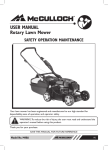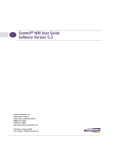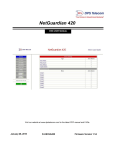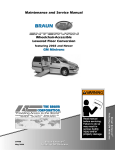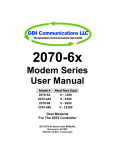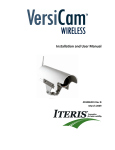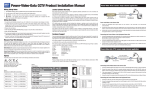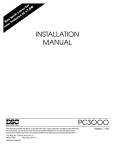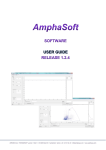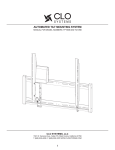Download LDM User Manual.book - MICRO-AIDE
Transcript
L IMITED D I S T A N C E M O D E M U S E R M A NU A L by MICRO-AIDE CORP. . L IMITED D I S T A N C E M O D E M U S E R M A NU A L A comprehensive document for the following LDM products: • LDM-1 standlalone • LDM-1 plug-in • LDM-16 nest Revised: August 6, 2009 MICRO-AIDE CORP. 626-915-5502 [email protected] Copyright © 2007 by MICRO-AIDE Corporation All rights reserved. No part of this document may be reproduced or transmitted in any form or by any means without the written permission of MICRO-AIDE Corporation. The information in this document is subject to change without notice. MICRO-AIDE believes the information contained in this document to be accurate. However, MICRO-AIDE assumes no responsibility for any errors or omissions. Windows, Windows 98 and Windows XP are registered trademarks of Microsoft Corporation. TABLE OF C ONTENTS CHAPTER 1 CHAPTER 2 CHAPTER 3 GENERAL DESCRIPTION Introduction . . . . . . . . Key Features . . . . . . . About This Manual . . . . Revision Level . . . . TxDOT Applications. . . . . . . . . . . . . . . . . . . . . . . . . . . . . . . . . . . . . . . . . . . . . . . . . . . . . . . . . . . . . . . . . . . . . . . . . . . . . . . . . . . . . . . . . . . . . . . . . . . . . . . . . . . . . . . . . . . . . . . . . . . . . . . . . . . . . . . . 1 2 2 3 3 SETUP AND INSTALLATION Introduction . . . . . . . . . . . . . . . . . . . . Unpacking . . . . . . . . . . . . . . . . . . . . . LDM-1 Basics . . . . . . . . . . . . . . . . . . . Network Types . . . . . . . . . . . . . . . . . . Point-to-Point . . . . . . . . . . . . . . . . Multi-drop Network . . . . . . . . . . . . . Accessing the LDM-1 PCB . . . . . . . . . . . . User Configured Settings . . . . . . . . . . . . . Setup . . . . . . . . . . . . . . . . . . . . . . . Rcv and Xmt Terminations (AX1 and AX2). Enable Xmt Channel Busy Detector (AX3) . RS-232 Protective Ground (AX5) . . . . . . RTS to CTS Delay (SW2) . . . . . . . . . . Equalization (SW3) . . . . . . . . . . . . . . Permanently Asserting the RTS . . . . . . . Installation . . . . . . . . . . . . . . . . . . . . LDM-1 Standalone . . . . . . . . . . . . . . LDM-1 Plug-in . . . . . . . . . . . . . . . . LDM-16 Nest. . . . . . . . . . . . . . . . . Attaching the Network Lines. . . . . . . . . Connecting to the DTE . . . . . . . . . . . . . . . . . . . . . . . . . . . . . . . . . . . . . . . . . . . . . . . . . . . . . . . . . . . . . . . . . . . . . . . . . . . . . . . . . . . . . . . . . . . . . . . . . . . . . . . . . . . . . . . . . . . . . . . . . . . . . . . . . . . . . . . . . . . . . . . . . . . . . . . . . . . . . . . . . . . . . . . . . . . . . . . . . . . . . . . . . . . . . . . . . . . . . . . . . . . . . . . . . . . . . . . . . . . . . . . . . . . . . . . . . . . . . . . . . . . . . . . . . . . . . . . . . . . . . . . . . . . . . . . . . . . . . . . . . . . . . . . . . . . . . . . . . . . . . . . . . . 5 . 7 . 8 . 9 . 9 .10 .12 .12 .13 .13 .14 .14 .14 .14 .15 .15 .15 .16 .16 .17 .17 OPERATION Introduction . . . . . . . . . . . . . . . . . . . . . . . . . . . . . . . . . . .19 Indicators and Controls . . . . . . . . . . . . . . . . . . . . . . . . . . . . .19 LEDs . . . . . . . . . . . . . . . . . . . . . . . . . . . . . . . . . . . .19 iii LDM User Manual CHAPTER 4 APPENDIX A APPENDIX B Select Mode Pushbutton Switch . . . . . . . . . . Operating Modes . . . . . . . . . . . . . . . . . . . . Normal Mode . . . . . . . . . . . . . . . . . . . Test Mode A - Analog test with digital loop back . Test Mode B - Analog loop back with DTE data . Test Mode C - Analog loop back with test data . . . . . . . . . . . . . . . . . . . . . . . . . . . . . . . . . . . . . . . . . . . . . . . . . . . . . . . . . . . . . . . . . . . . . 20 . 20 . 21 . 22 . 22 . 23 MAINTENANCE Introduction . . . . . . . . . PCB Removal and Insertion . Jumper and Switch Locations Trouble-Shooting Guide . . . . . . . . . . . . . . . . . . . . . . . . . . . . . . . . . . . . . . . . . . . . . . . . . . . . . . . . . . . . . . . . . . . . . . . . . . . . . . . . . . . . . . . . 25 . 25 . 26 . 27 TECHNICAL DATA LDM-1 Specifications . . . . . . . . LDM-16 Specifications . . . . . . . . Transmission Range Specifications. . Recommended Equalizations Settings DB-25 Connector Wiring . . . . . . . . . . . . . . . . . . . . . . . . . . . . . . . . . . . . . . . . . . . . . . . . . . . . . . . . . . . . . . . . . . . . . . . . . . . . . . . . . . . . . . . . . . . . . . . . . . . . . . . . . . . 29 . 30 . 30 . 31 . 31 TXDOT APPLICATIONS Introduction . . . . . . . Network Configurations . Point-to-Point . . . . Multi-Drop . . . . . . RS-232 Cables . . . . . . LCU to LDM-1 . . . PSDM to LDM-1 . . ADU to LDM-1 . . . Test Software . . . . . . . Requirements. . . . . Installation . . . . . . Test Procedure . . . . . . . . . . . . . . . . . . . . . . . . . . . . . . . . . . . . . . . . . . . . . . . . . . . . . . . . . . . . . . . . . . . . . . . . . . . . . . . . . . . . . . . . . . . . . . . . . . . . . . . . . . . . . . . . . . . . . . . . . . . . . . . . . . . . . . . . . . . . . . . . . . . . . . . . . . . . . . . . . . . . . . . . . . . . . . . . . . . . . . . . . . . . . . . . . . . . . . . . . . . . . . . . . . . . . . . . . . . . . . . . . . . . . . . . . . . . . . . . . . . . . 33 . 33 . 33 . 34 . 34 . 34 . 34 . 34 . 35 . 35 . 35 . 36 . . . . . . . . . . . . . . . . . . . . . . . . . . . . . . . . . . . . . . . . iv . . . . . . . . . . . . . . . . . . . . . . . . . . . . . . . . . . . . . . . . . . . . C HAPTER 1 G ENERAL D ESCRIPTION INTRODUCTION MICRO-AIDE’s family of Limited Distance Modem (LDM) products can be used in a variety of data communications applications. The family consists of the following products. • LDM-1 standalone - a complete LDM (photographed on the cover page of this manual). • LDM-1 plug-in - functionally identical to the standalone version, it is a printed circuit board (PCB) that is mounted within the LDM-16 nest. • LDM-16 nest - a 19" rack-mounted chassis that can be equipped with 1 to 16 LDM-1 plug-in PCBs. The LDM-1 can be thought of as a device for extending RS-232 communications over great distances (e.g., thousands of feet). It serves as an interface between the customer’s Data Terminal Equipment (DTE) and data communications network. It is designed to be compatible with four-wire, private line networks. It can be used to facilitate point-to-point and multi-drop network configurations. Its unique performance characteristics permit data transmission and reception over distances of many miles. Additionally, the LDM-1 will operate over a wide temperature range. 1 LDM User Manual The LDM-1 is easy to install and operate. Several self-test modes allow the user to verify its performance and network segment integrity. Light Emitting Diode (LED) indicators inform the user of all critical functions. KEY FEATURES Listed below are just a few of the features associated with MICRO-AIDE’s family of LDM products. • Broad transmission range, up to 25 miles, point-to-point, at 4800 Baud. • Data transparent transmission and asynchronous operation. • Baud rates from 75 to 19,200. • Supports multi-drop configurations of up to eight LDM-1s. Transmission distance and data rate performance are not de-rated by adding drop points. • Standard DB-25 female connector provides simple cabling to any RS-232 device. • Easy-to-activate analog and digital loop back test modes. • Includes transmit channel detector to avoid data transmission collisions. Data contention can be resolved at the LDM-1, not at the DTE. • Allows full duplex operation on four wires. • Compact size, LDM-1 standalone footprint is approximately 5" by 8" and less than 2 lbs. in weight. • LDM-16 nest can be equipped with 1 to 16 LDM-1 plug-in PCBs for applications requiring multiple network interfaces at a single location. ABOUT THIS MANUAL This document is intended to provide the user with comprehensive, easy-toread instructions on how to install, set up, operate and maintain all three LDM products. Wherever possible, step-by-step instructions are listed. In the event the user has questions about any of the described procedures the user should contact MICRO-AIDE for assistance. 2 General Description - About This Manual MICRO-AIDE Corp. 685 Arrow Grand Circle, Covina, CA 91722 Tel: 626-915-5502 Fax: 626-331-9484 E-mail: [email protected] The MICRO-AIDE Material Return and Limited Warranty policies can be found on the inside back cover of this manual. REVISION LEVEL This User Manual makes specific reference to Revision D of the LDM-1. Additionally, this manual is applicable to LDM-1s that have been factory reworked to the Revision D level. The revision level can be found near the lower right-hand corner of the LDM-1’s printed circuit board (PCB). TXDOT APPLICATIONS The LDM products are frequently used with MICRO-AIDE’s Local Control Unit (LCU) and other data communications devices throughout the State of Texas. They have been approved by the Texas Department of Transportation for use in various highway communications networks. Appendix B includes information specific to these applications. 3 LDM User Manual USER NOTES 4 C HAPTER 2 S ETUP AND I NSTALLATION INTRODUCTION This chapter describes how to properly unpack, set up and install each of the MICRO-AIDE LDM products. Typical point-to-point and multi-drop network installations are described. Figure 1 on page 6 includes an illustration of the front and rear panels of the LDM-1 standalone modem. The LDM-16 nest is illustrated in Figure 2 on page 7. NOTE: Unless otherwise stated, the term LDM-1 will refer to either version of the modem (i.e., LDM-1 standalone and LDM-1 plug-in). TIP: The LDM-1 must be properly configured before it can be put into operation. As the setup procedure requires that the user have access to the LDM-1 PCB, it is advisable that the user complete the setup procedure described herein and then proceed to install the modem. 5 LDM User Manual Figure 1 - LDM-1 Standalone 6 Setup and Installation - Unpacking Figure 2 - LDM-16 Nest UNPACKING The LDM-1 standalone and LDM-16 nest are packed in individual containers that are properly sized for the unit. The LDM-1 plug-in PCBs are secured inside the LDM-16 nest. Abundant packing materials are provided to minimize mechanical shock to the contents. Before opening the shipping carton inspect the carton for damage. Damage to the container should be noted. Carefully remove the unit. It is advisable to save all packing materials in the event the unit ever needs to be returned to MICRO-AIDE. Inspect each unit and PCB for any visual damage. The unit should not be scratched, dented or deformed in any way. If it appears that the unit was damaged in shipment the responsible carrier should be notified immediately. MICRO-AIDE will assist the user in filing a claim in the event damage was sustained during shipment. 7 LDM User Manual LDM-1 BASICS The LDM-1 can be thought of as a device that extends the distance that RS-232 serial data can be transmitted and received. It does so over four-wire (i.e., two pair) private line networks. It includes a standard DB-25 female connector that allows for direct connection to any DTE device. The LDM-1 is configured as a DCE device. Refer to Figure 7 on page 31. Regardless of the network configuration (refer to section entitled “Network Types” on page 9) at least two modems must be used. The master modem broadcasts to one or more slave modems. Each slave modem listens to the data on its receive channel and passes that data to its DTE device. Under control of its DTE device only one of the slave modems is allowed to respond at a time to the master modem’s message. The slave modem sends data via its transmit channel. The basic transmit and receive methodology employed is summarized by the following rules. • Only one master modem can be employed per network. • The master modem broadcasts simultaneously to every slave modem. • Only one slave modem can respond to the master modem at a time. It can only transmit data to the master modem (i.e., not to another slave modem). • The slave DTE device, via its application, controls the response of each slave modem. • Hardware flow control must be enabled within each DTE device. Specifically, the DTE device must not attempt to send data until its modem has asserted its Clear to Send (CTS) signal. • If only two modems are used, as is the case in a point-to-point network, the RTS signal of each modem can be permanently asserted. Refer to the section entitled “Permanently Asserting the RTS” on page 15. NOTE: The LDM-1 (master or slave) will only transmit data when its Request to Send (RTS) signal is asserted and the LDM-1 has in response asserted its CTS signal. 8 Setup and Installation - Network Types NETWORK TYPES The LDM-1 has several options and performance settings that can be configured by the user. Equalization, line termination and timer settings are among the various items. Before the LDM-1 can be properly set up the type of network that will be used must be understood and selected. The LDM-1 is designed for use in point-to-point and multi-drop networks. They are described in the following two sections. WARNING: The LDM-1 cannot be used in a star network configuration involving spoke lengths that are greater than 100 ft. POINT-TO-POINT The point-to-point network is the simplest of the two configurations. It is characterized by a two-pair cable and a single modem at each cable end. The cable pairs are referred to as Xmt and Rcv for transmit and receive, respectively. Figure 3 on page 10 illustrates a typical point-to-point network. The proper LDM-1 setup configuration for a point-to-point network is as follows: • The Xmt and Rcv Terminations for both modems must be set to On. • Since only two modems are used, the RTS signal of each modem can be permanently asserted. Refer to the section entitled “Permanently Asserting the RTS” on page 15. • The end-to-end cable length must not exceed the recommendations as listed in Table 5 on page 30 for the given cable diameter and selected Baud rate. • The Equalization setting for both modems must be identical and set in accordance with the recommendations as listed in Table 6 on page 31. 9 LDM User Manual Figure 3 - Typical Point-to-Point Network MULTI-DROP NETWORK The multi-drop network involves two or more, two-pair cable segments. Each cable segment includes a Xmt and Rcv cable pair. The ends of the cable are connected to a single modem. These modems are also referred to as the nearand far-end modems. The master modem is located at the near end. The far end is equipped with a slave modem. The intersection of two cable segments forms a drop point. A slave modem can be connected to the network at each drop point. Figure 4 on page 11 illustrates a typical multi-drop network. NOTE: A multi-drop network is limited to no more than eight modems. The proper setup configuration for a multi-drop network is as follows: • The Xmt and Rcv Terminations for the near- and far-end modems must be set to On. • The Xmt and Rcv Terminations for each modem at a drop point must be set to Off. 10 Setup and Installation - Network Types • The RTS signal of the master modem can be permanently asserted. Refer to the section entitled “Permanently Asserting the RTS” on page 15. • RTS-CTS flow control must be used by each DTE device connected to a slave modem. • The near- to far-end cable length must not exceed the recommendations as listed in Table 5 on page 30 for the given cable size and selected Baud rate. • The Equalization setting for the near- and far-end modems must be identical and set in accordance with the recommendations as listed in Table 6 on page 31. Assume a cable length equal to the near-end to far-end cable length. • The Equalization setting for a drop point modem must also be set in accordance with the recommendations as listed in Table 6 on page 31. Assume a cable length equal to the length between the near-end modem (i.e., master) and the drop point modem. Figure 4 - Typical Multi-Drop Network 11 LDM User Manual ACCESSING THE LDM-1 PCB The various LDM-1 settings are controlled by jumpers and switches. They are located on the LDM-1’s PCB. Only the Equalization (SW3) setting can be accessed externally of the standalone modem. The other settings require that the cover of the standalone unit be removed or that the plug-in PCB be removed from its LDM-16 nest. The cover of the standalone unit can be removed by removing the four screws at the side of the unit. The plug-in PCBs can be removed by first unfastening the hinged front cover of the LDM-16. Remove the PCB retaining bar located at the top front edge of the nest. It is secured by two screws. The xmt/rcv and power connectors should then be unfastened at the rear of the nest. Remove the plug-in PCB by depressing the PCB retainer at the bottom front edge of the nest while rotating the PCB’s card ejector upward. CAUTION: Electrostatic discharges can cause serious damage to electronic components. Normal anti-static precautions are recommended when handling the LDM-1 PCB. USER CONFIGURED SETTINGS Two switch assemblies and four jumpers comprise the collection of user configured settings. Table 1 provides a brief definition of each setting. Also included in Table 1 are the factory default settings. Label Description Position / Setting Default Setting AX1 Receive channel termination On or Off On (150 Ohms) AX2 Transmit channel termination On or Off On (150 Ohms) AX3 Transmit channel busy detector On or Off Off (disabled AX5 RS-232 protective ground On or Off Off (isolated) SW2 RTS to CTS delay (msec.) SW3 Receive channel Equilization Table 1 - User Configured Settings 12 64 32 16 see below 8 8 msec. Minimum Setup and Installation - Setup NOTE: The factory default switch and jumper settings for AX1 through AX5 and SW2 are satisfactory for use with a point-to-point network. The Equalization setting controlled by SW3 may need to be changed as required by the length of cable being used. Figure 5 illustrates the location of each setting on the LDM-1 PCB. Figure 5 - LDM-1 PCB SETUP In the sections that follow a description is provided for each jumper and switch setting. A description of how to permanently assert the modem’s RTS signal is also provided. RCV XMT TERMINATIONS (AX1 AND AX2) AX1 and AX2 allow the user to select either a 150 Ohm (On) or high impedance (Off) termination. These jumpers are used in accordance with the following rules. AND • The AX1 (Rcv) and AX2 (Xmt) settings must always match each other. • Irrespective of the type of network, always terminate the extreme ends of the network (i.e., the near and far ends). 13 LDM User Manual • If two modems are located at an end point in the network only one modem should be terminated. • Never terminate a modem located at a drop point. • There should never be more than two terminations per network channel. CAUTION: Failure to provide the correct termination and Equalization set- tings can result in significant communication errors. ENABLE XMT CHANNEL BUSY DETECTOR (AX3) The LDM-1 has a built-in carrier detector for its transmit channel. When enabled, the LDM-1 will not assert its CTS signal until it verifies that a carrier is no longer present at the transmit channel. This feature prevents two modems from attempting to transmit simultaneously. To enable the busy detector, set the AX3 jumper. The factory default setting is Off. RS-232 PROTECTIVE GROUND (AX5) Installing the jumper at AX5 will connect the signal ground of the LDM-1 to the protective ground of the DTE device. Generally, the LDM-1 and DTE can be left isolated from one another by leaving the jumper set to Off. The LDM-1 is provided 24 Vac power by a fully isolated transformer. The factory default setting is Off. RTS TO CTS DELAY (SW2) The LDM-1 will respond to the DTE’s RTS signal by asserting its CTS signal. The delay from RTS to CTS is controlled by the SW2 setting. The delay can be used to ensure that the transmit channel is available. SW2 allows the user to select any of four settings. Only one switch must be closed. Refer to Table 1 on page 12. Silkscreening on the LDM-1 PCB lists the correspondence between switch position and delay. The factory default setting is 8 msec. EQUALIZATION (SW3) SW3 is a dual position switch that is accessed from the front panel of the modem. Refer to Figure 1 on page 6. SW3 allows the user to set the Equalization level required to compensate for the transmission characteristics of the cable being used. To provide the broadest performance range possible, four 14 Setup and Installation - Installation distinct settings are available. Table 2 details the correspondence between Equalization settings and switch positions. Equalization Setting Switch 3-1 Switch 3-2 Cable Length 1 (min. default) On On Short 2 Off On Mid-range 3 On Off Mid-range 4 (max.) Off Off Long On=down Off=up Table 2 - Equalization Settings Selecting the proper Equalization setting relates directly to cable length and wire diameter. The higher settings are used when the master and slave modems are separated by a greater distance and/or a smaller wire diameter is employed. Table 6 on page 31 includes a list of suggested Equalization settings. The factory default Equalization setting is 1 (i.e., minimum). PERMANENTLY ASSERTING THE RTS The LDM-1 can be used with DTE interfaces that lack RTS and CTS signals provided the modem’s use is limited to point-to-point networks or as a master in a multi-drop network. For these applications the DTE-to-modem cable must include a jumper between pins 4 (RTS) and 6 (DSR) at the LDM-1 end. This technique will force the modem’s RTS to be constantly asserted. Figure 7 on page 31 illustrates the pin assignments used by the LDM-1’s DB-25 connector. INSTALLATION Physical installation of the modems and nests can be performed after the configuration settings are in place. LDM-1 STANDALONE The standalone version LDM-1 can be placed in any convenient location. It generates very little heat and utilizes no hazardous voltages. A desktop or shelf within several feet of the network lines is perfectly satisfactory as a 15 LDM User Manual mounting location. The standalone modem comes equipped with four vibration absorbing rubber feet. It is powered by a 24 Vac wall mount transformer (included with the LDM-1 standalone). Nearby access to 120 Vac power is required. The female connector of the transformer plugs directly into the round, male connector located at the rear panel of the modem. Refer to Figure 1 on page 6. The modem is always on when power is connected. NOTE: The ambient operating temperature of the all LDM products is -4ºF (-20ºC) to 158ºF (70ºC). LDM-1 PLUG-IN The user may find it necessary to install the correct complement of PCBs into the LDM-16 before the nest can be used. LDM-1 plug-in PCBs are installed by unfastening the front cover of the nest, depressing the PCB retainer bar and inserting the PCB into the plastic card guides. The PCB should be pushed as far forward as possible. The retainer bar should then spring back, locking the PCB in place. If fewer than nine modems are being installed it is recommended that an empty slot be left between adjacent PCBs. It may be necessary to remove the plastic shield that covers the rear connector cut-outs before the PCB can be inserted. Spare plastic shields should be used to cover any vacant cut-outs. The nest is equipped with a 120-to-24 Vac transformer. The 24Vac power source must be connected to each PCB. Use the connector harness provided for this purpose. It can be used to daisy-chain as many as eight PCBs together. Additional connectors can be easily attached to the end of the standard harness. WARNING: The two-position power connector must be inserted on the top two pins of the PCB's six-position connector. Failure to do so will result in damage to the PCB. LDM-16 NEST The LDM-16 nest is a chassis that can be installed in any standard 19" equipment rack. It includes a pair of rack mounting brackets. It is 5.75" high and requires four rack increments of vertical space. The chassis can be secured at 16 Setup and Installation - Installation any convenient location in the rack with four screws. Figure 2 on page 7 provides front and rear views of the LDM-16. The nest requires access to 120Vac power. It is equipped with a 2 Amp fuse located along the rear panel. ATTACHING THE NETWORK LINES The LDM-1 is designed to operate with four-wire private line networks. Both the transmit and receive channels are polarity sensitive. The network’s + conductor must always be wired to a corresponding + input at the rear panel. Network lines are secured to appropriate screw-down terminals at the quickdisconnect plug. The rear panel silk screening clearly labels each connector position. The cable that connects the LDM-1 to the network should be limited to 100ft. in length. CONNECTING TO THE DTE The LDM-1 can be used with any DTE that utilizes an RS-232 interface. The LDM-1’s operation is asynchronous. It uses the Baud rate selected by the DTE. The DTE connects to the DB-25 female connector located at the modem's rear panel. The pin assignments for the modem’s DB-25 connector are listed in Figure 7 on page 31. It is wired in accordance with DCE standards. This completes the chapter on how to set up and install the various LDM products. The next chapter describes how to operate the modem and how to use its self-test features. 17 LDM User Manual USER NOTES 18 C HAPTER 3 O PERATION INTRODUCTION This chapter describes how to operate the LDM-1. An explanation of each LED indicator and use of the Select Mode pushbutton switch are also provided. Normal operation and the three test modes are described. INDICATORS AND CONTROLS LEDS The front panel of each LDM-1 includes a set of eight, multi-colored LED indicators. The location of each LED and the Select Mode pushbutton switch is depicted in Figure 1 on page 6. The operational mode and signal status of the modem is conveyed via the LEDs. A description of each LED is listed in Table 3 on page 20. 19 LDM User Manual Label Name Color Description Pwr Power Red Modem has internal 5 Vdc power CD Carrier Detect Green Data is present on receive channel Flashes if Test Mode C is receiving data Tst2 & Tst1 Test 2 & Test 1 Red Off & Off: Normal Mode On & Off: Test Mode A Off & On: Test Mode B On & On: Test Mode C CTS Clear to Send Amber DTE can send data RTS Request to Send Amber DTE has asserted RTS Rcv Receive Data Red Receive channel is receiving data Xmt Transmit Data Red Transmit channel is transmitting data Table 3 - LED Indicators SELECT MODE PUSHBUTTON SWITCH The Select Mode pushbutton switch located at the front panel is used to select the operating mode of the LDM-1. The Normal Mode of operation occurs automatically when the unit is first powered up. By momentarily pressing the Select Mode pushbutton switch, the modem can be advanced from Normal Mode to Test Mode A, Test Mode B, Test Mode C and finally back to Normal Mode. Each time the pushbutton switch is pressed the modem advances one step in the cycle. OPERATING MODES Each of the four operating modes are described in the following sections. Figure 6 on page 21 illustrates the signal flow applicable to each operating mode. NOTE: Regardless of the operating mode selected the transmit and receive channels will remain terminated in accordance with the user's selections. 20 Operation - Operating Modes Figure 6 - Test Mode Signal Flow NORMAL MODE Normal Mode is automatically selected when the LDM-1 is powered up. The modem will transmit/receive data to/from the network in accordance with the jumper and switch settings selected in the setup procedure. The RS-232 interface will be fully operational. The Tst2 and Tst1 LEDs are off when the modem is in Normal Mode. 21 LDM User Manual TEST MODE A - ANALOG TEST WITH DIGITAL LOOP BACK In Test Mode A the analog signal present at the receive channel is decoded into a digital data signal. The receive data signal is then presented to the modem’s transmitter section. The transmitter outputs the decoded data via the transmit channel. In Test Mode A the Tst2 and Tst1 LEDs will be on and off, respectively. The DTE interface is disabled in this test mode. The CD indicator will operate normally. The RTS and CTS indicators will illuminate in accordance with the DTE status. Neither signal, however, has an effect on Test Mode A. The Rcv and Xmt indicators will be off. Test Mode A can be used to perform an effective end-to-end test of a network segment. The modem at the end of the segment under test should be placed in Test Mode A. All other modems should be left in Normal Mode. Transmitted data will be returned to the source modem’s receiver where it can be checked against the originally transmitted data. TIP: Test Mode A requires the same equalization setting as Normal Mode. TEST MODE B - ANALOG LOOP BACK WITH DTE DATA Test Mode B loops the analog output signal of the transmit channel to the input of the receive channel. The data to be transmitted is provided by the DTE. The transmit and receive channels are left terminated but are disconnected from the test data (i.e., test data is not sent to the network). In Test Mode B the Tst2 and Tst1 LEDs will be off and on, respectively. The CD indicator will be off. The RTS and CTS indicators will be either on or off depending upon the status of the DTE. The Rcv and Xmt indicators will illuminate when data is being received and transmitted, respectively. The RTS signal does not need to be asserted in this test mode. Test Mode B is useful in checking major elements of the modem and DTE interface. TIP: Test Mode B requires an equalization setting of 1 (i.e., minimum). 22 Operation - Operating Modes TEST MODE C - ANALOG LOOP BACK WITH TEST DATA Test Mode C also loops the transmit channel’s analog output signal to the input of the receive channel. However, the transmitted data is provided by an on-board test data generator. The test data consists of alternating mark and space bits. The test data has a Baud rate of 19,200. The receive and transmit channels are left terminated but are disconnected from the test data (i.e., test data is not sent to the network). In Test Mode C the Tst2 and Tst1 LEDs are both on. The CD LED will flash as an indication that the test data is being received properly. The RTS, CTS and Xmt indicators will illuminate depending upon the status of the DTE interface. However, these signals are ignored in Test Mode C. The Rcv indicator will be on. Test Mode C can also be used to test the modem separately from the network and DTE. If a DTE is connected it should display a sequence of U characters (i.e., ASCII code 85). TIP: Test Mode C requires an equalization setting of 1 (i.e., minimum). This completes the chapter on how to operate the LDM-1. The next chapter describes maintenance of the modem. 23 LDM User Manual USER NOTES 24 C HAPTER 4 M AINTENANCE INTRODUCTION The primary purpose of this chapter is to describe the recommended troubleshooting method to be used with the LDM products. It should be referred to if ever a questionable symptom arises during the operation of any LDM device. The LDM products are designed to provide users with many years of troublefree operation. There are no user serviceable components in any LDM device. There are no consumable items or supplies that need to be replaced or replenished. The user may, occasionally, need to wipe dust away from the external surfaces of a unit. This should be done with a clean, dry cloth. The mechanical design of the housing and chassis provide the electronic assemblies with a nearly sealed environment. Due to the low power requirement of each product, ventilation holes are not required. The inside of each unit should remain clean indefinitely. PCB REMOVAL AND INSERTION The PCB inside the standalone version LDM-1 should never be removed from its aluminum case. Internal jumpers and switches are accessible once the top cover is removed. However, access to the user configured settings of the LDM-1 plug-in PCB installed within the LDM-16 nest require removal of the 25 LDM User Manual PCB. PCB removal should be performed in accordance with the following procedure. Refer to Figure 2 on page 7. Power to the nest can be left on while PCBs are being removed and inserted. Damage will not occur provided normal care is exercised. CAUTION: Electrostatic discharges can cause serious damage to electronic components. Normal anti-static precautions are recommended when handling the LDM-1 PCB. • Disconnect the cables attached to the PCB at the rear of the nest. Modems are labeled 1 through 16. • Open the hinged front cover. • If the PCB bracket is still in place remove it from the chassis by unscrewing both ends. The PCB bracket can be discarded. While depressing the PCB retainer bar, rotate the PCB ejector upward and remove the PCB from the chassis. • Inspect or replace the PCB. Change the setup configuration as necessary. • Install the PCB by aligning its edges with the plastic card guides secured to the top and bottom panels of the nest. Push the PCB forward until it clears the retainer bar. • Attach any cables to their respective PCB connectors. Cables are keyed, so they can be inserted in only one direction. Do not force a cable into a connector. WARNING: The two-position power connector must be inserted on the top two pins of the PCB's six-position connector. Failure to do so will result in damage to the PCB. • Close the front cover. JUMPER AND SWITCH LOCATIONS Several jumpers and switches are mounted on the LDM-1 PCB. Only SW3, which controls the receive channel Equalization setting, is accessible exter26 Maintenance - Trouble-Shooting Guide nally. The identity and location of each jumper and switch is illustrated in Figure 5 on page 13. TROUBLE-SHOOTING GUIDE The following guide will assist the user in resolving problems that may occur with the operation of the LDM-1. It can be especially helpful when attempting to operate the modem for the first time. Procedures for resolving both local and remote problems are listed. Where multiple steps are indicated it is recommended that they be performed in the order listed. Removal of any PCB should be performed in accordance with the procedures described earlier in this chapter. The three test modes can be very helpful in isolating problems. Refer to the previous Chapter 2 entitled Operation for instructions on how to use the test modes. If the user is still unable to resolve the problem, MICRO-AIDE customer service should be contacted. The user will be asked to state the problem, specify related symptoms, and indicate any operations or conditions that have a bearing on the problem. Symptom or Problem Resolution No indication of power Measure 22-26 Vac across power pins of quick-disconnect connector DTE data is never transmitted Verify RTS is asserted by DTE Verify DTE-LDM cable wiring RTS is asserted, but CTS is not asserted Verify one switch in SW2 is closed Verify Tst2 and Tst1 are off (Normal Mode) Transmit channel may be occupied by another slave modem Transmit data is being sent, but Rcv LED never illuminates Check polarity of transmit and receive channels’ ± connections Table 4 - Trouble Shooting Guide 27 LDM User Manual Receive data contains errors Change Equalization settings to better match cable transmission properties Termination settings are incorrect (should measure 150 Ohm if On, 40KOhm if Off) Test Mode B does not echo sent charac- Set Equalization to setting 1 (minimum) ter U character is not issued in Test Mode C Set Equalization to setting 1 (minimum) Change Baud rate at DTE to 19,200 Table 4 - Trouble Shooting Guide (Continued) This completes the User Manual for the LDM-1. Two appendices have been provided. They include detailed specifications for each of the LDM products and additional information concerning Texas DOT related applications. Any comments the reader may have on how to improve this manual are welcomed. Comments can be forwarded to the Director of Marketing, MICRO-AIDE Corporation. 28 A PPENDIX A TECHNICAL D ATA LDM-1 SPECIFICATIONS Physical Length: 8.6" Width: 5.3" Height: 1.9" Weight: 22 oz. Environmental Storage Temperature: -20ºF to 180ºF Humidity: 0% to 95% non-condensing Operating Temperature: -4ºF to 158ºF Humidity: 0% to 95% non-condensing Mounting Shelf or desktop Construction Housing Fully enclosed, anodized aluminum Removable cover allows access to inside Externally accessible LEDs and connectors Electrical Single, conformal coated, PCB inside housing Power Voltage 24 Vac, from MICRO-AIDE supplied wall mount transformer Consumption 2.5 W, typical Isolation Rcv and Xmt channels are fully isolated from power and DTE Connectors DB-25 Female Configured as DCE See Figure 7 on page 31 Power Operating Modes Normal Full duplex over 4-wire network Test 2 LED: Off Test 1 LED: Off Round male connector Test Mode A Pin Pin Pin Pin Pin Pin 1: 24 Vac 2: 24 Vac 3: Xmt+ 4: Xmt5: Rcv+ 6: Rcv- Test Mode B LED Indicators Test Mode C 6-Conductor Female Power: Red Carrier Detect: Green Test 2: Red Test 1: Red Clear to Send: Amber Request to Send: Amber Receive Data: Red Transmit Data: Red Controls External Pushbutton Switch: selects operating mode Equalization Switch (SW3): dual switch assembly, 4 settings to compensate for cable attenuation Internal DIP Switch (SW2): Selects CTS-to-RTS delay of 8, 16, 32 or 64 msec. Jumper AX1: Enables Rcv channel termination of 150 Ohm Jumper AX2: Enables Xmt channel termination of 150 Ohm Jumper AX3: Enables Xmt channel busy detector Jumper AX5: Connects DTE signal ground to protective ground 29 Analog test with digital loop back Test 2 LED: On Test 1 LED: Off Analog loop back with DTE data Test 2 LED: Off Test 1 LED: On Analog loop back with test data Test 2 LED: On Test 1 LED: On Data Characteristics Format Fully transparent to all data Baud Rate 75 to 19,200 Network Configurations Point-to-Point Capacity: 2 modems total Refer to Table 6 on page 31 for range specifications Multi-Drop Capacity: 8 modems total (1 master, 1 to 7 slave modems) No transmission range de-rating with additional slave modems Refer to Table 6 on page 31 for range specifications LDM User Manual Line Requirements Receiver Transmitter Dynamic Range Type: 4-wire Gauge: 19 to 24AWG Output Level -40 dBm to 0dBm Termination Impedance approximately 0dBm into 150 Ohm, .4 Vp-p Enabled: 150 Ohm Disabled: >40K Ohm Source Impedance Fully isolated from power and DTE interface Carrier Detection Enabled: 150 Ohm Disabled: >40K Ohm Isolation If enabled, checks for absence of signal on Xmt channel before asserting CTS Isolation Fully isolated from power and DTE interface LDM-16 SPECIFICATIONS Physical Mounting Length: 19.0" Width: 10.5" Height: 5.4" Weight: 20 lbs. with 8 LDM-1 plug-in PCBs Mounts into std. 19" equipment rack MICRO-AIDE reserves the right to make changes, at its sole discretion, to any specification listed herein. Power Voltage: 120 Vac, 60 Hz Consumption: 40 W with 8 LDM-1 plug-in PCBs TRANSMISSION RANGE SPECIFICATIONS The specifications listed in Table 5 apply to both point-to-point and multidrop network configurations limited to no more than eight modems. The transmission distances listed refer to the cable length measured from the nearend (master) modem to far-end (slave) modem. Baud Rate (bps) 19AWG 22 AWG (miles) 24 AWG 2400 30 16 12 4800 25 13 10 9600 20 11 8 19,200 13 8 6 Table 5 - Cable Length vs. Baud Rate and Cable Diameter 30 Technical Data - Recommended Equalizations Settings RECOMMENDED EQUALIZATIONS SETTINGS The Equalization settings listed in Table 6 are for approximation purposes only. The optimum setting will vary from network to network. The transmission distances listed refer to the cable length measured from the near-end (master) modem to far-end (slave) modem. 19AWG 22AWG 24AWG Baud Rate 0 6 13 19 25+ 0 3 6 10 13+ 0 2 4 6 8+ 2400 1 2 2 3 4 1 2 2 3 4 1 2 2 3 4 4800 1 2 2 3 4 1 2 2 3 4 1 2 2 3 4 9600 1 2 2 4 - 1 2 2 4 - 1 2 2 4 4 19,000 1 2 2 - - 1 2 2 - - 1 2 2 4 - Table 6 - Equalization Settings vs. Cable Length and Baud Rates DB-25 CONNECTOR WIRING The LDM-1 includes a DB-25 female connector. It provides the RS-232 interface to the DTE. The connector is wired as illustrated in Figure 7. Figure 7 - DB-25 Pin Assignments 31 LDM User Manual USER NOTES 32 A PPENDIX B T X DOT A PPLICATIONS INTRODUCTION The LDM-1 is used in a variety of applications by the Texas Department of Transportation. It is frequently used in conjunction with the MICRO-AIDE Local Control Unit (LCU) and PSDM and ADU modules manufactured by Coastcom. Changeable message signs, vehicle detectors and camera pan-andtilt systems utilize the LDM-1 to facilitate RS-232 communications. NETWORK CONFIGURATIONS The LDM-1 can be used in point-to-point and multi-drop network configurations. Figure 3 on page 10 and Figure 4 on page 11 illustrate the basic differences in the two types of networks. Several key points concerning each network are described in the following sections. POINT-TO-POINT The point-to-point configuration is typically used when only a pair of devices need to communicate with each other. A single LCU communicating with a PC would be an example. Another typical example occurs when a controller needs to communicate with a roadside camera. In many cases the controller does not support hardware handshaking. The LDM-1 will not transmit data until it receives an RTS and then issues a CTS. Consequently, the RTS signal must be forced to a continu33 LDM User Manual ously active state. Refer to the section entitled “Permanently Asserting the RTS” on page 15 for details. MULTI-DROP Multi-drop networks require slave LDM-1s to be connected only to DTEs that support hardware handshaking. The MICRO-AIDE LCU supports this requirement. However, the hardware handshaking option must be enabled in the Coastcom PSDM. The user should consult Coastcom for information on how a PSDM is enabled for hardware handshaking. Another consideration in multi-drop networks concerns the number of LDM-1s that can be placed in one branch of the network. No more than seven slave LDM-1s can communicate with a master LDM-1. RS-232 CABLES Each LDM-1 is equipped with a standard DB-25 female connector. The connector is wired in accordance with DCE standards. The pin assignments for the connector are illustrated in Figure 7 on page 31. The following list provides the user with additional information concerning cable types. LCU TO PSDM ADU LDM-1 The LCU to LDM-1 cable is a simple one-to-one cable with DB-25 male connectors at each end. A one-to-one cable can be purchased at any computer supply store. It can also be easily assembled using 25-conductor, flat-ribbon cable and connectors. LDM-1 The PSDM must first be configured for hardware handshaking. The correct setting involves having the RTS signal track the state of the CD signal. A standard null modem cable can then be used to interconnect the PSDM and LDM-1. TO TO LDM-1 The ADU to LDM-1 cable must be assembled in such a way that the LDM-1 is given a constantly asserted RTS signal. The best way to achieve this is to wire pins 4 and 6 together at the LDM-1 end. This allows the RTS to be con- 34 TxDOT Applications - Test Software trolled by the Data Set Ready (DSR) signal which is always active. Crossing of the Receive Data and Transmit Data signals must also be performed. This cable is also useful when connecting an LDM-1 to any DTE that does not assert an RTS signal. However, its application is limited to point-to-point network segments. TEST SOFTWARE CTSCU.exe is a DOS application designed to test the operation of LCUs and LDM-1s. CTSCU.exe can be used to quantify bit error rates over point-topoint and multi-drop networks. This section describes in detail how to use the CTSCU.exe software to perform a typical communication test. WARNING: CTSCU.exe runs best with 3.X versions of Windows. It will not run properly in a Windows XP environment. It frequently has performance problems running under Windows 98. REQUIREMENTS To run the CTSCU.exe test software the following items are required: • A Windows 3.X PC with the CTSCU.exe software installed. • One or more LCUs installed with the TxDOT provided TMS Version 2.2 EEPROM. • One master LDM-1 that will be connected to the PC running CTSCU.exe. • One slave LDM-1 for each LCU. • A two-pair cable connecting the LDM-1s in either a point-to-point or multidrop network configuration. • One 9-pin (female) to 25-pin (male) serial communications cable to be connected between the master LDM-1 and the comm. port of the PC. • A DB-25 (male) to DB-25 (male) cable, wired one-to-one, that will connect each slave LDM-1 to each LCU. INSTALLATION With power off to all of the equipment items, do the following: 35 LDM User Manual 1. The Rcv and Xmt Termination settings for the near-end (master) and farend (slave) modems must be set to On. The termination settings for all other modems must be set to Off. 2. Connect the PC’s serial comm. port to one end of the serial comm. cable. Connect the other end to the DTE port of the master LDM-1. 3. Connect the Xmt and Rcv + and - pins of each modem to the network cable. 4. Connect the DTE port of each slave modem to the RS-232 port of the LCU labeled “Communications”. 5. Install the TMS 2.2 EEPROM into the CPU PCB of each LCU. 6. Set the Unit ID of the first LCU to 1. Set the Unit ID of additional LCUs to 2, 3, etc. 7. Apply power to all equipment items. 8. Launch the CTSCU.exe software in the PC. 9. Verify the test LEDs of each modem are off. 10. Verify the RTS and CTS LEDs are on at the master and off at each of the slave modems. 11. Verify the CD LED of each slave modem is on. TEST PROCEDURE To test the bit error rate of the network, do the following: 1. A screen similar to the following should be displayed at the PC after launching the CTSCU.exe application. 36 TxDOT Applications - Test Software 2. Execute the Configure>Channel Configuration command. A screen similar to the following will be displayed. The Channel Number refers to the number of available comm. ports in the PC. Each of the LCU Numbers must correspond with one and only one LCU thumb wheel setting. In the example cited above, LCUs 1, 3 and 4 are included in the network to be tested. 3. Execute the Configure>Channel Communication Parameters command. Accept the default parameters as listed below. 37 LDM User Manual 4. Execute the Configure>LCU Communication Parameters command. Accept the default parameters as listed below. 5. Execute the Statistics>Reset Statistics File. Execute the Error>Reset Error/Log File command. 6. Execute the Control>Reset All LCUs command. After a brief delay a message will indicate that the reset was successful. 7. Execute the Control>Download LCU Code to All LCUs command. After a brief delay a message will indicate that the download was successful. 8. Start the test at 9600 Baud by executing the Begin command. Highlight the command and then press the Enter key twice. The test will start. A display similar to the following will appear. 38 TxDOT Applications - Test Software The test will run continuously until it is stopped by pressing the Esc key. The number of test blocks and errors by type will be reported. Run the test in accordance with the TxDOT acceptance criteria. 39 LDM User Manual USER NOTES 40 Material Return Policy In the event the customer identifies a malfunction in any product, call or write MICRO-AIDE and obtain a Return Material Authorization (RMA) number from the customer service department. Return the product to MICRO-AIDE, freight prepaid, with a note (in-warranty repair) or a purchase order (out-of-warranty) for the repair listing the following information: • RMA number from MICRO-AIDE • Return shipment address • Name and telephone number of person familiar with the problem • Brief description of the problem (include any printouts that may have a bearing on the problem) • Method of payment for repair costs (out-of-warranty) • Send product to the following address: MICRO-AIDE CORP. 685 Arrow Grand Circle Covina, CA 91722 Tel: 626-915-5502 Fax: 626-331-9484 E-mail: [email protected] Limited Warranty MICRO-AIDE warrants its products to be free from defects in material and workmanship for a period of five (5) years from the date of shipment. This warranty is in lieu of any other warranty, expressed or implied. In no event shall MICRO-AIDE be held liable for incidental or consequential damage resulting from (1) the use of any of its products, or (2) any alleged breach of this warranty provision. MICRO-AIDE’s liability shall be limited to repairing or replacing, at its sole discretion, any defective product which is returned in accordance with the MICRO-AIDE Material Return Policy. Product that has been subjected to abuse, misuse, alteration, accident, lightning damage, neglect or unauthorized installation or repair shall not be covered by this warranty. MICRO-AIDE reserves the right to make a final decision as to the existence of any failures and the cause of such failures. No warranty is made with respect to custom equipment or products produced to buyer’s specifications except as mutually agreed upon in writing. MICRO-AIDE CORP. 685 Arrow Grand Circle Covina, CA 91722 Tel: 626-915-5502 Fax: 626-331-9484 E-mail: [email protected]