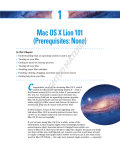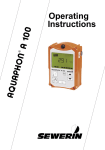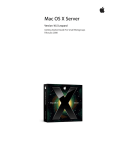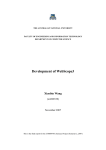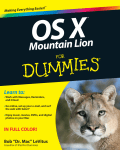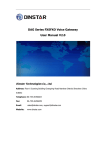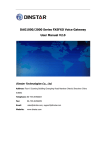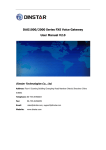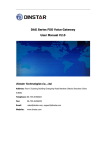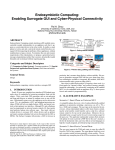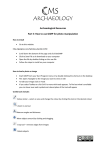Download Report - Computer Science - ANU - Australian National University
Transcript
- - 1 - -44 THE AUSTRALIAN NATIONAL UNIVERSITY FACULTY OF ENGINEERING AND INFORMATION TECHNOLOGY DEPARTMENT OF COMPUTER SCIENCE COMP6703 eScience Project Virtual Excavation Final Report Scottie FENG, u2503062 -1- - - 2 - -44 Contents: • Introduction: Background knowledge of this software and excavation • Requirements: The requirement of users, client and the general one • Analysis & problem detected: A complete analysis of the usability aspect of this software • Design & Implementation & Fixing: Some new features are introduced • Usability Improvement: Usability improvement implemented • Appendices: Some material related to this project • References -2- - - 3 - -44 1. Introduction 1.1 Background The ultimate purpose of this software is to simulate the complexities of a modern day archaeological excavation, which will help to save part of the budget that will be spent otherwise on the “real life excavation”. Thanks to the jobs done by former ANU students Ben Davies and Cesar Martinez, the Virtual Excavation software has been developed as Version 1.0. But after being used by the eScience students last year at the Usability Engineering course and usability reports have been written. Professor Henry recommended that an overhaul be made so that the department can keep this software alive for future development. The current status of this Virtual Excavation software is far way from meeting the user’s requirement to be major teaching assistant software. However, the basic modelling has been done and the possibility of extension is there. 1.2 Archaeological Excavation Archaeology is a science that is very concerned with precise measurement and recording. An archaeological excavation is examined and documented primarily using handwritten measurements, notes, and photography, which are often irreplaceable during the on-site excavation. During the excavation, three-dimensional spacing is an important factor to be visualized. Research on archaeological excavations methods in general and the ones used by the ANU School of Archaeology in particular, reveals stages in the process of digging an archaeological site, typical tasks include in each stage are: A. Site Preparation o Site identification. o Sites may be identified using a range of methods such as: studying relevant documents (e.g. historical texts, maps and drawings) o Topographical plan o The height of each point in the grid is recorded. o Excavation unit definition o Grid layout B. Excavation o Remove the turf layer (first layer) o Remove the each strategic unit till the culturally sterile sediments are reached C. Sieving -3- - - 4 - -44 o The scraped sediment is then placed in a plastic bucket and taken to the spoil heap and sieved. D. Artefact collection o During excavation, all artefacts that are seen are carefully exposed, recorded on the context sheet and then bagged. They should not be removed as soon as they are found but should be left and progressively uncovered, so that their context can be carefully examined and recorded. o Bagging and labelling. All finds, must be appropriately bagged and labelled. The descriptor provided on the label must correspond with the descriptor on the context field record sheet. E. Completion of a Context o At the end of a context, the context record sheet should be completed describing methods, find, and soils and so on. F. Completion of the Excavation Phase o All excavation is backfilled from spoil heap as soon as possible after the excavation and recording has been completed. G. Laboratory Analysis o Artefact analysis o Artefact drawing o Data entry In version 1.0, the excavation, and context recording are implemented and so is part of the artefact collection. 1.3 Functionality of complete Virtual Excavation Software: The proposed software application essentially has to be developed in a way that provided a virtual environment in which a simulated excavation could take place. Students have to be able to work through the simulation, making a series of trade-offs and decisions throughout the process. This is like a real excavation, in which decisions constantly have to be made. Such decisions will ultimately effect the quality and quantity of the data retrieved, as per a real dig. Various logistical components require modelling for inclusion in the simulation. These are included to add realism (and a challenge) to the excavation. This components include time restraints, budgetary limits, information overload (i.e. excavating so many items that it is impossible to keep track of them all), and data recording. The exercise has to be designed to enable students to observe the whole excavation site, in particular, its surface. From the evidence obtained from the surface search, students will have to decide where to excavate. This requires that the student selects an -4- - - 5 - -44 appropriate method from the range of research excavation and recovery strategies available. Here, the simulation has to model certain physical characteristics of an archaeological excavation in three- dimension space, such as excavation by stratigraphy, or by spits (discrete layers). Here, the users need to be able to inspect the pits being excavated, and make decisions on how the digging proceeds. The user will have to decide when to quit the dig and return to the lab. Here, the user should examine the finds and make the best assumptions as to what the data means or represents. This should be done as an analysis report that is to be produced entirely by the student. The purpose from the student’s perspective will be to provide them with a simulation which will enable them not only to get experience of the logistics of an archaeological excavation, but they will have to analyse their results/data and write up an excavation report. This will enable supervisors to monitor student’s progress and understanding of the concepts and techniques in archaeology. 1.4 The basic scenario of V1.0 To perform the excavation task, users are required to go through at least these steps as followed: Specify a plot to excavate through ‘specify plot’ panel; -5- - - 6 - -44 Click the ‘excavation’ button or select it from menuitem to execute excavation; Record the context for every layer; -6- - - 7 - -44 Search for a specific context in the ‘Search Context’ panel; Collect artefact when found; -7- - - 8 - -44 2. Requirements 2.1 User Requirements This exercise should be designed to simulate in three dimensions the physical characteristics of an archaeological excavation. It should attempt to visually depict the ground surface and the underlying strata as revealed during the excavation process. It should be capable of being used for any number of digging strategies in terms of the type of excavation (test-pit, trench or open area), the method of excavation (by varying intervals of earth removed (i.e. by spits – 1, 2 5, 10 cm spits etc., [usually for test pitting] or by stratigraphy [usually used in open area excavation]) and by the type of recovery methods used to collect the artefacts, bones and other materials present in the matrix (by eye only, dry or wet sieving, sieve size etc.,). Therefore the size of the data base should reflect the potential for all types of strategy to be practised. It will contain the following sets of information, provided by the archaeological supervisor; 1. A three dimensional plan of the ground surface of the site and, where possible, appropriate photographs, and a plan of the distribution and type of surface features of interest to the archaeologist. 2. A three dimensional description of the various sediment layers and their physical (colour, texture etc.,) and chemical (pH) characteristics, including any structural or other man-made features, such as trenches, pits, post holes, man-made walls and footings, hearths, graves. 3. A three dimensional description of the artefacts (raw material and its matrix, dimensions [length, width, thickness, weight], shape, decoration, type, function and evidence of use wear or resharpening), bones (by species, type, preservation), plant debris (type, condition), ash and carbon particles, giving particular attention to the size and position of them. Where possible, images will be provided of a range of finds. 4. A three dimensional description of the type of datable materials and the appropriate radiocarbon or other results obtained. The exercise is to be designed to enable students to observe the site and its surface, decide where to excavate and present them with a range of research excavation and recovery strategies. As material is recovered from the excavation, it should be briefly examined (i.e. some basic evidence provided) and then bagged (archived) to be accessed later after the excavation has finished as part of the student driven analysis of the finds. It should have the facility to accommodate a budget, which is used up as the simulation proceeds, and is designed in such a way that the amount of earth removed becomes a function of budgetary constraints. The purpose of the exercise for the archaeological student’s perspective will be to provide them with a simulation which will enable them not only to get experience of the -8- - - 9 - -44 archaeological excavation but they will have to analyse their results and write up an excavation report. 2.2 Client’s Requirements Professor Henry requires three main places to work at: • A complete and detailed usability report regarding the current status of VA should be delivered; • All the problems contained in that report should be solved properly and the usability improvement related should be apparent and well-explained; • Several extensional functions like budget and filing artefact should be developed; 2.3 General Requirements After this round of development, this software should be much more user-friendly and bug-free. It should give students a reasonable environment to gain some basic knowledge of archaeology excavation. Some constraints like budget should be added for realism. The students are expected be able to go through the main process of excavation and get visual ideas of concepts related. Also it will give any future development a sound starting point. Also, any future development could take this version as a sound starting point without being bugged by usability problems of the previous stage. -9- - - 10 - -44 3. Analysis & Problem detected The following section will discuss the problems found and mentioned by the Usability Engineering students’ reports and some of them are detected after using and developing this software. Opinions from Users’ and tester’ (including me, the biggest user and testers up to now) and some argument will be put after some issues that are usability arguable (Some of them are just bugs.). The level of seriousness and priority of development ranking are given at the end of each. To begin the usability report, here I list some basic usability concepts that will be used repeatedly in the report: We believe that a good design should have: A good conceptual model: The designer provides a good conceptual model for the user with consistency in the presentation of operations and results and a coherent, consistent system image. Good mappings: It is possible to determine the relationships between actions and result, between the control and their effects, and between the system and what is visible. Feedback: The user receives full and continuous feedback about the result of actions. Visibility: By looking, the user can tell the state of device and the alternatives for action. And the usability is traditionally associated with the following five usability attributes: o o o o o Learnability (ease of learning), Efficiency (high speed of user task performance), Memorability (user retention over time), Errors (low user error rate), Attitude (subjective user satisfaction) Benchmark of problems in this software: o Most serious problems: problems that compromise the basic value of this software; o Medium serious problems: problems that affect the major performance of this software; mentioned many time by the usability reports as suggestion for improvement; those reported as places where users complain many time; o least serious problems: the rest Because of the time limit of the project, I give the priority of possible improvement based on the mechanism as below: - 10 - - - 11 - -44 We rank the priority of possible usability improvement according to the “implementation difficulty” and “seriousness of the problem”. If implementation difficulty >> seriousness of the problem, the priority is lowest; in the opposite, the priority is highest; difficulty == seriousness, the priority is medium; difficulty > seriousness, priority = low; difficulty < seriousness, priority = high. • • • • • • • • High seriousness and low difficulty: highest priority (HS/LD) Low seriousness and high difficulty: lowest priority (LS/HD) Medium seriousness and medium difficulty: medium priority (MS/MD) High seriousness and medium difficulty: high priority (HS/MD) Medium seriousness and high difficulty: low priority(MS/HD) Medium seriousness and low difficulty: high priority(MS/LD) Low seriousness and medium difficulty: low priority (LS/MD) Low seriousness and low difficulty: medium priority(LS/LD) 3.1 Installation and initial config The ‘installation’ is to put required files into two folders. It can hardly be called as ‘installation’. One report recommends using some simple installer and jar file to finish this process. (LS/LD) Since it has been decided that the end users are the students of ANU archaeology students, VE should be less “JAVA-looking”. I doubt how many users could start the program without guidance for professionals. Not to mention that you have to figure out CLASSPATH configuration, which sometimes is not easy even for us. What’s more, not a user-understandable message is provided when installation goes wrong. At the very least, we should include all the files necessary in the VE package. (Maybe a Java tutorial also should be there) The program should be able to be started by a double click of an executable file which includes the classpath setting and is represented as an icon. It’s a norm for any software nowadays and fits with the conceptional model of every user. It was mentioned in all of the reports of COMP6422 students as suggestion for improvement: ‘Running an application is just a double click on icon provided’ ‘There is no installation provided’. (LS/LD) “We can see that users do not need to modify a setting file directly in many well-designed software package. However, according to the current VA System, it is inconvenient for users to changer maps and set initial parameters, because they have to exit the software first, then modify the readme.txt file and restart the program again. Design a setting form for the VA System, so that user can change the map, dimensions and other initial parameters about the software when the program running.”(LS/MD) - 11 - - - 12 - -44 3.2 Main interface Namely, this is the interface that the users interact with and surely the most important one. The “site observation panel” contains all the buttons and checkbox important for your action in this site. The most imposing problem here is the sequence of buttons form left to right does reflect the steps that in normal case any user will take. In a typical scenario, people specify -excavate – research. And users’ mental model from experience is that the steps of a process should start from left to right as we do for reading. As a sequence of this misarrange, people will keep pressing the leftmost one (search context) when they would like to excavate till their conceptional model has been changed. This will affect the learnability, efficiency and users’ attitude towards VE negatively. Two of the reports mentioned this problem as ‘it is strange that the excavation button goes before the specify one’. Also I experienced many time I click the leftmost ‘search context’ button intended to specify the plot to excavate. The trick thing is both ‘specify plot’ and ‘search context’ panel have nearly the same appearance. It sometime takes several seconds (by clicking) to find out you open the wrong one. (MS/LD) The “RESET” surprisingly reset the positioning of the scene rather that the status of the terrain which is of more importance. It will confuse any novice of this software since we all know what RESET means. Only one report does not mention this problem directly by put it ‘the current reset the scene but not the data’. The others suggest that this one should be name as ‘Reset position’ or realize the function of resetting the data. (MS/LD) The “record context” is redundant because every excavation entails a record action. This one simply add unnecessary word load to the users and challenge them by working out how to associate the ‘excavate’ and ‘record’. Users are reported ‘confused about what the context means’, ‘hard to find the relation between digging and record context’, ‘don’t know when to press record context’ or ‘ found it trouble to change too frequently between Record context and excavation’ (MS/LD) Better change the “specify plot” into “specify plots” and “search context” into “Review contexts” because the current ones don’t indicate the real function of them properly. This one is not in the report. (LS/LD) 3.3 The specify Plot Panel It should be the very first panel the users deal with but turns out to be the first challenge. - 12 - - - 13 - -44 So is the case to analyse! Some eScience students put it as “weird”. After when only one plot is picked, there is no way to de-select it; when multiple plots are selected, the last two selected ones are removed after you press “cancel” button and open this dialog again. If you keep pressing “cancel”, the plots of your selection ‘rolls back’ one by one. As far as I know, there is not any other software executing the ‘select and de-select’ mission in this way. It means users are forced to learn a brand new ‘mechanism’. Apparent it is, if not impossible, very tough. In other words, the learning curve is steep because no skill could be transferred from any experience. We should make it like this: click once for selecting and twice for de-selecting instead of popping up warning. Someone suggest adding a ‘clear all’ button in this diagram to accommodate people who just like to cancel all the selected plots once for all. This one is specially stressed in one report as ‘In this task, Users were required to randomly specify 8 plots and to cancel all of them. It was considered to be quite a simple task at the initial thought and that was why the benchmark was set to be 10 seconds. However, due to a serious bug, no one managed to finish the task within the benchmark.’ I really don’t enjoy the popup when you like to cancel your selection. (MS/MD) The shape of the cursor is found to change unexpectedly when it moves over the 2D map. (LS/LD) 3.4 Search Context Panel Firstly, the function of this panel is to review the contexts. So it should be renamed as “Review Contexts”. (LS/LD) It is time-consuming and frustrating to key in the column and row number in letter and number respectively. This function should be achieved with the mouse click in consistency with what practices at “specify plot” panel. All the reports point out this problem. Nearly all the users can complete the task but complaining ‘only one way to specify the spot’ and one group put it as ‘not consistent with the ‘specify plot’ panel.’ This is especially misleading design since this panel share the image map with the specify plot panel. (MS/MD) And it does not support to view more than one “context field record” dialog at the same time and the panel switches off once the “context field record” is open, which trouble people to open the panel again for any more review. People spent more time than necessary to perform a task so that efficiency is not optimized here. This problem is not mentioned in any report. Professor Henry pointed it out when reviewing this software. (MS/LD) - 13 - - - 14 - -44 Backspace does work in the ‘Row’ field. (LS/LD) 3.5 Context Field Record Dialog There are two kinds of this dialog, the only difference of that is the buttons in them. The one popping up when you excavate has “Ok” and “Cancel”, while “Previous”, “Exit” and “Next” for the other. We will discuss them together. The OK and CANCEL have the same effect, which will record down what you’ve written down in the ‘description and comments’ text area. So is the case for EXIT. As a norm, EXIT means quit without recording. Not many users complained but it is mentioned in all reports as suggestion. (LS/LD) If you click ‘previous’ in the first context, dialog with warning information ‘Warning. Context.0’ pops up that is apparently not understandable language for the users. Also a warning pops up when pressing ‘next’ in the last context. Here constraints should be in place to make it easy to determine which action is possible is available at this point instead of kinda trapping users into pressing not-function-existent buttons. It is mentioned in two groups’ report as ‘users feel uncomfortable when warning information pops up ad no one understand the information on it’. (LS/LD) All the users failed to record information for the 5th layer because of a bug. When they clicked on the “Record Context” button, a dialog box showed “All selected plots have been excavated”. Once again, the consistency rule is broken here. One group of students found this problem as “When the user used “Search Context” function, the above information can be seen. It is clear that “Context 5” is meant to be recorded otherwise it will not be searched. Unfortunately, there is no way to record any findings for layer 5, which is a serious bug. ” (MS/LD) Depth field apparent should be not editable because it is modelled so but so users still seems to be able to ‘change’ the value only to find out what they key in is not recorded finally. The artefact table in the panel, not to mention that no one knows on earth what it does, is not recordable either. These distract users from their normal behaviours and increase the error rate that will cause users’ frustration. It is described in one group’s report because one student found it strange he can not find what he has entered in depth field when reviewing the context. (LS/LD) The “Site Name” is redundant because users can only open one site once. (LS/LD) - 14 - - - 15 - -44 3.6 Excavation Users are in the dark of what happened when they keep clicking this one after their selecting several plots: What is to be happening? Where is it? What did I do? No Feedback! Surely, they can search around the site to find the happenings, but that’s the extra work load they are not supposed to burden. Probably the sores problem of this software: Several times in every report! “During the excavation, users can not get the information about how deep has been excavated” “No information is provided about anything has been excavated” In the other hand, it’s one sort of over-automation. The system takes the control out of the users. Users feel not informative and insecure as a result. The solution of this is simple: make things visible. “We now have the power to show what is really happening, to provide a good, complete image that matches the person’s mental modal of the task – thereby simplifying both understanding and performance.” Don’t waste the power we have and don’t fritter users out. (HS/HD) Here is one story during the test: During the test process, actually I was the first one to find the artefact in my group. When other participants asked me to show the artefact to them, as I did not remember the exact position where I got it, I cannot show it to them. Therefore, I hope users could be permitted to query what artefacts have been picked up, and this must bring more convenience to them. Actually, it is not only for anyone’s companions. Even that person himself will find it frustrated that you are not allowed to review what you have picked. You will think whether I have picked that one or I just threw them away. The effects are the same! (HS/MD) 3.7 Navigation It is unbelievable to have successful 3D software without user-friendly navigation system, whether it is a game or educational stuff like this. “The city jungle is labyrinthine enough. People won’t bother to get into anything like this in a virtual world to have themselves lost again.” Probably it is still the trickiest problem up to for any 3D software. Even sophisticated 3D games have yet tackled it perfectly. Follow the way that most users are used to instead of ‘inventing’ something new is good strategy. Apparently, VE is not of the same calibre with SimCity which is a PC game legend for more than ten years. SimCity is a classic game in which the player will take the role of a mayor, whose responsibility is to build a city from scratch. The game has been put on 3D - 15 - - - 16 - -44 platform since the third version SimCity3000. The latest version is SimCity 4. SimCity and many so called SimCity-like games are followed by tens of millions of players that are arguably to most popular 3D stuff up to now. “Left key – translate, middle key – scaling, right key—rotation” are most commonly used. (Of course it is used in SimCity) Even most 3D stuff provides keyboard navigation, but unfortunately most users don’t like it except the direction arrows. So mouse plus (not combining with) direction arrows are the un-texted standard. That is what this software should implement. The current navigation was criticized by everyone. “All users use the help documents to search the mouse operation”. Any task related is hindered for its low efficiency. One extreme example is “no one can directly find the specified plot in the map and travel to that plot. Most of users use Excavation to identify the specified plot” People even bother to work out another way rather than use the navigation we give! (HS/HD) VE forces people to use the combination of keyboard and mouse when dealing with translation and rotation, which steepen the learning curve and increase the memory load. Because users can not get any similar experience outside, that means they need to establish temporary memory form the external reminder like helper in case some time has passed since the last time they use it. That is not desirable for user-centred design. It is redundant and nearly useless to pop up the right-click menu in VE considering the buttons available already as one pointed out ‘no one uses the right click popup’. Instead, like most of 3D games, the right key of mouse should take the responsibility of rotating. Another good thing of this is to spare the left-key for the real excavation in future version of VE. Also, your view point moves too fast considering 3D scene as small as this one. Users tend to get lost and suffer motion sickness. One part of VE’s purpose is to study the soil, so there is no point flying over without presenting enough details to the users. VE users prefer navigation be executed slowly and accurately. It is not like what we do in the Doom, being slow means death. Relatively, people won’t complain even if VE is a bit too slow. And it is preferable to have options open to the users if deferent scene is loaded. (MS/LD) “If you decide to use the standard 2D mouse as a 3D input device, I suggest you review the literature and study the 3D applications that your target audience is likely to be familiar with. (3D games are the favourites in this field) Emulate the paradigms that your users are experienced with wherever possible—it is unlikely that your application is so unique that no one has previously encountered your UI problems.” 3.8 Artefact Panel - 16 - - - 17 - -44 The panel facilitates students investigating the artefact found. This panel could be totally ignored by some novice users! Most of the new users don’t realize that the Artefact Panel is there after they picked an artefact. (MS/LD) The button “Reset Scene” only works correctly with the 6 buttons. So if users use mouse to drag the object, they cannot use this function to go back previous status. Any position after mouse drag is being taken as a default position for the Reset function. Users are ‘cheated’ again. One group found it as ‘Unfortunately, the function “Reset Scene” only works correctly with the 6 buttons. So if users use mouse to drag the object, they cannot use this function to go back previous status.’ (LS/MD) And they are also confused by guessing what is “Z+” or “Z-”. It’s not their language. (LS/LD) “The system lacks the “Zoom In, Zoom Out” function. As an observing system, it is important to have such kind of function. This can help users to investigate the 3D object with more details or have a general impression of the object.” No one will notice that the right key implement the translation and middle key for scaling. I found it after using the software and reading the source code for one week! Probably, people will think about using the wheel or ‘+’&‘-’ to resize the article. If the design is not to be changed, users deserve reminder like some popup dialog or at least it should be included in the online help. (LS/MD) 3.9 Display Grid “All users use the grid to identify the plot at the first time, but they found it non-useful” It indicates users need grid but just not the one we provided. People can read the coordination, but with much afford. They distort at several positions. An associated problem with this is how to get a bird’s view easily, which will help users map the grid to the terrain. Also the corresponding “Display Grid” should have a tick indication when it is on. Maybe the colours of the letters have to be changed as well. Probably, billboard behaviour will automatically rotate the sign such that the face of the sign is perpendicular to each viewer’s line of sight. Alternatively aligned geometry could also be used (such as Raster or OrientedShape3D) if the Billboard behaviour is too computational intensive. (MS/HD) Another problem reported is that most when you choose the menuitem ‘display grid’, the check box is not ticked correspondingly, which cause confusion. Every group reports this problem. (LS/LD) - 17 - - - 18 - -44 3.10 The quality of the Scene This issue has also been repeated in much report, which I will detail in ‘future development’. (MS/HD) 3.11 Documentation The existing online help is miles away from being enough and even not accurate at all. At the first sight, walking is just about keeping the left mouse button down no matter what direction you are heading for. Users are left working out the operations like digging a plot and picking an artefact by themselves. (MS/LD) Criticism also comes from the confusion of what “record context” and “search context” mean to do. (MD/LS) 3.12 Some Other UI Problem The OK and CANCEL have the same effect: close the dialog or record users’ input. “The OK Button and Cancel Button do the same work in these two dialogs, so we totally believe that using one OK Button instead of those two is a better choice.” (LS/LD) The most frequently used and also efficient “enter to confirm” is not implemented. (LS/LD) Using warning information too much. (LS/LD) All messages contain an exclamation mark icon, which may not be appropriate for all situations. (LS/LD) Others 3.13 Multiplatform problem It works best on WinXP, Java sdk 1.51 and java 3D 1.31. The appearance is little different on Window 2000. The lighting of terrain has become over strong. On Linux, the main program still can run after changing some file format and name for loading but the artefact can not display in artefact panel due to compatibility problem of loading 3DS on Linux. No work has been put on this part (LS/HD) - 18 - - - 19 - -44 3.14 Some Disagreements All the groups did very detailed and inspiring usability reports within a very short time. But their reports are constrained by three factors: • Time constraints which hinder them from going through more possible cases. (Two fatal errors are ignored that I will detail later) • They are not supposed to read the source code and Archaeological Field and Laboratory Manual 2004 carefully. In other words, most of testers test the software as an eScience students, who focus more the software technically rather than from the viewpoint of any real users- the archaeology students. (Only one group recruited the archaeology students as testers.) In his case, their opinions are too critical. (i.e. don’t know what is context) But some are ignored like “z+” in artefact panel because they are armed with graphics knowledge. Once again, as the biggest tester and user of VE, I have a big say on it. Some issues have been put forward repeatedly can not be taken as possible improvement here: The undo system: “It has been found clearly that the software package has not a function for back step or cancellation of excavation, so if users make a mistake during the excavation process, it needs to restart the whole program again to avoid errors.” The function will go against the basic goal of the software! Students should not be allowed to undo what has already happened in the site, otherwise all the constraints are lost and rampant click and undo become the only rule. Meanwhile, certain kind of undo does exit at the stage of the users’ decision making period. They are permitted to cancel what they have chosen for excavation before the action is taken. Show the artefact quickly: “If the user is only interested in artefact, it wastes time to click on all the 100 grids. Just like a “select all” button in an email system, it is suggested to add a “select all plots” button in the “Specify Plot” function.” That’s because they misinterpret the goal of VE as software to study the artefact. What makes sense is the procedure of excavation not only the artefact. - 19 - - - 20 - -44 3.15 General remarks I think Ben did a great job but due to time constraints, this software does violate some of the usability rules, which makes it a bit tough to use: • • • • Hide critical components: make things invisible; Do not give sufficient feedback; Use unnatural mappings for the execution and evaluation side so that the system state is hard to interpret; Challenge users by not allowing some transferred skill within or without the software For novice users of 3D stuff, they don’t get enough assist when start to use; for experienced ones, they find challenged because their experience does not work here. No wonder two reports give its satisfactory rates concerning its HCI as 54% and 40%. Most reports rate the memorability less than 60%- benchmark as moderate. One report even pointed out it is not desirable for a small software like this need 0.5 hr to learn. - 20 - - - 21 - -44 The Current Usability Status ID Problems detected Installation and initial config 01 02 Seriousness Difficulty Priority Solved Installation and starting not convenient low Low medium yes Not easy to config the initial status low Medium low no Medium Medium Low Low high yes Low Low Low Low medium medium yes yes Medium Low Medium Low Medium medium yes yes Medium Medium Low Medium Low Low medium high medium yes yes Main interface 05 06 07 08 The arrangement of buttons is not intuitive hard to find the relation between digging and record context Te misname of the “reset” Misname of “specify plot” and “search context” The specify Plot Panel 09 10 Can not cancel what is selected correctly The shape of the cursor is different Search Context Panel 11 12 13 Can not select by clicking Can not open more than one context record dialog Backspace does work in the Row field Context Field Record Dialog 15 16 17 18 19 20 The OK and CANCEL have the same effect The Exit is will still keep the record Warning information ‘Warning. Context.0’ not readable Pre and next not set grey when applied No way to record context5 Site name is redundant Low Low Low Low Medium Low Low Low Low Medium Low Low medium medium medium low high medium yes yes yes yes yes yes 21 The context name is not noticeable enough Low Low medium no High Medium High Medium medium Medium yes yes High High Medium yes Medium Medium Medium Low Medium High yes yes Medium Low high yes Medium Medium Medium Low Medium High yes yes Low Low Low Low Medium Medium yes yes Medium Low High Low Low Medium partly yes High High medium yes Medium Low high yes Excavation 22 23 Not any feedback for digging Artefact not really collectable Navigation 24 25 26 The corporation between mouse and keyboard is tough to use No keyboard navigation The navigation speed is too quick Artefact panel 27 28 29 30 31 Users don’t know the panel is there after artefact is picked ‘Reset’ button can not reset the mouse behaviour The “x+”… six button are not understandable to the users No close button provided Not any reminder for the mouse usage(especial the middle key) Display Grid 32 33 The grid does not display well in many angles When you choose the menuitem ‘display grid’, the check box is not ticked correspondingly The quality of the Scene Not much detail available on the site Documentation 37 The online help is not well written - 21 - - - 22 - -44 38 39 Not any typical scenario The user manual are not detailed enough Medium Low Low Low high medium yes yes Low Low low High High medium low Low Low low Medium Medium medium low medium medium medium high high Medium Medium yes yes yes yes yes yes yes low low low low low low yes yes Medium medium NA NA NA NA NA NA Others 40 41 42 43 44 45 46 47 48 No enter listeners for most dialog Too much warning information All messages contain an exclamation mark icon The far end ten grids are not selectable The artefact can be picked without digging The software crashes if you pick again in the artefact site Some field like ‘depth’ In context record should be not editable The default value of depth should 0.05 instead of 0.5 The initial config file should not be named as readme Multiplatform problem 49 50 Can not load 3ds file under Linux Not compatible between java 1.4 and java 1.5 - 22 - - - 23 - -44 4. Analysis and Implementation All the function about to discuss is new features or at least modified ones in this version. 4.1 Budget Plan The simulation will have a budget plan that affects all phases of the dig, which contains a financial limit. It will be set by the site supervisor once before any the virtual session begins and made unavailable to anyone else (unchanged) during one session. The students will be informed to check the budget when it reaches some low threshold or press the ‘Budget Status’ check when necessary. It is not surprising you will be required to leave the site if budget runs out. The detailed breakdown of the budget is listed as followed: There are two constraints in VE basically: the maximum time and the maximum attempts of digging allowed. The money concept is integrated into these two factors. For any plot in this scene, the first digging that includes vegetation removal in real life normally will cost two attempts compared with one attempts for the rest of digging. The maximum attempts limit is set mainly because that will ask the students to make wise decision instead of clicking all around. The maximum time as another limit seems to have more realistic meaning. Digging, context recording, context searching, reviews and file artefact will take time. The backfill action will take out some time depending on the plots excavated since it is the last but indispensable procedure before finishing excavation at this site. All the value of this part should be entered by site supervisor while the default values are presented. 4.2 File artefact and backfill The artefact found should be filed and labelled for future lab analysis. And the context of each should be carefully recorded. In this version, every time an artefact is found and picked, the programme will switch to the artefact panel automatically after reminding you using the middle and right key of the mouse, where you can have a close watch of the article. Then you can review the artefact through the menu item and record detailed context after you study the plot. Not any excavation could be called “finished” unless you backfill the site fully. This is one of the most underlined procedures in the excavation guideline. Users of this software can “leave” the site by two ways: exit or backfill. The difference is the by “exit” you - 23 - - - 24 - -44 leave without a trace but by backfilling you will get a briefing of what you have achieved and your action in this site is a complete one. A feature related to ‘backfill’ is that only after you backfill the site, you are allowed to use the ‘New’ to open a new session without exiting the program. 4.3 Mini map Actually, these two functions were proposed by eScience students and have been carefully thought about but finally abandoned. The probably biggest issue of 3D is how to locate the target and walk through the scene. The mini map, which will facilitate both of them, is desirable in this sense. But it doesn’t apply here. It makes sense to categorize 3D software into DOOM like and SimCity like. The former one, people is a human being who is supposed to explore the 3D scene and whose behaviour is human like (murdering or firing?). But in SimCity, you are actually the god though you are told to play a role of mayor instead because obviously no one can rotate and fly over the scene at will. The scene is more in your control than being waited to be explored. The VE belongs to the latter. When you take a bird view of the site or when you scale the map (change your view point along y axis) as you like. Mini map is simply not applicable. 4.4 The highlight system This is the feature that this version boasts most. System doesn’t necessarily mean being complicated. This system has two branches: the locating and appearance. Whenever you specify any plot through the site map, the plot will be put in the middle of the screen with green colour. With the option ‘highlight off’, it is up to the users whether or not to have the highlight colour on. Basically, the colour will help the users to locate the spots of interest. But if you like to have a close look of the surface before giving a go, propagable you should leave the option ‘highlight off’ on. Also the highlight colour of any specific spot will disappear when the excavation begins there. The program will also ‘locate’ a plot if any new excavation is happening there. No locating for further digging because the users in most cases will adjust to their preferred view after that. In case that you still like a more apparent indication , a red colour (appear and disappear with duration long enough to notice) will flash on the plot you are excavating to let you know that something ‘hot’ is happening there. Check it out! By the way, it is very easy to modify this one into being an ‘undo’ system if it is really needed in the future. - 24 - - - 25 - -44 With auto locating and highlight colour present in almost every your action in his site, you will get all the feedback necessary for what are you doing and what you are about to do. Figure 1 Highlight the plot 4.5 Navigation System The former ‘keyboard corporate with mouse’ method is abandoned. Not to get lost in this 3D scene, the modified Navigation System also contributes. The former keyboard plus mouse method receive lots of criticism from the trial users. (That is not the fault of Ben since in 2001 three-key mouse is not that popular as nowadays.) In this version, it is adopted to fully get use of three keys of mouse. No ‘corporation’ is needed between mouse and keyboard. The workload of users is decreased. (Both memory workload and physical workload). To be in alignment with other ‘standard’ 3D software like SimCity serials, the middle key is designed for scaling and rotation with right key. The popup menu from right click is redundant and it has got a latency problem. In this way, it fits with users’ mental model from experience of other similar softwares. Also some translation and rotation factors are reset to fit in with this kind of small VE. The desirable keyboard navigation is implemented by adapting default java 3D keyboard navigation behaviour. This makes a good additional way to walk through the scene and locate the plot. - 25 - - - 26 - -44 An avatar that is represented by a torch light is added. It answers the questions “where are you” and “where are you looking at”. It also helps enlighten the area that the viewer is looking at and is very useful when the context of soil is observed closely. 4.6 Improved Grid Function This is dilemma during the development since the precious spent quite a lot coding on this but the result is dismal. But it seems that the function ‘could’ help the users to establish a good mapping between 2D map and 3D scene potentially. The function has been improved by adding the ‘bird view’ button and adjusting the default position of the scene. From these two perspectives with the ‘Display Grid’ function on, you can have a clear idea how each plot is mapped to names like ‘A10’. However, this function is much more ‘auxiliary’ in this version since other function like highlight will take most of the job assisting the users to map between 2D and 3D. Figure 2 Default view with grid - 26 - - - 27 - -44 Figure 3 Bird View 4.7 Improved Excavation System Excavation is no doubt the core of this VE. This one called ‘new’ partly because the highlight function that has been covered already. Meanwhile another new feature is to let give users the freedom to decide which one to excavate next in the cases when multiple plots have been chosen. When you have more than two plots in the queue, each time you press the excavation button, you will be required to click on a 2D map to specify your next target. It avoids the embarrassment of being throwing into the dark that is complained much by the users in the precious version. Once again, when you click the plot on the “specify the plot to excavate next” dialog, the highlight system will help you to identify the one you are about to make decision on. - 27 - - - 28 - -44 4.8 New procedure So after several new features are added, the basic process of finishing an excavation task is: • • • • • • • - 28 - Specify a plot or several plots form ‘Specify plot’ panel Choose one of them as your next excavation target; Record the contexts; Pick the found artefact; Review the context if needed; Review and file the collected artefact if needed; Backfill the site before finish; - - 29 - -44 5. Usability improvement This part is about the usability improvement through debugging the previous version. 5.1 Two critical fixings They are critical because the bugs they are dealing with are fatal ones. What’s more no one has ever detected them before. But once they show up, the quality or the basic value of this software are compromised severely. Both of them have meaning for future usability testing. The furthermost row (row 10) is not selectable. Each time you select them, the VE responses with the row 1 selected. What makes it worse, the sitemap shows the one you like to excavate but the excavation happens at different spot. It has been too late you find you’ve digged wrong plot. In this case, maybe the ‘undo’ system is more in need there. It won’t be exaggerate if we say 1/10 of this software is malfunctioning! This defect has been fixed with one method that parses the string of the plot to int index. So big the problem is, but no one even mentioned a word. The funny thing here is after one month of developing, it is then spotted. It is probably because the users’ habit when playing around 3D environment, they tend to put more attention in the area where is near themselves but much less in the far end. That is why nearly all the 3D games nowadays define something like ‘area of interest’, the area out of which is rendered with less polygons. It is a lesson for usability testing of VE. The far end should be ignored! Another defect is also hard to believe. You can pick the artefact without get it exposed to air. Once more, it is a dangerous criminal at large. It is understandable that few people will try to use pick (Ctrl + right click) on any soil where no artefact is situated. But just in case someone full of whim (like me at that moment) comes across the idea of having a try, the software is suddenly regarded as a joke. These two problems are lurking well. The chances that users would encounter them are not big but the result is devastating. 5.2 Some important fixing or Improvement An executable file is provided to launch the program and a ‘real’ readme will give some very brief idea of this software before they get into it. They are import because the bugs they are dealing with are of big changes that users will be bothered by them. Nearly all the important functions are realized through the buttons aligned at the lower side of the VE interface. They should be put in order with the sequences of the actions normally the user will take instead of letting users to jump among buttons. (Specify- - 29 - - - 30 - -44 Excavation-Research-Review) This is probably the most common problem that bothered users in the precious version. Related to the buttons order, the ‘Record Context’ disappears in this version because it is just indispensable to each excavation. (Actual the goal of excavation) It is integrated into ‘excavation’ button. The context record pops up every time you perform excavating. Another beauty of this design is it gives another feedback to users’ action: excavation in this case. In the previous version, nearly all the dialog has got a ‘cancel’ button even in the ‘help’ and ‘about’. Most of them are though to be redundant and have been removed now. For users’ habit, the ‘enter’ listener is now implemented in most of dialogs and panels. Users can “OK” a dialog by a simple hit of ‘Enter’ as they usually do in all the other softwares. Tooltips are added to several places where something may need to be clarified like ‘Display Grid’. It helps the users to understand what is about happen by using that component. A typical scenario is given in this ‘Typical Scenario’ to help novice to have a brief idea of how the whole process is. And the online help is modified to provide clear usage information of keyboard and mouse. The ‘specify plot’ dialog has implemented the ‘undo’: you can cancel your selection simply by clicking the plot selected again or once for all using ‘clear all’. As mentioned, everything is still reversible before your real action. For the desirable consistency, the “Review Contexts” dialog is also made available for mouse selection. The previous key-in selection is kept but obliviously it will be much less used predictably. The ‘go to the site’ button in the context dialog can help the users to relocate the plot again in case they have transferred focus on other places. Also the users are allowed to view the artefact when reviewing the plot context from where that article was exposed. After picking the artefact, this version avoids the problem of program crashing when you happen to click the artefact site once more. A modified users’ guide. 5.3 Some Other Fixings These are something called bugs. Not big but the usability of this VE is compromised if not fixed. - 30 - - - 31 - -44 (a) In the ‘context field record’, at least several bugs as follows are fixed: • Remove the uneditable artefact table, whose mission is now taken by the ‘review artefact’; • Change the depth to 0.05 and make the ‘context’ and ‘depth’ not editable to avoid confusion; • Give default “PLS enter the description” in description text area; • Set grey the “pre” and “next” button when needed; • Fix the problem that at layer 5 users can not record; • Notify users if one plot’s recording/excavation is finished In the ‘research context’ dialog: • Fix the problem the backspace doesn’t work at row field; In the artefact panel: • All the button names have been changed to the users’ language. For example: “rotate clockwise” instead of “Y+”; • The “default position” is implemented to ‘default’ the mouse behaviour as well; • The translation factor is modified so that the artefact won’t move out of the scene so quick as it does in previous version; The main interface • The ‘RESTE’ is renamed as ‘Default Position’; • The “specify plot” is rename as “specify plot”; • The “Search Context” is renamed “Review Contexts”; Some warning popup have been replaced with information ones. The confusing readme file is renamed “initial’. - 31 - - - 32 - -44 5.4 Future Development It’s time to shun the responsibility. Future Development seems to be tactful tone of “something I really like to do but didn’t”. The possibility is indefinite and many ideas come across my mind during the process of development. As mentioned in Ben’s report, lab analysis is an option. I would try to make all the stuff in this site ‘touchable’ or ‘live’. That means you can really ‘behave’ and interact rather than release your command through the buttons. It means every grid will be ‘pickable’ and selectable. Wether this software is really valuable or not also depends on the complexity of terrain it can present to the users since to ultimate goal is to test the students’ ability to make wise decision. The material or the reasons that their decisions are based on must be provided. Also difference digging method should have different effects on the terrain which also triggers many related issue like the budget. It needs much help from archaeology professionals. In other words, it will be a team effort. So is the case for lab analysis, which could be more specialized. It will be very desirable if VE can load 2D map with extra statistics of Y axis. In that way, the functionality of this software will be explosively more powerful than what it is now. An efficient loader needs to be built. The other direction of this software is to move it onto wedge which provides a more immersive environment. Any person is a real presence in the scene. These two directions could be a good combination. The wedge one should be more of software for presentation and specified for archaeology department. This one could be more public and of general purpose. I can not agree with Cesar, who says this software as powerful. But it does have the potential to be so! - 32 - - - 33 - -44 6. Appendices Context Diagram of the System Virtual Excavation Domain Chart - 33 - - - 34 - -44 Graphical Information Model - 34 - - - 35 - -44 Virtual Excavation Users Guide - 35 - - - 36 - -44 1.0 Welcome to Virtual Excavation Virtual Excavation, in its current prototype version, is easy-to-use interactive, graphical software tool aimed at helping simulate some of the complexities of a modern day archaeological excavation. The users of Virtual Excavation are undergraduate Students of Archaeology at the ANU School of Archaeology. Main features: • 100% Java • Renders some others 3D formats such as VRML (wrl), 3DS, and DXF. 2.0. About this guide This guide - the Virtual Excavation User Guide - is provided to help you get up and running as quickly as possible with Virtual Excavation. It provides step-by-step instructions for installing and starting Virtual Excavation, performing common tasks, and learning more about Virtual Excavation. 3.0 System Requirements • • • • • • • Java SDK 1.5.1 Java 3D 1.3.01 NCSA Loader (portfolio.jar) needs to be in the classpath VRML Loader (vrml97.jar) needs to be in the classpath Three buttons mouse 256Mb RAM (minimum) 32Mb graphic card (minimum) 4.0 Installation Virtual Excavation requires the existence of two directories: • VA to host the java classes and the executable jar files • Excavation The excavation directory requires further split as follows • Excavation/Shapes • Excavation/Site - 36 - - - 37 - -44 • Excavation/Site/Textures The Excavation/Shapes contains the files with the artefacts to be rendered in the virtual scene. Valid file types are: VRML (wrl), 3DS, and DXF. Texture can be applied on these objects, for that the pictures can be stored in this directory. The Excavation/Site subdirectory contains the following files: • initial.txt file with the instructions of how the virtual scene is going to be build; an • terrain.txt with the x,y,z coordinates (double values) The Excavation/Site/textures contains the texture to apply to the terrain representation; as well as to the digging action. 5.0 The initial.txt file Readme file structure • One line per instruction • Double forward slash for comments • Instruction followed by semicolon followed by data. Spaces are not allowed A typical readme file //Site name SITE_NAME:Kiandra NSW // Description: Text describing the site description SITE_DESCRIPTION:The city was the main location for gold miners of the 19th century. // Site Dimensions: x,y,z are integers (pos) follow by comma no spaces SITE_DIMENSIONS:100,100,100 // Site Texture: picture to be used as texture. Number of pictures, name of picture, picture format SITE_TEXTURE:25,grid,jpg //SITE_GRID_Y_POSITION SITE_GRID_Y_POSITION:10.0 // Avatar: Image to be used as Avatar on the scene file name, texture name, scale (double) //AVATAR:MagnifyingGlass.3DS,MagnifyingGlass.jpg,0.125 // Artefact: object to be loaded. name, texture, scale (double), position(x,y,z) (double,double,double) ARTEFACT:ancientbowl.3ds,travertn.jpg,0.5,-26.0,2.5,-3.50 // Viewer Position. x, y, z (int, int, int) VIEWER_POSITION:0,12,75 // Background: Image to be used as the scene main background (file.jpg) BACKGROUND:stars.jpg // Images tobe used to simulate the act of digging. Number of pictures, name of picture, picture format SITE_DIG_TEXTURE:5,dig,jpg - 37 - - - 38 - -44 6.0 Menus File Menu • • Exit Closes the application. NEW New a session which is enabled only after you do the backfill to complete Excavation Menu • Excavate Whenever you have chosen more than one plots, you will start excavation by selecting this one. A ‘context field record’ panel will pop up for you to record information of interest. In case you have more than one plots selected, a ‘specify the plot to excavate next’ panel’ will pop up. Also by clicking the plot, you can make a decision what to do next. - 38 - - - 39 - -44 • Exposed artefact record The text field for you to put the description of the artefact • Review artefact This on allows you to review the artefact collected - 39 - - - 40 - -44 Site Menu Has the functions needed for actions taken during the site observation phase • Review Contexts Allows the users to review the annotations/findings on each context. Enter the roe and column number or simply by clicking the plot you like to review. ‘Context field record’ will pop up. • Specify Plots Users start to pick what plots they would like to excavate by click - 40 - - - 41 - -44 the grid in the panel and cancel by re-clicking on the selected ones. The selected plots will be highlighted on the scene. • - 41 - Default position Show the default view of the scene - - 42 - -44 • Site Description Pops up a dialog that contains a short text description of the site. This provides the basic overview of the site. Budget Menu • Status Shows your budget status Help Menu • • • Help Presents a quick reference to the navigation keys Typical scenario Gives a typical procedure for you excavation task About Version information Button Bar - Site Observation Actions Some description of the following buttons is mentioned in the Site Menu. • • • • • • - 42 - Specify Plots Excavate Review contexts Review Artefact Default position Backfill - - 43 - -44 • • • - 43 - The final step before completing your task in this site Bird view Gives a bird view of the site Display Grid Clicking this checkbox draws a grid over the site, 10% of the width or length of the site. This is to make estimation easier, and help locate plots. Highlight off Option for users who don’t want the highlight of the plots - - 44 - -44 References Virtual Excavation Application, Final Report, Ben Davies Virtual Excavation Application, Final Report, Cesar Martinez Usability reports from comp6442 students Archaeological Field and Laboratory Manual 2004, ANU School of Archaeology and Anthropology Human computer interface, Lecture Notes, Henry Gardner, ANU DCS, eScience The Design of Everyday Thing, Donald A. Norman Java3D, various sources - 44 -