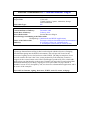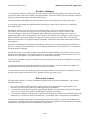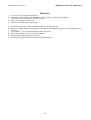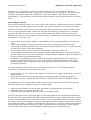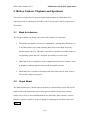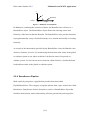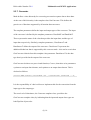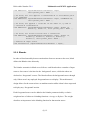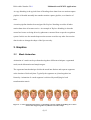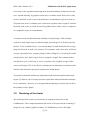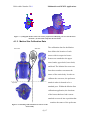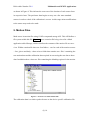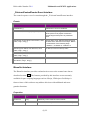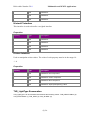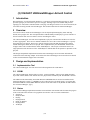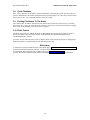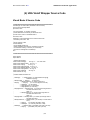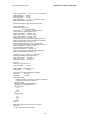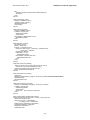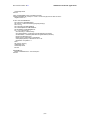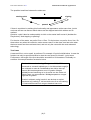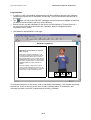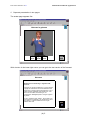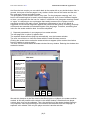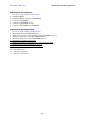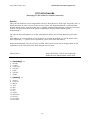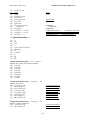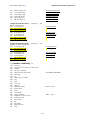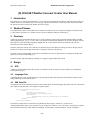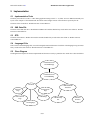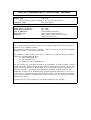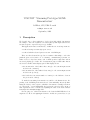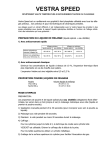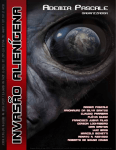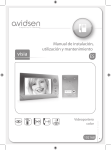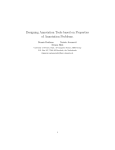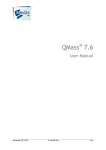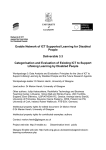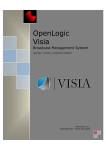Download Internet Browser Plugin
Transcript
ViSiCAST Deliverable D2-1: Internet Browser Plug-in Project Number: Project Title: Deliverable Type: IST-1999-10500 ViSiCAST Virtual Signing: Capture, Animation, Storage and Transmission RP Deliverable Number: D2-1 Contractual Date of Delivery: December 2000 Actual Date of Delivery: February 2001 Title of Deliverable: Internet Browser Plug-in Work-Package contributing to the Deliverable: Workpackage 2 (Multimedia and WWW Applications) Nature of the Deliverable: Prototype (Software Installation plus Documentation) Author(s): K.J. Parsons (UEA), M. Verlinden (IvD), F. Pezeshkpour (Televirtual), R. Elliott (UEA). Abstract: A prototype Internet Browser Plug-in has been developed with the objective of bringing virtual human signing into the WWW environment. This will provide a basis for the provision of signing services for Deaf users of the WWW. The Plug-in comprises of two ActiveX controls: the first is the Visia Avatar produced by Televirtual, the second is a wrapper for the Avatar, known as the UEAVisia3Wrapper, produced by UEA, which adds media-player type functionality to the Avatar. Example web pages have been produced that demonstrate the Plug-in providing a signing service as part of the web page content. A Weather Forecast service, designed by IvD, was chosen as a demonstrator application, and is the source of the examples. Keyword List: Internet, signing, deaf users, WWW, ActiveX, avatar, web page Deliverable Number: D2-1 Multimedia and WWW Applications Executive Summary A prototype Internet Browser Plug-in has been developed to implement the playing of a sequence of motion capture files. Data, in the form of XML (prototype SiGML), is passed to the Plug-in, from which it constructs a play-list of the motion capture files that require playing. Prototype SiGML is that defined by milestone M5-10 as part of Work-package 5 in the project plan. A description of the design and implementation of the Plug-in, which can be described as a technology deliverable, follows. The Plug-in consists of two ActiveX controls. The first is the Avatar ActiveX control produced by Televirtual1. The second is the wrapper ActiveX control produced at UEA2, which is known as the UEAVisia3Wrapper. The UEAVisia3Wrapper adds media-player type functionality to the Avatar, by implementing Play, Pause and Stop buttons, and a Progress bar. The UEAVisia3Wrapper is able to process XML in the form of prototype SiGML, which it uses to create a play-list of motion files. Currently only Dutch SLN motion files are supported, though British BSL motion files and German DGS motion files have been captured. The UEAVisia3Wrapper also implements functionality allowing a user to change the position and angle of the user’s viewpoint. This differentiates Avatar technology from that of video in that the user’s viewpoint in the latter cannot be changed. For this deliverable, six examples of deliberately simple and minimal HTML web pages have been created that demonstrate the Plug-in. The problem domain of the examples is Weather Forecast reporting. This was chosen as it was thought to be of general interest to all of the deaf community. A tool for the automatic creation of Weather Forecast web pages has been produced, though this is not a part of this deliverable. A setup program has been written that installs the UEAVisia3Wrapper ActiveX control, the example web pages and the Dutch SLN motion files that are used by the examples. A later milestone will use the technology of this deliverable and the tools developed in conjunction with it to provide a demonstrator in the form of a live Weather Forecast web page service. Deliverable Content The deliverable consists of a software installation, together with associated documentation. The software installation provides: • • • two ActiveX controls, which enable the signing avatar to be deployed with a simple graphical user interface, in a web browser, and also in other application environments; a set of motion-captured deaf sign files, supporting the Weather Forecast service, and which the signing avatar can use to play sign sequences in Dutch Sign Language (SLN/NGT); a set of simple examples of the use of the signing avatar controls, in Weather Forecast HTML pages to be displayed in a web browser, and also in Microsoft’s Visual Basic and Excel application environments. The documents relating to this software and forming part of the deliverable are specified in the References section below. The first of these documents provides a guide to the significance of the remaining documents, in addition to describing the software installation in greater detail. 2 of 3 Deliverable Number: D2-1 Multimedia and WWW Applications References 1. 2. 3. 4. 5. Overview of ViSiCAST Deliverable D2-1 Televirtual Avatar Software Documentation - Motion Capture, Playback and Synthesis ViSiCAST UEAVisia3Wrapper ActiveX Control UEA Visia3 Wrapper Source Code ViSiCAST Weather Forecast Web Page A. Specification webpage – Requirements document for WF WWW page B. Model for weather forecasts with mapping – Description of language model for WF, and mapping to sign sequences C. List of Words – list of words and phrases for the WF model D. ViSiCAST Weather Forecast Creator User Manual E. Initial SiGML Definition (milestone M5-10) F. Streaming Prototype SiGML Demonstration (Milestone M2-1) 3 of 3 Deliverable Number: D2-1 Multimedia and WWW Applications (1) Overview of ViSiCAST Deliverable D2-1 Ralph Elliott <mailto:[email protected]> Introduction D2-1 (“Avatar plugin”) is essentially an enabling technology deliverable, whose central objective is to allow the project’s signing avatar technology to be deployed in a web browser. As such it represents the essential technology development step on the path from the technology available at the start of the project to the deployment of a signing avatar in a live WWW-based Weather Forecast service, which is the objective of Milestone M2-2. This milestone has been introduced into the project since the original plan was written, and is scheduled for completion in Month 20, as explained below. The deliverable thus consists of a software installation, together with associated documentation. The software installation provides: • • • two ActiveX controls, which enable the signing avatar to be deployed with a simple graphical user interface, in a web browser, and also in other application environments; a set of motion-captured deaf sign files, supporting the Weather Forecast service, and which the signing avatar can use to play sign sequences in Dutch Sign Language (SLN/NGT); a set of simple examples of the use of the signing avatar controls, in Weather Forecast HTML pages to be displayed in a web browser, and also in Microsoft’s Visual Basic and Excel application environments. To install this software, follow the instructions in the Readme.txt file in the Avatar Controls Setup folder of the software distribution. The documents relating to this software and forming part of the deliverable are specified in the References section at the end of this document. Background The main technology resource available to ViSiCAST at the start of the project was the signing avatar technology developed primarily by Televirtual for use in the predecessor projects (Simon-the-Signer and Tessa). Both these projects used motion-capture based avatar technology, in which motion-capture sessions, followed by post-processing of the recorded data, generated a lexicon of recorded “signs”, which could then be presented in sequence by the signing avatar, as specified by a “play-list”. The avatar itself was at that time available in the form of a stand-alone application, IHost, capable of receiving its play-list as a stream of motion data filenames delivered over a socket-based network connection. This play-list was delivered by a separate a process whose host computer could be local to or remote from that running the IHost application process. A great strength of this approach is the high level of authenticity of avatar motion, due to its basis in motion recorded from a real human signer. A limitation of the approach is its comparative inflexibility: a text can only be signed if all the words or phrases it contains are available in a lexicon of motion-captured sign data. As the motion capture and the subsequent post-processing required to generate a lexicon are comparatively resource-intensive, this condition is not one that can trivially be met. Hence a significant part of the planned activity of ViSiCAST is the development of language processing techniques to support a semi-automated system for translation from text to a signing gesture notation, together with the development of techniques for driving the signing avatar, by more or less synthetic means, from a specification using this notation. The signing gesture notation was referred to as GML in the original project plan, but is now known as SiGML – Signing Gesture Markup Language. The gestural model used in SiGML is based on that of the well-established HamNoSys notation for sign languages; however, to facilitate its handling in networked computing environments, SiGML is represented textually in the form of XML, as defined by the SiGML dtd (document type definition). A benefit of using this extensible definition framework is that SiGML can easily be extended allow signing to be defined at other levels, either in addition to the gestural level, or as (1)2 Deliverable Number: D2-1 Multimedia and WWW Applications alternatives to it. In particular, a sign may be defined at the “gloss” level, or indeed by reference to a previously captured motion data file, as long as one is available for the sign in question. The initial version of SiGML, essentially a syntactically streamlined version of the “manual” component of HamNoSys is described in [E]. The extensions to the dtd needed to allow SiGML to specify motion data files is described in [F]. Avatar Plugin Software The present deliverable provides a new version of the avatar technology, which allows the avatar to be hosted on a web page and in other application environments. The software consists of a pair of ActiveX controls. The main one of these is the Visicast ActiveX Control [2], which contains a new version of the Televirtual avatar. Its most significant feature is that for the first time this technology is packaged not as a complete application like IHost, but as an ActiveX control, exposing APIs to the software developer which allow application software to be built around it in a flexible manner. In addition, this version of the avatar software is enhanced in several other ways: • • • • • It uses a more realistic, higher-definition, virtual human model, developed specifically for ViSiCAST – Visia. It allows the programmer to specify and control one or more virtual light sources in the avatar’s environment, do define the position of the virtual camera through which the avatar is viewed, and indeed to allow the end user to control these parameters. Its performance, both in terms of frame-rate and smoothness of motion, is improved. It uses the platform-independent OpenGL graphics interface rather than Microsoft’s Windows-specific DirectX interface: this is a necessary, although not in itself sufficient, condition for the avatar software to become available on non-Windows platforms. In addition to programming interfaces to support the playing of motion data files, it also exposes an interface giving the programmer direct access to the boneset configuration which drives the avatar’s rendering software: this is a significant step towards supporting avatar animation driven by a SiGML (gestural) specification. The other, subordinate, control is the UEA Visia Wrapper Control [3,4,5]. This enhances the basic functionality of Televirtual’s Visia control in two ways: • • It provides the basic Visia control with a simple GUI, in the form of a simple “Media Player”-style set of graphic controls. It provides an interface allowing the programmer, including the HTML/JavaScript programmer, to specify the “play-list” of motion data files which drive the avatar in the form of a SiGML document. In combination, these two controls thus meet the essential software requirements for this deliverable: they make the signing avatar available in the form of a browser plugin: • • • which can be embedded in a web page (and, incidentally, in other application environments), which allows the user to control the avatar, and which allows the programmer to drive the avatar via a SiGML play-list. [The D2-1 description in the original plan appears to have been drafted on the assumption that animation of the avatar driven by a gestural form of SiGML would be feasible, that is, that a “GML signing tool” would be available, before completion of the deliverable. In fact, as was recognised at the initial Consortium meeting, this is quite contrary to the remainder of the plan, which specifies that the SiGML definition (D5-2) will not be available until month 15, and that a “Notation-avatar software driver” will not be available until month 24. Thus, throughout the lifetime of the project the D2-1 description has been interpreted as requiring that the avatar be driven at this stage by a form of SiGML specifying a play-list of motion data files.] (1)3 Deliverable Number: D2-1 Multimedia and WWW Applications Examples In order to provide a focus for work on this deliverable it was decided at the outset to develop a demonstrator application which would use the avatar plugin technology. It was agreed, following a proposal from IvD, that this should take the form of a Netherlands Weather Forecast web-page, to be updated daily. Supporting this has required: • the development of a simple natural language model for weather forecasts; • the definition of a mapping from this model to a corresponding SLN/NGT sign language model; • the preparation (capture and postprocessing) of a lexicon of motion data files for the signs required by the latter model. In keeping with the project’s commitment to the support of multiple European sign languages, it was decided to attempt in addition to replicate the last two steps above for the other sign languages handled by the project’s language processing workpackage, that is, for the German and British sign languages, DGS and BSL. Although this demonstrator system and its supporting software are not strictly part of the present deliverable (their completion marks Milestone M2-2, due for completion in month 20), the two have in fact been developed in parallel. Thus this deliverable is in a position to include an initial version of the SLN/NGT Weather Forecast Lexicon, together with some sample weather forecast web pages which use that lexicon to present signed weather forecasts. (The capture sessions have taken place for the other two sign languages; for BSL the post-processing is close to completion, while for DGS the post-processing is somewhat further from completion.) The Weather Forecast language model and mapping are described in [B]; the corresponding word/phrase list is described in [C]. The current version of the Weather Forecast web page creator software is described in [D]. The web page itself is described in [5]. In addition, the deliverable includes the standard examples supplied with the Televirtual Visia Avatar Control, a simple web page, a Visual Basic application, and an Excel application, which latter two both illustrate how the control can be used to manipulate the avatar’s underlying boneset. All these examples, as well as the Weather Forecast examples, are accessible through the Visicast Avatar Controls program group (sub-menu) provided by the installer. References (Deliverable D2-1 Documentation) 1. 2. 3. 4. 5. Overview of ViSiCAST Deliverable D2-1 (this document) Televirtual Avatar Software Documentation - Motion Capture, Playback and Synthesis ViSiCAST UEAVisia3Wrapper ActiveX Control UEA Visia3 Wrapper Source Code ViSiCAST Weather Forecast Web Page Appendices A. Specification webpage – Requirements document for WF WWW page B. Model for weather forecasts with mapping – Description of language model for WF, and mapping to sign sequences C. List of Words – list of words and phrases for the WF model D. ViSiCAST Weather Forecast Creator User Manual E. Initial SiGML Definition (milestone M5-10) F. Streaming Prototype SiGML Demonstration (Milestone M2-1) (End of Document) (1)4 Deliverable Number: D2-1 Multimedia and WWW Applications (2) Motion Capture, Playback and Synthesis An Overview of Televirtual’s Technology Contribution to Visicast Farzad Pezeshkpour Televirtual (2) 1 Deliverable Number: D2-1 Multimedia and WWW Applications 1. Motion Capture Devices 1.1. Ascension Flock of Birds This is an electromagnetic motion tracker, with each signal processing capable of tracking up to four sensors. The maximum sample rate is 144Hz. Each sensor generates six values for position and orientation. The signal processing unit interfaces to the host PC using TCP/IP. 1.2. Virtual Technologies CyberGlove This device is a low profile glove with support for either eighteen or twentytwo resistive sensors. Each sensor generates a value between 1 and 255 inclusive, which is non-linearly proportional to the flexion of the joint under the given sensor. The maximum sample rate is 150Hz. The mapping of sensor value to joint angle changes with size and shape of the hand, as well as changes in temperature. The sensor information from the gloves is fed into a separate signal-processing unit and then passed on to the host computer using an RS232 interface. 1.3. Motion Analysis Face Tracker This system tracks sixteen face markers simultaneously, at a maximum rate of 60Hz. The output is fed into PC running a DOS program, which removes any noise and disambiguates markers. The user is responsible for setting the names and order of the markers. The processing PC outputs its data via the RS232 serial port to the main capture computer. (2) 2 Deliverable Number: D2-1 Multimedia and WWW Applications 2. Motion Capture, Playback and Synthesis Televirtual’s architecture for motion capture and animation is called Mask. The underlying work is continuing externally to the Visicast project and is proprietary to Televirtual. 2.1. Mask Architecture The design of Mask was firmly concerned with a number of constraints. • The architecture had to execute on a standard PC, running either Windows 95 or 98. Mask had to cope with capturing data from several high-frequency motion-capture devices. Therefore it needed to respond to real-time events on an operating system that isn’t designed specifically for such a task. • Mask had to run in conjunction with computationally intensive modules, such as graphics rendering engines and speech recognition systems. • Mask had to be a reusable architecture and class framework in order to meet Televirtual’s long term projects. 2.2. Graph Model The Mask architecture is based upon the notion of a demand driven, directed acyclic graph. Each node implements one of many generic Mask concepts such as databuffer; device-driver; auto multithreaded driver and buffer; data converter; motion blender or motion combiner. A typical graph for capturing motion data is shown in Figure 1. (2) 3 Deliverable Number: D2-1 Multimedia and WWW Applications These generic node types will be discussed in detail later. However it is important to note that at an early stage of design, it was decided that these node types (and their generic behaviour) were to be implemented using C++ templates. Using C++ templates gives the benefits of object-oriented abstraction of behaviour over similar types but in a run-time efficient manner. This is because C++ templates are in-lined by the compiler and as a result generates rather larger but faster executables. Raw Motion Data Domain Time Stamped Motion Data Domain Bone Data Domain Smart Driver Buffer<Glove> Glove Driver Glove Converter Calibration Smart Driver Buffer<Glove> Glove Converter Glove Driver Calibration Smart Driver Buffer<MStar > Motion Star Driver Motion Star Converter Calibration Smart Driver Buffer<Face> Face Converter Face Driver Calibration Figure 1 - A Typical Mask graph for Motion Capture. (2) 4 Bone Combiner Deliverable Number: D2-1 Multimedia and WWW Applications 2.3. Mask Abstract Classes 2.3.1. Pipeline All Mask graph objects are derived from the pure virtual Pipeline template class. This template represents a given node on the Mask graph, and the collection of paths leading to that node. It defines operations to be carried out on that node, and to be propagated to all nodes on the collection of incoming paths. The Pipeline template class abstracts the notion of a buffer of time-stamped motion data as shown in Figure 2. Motion data at this level of abstraction is either raw data from motion devices, or converted and normalised motion data. The time-stamp of each buffer element is always greater than it’s predecessor, if one exists. The interval of the buffer (measured in milliseconds) can be examined, and an arbitrary start time value can be assigned to the buffer. Time Line Start Time Play Head Record Head Time stamped motion data sample Figure 2 – Pipeline Semantics. The data in a pipeline node can be the result of merging two or more motion data streams, each created from a different pipeline (e.g. when merging samples from disparate devices), and which may not begin at the exactly the same point in time. This is exemplified in Figure 3, where two pipelines are joined together with different (2) 5 Deliverable Number: D2-1 Multimedia and WWW Applications starting times. Operations on the resultant pipeline need to respect the time offset between the two source pipelines. Time offset Motion Pipeline A Motion Pipeline B Combined Motion Pipeline needs to span both input pipelines Figure 3 - A Pipeline Comprised of Two Other Pipelines that Do Not Begin at the Same Time. For example, when setting the start time on a pipeline, it is the responsibility of the pipeline implementation to delegate the start time correctly to its input pipelines, so that all input sources maintain their relative offsets from each other. Pipelines have the notion of a Record and a Play head (see Figure 2). The Record head indicates the location that the next item of motion data will be recorded into, and the Play head indicates the next item of motion data to be read. The play head can be positioned using either the absolute index of a buffer item or a specific point in the buffer’s timeline. To summarise, a pipeline has the following features: • An arbitrary buffer of time-stamped, motion data that can be resized; • A Record Head that indicates the location of the next recorded item; • A Play Head that indicates the location of the next item to be read; • Operations to start and stop recording of data; (2) 6 Deliverable Number: D2-1 Multimedia and WWW Applications • Operations to read data from the buffer; and • Operations to save and load a buffer. 2.3.2. Smart Buffer The SmartBuffer template class implements all buffer read-write access and persistence operations declared by the Pipeline template onto a resizable, protected, contiguous array of data. The template is parameterised on the data type of a buffer element. 2.3.3. Driver Fundamental to Mask’s capture architecture is the abstraction of a device driver. The Driver template class is a pure virtual class, and abstracts the notion of any device driver in Mask. The definition of the Driver template is such that implementation of any derived class is concerned purely with opening, closing the device, starting and stopping the capturing state of the device, and retrieve data values from the device. Most importantly, a Mask driver doesn’t concern itself with the issues of multithreading. It is expected that reading a data sample from a device will simply block the current thread until a value is returned from the device. This significantly reduces the overhead of writing drivers for new devices. The Driver template is parameterised on two data types: the first used for initialising the driver and the second used to store raw data from the device. (2) 7 Deliverable Number: D2-1 Multimedia and WWW Applications 2.3.4. Smart Driver As stated in the previous section, the implementation of the low-level device drivers is not required to anticipate or implement any multithreading. In Mask, the SmartDriver template class abstracts the notion of a multithreaded device-driver. The SmartDriver class is parameterised on a data format (DataFormat), a device driver (DriverT) and a device driver initialisation structure (DriverInfo) respectively. Data transfer from a device via its device driver is managed in a secondary helper thread. This thread is created once on a lazy basis, and is activated only during capture – at other times, it is in a blocked state. The thread is given a real-time priority level in order to accommodate devices initialised to capture at a high rate. During capture, because the device driver is expected to block until new data is made available by the device, this thread priority setting is efficient. 2.3.5. Bone Data In Mask, all motion capture data is converted into a standardised data type called BoneSet. A BoneSet is a collection of bones; the collection is analogous to the skeletal and muscular hierarchy and structure in the human body. Each bone is defined as a 3D position, a co-ordinate system defined using three axes, and a length – this format uses thirteen floating point numbers for its representation – location(3), Xaxis(3), Yaxis(3), Zaxis(3) and length. Figure 4 illustrates the definition of a bone in Mask. (2) 8 Deliverable Number: D2-1 Multimedia and WWW Applications Y Z Mask Bone X location length Figure 4 - Definition of a Mask Bone. In addition to containing the collection of bones, the BoneSet has a reference to a BoneSetDesc object. The BoneSetDesc object defines the ordering, names and hierarchy of the bones within the BoneSet. The BoneSetDesc class provides functions to programmatically set-up a skeletal hierarchy, or to examine and modify an existing hierarchy. As a result of the functionality provided by the BoneSetDesc class, the BoneSet class declares a function, Localise, for transforming the bone data from values in the global co-ordinate system to one where each bone is defined in terms of its parents coordinate system. Localise has an inverse function called Globalise, which transforms localised bones back to the global co-ordinate system. 2.3.6. BoneSource Pipeline Mask explicitly categorises a pipeline that provides bone data called PipelineBoneSource. This category of pipeline inherits from a pure virtual class called BoneSource. BoneSource declares functions to retrieve a BoneSetDesc object that describes the hierarchy, names and ordering of bones generated by such a pipeline. (2) 9 Deliverable Number: D2-1 Multimedia and WWW Applications 2.3.7. Converter Mask defines a class hierarchy for converting raw motion capture data to bone data. At the root of this hierarchy is the template class GenConverter. This defines the generic set of functions supported by all motion data converters. The template parameters define the input and output types of the converter. The input of the converter is defined by the template parameters ClassSinkT and DataSinkT. These represent the name of the class that provides the input data, and the type of input data respectively. Similarly, template parameters, ClassSourceT and DataSourceT define the output of the converter. ClassSourceT represents the additional behaviour that is supported by this converter node – this can be seen in that GenConverter inherits from this template class parameter. DataSourceT is the data type that is provided at the output of the converter. GenConverter declares one pure virtual function, Convert, that takes as its parameters a pointer to an input data element, and a pointer to an output data element. This is declared as follows: virtual BOOL Convert( DataSinkT* raw , DataSourceT* converted ) = 0; It is the responsibility of a derived class to implement this for the conversion from the input type to the output type. The next level of inheritance, the Converter template class, specialises the GenConverter template class, by indicating that the input and output class types are both Pipeline objects also. (2) 10 Deliverable Number: D2-1 Multimedia and WWW Applications The final level of specialisation in the converter hierarchy declares the classes for the conversion of motion capture data from specific devices. It is important to note that the conversion of raw face data to bones is a two-stage process. The first stage maps the face points of the human signer to equivalent points on a 2D plane parallel to the face of the avatar. This mapping is specified at the calibration stage. The second converter stage projects the points on the plane facing the avatar’s face on to contour map of the avatars face, thereby generating the required 3D points. This projection’s results are acceptable and the method is very fast. The necessity to break this process into two explicit stages was because blending between 2D points generates better face shapes than blending 3D points. 2.3.8. Combiner Once the data from each type of motion buffer has been converted into BoneSets, it is necessary to combine them into one single BoneSet. The BoneCombiner class implements a PipeLineBoneSource, emitting BoneSet data. It has weak references to zero or more PipeLineBoneSource objects (templated also on BoneSet data), which it uses to combine into its output data. In addition to implementing standard Pipeline functions, BoneCombiner exports functionality to add and remove input pipelines, and to define the resultant hierarchy of the bones using a BoneSetDesc object. The functions for adding and removing inputs (Mask terminology refers to these as data sources points), the following methods have been declared in BoneCombiner: // add a input source, and optionally parent root bone to // ‘parent_bone’ (2) 11 Deliverable Number: D2-1 Multimedia and WWW Applications void AddSource( PipelineBoneSource<BoneSet>* input, char* parent_bone = NULL ) ; // As above, but also applies a transformation to the boneset prior // to combining void AddSource( PipelineBoneSource<BoneSet>* input, D3DMATRIX mat, char* parent_bone = NULL ) ; // As above, but applies 3 rotations in the order rx, ry and rz // instead of tranformation void AddSource( PipelineBoneSource<BoneSet>* input, double rx, double ry, double rz, char* parent_bone = NULL ) ; // As above, but follow rotation with a translation void AddSource( PipelineBoneSource<BoneSet>* input, double rx, double ry, double rz, double tx, double ty, double tz, char* parent_bone = NULL ) ; // Removes an input source void DeleteSource (PipelineBoneSource<BoneSet> * input); 2.3.9. Blender In order to blend smoothly between motion data from one stream to the next, Mask defines the Blender class hierarchy. The blender semantics in Mask are as follows: each blender takes a number of input sources. One source is declared as the ‘background’ source, whilst the others are declared as ‘foreground’ sources. The blender allows the background source through only if there aren’t any unplayed foreground moves to display. This architectural design allows for the avatar to have an ambient motion whilst it hasn’t been requested to display any ‘foreground’ motion. Each foreground source can be added to the blender parameterised by a relative weight and one of either two blending functions: Average or Replace. The weight describes an importance in the blending function for that motion source. (2) 12 Deliverable Number: D2-1 Multimedia and WWW Applications Average blending is the typical form of blending where data from one motion capture pipeline is blended smoothly into another motion capture pipeline, as a function of time. A motion pipeline that has been assigned for Replace blending overrides all other motion data when it becomes active. An example of Replace blending is when the avatar face bones are being driven by phonemes extracted from a speech recognition system. In this case the mouth shape motion-stream overrides any other face motion data in order to change the shape of the lips correctly. 3. Graphics 3.1. Mesh Animation Animation of a mesh can be performed using three different techniques: segmented mesh, mesh deformation and morph targets. The segmented mesh technique divides the mesh into distinct and separate segments at the location of skeletal joints. Typically the segments are joined together in a hierarchy. Animation of a mesh segment is achieved by modifying its local transformation matrix. Figure 5 - A series of facial morph targets. A morphing system is capable of blending one or more of these face targets together to synthesise a new face shape. (2) 13 Deliverable Number: D2-1 Multimedia and WWW Applications Conversely to the segmented mesh approach, mesh deformation (commonly referred to as ‘smooth skinning’ by graphics artists) uses a seamless mesh. Each vertex of the mesh is ‘attached’ to one or more skeletal bones. An attachment is given in terms of 3D point in the local co-ordinate space of the bone, together with a weight. To deform the mesh, each vertex is visited in turn. The global location of the vertex is computed as a weighed average of its attachments. A variation on the mesh deformation technique is morph targets. This technique works best with simple objects without multiple joint linkages. It is ideally suited for the face. Given a suitable object, a set of mesh shapes is made that define the average shape for the mesh, as well as its extremes. For examples, with a face, there will be an average, emotionless face, together perhaps with a smiling face, a frowning face and a raised eyebrow face. Each ‘target’ mesh is assigned a weight. The resultant mesh is calculated on a per vertex basis. A vertex’s position is the weighed average of that vertex in all targets. This is an effective technique for an animation system that works directly with emotional expressions and phonetic mouth shapes. Televirtual’s animation architecture implements both mesh deformation and morph targets. Up till now, the Visicast project has required the mesh deformation technique for it’s animation – however, it is envisaged that morph targets may become useful in the synthesis of face shapes. 3.2. Rendering of the Avatar The rendering of the Avatar is performed by a component referred to as the COMRenderer. This component abstracts the notion a 3D scene and the rendering of the given scene within a graphics window. A COMRenderer scene is has lights (2) 14 Deliverable Number: D2-1 Multimedia and WWW Applications (ambient, directional, positional and spot lights), a camera, and zero or more 3D models. The COMRenderer exposes its functionality as a set of COM types (interfaces, structures, enumerations etc). Previous rendering engines developed by Televirtual where strongly tied to the Microsoft DirectX API. In order to improve portability of the rendering code, the COMRenderer is implemented using OpenGL. 4. Calibration The conversion from raw device data to bone data requires a calibration of the sensors with respect to the human and the virtual signer. Each motion data source has for this purpose a calibration editor. 4.1.1. CyberGlove Calibration Data Calibration data for the hands is a piece-wise non-linear function that maps the values from the sensors onto angles. This function is graphically achieved whilst the performer wears the data glove, and executes a series of predetermined positions. For each position, one can select any joint in the hand to display its mapping function graphically and to adjust the curve using a mouse (see Figure 6). (2) 15 Deliverable Number: D2-1 Multimedia and WWW Applications Figure 6 - Screenshot of the Glove Editor. The glove data converter uses the calibration data to firstly generate a set of rotations for each degree of freedom in every joint. It then applies these rotations to the default calibration hand. 4.1.2. Face Tracker Calibration Data Calibration data for the face is also a two-stage process. The first stage maps the markers to a plane in front of the avatar’s face, such that the virtual markers are in the correct location (Figure 7(i)). The second stage isn’t really a calibration, but a transformation from the 2D virtual markers to the 3D face. This is achieved by defining for each avatar a 3D height-field that the 2D virtual markers can be projected upon. From these project 3D markers, the bones of the face can be constructed (Figure 7(ii)). (2) 16 Deliverable Number: D2-1 Multimedia and WWW Applications Figure 7 - (i) Mapped markers shown in red are projected to underlying cast to create the bone. locations. (ii) Face mesh warped to the face bones. 4.1.3. Motion Star Calibration Data The calibration data for the Motion Front View Side View Star defines the location of each sensor with its respective bones. Sensors are attached to the upper sensor arms, hands, upper back, lower back, and head. The Motion Star converter from these markers constructs the stance of the entire body. In order to calibrate the converter, the performer stands in what is deemed to be a Top View standard pose. Within the Motion Star calibration application, the locations of the bones that have had a sensor attached are moved into a position that Figure 8 - Positioning of the Motion Star Sensors on the Avatar Body. (2) 17 matches the stance of the performer Deliverable Number: D2-1 Multimedia and WWW Applications as shown in Figure 8. This informs the converter of the location of each sensor from its respective bone. The performer then begins to carry out a few more standard stances in order to check if the calibration is correct. At this stage minor modifications to the stance may need to be made. 5. Motion Files Mask stores its motion files using COM’s compound storage API. This API defines a file system within this file. Figure 9 shows a motion file being viewed in a Mask application called Storage, which visualises the contents of the motion file as a treeview. Within a motion file there are four folders – one for each of the motion sources – face, gloves and body – there exists a folder that contains two ‘files’ containing the raw motion data and the calibration data required in converting the raw data to bone data. In addition there exists two files containing the blending regions for the motion. Figure 9 - Structure of a Mask Motion File. The calibration data is a relative path reference to the device specific calibration file. (2) 18 Deliverable Number: D2-1 Multimedia and WWW Applications 6. Visicast ActiveX Control Architecture 6.1. Overview The animation and rendering systems from Televirtual can easily be adapted for different types of plug-in or component architectures. On the Windows platform, the most common method of componentisation is using the Component Object Model. It is not within the scope of this work to describe this component architecture, but it will suffice to say that COM enables the location-transparent invocation of function groupings called interfaces across thread, process, machine boundaries with variable degree of bindings to different languages. COM defines sets of system-wide interfaces that handle such notions as lifetime management, persistence and embedding of windows. These interfaces are given the umbrella term ActiveX. One important definition within ActiveX is in-place activation: this is a protocol between a container application and a component that exhibits a user interface. The protocol defines how the container and component can co-operate together to create a seamless user interface (such as sharing of menus, toolbars etc). 6.2. Sub Components and Threads The Visicast ActiveX component hosts four instances of other components: • IHostCOM – a componentised version of the Mask animation system. This exposes a series of interfaces that enable the queuing of motion capture moves for playback, and the acquisition of bone data. (2) 19 Deliverable Number: D2-1 • Multimedia and WWW Applications FastMeshCOM – an optimised module used for mesh deformation and morph targets. • COMRender – the rendering component that is described in section 3.2. • MSXML – The Microsoft XML engine, used in reading boneset hierarchy data. The Visicast control creates a single helper thread that is responsible for periodic acquisition of animation bone data from IHostCOM, the warping of the mesh and the rendering of the avatar. This is illustrated in the following Figure 10. IHostCOM is called by the helper thread to retrieve the bone data for the current frame. Next, FastMeshCOM is called to deform the avatar model stored within the 3D scene. Finally the COMRenderer is called to render the scene. Rendering Thread Context Renders Scene IHostCOM Generates BoneSet FastMeshCOM COMRenderer Deforms mesh 3D Scene Figure 10 - Operations carried out within the context of the rendering thread. (2) 20 Deliverable Number: D2-1 Appendix A. Multimedia and WWW Applications The Visicast ActiveX Control Interfaces IVisicastControl Interface IVisicastControl is the primary interface for programming the avatar. Properties Property Type Description BackColor OLE Color Colour of the background. Defaults to black. Read-Write property. Avatar string The name of the current avatar. Read-Write property. Setting this to a different value causes control to load the new avatar. Avatars are stored under the ‘avatars’ subdirectory within the installation. Camera ICamera The Camera object for this avatar. Lights ILights The collection of lights used in the scene. DirectControl bool Read-Write property. If true, then avatar ignores animation stream, and allows for direct manipulation of posture, face and hands. BoneSet IBoneSet Set of bones for the avatar. Changing these, whilst DirectControl is true, alters the shape of the avatar. Methods Method Description PlayAnimation (string animation, float speed = 100%) Requests to queue an animation file for playback at some factor given by speed as a percentage of the original animation speed. Speed is optional and defaults to 100%. StopAll ( ) Called to stop all animation and clear the animation queue. DoAmbient ( ) Performs an ambient move. (2) 21 Deliverable Number: D2-1 Multimedia and WWW Applications _IVisicastControlEvents Event Interface The control exposes a set of events through the _IVisicastControlEvents interface. Events Event Description OnInitialised ( ) Called when control is initialised. OnDecreaseQueueLength (long items) Called when a pending animation is moved off the queue to be played. Passes the current length of the queue in parameter items. MouseDown (bool bShift, bool bControl, short button, long x, long y) Mouse down event. bShift and bControl give the state of the shift and control keys. Button is combination of the following flags: 1:=Button 1; 2:=Button 2; 4:=Button 3. MouseUp (bool bShift, bool bControl, short button, long x, long y) As above, but for mouse up event. MouseMove (bool bShift, bool bControl, short button, long x, long y) As above but for mouse move event. MouseWheel (bool bShift, bool bControl, short button, long x, long y) As above but for mouse wheel event. IBoneSet Interface The IBoneSet interface provides read and write access to the avatars bone data as described section 2.3.5. The features provided by this interface are not currently available for pure scripting languages such as JScript, VBScript or PerlScript. A future release of this software may address this issue with additional and more granular functions. Properties Property Type Description BoneCount long Read only count of bones in the boneset. BoneSetDesc IBoneSetDesc Access to the description of the bone set’s hierarchy. (2) 22 Deliverable Number: D2-1 Multimedia and WWW Applications Methods Method Description SetBones (bool bLocal, SAFEARRAY(float) ** bones) Sets the state of the bones using a SAFEARRAY of floats. Bones can be set either in local or global state according to the value of the bLocal parameter. If true, the BoneSet will expect a localised set of values. GetBones (bool bLocal, SAFEARRAY(float) ** bones) Reads the set of bones into a SAFEARRAY of bones that must be allocated by the caller. Bones will be either localised or not according to the value of the bLocal parameter. SetBone (long boneIndex, bool bLocal, SAFEARRAY(float) ** bonedata) Sets the values for a single bone. BLocal defines whether bone is localised or not. GetBone (long boneIndex, bool bLocal, SAFEARRAY(float) ** bonedata) Retrieves the values for a single bone in a SAFEARRAY of floats, pre-allocated by the caller. bLocal determines if the bone is localised or not. IBoneSetDesc Interface The IBoneSetDesc interface gives a representation of the avatars hierarchy, which can be both read and modified. Properties Property Type Description BoneCount long Read only count of bones in the bone set description. Methods Method Description Create (long cBone) Clears any previous description. Creates the space for a bone set description of cBone bones. GetParent (long iBone, long * piParent) Retrieves the parent of a bone. GetChildCount (long iBone, long * piChildCount) Retrieves the number of children held by a bone. GetName (long iBone, string * pName) Retrieves the name for a bone. SetName (long iBone, string name) Sets the name for a bone. (2) 23 Deliverable Number: D2-1 Multimedia and WWW Applications SetParent (long child, long parent) Sets the parent for a bone. GetBoneIndex (string name, long * piBone) Retrieves the index for a bone given by name. ICamera Interface The ICamera interface allows for a programmer to dynamically change the position, orientation and ancillary settings of the control’s camera. For some reason, I found myself creating properties starting with lowercase letters ... apologies for the inconsistency. Properties Property Type Description location IVertexV Location of the camera. face IVector Facing direction of the camera. up IVector Defines the roll of the camera, by giving the camera’s up vector. fov float Field of View. Read/Write. aspect float Aspect ratio of the camera. Read/Write. nearZ float Near clipping Z value. Read/Write. farZ float Far clipping Z value. Read/Write. ILights Interface This is collection object allowing for the enumeration, creation and manipulation of lights within the scene. Properties Property Type Description Count long Count of current lights in the scene. Read only. Item ILight Retrieves a specific light, given either a numeric or byname index. The name is part of the COM standard for collection interfaces. Methods (2) 24 Deliverable Number: D2-1 Multimedia and WWW Applications Method Description ILight * Create (string name) Creates a new light within the scene Delete (variant light) Delete a light, specified either by its name, or by reference. ILight Interface This interface is provided by all lights within the control’s scene (apart from the ambient light). Properties Property Type Description lightType TVR_LightType The type of light. ambient IColour The ambient colour of the light, if lightType is global. diffuse IColour Diffuse colour of light. specular IColour Specular colour of light. cutOff float Read/Write. exponent float Read/Write. constAttenuation float Read/Write. linearAttenuation float Read/Write. quadraticAttenuation float Read/Write. position IVertexLP Position of light. direction IVertexV Direction of light. name string Read/Write name of light. IVector and IVertexV Interfaces Both of these interfaces describe essentially a triplet of floats, but behave within different domains. Properties Property Type Description (2) 25 Deliverable Number: D2-1 Multimedia and WWW Applications x float Read/Write. y float Read/Write. z float Read/Write. IVertexLP Interface This interface is used to describe a weighed interface Properties Property Type Description x float Read/Write. y float Read/Write. z float Read/Write. w float Read/Write IColour Interface Used to manipulate colour values. The value of each property must be in the range 0.0 - 1.0. Properties Property Type Description r float Read/Write. Red component. g float Read/Write. Green component. b float Read/Write. Blue component. a float Read/Write. Alpha (transparency) value. TVR_LightType Enumeration TVR_LightType is an enumeration that declares the following values: TVR_DIRECTIONAL (0) TVR_POSITIONAL (1) TVR_SPOT (2) TVR_GLOBAL (3) (2) 26 Deliverable Number: D2-1 Multimedia and WWW Applications (3) ViSiCAST UEAVisia3Wrapper ActiveX Control 1 Introduction Deliverable D2-1 of ViSiCAST Work Package 2, is a prototype of an Internet Browser Plug-in, which provides signing by an Avatar that is part of a web page. The Plug-in processes SiGML and provides signing by an Avatar that is contained within a web page. The Plug-in consists of two ActiveX controls, the Televirtual Avatar[4] and the UEAVisi3Wrapper. This document describes the UEAVisia3Wrapper. 2 Overview An ActiveX control, called UEAVisia3Wrapper, was developed implementing Play, Pause and Stop buttons, and a progress bar. This was implemented to add a RealPlayer media-player type user interface to the Televirtual Avatar ActiveX control as well as controlling the Avatar. The ‘UEAVisia3Wrapper’ ActiveX control implements a play-list of motion files and these are fed to the Avatar as appropriate. There are two methods available for a user of the ‘UEAVisia3Wrapper’ to specify the motion files to be played. The first is to pass the wrapper control an XML document that contains SiGML defining the motion files to be played. This is implemented by the ‘ReadSiGML’ method of the wrapper control. The second method is called ‘AddToPlayList’. This accepts a motion file-name as its single parameter. Each invocation of the ‘AddToPlayList’ method adds the file passed as a parameter to the play-list. This design encapsulated complication inside the UEAVisia3Wrapper ActiveX control and made the construction of the Web Page simpler. It also allows the UEAVisia3Wrapper ActiveX control to be hosted in other environments that support ActiveX controls. 3 Design and Implementation 3.1 Implementation Tool The ‘UEAVisia3Wrapper’ ActiveX control was built using Microsoft Visual Basic 6. 3.2 SiGML The ‘UEAVisia3Wrapper’ has the ability to accept ‘prototype SiGML’: when given an XML document object that contains details of the motion files to be played. This is handled by the ‘ReadSiGML’ function. The addition of this functionality means that Microsoft’s MSXML3 Parser needs to be installed for the UEAVisia3Wrapper to work, [1]. (MSXML3 is also required by the Televirtual control.) To support this, the SiGML DTD file (and the SMIL DTD file) must be in the same folder as any HTML file that contains the ‘UEAVisia3Wrapper’, [2][3]. 3.3 States The UEAVisia3Wrapper implements maintains an internal finite-state machine which controls the progress of the avatar and reflects the state of its graphical user interface. The seven states identified are: 0. Setting Up 1. Ready To Start 2. Playing 3. Playing Paused 4. Ready To Resume 5. Playing Halted 6. All Played (3) 1 Deliverable Number: D2-1 Multimedia and WWW Applications Obviously, some transitions are not possible E.g. from Ready-To-Start to All-Played. All legal state transitions are documented in the AvatarController.ctl source code file. For each of the seven states there are private member functions to put the control into that state, E.g. ‘SetStateSettingUp’, ‘SetStatePlayingHalted’ Etc. 3.4 Initialising the Avatar When the Initialize event is fired the Avatar is initialised by the private function ‘StartVisiaAvatarControl’, which sets up the Avatar’s camera, lights and avatar properties. 3.5 Avatar Events 3.5.1 Initialised This is fired when the Avatar has finished initialising itself with the property values given to it by the ‘StartVisiaAvatarControl’ function and is ready to start playing signs. 3.5.2 OnDecreaseQueueLength This event is fired by the Avatar when a file passed to it has been removed from its queue, i.e. it is about to be played. The behaviour of the code for this event is documented in the source code. 3.5.3 MouseDown and MouseMove These events are used to provide a user interface for the easy movement of the user’s viewpoint. Positioning the mouse on the avatar display panel and dragging upwards causes the user’s viewpoint to move further away from the Avatar, so the Avatar appears to recede into the distance. Conversely, dragging downwards causes the user’s viewpoint to move towards the Avatar, so the Avatar appears to move closer. A leftward drag causes the user’s viewpoint to rotate to the Avatar’s left, that is, the Avatar appears to turn to its right. A movement to the right causes the user’s viewpoint to rotate to the Avatar’s right, so the Avatar appears to turn to its left. With the ‘Ctrl’ key pressed, an upward drag of the mouse causes the user’s viewpoint to move downwards, that is, the Avatar apparently moves upwards. Similarly, Ctrl-Dragging downwards causes the user’s viewpoint to move upwards, so the Avatar appears to move downwards. 3.6 Play-list The play-list is implemented as an array of strings. This is initialised by the ‘ReadSiGML’ method using the motion file identifiers contained within the SiGML. Or it can be constructed by a sequence of calls of the ‘AddToPlayList’ method. During each call of this method the size of the array is increased by one, and the name of the file passed as a parameter is added to the array. 3.7 Buttons The buttons are enable and disabled as appropriate depending upon the current state of the ‘UEAVisia3Wrapper’. Clicking on the ‘Play’ button causes any items in the play-list to be fed to the Avatar to be played. Clicking on the ‘Pause’ button causes the playing of signs to be paused. Clicking on the ‘Stop’ button stops the playing of signs and returns the player to the start of the play-list. Clicking on the ‘Play’ button after a pause causes playing to be resumed at the point in the play-list where the pause occurred. (3) 2 Deliverable Number: D2-1 3.8 Multimedia and WWW Applications Cycle Checkbox If the ‘Cycle’ check-box is checked the ‘UEAVisia3Wrapper’ repeatedly plays all the files in the play-list. This is a modification of the normal termination behaviour of the playing cycle. This may be removed from future releases, since it was included primarily as an aid to testing. 3.9 Feeding File Names To The Avatar The constant value ‘lFeedSize’ defines how many motion files are fed to the Avatar in one go. Currently this value is set at 3. Files are fed to the Avatar in this way to allow it to cache motion files prior to playing and to carry out the blending of successive pairs of sign files. 3.10 Slider Control The Slider control moves to indicate the progress made through the signing play-list when the Avatar is playing. The slider control is initialised by the ‘UpdateSliderLimits’ function and updated by the ‘UpdateSliderDisplay’ function. It can also be used, when the player is idle, to indicate where to start the playing of signs, by dragging the thumb of the slider to a position along its scale and then pressing Play References [1] Microsoft Corporation XML Developer Center home page: http://msdn.microsoft.com/xml/default.asp [2] Professional XML by Richard Anderson, et al, Wrox Press; ISBN: 1861003110 [3] World Wide Web Consortium (W3C) XML home page: http://www.w3.org/XML/ [4] (D2-1 Document 2) Motion Capture, Playback and Synthesis – Televirtual Avatar Documentation (3) 3 Deliverable Number: D2-1 Multimedia and WWW Applications (4) UEA Visia3 Wrapper Source Code Visual Basic 6 Source Code '############################################################ 'UEA Wrapper for Visia Avatar ("ViSiCAST Active X Control") 'Kevin Parsons and Ralph Elliott 'November, 2000 ' 'This is the wrapper, or controller, that adds '"pseudo-QuickTime" functionality to Televirtual's Visia 'ActiveX Control, which is embedded within it. ' 'December, 2000 'Additions to support adjustment of the avatar's camera view 'controlled by the mouse. -R.E. ' 'January-February, 2000 'Further additions: '-Accept SiGML playlist KJP; '-Avatar initialisation now assumes normalised mocap files, ' so Visia starts off facing -z direction (l-h coordinates); '-Camera view management code tidied up. 'R.E. '############################################################ Option Explicit Option Base 0 ' Avatar Wrapper States Private Const sSettingUp As Long = 0 ' the "start" state Private Const sReadyToStart As Long = 1 Private Const sPlaying As Long = 2 Private Const sPlayingPaused As Long = 3 Private Const sReadyToResume As Long = 4 Private Const sPlayingHalted As Long = 5 Private Const sAllPlayed As Long = 6 Private awState As Long ' ' Possible awState transitions are: ' ' sSettingUp -> sReadyToStart (on Visia-intialised and sign[s] ' available for playing) ' sReadyToStart -> sPlaying (on click-Play) ' -> sReadyToResume (on "slider up from zero") ' sPlaying -> sPlaying (on "one more played but not all") ' -> sAllPlayed (on "all played") ' -> sPlayingPaused (on click-Pause) ' -> sPlayingHalted (on click-Stop) ' sPlayingPaused -> sReadyToStart (on "avatar queue-length down to ' zero after click-Pause" with ' slider = 0) ' -> sReadyToResume (on "avatar queue-length down to ' zero after click-Pause" with ' slider > 0) ' sPlayingHalted -> sReadyToStart (on "avatar queue-length down to ' zero after click-Stop") ' sReadyToResume -> sReadyToStart (on click-Stop or "slider down to ' zero") ' -> sPlaying (on click-Play with slider < Max) ' -> sAllPlayed (on click-Play with slider = Max) ' sAllPlayed -> sReadyToStart (immediate ("tau") with cycle OFF) ' -> sPlaying (immediate ("tau") with cycle ON) (4) 1 Deliverable Number: D2-1 Multimedia and WWW Applications Private Const lFeedSize As Long = 3 'from 2 to 3, 2000-12-22 Private arsPlaylist() As String Private lPlaylistSize As Long Private lSentCount As Long Private lPlayedCount As Long ' Shadows Slider value Private bAvatarInitialised As Boolean 'Data for Mouse-Driven Avatar Camera Position Control 'Fixed Startup Values: Private Const initBackground _ As Long = &HFF708080 Private Const pi As Single = 3.14159265358979 '"z-limit" values are relative to camera's p.o.v.: Private Const initZNear As Single = 250 Private Const initZFar As Single = 15000 Private Const initCamDist As Single = 3000 Private Const initCamY As Single = 125 'Add this to the near z-limit to stop zooming getting the camera 'inside poor Visia (except maybe for her arms when extended): Private Const fatnessAdj As Single = 350 'Camera Rotation is relative to -z axis, i.e. the direction in 'which the normalised Visia faces. This adjustment converts it 'back to standard form, i.e. relative to +x axis '(it IS a left-handed coordinate system!): Private Const adjCamRot As Single = -90 'Limits for camera rotation are -limitCamRot..+limitCamRot: Private Const limitCamRot As Single = 180 'coordinates of centre of rotation (c.o.r.) for camera '(all fixed at initialisation in this implementation) Private Const centreX As Single = 0 Private Const centreY As Single = 0 Private Const centreZ As Single = 0 'Variables: 'distance of camera from the c.o.r. Private cameraDist As Single 'angle of rotation of camera around c.o.r Private camRot As Single 'previous mouse XY (GUI coordinates) for dragging Private lastx As Single Private lasty As Single Private Sub SetLight( _ lightname As String, x As Double, y As Double, z As Double, _ r As Double, g As Double, b As Double) Dim light As ILight Set light = Avatar.Lights.Create(lightname) light.lightType = TVR_DIRECTIONAL With light.position .x = x .y = y .z = z End With With light.diffuse .r = r .g = g .b = b .a = 1 End With End Sub Private Sub SetCameraY(y As Single, corY As Single) 'parameters: ' global Y coordinates for camera and its (4) 2 Deliverable Number: D2-1 Multimedia and WWW Applications ' centre of rotation (c.o.r.) With Avatar.Camera .location.y = y .face.y = y - corY 'initially, the camera faces the c.o.r. End With End Sub Private Sub UpdateCameraY(deltaY As Single) With Avatar.Camera.location .y = .y + deltaY End With End Sub Private Sub SetCameraXZ( _ corX As Single, corZ As Single, dist As Single, theta As Single) 'corX: global X for centre of rotation (c.o.r.) 'corZ: global Z for c.o.r. 'dist: distance of camera from the c.o.r. 'theta: angle of rotation (in xz-plane) of camera about c.o.r. ' (with -z direction as 0, currently) Dim thetaStd As Single 'Factor in the adjustment from -z to +x direction: thetaStd = (theta + adjCamRot) Mod 360 Dim rx As Single, rz As Single rx = dist * Math.Cos(pi * thetaStd / 180) rz = dist * Math.Sin(pi * thetaStd / 180) With Avatar.Camera With .location .x = corX + rx .z = corZ + rz End With With .face .x = (-rx) .z = (-rz) End With End With End Sub Private Sub StartVisiaAvatarControl() 'Initialise global data for camera position control cameraDist = initCamDist camRot = 0 'relative to -z direction, currently lastx = 0 lasty = 0 Avatar.BackColor = initBackground 'Set up the camera ... With Avatar.Camera 'camera "up" vector: <YZ> from camera's pov: With .up .x = 0 'This one is ignored? .y = 1 .z = 0 End With 'z-limits from camera's pov: .farZ = initZFar .nearZ = initZNear End With 'Set Camera Position and Direction SetCameraY initCamY, centreY SetCameraXZ centreX, centreZ, cameraDist, camRot 'Specify lighting '(These values are taken from the original IE Example Page, (4) 3 Deliverable Number: D2-1 Multimedia and WWW Applications 'adjusted for normalisation, so someone at Televirtual thinks 'they are good.) SetLight "light1", -0.15, -0.4, 0.7, 1, 0.85, 0.85 SetLight "light2", 8, 0, 0.7, 0.34, 0.35, 0.2 'Specify avatar model: Visia Avatar.Avatar = "visia" End Sub Private Sub SetButtons( _ bPlay As Boolean, bPause As Boolean, bStop As Boolean) btnPlay.Enabled = bPlay btnPause.Enabled = bPause btnStop.Enabled = bStop Slider.Enabled = (bPlay) End Sub Private Sub SetStateSettingUp() awState = sSettingUp bAvatarInitialised = False lPlaylistSize = 0 SetButtons bPlay:=False, bPause:=False, bStop:=False Debug.Print "#### state = SettingUp" End Sub Private Sub SetStateReadyToStart() awState = sReadyToStart lPlayedCount = 0 lSentCount = 0 UpdateSliderDisplay SetButtons bPlay:=True, bPause:=False, bStop:=False Debug.Print "#### state = Ready" End Sub Private Sub SetStatePlaying() awState = sPlaying lSentCount = lPlayedCount SetButtons bPlay:=False, bPause:=True, bStop:=True Debug.Print "#### state = Playing" End Sub Private Sub SetStatePlayingPaused() awState = sPlayingPaused SetButtons bPlay:=False, bPause:=False, bStop:=False Debug.Print "#### state = PlayingPaused" End Sub Private Sub SetStateReadyToResume() awState = sReadyToResume SetButtons bPlay:=True, bPause:=False, bStop:=True Debug.Print "#### state = ReadyToResume" End Sub Private Sub SetStatePlayingHalted() awState = sPlayingHalted SetButtons bPlay:=False, bPause:=False, bStop:=False Debug.Print "#### state = PlayingHalted" End Sub Private Sub SetStateAllPlayed() awState = sAllPlayed lPlayedCount = 0 lSentCount = 0 UpdateSliderDisplay 'Leave buttons unchanged, as this state is transitory Debug.Print "#### state = AllPlayed" End Sub Private Sub SetAllPlayedThenDoReset() SetStateAllPlayed (4) 4 Deliverable Number: D2-1 Multimedia and WWW Applications 'Now do a further, automatic, state transition ("tau" transition) If chkCycle.Value = 1 Then Debug.Print "CYCLE: Continue playing ..." StartPlaying Else SetStateReadyToStart End If End Sub Private Sub StartPlaying() SetStatePlaying FeedSignsToAvatar End Sub Private Sub CheckReadyToStart() If awState <> sReadyToStart Then If bAvatarInitialised And (0 < lPlaylistSize) Then SetStateReadyToStart End If End If End Sub Private Sub FeedSignsToAvatar() Do While (lSentCount < lPlayedCount + lFeedSize) And _ (lSentCount < lPlaylistSize) Avatar.PlayAnimation (arsPlaylist(lSentCount)) Debug.Print "Sent File:'" & arsPlaylist(lSentCount) & _ "', at index: " & lSentCount & _ ", sent: " & lSentCount + 1 & _ ", (PL len = " & lPlaylistSize & ")" lSentCount = lSentCount + 1 Loop End Sub Private Sub UpdateSliderLimits() Slider.Min = 0 Slider.Max = lPlaylistSize End Sub Private Sub UpdateSliderDisplay() Debug.Print "set slider -- played: " & lPlayedCount & _ ", sent: " & lSentCount Slider.Value = lPlayedCount End Sub Private Sub Avatar_MouseDown( _ ByVal bShift As Long, ByVal bControl As Long, _ ByVal button As Integer, _ ByVal x As Long, ByVal y As Long) ' Save x,y for use by MouseMove() [see below] lastx = x lasty = y End Sub Private Sub Avatar_MouseMove( _ ByVal bShift As Long, ByVal bControl As Long, _ ByVal button As Integer, _ ByVal x As Long, ByVal y As Long) If button = 1 Then 'act on "drag", but not plain "move" camRot = camRot + lastx - x If camRot > limitCamRot Then camRot = limitCamRot ElseIf camRot < -limitCamRot Then camRot = -limitCamRot End If Dim deltaY As Single deltaY = (y - lasty) * 10 (4) 5 Deliverable Number: D2-1 Multimedia and WWW Applications If bControl <> 0 Then UpdateCameraY deltaY Else cameraDist = cameraDist - deltaY 'Constrain "z-distance" to ensure that Visia is visible -'"z" here is as in graphics libraries, where +z is 'by definition the direction the camera points in: If cameraDist < initZNear + fatnessAdj Then cameraDist = initZNear + fatnessAdj ElseIf cameraDist > initZFar Then cameraDist = initZFar End If SetCameraXZ centreX, centreZ, cameraDist, camRot End If lastx = x lasty = y End If End Sub Private Sub Avatar_OnInitialised() Debug.Print "Avatar_OnInitialised" bAvatarInitialised = True CheckReadyToStart End Sub Private Sub Avatar_OnDecreaseQueueLength(ByVal items As Long) Debug.Print "Avatar_OnDecreaseQueueLength " & items & _ ", played: " & lPlayedCount If Not bAvatarInitialised Then Debug.Print "...but Avatar not initialised." End If If (awState = sPlaying) Or _ (awState = sPlayingPaused) Or _ (awState = sPlayingHalted) Then If awState = sPlaying Then lPlayedCount = lPlayedCount + 1 UpdateSliderDisplay End If If lPlayedCount = lPlaylistSize Then ' ASSERT: awState = sPlaying SetAllPlayedThenDoReset ElseIf awState = sPlaying Then ' ASSERT: lPlayedCount <> lPlaylistSize FeedSignsToAvatar ElseIf items = 0 Then ' N.B. When a previous Avatar.StopAll is pending, ' i.e. when awState is sPlayingPaused or sPlayingHalted, ' we wait until the Avatar tells us it has completely ' flushed its internal queue: If awState = sPlayingPaused And lPlayedCount <> 0 Then SetStateReadyToResume Else SetStateReadyToStart End If End If End If End Sub Private Sub btnPlay_Click() Debug.Print "### Play Click." If lPlayedCount = lPlaylistSize Then ' ASSERT: awState = sReadyToResume SetAllPlayedThenDoReset (4) 6 Deliverable Number: D2-1 Multimedia and WWW Applications Else ' ASSERT: awState in {sReadyToStart, sReadyToResume} StartPlaying End If End Sub Private Sub btnPause_Click() Debug.Print "#### Pause Click." ' ASSERT: awState = sPlaying SetStatePlayingPaused Avatar.StopAll End Sub Private Sub btnStop_Click() Debug.Print "#### Stop Click." If awState = sPlaying Then SetStatePlayingHalted Avatar.StopAll ElseIf awState = sReadyToResume Then SetStateReadyToStart End If End Sub Private Sub Slider_Change() Dim lNewPC As Long lNewPC = Slider.Value If lNewPC <> lPlayedCount Then Debug.Print "Slider change -- played (old): " & lPlayedCount & _ ", played (new): " & lNewPC lPlayedCount = lNewPC If Slider.Value = 0 Then SetStateReadyToStart ElseIf awState = sReadyToStart Then SetStateReadyToResume End If End If End Sub Private Sub UserControl_DblClick() ' Safety net for use when the Visia Avatar Control lets us down ' -- treat this as a spoof OnDecreaseQueueLength(): Debug.Print "SPOOF OnDecreaseQueueLength ..." Avatar_OnDecreaseQueueLength (0) End Sub Private Sub UserControl_Initialize() Debug.Print "" Debug.Print "UEAVisiaDummyWrapper - UserControl_Initialize ########################" SetStateSettingUp StartVisiaAvatarControl End Sub Private Sub UserControl_Terminate() Debug.Print "UEAVisiaDummyWrapper - UserControl_Terminate" If awState = sPlaying Then SetStatePlayingHalted Avatar.StopAll Debug.Print "... Stop call made to Visia avatar" End If End Sub Public Sub AddToPlayList(sMotionFile As String) Attribute AddToPlayList.VB_Description = "Pass in a single motion file" ' Resize array to add new item Debug.Print "PL Size: " & lPlaylistSize & _ ", now adding mocap: " & sMotionFile ReDim Preserve arsPlaylist(0 To lPlaylistSize) arsPlaylist(lPlaylistSize) = sMotionFile lPlaylistSize = lPlaylistSize + 1 UpdateSliderLimits (4) 7 Deliverable Number: D2-1 Multimedia and WWW Applications CheckReadyToStart End Sub Public Sub ReadSiGML(xmlDoc As DOMDocument30) Attribute ReadSiGML.VB_Description = "Pass in a motion file play-list as an XML document" 'MsgBox xmlDoc.xml On Error GoTo ReadSiGMLError Dim nodeList As IXMLDOMNodeList Set nodeList = xmlDoc.selectNodes("gml/gmlsign/lexsign") Dim l As Long Dim nodeLexSign As IXMLDOMNode Dim nodeMoCapData As IXMLDOMNode Dim attFileName As IXMLDOMAttribute For l = 0 To nodeList.length - 1 Set nodeLexSign = nodeList.Item(l) Set nodeMoCapData = nodeLexSign.selectSingleNode("mocapdata") Set attFileName = nodeMoCapData.Attributes.getNamedItem("filename") Debug.Print attFileName.Text ReDim Preserve arsPlaylist(0 To lPlaylistSize) arsPlaylist(lPlaylistSize) = attFileName.Text & ".all" lPlaylistSize = lPlaylistSize + 1 Next l Set nodeList = Nothing UpdateSliderLimits CheckReadyToStart Exit Sub ReadSiGMLError: MsgBox "ReadSiGML Error: " & Err.Description End Sub (4) 8 Deliverable Number: D2-1 Multimedia and WWW Applications (A) Specification webpage Preface This is the specification for a webpage containing a combination of information in text and information signed by an avatar. The specification has been compiled by the three organizations participating in ViSiCAST that are most involved with deaf people: IvD, RNID and UH. User’s starting-point Internet-explorer has been started up. The user types in the address of the ViSiCAST weather forecast, or uses a bookmark, or follows a link (from pages known to deaf people, or from the ViSiCAST-page). The pages Now three versions are possible: 1. simultaneous presentation of text and avatar (inside the browser) 2. separate presentation of the text and avatar (avatar still in the browser) 3. avatar in separate window. The first and the second options are rather equal. At RNID and at IvD we prefer option 1. Thomas from UH did not express a preference between 1 and 2. However, he stressed that one very important difference between the Vcom3D software (http://www.signingavatar.com/) and the Televirtual software was up to now the possibilities to have a full-screen avatar and to resize the avatar. So, an important question is: can the avatar be resized when it sits inside the webpage, or can the size of the avatar be set relative to the window of the browser? General remarks about presentation of the avatar and the text are given first. Then sketches of the pages in the three options are given. General design issues • • • • • quiet lay-out not many colours, preferably no more than three colours no moving objects other than where the focus of attention should be clear contrast in text and icons use only icons leave absolutely no doubt about the function of the button “Avatar player” The user should be able to control the avatar with three buttons: Play-Pause-Stop. In general, the ‘look and feel’ of the avatar player should be like the well-known media players (QuickTime, Windows Media Player). Below, I described the look-and-feel that we have in mind. The states that the player can be in are: starting-point, signing, and paused. In these states, the buttons should be presented plain, flickering, grey etc. according to the table below. ! " # PLAY PAUSE STOP starting-point flickering disabled signing pressed enabled disabled or pressed enabled (A) 1 avatar ready to start signing from the beginning moving Deliverable Number: D2-1 paused enabled Multimedia and WWW Applications pressed enabled (A) 2 ready to continue signing where it has been paused Deliverable Number: D2-1 Multimedia and WWW Applications The possible transitions between the states are: ! starting-point signing #or ended # " ! paused If there is a problem in realizing this functionality and appearance at the same time, just let me know and we can discuss which wishes can be dropped and which wishes can be realized. Question: could it also be made possible to click on the avatar itself to start it (besides the Play-button)? And stopping or pausing? For the size of the avatar, we prefer 15cm x 15cm. For the buttons, we prefer 2cm x 2cm. Do these sizes vary when the resolution varies across users? In that case care has to be taken that most users see the mentioned sized, and not only the users with the most advanced technology. Text frame A sans-serif font, not too small, is preferred. For example 12 point Arial/Helvetica. In case the fontsize can only be specified relative to what the user chose for himself: 1 point extra. Furthermore, the length of the lines should be around 40 to 60 characters. Preferably no scrollbar. An example weather forecast is below. Weerbericht van donderdag 17 augustus 2000, 17:34 uur Vanavond en vannacht opklaringen, in het binnenland mogelijk een mistbank en aan de noordwestkust een kleine kans op onweer. Minimumtemperatuur rond 13 graden. Morgen geleidelijk meer bewolking en in de avond van het zuiden uit enkele regen- en onweersbuien. Middagtemperatuur morgen ongeveer 22 graden. De wind: zuidwest, matig, kracht 4, aan de kust en op het IJsselmeer vrij krachtig, 5, de komende uren af en toe krachtig, 6. Vanavond afnemend en morgen draaiend naar zuid. (A) 3 Deliverable Number: D2-1 Multimedia and WWW Applications Page sketches • • • In options 1 and 2 it should be guaranteed for all users (different screen-sizes, different resolutions) that the size of the avatar is minimally 11x11cm and that the window fits on the screen. The -logo is a link to the ViSiCAST webpage, but the link does not appear as a button (in order to avoid confusion with any control buttons). Below I did not yet add a slidebar for the movie, but after talking to Thomas from UH, I am convinced it should be there after all, if possible. Both for navigation and for orientation in the “movie”. 1. Simultaneous presentation in one page Het weer in gebaren Weerbericht van donderdag 17 augustus 2000, 17:34 uur Vanavond en vannacht opklaringen, in het binnenland mogelijk een mistbank en aan de noordwestkust een kleine kans op onweer. Minimumtemperatuur rond 13 graden. Morgen geleidelijk meer bewolking en in de avond van het zuiden uit enkele regen- en onweersbuien. Middagtemperatuur morgen ongeveer 22 graden. De wind: zuidwest, matig, kracht 4, aan de kust en op het IJsselmeer vrij krachtig, 5, de komende uren af en toe krachtig, 6. Vanavond afnemend en morgen draaiend naar zuid. ! " # PLAY PAUSE STOP This window should fit on the screen, with a reasonably sized avatar. If this means squeezing the text box, this is ok as long as the lines contain minimally about 35 characters, and minimally two third of the text is visible before scrolling (vertically). (A) 4 Deliverable Number: D2-1 Multimedia and WWW Applications 2. Separate presentation in two pages The avatar page appears first: Het weer in gebaren ! " # PLAY PAUSE STOP With a button in the lower right corner you can go to the text version of the forecast: Het weer Weerbericht van donderdag 17 augustus 2000, 17:34 uur Vanavond en vannacht opklaringen, in het binnenland mogelijk een mistbank en aan de noordwestkust een kleine kans op onweer. Minimumtemperatuur rond 13 graden. Morgen geleidelijk meer bewolking en in de avond van het zuiden uit enkele regen- en onweersbuien. Middagtemperatuur morgen ongeveer 22 graden. De wind: zuidwest, matig, kracht 4, aan de kust en op het IJsselmeer vrij krachtig, 5, de komende uren af en toe krachtig, 6. Vanavond afnemend en morgen draaiend naar zuid. (A) 5 Deliverable Number: D2-1 Multimedia and WWW Applications And from the text version you can switch back to the avatar with a very similar button. Also in general, the layout of the two pages is very similar: similar sizes of the avatar and the text box, and same colours and same border. The pictograms on the buttons must be very clear. For the pictogram meaning “text”, it is best to use something that is used in other software as well: lines, lines of different lengths, or lines + one big letter like the icon for “textbox” in MS-Word. As pictogram meaning “avatar” or “signs” it is tempting to use a pictogram that usually means movie or player, but the semantics would not be really correct. Sometimes a pictogram of one or two hands is suggested, but a common argument against this solution is that mimics, mouthing, and body movements are essential and substantial parts of the language. Therefore, something that looks like the avatar would be best. It could be simplified. 3. Separate presentation in one page and one avatar-window The text page (like in option 2) appears first. The separate avatar-window pops up automatically, over the browser window. The user can minimize or close the avatar with the usual Windows-controls. Clicking the avatar button makes the avatar window re-appear (either restore the window from the taskbar or pop up again). The user can move and resize the avatar window like any window. Resizing the window also resizes the avatar. Het weer Weerbericht van donderdag 17 augustus 2000, 17:34 uur Vanavond en vannacht opklaringen, in het binnenland mogelijk een mistbank en aan de noordwestkust een kleine kans op onweer. Minimumtemperatuur rond 13 graden. Morgen geleidelijk meer bewolking en in de avond van het zuiden uit enkele regen- en onweersbuien. Middagtemperatuur morgen ongeveer 22 graden. De wind: zuidwest, matig, kracht 4, aan de kust en op het IJsselmeer vrij krachtig, 5, de komende uren af en toe krachtig, 6. Vanavond afnemend en morgen draaiend naar zuid. ! " # PLAY PAUSE STOP We ask this, because in the Dan-version that Sanja gave us in March, the avatar could be resized. Is this still possible with controls in the avatar window? Otherwise these player controls have to go on the webpage. Then, the positioning of the avatar window becomes very important. Can the positioning of new windows be controlled from the webpage? A separate “mini-window” with only the player controls is another solution. (A) 6 Deliverable Number: D2-1 Multimedia and WWW Applications (B) Model for weather forecasts with mapping (without list of words) Preface This is the description of the language model used to implement the Creator software for weather forecasts in Sign Language of the Netherlands. Originally, this description was in Dutch, but in order to be informative to a more readers the English translation of it is given here rather than the Dutch version. Apart from that, this is (together with the list of words) exactly the document used for communication between the partners compiling the language model and the partners implementing it. The sentences in black are the sentence forms that can be used in the weather forecast. These are not full sentences, but rather fill-in sentences, so-called ‘patterns’. The words in the patterns that are between square brackets refer to a category of words that can be filled in at this position. Those categories can be found in the separate appendix "List of words". In blue, it is indicated how the corresponding sentence is converted to signs. Exceptions to certain rules for the conversion are given in red. Where there is no systematic variation in the patterns, the blue instructions point to the list of words, which is in fact a straight forward "look-up table". introduction sentence see list of words, section “FIXED PHRASES OF PATTERNS” 1. The weather forecast of the KNMI, drawn up on [WEEKDAY] [NUMBER][MONTH], and valid till midnight. 2. The weather forecast of the KNMI, drawn up on [WEEKDAY] [NUMBER][MONTH], and valid till midnight tomorrow. 3. Summary forecasts [WEEKDAY] [NUMBER][MONTH]. sentence in between see list of words, section “FIXED PHRASES OF PATTERNS” The further prospects of [WEEKDAY] up to and including [WEEKDAY]. outlook for the weather in general 1. [WEATHER CONDITION] = sign[WEATHER CONDITION] 2. [PLACE] [WEATHER CONDITION] = sign[PLACE] sign[WEATHER CONDITION] if [PLACE]= elsewhere / here and there / at many places / locally then sign[WEATHER CONDITION] sign[PLACE] 3. [TIME] [WEATHER CONDITION] = sign[TIME] sign[WEATHER CONDITION] if [TIME]= now and then then sign[WEATHER CONDITION] sign[TIME] 4. [TIME] [PLACE] [WEATHER CONDITION] = sign[TIME] sign[PLACE] sign[WEATHER CONDITION] if [PLACE]= elders / hier en daar / op veel placeen / placeelijk then sign[TIME] sign[WEATHER CONDITION] sign[PLACE] if [TIME]= af en toe then sign[PLACE] sign[WEATHER CONDITION] sign[TIME] (B) 1 Deliverable Number: D2-1 Multimedia and WWW Applications 5. [TEMPERATURE] separate temperature-expressions: see further down 6. [PLACE] [TEMPERATURE] = sign[PLACE] sign[TEMPERATURE] 7. [TIME] [TEMPERATURE] = sign[TIME] sign[TEMPERATURE] 8. [TIME] [PLACE] [TEMPERATURE] = sign[TIME] sign[PLACE] sign[TEMPERATURE] outlook for the wind 1. [WIND-FORCE] = sign[WIND-FORCE] 2. [WIND-FORCE] [WIND-DIRECTION] = sign[WIND-FORCE] sign[WIND-DIRECTION] 3. [PLACE] [WIND-FORCE] = sign[PLACE] sign[WIND-FORCE] 4. [TIME] [WIND-FORCE] = sign[TIME] sign[WIND-FORCE] 5. [PLACE] [WIND-FORCE] [WIND-DIRECTION] = sign[PLACE] sign[WIND-FORCE] sign[WIND-DIRECTION] if [WIND-DIRECTION]= seawind then sign[PLACE] sign[WIND-DIRECTION] sign[WIND-FORCE] 6. [TIME] [WIND-FORCE] [WIND-DIRECTION] = sign[TIME] sign[WIND-FORCE] sign[WIND-DIRECTION] if [WIND-DIRECTION]= seawind then sign[TIME] sign[WIND-DIRECTION] sign[WIND-FORCE] 7. [TIME] [PLACE] [WIND-FORCE] = sign[TIME] sign[PLACE] sign[WIND-FORCE] 8. [TIME] [PLACE] [WIND-FORCE] [WIND-DIRECTION] = sign[TIME] sign[PLACE] sign[WIND-FORCE] sign[WIND-DIRECTION] composed weather conditions see list of words, section “WEATHER CONDITIONS” 1. [WEATHER CONDITION] and [WEATHER CONDITION] 2. [WEATHER CONDITION] followed by [WEATHER CONDITION] 3. [WEATHER CONDITION] interspersed by [WEATHER CONDITION]’ composed places 1. [PLACE] and [PLACE] = sign[PLACE] sign[PLACE] 2. from [PLACE] to [PLACE] composed times see list of words, section “TIME” 1. from [TIME] to [TIME] 2. [TIME] of [TIME] 3. [TIME] and [TIME] composed wind directions [WIND DIRECTION] turning to [WIND DIRECTION] combinations enumerated in list of words (B) 2 Deliverable Number: D2-1 Multimedia and WWW Applications expressions of wind force 4. 5. 6. 7. 8. 9. see list of words, section “WIND-FORCE” [WIND-FORCE] [WIND-FORCE], wind-force [NUMBER] wind-force [NUMBER] wind-force [NUMBER] of less wind-force [NUMBER] or more wind-force [NUMBER] to [NUMBER] expressions of temperature 1. 2. 3. 4. 5. 6. 7. 8. 9. 10. 11. 12. see list of words, section “TEMPERATURE” temperature about [NUMBER] degrees ‘highest temperature in the afternoon’ about [NUMBER] degrees minimum temperature about [NUMBER] degrees maximum temperature about [NUMBER] degrees temperature around freezing point ‘highest temperature in the afternoon’ around freezing point minimum temperature around freezing point maximum temperature around freezing point higher temperature lower temperature it gets less cold/milder it gets less warm/cooler (B) 3 Deliverable Number: D2-1 Multimedia and WWW Applications (C) List of words (belonging to the model for weather forecasts) Preface This is the list needed to convert single Dutch words (or short phrases) to SLN-signs. Originally, this is a Dutch document. In order to be accessible for more readers, the English translation is provided rather than the Dutch version. Apart from that, this is (together with the model-mapping) exactly the document used for communication between the partner compiling the language model and the partner implementing it. The signs for the words/phrases are in files with identical names, unless stated otherwise (extensions .all). Some phrases are composed from several SLN-files. In column on the right, you see the names of the files, separated by ‘+’. (Spaces are no separations; spaces occur in the file names!) Words striked-through, were not correctly recorded. These Dutch words must be dropped from the list. Underlined words or file names have been changed since last time. names SLN-files, *.all (if not mentioned: identical to the Dutch phrase on the left): Dutch phrase: ---- [weekday]: ---1. 2. 3. 4. 5. 6. 7. monday tuesday wednesday thursday friday saterday sunday ---- [month]: ---8. 9. 10. 11. 12. 13. 14. 15. 16. 17. 18. 19. January February March April May June July August September October November December (C) 1 Deliverable Number: D2-1 Multimedia and WWW Applications ---- [time]: ---20. 21. 22. 23. 24. 25. 26. 27. 28. 29. 30. 31. 32. 33. 34. 35. 36. 37. 38. 39. 40. 41. 42. 43. 44. 45. 46. 47. 48. afwisselend now and then during the day geruime tijd in the evening in the afternoon during the night latter part of the night in the morning in the early morning in het weekend considerable time tomorrow tomorrow by day tomorrow evening tomorrow afternoon tomorrow midnight tomorrow morning after the night after the weekend after midnight by day around midnight at the end of the evening time to time tonight today this afternoon this night (from) ... to ... weekend ? ... + van [tijd] tot [tijd]-A + ... + van [tijd] tot [tijd]-B ... + ... + [tijd] en [tijd]-def ... + [tijd] of [tijd]-def + ... 49. ... and ... 50. ... or ... ---- [place]: ---51. 52. 53. 54. 55. 56. 57. 58. 59. 60. 61. 62. 63. 64. 65. 66. 67. at the coast at sea above land on sea Drente elsewhere Flevoland Friesland Gelderland Groningen here and there in the littorals inland in the whole country in the littoral in the centre of the country in the north ? (C) 2 Deliverable Number: D2-1 68. 69. 70. 71. 72. 73. 74. 75. 76. 77. 78. 79. 80. 81. 82. 83. 84. 85. 86. 87. 88. 89. 90. 91. 92. 93. 94. 95. 96. 97. Multimedia and WWW Applications in the north-east in the north-west in the east in the west in the south in the south-east in the south-west off shore Limburg Noord-Brabant Noord-Holland at many places everywhere Overijssel locally at the north of the big rivers at the south of the big rivers Utrecht from the coast from the sea from the north from the north-east from the north-west from the east from the west from the south from the south-east from the south-west Zeeland Zuid-Holland zuidwest ---- [temperature]: ---(numbers further down the list) 98. higher temperature 99. lower temperature 100. it's getting wqrmer 101. it's getting colder 102. temperature rond het vriespunt 103. middagtemperature rond het vriespunt 104. minimumtemperature rond het vriespunt 105. maximumtemperature rond het vriespunt 106. temperature about ... degrees 107. middagtemperature about ... degrees 108. minimumtemperature about ... degrees 109. maximumtemperature about ... degrees temperatuur + rond het vriespunt middagtemperatuur + rond het vriespunt minimumtemperatuur + rond het vriespunt maximumtemperatuur + rond het vriespunt temperatuur ongeveer getal graden-A + ... + temperatuur ongeveer getal graden-B middagtemperatuur ongeveer getal graden-A + ... + middagtemperatuur ongeveer getal graden-B minimumtemperatuur ongeveer getal graden-A + ... + minimumtemperatuur ongeveer getal graden-B maximumtemperatuur ongeveer getal graden-A + ... + maximumtemperatuur ongeveer getal graden-B ---- [wind-force]: ---110. subsiding wind 111. hard wind 112. high wind veel wind veel wind (C) 3 Deliverable Number: D2-1 113. 114. 115. 116. 117. 118. 119. 120. 121. 122. 123. 124. 125. 126. Multimedia and WWW Applications moderate wind storm stormy freshening wind much wind pretty high wind few wind light wind heavy gusts of wind ..., wind-force ... wind-force ... wind-force ... or more wind-force ... or less wind-force ... to ... storm storm matige wind windstoten ... + windkracht + ... windkracht + ... windkracht of meer-A + ... + windkracht of meer-B windkracht of minder-A + ... + windkracht of minder-B windkracht tot-A + ... + windkracht tot-B + ... ---- [wind-direction]: ---127. 128. 129. 130. 131. 132. 133. 134. 135. 136. 137. N NE NW E from various directions changing W seawind S SE SW composed wind-directions (... till ..., only 45 degrees one 1 order, order doesn’t matter): 138. N till NE 139. N till NW 140. E till NE 141. E till SE 142. W till NW 143. W till SW 144. S till SE 145. S till SW composed wind-directions (... turning to ..., 45 degrees, clockwise): 146. N turning to NE 147. NE turning to E 148. NW turning to N 149. E turning to SE 150. W turning to NW 151. S turning to SW 152. SE turning to S 153. SW turning to W noord naar noordoost noordoost naar oost noordwest naar noord oost naar zuidoost west naar noordwest zuid naar zuidwest zuidoost naar zuid zuidwest naar west composed wind-directions (... turning to ..., 45 degrees, counter-clockwise): 154. N turning to NW 155. NE turning to N noord naar noordwest noordoost naar noord (C) 4 Deliverable Number: D2-1 156. 157. 158. 159. 160. 161. Multimedia and WWW Applications noordwest naar west oost naar noordoost west naar zuidwest zuid naar zuidoost zuidoost naar oost zuidwest naar zuid NW turning to W E turning to NE W turning to SW S turning to SE SE turning to E SW turning to S composed wind-directions (... turning to ..., 90 degrees, clockwise): 162. N turning to E 163. NE turning to SE 164. NW turning to NE 165. E turning to S 166. W turning to N 167. S turning to W 168. SE turning to SW 169. SW turning to NW composed wind-directions (... turning to ..., 90 degrees, counter-clockwise): 170. N turning to W 171. NE turning to NW 172. NW turning to SW 173. E turning to N 174. W turning to S 175. S turning to E 176. SE turning to NE 177. SW turning to SE noord naar oost oost naar zuid west naar noord zuid naar west noord naar west oost naar noord west naar zuid zuid naar oost ---- [weather condition]: ---178. 179. 180. 181. 182. 183. 184. 185. 186. 187. 188. 189. 190. 191. 192. 193. 194. 195. 196. 197. 198. 199. 200. 201. freezing freezing of wet patches on the road cloudy the sun is shining thick to dense fog-banks thick fog dry calm wintry weather raw hail clear sky slippery autumn weather glazed frost cold low clouds spring weather moderate to severe frost moderate frost less steady fog fog-banks drizzling rain sleet zeer dichte misbanken herfst + weer lente + weer (C) 5 Deliverable Number: D2-1 202. 203. 204. 205. 206. 207. 208. 209. 210. 211. 212. 213. 214. 215. 216. 217. 218. 219. 220. 221. 222. 223. 224. 225. 226. 227. Multimedia and WWW Applications thunder thunder-shower bright periods rain showers mild weather veil clouds snow storm severe frost gathering clouds frost pretty sunny few clouds winter's showers wintery weather varying clouded changeable cloud-layers minima dense fog-banks summer weather sunny heavy clouded ... and ... ... followed by ... ... interspersed with ... ... ook ... ... dan-gevolgd door ... ... ... afwisselend ---- [number]: ---228. 229. 230. 231. 232. 233. 234. 235. 236. 237. 238. 239. 240. 241. 242. 243. 244. 245. 246. 247. 248. 249. 250. 251. 252. 253. nr0 nr1 nr2 nr3 nr4 nr5 nr6 nr7 nr8 nr9 nr10 nr11 nr12 nr13 nr14 nr15 nr16 nr17 nr18 nr19 nr20 nr1 + nr20 nr22 nr3 + nr20 nr4 + nr20 nr... + nr20 0 1 2 3 4 5 6 7 8 9 10 11 12 13 14 15 16 17 18 19 20 21 22 23 24 2... (C) 6 Deliverable Number: D2-1 254. 255. 256. 257. 258. 259. 260. 261. 262. 263. 264. 265. 266. 267. 268. 269. 270. 271. 272. 273. 274. 275. Multimedia and WWW Applications nr30 nr33 nr40 nr44 nr50 nr55 nr60 nr66 nr70 nr77 nr80 nr88 nr90 nr99 nr100 nr2 + nr100 nr1000 nr2000 [singles] + [tens] [hundreds] + nr100 + [singles] + [tens] nr2000 + [singles] + [tens] min + ... 30 33 40 44 50 55 60 66 70 77 80 88 90 99 100 200 1000 2000 other numbers < 100 other numbers > 100 , < 1000 other numbers > 2000 , < 2099 (years) numbers < 0 ---- fixed phrases of patterns: ---276. The weather forecast of the KNMI, drawn up on ... and valid till midnight. 277. The weather forecast of the KNMI, drawn up on ... and valid till midnight tomorrow. 278. Summary forecasts ... 279. The further prospects of ... up to and including ... (C) 7 KNMI + ... + tot-boog + middernacht KNMI + ... + tot-boog + morgenmiddernacht ... + overzicht verwachtingen ... + tot-verticaal + ... + weer + verwachtingen Deliverable Number: D2-1 Multimedia and WWW Applications (D) ViSiCAST Weather Forecast Creator User Manual 1 Introduction Deliverable D2-1 of ViSiCAST Work Package 2, is a prototype of an Internet Browser Plug-in, which provides signing of a weather forecast by an Avatar that is part of a web page. This document describes a software tool that was written to allow the dynamic creation of a ViSiCAST Weather Forecast web page. 2 Weather Phrases The identification of all the various phrases that constitute a weather forecast was compiled by Margriet Verlinden of IvD, [1]. The structure (grammar), of a weather forecast, was also compiled by Margriet Verlinden, [2]. 3 Overview A utility has been developed that allowed a user to create a Weather Forecast using pre-defined natural language standard phrases and parameters, [1], [2]. A user is able to select phrases and appropriate parameters to create the sentences required. Each sentence is then parsed and each phrase mapped onto one or more motion files that are added to a play-list that constitutes part of the Weather Report. The utility allows the creation of new sentences to add to the play-list, the editing of existing sentences in the play-list, the deletion of a sentence from the play-list and the re-ordering of sentences in the play-list. The utility creates an output HTML file that allows the Weather Forecast to be displayed as text and played, and therefore, signed, by an Avatar on a Web Page, [3]. The utility is built with multi-language capability, as it supports, English, Dutch and German. 4 Design 4.1 DTD A DTD was designed that describes the structure of a Weather Forecast. It includes a unique identifier for each Weather Forecast phrase, [4], [5]. 4.2 Language DLLs A Language DLL for each supported language (currently English, Dutch and German) has been built that contain resource strings and dialogs, for the User Interface. 4.3 XML Data File An XML data file was created that has an ID for each weather phrase, its natural language description and a list of the motion files required to sign that phrase. An example of a phrase follows: <IntroductionSummary lang="Dutch"> <Phrase> <ID>summary_forecasts</ID> <Text>Overzicht verwachtingen</Text> <MotionFiles> <FileName>SLN_overzicht_verwachtingen.all</FileName> </MotionFiles> </Phrase> </IntroductionSummary> Note that the example phrase is enclosed in a tag that defines what category of phrase it is, in this case an ‘IntroductionSummary’ phrase; other examples of types of phrases are ‘Month’, ‘Time’ and ‘Place’. Each category of phrase has an attribute named ‘lang’ which denotes the language of all the phrases contained within it. The ID of the phrase (D) 1 Deliverable Number: D2-1 Multimedia and WWW Applications corresponds to a value defined in the DTD. The ‘Text’ of the phrase will be displayed to the user in the appropriate combobox of the Weather Forecast Creator. Finally, a list of one or more motion files required to sign the phrase in the appropriate sign language, which in the above example is SLN as the language of the phrase is Dutch. In this example the category of phrase has only one phrase, whereas most categories have several phrases, for example the ‘Time’ phrase category. Note also that there is also a phrase category called ‘IntroductionSummary’ with it’s ‘lang’ attribute equal to ‘English’. This design allows for different phrases for each language to be used for each category. 4.4 Output XML The data for a Weather Forecast is stored in a temporary XML file whose structure is defined by the Weather Forecast DTD. The output XML file contains an ID for each weather phrase chosen. This ID is used firstly, to look up the corresponding natural language phrase and secondly, to lookup the motion file or files required to be played for that phrase. 4.5 Architecture 6 Weather Forecast Data XML 4 XML Weather Forecast 1 Weather Forecast DTD 2 Weather Forecast Creator [MFC Dialog Application] 3 Natural Language DLL 5 Weather Forecast HTML Web Page The Weather Forecast Creator program uses the Weather Forecast Data XML to fill in choices in the various combo-boxes. It then uses the DTD to validate the choices made by the user and creates an XML file. This XML file is then processed into HTML, using the Weather Forecast Data XML to select the appropriate text, and the names of the required motion file or files, and then saved with the name and location specified by the user. 4.6 User Interface The Weather Forecast dialog has a tab for each category of sentence that can exist in the Weather Forecast, e.g. General and Temperature. A list of the sentences that make up the Weather Report (in natural language) is always displayed. There are various buttons that are described below: • an ‘Add’ button, to add the details in the currently active tab to the list • an ‘Edit’ button to allow the user to change an existing sentence in the list • an ‘Update’ button, that updates a sentence that has been edited • a ‘Delete’ button, to remove the currently selected list sentence • ‘Move Up’ and ‘Move Down’ buttons to alter the ordering of sentences • a ‘Create Web Page’ button which will produce an HTML file with the name and location specified by the user. (D) 2 Deliverable Number: D2-1 Multimedia and WWW Applications 5 Implementation 5.1 Implementation Tools The utility was built as a Visual C++ MFC dialog application using Visual C++ v6 (SP4). Access to XML functionality was by use of the ‘#import’ of the ‘MsXml3.Dll’ file which created wrapper classes of the interfaces exposed by the dll. The name of the executable is ‘Weather Forecast Creator MkII.exe’. 5.2 XML Data File The name of the XML data file is ‘WeatherForecastData.xml’ and this should always reside in the same folder as ‘Weather Forecast Creator MkII.exe’. 5.3 DTD The name of the DTD is ‘Weather Forecast.dtd’ and this should always reside in the same folder as ‘Weather Forecast Creator MkII.exe’. 5.4 Language DLLs There are three natural language dlls, one each for English, Dutch and German. The dll file of the language being used must always reside in the same folder as ‘Weather Forecast Creator MkII.exe’. 5.5 Class Diagram The diagram below depicts the classes implemented and the classes used by a particular class. Each class is discussed below. CWeatherForecast CreatorMkIIApp CWeatherForecast CreatorMkIIDlg UTabCtrl UGeneral Page UXMLToHTML Translator UTemperature Page UWindPage UIntroduction Page ULinkingPage (D) 3 UWeatherPlay List UWeather Sentence Deliverable Number: D2-1 Multimedia and WWW Applications 5.5.1 Application Class This class, CWeatherForecastCreatorMkIIApp, is defined in ‘Weather Forecast Creator MkII.h’ and implemented in file ‘Weather Forecast Creator MkII.cpp’. This is a standard AppWizard generated dialog application. Code added to that produced by the wizard, mainly to the ‘InitInstance’ function, was: • the call to the CoInitialize function to initialise the COM libraries • the call to the SetRegistryKey function • code to handle the loading of the appropriate language resource DLL The call to ‘CoUninitialize’ function was added to the ‘ExitInstance’ function. 5.5.2 Weather Creator Dialog Class This class, CWeatherForecastCreatorMkIIDlg, is defined in ‘Weather Forecast Creator MkIIDlg.h’ and implemented in the files ‘Weather Forecast Creator MkIIDlg.cpp’, ‘Weather Forecast Creator MkIIDlg_General.cpp’, ‘Weather Forecast Creator MkIIDlg_Introduction.cpp’, ‘Weather Forecast Creator MkIIDlg_Linking.cpp’, ‘Weather Forecast Creator MkIIDlg_Temperature.cpp’, and ‘Weather Forecast Creator MkIIDlg_Wind.cpp’. This class is derived from the MFC CDialog class. Important points to note regarding this class are: • It uses the UTabCtrl class which is discussed below • It uses two IXMLDOMDocument2Ptr class member variables, one for the output XML document and one for the XML data document. This class and all other XML classes are defined in the file ‘msxml3.tlh’ which, along with the file ‘msxml3.tli’, is created by the ‘#import <msxml3.dll>’ directive in the ‘stdafx.h’ file. • It provides the function ‘GetOutputText’ which when given the ID of a phrase queries the XML data document for the output text for the phrase with that ID (i.e. the value of the <Text> tag); this function is used by the Weather Sentence class described below • It provides the function ‘GetMotionFiles’ which when given the ID of a phrase queries the XML data document for all the motion files required by that phrase with that ID (i.e. the value of all the <FileName> tags in the < MotionFiles> tag); this function is used by the Weather Playlist class described below • It creates an XML file called ‘Weather.xml’, which is always in the same directory as ‘Weather Forecast Creator MkII.exe’, which is over-written each time the user clicks on the ‘Create HTML File’ button. This file is then passed to the XML to HTML translator class described below. 5.5.3 Tab Control This class, UTabCtrl, is defined in TabCtrl.h and implemented in ‘TabCtrl.cpp’. This class is a slightly amended version of an example of a class derived from the MFC class CTabCtrl downloaded from the internet. It creates and contains the five dialogs described below in separate tabs and implements the switching from one tab to another. 5.5.4 General Page This class, UGeneralPage, is defined in ‘GeneralPage.h’ and implemented in ‘GeneralPage.cpp’. This class is derived from the MFC class CDialog. It implements the behaviour of the user interface of the General tab. 5.5.5 Introduction Page This class, UIntroductionPage, is defined in ‘IntroductionPage.h’ and implemented in ‘IntroductionPage.cpp’. This class is derived from the MFC class CDialog. It implements the behaviour of the user interface of the Introduction tab. 5.5.6 Linking Page This class, ULinkingPage, is defined in ‘LinkingPage.h’ and implemented in ‘LinkingPage.cpp’. (D) 4 Deliverable Number: D2-1 Multimedia and WWW Applications This class is derived from the MFC class CDialog. It implements the behaviour of the user interface of the Linking tab. 5.5.7 Wind Page This class, UWindPage, is defined in ‘WindPage.h’ and implemented in ‘WindPage.cpp’. This class is derived from the MFC class CDialog. It implements the behaviour of the user interface of the Wind tab. 5.5.8 Temperature Page This class, UTemperaturePage, is defined in ‘TemperaturePage.h’ and implemented in ‘TemperaturePage.cpp’. This class is derived from the MFC class CDialog. It implements the behaviour of the user interface of the Temperature tab. 5.5.9 XML To HTML Translator This class, UXMLToHTMLTranslator, is defined in ‘XMLToHTMLTranslator.h’ and implemented in ‘XMLToHTMLTranslator.cpp’. This class has a single public member function, ‘DoTranslation’, which is called by the Weather Creator dialog class. It takes the XML file, whose filename is passed in as a parameter to the constructor, and creates an HTML file, whose name is also passed in as a parameter to the constructor. It uses the class ‘UWeatherSentence’ to help in the creation of the textual representation of the weather sentences. See the member function ‘ExtractIntroduction’ for an example of this. It uses the class ‘UWeatherPlayList’ to help in the creation of the Javascript for adding motion files to a play-list. See the member function ‘GetIntroductionFiles’ for an example of this. 5.5.10 Weather Sentence This class, UWeatherSentence, is defined in ‘WeatherSentence.h’ and implemented in ‘WeatherSentence.cpp’. It has a single public member function, ‘GetWeatherSentence’ that is called by the Weather Creator dialog class and the XML to HTML Translator class. It uses the function ‘GetOutputText’ implemented in the ‘CWeatherForecastCreatorMkIIDlg’ class, described above, to help create a weather sentence. 5.5.11 Weather Playlist This class, UWeatherPlayList, is defined in ‘WeatherPlayList.h’ and implemented in ‘WeatherPlayList.cpp’. It has a single public member function, ‘GetPlayList’, which is called by the XML to HTML Translator class. It uses the function ‘GetMotionFiles’ implemented in the ‘CWeatherForecastCreatorMkIIDlg’ class, which is described above, to help create a play-list of motion files. 5.6 Notes on Functionality Note that the user interface implemented simplifies the grammar of the Weather Forecast. The specification of the structure of a Weather Forecast has a recursive definition of some phrases. This would allow for sentences such as 'cold and dry followed by thick fog' as a Weather Condition example. The user interface implemented only allows 'cold and dry' or 'dry followed by thick fog'. A user interface that allowed recursion would be a much more complicated one to use, design and implement. Hopefully, for the purposes of the prototype this simplified user interface will suffice. 6 User Instructions A ViSiCAST Weather Forecast consists of a single introduction sentence followed by zero or more Weather Sentences. A Weather Sentence can be one of four types: • General – E.g. ‘rain showers’ (D) 5 Deliverable Number: D2-1 • • • Multimedia and WWW Applications Temperature – E.g. ‘lower temperature’ Wind – E.g. ‘moderate wind’ Linking – which is not an actual description of weather but denotes that any sentences following this one are for the period stated Each type of sentence is discussed below. 6.1 Introduction Sentence As stated above, a Weather Forecast must have a single Introduction sentence. To add, or replace an existing Introduction sentence, select the Introduction tab, choose the type of Introduction (either Full or Summary) select the appropriate text in each combo-box and then click on the Add button. The sentence created from the combo-box choices is displayed in the readonly text box just above the Add button. Note that a Summary type Introduction sentence does not require Concluding Text so that combo-box is disabled when a Summary type Introduction is selected. It is enabled if the Full type of Introduction sentence is chosen. 6.2 Linking Sentence A Linking sentence is not a weather description sentence. It is a sentence that specifies a short period of time a few days ahead for which all following Weather Sentences apply. The description ‘Linking’ is probably not the best for this type of sentence, but at the time of writing a better one had not been suggested or found. 6.3 General, Wind and Temperature Sentences 6.3.1 Time This is an optional part of a General, Wind or Temperature sentence. As it is optional the default value type for Time is ‘None’. Other type values are ‘Single’, ‘Or’, ‘And’ and ‘From/To’. ‘Single’ denotes a single type Time value, such as ‘in the morning’. The ‘Or’ value signifies a Time type that is a mutually exclusive choice of two values, such as ‘in the morning or in the afternoon’. The ‘And’ value type signifies the mutual inclusiveness of two values, such as ‘in the morning and in the afternoon’. The ‘From/To’ value type signifies a span of time from the first value to the second, such as ‘from in the morning to in the afternoon’. 6.3.2 Place This is an optional part of a General, Wind or Temperature sentence. As it is optional the default value type for Place is ‘None’. Other type values are ‘Single’, ‘And’ and ‘From/To’. ‘Single’ denotes a single type Place value, such as ‘in the south’. The ‘And’ value type signifies the mutual inclusiveness of two values, such as ‘in the south and in the north’. The ‘From/To’ value type signifies an area from the first value to the second, such as ‘from in the south to in the north’. 6.3.3 General A General Weather Sentence consists of optional Time and Place phrases and a required Weather Conditions phrase. Type values for Weather Conditions are ‘Single’, ‘And’, ‘Followed By’ and ‘Interspersed With’. The default value type for Weather Conditions is ‘Single’, an example of which is ‘rain showers’. The ‘And’ type value means that two types of Weather Conditions will occur, such as ‘rain showers and bright periods’. The ‘Followed By’ type value denotes that the first Weather Conditions will be followed by the second, such as ‘rain showers followed by bright periods’. The ‘Interspersed With’ type value denotes that two Weather Conditions are interleaved, such as ‘bright periods interspersed with rain showers’. 6.3.4 Wind A Wind Weather Sentence consists of optional Time and Place phrases, a required Wind Force phrase and an optional Wind Direction phrase. Type values for Wind Force are ‘General’, ‘Explicit’ and ‘Explicit From/To’. The default value type for Wind Force is ‘General’, an example of which is ‘moderate wind’. The ‘Explicit’ type value denotes that the Wind Force has an actual value, such as ‘Wind-force 4’. The ‘Explicit From/To’ type value denotes that the Wind Force is in the range of the two values given, such as ‘Wind-force from 4 to 6’. The optional Wind Direction has two possible type values. These are, ‘None’, the default, and ‘Single’. An example of the ‘Single’ type value is ‘south’. (D) 6 Deliverable Number: D2-1 Multimedia and WWW Applications 6.3.5 Temperature A Temperature Weather Sentence consists of optional Time and Place phrases and a required Temperature phrase. Type values for Temperature are ‘General’ and ‘Explicit’. The default value type for Temperature is ‘General’, an example of which is ‘temperature around the freezing-point’. The ‘Explicit’ type value denotes that the phrase contains a value for the temperature, such as ‘Temperature about 14 degrees Celsius’. 6.4 Sentences List All sentences, except the Introduction sentence, are displayed in the Sentences list. The order in which they appear in the list defines the order that the sentences will be displayed and signed on the Weather Forecast web page. The contents of the list can be manipulated by clicking on the various buttons above it. The actions of each of these buttons are described below. 6.4.1 Add When a Weather Sentence tab (and, therefore, not the Introduction tab) is the current tab, clicking on the Add button will cause a sentence to be built using the choices and selections of the current tab. This sentence is then added to the end of the list of sentences in the Sentences list-box. 6.4.2 Edit This button is only enabled when a row in the Sentences list-box is selected. Clicking on this button will switch to the appropriate tab depending on the type of sentence selected, if required, and then by de-constructing the sentence will fill the tab with the choices and selections that were used to construct that sentence. The user can then amend the choices and selections to modify that sentence. 6.4.3 Update When editing an existing sentence, as described in 6.4.2, above, this button can be clicked to update the sentence being edited. This is similar to the functionality of the Add button except that the newly constructed sentence replaces the one selected in the Sentences list, i.e. the one chosen by the user to be edited. 6.4.4 Cancel If the Edit button has been clicked, clicking on this button cancels the editing of the selected row. 6.4.5 Delete Clicking on this button removes the selected row from the Sentences list. 6.4.6 Up Clicking on this button moves the selected row up one place in the Sentences list. 6.4.7 Down Clicking on this button moves the selected row down one place in the Sentences list. 6.5 Create HTML File Clicking on the Browse button allows the selection of a location and filename for the HTML file to be saved. The program remembers the most recently used filename, and this is displayed in the HTML file edit control. Note that the location in which the HTML file is saved should also contain the file ‘visicast_logo.jpg’ as this is used by the web page. Clicking on the Create HTML File button creates an HTML file in the location specified, unless there are errors, which will be reported in a message box. 6.6 Done Clicking on the Done button exits the program. (D) 7 Deliverable Number: D2-1 Multimedia and WWW Applications References [1] (D2-1 Document C) List of Words [2] (D2-1 Document B) Model for weather forecasts with mapping [3] (D2-1 Document 5) ViSiCAST Weather Forecast Web Page [4] Professional XML by Richard Anderson, et al, Wrox Press; ISBN: 1861003110 [5] World Wide Web Consortium (W3C) XML home page: http://www.w3.org/XML/ (D) 8 ViSiCAST Milestone M5-10: Initial SiGML Definition Project Number: IST-1999-10500 Project Title: ViSiCAST Virtual Signing: Capture, Animation, Storage and Transmission Document Type: Milestone Report Milestone Number: Planned Date of Delivery: Actual Date of Delivery: Title of Milestone: Work-Package: Author(s): M5-10 June 2000 June 2000 Initial SiGML Definition WP5 (Language and Notation) JR Kennaway, JRW Glauert, R Elliott, and K Parsons (UEA) Abstract: This internal milestone marks the marks the successful completion of the first stage of definition of the SiGML notation. [By agreement within the project, “SiGML” is the new name for the notation originally designated “GML” in the project proposal.] The definition consists of three (text) files, of which the second and third are auxiliary definitions, supplementing the first: (a) sigml_200000728.dtd; (b) gml_20000803.dtd; (c) hamgram_annot_20000803.edt. The first of these (a) is the DTD (document type definition, or XML grammar) defining SiGML itself: this defines a language approximately equivalent in expressive power, and broadly similar in structure to, HamNoSys. It is a streamlined version of the DTD (b), which is essentially a reworking of the HamNoSys grammar in DTD notation. The HamNoSys grammar itself, annotated with informal semantic definitions,is given in (c). As yet there is no separate semantic definition for SiGML, but the semantics should be clear to anyone familiar with HamNoSys, and hence to anyone who follows the auxiliary definitions (b) and (c). A prototype tool is also available for converting HamNoSys into SiGML. ViSiCAST “HamNoSys-to-SiGML Translation” R Elliott, JR Kennaway, K Parsons SYS, UEA Norwich {re,jrk,kjp}@sys.uea.ac.uk September, 2000 1 Description of Work in Progress We give here an outline of work currently in progress on translation from HamNoSys to SiGML. This is currently performed in two stages: • translation from HamNoSys to“old” SiGML (sometimes referred to as plain GML); • translation from “old” SiGML to “new” SiGML (the latter of which is sometimes referred to as “revised” SiGML). 1.1 From HamNoSys to “Old” SiGML The first of the two stages is performed by a Java program, itself generated using Terence Parr’s Antlr translator generation system (available from www.antlr.org). The relevant source files and build scripts are held in the main hamToSiGML folder. This folder also contains a text file, hamgram annot 20000803.{txt,edt}, defining the input HamNoSys grammar annotated with informal definitions of the intended semantics. The Java bytecode for the translator is held in the hpclasses.jar file. The translator can be run using a command of the form: genSigml hamnosys-input-file sigml-output-file The result of applying the translator to the HamNoSys sign for “schmaltz” are shown in the SiGML output file test.gml. The file test.out shows the corresponding AST (abstract syntax tree), whose structure, it may be observed, is very close to that of the SiGML output — reflecting the (intentionally) very close similarity of structure between HamNoSys and “old” SiGML. 1 1.2 From “Old” SiGML to “New” SiGML For the second translation stage, a different approach has been adopted: as both the input to, and the output from, this stage are XML, it has been implemented as an application of the XSLT transformation notation. The relevant files are held in the sigmlTransform sub-folder of the main folder: • The DTD’s for “old” and “new” SiGML are in the respective files gml 20000728.dtd and sigml 20000728.dtd. • The definition of the XSL transformation between these two is held in sigml.xsl. • gml00July27.xml is a simple “old” SiGML test file. • sigml00July27.xml is the corresponding “new” SiGML file, generated using the given XSL definition (see below). • Scripts to check the validity of these input and output files are held in the check{Old,New}SigmlValid.vbs (VBScript) files. The XSL translation generating the “new” SiGML file corresponding to the given test file can be performed using James Clark’s xt translator (www.jclark.com), or using Microsoft’s MSXML library (msdn.microsoft.com/xml). Again, testing to date has been very limited, due to the limited number of examples as yet available via the first stage. 2 ViSiCAST Milestone M2-1: SiGML Tool Initial Project Number: IST-1999-10500 Project Title: ViSiCAST Virtual Signing: Capture, Animation, Storage and Transmission Document Type: Milestone Report Milestone Number: Planned Date of Delivery: Actual Date of Delivery: Title of Milestone: Work-Package: Author(s): M2-1 July 2000 July 2000 SiGML Tool Initial WP2 (MM and WWW Applications) R Elliott (UEA) Abstract: This internal milestone marks the successful development of a Java application which demonstrates the ability to drive the Televirtual signing avatar (IHost) with signs taken from a streamed sequence expressed in prototype SiGML. For the purposes of this demonstration, the SiGML definition has been enhanced to allow a sign to be characterised by a “gloss level” definition, containing essentially the same parameters as those used to drive the IHost signing avatar. The application associated with this milestone performs three main functions: (a) acts as a “queue server” (running in its own thread), providing sign parameters to the signing avatar; (b) acts as a parser (again in its own thread) for the input stream of SiGML data, extracting the sign parameters in real-time; (c) provides a buffer via which the sign parameters generated by (b) are fed (in real-time) to the server (a); for demonstration purposes, the contents of this buffer are displayed dynamically. For further details, refer to the description document (README) accompanying the software. 2 of 1 ViSiCAST “Streaming Prototype SiGML Demonstration” R Elliott, SYS, UEA Norwich [email protected] September, 2000 1 Description We describe here a Java application, developed in July, which demonstrates the ability to drive the SignAnim 3.2 avatar (IHost ) with signs taken from a streamed sequence expressed in prototype SiGML. This application runs several threads, of which the two most important are: • a thread acting as avatar sign queue server; • a thread which reads and parses a stream of SiGML signs. These two threads stand in a producer-consumer relationship to each other (with the queue server in the role of consumer), communicating by means of a buffer of Lexicon Sign Data items, each of which specifies a sign name and an associated playing speed value. For demonstration purposes this buffer has an associated real-time status display panel. This display shows: • the stream index of the buffer’s Base entry (i.e. the current input stream index for the consumer); • the stream index of the buffer’s Limit entry (i.e. the current input stream index for the producer); • the buffer Size, its current number of entries (i.e. the difference between the previous two values). To make the streaming demonstration accessible to the human viewer, the parsing of the SiGML sign stream is slowed down artificially, effectively simulating the delivery of the sequence, which the demonstrator actually reads from a local text file, over an (implausibly slow) network connection. The extent of this degradation can be controlled by adjusting the value of the static variable lsDelay in the main QServeApp class. For the purposes of this demonstration, the draft SiGML DTD has been augmented to allow each <gmlsign> element to include an optional lexicon sign 1 (<lexsign>) element, representing a SignAnim 3.2 avatar sign queue entry, as defined by the following fragment from the DTD file, re rgml00Jun08.dtd: <!ELEMENT gmlsign (lexsign?, sign?, motiondata?)> <!ELEMENT lexsign (mocapdata, mocapspeed)> <!ELEMENT mocapdata EMPTY> <!ATTLIST mocapdata filename CDATA #REQUIRED > <!ELEMENT mocapspeed EMPTY> <!ATTLIST mocapspeed percent CDATA #REQUIRED > For the demonstration to work, <lexsign> elements must refer to signs for which SignAnim 3.2 motion capture data is available. Hence, in the corresponding prototype SiGML file, re rgml00Jun08.xml, the SiGML definitions for authentic DGS signs such as ARTEN (for which motion capture data is not currently available) have had inappropriate lexicon sign names such as duck (for which motion capture data is available) grafted on to them. 2 Running the Demonstration To run this demonstration, the following are required: • Sun’s Java implementation – JDK 1.2.2 (or later); (to run only, without compiling, JRE is sufficient, instead of the full JDK;) • Sun’s XML Parsing classes – JAXP 1.0 (or later); • Televirtual’s IHost Avatar, and associated Motion Capture files, or the simulator avatarsim.tcl – all of which are included in SignAnim 3.2. To compile and run the demonstrator program, run the batch script qsappbuildrun.bat. This produces the demonstrator Java bytecode in the file qsclasses.jar. To run the previously compiled demonstrator program, run the script qsrun.bat. Once the demonstrator has been launched, the avatar (or avatar simulator) should be launched as a separate process1 , and, in the case of the full avatar, the connection should then be established with the queue server (on the standard SignAnim socket 9001). To start the parsing of the SiGML sign sequence, press the Start button on the demonstrator application’s Buffer Display panel: completion of the parse 1 Given the appropriate configuration parameters, this process may be run on a different host system to that running the streamed sign server. 2 is indicated when the displayed Limit value reaches the number of signs in the stream (20, for the current input file), and also by a message (“GML Document input completed”) on the application’s console. The streaming capabilities of the processor are demonstrated by the fact that successive signs appear in the display, and are then fed to the avatar if it is present and properly connected, prior to completion of parsing. 3