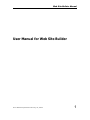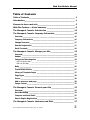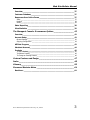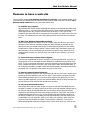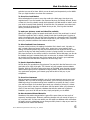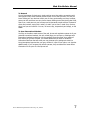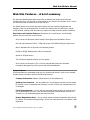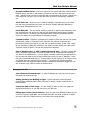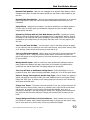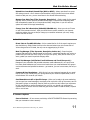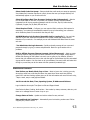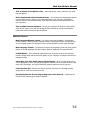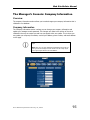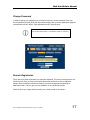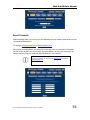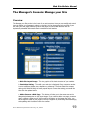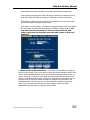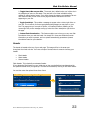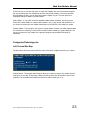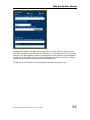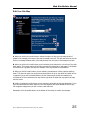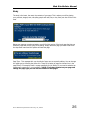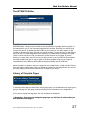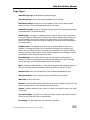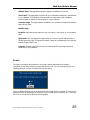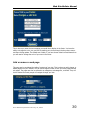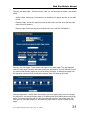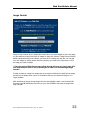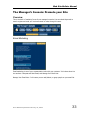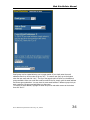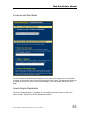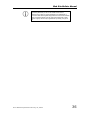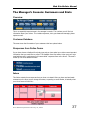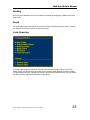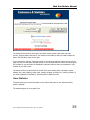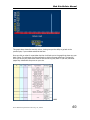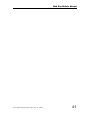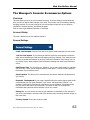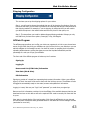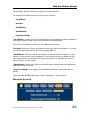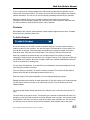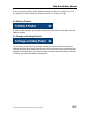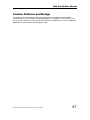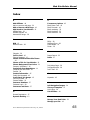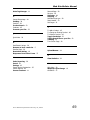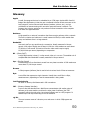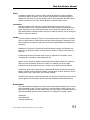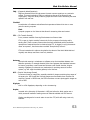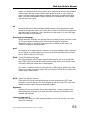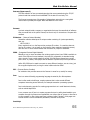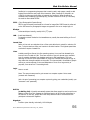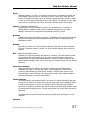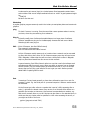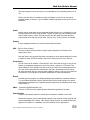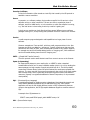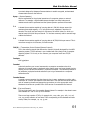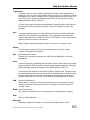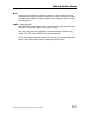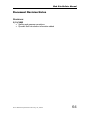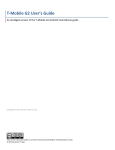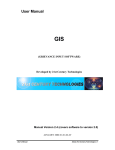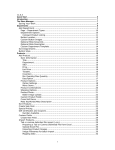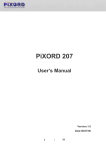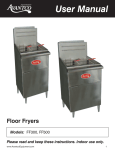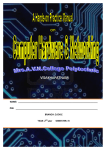Download User Manual for Web Site Builder
Transcript
Web Site Builder Manual User Manual for Web Site Builder User Manual Updated: February 21, 2003 1 Web Site Builder Manual Table of Contents Table of Contents _________________________________________ 2 Introduction _____________________________________________ 4 Reasons to have a web site _________________________________ 5 Web Site Features – A brief summary _________________________ 8 The Manager’s Console: Introduction ________________________ 15 The Manager’s Console: Company Information _________________ 16 Overview__________________________________________________ 16 Company Information________________________________________ 16 Change Password ___________________________________________ 17 Domain Registration _________________________________________ 17 Email Forwards _____________________________________________ 18 The Manager’s Console: Manage your Site _____________________ 19 Overview__________________________________________________ 19 Header ___________________________________________________ 22 Categories/Subcategories ____________________________________ 23 Left Column/Site Map ______________________________________________________ 23 Edit Your Site Map _________________________________________________________ 25 Body _____________________________________________________ 26 The WYSIWYG Editor ________________________________________ 27 Library of Template Pages ____________________________________ 27 Page Types ________________________________________________ 28 Footer ____________________________________________________ 29 Add or remove a web page ____________________________________ 30 Image Central ______________________________________________ 32 The Manager’s Console: Promote your Site ____________________ 33 Overview__________________________________________________ 33 Email Marketing ____________________________________________ 33 Compose and Send Email _____________________________________ 35 Search Engine Registration____________________________________ 35 The Manager’s Console: Customers and Stats __________________ 37 User Manual Updated: February 21, 2003 2 Web Site Builder Manual Overview__________________________________________________ 37 Customer Database__________________________________________ 37 Responses from Online Forms__________________________________ 37 Inbox ___________________________________________________________________ 37 Pending _________________________________________________________________ 38 Saved ___________________________________________________________________ 38 Sales Reporting_____________________________________________ 38 View Statistics _____________________________________________ 39 The Manager’s Console: E-commerce Options __________________ 42 Overview__________________________________________________ 42 Account Setup______________________________________________ 42 General Settings __________________________________________________________ 42 Shipping Configuration _____________________________________________________ 43 Affiliate Program____________________________________________ 43 Merchant Account ___________________________________________ 44 Products __________________________________________________ 45 To Add a Product__________________________________________________________ 45 To Delete a Product________________________________________________________ 46 To Change an Existing Product _______________________________________________ 46 Custom Features and Design _______________________________ 47 Index _________________________________________________ 48 Glossary _______________________________________________ 50 Document Revision Notes _________________________________ 64 Revisions: _________________________________________________ 64 User Manual Updated: February 21, 2003 3 Web Site Builder Manual Introduction Welcome to the most powerful web builder for people like you! This system allows you to quickly build a fully featured web site without all the hassle—and cost—of other systems. This user manual will explain and walk through the many different features of our system. Feel free to browse and experiment with the system before reading this manual. Our system is intuitive and easy to use, and many features are self-explanatory. Once you have gotten a basic feel for our system, or even if you haven’t, continue on through our user manual. User Manual Updated: February 21, 2003 4 Web Site Builder Manual Reasons to have a web site There are many reasons your business should have a web site, every business should. Think your business can’t benefit from the Internet or that you don’t need a web site? We think every business needs a web site here are just a few reasons why: To establish your presence Approximately 800 million people worldwide have access to the Internet, No matter what business you’re in, you can't ignore 800 million people. These people are looking for your goods and services, why not be there when they are looking. To be a part of that community and show that you are interested in serving them, you need to be on the web for them. You competitors are online and grabbing their share of the Internet customer base. To Make Your Business Information Available What is basic business information? Think of a Yellow Pages ad. What are your hours? What do you do? How can someone contact you? What methods of payment do you take? Where are you located? Now think of a Yellow Pages ad where you have instant communication. What is today's special? Today's interest rate? Next week's parking lot sale information? If you could keep your customer informed of every reason why they should do business with you, don't you think you could do more business? You can on the WWW To Create a 24 Hour Customer Service System If you've ever remembered too late or too early to call the opposite coast, you know the hassle. We're not all on the same schedule. Business is worldwide but your office hours aren't. Trying to reach Asia or Europe is even more frustrating. But Web pages serve the client, customer and partner 24 hours a day, seven days a week. No overtime either. It can customize information to match needs and collect important information that will put you ahead of the competition, even before they get into the office. To Answer Frequently Asked Questions Whoever answers the phones in your organization can tell you, their time is usually spent answering the same questions over and over again. These are the questions customers and potential customers want to know the answer to before they deal with you. Post them on a WWW page and you will have removed another barrier to doing business with you and freed up some time for that harried phone operator. To sell your products and services Many people think that this is the number 1 thing to do with the World Wide Web, but we made it number 5 to make it clear that we think you should consider selling things on the Internet and the World Wide Web after you have done all the things above and maybe even after doing quite a few more things from this list. Why? Well, the answer is complex but the best way to put it is, do you consider the telephone the best place to sell things? Probably not. You probably consider the telephone a tool that allows you to communicate with your customer, which in turn helps you sell things. Well, that's how we think you should consider the WWW. The technology is different, of course, but before people decide to become customers, they want to know about you, what you do User Manual Updated: February 21, 2003 5 Web Site Builder Manual and what you can do for them. Which you can do easily and inexpensively on the WWW. Then you might be able to turn them into customers. To Serve Your Local Market We’ve talked about the power to serve the world with a Web page. How about your neighborhood? If you are located in San Francisco Bay Area, the Raleigh NC area, Boston or New York, there is probably enough local customers with Web access to make it worth your while to consider Web marketing. A local Palo Alto, CA restaurant even takes lunch orders through the Internet! But no matter where you are, if the big client has Web access, you should be there too. To make your pictures, sound and video files available What if your widget is great, but people would really love it if they could see it in action? The album is great but with no airplay, nobody knows that it sounds great? A picture is worth a thousand words, but you don't have the space for a thousand words? The WWW allows you to add sound, pictures and short movie files to your company's info if that will serve your potential customers. No brochure will do that. To Allow Feedback From Customers You pass out the brochure, the catalog, the booklet. But it doesn't work. No sales, no calls, no leads. What went wrong? Wrong color, wrong price, wrong market? Keep testing, the marketing books say, and you'll eventually find out what went wrong. That's great for the big boys with deep pockets, but who is paying the bills? You are and you don't have the time nor the money to wait for the answer. With a Web page, you can ask for feedback and get it instantaneously with no extra cost. An instant e-mail response can be built into Web pages and can get the answer while its fresh in your customers mind, without the cost and lack of response of business reply mail. To Reach A Specialized Market Sell fish tanks, art reproductions, flying lessons? You may think that the Internet is not a good place to be. Well, think again. The Internet isn't just computer science students anymore. With the 790 million and growing users of the WWW, even the most narrowly defined interest group will be represented in large numbers. Since the Web has several very good search programs, your interest group will be able to find you, or your competitors. To Serve Your Customers Making business information available is one of the most important ways to serve your customers. But if you look at serving the customer, you'll find even more ways to use WWW technology. How about making forms available to pre-qualify for loans, or have your staff do a search for that classic jazz record your customer is looking for, without tying up your staff on the phone to take down the information? Allow your customer to punch in sizes and check it against a database that tells him what color of jacket is available in your store? All this can be done, simply and quickly, on the WWW. No More Out-dated Printed Materials Sometimes, information changes before it gets off the press. Now you have a pile of expensive, worthless paper. Electronic publishing changes with your needs. No paper, no ink, no printer's bill. You can even attach your web page to a database which customizes the page's output to a database you can change as many times in a day as you need. No printed piece can match that flexibility. User Manual Updated: February 21, 2003 6 Web Site Builder Manual To Network A lot of what passes for business is simply nothing more than making connections with other people. Every smart business person knows, it's not what you know, it's who you know. Passing out your business card is part of every good meeting and every business person can tell more than one story how a chance meeting turned into the big deal. Well, what if you could pass out your business card to thousands, maybe millions of potential clients and partners, saying this is what I do and if you are ever in need of my services, this is how you can reach me. You can, 24 hours a day, inexpensively and simply, on the WWW. To Open International Markets You may not be able to make sense of the mail, phone and regulation systems in all your potential international markets, but with a Web page, you can open up a dialogue with international markets as easily as with the company across the street. As a matter-offact, before you go onto the Web, you should decide how you want to handle the international business that will come your way, because your postings are certain to bring international opportunities your way, whether it is part of your plan or not. Another added benefit; if your company has offices overseas, they can access the home offices information for the price of a local phone call. User Manual Updated: February 21, 2003 7 Web Site Builder Manual Web Site Features – A brief summary Our web site building system offers state-of-the-art features that simply cannot be found anywhere else. Sure, you can find a hosting service on the Internet, but nowhere on the ‘net can you find the amount of features that you will find here. Our system allows you to quickly and easily create a web site—without programmers and designers. Here is a quick technical list of some of our features (Don’t be worried if it sounds overly technical, creating a web site within our system is as easy as sending email to someone). Data Center and Technical Features- Information on our web servers, our technology platform and our connection to the Internet. All our servers are Enterprise Class Compaq Proliant Quad Xeon Rack Mount Servers Our Disk sub-systems are Raid 5 - 72Gig Disk Arrays of 10K RPM 18.2Gig Hot Swap Drives We run Windows 2000 or Red Hat Linux Operating System MS SQL or MySQL database back ends on all web sites Apache or IIS Web Servers The Cold Fusion Application Server runs the system All our servers are housed in a Tier 1 24 hour manned data center with redundant connections that guarantee 100% up time and unlimited bandwidth. System Features All of these features are managed using only your favorite web browser. Login to your manager console and you’ll be able to perform the following functions: Company Information (Address, Phone Numbers, E-mail Address etc) Updating Your Password – You can update your own password any time you want simply by entering in your old password and choosing a new one. Confirm your new password and it’s changed. E-mail Forwards Setup – You can add your own email forwards simply by entering in the new forward address you want – such as [email protected] and where you want it to "Forward" to such as [email protected] and you’re done. Domain Registration Setup – You can quickly register and add new domain names simply by checking if its available and registering it. All our web sites come with a free domain name registration. User Manual Updated: February 21, 2003 8 Web Site Builder Manual Dynamic Feedback Forms – With our program you can quickly and easily create customer feedback forms, just enter in the question you want on the form, what type of answer you want – multiple choice, text box or select box and our system does all the work. Change your forms whenever you want. Any info sent back from the forms is automatically emailed to you. Join E-mail Lists – We have a built in email list manager, customers can join your email lists and remove themselves at any time, you can also manually add email addresses or remove email addresses from your lists. E-mail Reminder – This is a service we offer to help you to capture email addresses, when your customers use this service your web site will automatically email them the reminder they have asked for – birthdays, important meetings etc. Whenever somebody uses this service you capture their email address for marketing purposes. Customer Profiles – Whenever a customer buys something from your web site, our system automatically creates a "Customer Profile" and emails the customer a username and password so that they can login to your web site and check the status of their order, review all prior purchases, update their information and check how much money they have in their "Customer Loyalty Program" They can also change their password. Secure "Members Only" or "B2B" Password Protected Area* - We have a secure User Name / Password system within your web site where you can flag products and sections of your web site for Members Only – You can quickly and easily create users and passwords of who can see what page as well as Flag Products that are only for sale to "Members – Users that you have created passwords for". These products will not show up for all visitors but will only appear after your customers have Logged in. *You Administer the Login Accounts. Products and/or Sub pages are hidden until your customer has successfully logged into your site. Customer Login is NOT the same as Members Only. Managing Your Site Secure Password Protected Login – In order to manage your web site you must have a username and password to login. Adding, Renaming and Deleting of Pages – Quickly and easily create new pages, rename pages and delete pages, simply follow the on screen prompts to perform any of these functions. Choose the Order of Your Pages – You can modify the order in which your pages are displayed across the top of your web site and in your Site Map. Editing Page Content (Text & Pictures) – With our easy to use WYSIWYG (What you see is what you get) web page editor you can format text, align text, bold, underline or italicize your text, insert links, images and more, just follow the on screen prompts. User Manual Updated: February 21, 2003 9 Web Site Builder Manual Dynamic Flash Headers - Add your own messages to our dynamic flash headers, custom animations and effects to match the theme. Upload your own flash or static headers or just use ours. Dynamic Flash Introductions – Add your own messages and introductions to our dynamic flash introductions. Choose your own out of dozens and customize them with your own information. Image Library - Manage all your images in one space, upload from your digital camera or from the web, our library shows you thumbnails, image size and lets you add or delete images quickly and easily. Upload Your Pictures with only Your Web Browser (no FTP) – Upload your pictures simply by clicking the Browse button in the Image Library or page editing sections, locating the image on your computer and quickly uploading to your image library. Once an image is uploaded into your image library you can quickly and easily insert it into any page on your web site. Turn On or Off Your Site Map – Your site map is a text or drop down listing of all pages on your web site, with our system you can have a text site map, a drop down site map, both or no site map, simply choose which layout you want and hit go. Turn On or Off Product Search - Want to allow your customers to do text searches of all your products at once – simply turn ON the product search, a text search box and a GO graphic will appear on the top left portion of your web site allowing your customers to search for your products. Manage Search results – Want to control how many products are displayed, and how many products are displayed per page, simply enter in the number of products and the number per row and the system will now display exactly how you specify. Turn On or Off Auto or Real Estate Listings Search – Selling Real Estate or Cars, or products of these, don’t’ want the listings searchable; simply turn on or off the search boxes. Select or Change Your Pages to a Specific Page Types - Did you create your page as a regular web page but now want to add a join email, feedback form or secure page? Simply change the "Page Type" by clicking on the change page type link and you can recreate the whole page as another type. Change Your Theme – The theme is the look and feel of your site, we have more than 80 themes and more coming weekly, want to try something new, simply choose a new theme and hit enter, 90 images, colors and styles will change automatically, don’t worry, if somebody is shopping on your site during your change, their shopping carts are saved and they might not even know the difference. Change your theme monthly to keep your site fresh! Change Background Colors, Link Colors and more – Want complete control over the colors within the theme, want to add a background image or change your text colors, simply use our color picker to try all the colors, find one you like and hit update. User Manual Updated: February 21, 2003 10 Web Site Builder Manual Upload Your Own Music/Sound Clips (WAV or MIDI) – Always wondered how some web sites got sound – all our sites are sound enabled, simply choose from one our default sounds or add your own, you can even listen to the sounds before activating. Manage Your Meta Tags (Title, Keywords, Description) – Getting ready for the search engines, want to control your key words and meta tags, our system has a meta tag editor that automatically creates all your keywords and titles, simply enter in your info and our system will create all the tags automatically. Change Your Site's Resolution (640x480, 800x600 etc) – Want your site to fill more or less of the browser window?, think you should be at a certain resolution, our dynamic resolution selector lets you set and/or change your resolution whenever you want, simply choose one and hit enter. Online Site Promotion Direct Links to Top ADD URL sites – We’ve created the list of all the search engines your site should be on, simply follow the links to the sites and submit your site. Some such as Yahoo charge a fee to be listed, the only one we suggest paying is Yahoo. Meta Tag Manager (Title, Keywords, Description, Author etc) – Search engines organize and search their engines based on Key Words – words that describe your service or product and your web sites Title, using our tool you can quickly, easily and as often as you want, update your search keywords and page titles. E-mail List Manager (Add/Delete E-mail Addresses and E-mail Groups etc) – Manage all your customers and potential customers email addresses all in one spot, know how many email addresses you have an even break down your email addresses into groups such as customers and potential customers – get creative, you can have as many lists as you want. Compose & Save Newsletters – With this tool you can create and manage all your email topics, such as your holiday sale, your spring sale and your members update email, write it once and save it for reuse at your leisure. Send Newsletters to All or Specific Groups – When you’re ready to do some marketing you can send your email message to everybody all at once with a click of the mouse, send to just specific groups or everybody. Send as often as you like but don’t offend your customers as they may decide to remove themselves from your list, you should only send email to customer once or twice a month at most and give them a reason to read the email, a special offer or trial is best. E-Commerce Options Secure Checkout – All our servers use Verisign 1024 BIT ENCRYPTED Secure Keys ensuring that your transaction is done securely. User Manual Updated: February 21, 2003 11 Web Site Builder Manual Returning Customer Login – As part of our customer profile we also store cookies on your buyers’ computers, so your web site will immediately welcome them back by name as a returning customer and Pre-Fill their customer info to save them time. We don’t pre-fill any credit card info for security reasons. Add, Edit, Delete Products – Quickly add your products, part number, inventory quantity, price, retail price – shows the amount they save by buying online, add related products – customers who bought this product also bought this product – dynamic up-sell feature, add options to the product and even pricing for options if needed. Edit the product at any time, change the related products and set your inventory. Your web site will automatically email you when your inventory gets low, and if you run out of inventory our system will automatically display a sold out – or call to backorder message for your visitors. Specify Page for Product to be Displayed – Want to move your products around on the web site, no problem, you can set what pages you want the product to appear on! Of course using the product search feature will display the product no matter what page it is on, unless you have flagged the product as a "password protected" product, which means it does not exist unless you have logged in with a username and password. Dynamic Resizing of Product Images – Upload any size picture and our system will automatically size it to as large as it can be but still display properly on the web site, our system even creates three other images of the product image you upload – one for the search results, one for the product detail, one for the related products and one for the shopping cart contents page. Edit Products to be Displayed by Row and Page – Control the results of your product search by number or products to be displayed per row and number displayed per page before our system automatically creates a list of product pages. Edit "Thank You" Message for E-mailed Receipt – Your web site will automatically send out a receipt with a unique invoice number / time and date stamp along with all the other important information from the order, you can customize this email simply by editing your "Thank you message" Setup Shipping by Flat Rate, Total Amount, Weight, Quantity or By Product – Want to have different shipping schemes, no problem, charge by Item, by weight, number of items, per product or flat rate, you can even mix and max shipping methods and charges, unlimited number of shippers. Setup Multiple State's Tax Rates – Need to charge sales tax in different states, no problem with our program you can change a different tax rate in all 50 states, the system then automatically calculates all sales tax on checkout. Customer Loyalty Program – Want to setup a customer loyalty program, no problem its already integrated, simply enter in a savings rate and our system will set aside the % of money as an incentive for your customers to come back and shop again, completely automated simply tell the system how much rewards you want to give back and the system will auto debit the percentage of savings on the next purchase. User Manual Updated: February 21, 2003 12 Web Site Builder Manual Select Credit Cards You Accept – Setup and edit the credit cards you accept as payment, Visa, MasterCard, American Express etc. simply choose the ones you accept and they will automatically appear on your check out forms. Select & Configure Real-Time Processor (Authorize Net, Cybercash etc) – Want to run the credit cards in real time, no problem, our systems are fully and automatically integrated into all the top payment gateways such as Link Point, Pay Pal, Authorize.net, Cybercash, Iongate, Pay by Web, iBill and more. Select Required Fields – Configure your own required fields, make any field optional or mandatory, our system will automatically create the pop up boxes telling your customers which fields they must fill in and which ones they can skip. Add B2B/Member Only Products (Accessible Only by Logging In*) – You can hide sections of your web site and some products from normal visitors and restrict them to Members of your web site – for example you can sell Wholesale AND Retail from the same web site. *You Administer the Login Accounts – Quickly and easily manage all your users and passwords simply by typing in names and passwords. Restrict or grant access with no problems. Built-in Affiliate Program (Manage Accounts, Upload Banners etc) – Want to create an affiliate network and pay people to send customers to you. No problem, simply add the Affiliate Sub System, tell the system how much you are going to pay affiliates, upload a banner that your affiliates can put on their web site and our system does the rest, automated signup and link creation. You can check on all your affiliates, how much traffic and sales their driving to you and they can do the same with their password protected login. Statistics and Customers View Visitors per Month, Week, Day or Hour – Want to know who is visiting your site, where they came from, what they did when they were there? How much time did they spend? Our real time tracking system gives you all this information and more 24 hours a day, 7 days a week, easy to read graphs and data. 1st Hit records the Date, Time, Operating System, IP Address and Referrer Logs include the above plus Time Spent on Site and Pages Viewed View Orders by New, Pending, Archived etc – View orders by status, customer, date etc. print them out or manage them on screen its up to you. Change Status of Order – Update and archive orders for easy retrieval. Enter and Send Out Tracking # - Automatically send out tracking numbers and "We’ve shipped your product" emails. User Manual Updated: February 21, 2003 13 Web Site Builder Manual View # of Sales for the Month or Day – View sales by day, week, and month etc. quick and easy graphs. Read, Respond and Archive Submitted Forms – Our dynamic form management system not only emails you the results of any forms submitted on your site but it even keeps a record of them so you can make notes, revisit them and archive all communications from your customers. View and Edit Customer Database – Sort all your customers by number of sales, dollar value of their orders, view, edit and manage all their information, view entire transaction history and actual invoices from the transactions. Additional Features Multi-Language Manager Console – Our tools are currently available in 8 languages – English, Spanish, French, Chinese, Japanese, Korean, Russian and German. We are working on our language system and will soon have our system available in every major language. Multi-Language Themes – The system will accept any language but we even have graphic themes in several languages including: English, Spanish, Japanese, Chinese and French. LOGOFF Button – Think somebody might access your computer to get to your manager console? Simply logoff and force anyone getting on your computer to re-login to access your manager console. Online Help, Live Chat, Email Support, Phone Support – All of our sites come with an online help system to show you how to manage the sites and use all of these features, need more help? No problem, our highly trained tech support people are here to help you. Link to Preview Site – Preview your site at any time right from your manager console, simply click on the link to preview your site. Dynamically Pass the ID from Page to Page (more info required) – Create internal links while still maintaining the session variables. User Manual Updated: February 21, 2003 14 Web Site Builder Manual The Manager’s Console: Introduction The Manager’s Console is your one-stop location to edit and make changes to your web site. It is packed with features upon features (a lot more than your usual garden variety web builder). This section of the manual lists all of these features in greater detail, and will explain what they do. There are five general areas of interest: • Company Information – Changing your information, domain registration, etc. • Manage Your Site – Changing the look and feel of your site, as well as the content. • Promote Your Site – Change the way you want your site to be promoted. • Customers and Stats – Keep track of your visitors and get factual information on how many people are looking at your site. • Ecommerce Options – Change how your store works, as well as selling products on your site. User Manual Updated: February 21, 2003 15 Web Site Builder Manual The Manager’s Console: Company Information Overview The company information section allows you to make changes your company information that is reflected in our database. Company Information The Company Information section is where you can change your company information and update your manager console password. The changes you make to this portion of the site is reflected in the way we contact you and how you appear within our system. This is where you can update your company information, such as your address, phone number, and email address on this page. L Note: This will not update the company information on the actual web page! Note: Also, once you have updated the email address this will be your new login into the manager's console. Please note that it may require you to sign in again with the new email address. User Manual Updated: February 21, 2003 16 Web Site Builder Manual Change Password In order to change your password you will need to know your current password. Enter your current password and then enter the new password twice. After you have updated this page the new password will be in effect. These passwords are NOT case sensitive. L Note: Your Password must be a minimum of 8 characters long. You can use letters and numbers, or a combination of both (ex. pass1000) Domain Registration This is where you enter the domain you would like registered. This area is most used when you initially sign up. Once you have had an active domain and would like to add an additional domain, enter the domain and send an email to your sales representative requesting an additional domain. They can give you the breakdown on any additional charges. Check the box if you simply need to transfer your current domain to our servers. User Manual Updated: February 21, 2003 17 Web Site Builder Manual Email Forwards Email forwarding allows you to have up to five addresses with your domain name forward to your own personal email account. For example: [email protected] to [email protected] Simply enter the email address you would like to have and where you would like it forwarded. The five domain do NOT have to forward to the same address, you can have one going to an account and four going to a completely different account if you would like. L The domain you are requesting must belong to you and be on our servers. For example, you cannot request [email protected] to forward to [email protected] User Manual Updated: February 21, 2003 18 Web Site Builder Manual The Manager’s Console: Manage your Site Overview The Manage your Site portion is the heart of our entire system. Here you can modify and control how you deliver your message to others on the Net. You can change the look and feel of your site, edit your web pages, add and remove web pages, as well as add features such as dynamically animated Macromedia Flash introductions and headers. a. Web Site Layout Image - This is a graphic of the basic structure of your website. b. Resolution Setting - The width your web site is displayed. Every computer monitor is set at a different display size, depends on preference. The three listed are common setting with 800x600 being the most popular layout. Choose the setting you would like then click the update button. c. Add or Remove a Web Page - This button will take you to the same area as the categories/subcategories on the layout image. If you need to add a new page, rename a page, or delete a page you will click on either this button or the image map. Also, you can change the order of your pages in the top navigation by numbering them accordingly and updating with the button below the number. User Manual Updated: February 21, 2003 19 Web Site Builder Manual When adding a web page just input a name then click the button underneath. When changing the page name select the page you would like to change from the drop down menu and make the change you would like in the box underneath. When deleting, select the page you would like to delete from the drop down menu and then proceed by clicking the delete button. When adding, making changes, or deleting sub-categories simply scroll to the bottom half of the page and follow the same directions in making changes as above. The only difference with sub-categories is that you must select the main category page from the dropdown menu then add, change or delete subcategories. d. Choose a Different Web Site Theme - Click here if you would like to change the theme for your website. There are a variety of colors and styles available to choose from, such as Flash (animated) themes, and even a few foreign language themes. There is a preview button you can click on to see what the theme layout looks like and the other button is to select the actual theme. The top of the page tells you what theme you are currently using. Changing the theme will effect any changes you have made to the background colors. You may have to go in and change your background color once again. If you cannot find a theme that suits your company contact your sales representative and ask about purchasing a custom theme. User Manual Updated: February 21, 2003 20 Web Site Builder Manual e. Choose Background/Text Colors - You can change colors to various parts of your web site from this screen, from the background, to the body, to the text colors. The colors are not determined by common name but hex colors. If you know hex color numbers, you can enter them next to the color you want to change and be sure to click on the corresponding button before updating. If you don't know hex colors we have provided a chart you can click on and it will automatically enter the number for you. There are many resources on the web which provide these hex numbers and "browser safe" colors for your website. This page also allows you to upload an image for your background rather than plain color. If it doesn't look quite as well as you thought it would you can simply come back and click on the button to remove the image. f. Choose a Title for Your Website - This is where you change what appears on the title bar of your browser. Enter the name you would like up there and update. g. Add Sound to Your Website - Is your website missing that certain something.... Perhaps it is sound you would like to add to your website so that your visitors can listen while they browse/shop on your site. There is a library of some songs already installed in the manager's console. If you have a favorite midi that is not in our library simply browse through your hard drive for your favorite MIDI file and upload it here. It is just as easy to remove off this page. User Manual Updated: February 21, 2003 21 Web Site Builder Manual h. Toggle Search Bar on your Site - The search bar is default when you build a site in the categories of autos or real estate. They are built in for those individuals selling vehicles or selling/renting homes. If you have chosen the category real estate but do not offer these services you can come to this page and disable that search bar from appearing on your site. i. Toggle JavaScript - This enables a message to appear when a visitor right clicks on your site. This is security for those copyrighted photos/images you may have on your site. This page gives you a couple of options, no JavaScript feature, disabling of the mouse right-click, and a message coming up when the visitor attempts to right click on the page. j. Custom Flash Introduction – This feature enables you to have your very own flash introduction when your web site loads. You simply fill in some text fields that contain information you wish to present, and our system automatically generates a dynamic introduction based on your selection. Header The header is located at the top of your web page. This image will be in the same spot throughout the whole web site. You have a couple of choices when it comes to choosing your header: • • • Flash Header Static Header Custom Header Flash Header- This is basically an animated header. If you selected a Flash header on your initial sign up then your default text was determined by the questions asked when you signed up. This text can be edited by clicking on edit flash header. You can then enter the optional three lines of text. User Manual Updated: February 21, 2003 22 Web Site Builder Manual At this time you do not have the option to swap flash headers with one from another template but you can always ask your salesperson about a custom flash header. If you know someone with knowledge of flash, you can have them create a header for you. The next option is to completely change to header to a static header. Static Header - If you prefer to have a standard header without animation you can choose a theme with a static header or create a static header in .gif or .jpeg format and upload here. If you choose to create your own header please keep in mind the size of the image you create. Custom Header - The last option you have is a custom header. Contact your sales representative for information on obtaining a custom flash or static header created by a graphic designer. You can opt to make your own header with a graphics program such as Adobe Photoshop or PhotoPaint. Categories/Subcategories Left Column/Site Map The left column will be the place holder for many of the quick navigation tools for your visitors. Product Search - The product search feature allows your visitors to type in the product they are looking for on your site. If they leave it blank and click go then they will be able to see all your products. You can disable and enable this feature by clicking either yes or no. User Manual Updated: February 21, 2003 23 Web Site Builder Manual Left Navigation Images - The other portion of your left nav will be mostly for images you can insert here. Perhaps you have a sponsor or a distributor you would like to feature. You can place their logo in the left navigation (column) by browsing through your computer for the image then uploading. The other option you have is to link that image to a website. You can link the image or enter plain text into the text field and that will become the link. The last part of your left column is your Site Map which has a few options as well. User Manual Updated: February 21, 2003 24 Web Site Builder Manual Edit Your Site Map A. When you click on this radio button it selects the option to have your site map consist of graphics. An example of this type of site map is located to the left. This also has link that you can click on to manage different parts of the body directly from this area in the manager's console. B. When you click on this radio button you are selecting a site map that is in the form of the drop down menu. This is best used for sites that have many sub-categories or sub-pages. It eliminates the bulkiness of a graphics site map. An example of this is given above the selections. C. When you click this radio button you are selecting a combination of both graphics and drop down. This does not mean you can pick and choose which will be in drop down and which will be in graphics but you will have both listed on the site. Some people choose this method as a convenience for their customers who may think a drop down is easier than a graphics site map and vice versa. D. When you select this radio button you are electing to eliminate the site map altogether. If you have also eliminated the search feature in the left navigation and have decided to not use any left navigation images then you will not have a left side at all. Remember to hit the update button at the bottom of the screen to confirm the changes. User Manual Updated: February 21, 2003 25 Web Site Builder Manual Body The body is the heart, the meat, the contents of your page. This is where you will be placing your products, images, text, everything people will read, see, or buy from your site will be in this area. Below your manager console navigation you will find this portion of the body page that lets you select the page that you are going to be editing. Simply select the page you want to edit from the drop-down menu and the system will load that page. Page Type - This message tells you what kind of page you are currently editing. You can change this page type by following the yellow link. There are a variety of pages to choose from in the page library. For example, there is a page specifically for job listings, if you need to advertise an employment opportunity in your company. *NOTE: If you have content on your page and change the page type you will lose all content on that page!! User Manual Updated: February 21, 2003 26 Web Site Builder Manual The WYSIWYG Editor WYSIWYG Editor - What You See is What You Get (WYSIWYG) is basically what this portion of the body does for you. If you have used programs such as Word, Excel then you will be flying through this portion. It handles the basic HTML for you so that you can bold, italicize, or just increase or decrease the size of the text you want in the body. You are also able to add pictures, and if you are a bit more advanced there is the ability to include tables to structure your page. There is a short tutorial on HTML just above the screen as shown in the image. If you are working on a page and it just isn't turning out right, you can go to the HTML tab at the bottom and make changes that way. If you are going to be doing complex things on your page we recommend you use a different HTML editor and paste it directly into the HTML tab. Above the editor is a place to load your images into your image library, so that you don't have to leave this page to upload them. Once you upload the image into your image library you can use the insert image icon and choose from the list of images in your library. Library of Template Pages In the body of the page you select from various page types. You can determine the page type by going to the page you are going to edit and looking for the information in the image above. If you want to change the page type, click the link below the statement. **Remember, that once you change the page type you will lose all content that you have placed on that page.** User Manual Updated: February 21, 2003 27 Web Site Builder Manual Page Types Standard Page type: A standard three paragraph page. Job Listings Page: List jobs that may be available at your business. Real Estate Listings: Allows you to list real estate for sale. You can place multiple photos and there is a form designed specifically for real estate. Automobile Listings: Similar to real estate listings it allows you to post photos and has a form deisgned for an automobile listing. Secured Page: This page is for secured access. It requires users to login to get access to any sub-categories underneath this page. Once you have selected this page type you can add members who will have access to the secured area. This is done by scrolling down to the bottom of that secure page and adding an username (email) and password for the individuals. Feedback Form: This feedback page allows you to create question forms for your customers. This page also allows you to customize the response your customers will receive once you submit the form. The answers your customers fill in will be emailed to you once they have clicked submit. A copy will also be placed in your manager's console at customers & stats- responses from online forms. Email Reminder: Your visitors can have your site email them to remind them of holidays, birthdays, or anything else by submitting their date and info off of this page. You can also place your own advertisments around the reminder. FAQ's: (Frequently Asked Questions) These are the questions that repeatedly appear in your email or phone calls from customers about the product or service you offer. Business Links: Here you can add links to other websites associated with yours. Job Opportunities: List any job(s) that may be available to your company. Web Links: Links to other sites. Services: Provide detailed inforation about the services your business provides. You may include coverage area and costs associated with each service. Contact: Provide a method for your visitors to Contact you whether by phone, fax, email or snail mail. Two Column Page: This page is a two columned page. It allows you to easily break up the text on your page into easier to read columns. Link Listing: This page allows you to list and link to websites. User Manual Updated: February 21, 2003 28 Web Site Builder Manual Affiliate Page: This page allows people to register as affiliates for your site. Join E-mail: This page makes it possible for your customers to add their E-mail address to your database. This allows you the opportunity to send them e-mail newsletters informing them of specials or events going on in your business. Customer Login: This page makes it possible for your customers to login and check the status of their order. Reseller Page Portfolio: Add pictures with captions of you, your family, your friends, or your company staff! Quick Vote: Give your viewers the opportunity to voice their opinion with the topic of the day quick vote page. This gives the viewers a sense of participating on your web site and encourages return visits. Calendar: Calendar page type can help your viewers identify upcoming events and scheduling for your company. Footer The footer is positioned at the bottom of your page. Usually people add their company information so that their visitors have quick access to the info. You can put anything such as a holiday greeting or a notice of a special sale you are having. There is a default Verisign logo at the bottom left of the page when it is created. This shows your visitors that they are shopping on a secure site. You have the option of leaving it on or turning it off. If you turn it off this will shrink the footer slightly. User Manual Updated: February 21, 2003 29 Web Site Builder Manual This is where you enter the text message you would like to display in the footer. You have the ability to change the color, size, and font by making your choice through the drop-down menus and then clicking update. The default text is black, if you have chosen a dark colored theme then you will need to change the color of your text in the footer. Add or remove a web page This page can be considered the table of contents of your site. This is where you add, change, or delete pages from your website. You can also change the order of both your main pages and the sub-pages. The pages can also be referred to as categories, sub-categories, and tabs. They will be the method that most people will navigate through your site. User Manual Updated: February 21, 2003 30 Web Site Builder Manual Changing Your Main Pages - These are the top "tabs" on your web page as shown in the sample above. Adding a Page- Simply type in the name as you would like it to appear and click on the add it button. Rename a Page- Choose the page from the drop down menu and then enter the new page name then click rename it. Delete a Page- Choose the page from the drop down menu and then click delete it. Changing Your Sub-Pages - These are the sub-pages of your main pages. They are displayed under the main page. The basics are similar to the main pages above, the only difference is that you must choose the main page that you will be adding, changing, or deleting sub-pages from the drop-down menu and then proceed with whatever action you were going to take. Changing Page Order - Directly above the changing your main page graphic is a link to change the page order. You change the page order by numbering them and updating below with the go button. You must number them all in order to be sure that they are in the correct order. The same goes for sub-pages except you must select the page first then you can number the subpages. User Manual Updated: February 21, 2003 31 Web Site Builder Manual Image Central Image Central is where all your images are stored. When you place images on your body pages, you are searching through this library of images to make your selection. Image Central contains default images according to the industry you chose when creating your web site. You can add your own images by clicking browse and then searching your hard drive, floppy disk, or cd for the image you want to upload. **The only types of files that you can upload through this area are .jpeg's and .gif's. You must save your files as one of these types in order to be used through image central** In order to delete an image from image central you simply scroll down the page find the image and then hit the delete button next to it. Remember that once you delete the image it is no longer available. After submitting an image through image central it automatically creates a mini thumbnail file that starts with de. Remember this when you go to the WYSIWYG and avoid the images that begin with de. User Manual Updated: February 21, 2003 32 Web Site Builder Manual The Manager’s Console: Promote your Site Overview This is the built-in "marketing" area of your manager's console. You can submit keywords to search engines and send your customers email on sales through this area. Email Marketing Email marketing is one of your communication tools with your customer. It is broken down into two sections: Compose and Send Email, and Manage Your Email Lists. Manage Your Email Lists - In this area you can add, delete, or group people on your email list. User Manual Updated: February 21, 2003 33 Web Site Builder Manual Email groups can be created allowing you to target market. If you simply enter the email addresses then they will be under the group "ALL". To create a new group go to the bottom enter the new name and click "do it". The top of the page should now show you the different groups available. When you would like to add an email to the list, simply enter the email address and choose group placement. You may have the same email address in different groups but you must create the new group and add them in to the group. To remove an email address, highlight the email off your list and select remove at the bottom then click "do it!". User Manual Updated: February 21, 2003 34 Web Site Builder Manual Compose and Send Email You can compose a newsletter/announcement here by entering the content as you would like it to appear. At the bottom you can save this document for future uses. The bottom also allows you to choose the group who will be receiving the message. Then click send at the bottom of the page. Search Engine Registration This area will add keywords or "metatags" to your website and make it easier to find in the search engines. Simply fill out all the questions and submit. User Manual Updated: February 21, 2003 35 Web Site Builder Manual L This does not guarantee search engine placement. If you want to guarantee placement you can use an outside source such as Overture.com to help you get top placement in the submissions. It used to be that search engines simply listed the most relevant searches first, but with the advent of pay per rank type systems used in most search engines, the best way to guarantee a top ranking is to pay for it. User Manual Updated: February 21, 2003 36 Web Site Builder Manual The Manager’s Console: Customers and Stats Overview This is an especially important area in the manager's console. This is where you will find out information about your visitors. This includes responses, visits, purchases and managing these options as well. Customer Database This area stores the information of your customers that have placed orders. Responses from Online Forms So you have chosen a feedback form body type and you have asked your visitors some important information that you would like to collect. This feedback form information is then sent your login email address and it is also stored in this area called "responses from online forms". This area is broken up into three different folders: Inbox This folder contains those responses that you have not viewed. After you have read and made comments on the form you can change the status, to pending or saved. Below, is basically what your inbox forms will look like... User Manual Updated: February 21, 2003 37 Web Site Builder Manual Pending Once you have viewed the form you can send it to pending by changing the status on the drop down menu. Saved You have gotten all the information you want out of the form and now want to store it. Change the status on the form to saved to be sent to this area. Sales Reporting The sales reporting area is where you find the orders that have come from your site. These orders are not only stored here but are also sent to the login email address you have provided. The processing order area is divided into 6 areas. Similar to the feedback forms, you can change the status of these orders and send them to other areas. User Manual Updated: February 21, 2003 38 Web Site Builder Manual The orders can be sorted by first name, last name, invoice number, date, state, zip code, country, shipping status, and total. If you choose to sort orders by date you need to select the date in the drop down menu to the right. If you would like to use the "view new orders" for printing area and have them come up one per page you must use the latest netscape browsers. You can download this browser by following the link provided or you can select the individual invoices and then use the print command on your browser to print the invoice. The orders will be on a table which will contain their order number, date, information (name, address, etc), total, shipping, status (new, pending, shipped, archived, etc.), tracking number (if you have inputted this information), and the ability to delete the order. View Statistics This area allows you to track information on the visitors that came to your website monthly, weekly, and daily. The statistics appear in a bar graph form: User Manual Updated: February 21, 2003 39 Web Site Builder Manual This graph above shows the monthly visitors, it also gives you the ability to go back to the previous year, if your website existed at that time. Once you click on a bar for a particular day then it will take you to the graph that shows you your daily visitors. This also gives you the opportunity to click on an area called logs. The logs will show you where your clients came from as well as how long they were on your site, and what pages they visited while they were on your site. LOGS User Manual Updated: February 21, 2003 40 Web Site Builder Manual User Manual Updated: February 21, 2003 41 Web Site Builder Manual The Manager’s Console: E-commerce Options Overview This area allows you to set up your ecommerce options. If you are simply a service based site then you will not need to make changes in this area. This is where you will be adding, deleting, changing products. This is also the area will you will configure things such as your shipping information, merchant account, and affiliate program. Click on a tab to get detailed information in each area. Account Setup This area is divided up into four different sections: General Settings Credit Card Accepted Check the box next to the type of credit cards that you can accept. "Call For Card" Option- If you choose yes then the option for the customer to place the order without submitting a credit card will appear when they checkout. This means that you will have to contact the customer to get their credit card information. Even though you run on a secure server, some people are still timid about releasing their credit card information online. Email Footer Text- This is just like the "signature" line on your regular email. For example, you can enter, "Thank you for shopping with us, come again!" This line will then appear at the bottom of your emails to them. Search Options- This allows you to customize how the search results will be displayed for your visitors. Keywords- The keywords of your page is basically telling the search engines what words are associated with your page. Example; if you have a web page about "finance", it is probably a good idea to have loans or credit as one of your keywords. Also always make your city and or state part of your keywords. The reason is that a lot of people feel comfortable doing business with a company in their city or state. Savings %- You can use this as a way to get customers to come back to your website. If you enter a percentage in here then that is the discount that a returning customer will get on their next order. Currency Symbol- Enter your currency symbol User Manual Updated: February 21, 2003 42 Web Site Builder Manual Shipping Configuration This is where you set up the shipping options for your visitors. Step 1- you will need to choose the method that you will be charging for shipping. Once you have done that then you will need to proceed to the next step and configure the amounts for that shipping method. For example, if you are shipping by total price then you will need to give them the options in the method name and then the price for that option, etc. Step 2- This step allows you to add or delete shippers/shipping methods. Perhaps you only use FedEx but you have three options, Overnight, 2 Day, and Regular Affiliate Program The affiliate program allows you to offer your visitors an opportunity to link to your site and earn money for the traffic they bring you. Affiliates can join from the form on your website or you can add new affiliates in the manager console. You have full control on updating their information, uploading affiliate banners, setting the dates you want the hits/sales reflected by and the percentage of a sale you will pay your affiliates. The front-end of the affiliate program is broken up into 2 sections Signing Up Logging In Banners and Link (HTML Code) Information View Stats (Hits & Sales) Edit Information Signing up consists of a simple form requesting basic contact information. When a new affiliate signs up a Thank You email will be sent to them with the link they can use. The affiliate will also be logged in automatically ready to view stats, banners and update their information. Logging in is easy! Just use your “login” and “password” you used when you signed up. Banners and Link information provides a list to the affiliate of the available banners that they can download and use on their site as well as the required HTML code to correctly link from their site to yours. View stats is a simple display of the total number of hits from the affiliate site to your site and the total number of sales that were generated based on the dates set from the Manager Console (see below for more info). User Manual Updated: February 21, 2003 43 Web Site Builder Manual Edit information allows the affiliate to update their contact information. The backend of the affiliate program is broken up into 5 sections: List Affiliates Set Dates Add Affiliates Upload Banner Payout Percentage “List affiliates” provides an output of the affiliate with their respected hits, sales, total dollars in sales and total dollars earned from those sales between the specified dates. If you click on the affiliate login name you can update their information. “Set Dates” allows you to specify the dates that the hits and sales are calculated by. You need to provide a starting date (Date From) and an end date (Date To). “Add Affiliates” is a form where you can add all of the general contact information for a new affiliate. You also set their login and password. You will need to contact your affiliate with their login and password if you want them to be able to login to your site and check their hits and sales; an email is not sent to them. “Upload Banner” allows you to upload an unlimited number of banners that your affiliates can download and use on their site. “Payout Percentage” is the number used to calculate the amount of money earned by an affiliate. (Total of All Sales BETWEEN Set Dates) * (Payout Percentage) = Amount Earned Merchant Account User Manual Updated: February 21, 2003 44 Web Site Builder Manual If you are going to be selling products online and accepting credit cards for payment you will need to have a merchant account. This area is where you will enter and configure any merchant account information. You can turn on and off real-time processing and choose your processor. Real-time processing allows you to process the client's credit card as they submit their information. Off line processing means that it will allow your client to place the order and send you the information to confirm that the card is valid or declined. Products Add products, edit products, relate products, upload product images and much more. Complete control over your products is done here. To Add a Product On the first screen you will need to name the product and give it a unique product number or tracking number for your inventory. You can then enter a brief description on this product. You can use html in this area. Choose the page you would like the product to appear on from the drop down menu. Enter the price of the product. This is the price that your client will see. When you proceed to the second screen you will have the option to include your product photograph. Simply browse your hard drive, cd, or floppy for the file. Only .jpeg and .gif files can be uploaded at this location. Be sure the image is sized to your desired measurement, there will not be an opportunity for resizing later. You can enter the retail price, if you would like your customers to see the advantage they have over buying the product in the store. If you are entering a quantity it is used for inventory purposes. The product will label itself as sold out when they are all purchased otherwise leave it as it is. Enter the weight of the product especially if you are charging shipping by weight. Related products can be used as an upsell opportunity. If they are buying a pair of pants perhaps you will want to offer them a shirt to go with the pair of pants. You can choose up to three related products. You have several display options that allow you to hide the price or have the client call you for price. The next screen is the option screen. This will allow your customer to customize their order. For example, you sell shirts and have them in several different colors and sizes. You will want to add those options in this area. You start by entering the option name, example: size. The next thing you will want to do is enter the option choices; example: Small, Medium. Next to the option User Manual Updated: February 21, 2003 45 Web Site Builder Manual choice you will want to add in whole numbers the change in dollars for the option if any. So if you charge $2.00 more for XXXL you will want to place a 2 in the box to the right. To Delete a Product In order to delete a product you will want to select that product from the drop down menu and delete the product. To Change an Existing Product You can change or edit parts of your product. Perhaps you run out of red shirts and want to eliminate them from being offered. You will want to click on this area of your product menu and then find the options area. Simply delete the option for red shirts. The only thing that cannot be updated is the product name. If you need to change the name of the product then you will have to create a new product and delete the existing one. User Manual Updated: February 21, 2003 46 Web Site Builder Manual Custom Features and Design Our system is the most powerful system on the Internet, but sometimes everyone needs something extra. You can contact our sales department for information on a new look for your site, if you can’t find one from our vast library of themes or introductions, or you can contact our department for new features. We’ll be happy to help. User Manual Updated: February 21, 2003 47 Web Site Builder Manual Index A E Add Affiliates · 44 Add or remove a web page · 30 Add or Remove a Web Page · 19 Add Sound to Your Website · 21 Affiliate Page · 29 Affiliate Program · 43 Automobile Listings · 28 E-commerce Options · 42 Email Footer Text · 42 Email Forwards · 18 Email marketing · 33 Email Marketing · 33 Email Reminder · 28 B B2B · 13 Business Links · 28 C Calendar · 29 Call For Card · 42 Change Password · 17 Choose a Different Web Site Theme · 20 Choose a Title for Your Website · 21 Choose Background/Text Colors · 21 Company Information · 16 Compose & Save Newsletters · 11 Compose and Send Email · 35 Contact · 28 Contact Information · 47 Credit Card Accepted · 42 Credit Cards You Accept · 13 Currency Symbol · 42 Custom Header · 23 Customer Database · 37 Customer Login · 29 Customers and Stats · 37 F FAQ's · 28 Feedback Form · 28 Flash Header · 22 Footer · 29 I Image Central · 32 Inbox · 37 J Job Listings Page · 28 Job Opportunities · 28 Join E-mail · 29 K Keywords · 42 L D Left Navigation Images · 24 Library of Template · 27 Link Listing · 28 List Affiliates · 44 Domain Registration · 17 Dynamic Resizing · 12 M Manage Your Email Lists · 33 Manage your Site · 19 User Manual Updated: February 21, 2003 48 Web Site Builder Manual Meta Tag Manager · 11 P Payout Percentage · 44 Pending · 38 Portfolio · 29 Product Search · 23 Products · 45 Promote your Site · 33 Q Quick Vote · 29 R Real Estate Listings · 28 Reasons to have a web site · 5 Reseller Page · 29 Resolution Setting · 19 Responses from Online Forms · 37 S Sales Reporting · 38 Saved · 38 Savings · 42 Search Engine Registration · 35 Search Options · 42 Secure Checkout · 11 User Manual Updated: February 21, 2003 Secured Page · 28 Services · 28 Set Dates · 44 Shipping · 12 Standard Page type · 28 Static Header · 23 Sub-Pages · 31 T To Add a Product · 45 To Change an Existing Product · 46 To Delete a Product · 46 Toggle JavaScript · 22 Toggle Search Bar on your Site · 22 Tracking · 13 Two Column Page · 28 U Upload Banner · 44 V View Statistics · 39 W Web Links · 28 Web Site Layout Image · 19 WYSIWYG · 27 49 Web Site Builder Manual Glossary Applet A small Java program that can be embedded in an HTML page. Applets differ from fullfledged Java applications in that they are not allowed to access certain resources on the local computer, such as files and serial devices (modems, printers, etc.), and are prohibited from communicating with most other computers across a network. The common rule is that an applet can only make an Internet connection to the computer from which the applet was sent. Backbone A high-speed line or series of connections that forms a major pathway within a network. The term is relative as a backbone in a small network will likely be much smaller than many non-backbone lines in a large network. Bandwidth How much stuff you can send through a connection. Usually measured in bits-persecond. A full page of English text is about 16,000 bits. A fast modem can move about 57,000 bits in one second. Full-motion full-screen video would require roughly 10,000,000 bits-per-second, depending on compression. Bit -- (Binary DigIT) A single digit number in base-2, in other words, either a 1 or a zero. The smallest unit of computerized data. Bandwidth is usually measured in bits-per-second. bps -- (Bits-Per-Second) A measurement of how fast data is moved from one place to another. A 56K modem can move about 57,000 bits per second. Browser A Client program (software) that is used to look at various kinds of Internet resources. Byte A set of Bits that represent a single character. Usually there are 8 Bits in a Byte, sometimes more, depending on how the measurement is being made. Certificate Authority An issuer of Security Certificates used in SSL connections. CGI -- (Common Gateway Interface) A set of rules that describe how a Web Server communicates with another piece of software on the same machine, and how the other piece of software (the ?CGI program?) talks to the web server. Any piece of software can be a CGI program if it handles input and output according to the CGI standard. cgi-bin The most common name of a directory on a web server in which CGIprograms are stored. User Manual Updated: February 21, 2003 50 Web Site Builder Manual Client A software program that is used to contact and obtain data from a Server software program on another computer, often across a great distance. EachClient program is designed to work with one or more specific kinds of Server programs, and each Server requires a specific kind of Client. A Web Browser is a specific kind of Client. co-location Most often used to refer to having a server that belongs to one person or group physically located on an Internet-connected network that belongs to another person or group. Usually this is done because the server owner wants their machine to be on a high-speed Internet connection and/or they do not want the security risks of having the server on thier own network. Cookie The most common meaning of "Cookie" on the Internet refers to a piece of information sent by a Web Server to a Web Browser that the Browser software is expected to save and to send back to the Server whenever the browser makes additional requests from the Server. Depending on the type of Cookie used, and the Browsers' settings, the Browser may accept or not accept the Cookie, and may save the Cookie for either a short time or a long time. Cookies might contain information such as login or registration information, online "shopping cart" information, user preferences, etc. When a Server receives a request from a Browser that includes a Cookie, the Server is able to use the information stored in the Cookie. For example, the Server might customize what is sent back to the user, or keep a log of particular users' requests. Cookies are usually set to expire after a predetermined amount of time and are usually saved in memory until the Browser software is closed down, at which time they may be saved to disk if their "expire time" has not been reached. Cookies do not read your hard drive and send your life story to the CIA, but they can be used to gather more information about a user than would be possible without them. Domain Name The unique name that identifies an Internet site. Domain Names always have 2 or more parts, separated by dots. The part on the left is the most specific, and the part on the right is the most general. A given machine may have more than one Domain Name but a given Domain Name points to only one machine. For example, the domain names: matisse.net mail.matisse.net workshop.matisse.net User Manual Updated: February 21, 2003 51 Web Site Builder Manual can all refer to the same machine, but each domain name can refer to no more than one machine. Usually, all of the machines on a given Network will have the same thing as the right-hand portion of their Domain Names (matisse.net in the examples above). It is also possible for a Domain Name to exist but not be connected to an actual machine. This is often done so that a group or business can have an Internet email address without having to establish a real Internet site. In these cases, some real Internet machine must handle the mail on behalf of the listed Domain Name. Download Transferring data (usually a file) from a another computer to the computer your are using. The opposite of upload. DSL -- (Digital Subscriber Line) A method for moving data over regular phone lines. A DSL circuit is much faster than a regular phone connection, and the wires coming into the subscriber's premises are the same (copper) wires used for regular phone service. A DSL circuit must be configured to connect two specific locations, similar to a leased line (howeverr a DSL circuit is not a leased line. A common configuration of DSL allows downloads at speeds of up to 1.544 megabits (not megabytes) per second, and uploads at speeds of 128 kilobits per second. This arrangement is called ADSL: Asymmetric Digital Subscriber Line. Another common configuration is symmetrical: 384 Kilobits per second in both directions. In theory ADSL allows download speeds of up to 9 megabits per second and upload speeds of up to 640 kilobits per second. DSL is now a popular alternative to Leased Lines and ISDN, being faster than ISDN and less costly than traditional Leased Lines. Email -- (Electronic Mail) Messages, usually text, sent from one person to another via computer. E-mail can also be sent automatically to a large number of addresses. Extranet An intranet that is accessible to computers that are not physically part of a company’s' own private network, but that is not accessible to the general public, for example to allow vendors and business partners to access a company web site. Often an intranet will make use of a Virtual Private Network. (VPN.) User Manual Updated: February 21, 2003 52 Web Site Builder Manual FAQ -- (Frequently Asked Questions) FAQs are documents that list and answer the most common questions on a particular subject. There are hundreds of FAQs on subjects as diverse as Pet Grooming and Cryptography. FAQs are usually written by people who have tired of answering the same question over and over. Fire Wall A combination of hardware and software that separates a Network into two or more parts for security purposes. Flash A popular program on the Internet that allows for streaming video and content. FTP -- (File Transfer Protocol) A very common method of moving files between two Internet sites. FTP is a way to login to another Internet site for the purposes of retrieving and/or sending files. There are many Internet sites that have established publicly accessible repositories of material that can be obtained using FTP, by logging in using the account name "anonymous", thus these sites are called "anonymous ftp servers". FTP was invented and in wide use long before the advent of the World Wide Web and originally was always used from a text-only interface. Gateway The technical meaning is a hardware or software set-up that translates between two dissimilar protocols, for example America Online has a gateway that translates between its internal, proprietary e-mail format and Internet e-mail format. Another, sloppier meaning of gateway is to describe any mechanism for providing access to another system, e.g. AOL might be called a gateway to the Internet. GIF -- (Graphic Interchange Format) A common format for image files, especially suitable for images containing large areas of the same color. GIF format files of simple images are often smaller than the same file would be if stored in JPEG format, but GIF format does not store photographic images as well as JPEG. Gigabyte 1000 or 1024 Megabytes, depending on who is measuring. Gopher Invented at the University of Minnesota in 1993 just before the Web, gopher was a widely successful method of making menus of material available over the Internet. Gopher was designed to be much easier to use than FTP, while still using a text-only interface. User Manual Updated: February 21, 2003 53 Web Site Builder Manual Gopher is a Client and Server style program, which requires that the user have a Gopher Client program. Although Gopher spread rapidly across the globe in only a couple of years, it has been largely supplanted by Hypertext, also known as WWW (World Wide Web). There are still thousands of Gopher Servers on the Internet and we can expect they will remain for a while. hit As used in reference to the World Wide Web?hit? means a single request from a web browser for a single item from a web server; thus in order for a web browser to display a page that contains 3 graphics, 4 ?hits? would occur at the server: 1 for the HTML page, and one for each of the 3 graphics. Home Page (or Homepage) Several meanings. Originally, the web page that your browser is set to use when it starts up. The more common meaning refers to the main web page for a business, organization, person or simply the main page out of a collection of web pages, e.g. "Check out so-and-so's new Home Page." Host Any computer on a network that is a repository for services available to other computers on the network. It is quite common to have one host machine provide several services, such as SMTP (email) and HTTP (web). HTML -- (HyperText Markup Language) The coding language used to create Hypertext documents for use on the World Wide Web. HTML looks a lot like old-fashioned typesetting code, where you surround a block of text with codes that indicate how it should appear. The "hyper" in Hypertext comes from the fact that in HTML you can specify that a block of text, or an image, is linked to another file on the Internet. HTML files are meant to be viewed using a "Web Browser". HTTP -- (HyperText Transfer Protocol) The protocol for moving hypertext files across the Internet. Requires a HTTP client program on one end, and an HTTP server program on the other end. HTTP is the most important protocol used in the World Wide Web (WWW). Hypertext Generally, any text that contains links to other documents - words or phrases in the document that can be chosen by a reader and which cause another document to be retrieved and displayed. internet (Lower case i) Any time you connect 2 or more networks together, you have an internet - as in international or inter-state. User Manual Updated: February 21, 2003 54 Web Site Builder Manual Internet (Upper case I) The vast collection of inter-connected networks that are connected using the TCP/IP protocols and that evolved from the ARPANET of the late 60's and early 70's. The Internet connects tens of thousands of independent networks into a vast global internet and is probably the largest Wide Area Network in the world. Intranet A private network inside a company or organization that uses the same kinds of software that you would find on the public Internet, but that is only for internal use. Compare with extranet. IP Number -- (Internet Protocol Number) Sometimes called a dotted quad. A unique number consisting of 4 parts separated by dots, e.g. 165.113.245.2 Every machine that is on the Internet has a unique IP number - if a machine does not have an IP number, it is not really on the Internet. Many machines (especially servers) also have one or more Domain Names that are easier for people to remember. ISDN -- (Integrated Services Digital Network) Basically a way to move more data over existing regular phone lines. ISDN is available to much of the USA and in most markets it is priced very comparably to standard analog phone circuits. It can provide speeds of roughly 128,000 bits-per-second over regular phone lines. In practice, most people will be limited to 56,000or 64,000 bits-per-second. Unlike DSL, ISDN can be used to connect to many different locations, one at a time, just like a regular telephone call, as long the other location also has ISDN. ISP -- (Internet Service Provider) An institution that provides access to the Internet in some form, usually for money. Java Java is a network-friendly programming language invented by Sun Microsystems. Java is often used to build large, complex systems that involve several different computers interacting across networks, for example transaction processing systems. Java is also becoming popular for creating programs that run in small electronic devices, such as mobile telephones. A very common use of Java is to create programs that can be safely downloaded to your computer through the Internet and immediately run without fear of viruses or other harm to your computer or files. Using small Java programs (called "Applets"), Web pages can include functions such as animations,calculators, and other fancy tricks. JavaScript User Manual Updated: February 21, 2003 55 Web Site Builder Manual JavaScript is a programming language that is mostly used in web pages, usually to add features that make the web page more interactive. When JavaScript is included in an HTML file it relies upon the browser to interpret the JavaScript. When JavaScript is combined with Cascading Style Sheets(CSS), and later versions of HTML (4.0 and later) the result is often called DHTML. JPEG -- (Joint Photographic Experts Group) JPEG is most commonly mentioned as a format for image files. JPEG format is preferred to the GIF format for photographic images as opposed to line art or simple logo art. Kilobyte A thousand bytes. Actually, usually 1024 (210) bytes. LAN -- (Local Area Network) A computer network limited to the immediate area, usually the same building or floor of a building. Leased Line Refers to line such as a telephone line or fiber-optic cable that is rented for exclusive 24hour, 7-days-a-week use from your location to another location. The highest speed data connections require a leased line. Linux A widely used Open Source Unix-like operating system. Linux was first released by its inventor Linus Torvalds in 1991. There are versions of Linux for almost every available type of computer hardware from desktop machines to IBM mainframes. The inner workings of Linux are open and available for anyone to examine and change as long as they make their changes available to the public. This has resulted in thousands of people working on various aspects of Linux and adaptation of Linux for a huge variety of purposes, from servers to TV-recording boxes. Login Noun or a verb. Noun: The account name used to gain access to a computer system. Not a secret (contrast with Password). Verb: the act of connecting to a computer system by giving your credentials (usually your "username" and "password") Mail list (or Mailing List) A (usually automated) system that allows people to send e-mail to one address, where upon their message is copied and sent to all of the other subscribers in the mail list. In this way, people who have many different kinds of e-mail access can participate in discussions together. Megabyte A million bytes. Actually, technically, 1024 kilobytes. User Manual Updated: February 21, 2003 56 Web Site Builder Manual Mirror Generally speaking, "to mirror" is to maintain an exact copy of something. Probably the most common use of the term on the Internet refers to "mirror sites" which are web sites, or FTP sites that maintain copies of material originated at another location, usually in order to provide more widespread access to the resource. For example, one site might create a library of software, and 5 other sites might maintain mirrors of that library. Modem -- (MOdulator, DEModulator) A device that connects a computer to a phone line. A telephone for a computer. A modem allows a computer to talk to other computers through the phone system. Basically, modems do for computers what a telephone does for humans. Netscape A WWW Browser and the name of a company. The Netscape (tm) browser was originally based on the Mosaic program developed at the National Center for Supercomputing Applications (NCSA). Network Any time you connect 2 or more computers together so that they can share resources, you have a computer network. Connect 2 or more networks together and you have an internet. NIC -- (Network Information Center) Generally, any office that handles information for a network. The most famous of these on the Internet was the InterNIC, which was where most new domain names were registered until that process was decentralized to a number of private companies. Also means "Network Interface card", which is the card in a computer that you plug a network cable into. Open Source Software Open Source Software is software for which the underlying programming code is available to the users so that they may read it, make changes to it, and build new versions of the software incorporating their changes. There are many types of Open Source Software, mainly differing in the licensing term under which (altered) copies of the source code may (or must be) redistributed. Packet Switching The method used to move data around on the Internet. In packet switching,all the data coming out of a machine is broken up into chunks, each chunk has the address of where it came from and where it is going. This enables chunks of data from many different sources to co-mingle on the same lines, and be sorted and directed along different routes by special machines along the way. This way many people can use the same lines at the same time. You might think of several caravans of trucks all using the same road system. to carry materials. Password User Manual Updated: February 21, 2003 57 Web Site Builder Manual A code used to gain access (login) to a locked system. Good passwords contain letters and non-letters and are not simple combinations such as virtue7. A good password might be: 5%df(29) But don't use that one! Photoshop A popular graphics program commonly used in the industry to manipulate photos and create web graphics. ping To check if a server is running. From the sound that a sonar systems makes in movies, you know, when they are searching for a submarine. Plug-in A (usually small) piece of software that adds features to a larger piece of software. Common examples are plug-ins for the Netscape® browser and web server. Adobe Photoshop® also uses plug-ins. POP -- (Point of Presence, also Post Office Protocol) Two commonly used meanings: Point of Presence and Post Office Protocol. A Point of Presence usually means a city or location where a network can be connected to, often with dial up phone lines. So if an Internet company says they will soon have a POP in Belgrade, it means that they will soon have a local phone number in Belgrade and/or a place where leased lines can connect to their network. A second meaning, Post Office Protocol refers to a way that e-mail client software such as Eudora gets mail from a mail server. When you obtain an account from an Internet Service Provider (ISP) you almost always get a POP account with it, and it is this POP account that you tell your e-mail software to use to get your mail. Another protocol called IMAP is replacing POP for email. Port 3 meanings. First and most generally, a place where information goes into or out of a computer, or both. E.g. the serial port on a personal computer is where a modem would be connected. On the Internet port often refers to a number that is part of a URL, appearing after a colon (:) right after the domain name. Every service on an Internet server listens on a particular port number on that server. Most services have standard port numbers, e.g. Web servers normally listen on port 80. Services can also listen on non-standard ports, in which case the port number must be specified in a URL when accessing the server, so you might see a URL of the form: gopher://peg.cwis.uci.edu:7000/ User Manual Updated: February 21, 2003 58 Web Site Builder Manual This shows a gopher server running on a non-standard port (the standard gopher port is 70). Finally, port also refers to translating a piece of software to bring it from one type of computer system to another, e.g. to translate a Windows program so that is will run on a Macintosh. Portal Usually used as a marketing term to described a Web site that is or is intended to be the first place people see when using the Web. Typically a "Portal site" has a catalog of web sites, a search engine, or both. A Portal site may also offer email and other service to entice people to use that site as their main "point of entry" (hence "portal") to the Web. Posting A single message entered into a network communications system. PPP -- (Point to Point Protocol) The most common protocol used to connect home computers to the Internet over regular phone lines. Most well known as a protocol that allows a computer to use a regular telephone line and a modem to make TCP/IP connections and thus be really and truly on the Internet. Proxy Server A Proxy Server sits in between a Client and the "real" Server that a Client is trying to use. Client's are sometimes configured to use a Proxy Server, usually an HTTP server. The clients makes all of it's requests from the Proxy Server, which then makes requests from the "real" server and passes the result back to the Client. Sometimes the Proxy server will store the results and give a stored result instead of making a new one (to reduce use of a Network). Proxy servers are commonly established on Local Area Networks Router A special-purpose computer (or software package) that handles the connection between 2 or more Packet-Switched networks. Routers spend all their time looking at the source and destination addresses of the packets passing through them and deciding which route to send them on. SDSL -- (Symmetric Digital Subscriber Line) A version of DSL where the upload speeds and download speeds are the same. Search Engine A (usually web-based) system for searching the information available on the Web. Some search engines work by automatically searching the contents of other systems and creating a database of the results. other search engines contains only material manually approved for inclusion in a database, and some combine the two approaches. User Manual Updated: February 21, 2003 59 Web Site Builder Manual Security Certificate A chunk of information (often stored as a text file) that is used by the SSL protocol to establish a secure connection. Server A computer, or a software package, that provides a specific kind of service to client software running on other computers. The term can refer to a particular piece of software, such as a WWW server, or to the machine on which the software is running, e.g. "Our mail server is down today, that's why e-mail isn't getting out." A single server machine can (and often does) have several different server software packages running on it, thus providing many different servers to clients on the network. Servlet A small computer program designed to add capabilities to a larger piece of server software. Common examples are "Java servlets", which are small programs written in the Java language and which are added to a web server. Typically a web server that uses Java servlets will have many of them, each one designed to handle a very specific situation, for example one servlet will handle adding items to a "shopping cart", while a different servlet will handle deleting items from the "shopping cart." SMTP -- (Simple Mail Transfer Protocol) The main protocol used to send electronic mail from server to server on the Internet. Spam (or Spamming) An inappropriate attempt to use a mailing list, or USENET or other networked communications facility as if it was a broadcast medium (which it is not) by sending the same message to a large number of people who didn’t ask for it. The term probably comes from a famous Monty Python skit which featured the word spam repeated over and over. The term may also have come from someone’s low opinion of the food product with the same name, which is generally perceived as a generic content-free waste of resources. (Spam® is a registered trademark of Hormel Corporation, for its processed meat product.) SQL -- (Structured Query Language) A specialized language for sending queries to databases. Most industrial-strength and many smaller database applications can be addressed using SQL. Each specific application will have its own slightly different version of SQL implementing features unique to that application, but all SQL-capable databases support a common subset of SQL. A example of an SQl statement is: SELECT name,email FROM people_table WHERE contry='uk' SSL -- (Secure Socket Layer) User Manual Updated: February 21, 2003 60 Web Site Builder Manual A protocol designed by Netscape Communications to enable encrypted, authenticated communications across the Internet. Sysop -- (System Operator) Anyone responsible for the physical operations of a computer system or network resource. For example, a System Administrator decides how often backups and maintenance should be performed and the System Operator performs those tasks. T-1 T-3 A leased-line connection capable of carrying data at 1,544,000 bits-per-second. At maximum theoretical capacity, a T-1 line could move a megabyte in less than 10 seconds. That is still not fast enough for full-screen, full-motion video, for which you need at least 10,000,000 bits-per-second. T-1 lines are commonly used to connect large LANs to theInternet. A leased-line connection capable of carrying data at 44,736,000 bits-per-second. This is more than enough to do full-screen, full-motionvideo. TCP/IP -- (Transmission Control Protocol/Internet Protocol) This is the suiteof protocols that defines the Internet. Originally designed for the UNIX operating system, TCP/IP software is now included with every major kind of computer operating system. To be truly on the Internet, your computer must have TCP/IP software. Terabyte 1000 gigabytes. Terminal A device that allows you to send commands to a computer somewhere else. At a minimum, this usually means a keyboard and a display screen and some simple circuitry. Usually you will use terminal software in a personal computer - the software pretends to be (emulates) a physical terminal and allows you to type commands to a computer somewhere else. Terminal Server A special purpose computer that has places to plug in many modemson one side, and a connection to a LAN or host machine onthe other side. Thus the terminal server does the work of answering thecalls and passes the connections on to the appropriate node. Mostterminal servers can provide PPP or SLIP services if connectedto the Internet. TLD -- (Top Level Domain) The last (right-hand) part of a complete Domain Name. For example in the domain name www.matisse.net ".net" is the Top Level Domain. There are a large number of TLD's, for example .biz, .com, .edu, .gov, .info, .int, .mil, .net, .org, and a collection of two-letter TLD's corresponding to the standard two-letter country codes, for example, .us, .ca, .jp, etc. User Manual Updated: February 21, 2003 61 Web Site Builder Manual Trojan Horse A computer program is either hidden inside another program or that masquerades as something it is not in order to trick potential users into running it. For example a program that appears to be a game or image file but in reality performs some other function. The term "Trojan Horse" comes from a possibly mythical ruse of war used by the Greeks sometime between 1500 and 1200 B.C. A Trojan Horse computer program may spread itself by sending copies of itself from the host computer to other computers, but unlike a virus it will (usually) not infect other programs. Unix A computer operating system (the basic software running on a computer, underneath things like word processors and spreadsheets). Unix is designed to be used by many people at the same time (it is multi-user) and has TCP/IP built-in. It is the most common operating system for servers on the Internet. Apple computers' Macintosh operating system, as of version 10, is based on Unix. Upload Transferring data (usually a file) from a the computer you are using to another computer. The opposite of download. URL -- (Uniform Resource Locator) The term URL is basically synonymous with URI. URI has replaced URL in technical specifications. Virus A chunk of computer programming code that makes copies of itself without any concious human intervention. Some viruses do more than simply replicate themselves, they might display messages, install other software or files, delete software of files, etc. A virus requires the presence of some other program to replicate itself. Typically viruses spread by attaching themselves to programs and in some cases files, for example the file formats for Microsoft word processor and spreadsheet programs allow the inclusion of programs called "macros" which can in some cases be a breeding ground for viruses. VPN -- (Virtual Private Network) Usually refers to a network in which some of the parts are connected using the public Internet, but the data sent across the Internet is encrypted, so the entire network is "virtually" private. WAN -- (Wide Area Network) Any internet or network that covers an area larger than a single building or campus. Web Short for "World Wide Web." Web page A document designed for viewing in a web browser. Typically written in HTML. User Manual Updated: February 21, 2003 62 Web Site Builder Manual Worm A worm is a virus that does not infect other programs. It makes copies of itself, and infects additional computers (typically by making use of network connections) but does not attach itself to additional programs; however a worm might alter, install, or destroy files and programs. WWW -- (World Wide Web) World Wide Web (or simply Web for short) is a term frequently used (incorrectly) when referring to "The Internet", WWW has two major meanings: First, loosely used: the whole constellation of resources that can be accessed using Gopher, FTP, HTTP, telnet, USENET, WAIS and some other tools. Second, the universe of hypertext servers (HTTP servers), more commonly called "web servers", which are the servers that serve web pages to web browsers. User Manual Updated: February 21, 2003 63 Web Site Builder Manual Document Revision Notes Revisions: 2/21/2003 • Spelling and grammar corrections • Dynamic flash introduction information added User Manual Updated: February 21, 2003 64