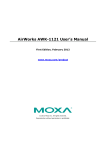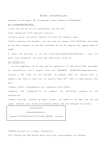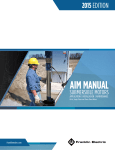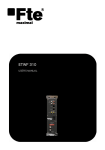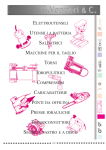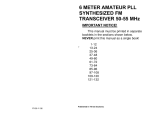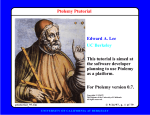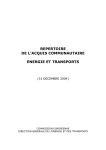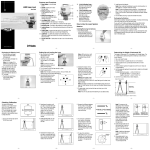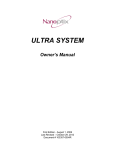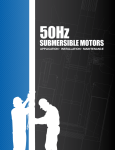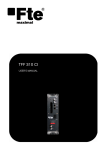Download user manual
Transcript
M series Retail System Scales Service Instructions C ENGLISH 76102-673 Issue 3 01.08.02 ©Avery Berkel Limited 2002. All rights reserved. The information contained herein is the property of Avery Berkel Limited and is supplied without liability for errors or omissions. No part may be reproduced or used except as authorised by contract or other written permission. The copyright and the foregoing restriction on reproduction and use extend to all media in which the information may be embodied. M series Service Instructions Table of contents Table of contents Section 1 Page Warnings 1.1 1.2 Safety Service precautions 2 Model range 3 Installation 3.1 3.2 3.3 3.4 3.5 3.6 3.7 3.8 4 Programming menus 4.1 5 Entering manager mode Service mode menus 5.1 5.2 5.3 5.4 5.5 5.6 5.7 5.8 5.9 6 Cable management Using a DCU converter Installing the M300 TK keyboard Configuring the M300 TK keyboard Installing a RAM expansion board Installing and configuring a hand-held scanner Installing a hanging scale (M500) Removing the covers Entering service mode Diagnostics Configuration menu Calibration menu Site gravity Service PIN Euro setup menu Clone machine Label editor menu Networking 6.1 Setting up a new network M series Service Instructions 1 1 2 5 7 7 7 8 9 12 14 15 16 19 20 21 22 23 30 42 43 43 44 46 48 53 55 i Table of contents 6.2 6.3 6.4 6.5 7 Default settings 7.1 7.2 7.3 8 Transaction collection Audit menu functions Modem operation 9.1 9.2 9.3 10 Receipt and transaction memory Client memory requirements Server memory requirements Audit report/transaction collection 8.1 8.2 9 Adding a machine to an existing network Local mode recovery Adding a machine to a CX/Advantage network Configuring machine ID numbers Modem username and password Test modem link Setting up a dial up account on the PC Maintenance 10.1 10.2 10.3 10.4 10.5 10.6 Replacing a keyboard switch Replacing an LCD screen Replacing a backlight Changing the print head assembly Converting to Sabre Connections 56 60 61 62 63 63 65 66 68 68 69 72 75 75 76 79 79 81 82 84 85 88 11 Exploded views 91 12 Parts list 95 95 96 96 97 98 12.1 12.2 12.3 12.4 12.5 ii Figure 1 - Electronics Figure 2 - Covers Figure 3 - Miscellaneous items Figure 4 - Printers Recommended spare parts M series Service Instructions 1 Warnings 1 Warnings 1.1 Safety Hazardous voltages WARNING: This equipment is supplied by a mains voltage which can cause electric shock injury. Before removing the unit case or the covers of any remote units (for example: display, weighing platforms, customer keyboards etc.), disconnect completely the mains power supply and ensure that it cannot be connected inadvertently by other persons. Installation Pluggable equipment must be installed near an easily accessible socket outlet. Permanently connected equipment must have a readily accessible disconnect device incorporated in the fixed wiring. The power plug must be inserted in a socket outlet provided with a protective earth contact. The electrical supply at the socket outlet must provide over-current protection of an appropriate rating. The socket outlet must be within easy reach for isolation of the machine for cleaning and servicing. For your protection all mains (110V or 230V) equipment used out of doors or in wet or damp conditions should be supplied from a correctly fused source and protected by an approved RCD to BS7071 or BS7288 or BS4293. Cleaning Do not clean the machine or any remote units whilst it is switched on. For cleaning use only a clean cloth moistened with water containing a small amount of domestic detergent. CAUTION: Harsh abrasives, solvents, scouring cleaners and alkaline cleaning solutions, such as washing soda, should not be used especially on the display windows. Under no circumstances should you attempt to wipe the inside of the machine. M series Service Instructions 1 1 Warnings 1.2 Service precautions If the unit case or the covers of any remote units have been removed, do not apply power to the unit unless specifically instructed to do so in these instructions. When working on live equipment, exercise great care, use insulated tools and test equipment, and do not work alone. Also maintain earth continuity on bare metal parts wherever practicable. The capacitors in the power supply unit will hold a charge for a period of up to two minutes after the power supply is switched off. During this time, do not touch the unit. Do not attempt to discharge the capacitors by shorting their terminals. Liquid Crystal Displays The liquid crystal substance within the display panel used in this equipment is toxic. If the display panel is damaged and the LCD substance leaks out, do not ingest. If it comes into contact with your skin, wash the affected areas immediately with soap and water and seek medical advice. Static Sensitive Devices Almost all electronic integrated circuits are static sensitive devices (SSDs). They will be destroyed if contaminated with static electricity. When working with SSDs follow anti-static procedures which include: q the wearing of an anti-static wrist bracelet q making sure that the workbench is covered by a staticdischarge mat q avoid wearing nylon clothes q discharging any anti-static electricity which may be on your person by contacting an earthed device before handling an SSD Keep an SSD in a bag made of an anti-static or conductive material. When shipping an SSD, cover all the SSD contacts with an anti-static or conductive material (not polythene). 2 M series Service Instructions 1 Warnings When shipping an assembly which contains SSDs, pack it securely in an anti-static bag. Handling procedures The transducer in the machine is not protected against negative overload. Do not lift the machine by the cross assembly or transducer after the covers have been removed. When the cross assembly, load stop or transducer are disassembled or otherwise removed, handle the transducer with care. Do not exert physical force on it and do not attempt to disassemble its component parts. Do not attempt any maintenance within the transducer. Ensure that the transducer is not damaged by tools or other objects during maintenance, storage or shipment. Print head The thermal print head of the printer will be damaged if scratched with sharp objects (such as a screwdriver or knife blade). When examining or servicing the print head, take care not to damage it. If the print head requires cleaning, use only the cleaning kit specified in the procedures. M series Service Instructions 3 2 Model range 2 Model range M100 M200 M202 M300 M400 M series Service Instructions 5 2 Model range M410 M420 M500 M600/601/602/603 M650/651 6 M series Service Instructions 3 Installation 3 Installation 3.1 Cable management In order to protect cables from being accidentally pulled out and damaged, all cables from the machine should be held in place using the clip(s) shown below. = Alternative clip positions 3.2 Using a DCU converter To use the C400 DCU, you must have an adaptor cable (part number 70734-970). M series Service Instructions 7 3 Installation 3.3 Installing the M300 TK keyboard The M300 TK keyboard is a customer self-service keyboard. It can be configured at any time with a combination of standard, double and quadruple keys. Column mounted 1. Remove the weighplate. 2. Place the machine upside-down, with the back of the machine near the edge of the work surface 3. Fit the M300 TK keyboard to the machine using three M6 X 16mm socket cap head screws and the three single-coil spring washers. Discard the nut (only used for packing). CAUTION: The spring washers must be fitted to prevent damage to the machine . Remote and column mounted keyboard 4. Connect the cable from the M300 TK keyboard to serial port 2. 8 M series Service Instructions 3 Installation 3.4 Configuring the M300 TK keyboard Phase 1 up to phase 2 machines To use the self-service keyboard you must disable the operator keyboard. 1 Manager Mode C 2 0 ENTER To enable the operator keyboard on a self-service machine 1 Manager Mode C 0 M series Service Instructions 2 ENTER 9 3 Installation Phase 3 machines For machines using phase 3 software you can choose to enable only the self service keyboard or both keyboards. If both keyboards are enabled all the keys except the function keys on the sales keyboard will be available. Note: Security should be set for functions that you do not wish to be available from the keyboard. The zero key on the sales keyboard is disabled in self-service mode. To zero the scale, go to Manager Mode and press zero. 10 M series Service Instructions 3 Installation Setting up the keys The keyboard is fitted with small keys as standard. Any set of four keys can be removed and replaced with a single quad key or a set of two keys can be replaced with a double key. 1 Push in both catches 2 Open the door Remove the overlay sheet Replace the required keys. 3 For each new quad or double key, hold down the ‘Group’ button and press the quad or double key. M series Service Instructions 11 3 Installation 3.5 Installing a RAM expansion board Make sure that all PLU files label formats etc. are copied to another machine before adding (or removing) a RAM expansion card. Machine using main board 71014-972 Note: These instructions only apply to machines using main boards 71014-972. Observe all precautions for handling electrostatic discharge sensitive devices. 1. Remove the weighplate and the access panel. 2 Carefully remove the ethernet card (if fitted). 3 Connect the Ram expansion card. Make sure that the RAM expansion card is located onto the two supports before pushing the card firmly onto the connector. 4 Replace the ethernet card and the access panel. 5 You must now cold start the machine for the RAM expansion card to be active. 12 M series Service Instructions 3 Installation Machine using main board 71015-281 Note: These instructions only apply to machines using main boards 71015-218 (Sabre). Observe all precautions for handling electrostatic discharge sensitive devices. 1. Remove the weighplate and the access panel. 2 Connect the Ram expansion card. Make sure that the RAM expansion card is located onto the two supports before pushing the card firmly onto the connector. 3 Replace the access panel. 4 You must now cold start the machine for the RAM expansion card to be active. Note: Machines with main boards 71015-218 (Sabre) do not require an ethernet card. Do not fit an ethernet card. M series Service Instructions 13 3 Installation 3.6 Installing and configuring a hand-held scanner Connect the hand-held scanner to serial port 2. Connections Use the following pin outs (9-way male connector): 1. Not connected. 2. TX from scanner (scale input). 3. RX from scanner (scale output). 4. Not connected. 5. 0V 6. Not connected. 7. Do not connect. 8. Do not connect. 9. 5V supply from scale 9600 Baud, No parity, 1 stop bit The scanner must be configured to interpret EAN/UPC family barcodes or Code 39 barcodes. The type of barcode will depend on the application to be used. Refer to the instructions supplied by the scanner manufacturer for details on how to do this. 14 M series Service Instructions 3 Installation 3.7 Installing a hanging scale (M500) The customer is solely responsible for the support structure for the hanging scale based on the specifications provided. WARNING: The hanging scale weighs approximately 13kg, under no circumstances should you attempt to install the machine on your own. This operation must be performed using two people. To install the hanging scale 1. Place the top cover over the support. 2. Raise the machine so that the support holes are in line. 3. Insert the two support pins and lock in place with cotter pins. 4. Attach the safety chain/cable to the anchorage. 5. Feed the mains cable (and the network cable if applicable) through the top cover. 6. Connect the cradle to the suspension frame and hook the assembly in place. Place the pan on the cradle. M series Service Instructions 15 3 Installation 3.8 Removing the covers (monobloc and two piece) All screws for the covers are M3 X 8mm recessed pan-head screws unless stated otherwise. Removing the top cover Removing the front bezel 16 M series Service Instructions 3 Installation Removing the front, side and rear covers All screws for the covers are M3 X 8mm recessed pan-head screws unless stated otherwise. M series Service Instructions 17 3 Installation Removing the front cover (M500 model) Note: A special cover removal tool (Mono Drive SER/GSI/0208) is required to open the cover. Later models use a different size screw and require the cover removal tool SER/GSI/0214. 1. Remove the screws at each corner of the machine. 2. Move the cover to the left and secure, using two of the screws. This will give you working access to most of the machine without having to disconnect the front panel. When using the keyboard in this position, support the left hand edge to avoid breaking the cover. Removing the cover (M600 model) 1. Carefully peel back the lower corners of the overlay pocket. 2. Remove the two screws and lift off the cover. 18 M series Service Instructions 4 Programming menus 4 Programming menus The following diagram shows the keys you should use to move around the menu system and select menu items. The programming keyboard overlay may have keys that allow you to go directly to some of the menu items. Move to menu item below. ENTER SHIFT Move to top level of menu. HOME Select menu item displayed ENTER When at top level of menu, return to operator/ Move to menu item above. Move across menu items. Move up one level. = PLU Create/edit quick save YES Save data entered up to this point. To exit Manager or Service Mode from within Menu HOME x2 M series Service Instructions 19 4 Programming menus 4.1 Entering manager mode You can enter Manager Mode either during the start up routine or by pressing test, and following the sequence described below. Note: The factory default setting for operator 1 PIN is 4296 and for operator 1 security level is 9. Factory default settings for all other operators are PIN 0 and security level 0. 1. or TEST then ENTER while all segments are displayed 2. then ENTER then ENTER operator number 0 -99 3. enter PIN 20 M series Service Instructions 5 Service mode menus 5 Service mode menus M series Service Instructions 21 5 Service mode menus 5.1 Entering service mode There are two service mode levels. The first level gives complete access but requires a tamper seal to be broken and a switch on the underside of the machine to be pressed. The second level gives restricted access by entering a service PIN. Unrestricted service access To enter unrestricted service access: 1. Switch on the machine. 2. Carefully tilt the machine onto its right-hand side (printer). 3. Break the tamper seal, remove the plastic cover and press the reset button (shown below). 4. When you have finished making changes, replace the cover and the tamper seal. Restricted service access In restricted service access you will not be able to: q Change the capacity. q Change the gravity zone compensation. q Calibrate the machine. To gain restricted access to service mode: 1. Switch off the machine and then switch on again. 2. While the machine is starting up, enter the service PIN 9467. Note: the service PIN can be changed (see user documentation - Manager Functions). 3. The display will now show 'Service Mode'. To exit restricted service access, press the 'Home' key to enter manager mode and again to enter operator mode. 22 M series Service Instructions 5 Service mode menus 5.2 Diagnostics The diagnostics menu allows you to perform a number of tests: Weighing test 1,250 00 8359654 WEIGHING TEST Displayed weight Sub-divisions Actual weight (number of divisions) Keyboard test Number of keys 117 keyboard TEST 1. Press enter 2. Use to select either a 65 or 117 key keyboard. 3. Press each key on the keyboard in turn starting from the bottom right and working towards the left for each row of keys. Note: The ‘Enter’ key is made up of two keys. 4. Press the same key three times to exit test. M series Service Instructions 23 5 Service mode menus Network test This tests the network card to see if it is configured and fitted correctly. Serial test Note: Pins 2-3 and 7-8 need to be shorted-out in order for the serial port to be tested. Serial port 2 SERIAL TEST 1. Press enter. 2. Use to select the serial port to be tested. 3. Press enter to start test. The machine will display the baud rate and whether the serial port has passed or failed the test. Printer setup Do not adjust these settings unless there is a problem with the printer. Density: This allows you to set the print density on the print out. 1 = light, 9 = dark (default = 5). If the print quality is poor check that the printhead is clean. Poor quality printing can be caused by using inferior quality paper. Note: For M420 machines with two printers, set the print density for the receipt (second) printer using the Printer 2 menu option. 24 M series Service Instructions 5 Service mode menus Sensor: Not used. Printhead life: This is for factory testing purposes only. Sensor distance: This allows the parking position distance to be adjusted (mm). Default setting is 47.7mm Initialise M/C This allows you to select the method of restarting (initialise) the machine. The options are: Warm restart: This is the equivalent of switching off the machine and then switching on. Cold Start: This will restart the machine and clear all the battery-backed RAM. This will delete ALL records except: q Service PIN q Sub net mask q Label formats and logos q Gateway IP address q Configuration banks q Modem enable/disable q Euro rate q Print density q IP address q Distance from sensor q Advantage IP address q LCD contrast q Network ID q Diagnostic log size q Host port number q Calibration and gravity factors q Number of receipts and transactions Factory reset: This will restore the machine to its factory default settings. This will delete ALL records except for the MAC (Media Access Control) address, calibration constants, gravity factors and bank 1, digit 1 of the machine configuration. M series Service Instructions 25 5 Service mode menus Factory reset values IP Address Reset to 88.200.100.5 Network ID Reset to 0 Host port number Reset to 3001 Sub net mask Reset to 255.0.0.0 TCP/IP Gateway Address Reset to 0.0.0.0 (disabled) Advantage IP Address Reset to 0.0.0.0 (disabled) Logos All deleted Label formats Reset to default settings Calibration Unchanged Gravity Unchanged Configuration banks Reset to default settings except for digit 1 bank 1 Euro conversion rate Reset to 1.00 Print density Reset to 5 Number of receipts and trans. Reset to 20 receipts and 8 transactions Distance from sensor to printhead Reset to 47.7mm LCD contrast Reset, but no change until machine is switched off and on. Modem on/off Reset to disabled Modem initstring up to ver 2.4.0.8 vers 3.0.0.0 on Reset to ATM0S0=2V1X4&K0D0↵ Service PIN Reset to 9467 Diagnostic log size Reset to small Audit mode disabled Distance printed (mm) Reset to zero Reset to ATM0S0=1V1X4&K3&D0↵ Delete File: This will delete the PLU file. 26 M series Service Instructions 5 Service mode menus Set transaction memory/transaction storage: This allows you to set the amount of memory allocated for transactions and receipts. See page 63 for details. Note: This will require the machine to be cold started. Diagnostic logs This allows you to set the size of the log and print the reports. If you are using the MX050 support tool you can retrieve many more reports. The number of reports depends on the size of the log; small - 100, medium - 500, large - 1,000, huge 10,000. Print Logs You can select which log to print or print all the logs. System log: This prints a report showing all the events that have occurred with the machine, including the number of times that the machine has been switched on and off. Log number Events 74 Date: 31:08:99 Time: 09:14:30 Warm boot occurred Brown outs = 3 Power offs = 3 Reaction time =256µS Warning time = 115mS M series Service Instructions 27 5 Service mode menus Key log: This prints a report showing which keys have been pressed. Log number Key number 74 75 76 77 78 Time: Time: Time: Time: Time: 09:51:53 09:51:53 09:51:53 09:51:53 09:51:53 Key=63 Key=34 Key=15 Key=27 Key=45 Comms log: This prints a report showing the history of the scale network traffic. Log number Key number 74 09:51:53 Sent Packet 36 Bytes in Packet SCALE INQUIRY Request 00.00.00.24.00.00.00.F1.00.00. 00.00.00.00.00.02.FF.00.00.00. 00.00.00.00.00.00.00.00.00.00. 00.00.00.01.00. Set Log Size This option sets the size of the log. If you select a different log size, then you must cold start the machine. Log size options are: q None. q Small (default). q Medium*. q Large*. 28 M series Service Instructions 5 Service mode menus q Huge*. Note: The log size will affect the number of PLU entries that can be used. * These require a RAM expansion board to be fitted. M series Service Instructions 29 5 Service mode menus 5.3 Configuration menu Digit number Bank number 1 1 9030112010300000 Value Phase 3.2 Software Bank 1 Digit 1 Capacity (Not available in restricted access mode) 0. 1. 2. 3. 4. 5. 6. 7. 2 3 4 5 6 7 30 Reserved 25lb x 1/8oz(T103) 30lb x 0.01 (T103) 50lb x 0.01 (T103) 6kg x 1g (T103) 6kg x 2g (T103) 6kg AVR (T103) 12kg x 2g (T103) 8. 15kg x 5g (T103) 9. 15kg AVR (T103) A. 24kg x 5g (T103) B. 30kg x5g (T103) C. 30kg AVR (T103) D. 30lb/15kg (T103) E. 60kg x 20g (T103) F. 150kg x 50g (T103) G. 300kg x 100g (T103) H. 6kg x 1g (T110) I. 6kg x 2g (T110) J. 6kg AVR (T110) K. 12kg x 2g (T110) L. 15kg x 5g (T110) M. 15kg AVR (T110) N. 25kg x 5g (T110) O. 30kg x 5g (T110) P. 30kg AVR (T110) Q. 60kg x 20g (T110) R. 150kg x 50g (T110) S. 300kg x 100g (T110) Tare system 0. Free 5. Free, Graduated, Stored 1. Free, Graduated 6. Free, Cumulative, Graduated, Stored 2. Free, Cumulative, Graduated 3. Free, Cum., Grad, Proportional 7. Free, Cum, Grad, Proportional, Stored 4. Free, Stored Tare display 0. No tare display 2. Separate tare display only 1. Negative weight display 3. Separate tare and negative weight Minimum weight disturbance 0. 1 division 2. 10 divisions 1. 4 divisions 3. 20 divisions Bleep behind zero, over balance lost 0. Disabled 1. Enabled Numeric entry timeout 0. Disabled 1. Enabled PLU auto recall timeout 0. None 2. 1.0 Seconds 1. 0.6 Seconds M series Service Instructions 5 Service mode menus 8 9 10 11 12 13 14 15 16 Receipt tax printing 0. None 2. Itemised Tax 1. Totals Tax Weight filter type 0. Settling time 0.2s, (71.2Hz) 4. Settling time 0.2s, (81.2Hz) 1. Settling time 0.5s, (71.2Hz) 5. Settling time 0.5s, (81.2Hz) 2. Settling time 1.0s, (71.2Hz) 6. Settling time 1.0s, (81.2Hz) 3. Settling time 1.9s, (71.2Hz) 7. Settling time 1.9s, (81.2Hz) Price base 0. Single Price Base (lb/kg) 2. Dual Price Base (lb/kg) 1. Single Price Base (1/4lb/100g) 3. Dual Price Base (1/4lb/100g) Printer type 0. None 2. Label only 1. Receipt only 3. Label & Receipt Default sales mode and machine type 0. Hand Price Mode, Weighing 2. Hand Price Mode, Non-Weighing 1. PLU Mode, Weighing 3. PLU Mode, Non-Weighing Add function 0. None 3. Receipt only 1. Transaction + Total 4. Transaction and receipt 2. Total only Date type 0. Numeric 1. Alpha Date format 0. DD MM YY 3. DD MM YYYY 1. MM DD YY 4. MM DD YYYY 2. YY MM DD 5. YYYY MM DD Maximum transaction sequence number 0. 999999 3. 999 1. 99999 4. 99 2. 9999 5. 9 Bank 2 Digit 1 Dummy zero in Unit price 0. 6 digit UP, 6 digit TP, no dummy 2. 5 digit UP, 6 digit TP, no dummy zero zero 1. 6 digit UP, 6 digit TP, dummy zero 3. 8 digit UP, 8 digit TP, no dummy zero M series Service Instructions 31 5 Service mode menus Bank 2 Digit 2 Transaction rounding 0. Round to nearest 1 1. Round to nearest 5 3 Number of decimal places 0. No decimal places 1. 1 decimal place 2. 2 decimal places 4 Punctuation 0. Decimal point 5 &6 Currency symbol 00 None 15 D 01 £ 16 RM 02 $ 17 L 03 R 18. N$ 04 F (French) 19 Esc 05 Kr 20 Pta 06 DM 21 Rp 07 S 22 mk 08 Fr 23 PX 09 f 24 SR 10 Lit 25 zt 11 P 26 Kc 12 E 27 SK 13 K 28 kr 14 M 29 DHS 7 Receipt rounding 0. Round to nearest 1 1. Round to nearest 5 8 Auto subtotal display 0. Disabled 9 Subtotal timeout 0. 1 Second 1. 2 Seconds 2. 3 Seconds 32 2. Round to nearest 10 3. Round to nearest 25 3. 3 decimal places 4. No decimal places on UP, 1 on TP 5. Thousands separators 1. Comma 30 31 32 33 34 35 36 37 38 39 40 41 42 43 44 Won 45 JD Bt 46 KD Pts 47 LL EEK 48 RO Lt 49 QR € 50 SR Eur 51 YR R$ 52 Ft B 53 kn C 54 Lm Q TL F (Belgian) BD LE 2. Round to nearest 10 3. Round to nearest 25 1. Enabled 3. 4 Seconds 4. 5 Seconds M series Service Instructions 5 Service mode menus Bank 2 Digit 10 Printhead monitoring (Rohm only) 0. Dot monitor Off. Dot Save Off 3. Dot monitor On. Dot Save On. 30 (default) minute nag message. 1. Dot monitor On. Dot Save Off. 30 4. Dot monitor On. Dot Save On. 4 minute nag message. hour nag message. 2. Dot monitor On. Dot Save Off. 4 hour nag message. 11 Date 1 field on hand price labels 0. Date 1. Time 12 Leading zero suppression 0. Disabled 1. Enabled 13 Printed boxes (if defined) 0. Disabled 1. Enabled 14 Not used 15 Not used 16 Not used Country configuration Bank 3 Digit 1 Balance range 0. ±2% 2 Balance at power up 0. Disabled 3 Large step behind zero 0. Disabled 4 Reduced zero tracking 0. Disabled 5 Retained tare mode 0. Disabled 6 Manual Tare Cancellation 0. None 1. Tare key 7 Price/tare interlock 0. Disabled M series Service Instructions 1. ±5% 1. Enabled 1. Enabled 1. Enabled 1. Enabled 2. Zero key 3. Tare & Zero key1. Tare key 1. Enabled 33 5 Service mode menus Bank 3 Digit 8 Fix tare options 0. Fix tare and unit price 1. Fix tare only 9 Open cash drawer with zero total 0. Disabled 1. Enabled 10 Swap price1/price 2 positions 0. Disabled 1. Enabled 11 Receipt total currency symbols 0. Disabled 1. Enabled 12 Minimum prepack weight 0. 1 division 1. 20 divisions 13 Prepack allows stored/grad tares 0. Disabled 1. Enabled 14 Triple zero key 0. Disabled 1. Enabled 15 Tax system 0. Inclusive 2. Inclusive, PoS only 1. Exclusive 3. Exclusive, PoS only 16 Tax reference in description 0. Disabled 1. Enabled Bank 4 Digit 1 & 2 Language 00 English 01 Spanish 02 RSA 03 French 04 German 05 Italian 06 Dutch 07 Danish 08 Polish 3 34 Sales key layout 0. European price base key 1. European double zero key 09 10 11 12 13 14 15 16 17 18 Czech Rep Portuguese Finnish Norwegian Turkish Greek Croatia Hungary Sweden 2. USA ½ and ¼ keys M series Service Instructions 5 Service mode menus Bank 4 Digit 4 Manager key layout 0. European Qwerty 2. Greek 1. European Abcdef 3. Turkish 5 Receipt algorithms Algorithm N x +ve n x -ve Weighed non-weighed non-weighed 0. A 1/1 1/1 0/1 1. B 1/1 1/1 1/1 2. C 1/1 n/1 0/1 3. D 1/1 n/1 n/1 4. E 1/1 n/1 0/0 6 Receipt formats 0. Receipt format 0 - Italian format which includes tare weight 1. Receipt format 1 - No symbols line, symbols printed with transaction data. First line contains text and total price. Second line contains weight/multiplier and unit price/item. 2. Receipt format 2 - As receipt format 2 except total price printed on third line for weighted. 3. Receipt format 3 - Symbols line. First line contains text. Second line contains weight/multiplier, unit/item price and total price. 4. Receipt format 4 - Each transaction contains its own symbols line 5. Receipt format 5 - USA receipt format. Identical to format 1 except that ‘X’ and ‘Items’ are replaced by ‘@’ and ‘pc’ for nonweighed, and the ‘@’ symbol is printed just before price/kg for weighed goods. 6. Receipt format 6 - Australian receipt format. Identical to format 5 except the description is not allowed to encroach into the total prices column. 7 Condensed format 0. Disabled 1. Enabled 8 Change calculation 0. Disabled 1. Enabled 9 Direct entry prepack 0. Disabled 1. Enabled 10 Net weight 0. Grams 1. Oz - lb/oz 11 USA total price legend 0. Disabled 1. Enabled 12 French Back calculation 0. Disabled 1. Enabled M series Service Instructions 35 5 Service mode menus Bank 4 Digit 13 Print Strobe Algorithm - Printer 1 4. Three half strikes (reduced energy) 0. One full strike 5.Historic Control (100mm/s)* 1. Two half strikes 6.Historic Control (66mm/s)* 2. Three half strikes 7.Historic Control (50mm/s)* 3. Two full strikes 14 15 16 * Disabled Print Strobe Algorithm - Printer 2 See ‘Print Strobe Algorithm - Printer 1’ Not used Not used Software versions prior to Phase 3.2 Bank 1 Digit 1 Capacity (Not available in restricted access mode) 0. 1. 2. 3. 4. 5. 6. 7. 2 3 4 5 36 Reserved 25lb x 1/8oz(T103) 30lb x 0.01 (T103) 50lb x 0.01 (T103) 6kg x 1g (T103) 6kg x 2g (T103) 6kg AVR (T103) 12kg x 2g (T103) 8. 15kg x 5g (T103) G. 300kg x 100g (T103) 9. 15kg AVR (T103) A. 24kg x 5g (T103) B. 30kg x5g (T103) C. 30kg AVR (T103) D. 30lb/15kg (T103) E. 60kg x 20g (T103) F. 150kg x 50g (T103) Tare system 0. Free 5. Free, Graduated, Stored 1. Free, Graduated 6. Free, Cumulative, Graduated, Stored 2. Free, Cumulative, Graduated 3. Free, Cum., Grad, Proportional 7. Free, Cum, Grad, Proportional, Stored 4. Free, Stored Tare display 0. No tare display 2. Separate tare display only 1. Negative weight display 3. Separate tare and negative weight Minimum weight disturbance 0. 1 division 2. 10 divisions 1. 4 divisions 3. 20 divisions Bleep behind zero, over balance lost 0. Disabled 1. Enabled M series Service Instructions 5 Service mode menus 6 7 8 9 10 11 12 13 14 15 16 Numeric entry timeout 0. Disabled 1. Enabled PLU auto recall timeout 0. None 2. 1.0 Seconds 1. 0.6 Seconds Receipt tax printing 0. None 2. Itemised Tax 1. Totals Tax Weight filter type 0. Settling time 0.2s, (71.2Hz) 2. Settling time 1.0s, (71.2Hz) 1. Settling time 0.5s, (71.2Hz) 3. Settling time 1.9s, (71.2Hz) Price base 0. Single Price Base (lb/kg) 2. Dual Price Base (lb/kg) 1. Single Price Base (1/4lb/100g) 3. Dual Price Base (1/4lb/100g) Printer type 0. None 2. Label only 1. Receipt only 3. Label & Receipt Default sales mode and machine type 0. Hand Price Mode, Weighing 2. Hand Price Mode, Non-Weighing 1. PLU Mode, Weighing 3. PLU Mode, Non-Weighing Add function 0. None 3. Receipt only 1. Transaction + Total 4. Transaction and receipt 2. Total only Date type 0. Numeric 1. Alpha Date format 0. DD MM YY 3. DD MM YYYY 1. MM DD YY 4. MM DD YYYY 2. YY MM DD 5. YYYY MM DD Not used Bank 2 Digit 1 Dummy zero in Unit price M series Service Instructions 37 5 Service mode menus Bank 2 Digit 0. 6 digit UP, 6 digit TP, no dummy 2. 5 digit UP, 6 digit TP, no dummy zero zero 1. 6 digit UP, 6 digit TP, dummy zero 3. 8 digit UP, 8 digit TP, no dummy zero 2 Transaction rounding 0. Round to nearest 1 2. Round to nearest 10 1. Round to nearest 5 3. Round to nearest 25 3 Number of decimal places 3. 3 decimal places 0. No decimal places 4. No decimal places on UP, 1 on TP 1. 1 decimal place 5. Thousands separators 2. 2 decimal places 4 Punctuation 0. Decimal point 1. Comma 5 &6 Currency symbol 30 Won 45 JD 00 None 15 D 31 Bt 46 KD 01 £ 16 RM 32 Pts 47 LL 02 $ 17 L 33 EEK 48 RO 03 R 18. N$ 34 Lt 49 QR 04 F (French) 19 Esc 35 € 50 SR 05 Kr 20 Pta 36 Eur 51 YR 06 DM 21 Rp 37 R$ 52 Ft 07 S 22 mk 38 B 53 kn 08 Fr 23 PX 39 C 54 Lm 09 f 24 SR 40 Q 10 Lit 25 zt 41 TL 11 P 26 Kc 42 F (Belgian) 12 E 27 SK 43 BD 13 K 28 kr 44 LE 14 M 29 DHS 7 Receipt rounding 0. Round to nearest 1 2. Round to nearest 10 1. Round to nearest 5 3. Round to nearest 25 8 Auto subtotal display 0. Disabled 1. Enabled 9 Subtotal timeout 3. 4 Seconds 0. 1 Second 4. 5 Seconds 1. 2 Seconds 2. 3 Seconds 38 M series Service Instructions 5 Service mode menus Bank 2 Digit 10 Printhead monitoring (Rohm only) 3. Dot monitor On. Dot Save On. 30 0. Dot monitor Off. Dot Save Off minute nag message. (default) 1. Dot monitor On. Dot Save Off. 30 4. Dot monitor On. Dot Save On. 4 hour nag message. minute nag message. 2. Dot monitor On. Dot Save Off. 4 hour nag message. 11 Date 1 field on hand price labels 0. Date 1. Time 12 Leading zero suppression 0. Disabled 1. Enabled 13 Printed boxes (if defined) 0. Disabled 1. Enabled 14 Not used 15 Not used 16 Not used Country configuration Bank 3 Digit 1 Balance range 0. ±2% 2 Balance at power up 0. Disabled 3 Large step behind zero 0. Disabled 4 Reduced zero tracking 0. Disabled 5 Retained tare mode 0. Disabled 6 Manual Tare Cancellation 0. None 7 Price/tare interlock 0. Disabled 8 Fix tare options 0. Fix tare and unit price M series Service Instructions 1. ±5% 1. Enabled 1. Enabled 1. Enabled 1. Enabled 1. Tare key 1. Enabled 1. Fix tare only 39 5 Service mode menus Bank 3 Digit 9 Open cash drawer with zero total 0. Disabled 1. Enabled 10 Swap price1/price 2 positions 0. Disabled 1. Enabled 11 Receipt total currency symbols 0. Disabled 1. Enabled 12 Minimum prepack weight 0. 1 division 1. 20 divisions 13 Prepack allows stored/grad tares 0. Disabled 1. Enabled 14 Triple zero key 0. Disabled 1. Enabled 15 Tax system 0. Inclusive 2. Inclusive, PoS only 1. Exclusive 3. Exclusive, PoS only 16 Tax reference in description 0. Disabled 1. Enabled Bank 4 Digit 1 & 2 Language 00 English 01 Spanish 02 RSA 03 French 04 German 05 Italian 06 Dutch 07 Danish 08 Polish 3 Sales key layout 0. European price base key 1. European double zero key 4 Manager key layout 0. European Qwerty 1. European Abcdef 40 09 10 11 12 13 14 15 16 17 Czech Rep Portuguese Finnish Norwegian Turkish Greek Croatia Hungary Sweden 2. USA ½ and ¼ keys 2. Greek 3. Turkish M series Service Instructions 5 Service mode menus Bank 4 Digit 5 Receipt algorithms N x +ve n x -ve Weighed non-weighed non-weighed 0. 1 item 1.0 item 0 item 1. 1 item 1.0 item 1.0 item 2. 1 item n item 0 item 3. 1 item n item n item 4. 1 item 1.0 item 0 item 6 Receipt formats 0. Receipt format 0 - Italian format which includes tare weight 1. Receipt format 1 - No symbols line, symbols printed with transaction data. First line contains text and total price. Second line contains weight/multiplier and unit price/item. 2. Receipt format 2 - As receipt format 2 except total price printed on third line for weighted. 3. Receipt format 3 - Symbols line. First line contains text. Second line contains weight/multiplier, unit/item price and total price. 4. Receipt format 4 - Each transaction contains its own symbols line 7 Condensed format 0. Disabled 1. Enabled 8 Change calculation 0. Disabled 1. Enabled 9 Direct entry prepack 0. Disabled 1. Enabled 10 Net weight 0. Grams 1. Oz - lb/oz 11 USA total price legend 0. Disabled 1. Enabled 12 French Back calculation 0. Disabled 1. Enabled 13 Printed Strobe Algorithm 0. One full stroke (100m/S) 2. Three half strokes (66mm/S) 1. Two half strokes (100mm/S) 3. Two full strokes (66mm/S 14 Not used 15 Not used 16 Not used M series Service Instructions 41 5 Service mode menus 5.4 Calibration menu To calibrate the machine: 1. Go to the calibration menu ENTER calibration 2. If the site and factory gravity factors differ, then you will be prompted to enter the factory gravity factor. Refer to the local authority for details. Use the left/right arrows to set the decimal point. 9.81287 ENTER factory gravity Note: This is the gravity factor for the location where the machine is being calibrated. 3. Make sure that there is no weight on the machine. 1348008 ENTER zero Note: The last three digits will be unstable. 4. Place a full load on the machine. 8965456 ENTER full Note: The last three digits will be unstable. 42 M series Service Instructions 5 Service mode menus 5.5 Site gravity If the machine has been moved to a different gravity zone, enter the site gravity compensation factor. Refer to the local authority for details. Use the left/right arrows to set the decimal point. 9.81287 factory gravity Note: 5.6 ENTER This is the gravity factor for the location where the machine is to be used. Service PIN You can change the four digit restricted service access PIN from this menu. Only change the PIN if you think that the user knows the service PIN and is tampering with the machine's configuration. M series Service Instructions 43 5 Service mode menus 5.7 1. Euro setup menu Go to the Euro setup menu ENTER euro setup 2. 1.00 ENTER euro rate 3. euro rate Enter the value of the Euro rate, for example 6.55957. Use the left/right arrows to position the decimal point. 6.55957 ENTER euro rate 4. 0 ENTER euro symbol 5. euro symbol Enter the value of the Euro symbol 35 ENTER See configuration bank 2, digits 5&6, for details euro rate 44 M series Service Instructions 5 Service mode menus Euro wizard This converts the PLU file from local currency to euro currency. Only a factory reset can undo this operation. 6. Confirm that you want to change the Euro conversion rate and apply it to all the Machine’s PLUs. ENTER euro wizard = 7. YES are you sure? no Enter the values for how the Euro appears on the machine and labels. = 8. YES 1 0 0 0 Label 0 = 2nd price field shows alternative currency 1 = 2nd price field shows promotional value Barcode 0 = Barcode price printed as Euros 1 = Barcode prints alternate currency Label 0 = Euro symbol 1 = Euro text M series Service Instructions 45 5 Service mode menus 5.8 Clone machine This function allows you to update another machine so that it is functionally identical to the one you are using. For example it will update the firmware executable files (application program), the PLU file, label formats, logos, configuration and keyboard layouts. It will not update information that may be specific to the target machine, such as the capacity, calibration data or gravity compensation factors. The program application cloning will work irrespective of the network IDs of the two machines. The data cloning will only work if both machines are using the same network ID, see page 56. 1. ENTER clone machine 2. Enter the IP address of the target machine. For example: ENTER 192.010.020.003 3. If the IP address is not valid, the machine will prompt you to enter a valid address. ENTER 192.010.020.xxx Data clone This function has been added in software version 3.2. Data cloning allows you to transfer all the data in one machine to another machine, or to all the machines on the network, provided that the machines use the same network ID. 46 M series Service Instructions 5 Service mode menus The data transferred is the same as that transferred using machine cloning but the firmware executable files (application programs) are not transferred. It is not possible to clone a machine fitted with a main board 761015-218 (Sabre) to a machine fitted with a main board 761014-972. You can use Data cloning to transfer data providing the machines use the same network ID. M series Service Instructions 47 5 Service mode menus 5.9 Label editor menu This menu allows you to create and edit up to 100 label formats. Each label can have up to 26 fields on it. The maximum printable area on a label is 160mm X 60mm. Copy Format This menu allows you to create an identical copy of an existing label format. The copy could then be modified using the Edit Format option (see below). Edit Format This menu allows you to edit the fields that appear on the selected label. Note: Use the `List Format’ function to print the current settings. 1. ENTER edit format 2. Enter the number of the label format to be edited. For example, 12 12 ENTER label format 3. Use or to select angle of rotation for text and graphics on the label. 0 Angle of rotation ENTER label rotation 48 M series Service Instructions 5 Service mode menus 4. Enter the number of the field to be edited or press ENTER to move to the next field. Example shows field 8. 8 ENTER enter field 5. Use or to select the information that field is to display. Example shows field 8 displaying UNIT PRICE. 8 ENTER unit price 6. Use or to select the angle of rotation for the field. Field field rotation 8 0 Angle of rotation ENTER Note: If you are creating a line or a box you will not see step 6. If you are creating a logo, enter the reference number 7. Enter the number of the font style to be used. 8 default font ENTER 0 M series Service Instructions 49 5 Service mode menus Positioning a field Enter the values in mm for the position of the top left corner of the field (X1, Y1) followed by the values for the bottom right corner (X2, Y2). The X1Y1 position must be the top left corner of the field in the direction that the label is being viewed. 8. Enter the X1 value. Use 8 to move across and enter the Y1 value. ENTER x1y1= 1.7, 26.1 50 M series Service Instructions 5 Service mode menus 9. Enter the X2 value. Use 8 x2y2 = 11.8, 10.9 ENTER 0 To save and exit = To print a test label TEST YES To exit without saving SHIFT to move across and enter the Y2 value. ENTER To move to the next field ENTER Typical test print M series Service Instructions 51 5 Service mode menus Restore Format This option allows you to restore the specified label format to its factory default. List Format This option will print out details about all the fields that are used on the specified label format. *** Label Format List *** 01-11-2000 10.39 Field information 52 Usr Label Format Label Rotation 3 0B Field 00 PLU Text Font D Co-ords: 0.7.1550.5 0B Label number 49.3 48.8 M series Service Instructions 6 Networking 6 Networking Two machines can be networked without a hub by using a simple cross cable to link the machines together. Up to 31 M series machines and one CX network can be connected together into a machine network. These machines can be connected to either one physical network hub or several. By giving each group of machines a different network ID number, up to 99 machine networks can be created, each network can consist of up to 31 machines. To create a multiple machine network: 1. For each machine that is intended to be part of a multiple machine network, enter Management mode. M series Service Instructions 53 6 Networking 2. Go to the communications menu and press enter. 3. Go to Advanced setup menu and press enter. 4. Scroll to the Network ID menu and press enter. 5. Enter a new ID number (0-99). Note: The base port number should only be changed if there is a conflict between the M series machines and some other piece of equipment. All machines in the same network must have the same base port number. Ethernet network speed Machines with main board 71014-972, only operate at 10Mbps using 10 base T ethernet connections. Machines with main board 71015-218 can be configured to operate at one of two networking speeds, 10Mbps or 100Mbps using either 10 base T or 100 base T ethernet connections. If you select 100Mbps, then the machine will determine the maximum speed at which the network will operate. This will be 100Mbps or 10Mbps depending on the network infrastructure. Cable lengths The maximum cable length between each machine and the hub is one hundred metres. If the connections between hubs use 10 base T connections, then there should be no more than four hubs in series. 54 M series Service Instructions 6 Networking 6.1 Setting up a new network Note: Before setting up an in-store network, obtain the IP addresses from the store IT administrator. Enter the addresses at the machines before connecting the network. To set up a machine only network: 1. Connect all the machines to the network hub and switch on. 2. Using the machine that is intended to be the server, in Management mode, go to the communications menu and press Enter. 3. If the system is comprised of more than one network of machines, see page 53. 4. Go to Auto configure and press Enter. The machine that you are using will automatically detect the other machines with the same network ID. This machine will become the server and the rest of the machines will be client machines. M series Service Instructions 55 6 Networking 6.2 Adding a machine to an existing network To add a machine to an existing machine only network: 1. Connect the new machine to the network hub. 2. Enter Management mode, (see page) 3. Scroll to the communications menu and press enter. 4. If the system is comprised of more than one network of machines, refer to page 53. 5. Go to Auto configure and press Enter. The machine that you are using will detect the existing network and become a client machine. 6. If necessary update the machine's PLU file by performing a network dump. An ‘E’ in the Scale Map indicates that the client machine at that position does not have the PLU file. If you are installing non DHCP machines to an established network that uses other equipment such as EPOS systems and computers, then you must ask the network administrator for a spare IP address number. If you are installing a non DHCP machine to an established network where machines have already been installed, then you must gather information about the network. The easiest way to do this is to use an existing machine to print a test report (press the test key twice). The IP address of the new machine must be changed so it will communicate with the existing machines on the network. The IP address of the machine consists of two parts, the network address and the machine address. The network address must be the same as all the other machines on the same network, and the machine address must be different from the other machines on the same network. The network address depends on which sub-net mask is used, for example for an IP address of 88.1.1.7: Sub-net mask 56 255.0.0.0 255.255.0.0 255.255.255.0 Network address 88.0.0.0 88.1.0.0 88.1.1.0 Machine address 88.1.1.7 88.1.1.7 88.1.1.7 M series Service Instructions 6 Networking To connect a machine to an established mixed network: 1. Enter Management mode. 2. Go to the communications menu and press enter. 3. Go to Advanced setup menu and press enter. 4. Go to the Machine IP Address and change the address so that the network address is the same as the existing network and so that the machine address is different from the other machines on the network. 5. Change the Sub-net mask so that it is the same as the existing network. Note: For Phase 1 machines, the appropriate default sub-net mask will be selected automatically according to the class of IP address used. 6. Connect the new machine to the network hub. 7. If necessary update the machine's PLU file by performing a network dump (see updating a client machine). DHCP (Dynamic Host Configuration Protocol) This is an industry standard networking protocol. Its purpose is to simplify the administration of IP addresses on a network. When DHCP is enabled, the scale IP address, subnet mask and default gateway are allocated by the DHCP server. To use DHCP, at the scale, enter an IP address 0.0.0.0. Each time the scale reboots, it will request an IP address from the DHCP server. A test print from the scale will print the IP address allocated to the machine. Updating a client machine To update a client machine so that it uses the same PLUs, label formats and logos as the server machine: 1. Using the server machine, enter Management mode. 2. Select the Communications menu. 3. Select Network Dump. When asked "Are You Sure?" press the Yes key. M series Service Instructions 57 6 Networking Error bleeps The main PLU file is held by the server machine, all client machines are checked every 5 seconds. If one of the client machines becomes disconnected from the network, the server will begin to bleep. The bleeping will continue until you go to the network map and press Enter. Note: You can disable the bleep on phase 2 machines. Changing a machine from client to server Software version 1 Any machine may be used as the server, however, if the PLU records in the machine are different from the records in the current server, a warning message will appear stating that there is a `map error' `data may be lost'; It will then ask `are you sure?'. If you select yes, then the machine you are using will become the server. Software versions 2 onwards Before setting a client machine to be a server you should: q clear all transactions q clear all totals q clear the audit list completely. If a server already exists on the network then: q the new server becomes the back up server. q an existing back up server will revert to client status. q If you change a back up server to a server, the old server becomes the back up. Machine operation The receipt and transaction memory settings on the backup server must be identical to the main server. Although the backup and server continuously synchronise, the system should not be operated for extended periods with one server switched off. If this is the case (e.g. repair) the totals, transactions and the audit list should be cleared before 58 M series Service Instructions 6 Networking re-instating a second server to ensure that they are synchronised. The date and time of starting to synchronise and finishing is logged in the system log. If you attempt to clear totals or transactions with backup offline, a warning message is given. If more than one server is set the server that powers up first will be the primary server with the second set to the backup server. If the primary server goes down the backup server will become the primary server, and will continue to be so even if the previous server comes back up. The previous server will, in this instance, become the backup server when it restarts. In the instance of a cable failure between backup server and the primary server, the backup server will become primary, when the cable is reconnected there will be two servers. In this instance the first server to detect this will demote the other to backup server. Any audit data mismatch will be detected by the background server during synchronisation polling. The backup server acts as client in terms of clearing totals etc. i.e. the request is sent to the primary server, the backup server will also perform the request locally. If both servers have failed the client will ask if the user wishes to enter local mode, on confirmation all totals and transactions will be cleared from the client local memory. The first transaction or total request, for each operator on the local machine will display a warning to re-enter transactions. M series Service Instructions 59 6 Networking 6.3 Local mode recovery When the server detects a client that has gone to local mode it will switch that client on-line and synchronise the client's data. Firstly this will involve transferring any live transactions on the client to the server. During this period the client machine must be `locked out' to avoid losing transactions. This is achieved by sending an operator lock request for each operator. If the operator is already locked the server will wait for the lock to become free. The process of requesting locks also retrieves transaction data and will only retrieve transactions that are more up to date if they exist already on the server. If live transactions are correctly retrieved the machine will then be put on line. Completed transactions from the client machine will be transferred as a background task. As each completed receipt is retrieved it will be added to the relevant totals. You can only recover local transactions if Audit mode has been enabled. Using the network map The network map shows the status of all the machines in the network. This display is not editable. Press enter to display the second series of machines (17 - 31). 1 - 16 scbcccOxxxxxxxxx 60 S = Server B = Back up server C = Client O = Off-line E = PLU file error X = No machine present L = Local mode M series Service Instructions 6 Networking 6.4 Adding a machine to a CX/Advantage network M series machines may be integrated into an existing CX/ Advantage machine network. Only M series machines set to server status will communicate with CX Advantage machines so you must set the Advantage IP address at a server machine. M series machines can only communicate with CX/Advantage machines fitted with an ethernet comms controller. When performing a scale dump from a M series machine to a CX/Advantage machine, only the PLU file will be copied. M series Service Instructions 61 6 Networking 6.5 Configuring machine ID numbers For new installations, using Auto configure to install machines to a network is a very quick way of getting all the machines working. Auto configure will: q Detect all the machines that are connected to the network and have the same network ID. q If there are no servers, it will make the machine that you are using into the server. The machine ID will be made into ID1 or the next available ID number. The server will then find each client machine in turn and give it a machine ID. q If a server already exists, then the machine you are using will become a client machine and be given the next available machine ID. Using this method means that the machine IDs may be scattered across the store in a random pattern. If you require machines to have a specific ID then: 1. Switch off all the machines except the one intended to be the server, and run Auto configure. 2. Switch on and run Auto configure for each client machine in turn. You can also manually alter each machines ID by: 1. Enter Management mode, (see page). 2. Go to the communications menu and press enter. 3. Go to the Machine ID menu and change the ID number (131) Note: Machine ID 0 will disable the machine from the network. 62 M series Service Instructions 7 Default settings 7 Default settings Note: Changing these settings will induce a cold start and should therefore be done before other data is set. It is also important to make adequate provision for transactions and receipts, because changing the settings later, will destroy other data that has been programmed. 7.1 Receipt and transaction memory The number of receipts and transactions which will be required by a given installation will be dependant on a number of factors: q Is an audit trail of transactions required? q Is totals integrity during network failure important? q How busy is the system? q How busy are individual machines? q Is dual server operation required? q Is the system label or receipt? When setting up the number of receipt stores and the number of transactions/receipt, the following should also be considered: q Each label stored by the system requires one receipt store and one transaction store. q Each receipt requires one receipt store and the appropriate number of transactions stores. q The setting of the number of transactions/receipt, should reflect the average number of transactions per receipt, not the maximum possible figure. q Greater numbers of receipts and transactions, will mean less memory for PLUs. q A receipt store is about four times as big as a transaction store. So 100 receipt stores with 1 transaction/receipt (i.e. 100 transactions altogether) will take as much memory as 20 receipt stores with 21 transactions/receipt (i.e. 420 transactions altogether). M series Service Instructions 63 7 Default settings Setting up receipt and transaction memory Under the Diagnostics-Initialise M/C-Set Trans Memory menu, the following can be set: q The number of receipt stores. q The number of transactions per receipt. The number of receipt stores will determine how many receipts or labels (both live and audit) can be held at any given time. When the maximum number of transactions have been reached, the machine will prompt the operator to print a receipt. When these settings have been made the machine will cold start. Set them before setting data which would be lost during a cold start. The default settings are 20 receipts and 8 transactions per receipt. 64 M series Service Instructions 7 Default settings 7.2 Client memory requirements The client machine must have more than or equal memory to the server. Where totals integrity is important If totals data integrity is more important, under network failure conditions, than the ability to continue trading, then the client buffer mode should be set to linear (i.e. it will display `audit full' once its memory is full). If totals data integrity is less important, under network failure conditions, than the ability to continue trading, then the client buffer mode should be set to circular (i.e. it will allow new trade to overwrite the oldest once its memory is full). The number of receipt stores and transaction stores, will determine how long trading can continue in local mode, before either an `audit full' condition is reached (linear mode) or totals are lost (circular mode). If for example a client machine is expected to produce 50 labels (not add mode) an hour, then 8 hours trading in local mode would require 400 receipts with 1 transaction/receipt. If a client is expected to produce 20 receipts per hour, with an average of 4 transactions per receipt, then 8 hours trading in local mode would require 160 receipt stores with 4 transactions/receipt. Where totals are unimportant Where totals data is unimportant, the client needs only enough receipt and transaction stores to hold the live receipts and transactions. If for example a client machine, in local mode, may have 4 operators, with up to 100 live transactions between them at any one time, then 4 receipts, with 25 transaction/receipt, is sufficient. This would also limit the largest receipt, when not in local mode, to 100 transactions (i.e. 4 x 25). For label mode (not add mode) a single receipt store and transaction store is sufficient. It is preferable to leave this as the default setting. M series Service Instructions 65 7 Default settings 7.3 Server memory requirements Single servers In a single server system, where audit trail is not required, leave audit mode at the default setting. Receipt and transaction stores are only required for live receipts. Consequently, the number of receipts stores need not be greater than the maximum number of operators that will use the system at any one time. The number of transactions per receipt store, should be set to the average size of a receipt. If for example, the system may have 20 operators, with up to 100 live transactions between them at any one time, then 20 receipts, with 5 transaction/receipt, is sufficient. This would also limit the largest receipt, on the system, to 100 transactions (i.e. 20 x 5). For label operation (not add mode) only a single receipt store and transactions store are required. If an audit trail is required, the number of receipts and transaction stores should be set according to the length of trail required Dual servers For dual server operation, audit mode should be enabled. If communications between servers is broken, both may continue to support a network of clients. If totals and/or audit trail integrity is less important than continued trading, then the server buffer should be circular. If communications between servers is broken, the number of receipt and transaction stores, will determine how long trading can continue without totals and/or audit trail being lost. If totals and/or audit trail integrity is vital, then the server buffer should be linear. The number of receipt stores and transaction stores, will then determine how long trading can continue before an `audit full' condition is reached. 66 M series Service Instructions 7 Default settings Consolidation of dual servers When communications between dual servers breaks down, both will continue as servers, potentially with clients. As trading continues on both, totals, receipts and transactions will be generated. When the servers are reunited, transactions and receipts will be consolidated, so that both servers will now have a complete set of receipts and transactions. Totals data will not be collected. It will be regenerated from the receipt and transaction data. NB For server consolidation, audit mode must be enabled. M series Service Instructions 67 8 Audit report/transaction collection 8 Audit report/transaction collection 8.1 Transaction collection Transactions are collected to consolidate local mode machines to the server and also for consolidating dual servers with each other. Consolidation of local mode machines When a client machine enters local mode, because of some kind of server or network failure, it clears down its totals, receipt and transaction stores. Trading on this machine will generate totals, receipts and transactions locally. When receipts or labels are printed, the associated receipt and transaction data is retained - in the same way as such data is retained when audit mode is enabled. When the network is restored, the server will initiate a process of recovering this data from all machines in local mode, and of restoring all local machines as clients. The server however, will not collect totals. It collects only receipts and transactions, but it regenerates the totals from these gathered receipts and transactions. Consequently, unless the local mode machine has a full set of receipts and transactions stored, the server will be unable to correctly generate the totals. It is for this reason, that the client buffer mode is, by default, a linear buffer - this in turn means that there is a finite amount of trading which can be performed in local mode, before the machine runs out of memory. This is determined by the number of receipts and transaction stores allocated when the machine was configured. 68 M series Service Instructions 8 Audit report/transaction collection 8.2 Audit menu functions All audit functions are accessible through the manager menus. Refer to the user instructions for details. Filtering The audit store may be programmed to only add completed transactions of a certain type. These types are currently: q No Filter q Label q Receipt q Label & Receipt Server buffer mode The buffer stores system live and audit data and operates on the server in one of two modes: q Circular Buffer (default) q Linear Buffer When the server buffer is set to circular mode and there is no room left in the store the oldest transactions will be overwritten. When the server buffer is set to linear mode the server will warn when the store becomes 75%, 90%, or 100% full, by flashing `audit 75% full', `audit 90% full' or `audit full' as appropriate, on the server machine, instead of the scrolling message. In addition the network map menu will display a warning of these conditions when entered. M series Service Instructions 69 8 Audit report/transaction collection Client buffer mode q Circular Buffer q Linear Buffer (default) In a similar way a local machine may retain live data and audit transactions when in local mode. This will only occur until the server detects and re-synchronises the machine. No further transactions will be allowed when the buffer is full. Audit report Selecting this menu item will produce a report of the audit store. There are two types of report that may be generated: q Summary (default) q Detailed Both reports require filter information to be entered: Start Date/Time (defaulted to first transaction date/time in store) End Date/Time (defaulted to now) Start Receipt No End Receipt No Filter type (defaults to none) The start and end receipt numbers default to 0 which will produce reports on any receipt number. The report is printed when the filter information has been entered and the user has confirmed that a report is wanted. Erase audit buffer This menu optional allows the audit store to be erased within limits specified by a filter (see audit report). A warning will be displayed if the backup server is off-line as this could cause a problem with totalising; the backup server coming on-line would add receipts previously cleared back to the server. For this purpose there is a permanent network map to ensure the server is aware of this even after power-up. 70 M series Service Instructions 8 Audit report/transaction collection PLU memory Software versions before version 3.0 The amount of memory needed to store PLUs grows as trading continues due to totals becoming non zero. Ensure that the PLU memory has sufficient free memory to store all of the expected totals. Software versions 3.0 onwards: provide an option for disabling PLU totals. Disabling PLU totals has the effect of: q freeing up memory that is then used as additional PLU memory q as trading continues, the memory available for new PLUs does not decrease. Note: The default setting is PLU totals enabled. M series Service Instructions 71 9 Modem operation 9 Modem operation The modem and the MX050 both share Serial port 1, consequently the machine has to be set to use one or the other. It is not possible to use both together. The factory default setting is modem disabled and MX050 enabled. Note: The modem enabled/disabled setting is stored in flash memory and it will not change even if the machine is Cold Started. When enabled the machine can use the modem to talk to any remote PC using the industry standard PPP Protocol. Note: The machine cannot dial out to a remote PC; it waits for an incoming call from a remote PC. When the machine is switched on, providing the modem is enabled, it will send its default Initstring to the modem. This configures how the modem will behave. 72 M series Service Instructions 9 Modem operation Software versions prior to 2.4.0.8 The default initstring has been chosen to suit the majority of modems currently in use. The default initstring is ATM0S0=2V1X4&K0&D0 All Initstrings must start with AT (it is short for `AT'tention) M0 Mute the loudspeaker. S0 = 2 answer incoming calls after 2 rings V1 respond with verbose replies X4 advanced result codes &K0 disable hardware flow control &D0 ignore DTR, therefore always answer incoming call Software versions 2.4.0.8 onwards CTS/RTS handshaking has been enabled to provide better reliability when using poor quality telephone lines. You must: q use a 5 wire cable to connect the scale and modem. The standard recommended by Avery Berkel is of this type, with CTS and RTS wires included, see page 77, ’Standard modem loom’. q check the initstring. For this newer software the initstring has changed. &K0 disable hardware flow control has changed to &K3 enable hardware handshaking with CTS and RTS The initstring should be ATM0S0=1V1X4&K3&D0 Some modems may use a command other than &K3 to enable CTS/RTS handshaking. Check the modem manufacturer’s documentation and, if necessary, use the ‘Edit Initstring’ function to modify the initstring. M series Service Instructions 73 9 Modem operation Edit InitString If you need to modify the default initstring to suit a particular modem use the `Edit InitString' function. Note: When using the Edit InitString Menu the last character in the initstring must be a linefeed The edited initstring is sent to the modem and the modem will then either respond with `OK' or `ERROR' to this new string. If the modem responds with OK, then the machine will tell the modem to store away this setting in the modems user profile 0. This profile 0 is non-volatile memory, therefore the modem can now be switched off and on and it will retain the new initstring. The initstring and the modem response will be logged in the System log. It is recommended that this is checked to ensure the modem accepted the string as `OK'. Reset InitString This will reset the Initstring to the factory default string if required. 74 M series Service Instructions 9 Modem operation 9.1 Modem username and password To establish the PPP link from the remote PC to the machine, the username and password on the machine must match exactly those used to set up the `dial up account' on the PC. There are 2 new menus in the machine to allow Username and Password to be entered. Note: They are stored in battery backed memory in the machine, and are case sensitive Default username `manager' Default password `password' 9.2 Test modem link This checks that the modem and the link to it are working. The machine sends an `AT' command to the modem and looks for an `OK' response. If it receives an `OK' then `modem responded ' is displayed. If not, it displays the message `no modem response'. Test PPP link This checks whether the machine is linked to a remote PC. If the machine displays `PPP link up' the modem is working and someone has dialled up this machine from a remote PC, and the password/Username has been accepted and the PPP link is authenticated and established. M series Service Instructions 75 9 Modem operation 9.3 Setting up a dial up account on the PC In order to communicate with the Mosaic machine via a modem, a `dial up account' must be set up on the PC with the correct parameters. The procedure for doing this differs between Win95, Win98 and NT. Before setting up the account you must: 1. Check that the PC has a correctly installed modem. 2. Ensure that Windows Dial Up Networking is installed on the PC. Check the Windows documentation for how to do this. 3. Ensure TCP/IP protocol is enabled. Check the Windows documentation for how to do this. 4. Create a dial up networking account on the PC. Using MX050 MX050 prompts the user for the following items: q Phone book name q Scale username must match username defined on the machine q Scale password must match password defined on the machine q Phone number The remaining items are set up automatically. Manual setup When creating the dial up account manually, you must also set up these items: q Modem setup 38,400 BAUD8:N:1 enable hardware flow control enable modem error control enable modem compression q Dial up server type q PPP:Windows NT, Windows 95 Plus, Internet q TCP/IP Network Protocol 76 M series Service Instructions 9 Modem operation q TCP/IP settings server assigned IP address server assigned name and server address q Server settings disable modem compression disable PPP LCP extensions (NT option) disable IP header compression disable user default gateway Modem adaptor cable A short adaptor loom is required together with the standard modem loom (i.e. DTE to DCE loom) to connect a modem to Mosaic Comms.1 port. Length `A' should be as required for the particular situation. Plug A 15m max Plug Socket Adaptor Plug Modem loom Standard modem loom The standard modem loom has a 9 way D' type plug at the Modem end and a 9 way D' type socket at the end that normally connects to a computer. The modem loom connections are pin1 to pin1, pin2 to pin2 etc. All 4 connectors are 9 way D' types. Connection Details:Socket (Mosaic)Plug (Modem Lead) Scale RX Data (Scale Input). M series Service Instructions Pin 2 Pin 2 77 9 Modem operation Scale TX Data (Scale Output). Pin 3 Pin 3 Signal Ground. Pin 5 Pin 5 Scale RTS Signal (Scale Output). Pin 7 Pin 7 Scale CTS Signal (Scale Input). Pin 8 Pin 8 All other pins are not connected. 78 M series Service Instructions 10 Maintenance 10 Maintenance 10.1 Replacing a keyboard switch There are two types of keyboard in use on machines. The later keyboard, although looks quite different, is fully backwards compatible with the earlier keyboard. Removing a switch (machines built before July 2001) 1. Remove the excess solder from each of the contacts using a soldering iron and a suction desoldering tool. 2. Heat the contact pads and carefully lever the switch off the circuit board. 3. Clean the contact pads using desolder wick. M series Service Instructions 79 10 Maintenance Fitting a new switch 1. Fit the new switch (part number 70101401), making sure it is aligned correctly. 2. Solder one leg, check the position and alignment then resolder the remaining legs. Machines built from July 2001 onwards The keyboard has a cover plate with floating buttons. Take care when removing the cover plate that the floating buttons do not fall out. Removing a switch 1. Carefully remove the cover plate retaining the floating buttons in their recesses. 2. Desolder the defective switch and remove it taking care not to damage any tracking. 3. Fit the new switch taking care not to damage the legs and solder it in place. 4. Replace the cover plate and floating buttons. 80 M series Service Instructions 10 Maintenance 10.2 Replacing an LCD screen Removing an LCD screen WARNING: To avoid severe electric shock, disconnect the machine from the mains power supply before touching the back of the LCD screen 1. Switch off the machine and remove the cover holding the display. 2. Disconnect the looms to the screen. 3. Remove the four screws holding the screen to the cover 4. Lift out the backplate and screen. Replacing an LCD screen Make sure that the correct links are fitted to the screen. Vendor screen M series Service Instructions Customer screen 81 10 Maintenance 10.3 Replacing a backlight Removing the backlight WARNING: To avoid severe electric shock, switch off the mains power to the machine before touching the back of the LCD screen. 1. Disconnect the connector from the backlight, then remove the two plastic retaining pins. 2. Slide the LCD screen partially out. Remove the two rubber end caps and the metal shield. Cut one of the wires to the backlight and slide the backlight out. 82 M series Service Instructions 10 Maintenance Fitting a new backlight 1. Thread the backlight through the end of the LCD scree and slide the LCD screen back into the housing. 2. Replace the two rubber end caps and the metal shield. 3. Secure the LCD screen in place with the two plastic retaining pins. 4. Slide the crimped wire off the backlight into the connector and plug the connector into the PCB. M series Service Instructions 83 10 Maintenance 10.4 Changing the print head assembly Removing/replacing the print head assembly CAUTION: Observe all precautions for handling electrostatic discharge sensitive devices. 1. Switch off the machine. 2. Remove any paper from the printer mouth. Disengage the print head. 3. Remove the cassette. Unscrew the retaining screw and remove the complete print head assembly. 4. With the new print head in the open position, replace the print head taking care not to bend any of the connecting pins. 5. Tighten the retaining screw. 84 M series Service Instructions 10 Maintenance 10.5 Converting to Sabre Back up all data from scale before converting. Machines fitted with the main boards 71015-218 (Sabre) will only operate with software versions 3.1 or later. 1. Remove the weighplate followed by the top cover and then the cross. 2 Remove Ram expansion card and ethernet card if fitted. Discard the ethernet card. You must not fit an ethernet card with main board 71015-218. 3 Disconnect ribbon cable to I/O board and transducer cable and remove main board. M series Service Instructions 85 10 Maintenance 4 Remove existing ethernet loom (70734-960) cutting tie wraps where necessary. 5 Connect new ethernet loom (70735-153) to I/O board (Connector immediately above external network connector). Tie wrap the ferrite to the board using existing holes. Route the loom along the top of the I/O board and beneath the new main board. Connect to the 6 way connector on the main board. 86 M series Service Instructions 10 Maintenance 6 Fit the new main board (71015-218) and tie wrap the ethernet loom along the top of the I/O board and to one of the main board support pillars to prevent it interfering with the cross or the transducer. 7 Connect transducer and refit the RAM expansion card if one was originally fitted. DO NOT REFIT THE OLD ETHERNET CARD. M500 models If you do not have adequate access to fit the new ethernet loom with the cover in the service position (see page 18), disconnect the display panel and remove the front cover completely. M series Service Instructions 87 10 Maintenance 10.6 Connections 71014-972 88 M series Service Instructions 10 Maintenance 71015-218 boards. M series Service Instructions 89 10 Maintenance M420 dual printer machines. 90 M series Service Instructions 11 Exploded views 11 Exploded views 0001 0091 0081 0011 0071 0061 0021 0051 0031 0041 Figure 1: Electronics M series Service Instructions 91 11 Exploded views 1161 1001 1151 1011 1021 1141 1131 1031 1041 1121 1051 1111 1061 1101 1071 1091 1081 Figure 2: Covers 92 M series Service Instructions 11 Exploded views 2161 2001 2151 2141 2011 2131 2121 2021 2031 2111 2041 Low Boy column TK column 2051 2101 2061 2091 2081 2071 Figure 3: Miscellaneous items M series Service Instructions 93 11 Exploded views 3001 3011 3021 3031 Figure 4: Cassette printer assembly Figure 5: Clamshell printer assembly 94 M series Service Instructions 12 Parts list 12 Parts list 12.1 Figure 1 - Electronics Item 0001 R R R R R R R R R 0011 0021R 0031R 0041S 0051R NI NI 0061R 0071R 0081 R R R 0091 R Recommended spare part S Service spare part NI Not illustrated Name Transducer assembly (T301) 30kg AVR transducer 30kg transducer 15kg transducer 12kg x 2g transducer 6kg AVR transducer 6kg transducer 6kg x 1g transducer 15kg AVR transducer 15kg transducer (hanging scale) I/O board assembly (non Sabre) I/O board assembly (Sabre) Bracket Large keymat assembly LCD display see 3001, list 12.4 printers Back light kit Keymat assembly (small) Keyboard switch (old) keyboard switch (new) M series PSU assembly (Note: This is for any market) Main PCB assembly (non Sabre) Main PCB assembly (Sabre) Memory 4MB memory card kit 8MB memory card kit 1.5MB memory card kit Ethernet PCB (non Sabre) Ethernet loom (Sabre) M series Service Instructions Part number 70714-394 70714-393 70714-392 70714-391 70714-390 70714-389 70714-388 70714-378 70714-313 70714-974 71015-230 66126-163 70785-968 70658-240 SER/MOSAIC/0001 70785-967 70101401 70682-278 71014-972 71015-218 MO1001AE00000000 MO1001AF00000000 MO1001AK00000000 MO1001AD00000000 70735-153 95 12 Parts list 12.2 Item 1001 1011S 1021S 1031S 1041S 1051S 1061S 1071S 1081S 1091S 1101R 1111S 1121S 1131S 1141S 1151 1161S 12.3 Item 2001 2011 NI R NI R 2021 2031R 96 Figure 2 - Covers R Recommended spare part S Service spare part NI Not illustrated Name Two piece rear Top cover assembly Rear customer display assembly Front and ticket mouth assembly Front keyboard and ticket mouth assembly Ticket mouth assembly (receipt) Ticket mouth assembly (label) Bezel - Mosaic Bezel window Left Hand side assembly Cover - Lo Boy Right Hand side Cassette printer door assembly Bezel - full keyboard Front keyboard - clamshell printer Clamshell printer blanking piece Rear column moulding Access panel HUD housing pair (front and rear) Part number 70076-721 70228-300 61226-282 70076-721 70076-718 62261-168 62261-173 68773-670 68773-673 70228-289 61333-222 61252-246 70227-104 68773-672 61252-247 61227-113 61252-244 61254-149 61226-283 Figure 3 - Miscellaneous items R Recommended spare part S Service spare part NI Not illustrated Name Weighpan Cross Cross rubber Cross rubber adhesive pad Diecast base Foot + rubber + locknut Part number 68412-593 68481-146 65138-108 18166-009 61661-188 70257-153 M series Service Instructions 12 Parts list Item 2041R 2051 2061 2071 2081 2091 2101 2111 2121S 2131S 2141S 2151S 2161 12.4 Item S S 3001S 3011R 3021 3031 NI R 3041 Name Living hinge TK column Column Column trim Pocket overlay Full keyboard pocket overlay Lo Boy column Column trim Column Column support casting HUD Column Column trim: HUD Column: HUD Two piece head - bottom tray Mounting plate: HUD Two piece mounting plate Part number 62274-138 61656-188 61225-149 67876-381 67875-202 61225-147 61656-181 61724-115 61225-147 61656-180 61661-189 65366-188 66156-193 Figure 4 - Printers R Recommended spare part S Service spare part NI Not illustrated Name Cassette printer assembly (low peel bar and M500) Cassette printer assembly (high peel bar) Printer spine assembly (low peel bar ) Printer spine assembly (high peel bar and M500) Removeable head assembly Full cassette assy (including conversion parts) Take up spool asembly Headwork spring Axiohm clamshell printer assembly (minus PCB) After April 2001 Clamshell printer spine M series Service Instructions Part number 70588-554 70588-563 70588-555 70588-561 70785-972 70786-141 70583-117 64433-117 70588-557 70421-381 65656-101 97 12 Parts list Item 3051 3061 3071 NI R 12.5 Name Clamshell paper roll holder Axiohm clamshell print head assembly After April 2001 Deflector plate kit Print head roller Clamshell door Printer adaptor PCB assy: Axiohm (old) (current) 61333-221 70588-553 70588-560 SER/MOSAIC/0002 3106019 62261-169 71014-984 71015-182 Recommended spare parts Name Devlin keyboard controller PCB Devlin individual switch M5X12 Monodrive 1 Screw:St.Steel Push rivet for 4 dia hole - PPR-93-4 9way D socket+Boardlock+PIN kit:* Mains switch cover Ticket mouth assy (receipt) Spacer display window Main board pillar PSU cover pillar Print roller (cassette) Garter spring Customer window with gasket Sealing disc (for centre screw in top cover) EMC spine clip Toothed drive belt:103T80 Printer door assembly Assorted fixings Mains plug - UK 3M length Mains plug - UK Multiples (Electrax) Mains plug - Italy Mains plug - South Africa Mains plug - Denmark Mains plug - Europe Mains plug - Australia Mains plug - Indonesia Mains plug - Switzerland Mains plug - UK 2M length 98 Part number Part number 25-INT-032-010-B 10-B3F-4055 13758-009 13858-308 18136-645 18136-449 62261-168 63148-122 63515-113 63523-121 63848-120 64433-118 65318-924 65111-128 66251-131 66872-122 70227-104 70421-374 70611-909 70611-908 70611-906 70611-905 70611-904 70611-903 70611-902 70611-901 70611-900 70611-899 M series Service Instructions 12 Parts list Name Mains plug - USA/Canada Mosaic LCD display M series PSU assembly (Note: This is for any market except America) (old) New M series PSU assembly (current) 15kg AVR transducer (Lo Boy M410) Keymat assembly Printer spine PCB assembly Input/Output PCB assembly (non Sabre) Input/Output PCB assembly (Sabre) Lo Boy print spine PCB assembly Pack of 5 clamshell cleaning cards Sureprint cleaning kit Devlin legend sheet Devlin front sheet with magnetic strips Prima Wrapper integration kit Elixa Wrapper integration kit Minimax Wrapper integration kit W31 Wrapper integration kit M series Service Instructions Part number 70611-898 70658-234 70682-262 70682-278 70718-130 70785-967 71014-976 71014-974 71015-230 71015-104 76801-107 76801-105 20-MEMB-DP-114000 20-MEMB-DP-114015 MO6031AB00000000 MO6031AC00000000 MO6031AD00000000 MO6031AD00000000 99 Index A H Audit menu 69 Audit report 68, 70 Hand held scanner 14 Hanging scale (M500) 15 C I Cable lengths 54 Cable management 7 Calibration menu 42 Clone machine 46 Cold Start 25 Configuration menu 30 new software (version 3.2) 30 old software 36 Country configuration 33 Covers 16 bezel 16 front (M500) 18 front, side and rear 17 M600 18 top cover 16 Installation 7 D Data clone 46 DCU converter 7 Diagnostics 23 diagnostic logs 27 factory reset 25 initialise machine 25 keyboard test 23 network test 24 printer setup 24 serial test 24 weighing test 23 Dual server 66 L Label editor 48 M M300 TK keyboard 8 Machine ID numbers 62 Maintenance 79 Backlight 82 connections 88 keyboard switch 79 LCD screen 81 Print head assembly 84 Manager mode 20 Memory requirements server 66 Menus 19 Modem 72 dial up account 76 edit initstring 74 reset initstring 74 username and password 75 N Euro setup 44 Networking 53 CX/Advantage machines 61 DHCP 57 established networks 57 existing networks 56 local mode recovery 60 network map 60 New networks 55 F R Factory reset 25 Factory reset values 26 RAM expansion board 12 G Sabre converting to 85 Self service keyboard 11 E Gravity 43 M series Service Instructions S i Index Service mode 21 restrictedaccess 22 unrestricted access 22 Service PIN 43 Single server 66 T TK keyboard 9 Transaction collection 68 consolidation 68 W Warnings safety 1 service precautions 2 ii M series Service Instructions The address of your Avery Berkel support centre is This document contains a general guide only of the product and shall not form part of any contract unless specifically agreed by Avery Berkel Limited in writing in each case on the Order Acknowledgement. The specification of the products described herein may vary from time to time and may be altered without notice. Foundry Lane Smethwick Email: Internet: West Midlands [email protected] http://www.averyberkel.com England B66 2LP Tel : +44 (0) 870 903 4343 Fax : +44 (0) 121 224 8183