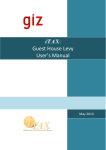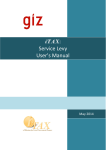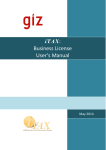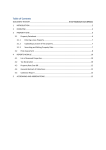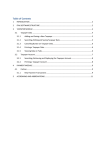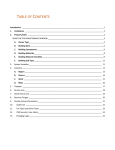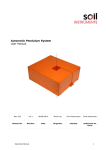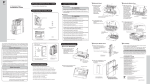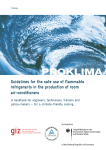Download iTAX Billboard Fee Manual
Transcript
Table of Contents 1 INTRODUCTION ............................................................................................................................... 2 2 OVERVIEW ....................................................................................................................................... 3 3 BILLBOARD FEE MODULE ................................................................................................................ 5 4 5 3.1 Searching Billboard information ............................................................................................. 5 3.2 Entering Billboard information ............................................................................................... 7 3.3 Editing Billboard information .................................................................................................. 7 3.4 Printing Billboard information ................................................................................................ 7 3.5 Billboard Fee Debit Posting ..................................................................................................... 8 REPORTS MODULE .......................................................................................................................... 9 4.1 General Abstract of Collections .............................................................................................. 9 4.2 Collection Report .................................................................................................................... 9 4.3 Billboard Tax Expected .......................................................................................................... 10 4.4 List of Billboards .................................................................................................................... 11 ACRONYMS AND ABBREVIATIONS ................................................................................................ 13 1 INTRODUCTION iTAX or Integrated Taxation Management System is an integrated software composed of several modules that individually accommodate the procedures that signify each of the local government offices. iTAX provides a Billboard Fee Module for the use by the LGA for registering billboards and collecting fees using this information. iTAX: Billboard Fee Module User’s Manual 2|Page 2 OVERVIEW Billboards are an integral part of our urban environment and provide information, directions, locations and advertising business or activities. To make certain that signs do not create clutter or present a danger to public safety, a certain amount of control is desired. Billboards are managed under LGA Bylaws. Billboard Fee is a module in the iTAX software application that automates most of the processes and transactions related to revenue collection of Billboard Fee. This module is linked to other modules in the iTAX software which enables it to utilize the common functions that handle taxpayer data, accounting, payments, enforcements and reports. The Billboard Fee module provides the functionalities that allow an LGA or the user to process transactions regarding the Billboard Fee. The module also provides analysis of estimated income from Billboard Fee. Taxpayer Property Rate Service Levy Guest House Levy iTAX Billboard Fee Payment Reports Maintenance Online Help Figure 1 - Billboard Fee Figure 1 illustrates the structure of the iTAX application with Billboard Fee as the module under focus. Also shown are other support modules such as Reports and Maintenance that provide common services. Online Help is additional function in the software that provides help from the Internet. iTAX: Billboard Fee Module User’s Manual 3|Page The table below summarizes the features, transactions and reports associated with the Billboard Fee module. FEATURES 1. 2. 3. 4. Record all data items on billboard. Declare a billboard monthly income. Issue a receipt for Billboard Fee payment Accept full, partial and advance payments TRANSACTIONS 1. 2. 3. 4. Create, edit and delete billboard information Edit ownership information Upload a picture of a billboard Compute penalties/interests 1. 2. 3. 4. List of billboards Billboard Fee due bill General Abstract of collections Collection Report REPORTS/DISPLAYS Figure 2 - Billboard Fee module features, transaction and reports iTAX: Billboard Fee Module User’s Manual 4|Page 3 BILLBOARD FEE MODULE To access the Billboard Fee module go to the FEES/LEVIES Menu > Billboard Fee >Billboard Entry. Figure 3 - Billboard Fee Entry Menu The Billboard Fee Entry window will display. Figure 4 - Billboard Fee Entry window 3.1 Searching Billboard information 1. In the Billboard Entry window, click the SEARCH button to locate a certain billboard. The Billboard Fee Search window (Figure 5) will display. iTAX: Billboard Fee Module User’s Manual 5|Page Figure 5 - Billboard Fee Search window 2. Retrieve the desired billboard information from the Billboard Fee Search window by typing in the information that identifies the billboard. You can also search for a billboard by typing the information in any of the given columns. 3. Select the billboard you wish to view, then click RETURN button. 4. The Billboard Fee Entry window (Figure 6) will be populated with the retrieved information. iTAX: Billboard Fee Module User’s Manual 6|Page Figure 6 - Billboard Fee Entry window 3.2 Entering Billboard information 1. In the Billboard Fee Entry window, click the NEW button to get a blank Billboard Fee Entry form. 2. Enter billboard information; Type, Reference Number, Owner information, Location information, billboard characteristics (length, width and sides). 3. Select the start month and insert a picture if available. 4. Click SAVE button when you are done. 3.3 Editing Billboard information 1. 2. 3. 4. Use the search instruction in section 3.1 above to locate a specific billboard for editing. Click the EDIT button to start editing billboard data stored in the database. Click SAVE button when you are done with editing. Click the CLOSE button to end the editing session. 3.4 Printing Billboard information 1. Use the search instruction in section 3.1 above to locate a specific billboard. 2. Click the PRINT button. iTAX: Billboard Fee Module User’s Manual 7|Page 3.5 Billboard Fee Debit Posting The billboard data entry process described above does not lead to posting a debit transaction into the taxpayer’ account. To do that, a revenue collection officer uses the billboard fee debit posting window to validate (and in some cases alter) the payable amount which is automatically computed by the system using saved billboard data. To access the Billboard Fee Debit Posting function go to the FEES/LEVIES Menu > Billboard Fee >Debit Posting. Figure 7 - Billboard Fee Debit Posting Menu The Billboard Fee Debit Posting window will display. Figure 8 - Billboard Fee Debit Posting window 1. Select the year and month from the dropdown list, and then click the RETRIEVE button to display computed revenue. Note that a revenue collection officer can edit the amount payable when required. 2. Click the POST button to post the amount payable (assessment) into the Taxpayer’s accounts for the selected year and month. iTAX: Billboard Fee Module User’s Manual 8|Page 4 REPORTS MODULE In the iTAX application reports are grouped together under the Reports Module. Reports that use data generated by the Billboard Fee module are General Abstract of collections and Collection Report. These reports are described in the sections below 4.1 General Abstract of Collections To access the General Abstracts of Collections go to REPORTS Menu > COLLECTION / PAYMENT > GENERAL ABSTRACT OF COLLECTIONS. Figure 9 - General Abstract of Collections window 1. 2. 3. 4. 5. Select the type of report you wish to have, Quarterly or Monthly. Click the month or quarter you wish to view depending on the above selection. Select the year and then click RETRIEVE button. Make sure to set the appropriate Print size and format before clicking the PRINT button. To exit from the window, click the CLOSE button. 4.2 Collection Report To access the Collection Report go to REPORTS Menu > COLLECTION / PAYMENT > COLLECTION REPORT. iTAX: Billboard Fee Module User’s Manual 9|Page Figure 10 - Collection Report window 1. 2. 3. 4. 5. 6. 7. 8. 9. Select the type of report you wish to have; Daily or Quarterly or Monthly. If you selected Daily report above, then select the Date from the Drop down Calendar. If you selected monthly in step 1, select the month of the report. If you selected quarterly in step 1, select the quarter of the report. Select the year and the tax type. If by “tax type” is selected, then select the tax type from the tax type dropdown box. Click the GENERATE button to display the report. Make sure to set the appropriate Print size and format before clicking the PRINT button. To exit from the window, click the CLOSE button. 4.3 Billboard Tax Expected To access the Billboard Tax Expected Report go to REPORTS Menu > BILLBOARD FEE > BILLBOARD TAX EXPECTED. iTAX: Billboard Fee Module User’s Manual 10 | P a g e Figure 11 - Billboard Tax Expected Report window 1. Enter the year and click the RETRIEVE button to display the report. 2. Make sure to set the appropriate Print size and format before clicking the PRINT button. 3. To exit from the window, click the CLOSE button. 4.4 List of Billboards To access the List of Billboards Report go to REPORTS Menu > BILLBOARD FEE > LIST OF BILLBOARDS. iTAX: Billboard Fee Module User’s Manual 11 | P a g e Figure 12 - List of Billboards Report window 1. Make sure to set the appropriate Print size and format before clicking the PRINT button. 2. To exit from the window, click the CLOSE button. iTAX: Billboard Fee Module User’s Manual 12 | P a g e 5 ACRONYMS AND ABBREVIATIONS GFA GIZ iTAX LGA TIN GFA Consulting Group GmbH, Hamburg, Germany German Development Cooperation, Eschborn, Germany Integrated Tax Management System for Local Government Local Government Authority Taxpayer Identification Number iTAX: Billboard Fee Module User’s Manual 13 | P a g e