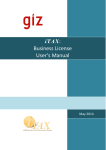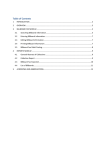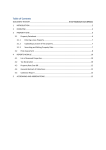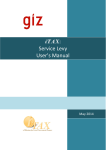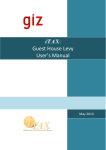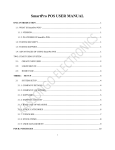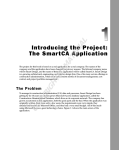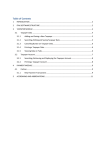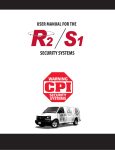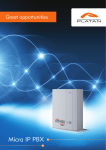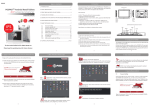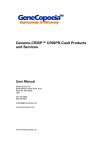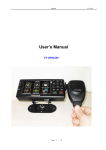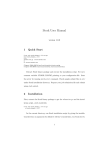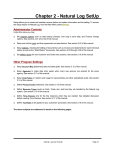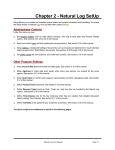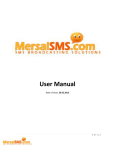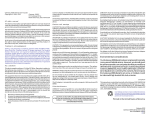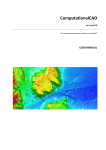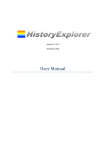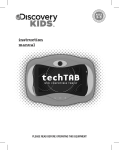Download iTAX Maintenance Manual
Transcript
TABLE OF CONTENTS Introduction _______________________________________________________________________________1 1. Installation ____________________________________________________________________________2 2. Property Rates _________________________________________________________________________2 USING THE ITAX MAINTENANCE WINDOW ______________________________________________________3 A. Owner Type ________________________________________________________________________4 B. Building Kind _______________________________________________________________________5 C. Building Components ________________________________________________________________6 D. Building Materials ___________________________________________________________________8 E. Building Material Checklists ___________________________________________________________9 F. Building Sub-Type _________________________________________________________________ 11 3. System Variables ______________________________________________________________________ 11 4. Locations ____________________________________________________________________________ 13 A. Region __________________________________________________________________________ 13 B. District __________________________________________________________________________ 14 C. Ward ___________________________________________________________________________ 15 D. Mtaa ___________________________________________________________________________ 16 5. Taxpayer ____________________________________________________________________________ 17 6. Service Levy __________________________________________________________________________ 18 7. Guest House Levy _____________________________________________________________________ 19 8. Revenue Targets ______________________________________________________________________ 20 9. Penalty Interest Parameters _____________________________________________________________ 21 10. Audit Trail _________________________________________________________________________ 22 11. Tax Types and Other Taxes ____________________________________________________________ 23 12. iTAX Security: User Admin _____________________________________________________________ 24 13. Changing Logos _____________________________________________________________________ 25 Introduction This User Manual contains all essential information for the user to setup and maintain the iTAX information system for use in any Local Government Authority (LGA) in Tanzania. This manual includes a description of the system’s maintenance module, its functions and capabilities and step-by-step procedures along with many screenshots for easy access and use. The maintenance and customization of iTAX is designed to be as simple as possible with most of the windows in its maintenance module sharing a common layout and functionality. This User Manual is intended for use by iTAX technical administrators. It is necessary for the initial setup of the system in an LGA and more importantly, in keeping the information used by the system relevant to the expected changes brought about by political and administrative actions. Users must be careful though, since the information managed in this module have module-wide and even system-wide effects and mistakes could possibly compromise the system’s entire database. However, as long as this module is properly used it would allow the iTAX System to maintain flexibility and be relevant for the foreseeable future. iTAX Tanzania: Maintenance and Customization Manual 1 | Page 1. Installation To install iTAX on a client machine simply insert the installation disk into the machine’s optical drive, the auto-play will ask confirmation to run the iTAX installation setup file. Click the yes button and the setup will automatically perform the installation of the entire system including the database and the database connection settings. By default an administrator account is created with the login name of ‘itax’ and the password of ‘mapato’. This is a super-user account that has unrestricted access to all the modules of the system. 2. Property Rates At the heart of the iTAX System is the Property Rates assessment, collection and reporting module. This module was tailor-made for the unique Property Rates administration in Tanzania. Since Property Tax is a local tax governed by the local government authorities and therefore varying in interpretation from one municipality to the next, this module was designed to be as flexible and customizable as possible eliminating the need to reengineer the code itself. Maintenance of the Property Rate values is accessed through: Figure 1. How to Access the Property Rate maintenance. iTAX Tanzania: Maintenance and Customization Manual 2 | Page USING THE ITAX MAINTENANCE WINDOW Majority of the windows in iTAX’s Maintenance Module share a common layout and functionality. This layout has all the command buttons at the bottom and has two data windows. The one at the top displays all the current saved rows. When a user clicks on a row, the row becomes selected and becomes available for editing or deleting. The lower data window is an entry form in which the user can enter new data or edit existing data. To Enter new data: 1. Click the NEW button. The lower entry form will be enabled and the fields will change from greyed out to white. 2. Enter the information 3. Click the SAVE button. 4. The system will prompt if there is any required field missing otherwise the new record will be saved and a saving successful prompt will appear. To Edit existing data: 1. Select a record from the top data window by clicking on a row 2. Click the EDIT button. The lower entry form will be enabled and the fields will change from greyed out to white. 3. Edit the information 4. Click the SAVE button. 5. The system will prompt if there is any required field missing otherwise the new record will be saved and a prompt will appear. To Delete existing data: 1. Select a record from the top data window by clicking on a row. 2. Click the DELETE button. 3. The system will prompt for a confirmation of the deletion. Click the YES button. 4. Click the SAVE button. (NOTE: The system allows multiple rows to be deleted before the user decides to click the SAVE button.) To Undelete deleted data: Before the SAVE button is clicked after rows have been deleted the deleted rows can be recovered by clicking the UNDELETE button. iTAX Tanzania: Maintenance and Customization Manual 3 | Page A.Owner Type Figure 1a. The Owner Type maintenance window This window allows the user to enter new data and edit or delete existing data about the different types of owners of a property. For information to use this window, refer to USING THE ITAX MAINTENANCE WINDOW. iTAX Tanzania: Maintenance and Customization Manual 4 | Page B. Building Kind Figure 1b. The Building Kind maintenance window Based on Tanzanian law only buildings are considered real property. This is the window where the user can enter new data, and edit or delete existing data about the different types of buildings that constitute a real property in Tanzania. For information to use this window, refer to USING THE ITAX MAINTENANCE WINDOW. iTAX Tanzania: Maintenance and Customization Manual 5 | Page C. Building Components Figure 1c. The Building Components window According to Tanzanian Property Tax laws there are certain building characteristics that are used as quality factors in the assessment of the tax. These characteristics are divided into groups and this window is where the building characteristics’ groups called Building Components are set. For information to use this window, refer to USING THE ITAX MAINTENANCE WINDOW. iTAX Tanzania: Maintenance and Customization Manual 6 | Page These building components will appear in the Property Entry Window here: Figure 1d. Building Component information reflected in the Property Entry Window iTAX Tanzania: Maintenance and Customization Manual 7 | Page D.Building Materials Figure 1e. The Building Materials maintenance window. This window contains the items that belong under the groups entered in the Building Components window. For information to use this window, refer to USING THE ITAX MAINTENANCE WINDOW. These building materials will appear in the Property Entry Window here: iTAX Tanzania: Maintenance and Customization Manual 8 | Page Figure 1f. Output of the Building Materials information reflected in the Property Entry Window. E. Building Material Checklists Figure 1g. The Building Material Checklist window. This window is where the materials and the components are grouped together and the QM or Quality Modifiers are set. The QM is a percentile value applied to a property’s final assessed value used in some assessment scenarios. The user also sets the Tab page where the group will appear as well as the data window. The data window refers to the two panes within each tab page in the Property Entry window. 1 refers to the window on the left while 2 refers to the window on the right. For information to use this window, refer to USING THE ITAX MAINTENANCE WINDOW. iTAX Tanzania: Maintenance and Customization Manual 9 | Page Figure 1h. Where the tab pages and data windows are located in the Property Entry window. iTAX Tanzania: Maintenance and Customization Manual 10 | Page F. Building Sub-Type Figure 1i. The Building Sub-type windows. This window allows the user to set the building subtypes as specified by the local laws set by the Local Government Authorities. For information to use this window, refer to USING THE ITAX MAINTENANCE WINDOW. 3. System Variables System Variable is a function that will enable the user to configure the system. Configure in such a way that the system will work according to the specification of a particular LGA. For example, the calculation of penalty, setting the required fields and so on. iTAX Tanzania: Maintenance and Customization Manual 11 | Page Figure 10a – Security Administration and Security Admin Menu Go to Maintenance Menu > System Variables Figure 10b – System Variable Window A. Add new setting 1. Click NEW button. Please refer to figure 10b. - Tag Group is a lists of modules available in the system. - Tags is the lists of all the settings for a specific module in the system. 2. Key in the necessary data in the Tag Values and Description. 3. Click SAVE button to save the setting. 4.2 Edit Setting 1. Select the desire data in label (A) you want to edit. Please refer to figure 10b 2. Click EDIT button. 3. After you apply the changes, Click SAVE. iTAX Tanzania: Maintenance and Customization Manual 12 | Page 4. Locations Figure 2a. Accessing the Locations maintenance. The locations maintenance is where the values for the Region, District, Ward and Mtaa data are set which are used all throughout the system. A.Region Figure 2b. The Region maintenance window. iTAX Tanzania: Maintenance and Customization Manual 13 | Page This is where the regional names are set along with the official code numbers. For information to use this window, refer to USING THE ITAX MAINTENANCE WINDOW. B. District Figure 2c. The District maintenance window. This window is where the district names are maintained. Each district’s class is also set here, the class refers to the kind of the district as specified by Tanzanian law. For information to use this window, refer to USING THE ITAX MAINTENANCE WINDOW. iTAX Tanzania: Maintenance and Customization Manual 14 | Page C. Ward Figure 2d. The Ward maintenance window. This window is where the ward names are maintained. The district in which the ward belongs to is set here. For information to use this window, refer to USING THE ITAX MAINTENANCE WINDOW. iTAX Tanzania: Maintenance and Customization Manual 15 | Page D.Mtaa Figure 2e. The Mtaa maintenance window. The mtaa names and their official code is set in this window. The saved rows also displays each mtaa’s ward and district and the records are grouped according to: district, ward and then alphabetical order of the mtaa name. For information to use this window, refer to USING THE ITAX MAINTENANCE WINDOW. iTAX Tanzania: Maintenance and Customization Manual 16 | Page 5. Taxpayer Figure 3. How to access the Taxpayer maintenance. This is where the taxpayer’s title and type are maintained. The title is mostly for presentation purposes only like for a displaying in a bill. The type however is more critical since it might be used in tax computations by the system. For information to use this window, refer to USING THE ITAX MAINTENANCE WINDOW. iTAX Tanzania: Maintenance and Customization Manual 17 | Page 6. Service Levy Figure 4. The Service Levy’s Business Activities maintenance window. The different Business Activities used in the Service Levy module are maintained here. For information to use this window, refer to USING THE ITAX MAINTENANCE WINDOW. iTAX Tanzania: Maintenance and Customization Manual 18 | Page 7. Guest House Levy Figure 5. The Guest House Levy’s Room Type maintenance window. The types of hotel rooms used in the Guesthouse Levy module are maintained here. For information to use this window, refer to USING THE ITAX MAINTENANCE WINDOW. iTAX Tanzania: Maintenance and Customization Manual 19 | Page 8. Revenue Targets Figure 6. The Revenue Targets maintenance window. The Revenue Targets window presents the user with all the tax/fee types that had been entered in the system and allows the user to enter a year and collection target for that year. The data entered in this window is mostly used reports. For information to use this window, refer to USING THE ITAX MAINTENANCE WINDOW. iTAX Tanzania: Maintenance and Customization Manual 20 | Page 9. Penalty Interest Parameters Figure 7. The Penalty-Interest Parameters maintenance window. This is a generic window used to maintain simple, flat rates for certain modules in the system. For example, for the property rates window the tax bands are added, edited or deleted here since tax bands are not graduated rates. For information to use this window, refer to USING THE ITAX MAINTENANCE WINDOW. iTAX Tanzania: Maintenance and Customization Manual 21 | Page 10. Audit Trail Audit Trail plays an important role in the system, it can trace a particular transaction made by a certain users. Figure 8a – Maintenance – Audit Trail/ UserLog Menu Go to Maintenance Menu > Audit Trail/User Log. The Audit Trail window will display. Figure 8b –Audit Trail/ User Log Window (A) (B) (C) (D) Shows the different type of criteria the user can use to filter the result. After the user select the filter criteria the FILTER button will filter the result. The user can also generate report by clicking the PRINT button. The user can also SAVE the data using the SAVE button. iTAX Tanzania: Maintenance and Customization Manual 22 | Page 11. Tax Types and Other Taxes The Other Receipts module handles the collections for other taxes. To use this module, the LGA has to meet the requirement of Local Revenue Code. This is the basis for encoding the kind of tax and rates. STEP 1 in using the Other Receipts Module: Filling out of Maintenance Tables with the complete data in the following order: Go to > Maintenance > Tax Type Figure 9a – Maintenance – Tax Type Figure 9b - Tax Type window iTAX Tanzania: Maintenance and Customization Manual 23 | Page 1. To add a new Tax Type, click the NEW button. Key in all the necessary fields on the pane below. 2. To edit an existing Tax Type, select the item on the pane above, then click the EDIT button. Make the necessary changes. 3. To delete a Tax Type, select the item on the pane above and then click the DELETE button. To undo the deletion, click the UNDELETE button and select from the Restore window the item, then click the OK button. 4. Click the SAVE button to save the additions and modifications made. 12. iTAX Security: User Admin iTax Tanzania needs to define the users based on their organizational chart or designation. Figure 21a – Security Administration and Security Admin Menu Go to Maintenance Menu > User Administration > Security Admin. The Security Admin window will display. Figure 11b – Security Admin Window Figure 2 is an actual screenshot of the Security Admin window. The Menus (A) of the window is an option for adding/assigning a user, adding a group, assigning user to a groups and set the user rights to a particular window based on the user’s designation. Adding Users and Groups Click the Users/Groups in the menu. Please refer to figure 11b. iTAX Tanzania: Maintenance and Customization Manual 24 | Page Figure 11c – Security Admin – Adding New User 1. Click in the Users Pane if you want to add user and Groups Pane for groups. 2. Click the ADD button (A) to add a new user. 3. Input data by keying in the name and description in the textfields. Please refer to Figure 11c (B). Make sure details are provided in these text fields. 4. Click the SAVE button (C) to add new user. NOTE: If there are more than 1 missing data item, simply click the CANCEL button and provide details of required data items. Assigning Roles to Users 1. Please refer to Figure 11c. Drag the user to its designate group. 2. Click the SAVE (C). 13. Changing Logos All the logos displayed by the system depend on files kept in the \logo subfolder in the application’s main folder (by default it should be C:\Program Files\iTAX\). The names of the files are ProvinceLogo.jpg (for the region logo) and CityMunLogo.jpg (for the city or municipality’s logo). It is important that these names are not changed. To change the current logo that the system is using, simply overwrite these files with the iTAX Tanzania: Maintenance and Customization Manual 25 | Page image file of the correct logos. For the Director’s electronic signature, the file name is mundir.gif and for the Treasure’s signature is treasSignature.gif. The location is the same with the logo. iTAX Tanzania: Maintenance and Customization Manual 26 | Page