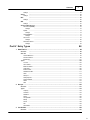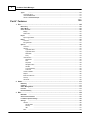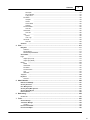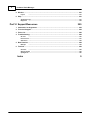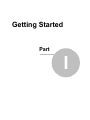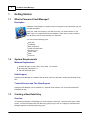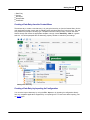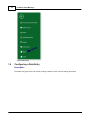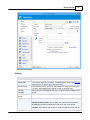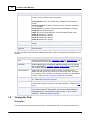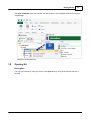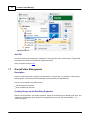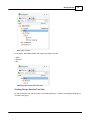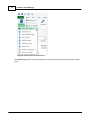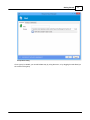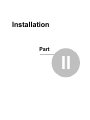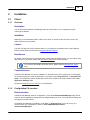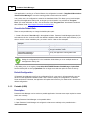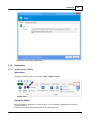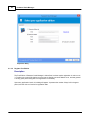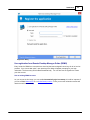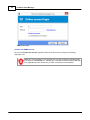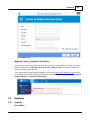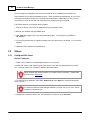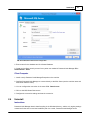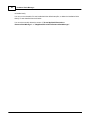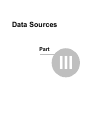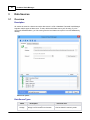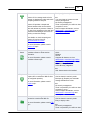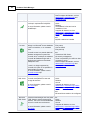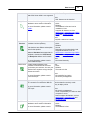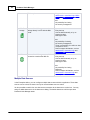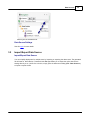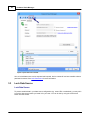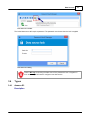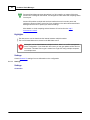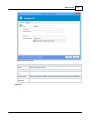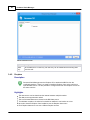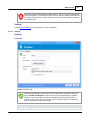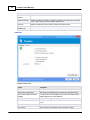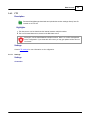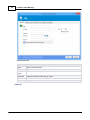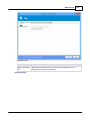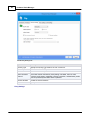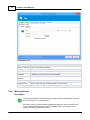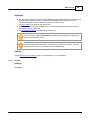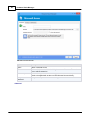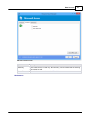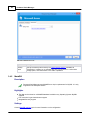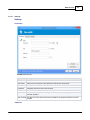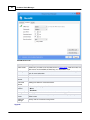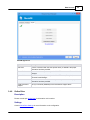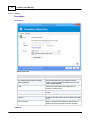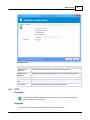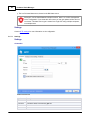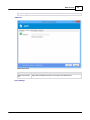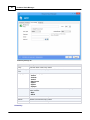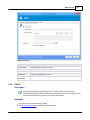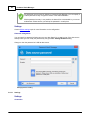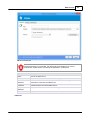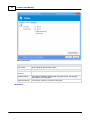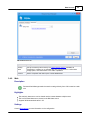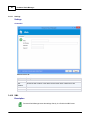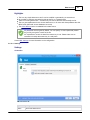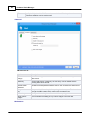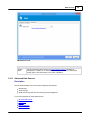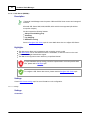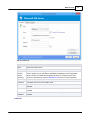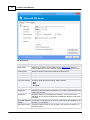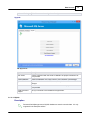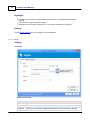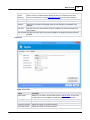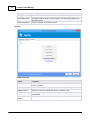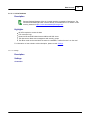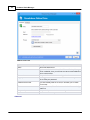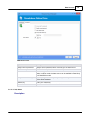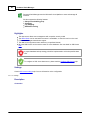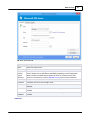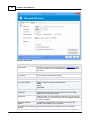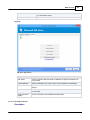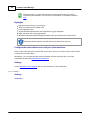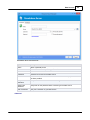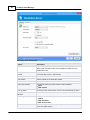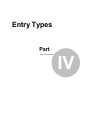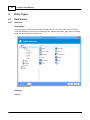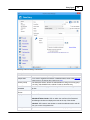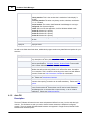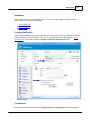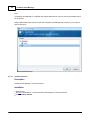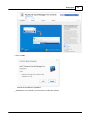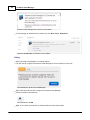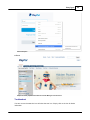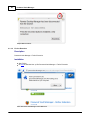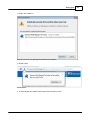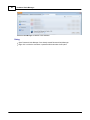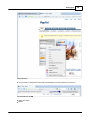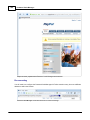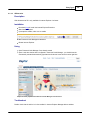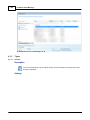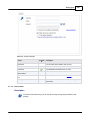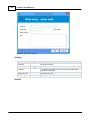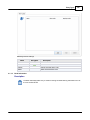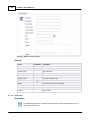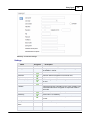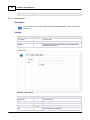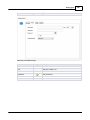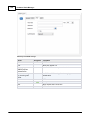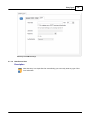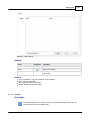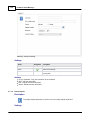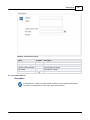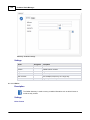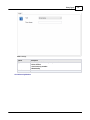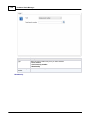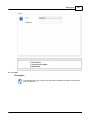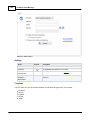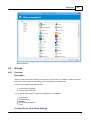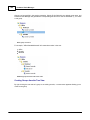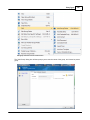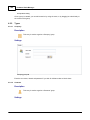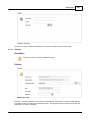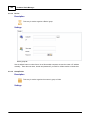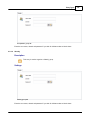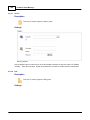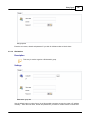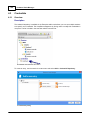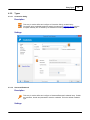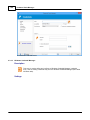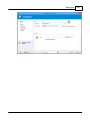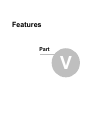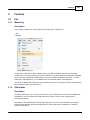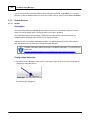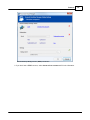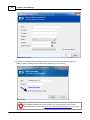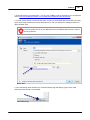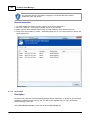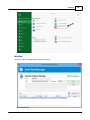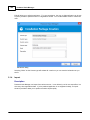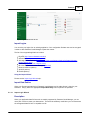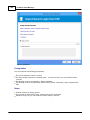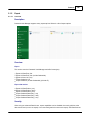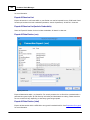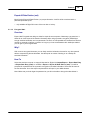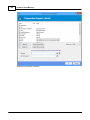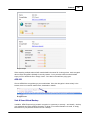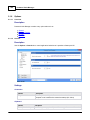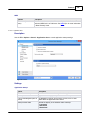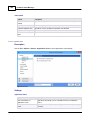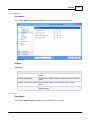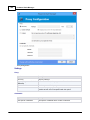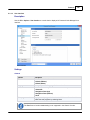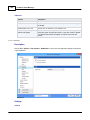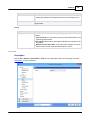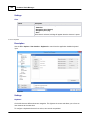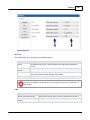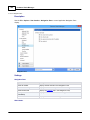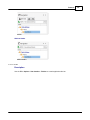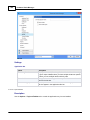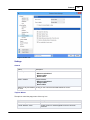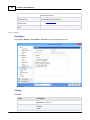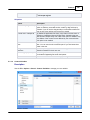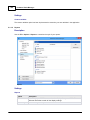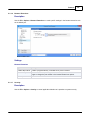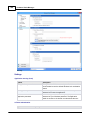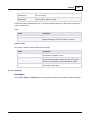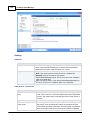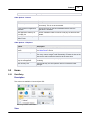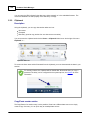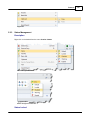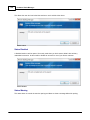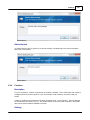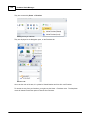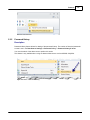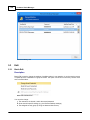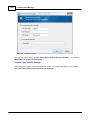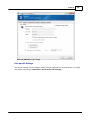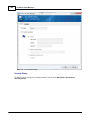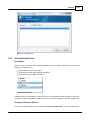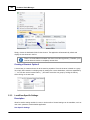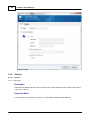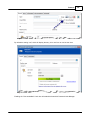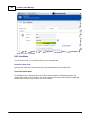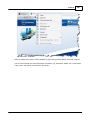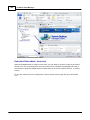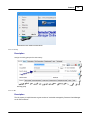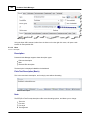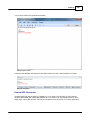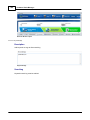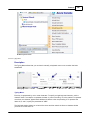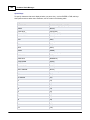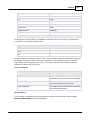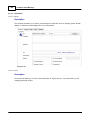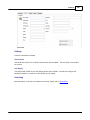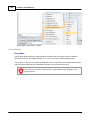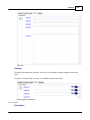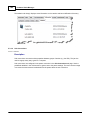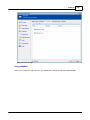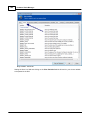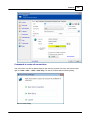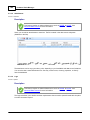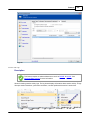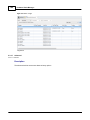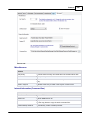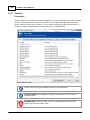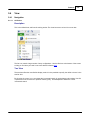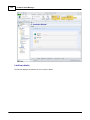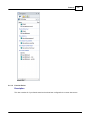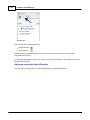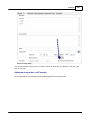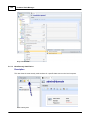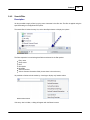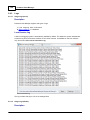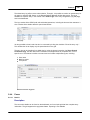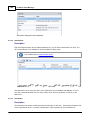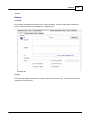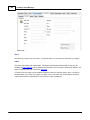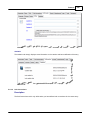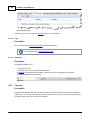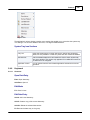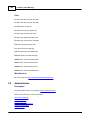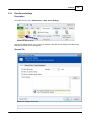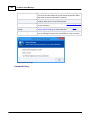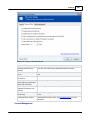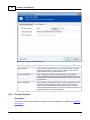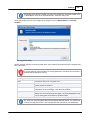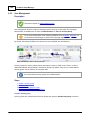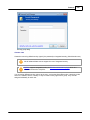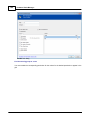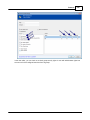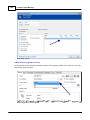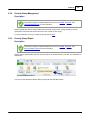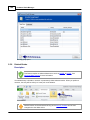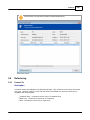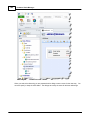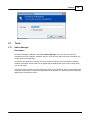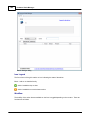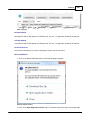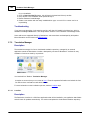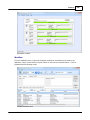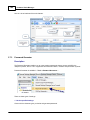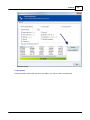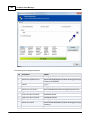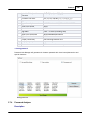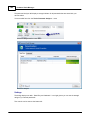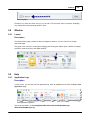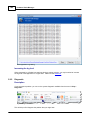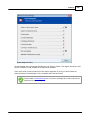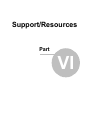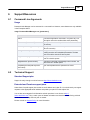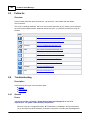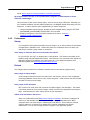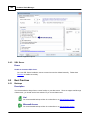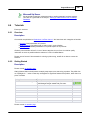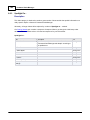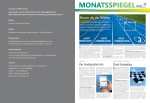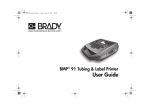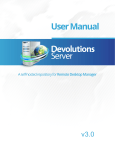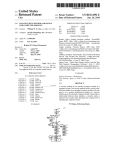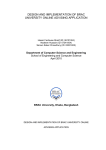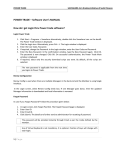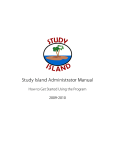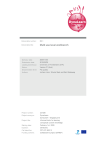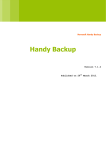Download User Manual - Devolutions
Transcript
Version 7.0
© 2015 Devolutions inc.
2
Password Vault Manager
Table of Contents
Foreword
0
Part I Getting Started
8
1 What is
...................................................................................................................................
Password Vault Manager?
8
2 System...................................................................................................................................
Requirements
8
3 Creating
...................................................................................................................................
a New Data Entry
8
4 Configuring
...................................................................................................................................
a Data Entry
10
5 Viewing
...................................................................................................................................
the Data
12
6 Opening
...................................................................................................................................
Url
13
7 Group/Folder
...................................................................................................................................
Management
14
19
Part II Installation
1 Client................................................................................................................................... 19
Overview
.......................................................................................................................................................... 19
Configuration..........................................................................................................................................................
File Location
19
Portable (USB).......................................................................................................................................................... 20
Registration .......................................................................................................................................................... 21
Register Enterprise
.........................................................................................................................................................
Edition
21
Register Free
.........................................................................................................................................................
Edition
22
2 Database
................................................................................................................................... 25
Upgrade
.......................................................................................................................................................... 25
3 Others
................................................................................................................................... 26
Configure SQL
..........................................................................................................................................................
Server
26
4 Uninstall
................................................................................................................................... 27
Part III Data Sources
30
1 Overview
................................................................................................................................... 30
2 Import/Export
...................................................................................................................................
Data Source
35
3 Lock Data
...................................................................................................................................
Source
36
4 Types................................................................................................................................... 37
Am azon S3 .......................................................................................................................................................... 37
Settings ......................................................................................................................................................... 38
Dropbox
.......................................................................................................................................................... 40
Settings ......................................................................................................................................................... 41
FTP
.......................................................................................................................................................... 43
Settings ......................................................................................................................................................... 43
Microsoft Access
.......................................................................................................................................................... 48
Settings ......................................................................................................................................................... 49
MariaDB
.......................................................................................................................................................... 52
Settings ......................................................................................................................................................... 53
Online Drive .......................................................................................................................................................... 55
Setting
......................................................................................................................................................... 56
SFTP
.......................................................................................................................................................... 57
© 2015 Devolutions inc.
Contents
3
Settings ......................................................................................................................................................... 58
SQLite
.......................................................................................................................................................... 61
Settings ......................................................................................................................................................... 62
Web
.......................................................................................................................................................... 65
Settings ......................................................................................................................................................... 66
XML
.......................................................................................................................................................... 66
Settings ......................................................................................................................................................... 67
Advanced Data
..........................................................................................................................................................
Sources
69
SQL Server
.........................................................................................................................................................
(MSSQL)
70
Settings
......................................................................................................................................... 70
MySQL ......................................................................................................................................................... 73
Settings
......................................................................................................................................... 74
Online Database
......................................................................................................................................................... 77
Settings
......................................................................................................................................... 77
SQL Azure......................................................................................................................................................... 79
Settings
......................................................................................................................................... 80
Devolutions.........................................................................................................................................................
Server
83
Settings
......................................................................................................................................... 84
Part IV Entry Types
88
1 Data Entries
................................................................................................................................... 88
Overview
.......................................................................................................................................................... 88
Auto Fill
.......................................................................................................................................................... 90
Chrome Extension
......................................................................................................................................................... 92
Firefox Extension
......................................................................................................................................................... 96
IE Extension
......................................................................................................................................................... 101
Types
.......................................................................................................................................................... 102
Account ......................................................................................................................................................... 102
Alarm Codes
......................................................................................................................................................... 103
Bank Information
......................................................................................................................................................... 105
Credit Card
......................................................................................................................................................... 106
Email Account
......................................................................................................................................................... 108
Note/Secure
.........................................................................................................................................................
Note
111
Other
......................................................................................................................................................... 112
Passport ......................................................................................................................................................... 113
Safety Deposit
......................................................................................................................................................... 114
Softw are/Serial
......................................................................................................................................................... 115
Wallet ......................................................................................................................................................... 116
Web
......................................................................................................................................................... 119
2 Groups
................................................................................................................................... 121
Overview
.......................................................................................................................................................... 121
Types
.......................................................................................................................................................... 124
Company ......................................................................................................................................................... 124
Customer......................................................................................................................................................... 124
Database......................................................................................................................................................... 125
Device ......................................................................................................................................................... 126
Group/Folder
......................................................................................................................................................... 126
Identity ......................................................................................................................................................... 127
Server ......................................................................................................................................................... 128
Site
......................................................................................................................................................... 128
Workstation
......................................................................................................................................................... 129
3 Credentials
................................................................................................................................... 130
Overview
.......................................................................................................................................................... 130
© 2015 Devolutions inc.
3
4
Password Vault Manager
Types
.......................................................................................................................................................... 131
Connection
.........................................................................................................................................................
String
131
Username/Passw
.........................................................................................................................................................
ord
131
Window s.........................................................................................................................................................
Credential Manager
132
Part V Features
135
1 File ................................................................................................................................... 135
Master Key .......................................................................................................................................................... 135
Offline Mode.......................................................................................................................................................... 135
Online Services
.......................................................................................................................................................... 136
Backup ......................................................................................................................................................... 136
Serial Vault
......................................................................................................................................................... 140
Im port
.......................................................................................................................................................... 142
Import Login
.........................................................................................................................................................
Wizard
143
Export
.......................................................................................................................................................... 145
Overview......................................................................................................................................................... 145
Encrypted.........................................................................................................................................................
Html
147
Options
.......................................................................................................................................................... 150
Overview......................................................................................................................................................... 150
General ......................................................................................................................................................... 150
Application Start......................................................................................................................................... 151
Application Close
......................................................................................................................................... 152
Notification
......................................................................................................................................... 153
Proxy
......................................................................................................................................... 153
User Interface
......................................................................................................................................................... 155
Dashboard
......................................................................................................................................... 156
Filter
......................................................................................................................................... 157
Keyboard
......................................................................................................................................... 158
Navigation Pane......................................................................................................................................... 160
Title Bar
......................................................................................................................................... 161
Trayicon/Taskbar
......................................................................................................................................... 162
Tree View
......................................................................................................................................... 164
Custom Variables
......................................................................................................................................................... 165
Reports ......................................................................................................................................................... 166
Brow ser .........................................................................................................................................................
Extensions
167
Security ......................................................................................................................................................... 167
Advanced......................................................................................................................................................... 169
2 Home
................................................................................................................................... 171
Data Entry .......................................................................................................................................................... 171
Clipboard .......................................................................................................................................................... 172
Status Managem
..........................................................................................................................................................
ent
173
Favorites
.......................................................................................................................................................... 175
Passw ord History
.......................................................................................................................................................... 177
3 Edit ................................................................................................................................... 178
Batch Edit .......................................................................................................................................................... 178
Shortcut/Linked
..........................................................................................................................................................
Entries
183
Local/User Specific
..........................................................................................................................................................
Settings
184
Settings
.......................................................................................................................................................... 186
General ......................................................................................................................................................... 186
Display Mode ......................................................................................................................................... 186
Security
......................................................................................................................................... 191
URL
......................................................................................................................................... 191
More
......................................................................................................................................................... 192
© 2015 Devolutions inc.
Contents
5
Description
......................................................................................................................................... 192
Keyw ords/Tags......................................................................................................................................... 194
Typing macro ......................................................................................................................................... 195
Information
......................................................................................................................................................... 198
Computer
......................................................................................................................................... 198
Contact
......................................................................................................................................... 198
Custom Fields ......................................................................................................................................... 200
Statistics
......................................................................................................................................... 201
Sub Connections
......................................................................................................................................................... 202
Overview
......................................................................................................................................... 202
Attachments
......................................................................................................................................................... 206
Overview
......................................................................................................................................... 206
Logs
......................................................................................................................................................... 206
Options
......................................................................................................................................... 206
View Logs
......................................................................................................................................... 207
Advanced......................................................................................................................................................... 208
Overview
......................................................................................................................................... 208
Variables
.......................................................................................................................................................... 210
4 View................................................................................................................................... 211
Navigation .......................................................................................................................................................... 211
All Entries......................................................................................................................................................... 211
Favorite Entries
......................................................................................................................................................... 213
Most Recently
.........................................................................................................................................................
Used Entries
216
Search/Filter.......................................................................................................................................................... 217
Logs
.......................................................................................................................................................... 218
Usage Logs
.........................................................................................................................................................
(Local)
218
Usage Logs
.........................................................................................................................................................
(Global)
218
Panes
.......................................................................................................................................................... 219
Details ......................................................................................................................................................... 219
Attachments
......................................................................................................................................................... 220
Information
......................................................................................................................................................... 220
Sub Connections
......................................................................................................................................................... 223
Logs
......................................................................................................................................................... 224
Status Bar
......................................................................................................................................................... 224
Tray Icon
.......................................................................................................................................................... 224
Keyboard .......................................................................................................................................................... 225
Shortcuts......................................................................................................................................................... 225
5 Administration
................................................................................................................................... 226
Data Source Settings
.......................................................................................................................................................... 227
Security Providers
.......................................................................................................................................................... 230
User Managem
..........................................................................................................................................................
ent
232
Security Group
..........................................................................................................................................................
Managem ent
237
Security Group
..........................................................................................................................................................
Report
237
Deleted Entries
.......................................................................................................................................................... 238
6 Refactoring
................................................................................................................................... 239
Convert To .......................................................................................................................................................... 239
7 Tools
................................................................................................................................... 241
Add-on Manager
.......................................................................................................................................................... 241
Translation Manager
.......................................................................................................................................................... 244
Localizer ......................................................................................................................................................... 244
Passw ord Generator
.......................................................................................................................................................... 246
Passw ord Analyzer
.......................................................................................................................................................... 249
© 2015 Devolutions inc.
5
6
Password Vault Manager
8 Window
................................................................................................................................... 251
Layout
.......................................................................................................................................................... 251
9 Help................................................................................................................................... 251
Application Logs
.......................................................................................................................................................... 251
Diagnostic .......................................................................................................................................................... 252
Part VI Support/Resources
255
1 Command
...................................................................................................................................
Line Arguments
255
2 Technical
...................................................................................................................................
Support
255
3 Follow
...................................................................................................................................
Us
256
4 Troubleshooting
................................................................................................................................... 256
General
.......................................................................................................................................................... 256
Perform ance.......................................................................................................................................................... 257
SQL Server .......................................................................................................................................................... 258
5 Best...................................................................................................................................
Practices
258
Backups
.......................................................................................................................................................... 258
6 Tutorials
................................................................................................................................... 259
Overview
.......................................................................................................................................................... 259
Getting Started
.......................................................................................................................................................... 259
Spotlight On...
.......................................................................................................................................................... 260
Index
0
© 2015 Devolutions inc.
Getting Started
Part
I
8
Password Vault Manager
1
Getting Started
1.1
What is Password Vault Manager?
Description
Password Vault Manager is a product used to manage all of your passwords and your
sensitive information.
Keep your credit card numbers, your bank accounts, your serial numbers or your
alarm codes in an organized and secure database. Share with your team members
only what they need to know and keep your data safe.
You can store the following types
Web Site
Credentials
Bank information
Credit card information
Email account
Alarm codes
Note
And more
1.2
System Requirements
Minimum Requirements
Windows XP (SP2 or later), 2003, Vista, 2008, 7, 8 and 2012
Microsoft .Net Framework 4.0
100+ MB hard drive space
64-bit Support
Password Vault Manager is compatible with all 64-bit versions of Windows, starting with Windows Vista
SP1.
Terminal Services and Thin Client Support
Password Vault Manager can be installed on a Terminal Server machine, thin client and Windows XP
Embedded as well.
1.3
Creating a New Data Entry
Overview
To start using Password Vault Manager you must configure a data entry. There are many types of data
entries; you should be familiar with the data entry type(s) that you plan on configuring. Password Vault
Manager supports the following data entry types:
© 2015 Devolutions inc.
Getting Started
9
Data Entry
Contact
Document
Group/Folder
Credentials
Creating a Data Entry from the Context Menu
The easiest way to create a new data entry is by using the Insert key or from the Context Menu. On the
main application window, simply right-click Data Entries and select New Entry from the menu. The new
entry window will prompt for the entry type. Templates have been setup for many common web sites.
Search through and choose the appropriate template or simply choose Data Entry - Web for a generic
web site. You will be prompted with the data entry property window to customize your settings.
Adding a new data entry
Creating a Data Entry by Importing its Configuration
You can also import a data entry by using the File - Import, or by importing its configuration directly
from any compatible applications supported by our importing tools. To learn more about importing, see
our Import topic.
© 2015 Devolutions inc.
10
Password Vault Manager
Im port data entries
1.4
Configuring a Data Entry
Description
Each data entry type has its own specific settings. However, some common settings are shared.
© 2015 Devolutions inc.
Getting Started
11
Data entry edition dialog
Settings
Description
Name
The name of the data entry that appears in the data entries list.
Group/Folder
This is used to organize the session in different folders, either in the tray icon
context menu or in the tree view. Learn more here.
Security Group
In the Enterprise edition, allows the Administrator to assign a security group
to an entry, and therefore limit a subset of users to view this entry.
View URL
embedded
View the Url of the web page for this entry. Url will be used to navigate to the
web site.
Open in modal
window
Will open the browser in a modal window.
Display
External: External mode session are opened as an external process.
Embedded/Tabbed mode: Will run within the confines of the Password
Vault Manager window and displays the tabs at the top of the window.
Undocked: Will create a new window to contain the tabbed session and will
© 2015 Devolutions inc.
12
Password Vault Manager
allow you to move it anywhere else.
Primary monitor
If you have selected the Undocked mode in the Display option you will be able
to chose in which monitor to open your window:
Primary monitor: This is the monitor that is marked as "main display" in
Window.
Secondary monitor: The other non-primary monitor, obsolete, use Monitor
#1, 2, 3, 4 instead.
Current monitor: The monitor that Password Vault Manager is running in.
Configured: See Systems Options.
Default: Will not move the application, it will be Windows default mode.
Monitor #1: Monitor #1 is primary.
Monitor #2: Monitor #2 is primary.
Monitor #3: Monitor #3 is primary.
Monitor #4: Monitor #4 is primary.
Website
Enter the Url of the web page for this entry. Url will be used to navigate to the
web site.
Machine name
Machine name. Used to store the host name vs the DNS name.
Employee
Employee name.
As well as the fields described above, additional tab pages contain many data fields and options for your
sessions.
Description
1.5
More
Contains the following sections : Description, Other and Keywords/Tags. The
entry description can be in plain text, in rich text format, or a website link.
Information
Contains different types of information related to the data entry, such as the
machine specifications, Computer, Contact, Custom Fields or some useful
notes. Custom information can also be added.
Sub Connections
Contains the sub connections linked to this entry. It's possible to use
variables that refer to this entry's fields, such as the host name, from within
sub connections. This is useful for connecting to the same host with different
protocols. Please see Sub Connections Overview for more details.
Attachments
Manages the entry's attachments. Used to add, edit and delete the linked
files. Please see Attachments Overview
Logs
Contains the session logs and other related options. For example, entering a
comment when opening a session can be made mandatory. Please see Log
Options
Advanced
Contains advanced settings related to the entry, such as the internal data
source ID and session ID. These values can be used to invoke Password
Vault Manager from a command line to open the entry, or to run a batch
modification. Please see Advanced settings
Viewing the Data
Description
You may open a data entry by double clicking it in the data entries list, or by using the context menu.
© 2015 Devolutions inc.
Getting Started
13
If the View embedded option was selected, the view will open in the embedded mode within Password
Vault Manager.
Opening an existing data entry
1.6
Opening Url
Description
You may open web site by using the context menu Open Url or by using Ctrl+Enter while the item is
selected.
© 2015 Devolutions inc.
14
Password Vault Manager
Opening a w eb site
Auto Fill
Auto fill of username and password is supported on most web sites and in most browsers. Plugins/AddOns/Extensions needs to be installed to support this feature.
Learn more about Auto Fill here.
1.7
Group/Folder Management
Description
Groups or folders are used to organize your data entries in a logical way. It's possible to create groups
and sub groups, which Password Vault Manager will automatically sort alphabetically.
Groups can be created in two different ways:
Via the data entry properties
From the data entry tree view
Creating Groups via the Data Entry Properties
Groups can be specified in the session properties. Simply fill this field with your desired group name, and
Password Vault Manager will generate the corresponding tree structure. Use the backslash ( \ ) to
create a sub group.
© 2015 Devolutions inc.
Getting Started
15
Basic group structure
For example, "Office\Montreal\DC" will create three nodes in the tree:
Office
Montreal
DC
Modified group structure w ith a new node
Creating Groups from the Tree View
By right clicking the root node of a group or an existing data entry, a context menu appears allowing you
to create a new group.
© 2015 Devolutions inc.
16
Password Vault Manager
Add group from the data entry context m enu
The Add Group dialog box will then prompt you to enter the name of the group, and choose its parent
group.
© 2015 Devolutions inc.
Getting Started
17
Group edition dialog
Once a group is created, you can add a data entry by using the menu, or by dragging its node directly to
the content of the group.
© 2015 Devolutions inc.
Installation
Part
II
Installation
2
Installation
2.1
Client
2.1.1
Overview
19
Description
You can download Password Vault Manager either as a setup files or as a compressed (zip) file
containing the binaries.
Installation
Depending on the downloaded media, either run the setup, or extract the files from the archive in any
folder and launch the executable.
Licence
You have a 30 day trial of the Enterprise edition. If you possess a purchased license of the Enterprise
Edition, please follow the instructions at Register Enterprise Edition.
Data Source
By default, a local data source has already been created using the SQLite format. You can add as many
data sources as you require, please see Data Source Overview for more information.
To use a SQL Server/SQL Azure data source, please read the Configure SQL Server
topic.
Terminal Services
Password Vault Manager can also be installed on a Terminal Server, but to prevent loss of user settings,
we recommend that you install the application in any folder except "Program Files" or "Program Files
(x86)". The configuration and the default data source will be created in this folder instead of the "Local
Application Settings" folder.
Please see Configuration File Location for more information.
2.1.2
Configuration File Location
Default Location
Password Vault Manager saves its configuration in a file named PasswordVaultManager.cfg. This file
contains all of the application settings and the configured data source. All of the data source settings are
encrypted for security reasons.
If Password Vault Manager is installed in a sub folder of "Program Files" and is not running on a
Terminal Server, the configuration is saved in "%LocalAppData%\Devolutions
\PasswordVaultManager"
© 2015 Devolutions inc.
20
Password Vault Manager
If the application is running on a Terminal Server, the configuration is saved in "%AppData%\Devolutions
\PasswordVaultManager" It uses the roaming profile to avoid multi-user conflicts.
In any other case, the configuration is saved in the installation folder. This allows you to install multiple
versions of the application side-by-side, as long as you don't install it in a sub folder of "Program
Files" (For more information on why -- this is because of the "Program Files" virtualization introduced
with Windows Vista: http://support.microsoft.com/kb/927387.)
Override the Default Path
There are two possible ways to change the default option path:
1. Create a file named "Override.cfg" in the application folder. Password Vault Manager opens this file
and reads the fist line. It should contain the desired installation folder (without the option filename). If you
wish to use the current installation path, put a dot in the file. Here are two examples:
Example
c:\pvm
The config file is saved in a specific folder.
.
The dot is used to specify the Password Vault
Manager installation folder.
%AppData%\Devolutions
\PasswordVaultManager
Specify the application roaming data folder.
Having the configuration file in the installation folder allows you to run multiple versions of
the application side-by-side.
2. By adding a key in the registry: CurrentUser\SOFTWARE\PasswordVaultManager, OptionPath.
Set the desired path in the key OptionPath. Do not forget to exclude the option file name in the key.
Default Configuration
If Password Vault Manager can't find the configuration file for a new user, it will automatically copy the
file found in the application installation folder. This is useful to deploy the configuration in a Terminal
Server environment. Moreover, the application will update the license key if a newer serial is found in the
default configuration.
2.1.3
Portable (USB)
Description
Password Vault Manager can be used as a portable application. Here are some steps required to ensure
that it runs correctly:
1. Unzip Password Vault Manager on the portable device
2. Open Password Vault Manager and configure the data source relatively to the portable device: .
\Connections.xml
© 2015 Devolutions inc.
Installation
21
Data source saved on the portable device
2.1.4
Registration
2.1.4.1
Register Enterprise Edition
Instructions
To register or select a version, go in the menu Help - Register Version.
Register button
Enterprise Edition
After you receive our email with your serial number, you can register the application and unlock the
Enterprise features.
Enter the user name and serial number exactly as noted in the email.
© 2015 Devolutions inc.
22
Password Vault Manager
Registration Dialog
2.1.4.2
Register Free Edition
Description
The Free Edition of Password Vault Manager is indeed free, but does require registration in order to use
it. To allow you to test it fully before you even have to divulge your email address to us, we have granted
a 30 day grace period during which no registration is necessary.
Upon every application launch, this dialog will appear. It presents the number of days left in the grace
period, and the choice of source for registration data.
© 2015 Devolutions inc.
Installation
23
Registration Dialog
Use registration from Remote Desktop Manager Online (RDMO)
Every holder of a RDMO account (which are also free) has been assigned licence keys for all of our free
products. If you choose that option, upon pressing Ok a dialog will appear prompting for your login
information. The license key will be obtained automatically. You can also use the hyperlink to create
your free account.
Use an existing RDMO account
As you can see in this image, you can enable Automatically sign-in at startup, this will be important if
you use a RDMO data source or our Online Backup service. Enter you account information and we will
obtain the serial automatically.
© 2015 Devolutions inc.
24
Password Vault Manager
RDMO account login
Create a new RDMO account
Click on the Create a free account hyperlink in either of the above forms to display the following
registration form.
RDMO Account registration is not complete until you have received the activation email
and clicked on the Activate link. Attempting to complete the Remote Desktop Manager
Free registration process will fail until you have confirmed your email address!
© 2015 Devolutions inc.
Installation
25
Create RDMO account
Manually entering registration information
Sometimes you have gotten a licence key through our support or sales channels, or maybe you need to
register the product on a computer that does not have internet access. Under these conditions you
must enter the information manually.
If you need to obtain the serial from the RDMO account, login to https://cloud.devolutions.net/ and click
on the Serials button at the lower left. This will display your serials for the Free Editions of both Remote
Desktop Manager and Password Vault Manager.
RDMO Serials Section
2.2
Database
2.2.1
Upgrade
Description
© 2015 Devolutions inc.
26
Password Vault Manager
This topic applies to installations with data sources that are using a database as their data store.
Some releases must modify the database structure. These are performed automatically for you but it is
a best practice to perform a backup of your data source beforehand. Additionally If you are in a team
environment you must be the sole user connected to the database during the upgrade.
Follow these steps for a successful version upgrade:
1. Ensure you are the sole user of the database during the upgrade process.
2. Backup your database using the DBMS tools.
3. Open RDM while logged in as a user with adminitrative rights. You must also be SYSDBA or
DB_OWNER.
4. You may be prompted with an upgrade message when your data source is accessed. If so accept the
upgrade.
5. Update the client software on all workstations.
2.3
Others
2.3.1
Configure SQL Server
Server Computer
1. Install or unzip Password Vault Manager Enterprise on the machine.
2. Install SQL Server or SQL Server Express (this version is free) with the administrative user named
"sa". Therefore it has to be configured in Mixed mode authentication.
Newly installed SQL Server instances do not allow remote connections. Please follow
the directions in SQL Server.
3. To create an empty database, select File - Data Sources, select New then choose Microsoft SQL
server in the list.
To create the Password Vault Manager database, you must use the "sa" user, domain
users are not supported yet.
4. Configure the connection with the "sa" user and test the connection using Test server.
© 2015 Devolutions inc.
Installation
27
SQL Server/SQL Azure data source configuration
5. Enter a name for the database and click Create Database.
6. Create and configure security access for any other user needed in Password Vault Manager File Administration - Users
Client Computer
1. Install or unzip Password Vault Manager Enterprise on the machine.
2. Configure Password Vault Manager to connect directly to the SQL Server (use the machine name and
SQL Server instance name).
3. You can configure the connection in the menu: File - Data Sources.
4. Click on Add SQL Server Data source.
5. Configure the connection settings and test the connection.
2.4
Uninstall
Instructions
Password Vault Manager doesn't install anything in the Windows directory, and the only registry settings
created are for the auto run and the installation path. As a result, Password Vault Manager can be
© 2015 Devolutions inc.
28
Password Vault Manager
uninstalled easily.
You can run the uninstaller if it was installed with the default setup file, or delete the installation folder
directly if it was installed from the binaries.
You can also manually delete the content of "%LocalAppData%\Devolutions
\PasswordVaultManager" or "%AppData%\Devolutions\PasswordVaultManager"
© 2015 Devolutions inc.
Data Sources
Part
III
30
Password Vault Manager
3
Data Sources
3.1
Overview
Description
All entries are saved in a data source and a data source is a file or database. Password Vault Manager
supports multiple types of data source. To start, decide which data source you’ll be using. If you’re
running the Standard edition, you’ll be running from the local data source (which is an Xml database by
default).
Data source options
Data Source Types
Name
Description
Amazon S3 Password Vault Manager saves the
storage
settings in a file located in an Amazon
Pros and cons
Pros:
Can be shared in read-only mode
© 2015 Devolutions inc.
Data Sources
S3 bucket.
31
Backups (by Amazon) are automatic
Amazon S3 is a storage service for the
Cons:
Internet. It's designed to make web-scale
You must have an Amazon account
computing easier for everyone.
and pay storage fees
No security management
Amazon S3 provides a simple web
There is a possibility for conflict or data
services interface that can be used to
corruption to occur
store and retrieve any amount of data, at
Doesn't support all features, such as
any time, from anywhere on the web, and
attachments, connection logs and
Password Vault Manager use its API to
Security Management.
persist your session settings.
More details on cloud computing and
Amazon S3 can be found at:
http://aws.amazon.com/s3/
For more information, please consult
Amazon S3 topic.
Devolutions
Server
Password Vault Manager uses
Devolutions Server to store session
information.
For more information, please consult
Devolutions Server topic.
Pros:
Quick
Reliable
Secure
Supports all features, such as
attachments, connection logs, Offline
Mode and security access
SQL Server Express is free
Active Directory integration
Cons:
SQL Server needs to be installed
Dropbox
FTP
Password Vault Manager uses the
Pros:
Dropbox API to retrieve the XML file from
Can be shared in read-only mode
the configured repository.
Backups (by Dropbox) are automatic
Storage infrastructure is free
For more information, please consult
Dropbox topic.
Cons:
No security management
There is a possibility for conflict or data
corruption to occur
Doesn't support all features, such as
attachments, connection logs and
security access
Password Vault Manager uses an FTP
connection to retrieve the XML file.
Pros:
Can be shared in read-only mode
Easy to deploy online
For more information, please consult FTP
topic.
Cons:
No security management
There is a possibility for conflict or data
© 2015 Devolutions inc.
32
Password Vault Manager
corruption to occur
Doesn't support all features, such as
attachments, connection logs and
security access
Maria DB
Password Vault Manager uses MariaDB
as a drop-in replacement for MySQL.
For more information, please consult
MariaDB topic.
Pros:
Quick
Reliable
The database is free and can be
installed on Linux
Supports all features, such as
attachments, connection logs, Offline
Mode and security access
Cons:
MySQL needs to be installed
Microsoft
Access
Password Vault Manager saves the
Pros:
settings in a Microsoft Access database
Easy setup
on the local machine, or on a network
Can be shared
share.
Easy backup
Microsoft Access is a pseudo relational
database management system from
Microsoft, which combines the relational
Microsoft Jet Database Engine with a
graphical user interface and software
development tools.
Access is no longer supported by
Microsoft, this option is not possible on
newer operating systems.
For more information, please consult
Microsoft Access topic.
Microsoft
SQL Azure
Remote Desktop Manager uses the
Microsoft cloud platform to save and
manage all sessions.
For more information, please consult
SQL Azure topic.
Cons:
Slower than SQL Server
No security management
There is a possibility for conflict or data
corruption to occur
Doesn't support all features, such as
attachments, connection logs and
security access
Pros:
Quick
Reliable
Secure
Supports all features, such as
attachments, connection logs, Offline
Mode and security access
Cons:
Microsoft Azure needs to be configured
Microsoft
Password Vault Manager uses the power Pros:
SQL Server of SQL Server to save and manage all
Quick
sessions. This is the recommended data
Reliable
source for a multi-user environment.
Secure
Supports all features, such as
For more information, please consult
attachments, connection logs, Offline
SQL Server.
Mode and security access
© 2015 Devolutions inc.
Data Sources
33
SQL Server Express is free
Note: SQL Server 2000 is not supported.
Cons:
SQL Server must be installed
MySQL
Password Vault Manager uses a mySQL Pros:
database to store session information.
Quick
Reliable
For more information, please consult
The database is free and can be
MySQL.
installed on Linux
Supports all features, such as
attachments, connection logs, Offline
Mode and security access
Cons:
MySQL needs to be installed
Online
Database
Password Vault Manager connects to
Devolutions' online repository.
Note that there are different subscription
levels for that product.
Basic and Standard are appropriate for
individuals, whereas the Professional
and Enterprise editions are for teams.
For more information, please consult
Online Database topic.
Pros:
Quick
Reliable
Secure
Depending on the subscription level,
supports all features, such as
attachments, connection logs, Offline
Mode and security access
Cons:
Not hosted internally
Online Drive Remote Desktop Manager uses
Pros:
Devolutions Online Drive to store and
Quick
synchronize your sessions. Access your
Reliable
sessions from anywhere using a simple
The service is free
Internet connection.
Cons:
For more information, please consult
No possibility for sharing
Online Drive topic.
No security management
SFTP
Remote Desktop Manager uses a Secure Pros:
FTP connection to retrieve the XML file. Can be shared in read-only mode
Easy to deploy online
For more information, please consult
SFTP topic.
Cons:
No security management
There is a possibility for conflict or data
corruption to occur
Doesn't support all features, such as
attachments, connection logs and
security access
SQLite
Remote Desktop Manager uses a SQLite Pros:
database to store session information.
Quick
Reliable
For more information, please consult
The database is free
© 2015 Devolutions inc.
34
Password Vault Manager
SQLite topic.
Supports all features, such as
attachments, connection logs, Offline
Mode and security access
Cons:
No possibility for sharing
No security management
XML file
storage
Password Vault Manager saves the
settings directly in a file with the XML
format.
Pros:
Easy backup
Can be edited manually or by an
external system
Nothing to install
Cons:
No possibility of sharing
No security management
There is a possibility for conflict or data
corruption to occur
Doesn't support all features, such as
attachments, connection logs and
security access
Web
Password Vault Manager uses a Web
connection to retrieve the XML file.
Pros:
Easy backup
Can be edited manually or by an
external system
Nothing to install
Cons:
No possibility for sharing
Read-only
Doesn't support all features, such as
attachments, connection logs and
security access
Multiple Data Sources
In the Enterprise edition, you can configure multiple data sources within the application. These data
sources can be mixed, but there can only be one active data source at a time.
It's also possible to switch from one data source to another via the data source combo box. You may
assign a default data source in the data source dialog. The default data source will be open when
Password Vault Manager starts.
© 2015 Devolutions inc.
Data Sources
35
Choose your current data source
Data Source Settings
See this topic for more details
3.2
Import/Export Data Source
Import/Export Data Source
You can simplify deployment for multiple users by importing or exporting the data source. The generated
file will have an .rdd extension. Password Vault Manager allows you to export the online data source
settings directly to an .rdd file. So to do this, simply open the data source dialog (File - Data Sources...)
to import or export the file.
© 2015 Devolutions inc.
36
Password Vault Manager
Im port / export data source toolbar
Also, a locked data source can be exported and imported, but its content will not be accessible unless a
password is entered. See Lock Data Source for more information.
3.3
Lock Data Source
Lock Data Source
To protect sensitive data in your data source configuration (e.g. server URL or credentials), you may wish
to lock the data source before you install it for you users. You can do this by using the Lock/Unlock
button from the toolbar.
© 2015 Devolutions inc.
Data Sources
37
Lock data source toolbar
The locked data source will require a password. The password must be set when the lock is applied.
Lock data source dialog
There is NO way of unlocking the data source if the password is lost or forgotten. In
such an event, you will need to configure a new data source.
3.4
Types
3.4.1
Amazon S3
Description
© 2015 Devolutions inc.
38
Password Vault Manager
Password Vault Manager saves the settings in a file located in an Amazon S3 bucket.
Amazon S3 is storage for the Internet. It is designed to make web-scale computing easier
for everyone.
Amazon S3 provides a simple web services interface that can be used to store and
retrieve any amount of data, at any time, from anywhere on the web and Password Vault
Manager uses this API to persist your session settings.
More details on cloud computing and and Amazon S3 can be found at: http://
aws.amazon.com/s3/
Highlights
This data source can be shared over the Internet between multiple locations.
This is a file-based data source, based on the XML data source
Although it can be shared between multiple locations, there is no conflict management
for the configuration. If you share with other users you may get update conflicts and run
into issues. This data source type is meant for a single user using multiple computers,
not multiple users.
Settings
Consult Amazon S3 settings for more information on the configuration.
3.4.1.1
Settings
Settings
Connection
© 2015 Devolutions inc.
Data Sources
39
Am azon S3 Connection tab
Option
Description
Name
Name of the data source.
Access key ID
Contains the Amazon S3 Access Key ID.
Secret access
key
Contains the Amazon S3 Secret access ID.
Bucket name
Name of the bucket created on Amazon S3 website and used by the application.
Key name
(filename)
Name of the file that will used be store the data on Amazon S3.
Advanced
© 2015 Devolutions inc.
40
Password Vault Manager
Am azon S3 Advanced tab
3.4.2
Option
Description
Readonly
Set the data source in read only. No new entry can be created and the existing data
cannot be edit.
Dropbox
Description
Password Vault Manager uses the Dropbox API to retrieve the XML file from the
configured repository. There is no need to install the Dropbox client on the machine to
open the data source. It is also possible to configure more than one Dropbox account on
the same machine.
Highlights
This data source can be shared over the Internet between multiple locations
The data source supports auto refresh
This is a file-based data source, based on the XML data source
To avoid data corruption, the session list should be modified in one location at a time
No need to have the Dropbox client installed to use the Dropbox data source
Each Dropbox data source can use a different Dropbox account
© 2015 Devolutions inc.
Data Sources
41
Although it can be shared between multiple locations, there is no conflict management
for the configuration. If you share with other users you may get update conflicts and run
into issues. This data source type is meant for a single user using multiple computers,
not multiple users.
Settings
Consult Dropbox settings for more information on the configuration.
3.4.2.1
Settings
Settings
Connection
Dropbox Connection tab
Password Vault Manager support the 2-Factor Authentication of Dropbox. When the
button Validate with Dropbox is press and the 2-Factor Authentication is enable in
Dropbox, a first box will open and ask for the Dropbox account password. After, a
second box will open to enter the security code. The security code can be receive by
SMS or generate by Google Authenticator.
Option
Description
Name
Name of the data source.
© 2015 Devolutions inc.
42
Password Vault Manager
Email
Contains the email address associated with the Dropbox account.
Validate with
Dropbox
Button to validate the email address with the Dropbox account.
Dropbox directory Indicate the folder in Dropbox. It should not contains any drive since it's stored
online. Leave it empty to use the default Dropbox root.
Filename
Indicate the filename used to store the data on the data source.
Compress
database file
Activate this option if you wish to compress your database file.
Advanced
Dropbox Advanced tab
Option
Description
Manual authentication
Allow you to do a manual authentication.
Always ask for password
Always ask for password when connecting to the data source.
Use current Dropbox session if
available
This option will use the Dropbox account who has been already
validated without any other validation.
Use Expect: 100-Continue
Use the HTTP response status codes.
Disable reveal password
Disable the reveal password feature when a user access this data
source.
Allow offline mode
Allow the data source to be used in Offline Mode.
Auto refresh
Set the interval to use between each automatic refresh.
© 2015 Devolutions inc.
Data Sources
3.4.3
43
FTP
Description
Password Vault Manager downloads and uploads the session settings directly from file
located on an FTP site.
Highlights
This data source can be shared over the Internet between multiple locations
This is a file-based data source, based on the XML data source
Although it can be shared between multiple locations, there is no conflict management
for the configuration. If you share with other users you may get update conflicts and run
into issues.
Settings
Consult FTP settings for more information on the configuration.
3.4.3.1
Settings
Settings
Connection
© 2015 Devolutions inc.
44
Password Vault Manager
FTP Connection tab
Option
Description
Name
Name of the data source.
FTP Path
FTP server name to access the XML file.
Passive
mode
Set the FTP mode to passive.
Username
Username used to access the FTP server.
Password
Password used to access the FTP server.
Filename
Indicate the remote folder and filename for data source XML.
Advanced
© 2015 Devolutions inc.
Data Sources
FTP Advanced tab
Option
Description
Always ask master Always ask the master key when connecting to the data source. The
key
application will not store any password.
Security Settings
© 2015 Devolutions inc.
45
46
Password Vault Manager
FTP Security Settings tab
Option
Description
Security type
Specify the security type used for the FTP connection.
Allowed protocol
Indicate the allowed FTP protocol.
Allowed suites
Indicate the allowed cipher suites.
Clear command
channel
If the Clear Control Connection (CCC) setting is enabled, the FTP client
connects to the server, negotiates a secure connection, authenticates (sends
user and password) and reverts back to plaintext.
Secure transfers
Enable the secure transfers.
Client certificate
Specify the client certificate used for the authentication.
Proxy Settings
© 2015 Devolutions inc.
Data Sources
47
FTP Proxy Settings tab
Option
Description
Use proxy
Enable this option if you wish to use a proxy server.
Proxy
Enter the name of the Proxy Server.
Bypass Proxy on For local addresses, the proxy server will not be used.
local
Proxy type
Specify the proxy type to use.
Authentication
Select the type of authentication mode used to connect on the proxy server
such as Basic or NTLM.
Username
Username to access the Proxy server.
Domain
Domain to access the Proxy server.
Password
Password to access the Proxy server.
SSH Settings
© 2015 Devolutions inc.
48
Password Vault Manager
FTP SSH Settings tab
Option
Description
Use FTP over SSH Use FTP over SSH connection.
3.4.4
Host
Name of the host to access the FTP over SSH.
Username
Username to access the FTP Server over SSH.
Password
Password to access the FTP Server over SSH.
Always ask for
password
Will always prompt you for your password.
No private Key
Indicate that no private key is used.
Private key file
Specify the private key filename located on the local disk.
Private key data
Specify the private key data instead of the filename.
Microsoft Access
Description
Password Vault Manager saves the settings in a Microsoft Access database, located on
the local machine or on a network share.
Microsoft Access is a pseudo relational database management system from Microsoft,
which combines the relational Microsoft Jet Database Engine with a graphical user
interface and software development tools.
© 2015 Devolutions inc.
Data Sources
49
Highlights
This data source supports the native Access database password (Note that the password must be
set using Microsoft Access directly --Password Vault Manager does not allow you to set or
change the database, because it requires an exclusive connection to it)
The Offline Mode is supported by this data source
The database can be shared by multiple users on a network drive, but the performance and the
data integrity can't be guaranteed
The Online Backup Service is available for this data source
This data source is not recommended since Microsoft has stopped providing support
in the newest Windows version.
Entering a database password when creating the physical file has no effect. You must
use Microsoft Access to set the password in the database file.
Settings
Consult Microsoft Access settings topic for more information on the configuration.
3.4.4.1
Settings
Settings
Connection
© 2015 Devolutions inc.
50
Password Vault Manager
MS Access Connection tab
Option
Description
Name
Name of the data source.
Filename
Indicate the destination folder including data source file name. This needs to
be an .mdb file extension.
Database password Password to open the database. The application will not set the password. It
needs to be applied with another tool like Microsoft Access directly.
Always ask
password
Always ask for password when connecting to the data source.
Advanced
© 2015 Devolutions inc.
Data Sources
51
MS Access Advanced tab
Option
Description
Read-only
Set the data source in read only. No new entry can be created and the existing
data cannot be edit.
Allow offline mode Allow the data source to be use in Offline Mode.
Maintenance
© 2015 Devolutions inc.
52
Password Vault Manager
MS Access Maintenance tab
3.4.5
Option
Description
Backup
name
Specify the backup name used by the Online Backup Service (available via
subscription). It allows you to automatically save your sessions in a safe online
storage space, and restore them in the event of problems.
MariaDB
Description
Password Vault Manager uses MariaDB as a drop-in replacement for MySQL. It is only
supported in the Enterprise edition.
Highlights
The data can be shared on a MariaDB database installed on any Operating System MySQL
supports
Full connection log and attachments support
Integrated Security support.
Settings
Consult MariaDB settings topic for more information on the configuration.
© 2015 Devolutions inc.
Data Sources
3.4.5.1
53
Settings
Settings
Connection
MariaDB Connection tab
Option
Description
Name
Name of the data source.
Host name
Name of the host (server name) where the data source will be store.
User
Username used to access the host server.
Password
Password used to access the host server.
Schema
Name of the schema (database) on the MySQL server.
Test Host
Test the connection with the host (server name) to validate if the proper information
has been provided.
Test Schema Test the connection with the schema to validate if the proper information has been
provided.
Advanced
© 2015 Devolutions inc.
54
Password Vault Manager
MariaDB Advanced tab
Option
Description
Offline mode
Determine if you want to use this data source in Offline Mode. With this mode, the
data source can be available in Read Only or in Read/Write mode.
Caching mode
Determine how the entries will be reloaded in the data source. See Caching Mode
topic for more information.
Auto refresh
Set the interval for the automatic refresh
Connection
timeout
Waiting time before a connection timeout.
Command
timeout
Waiting time before a command timeout.
Ping online
method
Indicate the prefer ping online. Select between:
None
Port Scan
Auto go offline
If the ping online method doesn’t work it will automatically go offline.
Clear Offline
Cache
Will clear the offline cache on your computer. This can be very helpful if you have
offline issues.
Advanced
Settings
Directly edit the connection string values.
Upgrade
© 2015 Devolutions inc.
Data Sources
55
MariaDB Upgrade tab
3.4.6
Option
Description
Test Host
Test the connection with the Host (server name) to validate if the proper
information has been provided.
Create Schema
Create the schema (database) on the MariaDB server to use Password Vault
Manager.
Update Schema
Update the schema (database) on the MariaDB server, if required, to use
Password Vault Manager.
Test Schema
Test the connection with the schema (database) to validate if the proper
information has been provided.
Email Schema to
Support
Send your schema (database) to the Devolutions Support team.
Online Drive
Description
Please consult topic Online Drive for information on this service.
Settings
Consult Online Drive Settings for more information on the configuration.
© 2015 Devolutions inc.
56
3.4.6.1
Password Vault Manager
Setting
Description
Connections
DOD connection tab
Option
Description
Name
Name of the data source.
Use default Remote Desktop Manager
Online credentials
Use the credentials from your Devolutions Cloud
account. You need to be connected with this account
in File - Online Account.
Email
Contains the email address associated with the
Devolutions Cloud account.
Password
Password used to access the Devolutions Cloud
account.
Create a free account
Create a new Devolutions Cloud Online account.
Filename
Indicate the filename used to store the data on the data
source.
Test Connection
Test the connection with Devolutions Online Drive to
validate if the proper information has been provided.
Advanced
© 2015 Devolutions inc.
Data Sources
57
DOD advanced tab
3.4.7
Option
Description
Always ask for
password
Always ask for password when connecting to the data source.
Disable reveal
password
Disable the reveal password feature when a user access this data source.
Allow offline mode
Allow the data source to be used in Offline Mode.
Always ask master
key
Always ask for master key when connecting to the data source.
Auto refresh
Set the interval to use between each automatic refresh.
SFTP
Description
Password Vault Manager downloads and uploads the session settings directly from a
XML file located on an Secure FTP.
Highlights
This data source can be shared over the Internet between multiple users
© 2015 Devolutions inc.
58
Password Vault Manager
This is a file-based data source, based on the XML data source
Although it can be shared between multiple locations, there is no conflict management
for the configuration. If you share with other users you may get update conflicts and run
into issues. This data source type is meant for a single user using multiple computers,
not multiple users.
Settings
Consult SFTP settings for more information on the configuration.
3.4.7.1
Settings
Settings
Connection
SFTP Connection tab
Option
Description
Name
Name of the data source.
FTP Host
FTP server name to access the XML file.
Username
Username used to access the FTP server.
Password
Password used to access the FTP server.
© 2015 Devolutions inc.
Data Sources
Filename
Indicate the remote folder and filename for data source XML.
Advanced
SFTP Advanced tab
Option
Description
Always ask master Always ask the Master key when connecting to the data source.
key
Proxy Settings
© 2015 Devolutions inc.
59
60
Password Vault Manager
SFTP Proxy Settings tab
Option
Description
Proxy
Enter the name of the Proxy Server.
Bypass Proxy on For local addresses, the proxy server will not be used.
local
Proxy type
Specify the proxy type to use. Select between:
Socks4
Socks4a
Socks5
HttpConnect
FtpSite
FtpUser
FtpOpen
Authentication
Select the type of authentication mode used to connect on the proxy server.
Select between:
Basic
NTLM
Username
Username to access the Proxy server.
Domain
Domain to access the Proxy server.
Password
Password to access the Proxy server.
Private Key
© 2015 Devolutions inc.
Data Sources
61
SFTP Private Key tab
3.4.8
Option
Description
No private Key
Indicate that no private key is used.
Private key file
Specify the private key filename located on the local disk.
Private key data
Specify the private key data instead of the filename.
Passphrase
Enter the passphrase to connect.
Prompt for
passphrase
Always ask for the passphrase.
SQLite
Description
Password Vault Manager SQLite data source is ideal for single user stand alone
situations. More powerful and more flexible than the XML file format, it also supports a few
of the advanced data source options like Logs and Attachments.
Highlights
Full connection log and attachments support
The Online Backup Service is available for this data source
© 2015 Devolutions inc.
62
Password Vault Manager
All passwords are encrypted by default by Password Vault Manager. You can specify a
custom password to fully encrypt the content of the SQLite database.
SQLite password recovery is not possible, the data will be unrecoverable is you cannot
authenticate. Please ensure you backup the password in a safe place.
Settings
Consult SQLite settings topic for more information on the configuration.
Password management
You can specify a password to further encrypt your data. Specify it at creation time. If the data source
already exists you can modify the password by using the File - Manage Password dialog.
Change or clear the password of a SQLite data source.
Manage passw ord dialog
3.4.8.1
Settings
Settings
Connection
© 2015 Devolutions inc.
Data Sources
63
SQLite Connection tab
Password recovery is not possible, the data will be unrecoverable if you cannot
authenticate. Please ensure you backup the password in a safe place.
Option
Description
Name
Name of the data source.
Database
Indicates the filename of the SQLite database (.db).
Secure with
password
Secure the data source with a password. This is used to encrypt the database
content and it cannot be recovered if lost.
Password
Password used to access the data source.
Always ask
password
Always ask for the password when connecting to the data source.
Test Connection
Test your data source connection.
Advanced
© 2015 Devolutions inc.
64
Password Vault Manager
SQLite Advanced tab
Option
Description
Auto refresh
Set the interval for the automatic refresh.
Command timeout
Waiting time before a command timeout.
Disable reveal
password
Disable the reveal password feature when a user access this data source.
Disable caching
Entries will be reloaded in Simple mode in the data source. See Caching
Mode topic for more information.
Advanced Settings
Use to directly modify the connection string value.
Maintenance
© 2015 Devolutions inc.
Data Sources
65
SQLite Maintenance tab
3.4.9
Option
Description
Backup
name
Specify the backup name used by the Online Backup Service (available via
subscription). It allows you to automatically save your sessions in a safe online
storage space, and restore them in the event of problems.
Vacuum
Used to compress and clean up the current database file.
Web
Description
Password Vault Manager reads the session settings directly from a file located on a web
site.
Highlights
This read-only data source can be shared over the Internet between multiple users
This is a file-based data source, based on the XML data source
Supports Windows authentication in IIS
Settings
Consult Web settings for more information on the configuration.
© 2015 Devolutions inc.
66
3.4.9.1
Password Vault Manager
Settings
Settings
Connection
Web Connection tab
Option
Description
Name
Name of the data source.
URL
filename
Indicate the web location of the data source and the name of data source file.
Username
Username used to access the data source.
Password
Password used to access the data source.
3.4.10 XML
Description
Password Vault Manager saves the settings directly in a file with the XML format.
© 2015 Devolutions inc.
Data Sources
67
Highlights
This is a very simple data source and it can be modified or generated by an external tool
It's possible to configure auto refresh and share the file on a network share
There is no locking mechanism -- therefore only one user at the time should modify the list
This is a good replacement for the Access data source, or for users who have problems with their
MDAC driver (Microsoft Access database connector)
The Online Backup service is available for this data source
All passwords are encrypted by default. You can specify a custom password (master
key) to fully encrypt the content of the file.
It's impossible to recover the data if the master key is lost. Please make sure to
remember or backup the master key in a safe place.
Consult XML Settings for more information on the configuration.
3.4.10.1 Settings
Settings
Connection
XML Connection tab
Option
Description
Name
Name of the data source.
© 2015 Devolutions inc.
68
Password Vault Manager
Filename
Specify the full path of the XML file used to save the data. Relative paths and
environment variables can be used as well.
Advanced
XML Advanced tab
Option
Description
Auto refresh on file
change
Indicate if the application monitor the file changes to automatically refresh the
data source.
Read-only
Set the data source in read only. No new entry can be created and the
existing data cannot be edit.
Disable reveal
password
Disable the reveal password feature when a user accesses this data source.
Always ask master
key
Always ask the Master key before opening the data source. This is used to
encrypt the XML content and it could not be recovered if lost.
Master key
Enter your Master key that will be used before opening the data source.
Allow custom
images
This will enable the loading of any custom images in the tree view.
Maintenance
© 2015 Devolutions inc.
Data Sources
XML Maintenance tab
Option
Description
Backup
name
Specify the backup name used by the Online Backup Service (available via
subscription). It allows you to automatically save your sessions in a safe online
storage space, and restore them in the event of problems.
3.4.11 Advanced Data Sources
Description
We call advanced data source those which support these features:
Attachments
Audit and logs
Advanced security with user and security group management
For now it's supported by those data sources:
Microsoft SQL Server
SQL Azure
MySQL
Online Database
Devolution Server
© 2015 Devolutions inc.
69
70
Password Vault Manager
3.4.11.1 SQL Server (MSSQL)
Description
Password Vault Manager uses the power of Microsoft SQL Server to save and manage all
sessions.
Microsoft SQL Server 2005, 2008, 2008R2, 2012 and 2014 are supported (All editions
except the compact).
We also support the following features:
Always on availability group
Clustering
Log Shipping
Database mirroring
See this Configure SQL Server topic for more details about how to configure SQL Server.
Highlights
This data source allows user management with a superior security model
The Offline Mode can be used when the server is unavailable, or when the user is on the road
Full connection log and attachment support
The data source supports an auto refresh at your preferred interval
A proper database backup strategy should be implemented to minimize possible data
loss, please refer to Backups topic.
To configure a SQL Server data source, please read the Configure SQL Server topic.
Settings
Consult SQL Server settings topic for more information on the configuration.
3.4.11.1.1 Settings
Settings
Connection
© 2015 Devolutions inc.
Data Sources
71
SQL Connection tab
Option
Description
Name
Name of the data source.
Server
Name of the server where the data source will be store.
Integrated
security
(Active
Directory)
Specify to use Windows Integrated Authentication for authenticating to the data
source. Applies only to SQL Server and RDMS, depending on their configuration.
When checked, an ellipsis button appears to allow you to browse for the user
account in the directory. Consult Integrated Security topic for more information.
User
Username to access the SQL server.
Password
Password used to access the SQL server.
Database
Name of the database on the SQL server for the utilization ofPassword Vault
Manager.
Test Server
Test the connection with the server to validate if the proper information has been
provided.
Test
Database
Test the connection with the database to validate if the proper information has been
provided.
Advanced
© 2015 Devolutions inc.
72
Password Vault Manager
SQL Advanced tab
Option
Description
Offline mode
Determine if you want to use this data source in Offline Mode. With this
mode, the data source can be available in Read Only or in Read/Write mode
Caching mode
Determine how the entries will be reload in the data source.
Auto refresh
Set the interval for the automatic refresh
Connection timeout Waiting time before a connection timeout.
Command timeout
Waiting time before a command timeout.
Ping online method Indicate the prefer ping online method. Select between:
None
Ping
Port Scan
Auto go offline
If the ping online method doesn’t work it will automatically go offline.
Department
Departments are folder paths that will allow you to have a single database with
multiple data sources.
Disable lock
Disable the option to lock the data source directly. You can still lock the
application but you won't be prompted for the database password if this option
is disabled.
Allow beta database If an upgrade is required and you are using a beta version and database, it will
upgrade
authorize you to upgrade it.
Clear Offline Cache Will clear the offline cache on your computer. This can be very helpful if you
have offline issues.
© 2015 Devolutions inc.
Data Sources
Advanced Settings
73
Edit of the connection string values directly.
Upgrade
SQL Upgrade tab
Option
Description
Test Server
Test the connection with the server to validate if the proper information has
been provided.
Create Database
Create the database on the SQL server to use Password Vault Manager.
Update Database
Update the database on the SQL server, if required to use Password Vault
Manager.
Test Database
Test the connection with the database to validate if the proper information has
been provided.
Email Schema to
Support
Send your schema to the Devolutions Support team.
3.4.11.2 MySQL
Description
Password Vault Manager uses a MySQL database to store the session data. It is only
supported in the Enterprise edition.
© 2015 Devolutions inc.
74
Password Vault Manager
Highlights
The data can be shared on a MySQL database installed on any Operating System MySQL
supports.
Full connection log and attachment support.
Integrated Security support. (Requires a v5.5.16 commercial distribution of MySQL).
Settings
Consult MySQL settings for more information on the configuration.
3.4.11.2.1 Settings
Settings
Connection
MySQL Connection tab
Option
Description
Name
Name of the data source.
Host name
Name of the server where the data source will be store.
Integrated
Specify to use Windows Integrated Authentication for authenticating to the data
© 2015 Devolutions inc.
Data Sources
75
security
(Active
Directory)
source. Applies only to SQL Server and RDMS, depending on their configuration.
When checked, an ellipsis button appears to allow you to browse for the user
account in the directory. Consult Integrated Security topic for more information.
User
Username to access the MySQL server.
Password
Password to access the MySQL server.
Schema
Name of the schema on the MySQL server for the utilization of Password Vault
Manager.
Test Host
Test the connection with the Host (server) to validate if the proper information has
been provided.
Test Schema Test the connection with the schema to validate if the proper information has been
provided
Advanced
MySQL Advanced tab
Option
Description
Offline mode
Determine if you want to use this data source in Offline Mode. In this mode,
the data source can be available in Read Only or in Read/Write mode
Caching mode
Determine how the entries will be reload in the data source.
Auto refresh
Set the interval for the automatic refresh
Connection timeout Waiting time before a connection timeout.
Command timeout
© 2015 Devolutions inc.
Waiting time before a command timeout.
76
Password Vault Manager
Ping online method Indicate if you would like to use the Port scan ping online method.
Auto go offline
If the ping online method doesn’t respond it will automatically go offline.
Clear offline cache
Will clear the offline cache on your computer. This can be very helpful if you
have offline issues.
Advanced Settings
Edit the connection string values directly.
Upgrade
MySQL Upgrade tab
Option
Description
Test Host
Test the connection with the host (server) to validate if the proper information
has been provided.
Create Schema
Create the schema on the MySQL server to use .
Update Schema
Update the schema on the MySQL server, if required, to use .
Test Schema
Test the connection with the schema to validate if the proper information has
been provided.
Email Schema to
Support
Send your schema to the Devolutions Support team.
© 2015 Devolutions inc.
Data Sources
77
3.4.11.3 Online Database
Description
Remote Desktop Manager Online is a hosted repository managed by Devolutions. The
Password Vault Manager client connects directly to the data source. For details on this
service, please visit https://online.remotedesktopmanager.com.
Highlights
No VPN required to access the data
Full connection logs
Hosted on Microsoft Windows Azure and Microsoft SQL Azure
This data source allows user management with security groups
The offline mode can be used when the server is unavailable, or when the user is on the road
For information on how to obtain a trial subscription, please consult Settings.
3.4.11.3.1 Settings
Description
Settings
Connection
© 2015 Devolutions inc.
78
Password Vault Manager
DODB Connection tab
Option
Description
Name
Name of the data source.
Email
If you haven't checked the Use default Remote Desktop Manager
Online credentials, then you will have to enter an email address to
use to connect online.
Password
Always ask for email when connecting to the data source.
Forgot password
Will bring you to our Devolutions Online website where you will be
able to reset your password.
Create a free account
If you don't already have an account, it will allow you to create
your account.
Filename
Enter your filename, if the file does not exist it will automatically
create one.
Always ask password
Always ask for password when connecting to the data source.
Test Connection
Click on the link to test your connection.
Advanced
© 2015 Devolutions inc.
Data Sources
79
DODB Advanced tab
Option
Description
Always ask for password
Always ask for password when connecting to the data source.
Disable reveal password
Will disable the option for users to see the password.
Allow offline mode
Determine if you want to allow users to use this data source in offline
mode. In offline mode, the data source can be available in Read Only
or in Read/Write mode.
Always ask master key
Will ask for your master key every time your start your Devolution
Online Drive Database.
Master key
Enter your master key.
Auto refresh
Set the interval for the automatic refresh.
3.4.11.4 SQL Azure
Description
© 2015 Devolutions inc.
80
Password Vault Manager
Password Vault Manager uses the Microsoft's cloud platform to save and manage all
sessions.
We also support the following features:
Always on availability group
Clustering
Log Shipping
Database mirroring
Highlights
This data source allows user management with a superior security model
The Offline Mode can be used when the server is unavailable, or when the user is on the road
Full connection log and attachment support
The data source supports an auto refresh at your preferred interval
Microsoft SQL Azure can be used to create an online database. Get more detail on SQL Azure
here
A proper database backup strategy should be implemented to minimize possible data
loss.
To configure an SQL Azure data source, please read the Configure SQL Server topic.
Settings
Consult SQL Azure settings topic for more information on the configuration.
3.4.11.4.1 Settings
Description
Connection
© 2015 Devolutions inc.
Data Sources
81
SQL Azure Connection tab
Option
Description
Name
Name of the data source.
Server
Name of the server where the data source will be store.
Integrated
security
(Active
Directory)
Specify to use Windows Integrated Authentication for authenticating to the data
source. Applies only to SQL Server and RDMS, depending on their configuration.
When checked, an ellipsis button appears to allow you to browse for the user
account in the directory. Consult Integrated Security topic for more information.
User
Username to access the SQL server.
Password
Password used to access the SQL server.
Database
Name of the database on the SQL server for the utilization of Password Vault
Manager.
Test Server
Test the connection with the server to validate if the proper information has been
provided.
Test
Database
Test the connection with the database to validate if the proper information has been
provided.
Advanced
© 2015 Devolutions inc.
82
Password Vault Manager
SQL Azure Advanced tab
Option
Description
Offline mode
Determine if you want to use this data source in Offline Mode. With
this mode, the data source can be available in Read Only or in Read/
Write mode
Caching mode
Determine how the entries will be reload in the data source.
Auto refresh
Set the interval for the automatic refresh
Connection timeout
Waiting time before a connection timeout.
Command timeout
Waiting time before a command timeout.
Ping online method
Indicate the prefer ping online. Select between:
None
Ping
Port Scan
Auto go offline
If the ping online method doesn’t work it will automatically go offline .
Department
Departments are folder paths that will allow you to have a single
database with multiple data sources.
Disable lock
Disable the option to lock the data source directly. You can still lock
the application but you won't be prompted for the database password if
this option is disabled.
Allow beta database
upgrade
If an upgrade is required and you are using a beta version and
database, it will authorize you to upgrade it.
Allow data source credential Allow to use the data source credential to be use in variables.
variables
© 2015 Devolutions inc.
Data Sources
83
Clear Offline Cache
Will clear the offline cache on your computer. This can be very helpful
if you have offline issues.
Advanced Settings
Edit of the connection string values directly.
Upgrade
SQL Azure Upgrade tab
Option
Description
Test Server
Test the connection with the server to validate if the proper information has
been provided.
Create Database
Create the database on the SQL server to use Password Vault Manager.
Update Database
Update the database on the SQL server, if required to use Password Vault
Manager.
Test Database
Test the connection with the database to validate if the proper information has
been provided.
Email Schema to
Support
Send your schema to the Devolutions Support team.
3.4.11.5 Devolutions Server
Description
© 2015 Devolutions inc.
84
Password Vault Manager
Devolutions Server is a self-hosted repository for storing and sharing your remote
connections and credentials. You can find more information on the product's web site
here.
Highlights
High-end security server for your company
Share your sessions with multiple users
Can be deployed online
Support Windows authentication and Active Directory group integration
Client and server side caching optimization
Requires the Remote Desktop Manager Enterprise client (included with the server license)
Devolutions Server supports only SQL Server as a data store at this time.
Configure the server data source on all your client machines.
Enter a name of the data source and the URL for the server. Ensure you use the correct protocol if SSL
is required by the server (https).
Alternatively, you can export the data source information and then import the file in your client
workstations as described Import/Export Data Source.
Settings
Consult Devolutions Server settings topic for more information on the configuration.
3.4.11.5.1 Settings
Settings
Connection
© 2015 Devolutions inc.
Data Sources
85
Devolutions Server Connection tab
Option
Description
Name
Name of the data source.
Server
Name of Remote Desktop Manager Server instance.
Username
Username to connect to the data source.
Password
Password to connect to the data source.
Test connection
Test the connection with Devolutions Server to validate if the proper information
has been provided.
Always ask
username
Always ask for the username when connecting to the data source.
Always ask
password
Always ask for the password when connecting to the data source.
Test Connection
Test your connection to your data source
Advanced
© 2015 Devolutions inc.
86
Password Vault Manager
Devolutions Server Advanced tab
Option
Description
Offline mode
Determine if you want to use this data source in offline mode. In
offline mode, the data source can be available in Read Only or in
Read/Write mode.
Prompt for offline mode on
startup
Every time you will connect on your data source, you will be prompt
to use the data source in offline mode.
Caching mode
Determine how the entries will be reload in the data source.
Auto refresh
Set the interval for the automatic refresh.
Disable lock
Disable the option to lock the data source.
Ping online method
Indicate the prefer ping online method. Select between:
None
Web request
Auto go offline
If the ping online method doesn’t work it will automatically go offline.
Allow data source credential Allow to use the data source credential to be use in variables.
variables
Service type
Indicate the prefer Service type. Select between:
Default
Web API Client
Web service client
Clear offline cache
Will clear the offline cache on your computer. This can be very helpful
if you have offline issues.
© 2015 Devolutions inc.
Entry Types
Part
IV
88
Password Vault Manager
4
Entry Types
4.1
Data Entries
4.1.1
Overview
Description
Data entry types are used to store sensitive information like account, alarm codes, bank information,
credit card information, email account, note/secure note, passport information, safety deposit, software,
wallet, web and other into the data source.
New data entry dialog
Settings
General
© 2015 Devolutions inc.
Entry Types
89
Data entry com m on settings - General tab
Description
Name
The name of the data entry that appears in the data entries list.
Group/Folder
This is used to organize the session in different folders, either in the tray icon
context menu or in the tree view. Learn more here.
Security Group
In the Enterprise edition, allows the Administrator to assign a security group
to an entry, and therefore limit a subset of users to view this entry.
View URL
embedded
View the Url of the web page for this entry. Url will be used to navigate to the
web site.
Open in modal
window
Will open the browser in a modal window.
Display
External: External mode session are opened as an external process.
Embedded/Tabbed mode: Will run within the confines of the Password
Vault Manager window and displays the tabs at the top of the window.
Undocked: Will create a new window to contain the tabbed session and will
allow you to move it anywhere else.
Primary monitor
© 2015 Devolutions inc.
If you have selected the Undocked mode in the Display option you will be able
90
Password Vault Manager
to chose in which monitor to open your window:
Primary monitor: This is the monitor that is marked as "main display" in
Window.
Secondary monitor: The other non-primary monitor, obsolete, use Monitor
#1, 2, 3, 4 instead.
Current monitor: The monitor that Password Vault Manager is running in.
Configured: See Systems Options.
Default: Will not move the application, it will be Windows default mode.
Monitor #1: Monitor #1 is primary.
Monitor #2: Monitor #2 is primary.
Monitor #3: Monitor #3 is primary.
Monitor #4: Monitor #4 is primary.
Website
Enter the Url of the web page for this entry. Url will be used to navigate to the
web site.
Machine name
Machine name. Used to store the host name vs the DNS name.
Employee
Employee name.
As well as the fields described above, additional tab pages contain many data fields and options for your
sessions.
Description
4.1.2
More
Contains the following sections : Description, Other and Keywords/Tags. The
entry description can be in plain text, in rich text format, or a website link.
Information
Contains different types of information related to the data entry, such as the
machine specifications, Computer, Contact, Custom Fields or some useful
notes. Custom information can also be added.
Sub Connections
Contains the sub connections linked to this entry. It's possible to use
variables that refer to this entry's fields, such as the host name, from within
sub connections. This is useful for connecting to the same host with different
protocols. Please see Sub Connections Overview for more details.
Attachments
Manages the entry's attachments. Used to add, edit and delete the linked
files. Please see Attachments Overview
Logs
Contains the session logs and other related options. For example, entering a
comment when opening a session can be made mandatory. Please see Log
Options
Advanced
Contains advanced settings related to the entry, such as the internal data
source ID and session ID. These values can be used to invoke Password
Vault Manager from a command line to open the entry, or to run a batch
modification. Please see Advanced settings
Auto Fill
Description
The Auto Fill feature will enter the user name and password defined in a entry, into the web site login
controls. For this feature to work you need to have a browser extension installed and configured
properly. The most popular Windows based browsers are supported : Google Chrome, Mozilla Firefox
and Microsoft Internet Explorer.
© 2015 Devolutions inc.
Entry Types
91
Installation
Refer to these topics for your browser of choice. You can use many of them concurrently without
causing issues in Password Vault Manager.
Chrome Extension
Firefox Extension
IE Extension
Creating Data Entries
Web & Account data entry types both support Auto Fill. They must how ever be configured to allow web
browser extension links. The Url field must be the url of the login page for the given page (Ex. http://
login.live.com). You must also enable the Enable web browser extension link option.
Auto fill support
Troubleshoot
Data entries must be marked(checked) as Enable web browser extension link for auto fill feature to
© 2015 Devolutions inc.
92
Password Vault Manager
work.
If Password Vault Manager is configured with multiple data sources only the currently active data source
will be queried.
When multiple data entries match the web site Password Vault Manager will prompt for you to select a
specific data entry.
Select specific data entry
4.1.2.1
Chrome Extension
Description
Password Vault Manager - Chrome Extension
Installation
Start Chrome
Go here & download the .crx file Password Vault Manager for Chrome Extension
Click on Add to Chrome
© 2015 Devolutions inc.
Entry Types
Click on Add
Confirm Chrom e Extension Installation
Installation is now complete, you should see a confirmation window
© 2015 Devolutions inc.
93
94
Password Vault Manager
Password Vault Manager> For Chrom e is now installed
To view/manager all installed Chrome extensions go to More Tools - Extensions
Passw ord Vault Manager For Chrom e is now installed
Using
Open Password Vault Manager if not already started
You will need to configure the Password Vault Manager for Chrome extension of first use
Connect Extension to Passw ord Vault Manager
Open a web site that has been configured in Password Vault Manager
Check the status of the extension
Connect Extension to RDM
Right click in either the username or password field and select the fill option
© 2015 Devolutions inc.
Entry Types
Select Fill Option
Result
Sam ple w eb site populated w ith Passw ord Vault Manager auto fill feature
Troubleshoot
If an error occurs the extension icon will show the error icon. Simply click on the icon for further
information.
© 2015 Devolutions inc.
95
96
Password Vault Manager
Sam ple Extension Error
4.1.2.2
Firefox Extension
Description
Password Vault Manager - Firefox Extension
Installation
Start Firefox
Go here & download the .xpi file Password Vault Manager - Firefox Extension
Allow Passw ord Vault Manager Firefox Extension
© 2015 Devolutions inc.
Entry Types
Confirm the installation
Confirm Password Vault Manager Firefox Extension Installation
Restart Firefox
Restart Firefox
To view/manager all installed Firefox extensions see Add-ons menu
© 2015 Devolutions inc.
97
98
Password Vault Manager
Passw ord Vault Manager For Firefox is now installed
Using
Open Password Vault Manager if not already started Password Vault Manager
Right click in either the username or password field and select the fill option
© 2015 Devolutions inc.
Entry Types
Select Fill Option
You will need to configure the Password Vault Manager for Firefox extension on first use
Connect Extension to RDM
Right click again
Result
© 2015 Devolutions inc.
99
100
Password Vault Manager
Sam ple w eb site populated w ith Password Vault Manager auto fill feature
Re-connecting
You will need to re-configure the Password Vault Manager for Firefox extension every time use a different
datasource within the browser.
Passw ord Vault Manager for Firefox extension re-connect m essage.
© 2015 Devolutions inc.
Entry Types
4.1.2.3
101
IE Extension
Description
Web browser auto fill is only available for Internet Explorer 8 or better.
Installation
Download (here) & install the Internet Explorer Extension
Start Internet Explorer
If prompted to enable, make sure to enable
Enable Password Vault Manager For IE add-on
Restart Internet Explorer
Using
Open Password Vault Manager if not already started
Open a web site that has been configured in Password Vault Manager, you should have the
username & password automatically populated and both text boxes should now be light-blue
Sam ple w eb site populated w ith Passw ord Vault Manager auto fill feature
Troubleshoot
Double check that the add-on is in fact enabled. In Internet Explorer Manage add-ons window.
© 2015 Devolutions inc.
102
Password Vault Manager
Enable/Disable Passw ord Vault Manager for IE
4.1.3
Types
4.1.3.1
Account
Description
The Account data entry type is used for storing account information including user name,
domain & password.
Settings
© 2015 Devolutions inc.
Entry Types
103
Data entry - Account settings
Name
4.1.3.2
Encrypte Description
d
Username
The user name associated to the account
Domain
The domain associated to the account
Password
The password associated to the account
Password only available to
administrator
Must be administrator to be able to view the password
Enable web browser extension
link
Data entry will be available for the auto fill feature
Use regular expression
Will allow you to make the URL field accept regex
expressions
Alarm Codes
Description
The Alarm Codes data entry type is used for securely storing employee/alarm code
pairings.
© 2015 Devolutions inc.
104
Password Vault Manager
Data entry - Alarm code settings
Settings
Name
Encrypted
Description
Employee
The employee name
Alarm code
The alarm code
Is hidden
Is the alarm code hidden (secure). On export a hidden alarm
code will be encrypted
Employee code
The employee code
Note
Alarm code note
Actions
© 2015 Devolutions inc.
Entry Types
105
Data entry Account settings
Name
4.1.3.3
Encrypted
Description
View
View selected alarm code
Add
Add new alarm code
Change
Change selected alarm code
Delete
Delete selected alarm code
Bank Information
Description
The Bank Information data entry is useful for storing sensitive banking information such as
account number & PIN.
© 2015 Devolutions inc.
106
Password Vault Manager
Data entry - Bank Inform ation settings
Settings
Name
4.1.3.4
Encrypted
Description
Bank name
Reference bank name
Bank branch
Reference bank branch
Account type
Type of account
Account owner
The name of the owner of the account
Account number
Bank account number
Routing numer
Insert the routing number
PIN
Bank account PIN number
SWIFT
Enter your SWIFT account number
Phone
Bank phone number
Address
Bank address
Contact
Bank contact
Credit Card
Description
The Credit Card data entry is useful for storing sensitive credit card information such as
card number, PIN or CVC.
© 2015 Devolutions inc.
Entry Types
107
Data entry - Credit Card settings
Settings
Name
Encrypted
Description
Card owner
Credit card owner as it appears on the actual card
Card type
Card type, choose from the list or type in the card type if it is
not available in the list
Card number
Credit card number as it appears on the actual card
Valid from
Valid from date as it appears on the actual card
Expiration
Expiration date as it appears on the actual card
Validation (CVC)
The 3 or 4 digit security code as it appears on the back of
the card
PIN
The PIN number for the card
Is hidden
Controls the security information for this card. If hidden is set
all secured fields will be encrypted on export and hidden in
view mode.
Password
If you have a password that protects your credit card account
Verified by
Name of who it is verified by.
Secure code
Your secure code to have access to your credit card
account.
Issuing bank
What bank is your credit card from.
Customer service
phone
The customer service phone number.
International service
The International customer service phone number.
© 2015 Devolutions inc.
108
Password Vault Manager
phone
4.1.3.5
Email Account
Description
Securely store email account settings including POP3/IMAP/SMTP servers, user name &
passwords.
Settings
Name
Encrypted
Description
Your name
Account name
Email
Email
S/MIME
Does this email account require/use Secure/Multipurpose
Internet Mail Extensions
Data entry - Em ail settings
Name
Encrypted
Description
Host name
POP3 host name
Username
POP3 user name
Port
POP3 port, default 110
Password
POP3 password
SSL
POP3 requires SSL connection
© 2015 Devolutions inc.
Entry Types
Authentication
POP3 authentication mode
Data entry em ail POP3 settings
Name
Encrypted
Description
Host name
IMAP host name
Port
IMAP port, default 110
Username
IMAP user name
Password
IMAP password
SSL
IMAP requires SSL connection
Authentication
IMAP authentication mode
© 2015 Devolutions inc.
109
110
Password Vault Manager
Data entry em ail IMAP settings
Name
Encrypted
Description
Host name
SMTP host name
Port
SMTP port, default 110
My outgoing server
(SMTP) requires
authentication
Does the SMTP server require authentication
Use same settings as
my incoming mail
server
Use POP3 or IMAP settings for the outgoing server
authentication
User name
SMTP user name
Password
SMTP password
SSL
SMTP requires SSL connection
Authentication
SMTP authentication mode
© 2015 Devolutions inc.
Entry Types
111
Data entry em ail SMTP settings
4.1.3.6
Note/Secure Note
Description
Note data entry is a simple free form note allowing you to securely store any type of free
from information.
© 2015 Devolutions inc.
112
Password Vault Manager
Data entry - Note settings
Settings
Name
4.1.3.7
Encrypted
Description
Note
Any free form RTF text
Is hidden
Controls the encryption of the note on export and view
Other
Description
The Other data entry type is used for securely storing name/value pairings of information.
© 2015 Devolutions inc.
Entry Types
113
Data entry - Other settings
Settings
Name
Encrypted
Description
Name
Name of the settings
Value
Value of the settings
Is hidden
Is the value hidden (secured). On export a hidden value will
be encrypted
Actions
Copy to Clipboard - Copy the information to the clipboard
Add - Add new name/value
Edit - Change selected name/value
Delete - Delete selected name/value
4.1.3.8
Passport
Description
The Passport data entry is useful for storing your passport information such as your
passport number and its expiration date.
© 2015 Devolutions inc.
114
Password Vault Manager
Data entry - Passport settings
Settings
Name
Encrypted
Description
Name
Name of the settings
Value
Value of the settings
Is hidden
Is the value hidden (secured). On export a hidden value will
be encrypted
Actions
Copy to Clipboard - Copy the information to the clipboard
Add - Add new name/value
Edit - Change selected name/value
Delete - Delete selected name/value
4.1.3.9
Safety Deposit
Description
The Safety Deposit data entry is used to store your safety deposit information.
Settings
© 2015 Devolutions inc.
Entry Types
115
Data Entry - Safety Deposit settings
Option
Encrypted
Description
Institution
Name of the institution
Address
Address of the institution
Customer Service Number
Customer service number
Box number
Personal Box number
Passcode
Personal Passcode
4.1.3.10 Software/Serial
Description
Software/Serial is a data entry that provides the ability to store software serial number
information. Including version, expiry date, name and license key.
© 2015 Devolutions inc.
116
Password Vault Manager
Data entry - Softw are settings
Settings
Name
Encrypted
Description
Software
Software name
Version
Software version number
Registration name
Registered user name
Expiration
License expiration date
Multi licenses
Store multiple license keys or a single key
License
Single key or list of keys
4.1.3.11 Wallet
Description
The Wallet data entry is used to store your wallet information such as driver license or
social security number.
Settings
Driver license
© 2015 Devolutions inc.
Entry Types
Wallet settings
Option
Description
Type
Select the type of wallet entry that you want between:
Driver license
Social security number
Membership
Driver license
Enter the driver license
Social Security Number
© 2015 Devolutions inc.
117
118
Password Vault Manager
Option
Description
Type
Select the type of wallet entry that you want between:
Driver license
Social security number
Membership
Social security
number
Enter the social security number
Membership
© 2015 Devolutions inc.
Entry Types
Option
Description
Type
Select the type of wallet entry that you want between:
Driver license
Social security number
Membership
Membership
Enter the membership
119
4.1.3.12 Web
Description
The Web data entry type is used for storing web site credential information including user
name, & password.
© 2015 Devolutions inc.
120
Password Vault Manager
Data entry - Web settings
Settings
Name
Secured
Description
User name
The user name associated to the account
Password
The password associated to the account
Enable web browser
extension link
Data entry will be available for the auto fill feature
Password only
available to
administrator
Must be administrator to be able to view/reveal password the
password
Templates
You can chose from over 55 pre-built templates to help eliminate guess work. For example:
Facebook
Hotmail
LogMeIn
Paypal
Twitter
© 2015 Devolutions inc.
Entry Types
121
Web Tem plate list
4.2
Groups
4.2.1
Overview
Description
Groups or folders are used to organize your sessions in a logical way. It's possible to create groups and
sub groups, which Password Vault Manager will automatically sort alphabetically.
Groups can be created in two different ways:
Via the session properties
From the session tree view
You can assign a group type to simplify the organization or use variables:
Company/Site
Customer/identity
Database
Device/Server/Workstation
Folder
Creating Groups via the Entry Settings
© 2015 Devolutions inc.
122
Password Vault Manager
Groups can be specified in the session properties. Simply fill this field with your desired group name, and
Password Vault Manager will generate the corresponding tree structure. Use the backslash ( \ ) to create
a sub group.
Basic group scructure
For example, "Office\Canada\Montreal" will create three nodes in the tree:
Office
Canada
Montreal
Modified group structure w ith a new node
Creating Groups from the Tree View
By right clicking the root node of a group or an existing session, a context menu appears allowing you to
create a new group.
© 2015 Devolutions inc.
Entry Types
123
Add group from the session context m enu
The "Add Group" dialog box will then prompt you to enter the name of the group, and choose its parent
group.
© 2015 Devolutions inc.
124
Password Vault Manager
Group edition dialog
Once a group is created, you can add a session by using the menu, or by dragging its node directly to
the content of the group.
4.2.2
Types
4.2.2.1
Company
Description
This entry is used to organize a 'Company' group.
Settings
Com pany group tab
Enter the user name, domain and password if you wish for children entries to inherit them.
4.2.2.2
Customer
Description
This entry is used to organize a 'Customer' group.
Settings
© 2015 Devolutions inc.
Entry Types
125
Custom er group tab
Enter the user name, domain and password if you wish for children entries to inherit them.
4.2.2.3
Database
Description
This entry is used to organize a 'Database' group.
Settings
Database group tab
Enter the connection information if you wish the child entries to inherit from it. Press the ellipsis button
to be able to select the data source and data provider. This will generate the connection string with the
information you enter in the dialog.
© 2015 Devolutions inc.
126
4.2.2.4
Password Vault Manager
Device
Description
This entry is used to organize a 'Device' group.
Settings
Device group tab
Use the ellipsis button to select from a list of discoverable computers or enter the name or IP address
manually. Enter the user name, domain and password if you wish for children entries to inherit them.
4.2.2.5
Group/Folder
Description
This entry is used to organize the content in group or folder
Settings
© 2015 Devolutions inc.
Entry Types
Group/Folder group tab
Enter the user name, domain and password if you wish for children entries to inherit them.
4.2.2.6
Identity
Description
This entry is used to organize a 'Identity' group.
Settings
Identity group tab
Enter the user name, domain and password if you wish for children entries to inherit them.
© 2015 Devolutions inc.
127
128
4.2.2.7
Password Vault Manager
Server
Description
This entry is used to organize a 'Server' group.
Settings
Server group tab
Use the ellipsis button to select from a list of discoverable computers or enter the name or IP address
manually. Enter the user name, domain and password if you wish for children entries to inherit them.
4.2.2.8
Site
Description
This entry is used to organize a 'Site' group.
Settings
© 2015 Devolutions inc.
Entry Types
129
Site group tab
Enter the user name, domain and password if you wish for children entries to inherit them.
4.2.2.9
Workstation
Description
This entry is used to organize a 'Workstation' group.
Settings
Workstation group tab
Use the ellipsis button to select from a list of discoverable computers or enter the name or IP address
manually. Enter the user name, domain and password if you wish for children entries to inherit them.
© 2015 Devolutions inc.
130
Password Vault Manager
4.3
Credentials
4.3.1
Overview
Description
The credential repository is available in the Enterprise edition and allows you to to set multiple sessions
to a specific set of credential. This simplifies management by forcing users to modify their credentials in
one place. The list is visible in the tree view under the session list.
Credentials node from the tree view
To create an entry, use the session's context menu and select Add -> Credential Repository.
Credential Entry dialog
© 2015 Devolutions inc.
Entry Types
4.3.2
Types
4.3.2.1
Connection String
131
Description
This entry is used to define and configure a 'Connection String' credential entry.
Connection string credential entries are exactly the same as a Database Group with the
exception that they are not limited by the inheritance hierarchy of groups & sessions.
Settings
4.3.2.2
Username/Password
Description
This entry is used to define and configure a 'Username/Password' credential entry. Provide
the username, domain and password to save the credential. This is the default credential
type.
Settings
© 2015 Devolutions inc.
132
Password Vault Manager
Credential Usernam e/Passw ord
4.3.2.3
Windows Credential Manager
Description
This entry is used to define and configure a 'Windows Credential Manager' credential
entry. Use an existing credential entry from the Windows Credential Manager (also called
Windows vault).
Settings
© 2015 Devolutions inc.
Entry Types
© 2015 Devolutions inc.
133
Features
Part
V
Features
5
Features
5.1
File
5.1.1
Master Key
135
Description
You can apply a Master Key or Encryption key to these types of data source:
Xml
Dropbox
Change Master Key m enu
It is generally a good idea to apply a Master Key to your XML or DropBox Data Sources, as it adds
another layer of security protecting your Remote Sessions. It is highly advisable to implement the Master
Key functionality of Password Vault Manager if you're using RDM in a portable environment (i.e. USB
Flash Drive, USB Hard Drive), or if the Data Source is the portable portion of the application.
The use of the Master Key function will stop unauthorized users from being able to easily see/access the
stored Sessions within your Data Source.
5.1.2
Offline Mode
Description
The offline mode allows you to connect to a read-only copy of the data source when the live database is
unavailable. It can be used when the VPN connection is down, or when a user is working from a
disconnected network.
This feature is only available with the SQL Server data source, and it must be enabled in the settings.
Password Vault Manager will automatically switch to offline mode when the application is unable to
reach the data source.
© 2015 Devolutions inc.
136
Password Vault Manager
You can also manually activate the offline mode by using the menu File -> Go Offline. You can then
reconnect to the live database when the connection is back online by using the menu File > Go Online.
5.1.3
Online Services
5.1.3.1
Backup
Description
The Online Backup Service (available via subscription) allows you to automatically save your sessions
safely in an online storage space, and restore them in the event of problems.
The Online Backup Service is the simple, reliable and cost-effective way to avoid losing all of your
invaluable data and settings due to human error or equipment failure.
Available for both the Standard and Enterprise edition, this affordable backup solution works with any
XML and Microsoft Access data source in Password Vault Manager.
The PRO subscription adds event history to the BASIC subscription. For current pricing
please visit
http://remotedesktopmanager.com/remotedesktopmanager/Home/OnlineBackup
Configuration Instruction
1. On Password Vault Manager's main screen, on the bottom right corner, click on the backup logo to
configure the automatic backup.
Backup logo
The following form will appear
© 2015 Devolutions inc.
Features
Rem ote Desktop Manager Online (RDMO) inform ation
2. If you don't have a RDMO account, select Create a free account and fill in the information.
© 2015 Devolutions inc.
137
138
Password Vault Manager
RDMO Account creation
3. Login with your Remote Desktop Manager Online account and check "Automatically sign-in at
startup" so that the backup will be automatically enabled at your next startup.
Account login
For forgotten passwords or locked accounts you must go online to use the forgot
password feature. Please visit https://online.remotedesktopmanager.com/ to proceed.
© 2015 Devolutions inc.
Features
139
4. Enter the serial for your subscription. You can click on Buy in order to purchase or you can request a
trial on http://remotedesktopmanager.com/remotedesktopmanager/Home/OnlineBackup.
5. You will need to specify a unique backup name, for each of your desired data source (Xml or Access),
which will be used to backup and restore the data source. Edit your data source settings and fill-in the
"Backup Name" field.
You must perform this for all your XML,MS Access and SQLite data sources in order to
be fully protected!
Backup Nam e
6. Once the backup name has been set, the Online Backup logo will display a green check mark
showing that the backup is now enabled.
Online Backup logo
© 2015 Devolutions inc.
140
Password Vault Manager
The automatic backup is executed in background, 30 seconds after each session
modification (add, edit, delete).
Restore Instruction
1.
2.
3.
4.
To restore a data source from a backup, select it as the current data source.
Go to File > Backup > View History to display the list of your backups.
Select one from all the available restore points, this will enable the action buttons at the top.
Press on the second button to restore. Alternatively Right-click on your chosen backup to display the
restore popup menu.
Backup history
5.1.3.2
Serial Vault
Description
The serial vault is part of the Remote Desktop Manager Online subscription. It allows you to store Serial
numbers for software licenses that you own. The vault is also available when you log in the Remote
Desktop Manager Online site.
Select File->Online account, you will see the Serial Vault Manager link.
© 2015 Devolutions inc.
Features
Online account access
Workflow
Clicking on Serial Vault Manager will display this dialog
Serial Vault Manager
© 2015 Devolutions inc.
141
142
Password Vault Manager
Edit will allow you to edit the serial entry. For your convenience, the copy to clipboard button can be use
to quickly be able to paste the serial in a registration window. You can also delete entries or create new
ones.
Add license dialog
Selecting "Other" as the License type will activate all controls so you can enter the information as you
see fit.
5.1.4
Import
Description
Password Vault Manager can import from various sources. It can obviously use it's own export files, but
also many other applications data. If you're preferred application is not supported natively, an import
wizard is provided to allow you to perform a massive import rapidly.
© 2015 Devolutions inc.
Features
143
Im port Logins/Passw ords m enus
Import Logins
You can also your logins from an existing application. Your configuration file data must not be encrypted
in order to allow Password Vault Manager to parse the content.
The list of the supported applications includes:
RoyalTS (http://www.code4ward.net/main/)
mRemtote (http://www.mremote.org/wiki/)
visionapp Remote Desktop (http://www.visionapp.com/germany/products/software/visionappremote-desktop.html)
Terminals (http://terminals.codeplex.com/)
Microsoft Remote Connection Manager (download)
Boztech VNCScan (add-on)
WinSCP (add-on)
Filezilla (add-on)
Using the Import Wizard
Please see the Import Login Wizard topic.
Import Data Entries
When your file was generated using Password Vault Manager and its native format, it has the .pvm
extension. Simply select the appropriate Import Data Entry menu to perform the operation.
5.1.4.1
Import Login Wizard
Description
When your application data file format is not natively supported by Password Vault Manager, you can
use a plain csv file to create your data entries. This would be extremely useful when you can restructure
the unsupported data file into a compatible csv file.
© 2015 Devolutions inc.
144
Password Vault Manager
Im port Login Wizard
Prerequisites
Our csv format has the following pre-requisites:
The column separator must be a comma
The string escape character is the double quote. You must use this if one of your fields contain
commas.
The following columns are mandatory : Name, UserName.
The following columns are optional but imported when present : Description, Group, Password and
URL.
Notes
All other columns are simply ignored.
The columns are accessed by name, therefore the order is unimportant.
Instead of using a file, you can paste the content directly in the form.
© 2015 Devolutions inc.
Features
5.1.5
Export
5.1.5.1
Overview
145
Description
Password Vault Manager supports many export options. Below is a list of export options.
File -> Export
Overview
Export
This section uses the Password Vault Manager native file format (pvm)
Export All Data Entry List
Export All Data Entry List (Include Credentials)
Export All Host List (.csv)
1
Export Selection List
1
Export Selection (Include Credentials) (Ctrl+Alt+E)
Export data entries
Export All Data Entries (.csv)
Export All Data Entries (.html)
Export All Data Entries (.xml)
1
Export Selected Data Entry (.csv)
1
Export Selected Data Entry (.html)
1
Export Selected Data Entry (.xml)
Security
When using an Advanced Data Source, export capabilities can be disabled via security policies at the
data source level (no one can export) or at a user level (particular users can't export). See Data Sources
© 2015 Devolutions inc.
146
Password Vault Manager
for more information.
Export All Session List
Exports all session in xml format within a .pvm file that can now be imported into any PVM install. Good
for backups but doesn't include credentials (username, domain & password). All data is in clear text.
Export All Session List (Include Credentials)
Same as Export All Session List but includes credentials. All data is in clear text.
Export All Data Entries (.csv)
Zip file passw ord
Export all data entries within .csv format file. For security reasons the .csv file will be contained within a
password encrypted zip file. Zip File Security isn't bullet proof but better than nothing. Please note that
the csv columns will vary depending on data entry types being exported.
Export All Date Entries (.html)
Exports all data entries within a AES-256 to encrypt self contained html file. See Export Html Encrypted
for more information.
© 2015 Devolutions inc.
Features
147
Export All Date Entries (.xml)
Much like the Export All Date Entries (.csv) export format the .html file will be contained within a
password protected zip file.
1
5.1.5.2
- only available via Right-Click menu of the tree view or hot key.
Encrypted Html
Overview
Export Html Encrypted was design to allow for simple & secure exports of data entry type sessions. It
allows for an .html export of the session information while using symmetric encryption (AES-256) to
encrypt sensitive information such as passwords. The file is an ultra portable self contained html file that
requires no external script files or installs. As long as you have a web browser with JavaScript enabled
you can get to your encrypted data.
Why?
With a secure encrypted document you can freely send the information via email or any other protocol
without compromising the sensitive data. Use the export as means of sharing or as a backup for
sensitive information.
How To
Select the sessions to export or export all data entries. Right-click Import/Export -> Export Data Entry
-> Export Data Entry (.html) or use File -> Export -> Export All Date Entries (.html). You will be
prompted for a password for the symmetric encryption of sensitive information. Select the file name for
the new document. Once the export complete the file will open in your default browser.
Note: Make sure you don't forget the password as you will not be able to decrypt the data without it.
© 2015 Devolutions inc.
148
Password Vault Manager
Passw ord for sym m etric encryption
© 2015 Devolutions inc.
Features
149
Sam ple output
When exporting multiple entries all will contained within the same file. At decrypt time, each encrypted
value must be decrypted individually for security reasons. Once you're done with the sensitive data
simply hit F5 to refresh the file or simply close it. Your data is now safe from prying eyes.
AES-256
We use AES-256 to encrypt/decrypt your sensitive data. Since the decryption is done entirely in the
browser, there’s no need for external tools, downloads or installs.
Encrypted value
Safe & Smart Virtual Backup
In addition, HTML Export using symmetric encryption is a great way to securely – and virtually – backup
your passwords and other sensitive information. It allows you to share information via email, or simply
send the file to your personal email account as a backup.
© 2015 Devolutions inc.
150
Password Vault Manager
5.1.6
Options
5.1.6.1
Overview
Description
Password Vault Manager contains many option tabs such as:
General
Tray icon/Taskbar
Security
Advanced
5.1.6.2
General
Description
Use the Options - General tab to control application behaviour as it pertains to Startup and UI.
General Tab
Settings
Connection
Options
Description
Delay the initial connection Use this option to delay the first connection to the data source if the
computer is not hooked to the network at startup (thin client).
Clipboard
Options
Description
Clear clipboard delay
Set the delay to empty the clipboard after a copy of a remote information.
© 2015 Devolutions inc.
Features
151
MRU
Options
Description
Most recently used
(max)
Indicate the maximum number of items to display in the list view. The
maximum MRU limit is of 200 items. See MRU topic for more information
on Most Recently Used.
5.1.6.2.1 Application Start
Description
Use the File - Options - General - Application Start to control application startup settings.
Application Start
Settings
Application startup
Option
Description
Focus list on startup
The focus will be set on the entry list when application starts.
Show Splash screen
Application will display the splash screen on startup.
Force show Navigation pane at The Navigation pane list will be shown on start, even if it was
startup
hidden when the application was closed.
Startup window state
© 2015 Devolutions inc.
Indicate the display of the windows state at startup:
Last saved
Minimized
Maximized
152
Password Vault Manager
Auto update
Option
Description
Check for update at
startup
Application will perform a verification for new releases availability.
Default
Default setting.
Important Updates Only
Application will only update the important new releases.
Major and Minor Updates Application will update all new releases.
All Updates Including
Beta
Application will include beta version in the update verification.
5.1.6.2.2 Application Close
Description
Use the File - Options - General - Application Close to control application close settings.
Application Close
Settings
Application Close
Option
Description
Ask confirmation on
application close
Application will prompt you for confirmation when you attempt to
close it.
Verify opened session on
close
Application will warn you about running sessions when you attempt
to close it.
© 2015 Devolutions inc.
Features
153
5.1.6.2.3 Notification
Description
Use the File - Options - General - Notification to control application notification settings.
Notification
Settings
Notification
Option
Description
Entry expiring delay
Set the number of days to receive a notification before an entry
expires.
Warranty expiring delay
Set the number of days to receive a notification before a warranty
expires.
Software renewal expiring delay Set the number of days to receive a notification to renew a
software.
Passport expiring delay
Set the number of days to receive a notification before your
passport expires.
5.1.6.2.4 Proxy
Description
Use the File - Options - General - Proxy to control application proxy settings.
© 2015 Devolutions inc.
154
Password Vault Manager
Proxy Configuration
Settings
Proxy
Option
Description
No Proxy
No proxy settings.
Bypass proxy server for local
addresses
For local addresses, the proxy server will not be used.
System Default
Use the system default proxy.
Custom
Use a custom proxy by selecting the address and port. It's
possible to built a list of exceptions with this option.
Credentials
Option
Description
Use specific credentials
Use specific credentials when custom is selected.
© 2015 Devolutions inc.
Features
5.1.6.3
155
User Interface
Description
Use the File - Options - User Interface to control what is displayed in Password Vault Manager User
Interface.
User Interface
Settings
General
Options
Description
User Interface
Indicate the user interface mode:
Default (Ribbon)
Default (Menu)
Language
Select your preferred language for the user interface.
Data source location
Select the position of your data source selection drop down:
Status bar
Navigation Pane (top)
Navigation Pane (bottom)
None
Wait progress mode
Display the wait progress information in a Window or Status bar. You can
disable the wait progress by selecting None.
The Data Source Location none setting is not supported in the Classic UI mode.
© 2015 Devolutions inc.
156
Password Vault Manager
Advanced
Options
Description
Always on top
Keeps the application on top of all others.
Disable scrollbar theme
Disable scrollbar theme. This is useful if you have issue clicking on
the toolbar.
Show favorite icon in list
Favorite icon is overlaid on your session icon.
Use tab strip overflow (disable When there are too many active tabs for the width of the application,
multiline tab pages)
having this option checked will result in a new line of tabs to appear.
If unchecked then arrows will appear to indicate more tabs are
present.
5.1.6.3.1 Dashboard
Description
Use the File - Options - User Interface - Dashboard to control how the application display the sessions
in the Dashboard.
Dashboard
Settings
General
© 2015 Devolutions inc.
Features
157
Option
Description
Auto focus dashboard
When checked and an entry is selected in the tree view, the
corresponding dashboard is displayed and focus is immediately set on
it.
Use classic dashboard
The classic dashboard will be display instead of the new dashboard with
larger buttons.
Group
Option
Description
Display mode
Determine how the entries are display in the group dashboard. Choose
between:
First level only: only the entries and the groups located directly in the
selected group are listed.
All sessions: all the entries are listed including those contained in the
sub-folders.
Default (all if not more than...): All entries will be display if not more
than the select number when the Default option is active.
5.1.6.3.2 Filter
Description
Use the File - Options - User Interface - Filter to control application filter box and settings. See topic
Search/Filter for more information.
Filter
© 2015 Devolutions inc.
158
Password Vault Manager
Settings
Filter
Option
Description
Location
For the location of the filter box, you can choose between:
Status bar
Navigation pane (bottom)
Navigation pane (top)
None
When None is selected, a dialog will appear when the shortcut is press.
5.1.6.3.3 Keyboard
Description
Use the File - Options - User Interface - Keyboard to control how the application handles keyboard
input.
Keyboard
Settings
Keyboard
On the left there are different shortcuts categories. This lightens the screen and allows you to focus on
less shortcuts at the same time.
To configure a keyboard shortcut for an action, two controls are provided.
© 2015 Devolutions inc.
Features
159
Keyboard Shortcuts
Shortcuts
The first drop down is for the scope of the keyboard shortcut.
Option
Description
Default
Use default shortcut keys. Use the magnet in the status bar to disable the
shortcut.
When not in
session
Use the shortcut keys when the focus is not in a session.
Global hotkey
This create global window hot key. For example, you can use it to execute a
macro when Password Vault Manager is not loaded.
None
Select the "none" item to remove any hot key for the corresponding action.
Currently no validation is performed as to your usage of the same key combination for
two actions.
Other
Option
Description
Disable open with Enter key
Pressing the Enter key while an entry is selected will not open it.
Disable close on Escape key
pressed
Pressing the Escape key while in a running session will not close
it.
© 2015 Devolutions inc.
160
Password Vault Manager
5.1.6.3.4 Navigation Pane
Description
Use the File - Options - User Interface - Navigation Pane to control application Navigation Pane
display.
Navigation Pane
Settings
Navigation Pane
Option
Description
Show tab header
Display the tabs header in the Navigation Pane.
Show most recently used tab
Display the Most Recently Used tab in the Navigation Pane.
Show favorites tab
Display the Favorites tab in the Navigation Pane.
Show personal connections tab
(if available)
Display the Private Vault tab in the Navigation Pane.
Show tools tab
Display the Tools tab in the Navigation Pane.
With Header
© 2015 Devolutions inc.
Features
Header
Without Header
Without Header
5.1.6.3.5 Title Bar
Description
Use the File - Options - User Interface - Title bar to control application title bar.
© 2015 Devolutions inc.
161
162
Password Vault Manager
Title bar
Settings
Application bar
Option
Description
Override application name
Display a custom title for the application title bar. Use this setting
to get a unique identifier when you have multiple instances opened
or when you use multiple versions side by side.
Show tab title
The application bar will append the caption of the current tab to the
name to the title bar.
Show tab title group
This will prefix the tab title name with the session group name. It
will also appear in the application title bar.
5.1.6.3.6 Trayicon/Taskbar
Description
Use the Options - Trayicon/Taskbar tab to control the application tray icon and taskbar.
© 2015 Devolutions inc.
Features
Trayicon/Taskbar Tab
Settings
General
Option
Description
Show Tray Icon
Choose between:
When not minimized
Always visible
Never visible
Show in taskbar
Choose between:
When not minimized
Always visible
Never visible
Reduce to trayicon/taskbar Clicking on the X will minimize RDM instead of close it.
on close
Trayicon Menus
The options control the popup menu of the tray icon.
Option
Description
Include entry list menus
Includes the entries in the Tray Icon menu.
Include "Restore" menu
Includes a menu to restore application when it has been
minimized.
© 2015 Devolutions inc.
163
164
Password Vault Manager
Include "Maximize" menu
Includes a menu to maximize the application window to take the
full area of the screen.
Include data source menus (only if Includes a sub-menu for the data sources. This requires more
more than one)
than one data source to function.
Only show favorites entries in
trayicon menu
Only the Favorite Entries will appear in the tray icon menu.
Show credentials in trayicon
menu
Indicate if the credentials are listed in the tray icon menu.
5.1.6.3.7 Tree View
Description
Use the File - Options - User Interface - Tree View to control application tree view.
Tree View
Settings
Tree View
Option
Description
Tree view item height
Specify the height of individual items in the Tree view. Valid values
are between 16 and 32.
Shortcut overlay
Determine on which items the shortcut icon is visible. Choose
between:
All
© 2015 Devolutions inc.
Features
165
None
All except original
UI Options
5.1.6.4
Option
Description
Disable entry drag-and-drop
This setting disables moving entries with drag-and-drop. Use this
option to avoid any unwanted session create by drag and drop by
mistake. If you do use the drag-and-drop a confirmation window will
pop up every time making sure the move is wanted.
Include root in collapse all
By default the application has many root nodes in the tree view. i.e.
Sessions, Credentials, Macros/Scripts/Tools. Collapsing the tree
view will also collapse every root nodes if this option is enabled. Only
the children of the current root are affected by the command when
this option is not enabled.
Load sub connection in tree
view
Indicate if the sub connections appear under their parent in the tree
view. You can use the sub-connection pane if you don't want them
listed in the tree.
Merge credential list with
sessions
Use this option if you want the credentials to appear within the list of
Sessions instead of in their own root.
Tree view group (bottom)
This setting indicates if the Group/Folder entries are at bottom of the
list instead of appearing first under their parent.
Use bold font in tree view
Indicate if the root level items are displayed using the bold attribute.
Custom Variables
Description
Use the File - Options - General - Custom Variables to manage your own variable.
Custom Variables
© 2015 Devolutions inc.
166
Password Vault Manager
Settings
Custom variables
The custom variables option has been implemented to customize your own variables in the application.
5.1.6.5
Reports
Description
Use the File - Options - Reports to customize the style of your reports.
Reports
Settings
Reports
Option
Description
Edit
Select the proper CSS file to customize the display of a report. A CSS file is a
plain text format that contain all the display settings.
Extract Style
Extract the style of a report in a CSS file.
© 2015 Devolutions inc.
Features
5.1.6.6
167
Browser Extensions
Description
Use the File - Options - Browser Extensions to control specific settings in the browser extension such
as the default port.
Brow ser Extensions
Settings
Browser Extensions
Option
Description
Enable Http listener Enable a programmatically controlled HTTP protocol listener.
5.1.6.7
Use default port
Indicate the default port that you want to use in your browser extension. Don't
forget to change the port number in the browser extensions options.
Enable private vault
Enable the browser extensions to be use with the Private Vault..
Security
Description
Use the File - Options - Security to control application behavior as it pertains to system security.
© 2015 Devolutions inc.
168
Password Vault Manager
Security
Settings
Application security (local)
Option
Description
No application password
The application will have no security enabled. However it's
recommended to use the default Windows lock workstation
feature.
Use application password
Enable the application level security and define a specific
password to access the application.
Use Windows credentials as
application password
Enable the application level security and requires the same
password as your Windows password. The application
needs an access to the domain to authenticate the user.
2-Factor authentication
Option
Description
© 2015 Devolutions inc.
Features
169
Require Yubikey
authentication
Use a Yubikey device to get access to the application when it starts or
when it's locked.
Require Google
Authenticator
Use a Google Autnenticator device to get access to the application
when it starts or when it's locked.
Consult the Yubikey authentication topic or the Google Authenticator topic to learn how to configure the
2-factor authentication.
Lock
Option
Description
Lock application when minimized
Lock application when minimized in the taskbar.
Lock on idle
Automatically lock the application when it's not used after a
determined number of time. The value is in minute.
Offline security
This section contains the global offline security settings.
5.1.6.8
Option
Description
Default security
The application uses an offline file that is encrypted with a
non-portable computed key hash.
Enhanced security
The application uses an offline file that is encrypted with a
hash of the non-portable computed key plus user specific
password. This password is saved internally by default.
Prompt for offline access
This checkbox force the user to enter the password prior to
accessing the offline data.
Advanced
Description
Use the File - Options - Advanced tab to control application behavior as it pertains to low level settings.
© 2015 Devolutions inc.
170
Password Vault Manager
Advanced
Settings
Advanced
Option
Description
Debug level
Set the level of debugging information that Password Vault Manager will
capture. This should be modified only on request from a Devolutions
support technician and it might slow down your system.
Logs
The logs can be saved in a file or in a database file. Select between:
Both: Logs will be saved in the text file and in a database file.
Database: Logs will be saved in a file named
RemoteDesktopManager.log.db. The file is located in the installation
folder of the application.
File: Logs will be saved in a file named RemoteDesktopManager.log.
The file is located in the installation folder of the application.
Other Options - Connections
Option
Description
Force refresh before edit
entry
This will perform a refresh of the entry just before entering in edit
mode. This is useful in a multi-user environments with a shared data
sources. This ensure that you are editing the most recent version of
the entry.
Open shortcut session silent Disable the command line warning message when using a shortcut.
Use NTFS Encryption for
Offline mode
When using Offline Mode, a local file is created to hold a copy of the
data source. If this is enabled the local file is encrypted using the
built-in NTFS encryption of Windows. This setting may cause delays
when accessing the data source because the local file is refreshed
© 2015 Devolutions inc.
Features
171
on every access.
Other Options - General
Option
Description
Allow multiple instances
Allows more than one instance of Password Vault Manager to run
concurrently. This is not recommended.
Focus content on application
activation
This will set focus on the last embedded session when the
application is activated.
Use application directory for
local play list
Use the installation folder to save the local play list that has been
created.
Use application directory for
offline cache
Use the installation folder to save the offline cache file.
Other Options - UI Options
Option
Description
Always show "Go Offline"
button
It will always display the "Go Offline" button in the status bar when
the Offline Mode is active.
Disable custom images
This will disable the loading of any custom images in the tree view.
Too many custom images could dramatically increase the size of the
data source and increase the load time at the same time.
Hide last opened play list in
play list management
This will not show the last opened play list at the startup in the play
list dialog.
Use old entry sort
Use the old entry sort from previous version of Password Vault
Manager.
5.2
Home
5.2.1
Data Entry
Description
Two actions are available: View and Open URL.
Data entry section of the ribbon
View
© 2015 Devolutions inc.
172
Password Vault Manager
You can open the URL indicated in the data entry either externally or in the embedded browser. The
menus are disabled if the URL property of the data entry is empty.
5.2.2
Clipboard
Description
Using the clipboard, you can copy data entries values such as:
User name
Password
Data Entry (used to copy entries from one data source to another)
You can access the clipboard action via the Home -> Clipboard ribbon bar or via the right-click menu
Clipboard -> ...
Clipboard ribbon bar
To access the User name and the Password from the clipboard, you must have entered the data in your
session.
For security reasons, the clipboard will be cleared after 10 seconds when you copy a
password. The delay can be configured via the system options, see Options for more
information.
Clipboard clear notification
Copy/Paste session entries
The Copy/Paste of an session entry in also possible. Paste into a different data source or to simply
create a copy of an entry. It is an quick way to move/duplicate an item.
© 2015 Devolutions inc.
Features
Copy/Paste
5.2.3
Status Management
Description
Right-click on the desired from the menu Session->Status
Status m anagem ent m enu
Status m anagem ent ribbon bar
Status Locked
© 2015 Devolutions inc.
173
174
Password Vault Manager
This allows the user who has locked the session to use it and block the others.
Status Locked
Status Disabled
A disabled session can't be opened. It's mostly used when you don't want to delete it but avoid any
unattended connection. It's also useful to disable an account for one of your former customer.
Status Disabled
Status Warning
This status does not cancel the session opening and allows to show a message before his opening.
© 2015 Devolutions inc.
Features
175
Status Warning
Status Expired
An expired session can't be opened. It can be set manually or automatically if the session expiration
date is set in his property.
Status Expired
5.2.4
Favorites
Description
For your convenience, a feature to tag entries as favorites is provided. This is useful when the number of
managed entries becomes too great or if you must maintain a strict directory structure to hold your
entries.
In order to provide the best experience two kinds of favorites exist : Local or Shared. The local favorites
are stored locally and are only for you. The shared favorites on the other hand are stored in the shared
data source and are therefore available to all users.
Settings
© 2015 Devolutions inc.
176
Password Vault Manager
They are accessed by Home -> Favorites.
Setting an entry as a favorite
They are displayed in the Navigation pane, on the Favorites tab.
Favorites Tab
Also note the color of the star, it is yellow for Shared favorites and blue for Local Favorites.
To remove an entry from your favorites, you again use the Home -> Favorites menu. The drop down
menu will instead contain the option to Remove from Favorites.
© 2015 Devolutions inc.
Features
177
Rem ove from Favorites
5.2.5
Password History
Description
Password History feature allows for viewing of the password history. The number of historical passwords
to save is set in the Data Source Settings -> Password Policy -> Password history X items.
You must be admin of the data source to perform this action.
This feature is only available when using an advanced data source such as MSSQL & MySQL.
Right-click View -> Passw ord History
© 2015 Devolutions inc.
178
Password Vault Manager
Passw ord History view
5.3
Edit
5.3.1
Batch Edit
Description
Batch Edit is used to change the settings of multiple entries in one operation. It can be used to remove
or update all of the credentials of a group of entries. This option can be found in the entry context menu
and in the Edit ribbon.
Batch edit context m enus
You can also change:
The username, the domain, and/or the stored password
Some session-specific settings (e.g. the Remote Desktop settings)
The assigned security group (if using an advanced data source)
© 2015 Devolutions inc.
Features
179
General Settings
Via Batch Edit-> Edit Sessions (General Settings) from the context menu, you can change common
session settings. The session can be of any type, because a common set of options are shared among
sessions. The following general settings can be changed:
Group
Display
Image
Description
Keywords
Information (changed globally)
VPN
Events
Log
Tools
Batch edit - general settings dialog
Credential Settings
You can change the configured credentials for multiple sessions in a batch. This is a good workaround
for a feature not available in Password Vault Manager: inherited credentials. To change those values, use
the context menu Batch Edit-> Change Saved Credentials...
© 2015 Devolutions inc.
180
Password Vault Manager
Batch edit - credential settings
Also, you can clear existing credentials (Batch Edit-> Reset All Saved Credentials...) or passwords
(Batch Edit-> Reset All Saved Password...).
Session Type Specific Settings
Some settings are specific to the selected type of session. To change these values, use the context
menu Batch Edit-> Edit Sessions (Session Type Settings)...
© 2015 Devolutions inc.
Features
181
Batch edit - RDP session type settings
User-specific Settings
User-specific settings can be modified in a batch if they're supported by the type of session. To change
user-specific sessions go to Batch Edit-> Edit Sessions (User Settings)...
© 2015 Devolutions inc.
182
Password Vault Manager
Batch edit - user specific settings
Security Group
To apply a new security group to multiple sessions, use the menu Batch Edit-> Edit Sessions
(Security Group)...
© 2015 Devolutions inc.
Features
183
Batch edit - security group
5.3.2
Shortcut/Linked Entries
Description
There are a many scenarios where it makes sense for an entry to appear more than once in the UI. For
example, you might want to:
assign different access to the folder
create a favorite folder with everything centralized
reuse a document for different scenario.
Tw o shortcuts selected
Creating shortcuts is simplified by saving the entry once in the database, while linking it to more than
one group. So when the application loads the data, it automatically creates a link to the original entry.
Creating a Shortcut: Option 1
One way to create a shortcut is by using the menu Edit->Create Shortcut... or with the ribbon button
© 2015 Devolutions inc.
184
Password Vault Manager
Context m enu
Ribbon button
Simply choose the destination folder for the shortcut. The application will automatically refresh and
display the new shortcut in the list.
There is no visual difference between the shortcut and the original entry. Therefore, you’ll
need to delete all entries to completely remove them.
Creating a Shortcut: Option 2
A second way to create a shortcut is via the session properties. Since the shortcut is based on a group
list, simply add a session in multiple groups by setting two or more destinations, which are separated by
“;”. You can also use the browse button (…) and select more than one group by holding the Ctrl key
while clicking on the tree node.
5.3.3
Local/User Specific Settings
Description
Allow for session setting override for a user or local machine. Several settings can be overridden, such as
user name, password, and the default application.
User Specific Settings
© 2015 Devolutions inc.
Features
185
Override default session settings with values specific to you at the opening of the session.
Local Machine Specific Settings
Override the default session settings with values specific to this local machine at the opening of the
session.
This feature is only available when using an Advanced Data Source.
User Specific Settings m enu
© 2015 Devolutions inc.
186
Password Vault Manager
Available settings
5.3.4
Settings
5.3.4.1
General
5.3.4.1.1 Display Mode
Description
Password Vault Manager allows control on how the entry itself is displayed and on how the URL defined
in the entry is viewed
Entry View Mode
You can view the entry details in its own form, or embedded in Password Vault Manager.
© 2015 Devolutions inc.
Features
Entry view m ode
By default the setting is off, which will display the entry in its own form as can be seen here
Entry view m ode - form
Enabling the "View embedded" check box will embed the view within Password Vault Manager
© 2015 Devolutions inc.
187
188
Password Vault Manager
Entry view m ode - em bedded
URL View Mode
You can view the URL in your default browser or in an embedded tab.
External browser mode
Selecting the "View URL" command will launch your default browser for the defined URL.
Embedded/Tabbed Mode
An embedded entry is displayed within the confines of the Password Vault Manager window, and
displays tabs at the top of the window. This mode centralizes the opened entries inside the application
window, which makes it easy to switch from one to another.
© 2015 Devolutions inc.
Features
189
URL View m ode - em bedded
There are several entry-specific actions available by right clicking (Context Menu) on the title of the tab.
You can also show the entry footer (description, information, log, attachment, details, etc.) at the bottom
of the screen, and capture a screenshot of the content.
© 2015 Devolutions inc.
190
Password Vault Manager
Em bedded session w ith the footer visible
Embedded/Tabbed Mode - Undocked
While the embedded mode is useful in some cases, you may prefer to move the content in an external
window. If so, this can be easily done using the context menu. Password Vault Manager will create a
new window to contain the tabbed session, and will allow you to move it anywhere else (i.e. on another
screen ).
To dock the content back to its original place, use the context menu by right clicking on the window
icon.
© 2015 Devolutions inc.
Features
191
`
Undocked session w indow context m enu
5.3.4.1.2 Security
Description
Assign a security group to the current entry.
Security group
5.3.4.1.3 URL
Description
The Url property is helpful because a great number of credentials managed by Password Vault Manager
are for online services.
© 2015 Devolutions inc.
192
Password Vault Manager
URL Property
Using the Open URL command, either from the ribbon or from the right-click menu, will open a web
browser for the specified URL.
5.3.4.2
More
5.3.4.2.1 Description
Description
Password Vault Manager supports three description types:
Plain text description
Note
External URL description
The description is displayed in bold on the dashboard
Plain Text Description (Basic)
This is the most basic description, and is simply a text without formatting.
Plain text description
Note
The RTF (Rich Text Format) description offers more formatting options, and allows you to change:
Text color
Font size
Font style
Text alignment
© 2015 Devolutions inc.
Features
193
You can also create lists (numbered and bullets).
RTF description editor
Password Vault Manager will display the description exactly the way it was formatted in the editor.
RTF text description
External URL Description
The description may also be a link to a website (e.g. on a server in the Intranet). By using session
variables ($SESSION_ID$, $SESSION_NAME$, etc.), the website can be generated on-the-fly as an
HTML page, and its URL returned. This lets you integrate an external system or a custom application.
© 2015 Devolutions inc.
194
Password Vault Manager
External URL description
5.3.4.2.2 Keyw ords/Tags
Description
Add keywords or tags to allow searching.
Keyw ords/tags
Searching
Keywords searching must be enabled.
© 2015 Devolutions inc.
Features
195
Enable keyw ord search
5.3.4.2.3 Typing macro
Description
The Typing Macro allows that you can launch manually a keyboard macro once a session has been
established.
Auto typing m acro
Typing Macro
Each key is represented by one or more characters. To specify a single keyboard character, use the
character itself. For example, to represent the letter A, pass in the string "A" to the method. To represent
more than one character, append each additional character to the one preceding it. To represent the
letters A, B, and C, specify the parameter as "ABC".
The initial wait setting allows you to launch the macro and then switch the focus to whatever window
you’d like to run the macro in.
© 2015 Devolutions inc.
196
Password Vault Manager
Special keys
To specify characters that aren't displayed when you press a key, such as ENTER or TAB, and keys
that represent actions rather than characters, use the codes in the following table.
Key
Code
BACKSPACE
{BACKSPACE}, {BS}, or {BKSP}
BREAK
{BREAK}
CAPS LOCK
{CAPSLOCK}
DEL or DELETE
{DELETE} or {DEL}
DOWN ARROW
{DOWN}
END
{END}
ENTER
{ENTER}
ESC
{ESC}
HELP
{HELP}
HOME
{HOME}
INS or INSERT
{INSERT} or {INS}
LEFT ARROW
{LEFT}
NUM LOCK
{NUMLOCK}
PAGE DOWN
{PGDN}
PAGE UP
{PGUP}
PRINT SCREEN
{PRTSC}
RIGHT ARROW
{RIGHT}
SCROLL LOCK
{SCROLLLOCK}
TAB
{TAB}
UP ARROW
{UP}
F1
{F1}
F2
{F2}
F3
{F3}
F4
{F4}
F5
{F5}
F6
{F6}
F7
{F7}
F8
{F8}
F9
{F9}
F10
{F10}
F11
{F11}
© 2015 Devolutions inc.
Features
F12
{F12}
F13
{F13}
F14
{F14}
F15
{F15}
F16
{F16}
Keypad add
{ADD}
Keypad subtract
{SUBTRACT}
Keypad multiply
{MULTIPLY}
Keypad divide
{DIVIDE}
197
To specify keys combined with any combination of the SHIFT, CTRL, and ALT keys, precede the key
code with one or more of the following codes.
Key
Code
SHIFT
+
CTRL
^
ALT
%
To specify that any combination of SHIFT, CTRL, and ALT should be held down while several other keys
are pressed, enclose the code for those keys in parentheses. For example, to specify to hold down
SHIFT while E and C are pressed, use "+(EC)". To specify to hold down SHIFT while E is pressed,
followed by C without SHIFT, use "+EC".
Special commands
Commands
Description
{DELAY}
This command introduces a small delay of 300
ms (default value) before the next command.
{WINDOW:???}
This command focus a window containing the
specified name after the semi colon.
{PREV-WINDOW}
Select the previous window before executing
the remaining commands.
Macro Password
You can define a password that is to be used within the typing macro exclusively. Use the variable
$MACRO_PASSWORD$ to access the password.
© 2015 Devolutions inc.
198
5.3.4.3
Password Vault Manager
Information
5.3.4.3.1 Computer
Description
The computer tab allows you to specify computer specific information such as operating system & MAC
address. In Password Vault Manager this is only informational.
Com puter tab
5.3.4.3.2 Contact
Description
The contact tab allows you to enter contact information for a given session. Very useful when you are
managing third party servers.
© 2015 Devolutions inc.
Features
199
Contact tab
Settings
Enter the information as needed.
Email contact
If the email field is filled out, the Email Contact button will be enabled. This will initiate a new email to
the contact.
Call (Skype)
If the Skype field is filled out, the Call (Skype) button will be enabled. This will launch Skype and
attempt to establish a connection to the identifier you've entered.
Searching
Most information on this tab can enabled for searching. Please refer to Search/Filter
© 2015 Devolutions inc.
200
Password Vault Manager
Search options m enu, click on ... button.
5.3.4.3.3 Custom Fields
Description
Custom fields allow for defining custom properties and values that can then be access via variables
($CUSTOM_FIELD1$, $CUSTOM_FIELD2$, etc.) in child connections or Macros/Scripts/Tools.
Custom field 1, 2 & 3 can be encrypted for enhanced security. When used with an advanced data source
users must have reveal password capabilities to be able to decrypt and view the value.
The current user must be an administrator or have reveal password privileges to see
protected values.
© 2015 Devolutions inc.
Features
201
Other tab
Settings
The field can be renamed to your liking, just click on the hyperlink to display a dialog to enter a new
name.
Encryption of Custom Fields 1,2 and 3 are controlled by these check boxes
Field encryption check boxes
5.3.4.3.4 Statistics
Description
© 2015 Devolutions inc.
202
Password Vault Manager
The statistics tab simply displays some information on the creation and last modification of the entry.
Statistics Tab
5.3.4.4
Sub Connections
5.3.4.4.1 Overview
Description
Sub connections are used to share properties between groups of entries (e.g. the URL). They're also
used to regroup many entry types for a computer.
Sub connections are configured in the parent connection in the Sub Connections tab page. Use the
predefined variables in the child session to get access to the parent settings. The most common usage
is to reuse the host name and credentials from the parent within the sub connection.
© 2015 Devolutions inc.
Features
Sub connections tab page
Using variables
When in the context of a sub connection, the Variable list contains an extra tab entitled Parent
© 2015 Devolutions inc.
203
204
Password Vault Manager
Entry variables - Parent tab
Setting the focus in a field and clicking on the View Variable list link will result in your chosen variable
to be pasted in the field.
© 2015 Devolutions inc.
Features
205
Commands to create sub connections
Sub connections can also be added/created by first selecting a parent connection then with a simple
right-click Add -> Add... or Edit -> New Entry. You will be prompted with the following dialog:
New connection dialog.
© 2015 Devolutions inc.
206
5.3.4.5
Password Vault Manager
Attachments
5.3.4.5.1 Overview
Description
This feature requires an advanced data source such as MSSQL & MySQL. See
Advanced Data Sources for more information.
Users you can add an attachments to sessions. The file is stored in the data source subsystem
(database or the like).
Attachm ent list
The attachment can be any type and any size, depending on your bandwidth and data source limitations.
You can also view a saved attachment from: the entry context menu, the entry properties, or directly
from the dashboard.
5.3.4.6
Logs
5.3.4.6.1 Options
Description
This feature requires an advanced data source such as MSSQL & MySQL. See
Advanced Data Sources for more information.
The Logs tab allows you to define comment requirements when a session opened/closed with the option
to make comments required.
© 2015 Devolutions inc.
Features
207
Logs tab
5.3.4.6.2 View Logs
Description
This feature requires an advanced data source such as MSSQL & MySQL. See
Advanced Data Sources for more information.
Allows for viewing session activity logs. The log viewer displays information about session activity. Things
like open session durations, open/close comments, user who performed the action & action time.
© 2015 Devolutions inc.
208
Password Vault Manager
Right-click View -> Logs
Log view er
5.3.4.7
Advanced
5.3.4.7.1 Overview
Description
The advanced tab has some more advanced entry options.
© 2015 Devolutions inc.
Features
209
Advanced tab
Miscellaneous
Feature
Sort priority
Controls where the entry will reside within the sorted list/tree view.
Embedded footer visible
On open entry footer will be visible
Default action
Defines the action that is executed when you double click on the
entry.
Show in trayicon
Indicates if the entry is listed in the trayicon context menu.
Internal information (Command line)
Feature
Data Source ID
Internal RDM data source ID.
Session ID
Internal RDM session ID.
Command line
Fully defined command line to start this session via command line.
Hit the copy button to copy the entire command line.
Create Desktop Shortcut
Automatically create a desktop shortcut.
© 2015 Devolutions inc.
210
5.3.5
Password Vault Manager
Variables
Description
Session variables can be used in any session configuration, or with any templates. They will be replaced
by their corresponding values just prior to a connection. They provide greater value when used with a
session related to a parent (sub connection). You can select a variable by double clicking it directly in
the dialog. Please note that variables are case-sensitive they are UPPERCASE.
Session variable dialog
Use the custom field in your variables to pass any other parameters.
$QUICK_CONNECT$: This variable is used as a placeholder for the quick connect
combo box value.
$PASSWORD$: For security reason, this is only available with the command line
session type and some specific types.
© 2015 Devolutions inc.
Features
5.4
View
5.4.1
Navigation
5.4.1.1
All Entries
211
Description
This is the default view, and lists all existing entries. The visual structure can be a list or tree view.
Available session view s
The list can contain a large number of entry configurations. Use the filter box at the bottom of the screen
to help you find what you need. Learn more about this feature here.
Tree View
The tree view offers the most flexible display mode. It's also possible to specify the visible columns in the
tree list view.
By focusing the control, you can activate the incremental search by typing letters and numbers. Use Ctrl
+Up/Down to move to the next or previous matching entry and Backspace to delete the current
incremental search.
© 2015 Devolutions inc.
212
Password Vault Manager
Tree view
List View (details)
The list view displays the sessions as icons, titles or details.
© 2015 Devolutions inc.
Features
213
Details view
5.4.1.2
Favorite Entries
Description
This view contains all of your favorite sessions that have been configured in the current data source.
© 2015 Devolutions inc.
214
Password Vault Manager
Favorite view
There are two types of favorite sessions:
Shared favorites
Local favorites
Shared favorites are shared by all users who are connected to the data source, and are directly
configured from the entry.
Local favorites are flagged locally on the current machine by the current user. The settings are saved in
the application settings.
Adding an entry to the Shared Favorites
You may add or remove an entry from the shared favorites by editing its properties.
© 2015 Devolutions inc.
Features
215
Session settings dialog
You can also use the context menu to include or remove an entry from your favorites. To do this, right
click on the entry.
Adding an entry to the Local Favorites
The local favorites or user favorites can be added through the entry context menu.
© 2015 Devolutions inc.
216
Password Vault Manager
Entry context m enu
5.4.1.3
Most Recently Used Entries
Description
This view show the most recently used sessions for a specific data source on the local computer.
Most recently view
© 2015 Devolutions inc.
Features
5.4.2
217
Search/Filter
Description
It's also possible to apply a filter by typing some characters in the filter box. The filter is applied using the
specified settings in the application's options.
The search/filter is below the entry list, select the ellipsis button to display the options.
Search/Filter area.
The filter expression is matched against fields as selected in the filter options.
Entry name
Group name
Host
Description
Keywords
Sub Connections
Various Contact information fields (choose them in the sub menu)
It's possible to further exclude results by choosing to display only favorite entries.
Filter box and m enus
If the entry view is hidden, a dialog will appear with the filtered content.
© 2015 Devolutions inc.
218
Password Vault Manager
5.4.3
Logs
5.4.3.1
Usage Logs (Local)
Description
Password Vault Manager supports two types of logs:
Local usage log, which is file based
Global usage log, in a database
Local Session Log
A basic local logging system is automatically available by default. This allows the system administrator
to view the log file for all session activities on the current machine. It's available on the local machine
only via the menu View Local Connection Log.
Local connection log
The log is written directly to a file in the settings folder.
5.4.3.2
Usage Logs (Global)
Description
© 2015 Devolutions inc.
Features
219
The shared entry log offers a more robust solution. Through it, it's possible to monitor an opened entry for
all users by using the SQL Server, or the Remote Desktop Manager Online data source. The log is
available for a specific entry in the context menu View->Logs, in the entry configuration (Log tab page),
and in the dashboard.
The log contains all the CRUD (add, edit and delete) operations, including the time and the username. It
also contains all the details about the open/closed entries.
entry logs
It's also possible to view in real time who is connected by ticking the checkbox "Show live entry only."
This will filter the list to display only the opened entries in the grid.
The entry log can be visualized in a global view by using the shared connection log (View Shared
Connection Log). Use this view to find information for multiple entries for a specific time, or for a
specific user. The window is similar to a search tool and it offers multiple filter types, including:
User name
Machine name
Time period
Shared connection log panel
5.4.4
Panes
5.4.4.1
Details
Description
The connection details can be found on the dashboard, and is a simple grid that lists complete entry
information. The grid supports the copy/paste feature. Exporting is not available.
© 2015 Devolutions inc.
220
Password Vault Manager
Connection detail grid from the dashboard
5.4.4.2
Attachments
Description
With the Enterprise edition and an advanced data source, you can add an attachment to an entry. The
file is stored directly in the database. It won't be available in offline mode.
Only available with an Advanced Data Source
Attachm ent list
The attachment can be any type and any size, depending on your bandwidth and database. You can
also view a saved attachment from: the entry context menu, the entry properties, or directly on the
dashboard.
5.4.4.3
Information
Description
The information tab contains a wide assortment of information on the entry. Some purely informative and
some of operational nature. It contains multiple tabs in order to present as much information as
© 2015 Devolutions inc.
Features
221
possible.
Settings
Computer
The computer tab displays information that is mostly informative, as well as settings that indicate the
entry is a dashboard that can be displayed in a separate pane.
Com puter tab
Contact
The contact tab displays information on a person that has a link to the entry. It could be the technician
managing a remote machine.
© 2015 Devolutions inc.
222
Password Vault Manager
Contact Tab
Notes
The notes tab contains only one control. A text area where you can enter any information you require.
Others
The others tab contains five custom fields. The reason behind having discrete fields is that they are
available via Field Variables and can therefore be accessed in sub connections while being defined in the
parent connection (see Sub Connections Overview).
For ease of use, the labels can be modified to reflect the data you intend to store in them. Clicking on
the label allows you to enter any caption you desire, as you can see in this screen capture where the
custom field has been re-labeled PK as it is meant to contain a private key.
© 2015 Devolutions inc.
Features
223
Other Tab
Statistics
The statistics tab simply displays some information on the creation and last modification of the entry.
Statistics Tab
5.4.4.4
Sub Connections
Description
The Sub Connections tab is only visible when you have defined sub connections for the current entry.
© 2015 Devolutions inc.
224
Password Vault Manager
Sub Connections Tab
Please refer to the Sub Connections Overview topic for more information.
5.4.4.5
Logs
Description
This pane displays the Usage Logs (Global) saved in the database.
Only available with an Advanced Data Source
5.4.4.6
Status Bar
Description
The status bar allows you to:
Filter the entry list.
View the entry count in the selected data source
Register or change the serial number by double clicking on the application version label
Toggle the Navigation pane visibility
Status bar
5.4.5
Tray Icon
Description
Password Vault Manager also lets you show the entry list and other useful information in the Windows
system tray. You can also customize the content. To open an entry, click on it or use the context menu
by right-clicking on the icon to access more options.
© 2015 Devolutions inc.
Features
225
Trayicon view
The application's options window contains many settings that enable you to customize the system tray
icon settings. You can also disable it from here, or change its default behavior.
System Tray Icon Sections
Section name
Entry List
Shows the entries from the current data source. Entries are all listed by
default, it's also possible to include only those who are marked as favorites.
Data Sources
Lists the available data source and allows the user to switch dynamically
from one to another. This section only appears if it's enabled and more than
one data source is configured.
Application control
You can interact with the main window application and also Exit from the
application.
5.4.6
Keyboard
5.4.6.1
Shortcuts
Open Data Entry
Enter: Open data entry
Ctrl+Enter: Open url
Edit Mode
F11: Save & close
Edit Data Entry
Ctrl+N: Add a new data entry
Ctrl+D: Create a copy of the current data entry
Ctrl+Del: Delete the selected data entries
F2: Rename the data entry or the group
© 2015 Devolutions inc.
226
Password Vault Manager
View
F3: Show the data entry list (tile view)
F4: Show the data entry list (list view)
F5: Refresh the current list
F6: Show the entry list (large icon)
F7: Show the entry list (tree view)
F8: Show the opened data entry view
F9: Show the most recently used view
F10: Show the favorite entry view
F11: Show the local usage log
F12: Show the entry list (detail view)
Ctrl+F4: Close the current tab page
Alt+F6: Hide / show the header panel
Alt+F7: Hide / show the footer panel
Alt+F8: Hide / show the entry panel
Alt+F9: Hide / show the tabbed panel
Miscellaneous
F1: View online help (http://help.passwordvaultmanager.com/)
5.5
Administration
Description
The Administration tab is only visible for Advanced Data Sources.
Refer to the child topics for more information.
Data Source Settings
Security Providers
User Management
Security Group Management
Security Group Report
Deleted Entries
© 2015 Devolutions inc.
Features
5.5.1
227
Data Source Settings
Description
Accessible from the menu Administration -> Data Source Settings
Data Source Settings m enu
Data source settings allows you to control may aspects of the data source. Settings like offline mode,
password policies & version management.
General Tab
Data source settings - General tab
General
© 2015 Devolutions inc.
228
Password Vault Manager
Allow offline mode
Does this data source support offline mode. Useful when using a
VPN connection that makes using local network impossible. Offline
mode does not permit modification of sessions.
Expiration
Number of days that the local copy will be considered valid. You
should go online prior to the end of that period.
Allow user specific settings
Enables the use of user specific settings. See User Specific Settings
for more information.
Allow local machine specific Enables the use of local machine specific settings. See Local
settings
Machine Specific Settings for more information.
System message
The message will be displayed on every open of the data source or
when the message changes. Use Ctrl+ENTER to create a new line.
Sam ple system m essage.
Password Policy
© 2015 Devolutions inc.
Features
229
Data source settings - Passw ord Policy tab
Password Policy
Disable password saving
(shared)
Users will not be able to save passwords within a sessions.
Disable password saving
(local)
Users will not be able to save passwords using Windows credential
vault.
Disable password variable for Renders $PASSWORD$ variable useless for this data source.
all sessions
Allow reveal password for
Controls if reveal password is enabled for authorized users.
administrator and authorized
users (Ctrl+Alt+Enter)
Allow copy password in
clipboard (if enabled in the
session)
Enables copy password if enabled for the given session.
Allow password in macro
(send keys)
Renders $MACRO_PASSWORD$ variable useless for this data
source.
Password history X items
Saved password history count. See Password History for more
information.
Version Management
© 2015 Devolutions inc.
230
Password Vault Manager
Data source settings - Passw ord Policy tab
Version Management
5.5.2
Minimal version
Force users of the data source to use a minimal version. Enter the
entire version number (7.9.10.0) to force a specific version or use
partial number for force a subset version (7.9).
Client install path/url
Used in conjunction with then minimal version, once a minimal
version requirement is not met the system will prompt the user that
the version is to low and open the link (path/url) for the user to install
the new version.
Serial (Site/Global)
Easily distribute Site/Global serials to the entire organization. Once
the data source is opened the system checks to see if a serial
exists, if not it will automatically use the given serial. In the case
where the serial already exists it checks to see which is newer and if
the defined serial is newer it gets updated.
Security Providers
Description
The security provider is responsible for encrypting the data in the database. It's available with Advanced
Data Sources
.
© 2015 Devolutions inc.
Features
231
Regardless of the security provider you select, the password is encrypted at least once
in the database. There is no password stored in clear text at any time.
Select the provider you wish, and configure it by using the menu bar Administration -> Security
Provider
Security provider dialog
Please note that changing a security provider when many sessions have previously been configured may
take a bit of time.
If you are applying a new provider to an existing data source, we advise you to perform a
backup prior to making the change.
Security Provider
None
The session data is not encrypted at all.
Basic
All of the data is encrypted in the database, and it's impossible for an
external system to access it.
Default
This is the legacy security provider. The data is encrypted if the session
configuration is set accordingly in the advanced settings.
Shared passphrase
All of the data is encrypted with a mix of our key, a salt and the pass
phrase. This is the most secure encryption, but if the passphrase is lost,
there is nothing that can be done to recover the data.
By using your own pass phrase with Remote Desktop Manager Online, you ensure that
nobody can read your session, even if people have direct access to your database(s).
© 2015 Devolutions inc.
232
5.5.3
Password Vault Manager
User Management
Description
This feature requires an advanced data sources.
User management allows for creating & managing users & security access rights. The user/group
administration is available from the menu bar Administration -> Users or Security Group.
You must be administrator of the underlying database such as MSSQL & MySQL not
just Password Vault Manager to create users and assign rights.
By default, SQL Server SYSDBA users and the root user of MySQL are administrators.
Adm inistration tab - Users & Security Groups
Security Groups are used to classify entries and restrict access to certain users. There is no direct
relationship between Active Directory and Security Groups. By default, every entry is created without
security groups, and is visible to all connected users.
All entries without security groups are considered public.
Steps
1.
2.
3.
4.
Create a security group
Create a users
Link the security group to a user
Assign the security group to the session
Create a security group
Security groups are created from the Security Groups tab using the Add Security Group command.
© 2015 Devolutions inc.
Features
233
Security group dialog
Create a users
Create the user using default security (specify the password) or integrated security (linked domain user).
Not all advanced data sources support the use of integrated security.
MySQL supports integrated security via Windows authentication plugin which is a
commercial extension of MySQL.
You can assign different security options to the user, such as the allow offline mode, a read-only mode,
and more. However, there is currently no way to inherit security rights from a group. They must be
assigned individually for each user.
© 2015 Devolutions inc.
234
Password Vault Manager
Add/Edit user dialog
Link the security group to a user
You must enable the corresponding permission for the column for the desired permission to appear in the
grid
© 2015 Devolutions inc.
Features
235
In the user editor, you can check or uncheck group security rights. A user with administrator rights has
access to all of the configured sessions from all groups.
© 2015 Devolutions inc.
236
Password Vault Manager
User dialog - groups
Assign the security group to an entry
Security groups can be assigned to entries using the entry's property window. Each entry can only have
one security group assigned.
Entry configuration - security group
© 2015 Devolutions inc.
Features
5.5.4
237
Security Group Management
Description
This feature requires an advanced data source such as MSSQL & MySQL. See
Adanced Data Sources for more information.
Security groups are used to secure entries from subset of system users. Assign entries to security
groups then control who has access and how much control on each group.
For more information on how to create security groups see here.
5.5.5
Security Group Report
Description
This feature requires an advanced data source such as MSSQL & MySQL. See
Advanced Data Sources for more information.
Security group report displays effective user permissions for all data entries in one tab, and credentials in
another tab.
Security Group Report m enu
You can use the edit button (bottom left) to quickly edit the selected session.
© 2015 Devolutions inc.
238
Password Vault Manager
Security group report
5.5.6
Deleted Entries
Description
This feature requires an advanced data source such as MSSQL & MySQL. See
Advanced Data Sources for more information.
View deleted entry information, resurrect or permanently delete selected entries. When you perform a
resurrect, the entry will be exactly as it was prior to the deletion.
View Deleted
Deleted entries can be resurrected as long as the Security Provider has not been
changed since the delete action.
© 2015 Devolutions inc.
Features
239
Administrators can permanently delete some/all deleted entries.
View delete entries
5.6
Refactoring
5.6.1
Convert To
Description
Conversion actions are available in the refactoring tab page. They convert the current entry into another
entry type. There are currently 3 kinds and their actions are enabled only when the source entry is
compatible with the destination.
Credential Entry : Converts the source entry to a credential entry.
Data Entry : Converts the source entry to a data entry
Web : Converts the source entry to a web entry.
© 2015 Devolutions inc.
240
Password Vault Manager
Refactoring tab
When you select the refactoring you are presented with a dialog to enter a name for the new entry. You
can also specify to keep the same folder. The dialogs are mostly the same for all three refactorings.
© 2015 Devolutions inc.
Features
241
Conversion form
5.7
Tools
5.7.1
Add-on Manager
Description
The Add-on Manager is available in the Tools->Add-on Manager menu.It is used to simplify the
management and the installation of different add-ons. It lists all of the add-ons that are supported by the
current version of the application.
The add-ons are classified by category and can be sorted according to their current status (available,
outdated, uninstalled). Add-ons that can be updated will be displayed with a special and clearly visible
icon as seen below.
If the add-on does not require any special third party library, the manager will deploy it automatically after
clicking the install button. A restart of the application will be required. The same procedure and limitation
applies when uninstalling an add-on.
© 2015 Devolutions inc.
242
Password Vault Manager
Add-on m anager dialog
Icon Legend
The first column of the grid contains an icon indicating the state of the add-on.
Blank : Add-on not installed locally.
: Add-on installed and up to date.
: Add-on installed but not at the latest version.
Workflow
The visibility of the action buttons available on the form is toggled depending on the context. There are
four buttons as follows.
© 2015 Devolutions inc.
Features
243
Button highlight
Reinstall Add-On
Reinstalls the add-on after getting a confirmation from the user. An application restart will be required.
Uninstall Add-On
Uninstalls the add-on after getting a confirmation from the user. An application restart will be required.
Download Sources
Launches the download of an archive containing the source code for the add-on.
Manual Installation
1. Click on the Manual Installation button, the following dialog will appear
Manual Installation Dialog
2. Click on the Open Application Folder button, a Windows explorer will open in the proper folder
© 2015 Devolutions inc.
244
Password Vault Manager
3.
4.
5.
6.
for your installation.
Click on Download the Zip button, this will launch the download of the zip archive.
Unzip all files in the installation folder opened at step 2.
Restart Password Vault Manager
Create a new session with the newly installed add-on type, or use it if it's a custom tool or an
import dialog
Troubleshooting
If you cannot see the add-on in the session type list, verify that it is loaded in the About box, which is
available from Help > About menu. Also verify that the .dll file is in the Password Vault Manager folder.
Some add-ons are supported directly by Devolutions, and some others are developed by third parties.
More information can be found in the Add-On forum.
5.7.2
Translation Manager
Description
The translation manager is in fact a cloud based translation repository, managed by an external
application named the Devolutions Localizer, developed by our team at Devolutions. It allows for easy
translation of resources used by our products.
Ribbon button
It is launched from Tools -> Translation Manager.
It requires an account that you can create at here. Enter the requested information and submit the form.
You will receive a confirmation email within 24 hours.
For more information on the localization process, read the Localizer topic
5.7.2.1
Localizer
Description
The Devolutions Localizer is a ClickOnce application what will be installed in your application data folders
and will check for updates automatically. It is used to manipulate the cloud based translation repository.
© 2015 Devolutions inc.
Features
Devolutions Localizer
Workflow
From the dashboard view you get a quick progress overview for each Resource file used by the
application, simply choose the file you plan to work on and click the “Translate” button. You'll be
presented with the following screen.
Localizer translation form
© 2015 Devolutions inc.
245
246
Password Vault Manager
Here is a visual overview of the main features.
5.7.3
Password Generator
Description
The Password Generator enables you to create random passwords that are secure and difficult to
interpret or predict, due to a mix of uppercase and lowercase letters, numbers and punctuation symbols.
Password Generator is available in Tools ->Password Generator....
There are three types of settings :
1. Use the specified settings
Choose all the character types you desire and generate passwords.
© 2015 Devolutions inc.
Features
Specified settings
2. Use a pattern
Press the question mark button and select any pattern you need to create your passwords.
© 2015 Devolutions inc.
247
248
Password Vault Manager
Pattern
The following are the supported patterns.
Key Description
Sample
a
Lower-Case Alphanumeric
abcdefghijklmnopqrstuvwxyz 0123456789
A
Mixed-Case Alphanumeric
b
Bracket
ABCDEFGHIJKLMNOPQRSTUVWXYZ abcdefghijklmnopq
rstuvwxyz 0123456789
()[]{}<>
c
Lower-Case Consonant
bcdfghjklmnpqrstvwxyz
C
Mixed-Case Consonant
BCDFGHJKLMNPQRSTVWXYZ bcdfghjklmnpqrstvwxyz
d
Digit
123456789
h
Lower-Case Hex Character
0123456789 abcdef
H
Upper-Case Hex Character
0123456789 ABCDEF
l
Lower-Case Letter
abcdefghijklmnopqrstuvwxyz
L
Mixed-Case Letter
p
Punctuation
ABCDEFGHIJKLMNOPQRSTUVWXYZ abcdefghijklmnopq
rstuvwxyz
,.;:
© 2015 Devolutions inc.
Features
s
!"#$%&'()*+,-./:;<=>?[\]^_{|}~
S
Printable 7-Bit Special
Character
Printable 7-Bit ASCII
u
Upper-Case Letter
ABCDEFGHIJKLMNOPQRSTUVWXYZ
U
Upper-Case Alphanumeric
ABCDEFGHIJKLMNOPQRSTUVWXYZ 0123456789
v
Lower-Case Vowel
aeiou
V
Mixed-Case Vowel
AEIOU aeiou
x
High ANSI
From '~' to U255 (excluding U255)
z
Upper-Case Consonant
BCDFGHJKLMNPQRSTVWXYZ
Z
Upper-Case Vowel
AEIOU
\
Escape (Fixed Char)
Use following character as is
{n}
Escape (Repeat)
Repeats the previous character n times
[x]
Custom character
Define a custom character sequence
249
A-Z, a-z, 0-9, !"#$%&'()*+,-./:;<=>?[\]^_{|}~
3. Strong password
Password Vault Manager will generate an 8 character password with mixed case alphanumerics and
special characters.
Strong passw ord
5.7.4
Password Analyzer
Description
© 2015 Devolutions inc.
250
Password Vault Manager
The password Analyzer will display a strength indicator for all passwords that are stored with your
various entries.
It is accessible from from the Tools->Password Analyzer... menu
Passw ord Analyzer button in the ribbon
Passw ord Analyzer
Settings
The dialog displays two tabs : Data Entry and Credential. In a single glance you can see the strength
ratings of your stored passwords.
Two controls can be seen at the bottom left.
© 2015 Devolutions inc.
Features
251
Control highlight
The button is to open the current entry so you can edit it. The checkbox, when unchecked, will display
only entries with actual passwords stored in them.
5.8
Window
5.8.1
Layout
Description
The Window ribbon page contains the layout management buttons. You can close one or multiple
opened tab page.
The layout of the main form is managed by dragging and docking the different panel. However it's always
possible to reset the layout to the default settings.
5.9
Help
5.9.1
Application Logs
Description
In case of error, you can verify the local application log, which is available from the menu in Help > View
Application Log...
View Application Log button
Those logs are saved in in %LocalAppData%\Devolutions\RemoteDesktopManager
\RemoteDesktopManager.cfg
© 2015 Devolutions inc.
252
Password Vault Manager
View Application Logs dialog
Increasing the log level
When requested by a Devolutions employee during a support process, you may be asked to increase
the log level of the application to a higher level. Please consult Advanced
5.9.2
Diagnostic
Description
If you encounter a problem. you can run the system diagnostic available from the menu in Help >
Diagnostic...
System Diagnostic button
This will help us find diagnose the problem that you might have.
© 2015 Devolutions inc.
Features
253
System Diagnostic dialog
The administrator item could be the possible source for security problem. This happen often when a user
has the SYSDBA or is DB_OWNER of the SQL Server database.
Some other issues could be related to the fact that the application is running in Terminal Services.
However Password Vault Manager is fully compatible with Terminal Services.
Please read the Troubleshooting topic, it lists error messages and could contain the fix/
workaround for your problem.
© 2015 Devolutions inc.
Support/Resources
Part
VI
Support/Resources
6
Support/Resources
6.1
Command Line Arguments
255
Usage
Password Vault Manager can be executed in a command line. However, some features are only available
in the Enterprise edition.
usage: PasswordVaultManager.exe [parameters]
Parameters
6.2
/Silent
Execute the application minimized in a system tray icon.
This option cannot be combined with other parameters.
/Datasource:{datasource id}
Specify the data source id (available in the Advanced Tab of
the session).
/Session:{session id};{session id}
Specify one or more session IDs (available in the Advanced
Tab of the session)
/ChangePassword:{new password}
Change the session password. Only available for Remote
Desktop sessions and embedded passwords. The data
source ID and the session ID are required.
/RegisterUser:"{registration user}"
Change the Password Vault Manager username. The value
must be in double quotes.
/RegisterSerial:"{serial number}"
Change the Password Vault Manager serial number. The
value must be in double quotes.
/Template:{local template ID} /Host:
{host name}
Open the template with the specified host name.
Technical Support
Standard Support plan
Support is solely through our online forums at http://forum.devolutions.net/.
Extended and Premium support plans
Subscribers of a paid support plan receive an email address and a plan ID. You should send your support
requests to the appropriate email address and provide your plan ID on the subject line.
You are also encouraged to find information and ask questions in our forums at http://
forum.devolutions.net/. They contain years of relevant information and have the benefit of being enriched
for the whole community when we post an answer.
Please consult our Support Policy for more information.
© 2015 Devolutions inc.
256
6.3
Password Vault Manager
Follow Us
Overview
Get the hottest information about our products - tips and tricks, case studies and new release
announcements!
This is not a marketing newsletter. We focus on the issues that matter to you, whether you're looking for
up-to-the-minute software tutorials, additional outside resources, or a peek at how others are using our
products.
Links
6.4
Facebook
http://facebook.remotedesktopmanager.com
LinkedIn
http://linkedin.remotedesktopmanager.com
RSS feeds
http://rss.remotedesktopmanager.com
Twitter
http://twitter.remotedesktopmanager.com
YouTube
http://youtube.remotedesktopmanager.com
Blog
http://blog.remotedesktopmanager.com
Google+
http://plus.remotedesktopmanager.com/
Spicework
http://spice.devolutions.net
Forum
http://forum.devolutions.net
Troubleshooting
Description
Consult this section to get more information about:
General
Performance
SQL Server
6.4.1
General
Errors
“Could not load file or assembly "System.EnterpriseServices.Wrapper.dll or one of its
dependencies. The system cannot find the path specified.”
This error is due to a corrupted Microsoft's .NET Framework 2.0 installation. We recommend that
you try and repair the .NET Framework, or follow the instructions in the Microsoft Knowledge base
© 2015 Devolutions inc.
Support/Resources
257
article "How to repair an existing installation of the.NET Framework".
My mapped network drive(s) are not available when using Run As Administrator to launch
Password Vault Manager
This is because of User Access Control (UAC), a built-in security layer of Windows. Effectively you
are considered a different user with different preferences, the Mapped network drives being one such
preference. In order to have the same mapped drives you have a few options
1. Using an elevated command prompt, recreate the same mapped drive(s) using the NET USE
{DRIVENAME} {SHARENAME} /PERSISTENT:YES command
2. Modifying the registry to link connections between the accounts , see http://
support.microsoft.com/kb/937624.
6.4.2
Performance
Startup
If you experience slow startup times there are a few things to try in order to reduce the time before
the application is available for use. Please note that this is exceptional and occurs when your
data source contains a great number of connections.
Slow startup on machines that are not connected to the internet.
For your security, we "sign" our program with a code signature. This results in the validity of the
signature being checked at application startup. If the machine is not connected to the internet the
application will wait for a response until a timeout occurs. For a detailed explanation and a
workaround please read Improving Application Start Up Time
Refresh
This category affects all data source refreshes, therefore also the initial load at program startup.
Heavy usage of custom images
Custom images need to be stored in the data source, this results in the size of the configuration
becoming problematic if there are too many entries using them. If that becomes the case it would
be better to revert to built-in images.
Heavy usage of RTF description
RTF in itself is not a real issue until you decide to embed images in the description. This results
in the same problem as using custom images, namely the size of the configuration becoming too
large. If that becomes the case, reduce the size of your descriptions.
Offline mode activated for data source
When you enable Offline mode (Data Source Settings or Overview), a local file is created and is
kept in sync with the data source. This file is encrypted using the Windows built-in NTFS
encryption which can cause delays in refreshing the local data file. This is rarely the case but
seems to happen on computers on a domain which has been hardened by the network
administrator. You can turn off usage of NTFS encryption in the application options
© 2015 Devolutions inc.
258
Password Vault Manager
Advanced application options
6.4.3
SQL Server
Errors
Unable to connect to SQL Server
On a new SQL Server installation, remote connections must be allowed manually. Follow these
Directions to enable connectivity.
6.5
Best Practices
6.5.1
Backups
Description
It is recommended to always have a current backup or your data source. Since we support a wide range
of data stores, you should use the best solution for you chosen data source.
Xml
Our recommended backup solution is to subscribe to our Online Backup Service
Microsoft Access
Our recommended backup solution is to subscribe to our Online Backup Service
© 2015 Devolutions inc.
Support/Resources
259
Microsoft Sql Server
We recommend creating a maintenance plan to perform automatic backups regularly.
This video is a good start on the subject : Setting up a Maintenance Plan to Backup
Databases
6.6
Tutorials
Enter topic text here.
6.6.1
Overview
Description
Our tutorials are published on Devolutions YouTube channel. We have three main categories of tutorials:
Overview: Brief presentation of a product.
Getting Started: Procedure to get up and running in a quick fashion.
Spotlight On...: Detailed presentation of a specific aspect of our products.
Obviously some tutorials will not fit in one of these categories, but our focus is to deliver quality
information as soon as possible after the release of a new or modified feature.
Please use our forums if documentation is missing or plain wrong, we will do our best to correct the
situation.
6.6.2
Getting Started
Description
Please consult our tutorials page.
Getting Started videos should present a step-by-step sequence to start using a product. They differ from
our "Spotlight On..." series in that they are targeted on significant feature of the product, rather than on a
piece of a whole.
Getting Started...
Description
with Password Vault Manager
Learn how to quickly and easily set up Password
Vault Manager and get started with your team.
Please consult our tutorials page.
© 2015 Devolutions inc.
Link
260
6.6.3
Password Vault Manager
Spotlight On...
Description
This video category is destined to contain a great number of short tutorials that provide information on a
really specific aspect or feature of Password Vault Manager.
Ultimately, all longer videos will be replaced by a series of Spotlight on... tutorials.
Our Getting Started topic contains a sequence of steps to follow to go through the initial setup under
various conditions. Please refer to it for the best sequence for your environment.
Spotlight On...
Title
Description
Link
... User Interface
Learn how to manipulate the user interface elements Coming soon
of Password Vault Manager and adapt it according to
your preferences.
... Data Sources
Coming soon
... Offline Mode
Coming soon
... Search/Filter
Coming soon
... Quick Connect
Coming soon
... Entries
Coming soon
... Security Groups
Coming soon
... Templates and Default
Settings
Coming soon
© 2015 Devolutions inc.