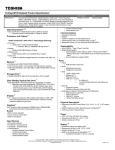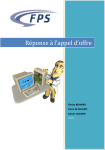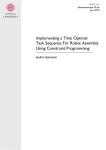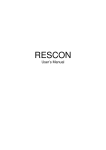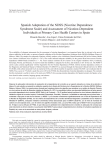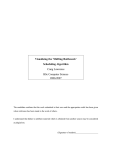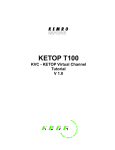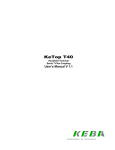Download User Manual
Transcript
ARELION PRODUCTION PLANNER USER MANUAL Version: 30.4.2015 (1.1) ARELION GMBH Schaerdinger Straße 1 4061 Pasching near Linz, Austria TEL +43 (720) 37 05 88 FAX TEL +43 (720) 37 05 88 99 EMAIL [email protected] WEB www.arelion.com ARELION GMBH Warranty and End User License Agreement: Please note that the software and all documents are subject to Arelion’s EULA, available for your review at our web site http://www.arelion.com within the product information of Arelion Production Planner. Arelion Production Planner – User Manual Seite 2 / 22 ARELION GMBH Table of Contents 1 2 Introduction .............................................................................................................................................................................. 5 1.1 WHAT does this tool do? ......................................................................................................................................... 5 1.2 HOW does it do it? ..................................................................................................................................................... 5 1.3 What REQUIREMENTS are necessary to run it? ................................................................................................ 5 The Flexible Job Shop Problem ........................................................................................................................................... 6 2.1 3 4 Flexible Job Shop Example ......................................................................................................................................... 6 Installation ................................................................................................................................................................................. 7 3.1 Where to get the tool ................................................................................................................................................ 7 3.2 How to verify the setup.exe...................................................................................................................................... 7 3.3 Installation process ...................................................................................................................................................... 7 Plugin content description .................................................................................................................................................... 7 4.1 Arelion Production Planner Template .................................................................................................................... 7 4.1.1 4.1.1.1 Microsoft ® Excel 2007............................................................................................................................... 8 4.1.1.2 Microsoft ® Excel 2010............................................................................................................................... 9 4.1.1.3 Microsoft ® Excel 2013............................................................................................................................ 10 4.1.2 5 6 Template in different Microsoft ® Excel Versions ......................................................................................... 8 Change Template design .................................................................................................................................... 11 4.2 Arelion Ribbon elements description .................................................................................................................. 11 4.3 Sheets ........................................................................................................................................................................... 12 4.3.1 Input......................................................................................................................................................................... 12 4.3.2 Output .................................................................................................................................................................... 13 How to work with Arelion Production Planner .......................................................................................................... 13 5.1 Entering Input data .................................................................................................................................................... 13 5.2 Changing column names .......................................................................................................................................... 14 5.3 Necessary data, consistency of input data .......................................................................................................... 14 5.4 Running the Optimizer ............................................................................................................................................ 14 5.5 Interpretation of output .......................................................................................................................................... 15 5.6 Visualization ................................................................................................................................................................ 15 5.7 Optimizer settings ..................................................................................................................................................... 18 5.8 Running multiple instances of the optimizer ...................................................................................................... 18 5.9 Sharing the spreadsheet........................................................................................................................................... 18 Validation ................................................................................................................................................................................ 19 Arelion Production Planner – User Manual Seite 3 / 22 ARELION GMBH 7 6.1 Static Validation ......................................................................................................................................................... 19 6.2 Dynamic Validation ................................................................................................................................................... 19 Licensing ................................................................................................................................................................................. 21 7.1 Licensing policy .......................................................................................................................................................... 21 7.2 License Tool ............................................................................................................................................................... 21 7.3 Licensing procedure after trial ............................................................................................................................... 21 8 About Arelion ....................................................................................................................................................................... 22 9 Credits .................................................................................................................................................................................... 22 Arelion Production Planner – User Manual Seite 4 / 22 ARELION GMBH 1 Introduction 1.1 WHAT does this tool do? The Arelion Production Planner is a novel tool for sequence optimization. It combines the power and intelligence of the Arelion Optimization Core (Arelion’s unique optimization technology) with the simplicity of Microsoft ® Excel. This innovative tool enables the user to solve and optimize flexible job shop tasks in a very short amount of time and a superior level of quality. 1.2 HOW does it do it? Arelion Production Planner installs itself directly into your Microsoft ® Excel instance. So, you can solve arbitrary flexible job shop tasks within your familiar environment. Our plugin provides an Microsoft ® Excel template with which you can access its functionality. This template is directly installed to your Microsoft ® Excel template directory. So, you are able to create multiple Microsoft ® Excel workbooks based on this template. By default, the template provides some default data, which allows you to directly start with an optimization run. The template contains two sheets: Input: Here you have to provide all the input data Output: The optimizer fills this sheet after each optimization run Additionally, the installation process creates a new menu tab, called “Arelion”, within your Microsoft ® Excel instance, which allows you to: 1.3 Start the optimization Setup some optimization parameters Open/Close the Gantt visualization of the optimizer output Show your license state What REQUIREMENTS are necessary to run it? Arelion Production Planner is a plugin for Microsoft ® Excel. Consequently it requires a working instance of Microsoft ® Excel (and Microsoft ® Windows). Therefore, the minimum system requirement is Microsoft ® Excel 2007. All other software is directly installed by our setup routine. The plugin was tested using Microsoft ® Excel 2007, Microsoft ® Excel 2010 and Microsoft ® Excel 2013. Arelion Production Planner – User Manual Seite 5 / 22 ARELION GMBH 2 The Flexible Job Shop Problem The flexible job shop problem is a specialization of the Job Shop problem. The job shop problem consists of a set of resources or machines and a set of jobs / tasks. Each job consists of a list of operations or sub-jobs, which have to be produced (scheduled) in sequence. This means, that the first operation must be finished before the second operation can be started, and so on. Each operation requires a specific resource with a specific processing time. The goal/objective is, to minimize the overall makespan (i.e. produce the latest job in schedule as fast as possible). The flexible job shop problem allows for each operation not just one specific resource but a set of resources with their specific processing times. The set of resources given for a specific operation are alternatives, from which the optimizer chooses one to reduce the overall makespan. 2.1 Flexible Job Shop Example Resources: Assume a workshop with 3 machines: Milling Machine 1 Milling Machine 2 Drilling Jobs: Assume the following Jobs, which could be products or parts of a larger product that need to be done on these 3 machines: J1, consists of the following sub jobs o J1_OP1, requires “Drilling” for 10 sec. o J2_OP2, requires “Milling Machine 1” for 20 sec. or “Milling Machine 2” for 30 sec. J2, consists of the following sub jobs o J2_OP1, requires “Milling Machine 1” for 35 sec. or “Milling Machine 2” for 23 sec. o J2_OP2, requires “Drilling” for 20 sec. o J2_OP3, requires “Milling Machine 1” for 10 sec. The example shows two jobs J1 and J2. J1 has two operations, J1_OP1 has to be scheduled (produced) first, and afterwards J2_OP2 requires either “Milling Machine 1” or “Milling Machine 2”. Obviously, the best choice for J2_OP2 may be “Milling Machine 1”, because it requires only 20 seconds for the same operation. But when looking on the operations of J2, that may change. An optimization of the flexible job shop problem at hand has to consider: The objective: minimize the overall makespan The sequence, when start which operation out of all Select the best matching resource alternative for each operation For this trivial example, a solution can even be found by simply inspecting or enumerating the possibilities. However, the number of such possible assignments grows factorially with the number of jobs and resources, rendering a brute-force approach useless. Arelion Production Planner – User Manual Seite 6 / 22 ARELION GMBH 3 Installation 3.1 Where to get the tool The current version of Arelion Production Planner can be downloaded at our website, http://www.arelion.com. 3.2 How to verify the setup.exe The setup.exe file is signed with a trusted certificate. In order to verify the authenticity of the setup file please check if it is correctly signed and the certificate shows “Arelion GmbH” as owner. 3.3 Installation process Please execute setup.exe and follow the instructions of the installation wizard. In order to execute the optimization of the Arelion Production Planner, a license is required. Arelion provides a free, fully functional, 30-daytrial-license. Consequently, after installing Arelion Production Planner the license dialog opens, which leads you through the process of acquiring your demo license. Afterwards, please start your Microsoft ® Excel and finally agree to add the Arelion Production Planner plugin. 4 Plugin content description 4.1 Arelion Production Planner Template Depending on your Microsoft ® Excel version, the Arelion Production Planner template is copied to your default user template folder. Consequently, it is now globally available in Microsoft ® Excel. The template itself does not contain any code or scripts, it just provides the necessary tables for the data. You can start a new Arelion Production Planner workbook by selecting “File”, “New” and selecting “Arelion Production Planner” within your templates. Depending on the Microsoft Excel version, it may be found within the “Custom”section. After creating a new Arelion Production Planner workbook it can be saved at an arbitrary place within your file system. If you use the Arelion Production Planner on other systems, please mention: for a fully functional Arelion Production Planner workbook, an installation of our software is required. The data itself can be used on other computers just like normal excel data. Arelion Production Planner – User Manual Seite 7 / 22 ARELION GMBH 4.1.1 Template in different Microsoft ® Excel Versions This chapter illustrates how to find and open the Arelion Production Planner Template in Microsoft ® Excel 2007, Microsoft ® Excel 2010 and Microsoft ® Excel 2013. 4.1.1.1 Microsoft ® Excel 2007 Click on the Microsoft Office “home button” at the menu bar. Details of this menu item appear, click on New. After clicking on New, details of this menu item appear, click on My templates. Arelion Production Planner – User Manual Seite 8 / 22 ARELION GMBH A new window with all available templates appears. You can open the Arelion Production Planner template by double-clicking the template icon or by selecting the template icon and clicking on the OK button. 4.1.1.2 Microsoft ® Excel 2010 Click on File at the menu bar. Details of this menu item appear, click on New. Arelion Production Planner – User Manual Seite 9 / 22 ARELION GMBH After clicking on New, details of this menu item appear, click on My templates. A new tab window appears. Select the tab labelled Personal Templates. You can open the Arelion Production Planner template by double-clicking the template icon or by selecting the template icon and clicking on the OK button. 4.1.1.3 Microsoft ® Excel 2013 Click on the label Personal. Arelion Production Planner – User Manual Seite 10 / 22 ARELION GMBH After clicking on the label Personal, the Arelion Production Planner template should appear. You can open the Arelion Production Planner template by clicking the template icon. 4.1.2 Change Template design Keep in mind that the modification of any table or sheet over the Design tab leads to an inoperable Arelion Production Planner workbook. 4.2 Arelion Ribbon elements description The Arelion Production Planner installs an “Arelion” menu ribbon: “Run”-Button: starts the Flexible Job Shop Optimizer as separate process, working on the input data as provided in the Input data sheet. “Settings”-Button: Opens the settings dialog that allows changing parameters for the optimization run. “Visualize”-Button: Opens a gantt-chart that visualizes the current output of the visualization. “Instructions”-Button: Gives you a short introduction how to work with Arelion Production Planner. Arelion Production Planner – User Manual Seite 11 / 22 ARELION GMBH “License”-Button: Opens the license dialog that gives you information about your license state or the install a license file. “About”-Button: Opens a dialog that shows information about Arelion GmbH and Arelion Production Planner. 4.3 Sheets The Arelion Production Planner provides two sheets, named “Input” and “Output”. Please do not change the names of these sheets. 4.3.1 Input Section “Reference Time”: The reference time is the earliest date for starting an operation in the schedule. In the example above it is set to New Year 2014. Section “Input”: The Input section provides the jobs and operations. The example above consists of 2 resources and 1 job with two operations. If an operation can be produced on a given machine, it is expressed by setting a processing time in the corresponding resource column. Consequently, “step1” can be produced on “Machine 1” and requires therefore a processing time of 10 minutes and 54 seconds. The size of the input section can be changed by dragging the lower right corner at the small triangle. When its size is reduced, content outside the Input section is deleted. Only data inside the Input section is used for the optimization process. The Input sheet does not allow editing outside the Input section. Arelion Production Planner – User Manual Seite 12 / 22 ARELION GMBH 4.3.2 Output The Output section shows the result of optimization runs. Each line presents the scheduling data of a specific operation: The (parent) job and operation name The selected resource The scheduled starting date The duration (processing time) on the scheduled resource The scheduled completion date All the columns of the Output section can be sorted and / or filtered. Please mention that the data within the Output section are refreshed after every optimization run. 5 How to work with Arelion Production Planner 5.1 Entering Input data The input data have to be stated in the Input section. It is possible to resize the Input section in order to add/remove jobs/operations or resources (right/bottom end of the section). An empty job column of an operation denotes that it belongs to the last stated job. In the example above “step2” belongs to “A001”. Furthermore, “step1” must be produced before “step2”. Consequently, if you want to start a new job with its operations fill in the job column. The names of the jobs / operations can be chosen arbitrary but they have to be unique for the job names and for the concatenation of job and operation. This means, a job “A002” can also have an operation “step1”, but A001 cannot have to “step1”-operations. Arelion Production Planner – User Manual Seite 13 / 22 ARELION GMBH 5.2 Changing column names You are able to change the names of the resources by just clicking in the corresponding cell and typing the new name of the resource. Please note that the names of the resources must be unique. 5.3 Necessary data, consistency of input data Within the resource processing time cells, only times are allowed. If not empty, the cell texts must be stated in the format “<a>.<b>:<c>:<d>”. <a> denotes the number of days, <b> the number of hours, <c> the number of minutes and <d> the number of seconds. Examples for allowed inputs are: 1.00:10:56 (1 day, 10 minutes and 56 seconds) 10:00 (10 minutes) 23:00:00 (23 hours) Before starting an optimization run, the following data consistency checks are done: 5.4 There must be at least one job Operation names must not be empty Job names have to be unique Job name + operation name as key must be unique Resource names must be unique Operations must require at least one resource Rows must not be empty Running the Optimizer The optimization starts, when clicking on the “Run”-Button in the “Arelion”-tab. The optimization runs for the within the Settings-Dialog provided runtime (default: 10 seconds). Afterwards, the output of the optimization is transferred to the Output section. Please note that during the optimization a high amount of CPU is required. Consequently, depending on your system, other applications may work slower during the optimization process. Arelion Production Planner – User Manual Seite 14 / 22 ARELION GMBH 5.5 Interpretation of output The example above shows that “step1” of “A001” is scheduled on “Machine 1”. The operation starts at New Year 2014 and runs on “Machine 1” for 10 minutes and 54 seconds. Consequently, the operation is finished 10 minutes and 54 seconds after New Year 2014. 5.6 Visualization A graphical representation of the result in form of a Gantt chart opens when clicking on “Visualize” in the “Arelion”-tab. The chart opens in a docked Microsoft ® Excel window. This window can be set to a floated window, resized, and docked on every position within the possibility of Microsoft ® Excel. Arelion Production Planner – User Manual Seite 15 / 22 ARELION GMBH The Visualization window presents in the upper part of the window a time bar which allows you to select the current visible time slot. The gray bar, allows resizing the current visible window and the blue bars can be shifted on the time axis. Below the time bar, a bar for each resource is visualized. Each bar contains the scheduled operations. When moving with the mouse above an operation, a tooltip gives you more information about the operation. Operations within a job have similar coloring for a better detection of operations belonging to the same job. At the bottom of the Visualization window you find colored squares. Each square has a label on the right side. The labels stand for job names. Each square represents a job. It is also possible to accent all operations belonging to a specific job. Therefore please enable the checkbox “Highlight Operations” at the bottom of the Visualization window. If enabled, when moving over a specific operation all other operations belonging to the same job, are highlighted, all other operations are faded. In order to get some information about the tightness of schedule, which means you restricted operations are according to their preceding and following operations within the job, please enable the checkbox “Highlight Precedences” at the bottom of the Visualization window. If enabled, when moving over a specific operation the directly preceding and following operation belonging to the same job, are highlighted. Arelion Production Planner – User Manual Seite 16 / 22 ARELION GMBH In order to get some optimization statistics click on the chart symbol situated at the bottom left of the Visualization window. . Afterwards a window appears, which shows: the date of the optimization, the runtime of the optimization, the overall makespan, the objective value (i.e. the makespan expressed in seconds) and the invalidity. Arelion Production Planner – User Manual Seite 17 / 22 ARELION GMBH 5.7 Optimizer settings To change the optimizer settings, please click onto the “Settings”-Button within the “Arelion”-Ribbon. Afterwards, the optimizer settings window opens. Currently, only setting the optimizer runtime is allowed. By default, the value is set to 10 seconds, which means that the optimizer runs for 10 seconds and returns the best result found between this runtime. Given more runtime may improve the optimization result. The values set in optimizer settings window, are saved and reused in following Microsoft ® Excel sessions. 5.8 Running multiple instances of the optimizer You can open and work on different Arelion Production Planner workbooks at the same time. You are also able to start and run optimization runs during the same time in different workbooks. Nevertheless, please keep in mind that optimization requires lots of resources (CPU, memory) of your system. Each optimizer currently grabs all available CPU cores for its purposes. Therefore, we recommend running one optimization at the same time. 5.9 Sharing the spreadsheet You can share Arelion Production Planner workbooks with arbitrary people. If other people do not have Arelion Production Planner installed, the workbook can only be used as “normal” Microsoft ® Excel workbook without the functionality of Arelion Production Planner. Please note that Arelion Production Planner checks the consistency of Arelion Production Planner workbook. So, if you change workbooks content or formatting outside our plugin, the workbook possibly won’t work correctly. Arelion Production Planner – User Manual Seite 18 / 22 ARELION GMBH 6 Validation This section describes various validation checks and related error messages. 6.1 Static Validation The static validation is done by Microsoft ® Excel. This action is performed after entering a value in a cell. When the entered resource processing time value within the Input table has a wrong format. When the entered Reference Time value within the Reference Time table has a wrong format. 6.2 Dynamic Validation The dynamic validation is done by Arelion Production Planner. This action is performed before starting the optimization process. Error Message Explanation This dialog appears if you try to remove any Arelion Production Planner table. In this example, the user tried to remove the Input table. Arelion Production Planner – User Manual Seite 19 / 22 ARELION GMBH This dialog appears if the first cell within the Input table is blank. This dialog appears if job names are not unique within the Input table. This dialog appears if any cell is blank in the operation names column (within the Input table). This dialog appears if all machine-time cells are blank. This dialog appears if the reference date is missing. Arelion Production Planner – User Manual Seite 20 / 22 ARELION GMBH 7 Licensing 7.1 Licensing policy In order to use Arelion Production Planner, you have to accept our end user license agreement (EULA) during the installation process. Arelion grants a fully functional demo license for 30 days. In order to get a license you have to provide a valid email address. The license file is sent directly to the given email address and can be installed using the License Tool. 7.2 License Tool The license tool is modeled as a wizard which leads you through the installation process. It is directly called after the installation process of our software. Also, you can open the license tool by clicking onto the “License”-Button within the “Arelion”-Ribbon. The image above shows the last step of the license tool wizard, which shows you the state your license. In the example above the installed license is valid until 2014-09-24. After that date the license tool will show, that the license is no longer valid. 7.3 Licensing procedure after trial The optimizer only runs, if a valid, not expired license is provided. If your trial license is out of date, the license dialog will show you more information how to get a new license. Arelion Production Planner – User Manual Seite 21 / 22 ARELION GMBH 8 About Arelion Arelion GmbH, located in Pasching near Linz, Austria, develops and sells the Arelion Optimization Core that solves quantitative optimization problems for supply chain management tasks and other areas of industry. Our customers benefit from our technology by improved efficiency in production, logistics, transportation, warehousing and duty roster planning. At the heart of the technology (Arelion Optimization Core, short: AOC) is an evolutionary optimization method that is capable of swiftly solving complex problems to an extremely high standard, unlike other established approaches. Arelion's software is particularly suited for applications with continously changing boundary conditions typically encountered in dynamic environments. Arelion's technology originates from a long-term research cooperation between the Johannes Kepler University Linz and Siemens Corporate Technology in Munich. The aim of the collaboration is to develop a new kind of optimization software which eliminates weaknesses of common tools. The Arelion Optimization Core can solve complex optimization problems in the shortest possible time. Visit our Website (http://www.arelion.com) or contact our sales team (mailto:[email protected]) to find out what we can do for you. 9 Credits Microsoft, Excel, and Windows are either registered trademarks or trademarks of Microsoft Corporation in the United States and/or other countries. Arelion Production Planner – User Manual Seite 22 / 22