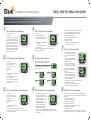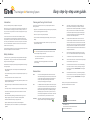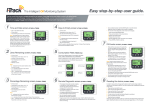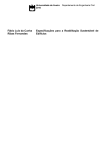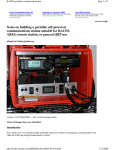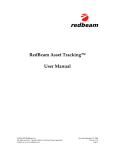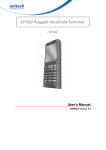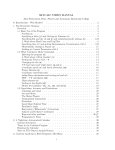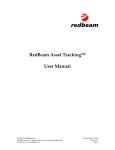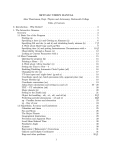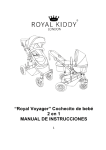Download i-Track User Guide.
Transcript
Easy step-by-step user guide. The Intelligent Oil Monitoring System Use the up and down arrows to navigate through the user screens. At any stage hold the back button to return to the default screen. The default screens: Litres Remaining - more than 14 days of fuel remaining. Days to Empty - less than 14 days of fuel remaining. When the system calculates this it will then change to the Days to Empty Screen for 2 seconds out of every 20 seconds and beep when this change occurs. (Pressing simultaneously the ENTER and BACK buttons will disable the beeping until the next midday or another “Fill” or “Loss” has occurred). 1 Time and Date screen 4 Days to Empty screen (iT1000 & iT9000) • Date – Day, Month and Year • 24 hour clock •Fuel remaining bar chart (10% increments) 100% 80% 60% 40% Note: To change the time or date, hold the ENTER button while on the time/date screen until it begins to flash. Then using the arrow buttons scroll to the correct time. To change the date, continue to hold the arrow button longer and as it speeds up it will also change through the dates (After initial setup the date can only be brought forward 14 days & back 1 day without resetting the device). 2 Litres Remaining screen 20% 0% •Once at default screen, hold the ENTER button in and the remote diagnostic screen will appear until the button is released •To have the remote diagnostic screen remain on the display: (iT1000 & iT9000) • 24 hour clock • Temperature at the indoor unit in °C • No. Days of fuel remaining in the tank •Fuel remaining bar chart (10% increments) Note: •E - indicates that the system believes that the tank is empty •Lo – indicates that there is less than 5 days of fuel remaining When the system calculates there is less than 14 days of fuel remaining, this becomes the DEFAULT screen. (iT1000 & iT9000) • 24 hour clock • Temperature at the indoor unit in °C • Number of litres remaining •Fuel remaining bar chart (10% increments) • DEFAULT screen (iT9000 Only) There are four different types of consumption calculated: COST, LITRES, PERCENTAGE & CO2 EMISSIONS These are displayed in a Daily, Weekly, Monthly and Annual rate. To alternate between the different rates, press the Enter and Back buttons. Note: •E - indicates that the system believes that the tank is empty •Lo – indicates that there is less than 5 days of fuel remaining •FULL - indicates that the fuel level is less than 150mm from the i-Track Transmitter at the top of the tank. 3 Percentage Remaining screen 5 Consumption Rate a) Cost b) Litres (iT1000 & iT9000) • 24 hour clock • Temperature at the indoor unit in °C •Percentage of fuel remaining to 2 decimal places •Fuel remaining bar chart (10% increments) Note: •E - indicates that the system believes that the tank is empty • Lo – indicates that there is less than 5 days of fuel remaining •FULL - indicates that the fuel level is less than 150mm from the i-Track Transmitter at the top of the tank. c) Percentage 7 1 7 28 365 7 d) kgCO 6 Remote Diagnostic screen 2 (iT1000 & iT9000) • Time elapsed since last received a reading in minutes (e.g. r0:05 indicates that 5 minutes has passed since it last received a message from the transmitter) •Fuel storage temperature where the i-Track Transmitter is located in °C •Live distance (MILLIMETERS) between the i-Track Transmitter and the fuel level •Bar chart signifies reception strength between the units (10% increments) •To gain access to the remote diagnostic screen, hold the BACK button which will bring you to the current default screen (Depending on how many days of fuel there is remaining). 1. Press and hold the ENTER button 2.Press and hold either of the arrow buttons 3. Release the ENTER button 4. Release the arrow button 5.Remote diagnostic screen will remain on the display 6. Press ENTER or BACK to dismiss. 7 Fill Events screen (iT1000 & iT9000) •When a Fill or Loss occurs, the words FiLL or LoSS will appear on screen along with the FILL segment being highlighted and a BEEP •To accept, press and hold the ENTER & BACK buttons together until the word CLr appears, then release •The latest FiLL or LoSS will then appear in a log as either 01 or L 01 respectively, along with the date of when it occurred Note: Press the arrow buttons to view previous fills or losses and the dates in which they occurred. •By pressing the ENTER button at any of these logs you will be directed to a cost screen and a litres screen which calculates the volume of fuel which has been added or lost in that particular EVENT •To update the cost of fuel, press and hold the ENTER button on the cost screen until it begins to flash •Use the arrow buttons to update the latest fuel costs •Press ENTER again to accept the changes made. 8 Reseting the device FILL FILL (iT1000 & iT9000) In order to make extreme changes to the date or alter the tank (shape, height or volume) you must reset the device. This can be achieved by completing the following simple steps. 1. Press and hold the BACK button 2. Press and hold the DOWN arrow button 3. Press and hold the UP arrow button 4. Press and hold the ENTER button 5. The bar chart on the right hand side will begin to countdown 6. Once completed the screen will flash 7. Reset has been completed Once reset, press any button to take you to the time and date screen to begin setup again. Resetting this device will lose any previously logged data, i.e. Fills or Losses. The Intelligent Oil Monitoring System Easy step-by-step user guide. Introduction Cleaning and Caring for the Product Thank you for selecting i-Track as your intelligent monitoring system. To ensure that you receive the maximum out of your product, please observe the Keeping an eye on your oil consumption has never been easier with the help of the new i-Track wireless oil monitoring system. This device will help to show the end user just how much oil they use/waste in their homes and highlight the money they can save as a result. i-Track monitors the volume of fuel in tanks and for the first time gives an accurate measurement of the average usage. By adjusting the thermostat and turning radiators up and down in certain areas of the home, i-Track lets consumers know if they have made a difference to the amount of oil they have consumed and how much it has SAVED them. It will also let them know how much harmful CO2 emissions the home is producing. rBAt -If the battery in the remote unit is low the “rBAt” notification will following instructions: flash on the screen and the battery icon will flash on the Remote Diagnostics screen. At extreme temperatures (below -10°C) the lithium •Display unit – remove batteries before cleaning and clean using a damp cloth (water). battery in the remote unit must work harder in order to deliver the Do not use any cleaning agents, aerosols or liquids power required to operate the device properly. As the battery ages this may cause the device to report a low voltage condition earlier • Outdoor unit – wipe down using a damp cloth (water) •Do not scratch hard or abrasive objects against the display unit as this may cause damage than it would under moderate temperatures. tIME - The “tiME” notification indicates that the correct time cannot be recovered. Normally if the base resets, when it comes back online it •Do not leave discharged batteries in either of the units for any length of time as they will recover the time from the remote unit when it next communicates may leak and cause corrosion. (this may take up to an hour to occur). If the remote unit has also reset during this period it will not be possible to recover the time and after the base has communicated with the remote and discovered this fact By having this device the user can save money by monitoring the changes they make to it will present this notification. their home when adjustments are made to the thermostat. Note: The technical specification for this product and the contents of the user Safety Guidelines •The contents of this user manual may not be reproduced without the To ensure that you use your product safely and correctly please read the “Warnings & show “Lo” it indicates that there is less than 5 days of fuel remaining. E- “E” indicates when the system believes that the tank is empty. permission of the manufacturer. Safety Precautions”, “Caring for our Product” and the “User Guide” sections before using this i-Track oil measuring system. Lo - When the Litres / Percentage remaining and Days to Empty screen manual are subject to change without notice. FuLL - If the fuel is closer than 150mm to the remote unit then the percentage Images shown in this manual may appear different to that of the actual and volume screens will just show “FuLL”. product or display. Please observe the following warning and safety precaution guidelines when setting up FiLL - This indicates that the fuel level in the tank has increased rapidly and using this product: and a Fill has occurred. You can accept this through entering the Events Screen by pressing the Enter & Back buttons together •When installing this system, if in doubt always contact a qualified plumbing and heating engineer •Do not immerse the display unit in water or other liquids. If liquid is spilt over it, dry it immediately • Do not subject either of the units to excessive force or shock •The LCD panel behind the front window is made of glass and may break if the unit is dropped or impacted directly onto •Keep the product away from direct heat sources such as radiators, stoves, heaters, fires etc. •Do not tamper with any of the internal components as it will invalidate your warranty •Do not attempt to repair the product yourself. Contact a retailer or our customer service department •Take care when handling all battery types. Batteries can cause injury, burns or damage to property if they come into contact with conducting materials • Remove the batteries before storing for a long period of time Nomenclature uSnd - The “uSnd” notification signals that the ultrasound was unable to until it appears. LoSS - This indicates that the fuel level in your tank has dropped rapidly and a Loss has occurred. You can accept this through entering the take a successful reading for the last 30 minutes (or since the remote Events Screen by pressing the Enter & Back buttons together unit was powered up). While the notification is active the base will until it appears. continue to report the last good reading but will show that it is uncertain by the flashing segment in the bar graph. rEnt - Or “REMOTE” notification. This signals that the base has not spoken to the remote unit in the last 4 hours (or since the base unit has been powered up). After the remote has been missing for just an hour the Should you have any queries or customer services issues please refer to the FAQ’s section of our website. www.i-trackoil.com base will enter a scanning mode on its own (indicated by the green LED flashing) for just over 30 minutes to try and recover the unit. It enters scanning mode again after an hour, then after 2, 4 and 8 hours and continues to scan every 8 hours until it recovers the unit. Low Battery -If the battery in the base is low the battery icon will flash on the display on all screens except the Remote Diagnostics. Product manual available online. • Dispose of batteries correctly in accordance to local waste regulations •When disposing the product, do so in accordance with your local waste disposal regulations. i-Track Networks Ltd. The Innovation Center, Northern Ireland Science Park, Queens Road, Belfast, BT3 9DT