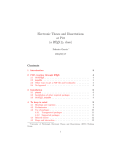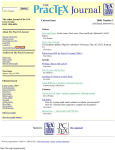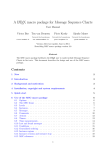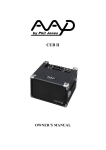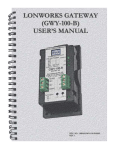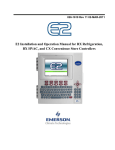Download Comments on using LATEX for theses
Transcript
Comments on using LATEX for theses
Federico Garcia∗
August 5, 2003
Contents
Introduction
3
General Edition
Punctuation and spacing . . . . . . . . . . . . .
§1. Dashes . . . . . . . . . . . . . . . . . .
§2. Inter-word spacing . . . . . . . . . . .
§3. Ties . . . . . . . . . . . . . . . . . . .
§4. Acronyms . . . . . . . . . . . . . . . .
§5. Ellipsis . . . . . . . . . . . . . . . . . .
Definition of commands . . . . . . . . . . . . .
§6. Abbreviation commands . . . . . . . .
§7. xspace . . . . . . . . . . . . . . . . . .
§8. Math mode in abbreviation commands
§9. Example . . . . . . . . . . . . . . . . .
Hidden possibilities . . . . . . . . . . . . . . . .
§10. The optional argument to \\ . . . . .
§11. Stacking words . . . . . . . . . . . . .
§12. Dimensions . . . . . . . . . . . . . . .
§13. Centering and flushing . . . . . . . .
§14. Text in math mode . . . . . . . . . .
On cross-referencing . . . . . . . . . . . . . . .
§15. Referring to footnotes . . . . . . . . .
∗
For Pitt’s ETD Working Group
1
.
.
.
.
.
.
.
.
.
.
.
.
.
.
.
.
.
.
.
.
.
.
.
.
.
.
.
.
.
.
.
.
.
.
.
.
.
.
.
.
.
.
.
.
.
.
.
.
.
.
.
.
.
.
.
.
.
.
.
.
.
.
.
.
.
.
.
.
.
.
.
.
.
.
.
.
.
.
.
.
.
.
.
.
.
.
.
.
.
.
.
.
.
.
.
.
.
.
.
.
.
.
.
.
.
.
.
.
.
.
.
.
.
.
.
.
.
.
.
.
.
.
.
.
.
.
.
.
.
.
.
.
.
4
4
4
5
5
5
6
6
6
7
7
7
8
8
8
9
9
10
10
10
§16.
§17.
§18.
§19.
Referring to items . . . .
Page number referencing
Name referencing . . . .
Making keys visible . . .
.
.
.
.
.
.
.
.
.
.
.
.
10
11
11
11
.
.
.
.
.
.
.
12
12
12
13
13
13
14
14
Inclusion of graphics
§27. The graphicx package . . . . . . . . .
§28. Including graphics . . . . . . . . . . . .
§29. The bounding box . . . . . . . . . . . .
§30. The size of the graphic . . . . . . . . .
§31. Rotation of graphics . . . . . . . . . . .
PostScript graphics in PDF documents . . . . . .
§32. The incompatibility between PostScript
§33. External PostScript files . . . . . . . .
§34. Internally generated PostScript . . . . .
§35. Converting PostScript files . . . . . . .
. . . . . .
. . . . . .
. . . . . .
. . . . . .
. . . . . .
. . . . . .
and PDF
. . . . . .
. . . . . .
. . . . . .
15
15
15
16
17
17
17
17
18
19
19
Indexing with MakeIndex
§36. The process . . . . . . . . .
§37. Preparation of the input file
§38. Indexing terms . . . . . . . .
§39. Sub-terms . . . . . . . . . .
§40. Multiple references . . . . .
§41. Alphabetization . . . . . . .
§42. Italic and bold page numbers
§43. Page ranges . . . . . . . . .
§44. Cross references . . . . . . .
§45. Special characters . . . . . .
§46. Running MakeIndex . . . . .
.
.
.
.
.
.
.
.
.
.
.
19
19
20
20
21
21
21
22
22
23
23
23
Large documents
§20. Main file and subsidiary files
§21. \include’ing files . . . . . .
§22. Excluding files . . . . . . . .
§23. Warnings about \include .
§24. \input’ting files . . . . . . .
§25. Working on individual files .
§26. The subfiles package . . .
2
.
.
.
.
.
.
.
.
.
.
.
.
.
.
.
.
.
.
.
.
.
.
.
.
.
.
.
.
.
.
.
.
.
.
.
.
.
.
.
.
.
.
.
.
.
.
.
.
.
.
.
.
.
.
.
.
.
.
.
.
.
.
.
.
.
.
.
.
.
.
.
.
.
.
.
.
.
.
.
.
.
.
.
.
.
.
.
.
.
.
.
.
.
.
.
.
.
.
.
.
.
.
.
.
.
.
.
.
.
.
.
.
.
.
.
.
.
.
.
.
.
.
.
.
.
.
.
.
.
.
.
.
.
.
.
.
.
.
.
.
.
.
.
.
.
.
.
.
.
.
.
.
.
.
.
.
.
.
.
.
.
.
.
.
.
.
.
.
.
.
.
.
.
.
.
.
.
.
.
.
.
.
.
.
.
.
.
.
.
.
.
.
.
.
.
.
.
.
.
.
.
.
.
.
.
.
.
.
.
.
.
.
.
.
.
.
.
.
.
.
.
.
.
.
.
.
.
.
.
.
.
.
.
.
.
.
.
.
.
.
.
.
Introduction
§47. Tracking indexed terms . . . . . . . . . . . . . . .
§48. Hyper-indices with hyperref . . . . . . . . . . . .
23
24
A The \acro command
24
B Illustration of \lips
25
Glossary
25
References
27
Index
27
Introduction
This document introduces some LATEX tools that may or not be known
to all LATEX users in the Pitt community, and that might prove useful
to prepare their electronic theses or dissertations (ETD). Thus, it is
complementary to the documentation of the newly-created ‘document
class’ pittetd, although its contents is in no way limited to this class
(nor to theses and dissertations, for that matter).
Motivation to write these Comments arose from questions I received from users that answered the ETD Working Group’s survey,
and especially from those who offered themselves as volunteer testers
for pittetd. I suspect that most LATEX users will find below many ‘old
news’ of little or no interest; but I am also confident most of them will
get to know of new possibilities previously unknown to them. On the
other hand, since I am myself nothing else than one more LATEX user,
this document will inevitably be confined to what is already old news
for me—surely many things will be omitted simply because I have not
heard of them.
Main parts of this document are devoted to inclusion of graphics,
that presents serious problems to ETD’s because of the unfortunate
and unbridgeable incompatibility that exists between the PostScript
and the PDF formats; to the automatic compilation of indices with
the program MakeIndex ; and to the tools that LATEX offers for the
handling of large documents. Less-than-deserved attention is paid to
BibTEX, because it is well documented by its author [4], and because
3
Punctuation and spacing
§1
the immense variety of styles makes it impossible to even dream of a
useful survey.
The contents is arranged in paragraphs (§1, §2, etc.), rather than
sections, to allow a quick reference from the table of contents. Accordingly, the final index gives paragraph numbers, not page numbers. The
paragraphs are grouped, though, under section-like headings.
This is not an ‘advanced’ guide to LATEX, but neither is it an ‘introduction.’ The reader is assumed to know of and be acquainted
with the use of most if not all of LATEX’s commands and environments. Information on all that can be found in the file sample2e.tex,
distributed with LATEX, and of course in the LATEX user’s manual
[2], owned by the Pitt library, but always checked out (and not by
me). From the pittetd webpage at http://www.pitt.edu/~graduate/
etd/latextemplate.html, other guides can be downloaded.
There is a glossary toward the end of this document. And, before
starting, a final note: the character à stands for a blank space where
emphasis is needed.
General Edition
Punctuation and spacing
No insistence on the next points of text edition in LATEX will ever be
too much. LATEX is capable of much finer tuning than word processors,
but this in turn requires more control from the user. The correct use
of quotation marks (i.e., the use of the key ‘, seldom meaningful in
other programs) is obvious enough to require no extra warning, but
there are other subtleties that should be addressed.
§1. Dashes are one of them. Em-dash—the punctuation mark—
is produced by three dashes ---. En-dashes, instead, are used for
ranges, as in ‘W. LutosÃlawsky, 1913–1994.’ And the regular dash is
used for compound words: ‘twentieth-century capitalism.’ A common
mistake is to use en-dash as word-separator, in ugly constructions such
as ‘word–separator.’
4
Punctuation and spacing
§2–4
§2. Inter-word spacing is automatically handled by LATEX; among
other things, it assigns more space after a period than after most
other characters. Sometimes, however, when a period is not a sentence
marker, no extra space is wanted. It is generally well known that this
\ is avoided by using the ‘space command,’ \Ã:
ThisÃisÃDr.ÃFreud.
This is Dr. Freud.
ThisÃisÃDr.\ÃFreud. This is Dr. Freud.
What is much less well known is that LATEX does not apply extra
space after uppercase letters, for example in ‘Donald E. Knuth.’ This
is because, in general, a sentence does not end with an uppercase
letter, so LATEX assumes the period is not a sentence marker. So,
against what many people think, the result of M.\ÃA. is exactly the
same as that of M.ÃA.
But, what if a period-after-uppercase is in fact a final period? How
\@ is the extra space forced? The obscure command \@ is intended just
for that. Here is an illustration:
...see appendix C. For the moment, ...
. . . see appendix C. For the moment, . . .
...see appendix C\@. For the moment, ...
. . . see appendix C. For the moment, . . .
§3. Ties (the ‘~’ symbol) are a related concept. A tie produces a space
of regular width (exactly as \ ), but in addition it ‘ties’ the two words
together, so that the line will not be broken by LATEX at the space between them. This is imperative in abbreviations at the very least, for it
would be absurd to allow the expression ‘M. A.’ to be broken as in ‘M.
A.’ (this tends to happen in Word all the time. . . ). Typing M.~A.
avoids it. Personally, I use ties in many more contexts, such as names,
multiple-word concepts, titles, etc., although many well-edited books
can be found where this things are separated.
§4. Acronyms are all-uppercase expressions such as ‘ETD,’ and also
call for special treatment. It is a feature of TEX’s Computer Modern
fonts (as of most fonts) that uppercase letters are sensibly larger than
lowercase, so that NASA does not look well. In fact, NASA (typeset
in a smaller font) is much better. In principle, this seems easy to
achieve just by changing the font size: {\small NASA}. But this
5
Definition of commands
§4–6
is not a robust solution: in a footnote (whose text is smaller than
\small), the result is contrary to the need, and when the text moves
from one part of the document to another (for example, in section
titles that go to the Table of Contents), the font size might change
\acro and ruin everything. So there exists the \acro command that finds
the current font size and selects a smaller one for the expression: you
type \acro{NASA}. This command is not part of the LATEX kernel, and
therefore it must be manually provided. The pittetd class has it built
in, so if you are typing your thesis with it, the command is available
(see Appendix A for what you have to type to use this command in
standard classes).
§5. Ellipsis 1 is normally produced by the command \dots. . . However, this command is not very reliable as regards the spacing before
and after the three dots, or their effect on surrounding punctuation
marks. Matt Swift has created a small package that helps to format
\lips text ellipses: the lips package, that provides the \lips command,
a substitute for \dots. As an illustration, I copy Figure 2 from the
package’s documentation as Appendix B below.
Definition of commands
§6. The \newcommand command allows the user to create his/her own
commands. One particular kind of command with no arguments is
what can be called ‘abbreviation commands,’ that facilitate the typesetting of frequently-occurring expressions:
\newcommand{\pcs}{pitch-class set}
\newcommand{\stm}{Static Timing Analysis}
\newcommand{\cubii}{\emph{Clavier-\"Ubung~II}}
While these abbreviations are really helpful (they also ensure similar formatting for similar expressions), every LATEX user has had to
cope with the annoying fact that they gobble the space that follows:
‘\pcs number 4’ produces the wrong output ‘pitch-classnumber 4’.
1
Note that this paragraph apply to ‘text’ ellipses, not to mathematical expressions.
6
Definition of commands
§6–9
Of course, “embedding” the space into the definition (something
like \newcommand{\pcs}{pitch-classÃsetÃ}) does not work, for
‘this \pcs, whose’ generates ‘this pitch-class set , whose’. . .
§7. xspace is the small but brilliant package that handles this. It is
\xspace typically distributed with LATEX, and provides the \xspace command,
so that you can type rather
\newcommand{\pcs}{pitch-class set\xspace}
\newcommand{\stm}{Static Timing Analysis\xspace}
\newcommand{\cubii}{\emph{Clavier-\"Ubung~II}\xspace}
and the abbreviations will produce a space only if they are not followed
by a punctuation mark. That way you can issue both \pcsà and
\pcs,Ã and get the right spacing. (To cancel a space when \xspace
would produce it, you can enclose the next character within brackets:
\pcs{$_2$}.)
§8. The other minor problem when defining abbreviation commands
is math mode. If you define
\newcommand{\#}{$\sharp$}
you will be able to use the command \# (to produce ‘]’, only possible
in math mode) in regular text. . . but if you use it in math mode (like
$a_\#$), LATEX will complain. Conversely, if you do not include the
$’s in the definition, the command could not be used in regular text.
\ensuremath
LATEX offers a way around this: the \ensuremath command. You
should define
\newcommand{\#}{\ensuremath{\sharp}}
(where \ensuremath{...} replaces $...$) and the command will behave properly in both text and math.
§9. Example: if you write a lot about N, you can make use of both
\xspace (§7) and \ensuremath (§8) and achieve a really robust command \N by way of
\newcommand{\N}{\ensuremath{\mathbb{N}}\xspace}
7
Hidden possibilities
§10–11
Hidden possibilities
LATEX has a couple things that—one reason or another—tend to pass
unnoticed until one discovers them serendipitously.
\\ §10. The optional argument to \\ is one of them. In virtually ev-
ery context where this line-breaking command is used (regular text,
array or tabular environments, etc.), you can add a LATEX dimension (within square brackets, as in \\[3mm]), which will be vertically
added to the line skip. For example:
Chess\\ Checkers\\ Canasta\\ Bridge
Chess\\ Checkers\\[2mm] Canasta\\ Bridge
Chess
Checkers
Canasta
Bridge
Chess
Checkers
Canasta
Bridge
The dimension can also be negative.
§11. Stacking words (or any kind of LATEX box) on top of each other
A
is sometimes needed, for things like ♣ . It would seem that the only
way to do this is by means of \parbox:
\fbox{\parbox{3mm}{\scriptsize\textsf{A}$\clubsuit$}}
but this of course implies ‘guessing’ the right width for the box (in this
case there is no problem, but when you deal with words or formulas,
you are bound to do it by trial and error). Another possibility is
to try with a one-column tabular environment (which automatically
finds the width of the columns), but that involves a lot of typing and
\shortstack uncertainty about spurious vertical spaces. Well, the \shortstack
command will do nicely:
\fbox{\scriptsize\shortstack{\textsf{A}\\$\clubsuit$}}
Different lines are separated by \\ (whose optional argument functions
here as well), and LATEX finds the width of the box. By default,
8
Hidden possibilities
§11–13
the lines will be horizontally centered, but left- or right-justification
can be forced with an optional argument: \shortstack[l]{...} or
\shortstack[r]{...}.2
The only drawback to \shortstack is that, respect to the surrounding text, the box it creates will always be aligned by its base, as
some
stacked
some
in words . To achieve stacked, I had to use \raisebox.
words
§12. Dimensions are often the argument of important commands,
such as \parbox or p{...} in the format part of a tabular environment. While the most natural way to give LATEX the dimension
it asks for is absolute units (cm, in, etc.), it is important to realize
that LATEX ‘lengths’ can be used instead. For example, \textwidth
holds the width of a regular line of text, and it can be very useful
when designing a table, say of 3 columns. Rather than guessing their
width in centimeters, you can simply distribute the total width between the margins by specifying .2\textwidth, .4\textwidth, and
.4\textwidth, for example. A list of such useful LATEX lengths is:
\textwidth
\textheight
\paperwidth
\paperheight
\parindent
The
The
The
The
The
width of a regular line of text
height of the text on a regular page
width of the page (including margins)
height of the page
width of the paragraph indentation
§13. Centering and flushing text to the left or to the right can be done
by the three environments centering, flushleft and flushright;
however, all of the three add a vertical space below and after their
contents, which sometimes is not welcome (for example, inside a
\parbox, or in a table). For those situations, there exist the dec\centering larations \centering, \raggedleft, and \raggedleft.
\raggedleft
Compare the space before and after the present paragraph
\raggedright
(produced by {\centering Compare the space...})
2
The \stackrel command works similarly, but it is for math mode, and the
lines are always horizontally centered.
9
On cross-referencing
§13–16
and that before and after the one below.
The next paragraph is typeset inside a center environment:
And therefore it is separated by the preceding and following text
even if there is no blank lines in the input file.
§14. Text in math mode is usually produced by the \text command
of the amsmath package. But this is actually a redundant feature, and
the package does not have to be loaded to make it easy to typeset
text within mathematical formulas. All that is needed is the LATEX
command \mbox:
\[0<a_n<\frac{1}{n}\quad
\mbox{for every natural } n\ge 1.\]
has the effect
0 < an <
1
n
for every natural n ≥ 1.
On cross-referencing
Cross-referencing with the commands \label{hkeyi} and \ref{hkeyi}
is straightforward. The latter will print the counter of the element to
which a corresponding \label was assigned. Among the elements are
document divisions (chapters, sections, etc.), floating objects (tables
and figures), and equations.
§15. Referring to footnotes is less well-known. But the fact is that
\label can also be assigned to a footnote (by typing it after the
footnote), and then a coupling \ref will print the footnote number.
For example, since I added \label{fn} right after the last footnote
of this document, I can now say that it is footnote number 8:
...footnote number~\ref{fn}.
§16. Referring to items of an enumerate environment is also possible.
For example, after
\begin{enumerate}
\item\label{en:1} First item.
10
On cross-referencing
§16–19
\begin{enumerate}
\item\label{en:21} Item in the second level.
\end{enumerate}
\item Second item.
\end{enumerate}
all is set to refer to the \label’ed items with \ref.
\pageref §17. Page number referencing is also available, through the \pageref
command. It will typeset the number of the page in which the corresponding \label occurred, rather than the counter of the element.
Since \pageref does not depend on counters of any kind (other than
the page number, of course), it can be used to refer to any kind of
text. In other words, a \label command can be put anywhere in
the document, even within running text, and a \pageref command
will work well. (By contrast, \ref will produce the last referrable
counter—divisions, equations, floating objects, enumerate items, or
footnotes—that occurred before the \label command.)
§18. Name referencing is an option provided by the hyperref package
(through its subordinate nameref package), and it makes sense when
\nameref references are interactive links. The \nameref command, to be used
instead of \ref, typesets the name, not the number, of the chapter or
section referred to. This command only work with divisions.
Since the titles of chapters and sections should be all-uppercase for
Pitt ETD’s, it is a good idea to use \acro (§4) when referring to them
with \nameref. Thus, \acro{\nameref{intro}} would produce the
better ‘INTRODUCTION’, not ‘INTRODUCTION’.
§19. Making keys visible, so that they do not have to be remembered and can be easily identified, is very useful when writing documents with many \label{hkeyi}-\ref{hkeyi} (or similar) constructions. The showkeys package is designed for that purpose; when loaded, it will make keys defined with \label appear in the margins, while
keys referred to by \ref and related commands appear as superscripts. In neither case the actual layout of the text is affected. The keys
of the \cite commands are also visible.
When the final option is used, either as an option to the package
or one to the class—to pittetd, for example—the keys will not be
11
Large documents
§19–21
visible. By this mechanism the user is spared from having to comment
out the \usepackage{showkeys} line.
Large documents
§20. A good practice when writing large documents is to divide them
up into several files. It saves processing time, and provides for quicker
access and better organization. The document is thus actually a whole
‘project,’ consisting of a main file and several subsidiary files that are
loaded by the former.
Three ways of handling such projects in LATEX are presented in the
following paragraphs. Each has its own scope and is applicable to its
own kind of situations.
§21. \include’ing files is the first way, done with the LATEX command
\include \include. In principle,
\include{hfilenamei}
calls the subsidiary file called hfilenamei. The extension .tex is assumed (and in fact should not be included in the hfilenamei). There
can be naturally many \include commands in a document, so that
different chapters can be typeset as different files. The main file, if this
mechanism is used systematically, could then consists of little more
than the preamble and a series of \include commands, something
like:
\documentclass[dvipdfm]{pittetd}
¾
..
.
⇐= preamble
\begin{document}
\include{prelims}
\include{intro}
\include{cap1}
\include{cap2}
\include{cap3}
12
Large documents
§21–24
\appendix
\include{appA}
\include{appB}
\include{biblio}
\end{document}
§22. Excluding files. The most ‘elegant’ thing about this procedure is
\includeonly the ‘exclusion’ mechanism \includeonly. This command—that has
to be issued within the preamble—limits the list of files to be included,
thus saving processing time when isolated modifications are made to
individual files. For example, by adding to the main file the line
\includeonly{cap1,appA}
A
L TEX will only process the files cap1.tex and appA.tex, keeping however the numbering of pages, chapters, figures, tables, etc., and all
cross references and citations, as if the rest of the files were present.
Needless to say, after an \includeonly command there is no necessity
of deleting or commenting out the \include commands.
§23. Warnings about \include have to be made: the command always starts a new page. This makes sense for chapters, but is of little
help for figures, parts of chapters, etc. Also, \include cannot be
present in \include’d files (‘nesting’ is not allowed).
§24. \input’ting files. When a document has figures or other constructions of certain complexity, whose LATEX code takes lines and
lines of unintelligible commands, it is usually a good idea to separate
them from the text, putting them in subsidiary files. This adds to the
clarity of the text and to the accessibility of the figures or complex
constructions.
The \include mechanism, however, would not work well to handle
this kind of relationship between main and subsidiary files, because
\input each subsidiary file starts in a new page. But the command \input
is a good alternative. A line like
\input{fig1.tex}
invokes the file fig1.tex, and reads it exactly as if it were part of
the main file. It will not start a new page, not even a new line.
But then again, removing the line is completely equivalent to having deleted the figure itself—cross referencing, page numbering and
13
Large documents
§24–26
layout change accordingly. There is no ‘exclusion mechanism’ similar
to \includeonly. On the other hand, \input can be nested (it can
appear in files that are themselves \include’d or \input).
§25. Working on individual files. Another advantage of separating
complex constructions from the main file is that you can work on
them—fine-tune them to perfection—without processing the whole
project. In other words, you can create the figure as a stand-alone
document, and only \input it into the main file when it’s ready. Before making this last step, however, you have to delete (or comment
out) the preamble of the subsidiary file, as well as its \end{document}.
But then again, if you want to come back and edit the figure, you will
have to re-write (or un-comment) those things. . .
§26. The subfiles package was created3 to facilitate this process.
By using it, subsidiary files can be processed either on their own, or
as part of the main file, with no modification needed.
To put subfiles at work, the ‘subfile(s)’ should begin with the
lines
\documentclass[hmain filei]{subfiles}
\begin{document}
and takes the preamble from the hmain filei (loading the same packages and setting the same parameters as the main file). They can thus
be processed as a regular LATEX files.
\subfile
Then, in order to invoke it into the main file (which has loaded the
\subfile package by means of \usepackage{subfiles}), the \subfile command is used:
\subfile{fig1.tex}
and no change to fig1.tex is needed, since the main document will ignore the \documentclass, \begin{document} and \end{document}
commands of the subsidiary file.
The \subfile command resembles \input more closely than
\include: it does not start a new page, it can be nested, and there is
no exclusion mechanism like \includeonly.
3
By me, actually, in 2002.
14
Inclusion of graphics
§27–28
Inclusion of graphics
§27. The graphicx package, an extension and improvement on the
previous graphics package, and present in typical distributions of
LATEX, offers tools for—among other things—inclusion of imported
graphics of a variety of formats. The package has to be loaded with
an option corresponding to the graphic ‘driver’ to be used. For regular
DVI documents, the most common driver is dvips. Some implementations of LATEX come with their own driver (Macintosh’s Textures and
OzTeX, for example, offer drivers textures and oztex, respectively).
For example, to load the graphicx with dvips driver, you type
(in the preamble):
\usepackage[dvips]{graphicx}
Relevant for ETD’s (that are PDF files) are the drivers dvipdfm and
oztex and pdftex. When one of these two options has been specified
for pittetd (for example with \documentclass[dvipdfm]{pittetd}), the
latter will pass it along to all the packages, so it is enough to write
\usepackage{graphicx}.4 This makes it possible to change the driver
of pittetd without having to change that of the packages.5
§28. Including graphics is pretty straightforward with the graphicx
\includegraphics package through its \includegraphics command. Here is the syntax:
\includegraphics[hoptionsi]{hfilenamei}
A list of hoptionsi is given in Table 1 (an adaptation of [1, Table 7.3]).
The hfilenamei should in principle include the whole path of the
\graphicspath file, unless a generic declaration has been made with \graphicspath.
For example, in Windows, the command
\graphicspath{{c:/thesis/graphics}{c:/old papers}}
allows writing only the name in the hfilenamei of \includegraphics.
LATEX will search the given directories for the required file.
The following paragraphs discuss some of the hoptionsi.
4
There are more packages that need to know what the driver is, notably
hyperref and color.
5
The files dvipdfm.def and pdftex.def should be available to LATEX, preferably in the same directory as the graphicx package is.
15
Inclusion of graphics
§28–29
bb=a b c d
Bounding box (§29)
scale=s
Scaling factor
angle=α
Angle of rotation (between −360 and 360 degrees).
origin=p
Origin of rotation (§31).
width=w
Desired width for the image (§30).
height=h
Desired height for the image (§30).
totalheight=h
To use if the image is rotated more than 90◦ or clockwise (§30).
keepaspectratio
To keep the original width/height ration (§30).
viewport=a b c d
Similar to bb, used to see only the portion of the image between a rectangle of vertices (a, b) and (c, d).
It should be used in conjunction with clip to prevent the rest of the image from being printed.
trim=a b c d
Reduces the bounding box (§29) by the specified
quantities.
clip
Used with viewport to clip the image.
draft
The image is not printed but a box of the corresponding size replaces it (processing time is shorter).
Table 1: Options for \includegraphics.
§29. The bounding box of a graphic is information on its size that
LATEX needs to allocate the necessary space in the page. It should be
given in the scheme
(c, d)
graphic
bb=a b c d
(a, b)
Encapsulated PostScript graphics (.eps) have the bounding box information embedded within the files, so when importing them there is
no need to tell LATEX the four numbers a, b, c, d (of course, using EPS in
PDF files is another problem, addressed below in §32ff.). But for other
16
PostScript graphics in PDF documents
§29–32
graphic formats (possible formats depend on the implementation and
the driver, but in general such standard formats as JPG, TIFF, and
PNG can be included) the bounding box has to be specified. Almost
every graphic editor can give this information, sometimes in the form
of ‘pixel size,’ in whose case (a, b) = (0, 0).
§30. The size of the graphic can be controlled with options scale,
width, height, and totalheight. The latter is recommended when
a rotation of more than 90 degrees (or of a negative quantity) is made
to the figure. The other options mentioned are self-explanatory; scale
takes a number, width and height take a LATEX dimension. If only
one of width and height is given, the other is accommodated to
keep the ration. Giving both will probably deform the image, unless
keepaspectratio is explicitly requested.
§31. Rotation of graphics is achieved with the options angle and
origin. The latter sets the point of the image around which the
rotation is made, and the available values are the following:
lt
ct
rt
lc
c
rc
lb
cb
rb
PostScript graphics in PDF documents
§32. The incompatibility between PostScript and PDF formats would
seem, at least to the ignorant, one of the biggest fiascos of modern computing, being as it is that both languages were developed by Acrobat.
At any rate, what this essential incompatibility implies in LATEXnique
terms is a serious corollary: nothing (no packages, no commands, no
nothing) that contains ‘ps’ in its name can be trusted to work properly for PDF files. PSTricks and \psfig, just to name two, are big
losses.
17
PostScript graphics in PDF documents
§32–33
Many tools have been written to overcome this difficulty. Perl
scripts, GhostScript routines, etc., are available from CTAN.6 Packages exist with suggesting names like pdftricks (an adaptation of
PSTricks for PDFLATEX) or ps4pdf. My own lack of experience with
any of them makes me unable to recommend anything more substantial than ‘go and check them out’ (and then let me know!).
In part, this lack of experience is due to my opinion that the efforts
to install and actually run these programs (many of them assume a
Unix system, or otherwise limit their range of action) are not really
worthwhile. There are very much simpler solutions that are quite
enough for the average user’s graphic needs.
§33. There is, for example, a good first way to try to include external PostScript files, namely the dvipdfm program (that I strongly
recommend as the best way to create PDF files from LATEX input).
Suppose a LATEX document imports PostScript graphics. If the document is processed through PDFLATEX, the graphics will not show up.
But running LATEX on it will create a DVI with the graphics (that are
internally embedded by means of dvips, a virtually standard program
nowadays). Then, applying dvipdfm on this DVI will create the PDF,
and, what is more relevant, dvipdfm will automatically try to convert
the graphics, through its own GhostScript routine, and embed them
into the PDF file. Normally it will succeed (although there is always
the possibility that it cannot convert the file, if the latter contains
some command or construction unknown to it).
For all this to be possible, of course, the system has to have dvips,
dvipdfm, and GhostScript installed. Also, if the LATEX document is
created with pittetd, option dvipdfm should be declared (see pittetd’s
manual for more on this and related options).
The PostScript files for this method have to be external. This
includes most uses of METAPOST, but fails to include PSTricks,
that creates internal PostScript graphics.7
6
‘Comprehensive TEX Archive Network,’ an on-line archive with everything
about TEX and LATEX. Most its contents is public domain. The site can be
accessed from http://www.tug.org, the TEX Users Group’s webpage.
7
In addition, it should be noted that PDF TEX (and PDF LATEX, by extension)
has support for METAPOST.
18
Indexing with MakeIndex
§33–36
§34. Internally generated PostScript output, which is what PSTricks
does, is harder to manage. It seems a good idea to generate the
images in a separate LATEX document, creating a DVI file, then to
convert it to .ps (with dvips) and include it as a regular external
file (§33). But somehow it does not work. It surely has to do with the
fact that PSTricks does not understand ‘drivers’ (§27), so it has no
way to accommodate to dvipdfm’s conventions (nor to PDF TEX’s, for
that matter). At any rate, other LATEX tools that employ PostScript
handling, such as the graphicx package itself, are well understood by
both dvipdfm and PDF TEX.
In any case, the alternative is to convert the internally-created
PostScript file to other formats that can be included.
§35. Converting PostScript files is done through external programs.
Acrobat Distiller, or Acrobat PDF Writer (a ‘printer emulator’ that
‘prints’ into PDF files) can create a PDF file of the image. Then, if the
driver to the graphicx package is pdftex (§27) and the document is
to be processed with PDF LATEX, the new PDF file can be imported
with \includegraphics (§28ff.).
Or else, the file can be fitted in the screen, ‘captured’ (the screen
is copied to the clipboard), and pasted on a new graphic file—of any
format, in any graphics program. (Again, which formats can be imported depends on the local system and the driver used, see §27.) The
new file is then handled appropriately with the \includegraphics
command (§28ff.).
Indexing with MakeIndex
The enormous task of compiling an index is facilitated—to a certain
extent—by the program MakeIndex and the LATEX package makeidx,
written by Phong Chen and Nelson Beebe, and included in standard
LATEX distributions. A guide to the program [3] is available from the
Pitt ETD Webpage.
§36. The process, similar to that of bibliographies generation with
BibTEX, is as follows:
19
Indexing with MakeIndex
§36–38
• A first LATEX run compiles the relevant information, namely the
\index commands, and writes it into an external auxiliary file
with extension .idx.
• The program MakeIndex formats and sorts out that information,
producing another file, of extension .ind this time.
• A second LATEX run reads the latter file and typesets the index
into the document.
§37. Preparation of the input file. The input file has to be ‘prepared’
to generate an index. First, the next two lines have to be present in
the preamble of the document:
\usepackage{makeidx}
\makeindex
\printindex Second, the index itself has to be requested by typing
\printindex
where it is desired. After these preparations, LATEX is ready to interpret \index commands (on which below). A normal run—something
like latex doc.tex in the command line—produces an additional
doc.idx file; running MakeIndex —something like makeindex doc—
and then LATEX again will create the index.
\index §38. Indexing terms is done through the command \index{htermi}.
One such command is needed for each indexed term, and should be
issued right after the term itself (avoiding spaces that could result in
page breaks and wrong pagination). For example:
The most evident manifestation of the light\index{light}
as \emph{particles}\index{particles} (i.e.\ as
photons\index{photons}) occurs at the screen. The light
arrives there in discrete localized units of
energy\index{energy}, this energy being invariably related
to the light’s frequency\index{frequency} in accordance
with Planck’s\index{Planck, Max} formula: $E=h\nu$.
As can be seen, the \index commands are quite intrusive—the
input file becomes difficult to read. That is a good reason why the
20
Indexing with MakeIndex
§38–41
index should be compiled when the text itself is in its final form, or
very close.
Many aspects of the use of \index are detailed in the following
paragraphs. Switches and parameters for MakeIndex ’s command line
are presented starting with §46. §47 presents a package that helps
tracking indexed terms.
§39. Sub-terms. \index can create subdivisions for the terms in the
index, indicated by the ! character:
\index{light!as particles}
\index{light!frequency}
\index{light!energy!formula for}
The above commands (issued, say, in pages 35, 37, and 40, respectively) would create something like
..
.
light
as particles,
..
.
energy
formula for,
frequency,
..
.
..
.
35
40
37
There can only be three levels in the index (sub-sub-terms).
§40. Multiple references, i.e., indexing the same concept under several
index entries, can be done by successive \index commands. Spaces
between \index commands should be avoided, and a good way to do
this is using the % character. For example:
The most evident manifestation of light as particles%
\index{light!particles}%
\index{photons}%
occurs at the screen.
§41. Alphabetization is automatically made by MakeIndex. In doing
so, it is sensible to both case and space. In other words, each of
21
Indexing with MakeIndex
§41–43
\index{Ãset}, \index{set}, \index{Set}, and \index{SET} create
different items in the index.
You can override the automatic alphabetization of any term, using
the @ character to tell MakeIndex where the term should go:
\index{hpositioni@htermi}
For example, \index{pi@$\pi$} would place the symbol π in the
position of ‘pi,’ instead of that of $. This is also useful for expressions
like ‘\emph{MakeIndex}’ or ‘\"Agler’, which would ordinarily show
up before any letter (‘alphabetized’ as starting with \).
The modifier can also be used in the subterms part of \index (§39).
Thus, \index{quarks!colors@‘colors’ of} will place the subterm
under the letter c rather than the character ‘.
§42. Italic and bold page numbers are sometimes given different meanings in the index (the present document, for example, italicizes the
page number where the entry is described in most detail). This is
done with the character | within the \index command, as in
\index{indexation|textit}
This command, if issued in page 36, would generate:
..
.
indexation,
..
.
36
Note that in these constructions the character ‘|’ substitutes the ‘\’
of the regular commands. Other such ‘commands’ can be used, such
as |textbf or |underline.
§43. Page ranges for an indexed term (for example, when it is the subject of an entire section, so that the index entry should show something
like ‘13–15’) are specified by ||
\index{htermi|(}
\index{htermi|)}
at the beginning of the range,
at the end.
The numbers can be further formatted in the opening \index, for
example in \index{htermi|(textit} (which is still to be closed regularly by \index{htermi|)}).
22
Indexing with MakeIndex
§44–47
§44. Cross references with the expression ‘see’ are produced by the
‘command’ |see, as in
\index{light quanta|see{photons}}
which creates an index entry like
..
.
light quanta, see photons
..
.
The similar |seealso writes ‘see also’ instead of ‘see’.
§45. Special characters @, !, and | have a special meaning for MakeIndex, and therefore they cannot be used freely within \index commands. If you need one of them to appear explicitly in an entry, it
has to be preceded by ", as in \index{nobody"@nowhere.com.nw} or
in \index{x@$"|x"|$}.
§46. Running MakeIndex. MakeIndex is a binary program that in its
simplest form takes the document’s file name (with extension .idx,
although this can be omitted) as a parameter. Optional switches can
be appended, some of which are explained below. In general, then,
MakeIndex is executed (on the command line) by
makeindex hswitchesi hfilenamei
The most important hswitchesi are:
-c makes MakeIndex ignore spaces within \index commands. If
this switch is used, \index{setÃ} will be alphabetized identically with \index{set}.
-l makes MakeIndex alphabetize multiple-word expressions with
no regard for middle spaces. prime numbers will be alphabetized as primenumbers.
-r disables the formation of page ranges.
MakeIndex will produce ‘24, 25, 26’.
Instead of ‘24–26’,
§47. Tracking indexed terms is made easier with the package showidx,
that makes \index’ed terms visible, just as the showkeys packages
23
Appendices
§47–48
makes cross-referencing keys visible (§19). When showidx is loaded
(\usepackage{showidx}), each page will feature a list of the terms
that are indexed in it.
The pittetd class has a patch for this file (whose only purpose is
to avoid a series of overfull box messages), so it should be loaded
with \usewithpatch.
§48. Hyper-indices with hyperref . The hyperref package, used by
pittetd to create links and bookmarks, offers the possibility of making
an interactive index, where the page numbers are links to the corresponding pages. However, this is not very robust: it virtually disables
the use of the modifiers that follow the | character within \index
commands, so that the features described in §42–§44 are disabled.
That is why pittetd disables interactivity for the index, although this
can be overridden (see section 6.2 of pittetd’s documentation).
A
The \acro command
Here are the lines that provide the \acro command (§4) for standard
classes:8
\makeatletter
\DeclareRobustCommand\SMC{%
\ifx\@currsize\normalsize\small\else
\ifx\@currsize\small\footnotesize\else
\ifx\@currsize\footnotesize\scriptsize\else
\ifx\@currsize\large\normalsize\else
\ifx\@currsize\Large\large\else
\ifx\@currsize\LARGE\Large\else
\ifx\@currsize\scriptsize\tiny\else
\ifx\@currsize\tiny\tiny\else
\ifx\@currsize\huge\LARGE\else
\ifx\@currsize\Huge\huge\else
\small\SMC@unknown@warning
\fi\fi\fi\fi\fi\fi\fi\fi\fi\fi
}
8
This piece of code comes from the ltugboat class.
24
Glossary
\newcommand\SMC@unknown@warning{%
\PackageWarning{acro}{\string\SMC: unrecognized
text font size command -- using \string\small}}
\newcommand\textSMC[1]{{\SMC #1}}
\newcommand\acro[1]{\textSMC{#1}\@}
\makeatother
B
Illustration of \lips
The following is a comparison between the results of \dots and \lips
(§5). It comes from the lips package’s documentation.
Hello\dots.ÃAnd
Hello\lips.ÃAnd
HelloÃ\dots.ÃAnd
HelloÃ\lips.ÃAnd
Hello.\dotsÃAnd
Hello.\lipsÃAnd
Hello.Ã\dotsÃAnd
Hello.Ã\lipsÃAnd
one,\dots,Ãthree
one,\lips,Ãthree
one,Ã\dots,Ãthree
one,Ã\lips,Ãthree
Hello\dotsÃand
Hello\lipsÃand
HelloÃ\dotsÃand
HelloÃ\lipsÃand
Hello!\dotsÃAnd
Hello!\lipsÃAnd
Hello!Ã\dotsÃAnd
Hello!Ã\lipsÃAnd
Hello. . . . And
Hello. . . . And
Hello . . . . And
Hello. . . . And
Hello.. . . And
Hello. . . . And
Hello. . . . And
Hello. . . . And
one,. . . , three
one, . . . , three
one, . . . , three
one, . . . , three
Hello. . . and
Hello . . . and
Hello . . . and
Hello . . . and
Hello!. . . And
Hello! . . . And
Hello! . . . And
Hello! . . . And
Glossary
Comment out When LATEX sees a % character, it ignores the rest of
the line. This is useful for making personal ‘comments’ to the
input file, but also to (temporarily) ‘delete’ things. This is what
25
Glossary
is referred to as ‘commenting out.’
Counters LATEX counters are integer variables. The page number,
the chapter number, and the number of floating objects in a
page, for example, are stored by LATEX in counters.
A special kind of counters have an effect in cross referencing,
and can be retrieved by a \ref command, when a \label has
been assigned to them. These are the counters for chapters and
sections, figures, tables, footnotes, and enumerate items.
New counters can be created with \newcounter{hnamei}, and
modified (as can be also the pre-defined counters) by typing
\setcounter{hnamei}{hnew valuei}, \stepcounter{hnamei},
and \refstepcounter{hnamei}. The latter makes the counter
affect cross-references.
Declarations Commands that, rather than affect an argument,
change the general behavior from the moment of their occurrence
on. Typically used in the form {\declaration ...} (rather
than \declaration{...}.) Font size commands, for example,
are declarations.
Dimensions See ‘LATEX Dimensions.’
LATEX dimensions LATEX understands many dimensional units, among them in, cm, mm, pt (1in = 72pt), em (the width of an
‘M’), ex (the height of an ‘x’). When a ‘dimension’ is asked
for, the natural answer is to give it in terms of these units.
But dimensions can also be given in terms of previously defined
‘lengths,’ such as \textwidth, \parindent, etc.
LATEX lengths Commands that hold a length. Many lengths are
defined by LATEX itself. Others can be created by the user
with \newlength{hcommand namei}, and all can be managed
with \setlength{hcommand namei}{hLATEX dimensioni} and
\addtolength (same syntax).
Packages Additions to LATEX that offer new commands or features.
To be used they have to be loaded, which is done by
\usepackage[hoptionsi]{hpackagei}
26
Index
The part [hoptionsi] is of course optional. When using pittetd,
packages can (and maybe should) be loaded with the command
\usewithpatch instead; this will make pittetd look for a ‘patch’
that solves any incompatibility issues (see pittetd’s manual).
Preamble The part of the input file between \documentclass and
\begin{document}. All packages are loaded and some parameters are set within the preamble.
References
[1] Rodrigo De Castro, El Universo LATEX, 2nd. edition, Bogotá, Universidad Nacional de Colombia, 2003.
[2] Leslie Lamport, LATEX: A document preparation system. AddisonWesley, Reading, Massachusetts, second edition, 1994.
[3]
, MakeIndex: An index processor for LATEX, February 17,
1987. File makeindex.tex (dvi output available at the Pitt ETD
Webpage).
[4] Oren Patashnik, BibTEXing, February 8, 1988. File btxdoc.tex,
documentation to BibTEX version 0.99b (dvi output available at
the Pitt ETD Webpage).
Index
The index is by paragraph (§) instead of page. Numbers in italics
refer to the paragraph where the corresponding entry is described.
Symbols
% (comment character) §40, gloss.
! (index subterms) . . . . . §39, 45
| (index ‘commands’)
§42, 45, 48
|( (index page range op.) . . . §43
|) (index page range cl.) . . . . §43
@ (index alphabetization)
§41, 45
\@ . . . . . . . . . . . . . . . . . . . .
§2
" (index special characters) . . §45
\\ . . . . . . . . . . . . . . . . . §10, 11
~ .....................
27
§3
Index
environments:
array . . . . . . . . . . . . . . . §10
centering . . . . . . . . . . . . §13
A
enumerate . . . . . . . . . . . . §16
abbreviation commands . . . . §6–9
flushleft . . . . . . . . . . . . §13
\acro . . . . . . . . . . . . . . . . . . §4
flushright . . . . . . . . . . . §13
Acrobat . . . . . . . . . . . . . §32, 35
tabular . . . . . . . . . . . §10–12
acronyms . . . . . . . . . . . . . . . . §4
F
amsmath package . . . . . . . . . . §14
array (environment) . . . . . . . §10 flushing . . . . . . . . . . . . . . . . §13
flushleft (environment) . . . §13
flushright (environment) . . §13
C
centering . . . . . . . . . . . . . . . §13 footnotes . . . . . . . . . . . . . §4, 15
centering (environment) . . . §13
G
\centering . . . . . . . . . . . . . §13
GhostScript
.
.
.
. . . . . . . . . . §33
citations, tracking of . . . . . . . §19
graphics
\cite . . . . . . . . . . . . . . . . . . §19
bounding box . . . . . . . . . . §29
color package . . . . . . . . . . . §27
drivers . . . . . . . . . §27, 34, 35
counters . . . . . . . . . . . §17, gloss.
EPS . . . . . . . . . . . . . . . . . §29
acro . . . . . . . . . . . . . . . . . . §18
formats . . . . . . . . . . . §29, 35
cross references . . . §15–19, 22, 24
inclusion of . . . . . . . . §28–35
to page numbers . . . . . . . . §17
JPG . . . . . . . . . . . . . . . . . §29
to section names . . . . . . . . §18
pixel size . . . . . . . . . . . . . §29
tracking of . . . . . . . . . . . . §19
PNG . . . . . . . . . . . . . . . . §29
PostScript . . . . . . . . . . . .
D
. . . . see PostScript graphics
dashes . . . . . . . . . . . . . . . . . . §1
rotation
of . . . . . . . . . §30, 31
dimensions . see LATEX dimensions
size . . . . . . . . . . . . . . . . . §30
\dots . . . . . . . . . . . . . . . . . . . §5
TIFF . . . . . . . . . . . . . . . . §29
dvipdfm . . . . . . . . . . . . . §33, 34
\graphicspath . . . . . . . . . . . §28
dvipdfm (graphic driver) . . . . §27
graphicx package . . . §27, 34, 35
dvips . . . . . . . . . . . . . . . . . . §33
dvips (graphic driver) . . . . . . §27
H
hyperref package . . . §18, 27, 48
E
ellipsis . . . . . . . . . . . . . . . . . . §5
I
em-dash . . . . . . . . . . . . . . . . §1 \include . . . . . . . §21, 22–24, 26
en-dash . . . . . . . . . . . . . . . . §1 \includegraphics §28, 29–31, 35
\ensuremath . . . . . . . . . . . §8, 9 \includeonly . . . . . . . . §22, 26
enumerate (environment) . . . §16 \index . . . . . . . . . §36, 38, 39–48
\Ã . . . . . . . . . . . . . . . . . . . .
§2
28
Index
indexation
cross references .
interactive indices
page ranges . . . .
‘see’ . . . . . . . . .
tracking of . . . . .
indexing
alphabetization .
number format . .
preparation . . . .
process . . . . . . .
subterms . . . . . .
\input . . . . . . . . . .
P
. . . §44 packages . . . . . . . . . . . . . . gloss.
. . . §48 packages mentioned:
§43, 46
amsmath . . . . . . . . . . . . . . §14
. . . §44
color . . . . . . . . . . . . . . . §27
. . . §47
graphicx . . . . . . . §27, 34, 35
hyperref . . . . . . . §18, 27, 48
. . . . . . . §41
lips . . . . . . . . . . . . . . . . . §5
. . . . . . . §42
makeidx . . . . . . . . . . . . . . §37
. . . . . . . §37
nameref . . . . . . . . . . . . . . §18
. . . . . . . §36
showidx . . . . . . . . . . . . . . §47
. . . . §39, 41
showkeys . . . . . . . . . . . . . §19
. . . . §24, 26
subfiles . . . . . . . . . . . . . §26
xspace . . . . . . . . . . . . . . . §7
L
page numbering . . . . . . . . . . §24
\label . . . . . . . . . . . . . . §15–19 \pageref . . . . . . . . . . . . . . . §17
large documents . . . . see projects \paperheight . . . . . . . . . . . §12
LATEX dimensions . §10, 12, gloss. \paperwidth . . . . . . . . . . . . §12
LATEX lengths . . . . . . . §12, gloss. \parbox . . . . . . . . . . . . . §11–13
linebreaking . . . . . . . . . . . §3, 10 \parindent . . . . . . . . . . . . . §12
lips package . . . . . . . . . . . . . §5 PDF LAT X . . . . . . . . . . . . . . §33
E
\lips . . . . . . . . . . . . . . . . . . §5 PDF T X . . . . . . . . . . . . . . . §34
E
lowercase . . . . . . . . . . . . . . . . §4 pdftex (graphic driver) . . §27, 35
period, space after . . . . . . . . . §2
M
§4, 19, 27, 33, 47, 48
main files . . . . . . . . . . . . §20–26 pittetd class
makeidx package . . . . . . . . . . §37 PostScript graphics
conversion of . . . . . . . . . . §35
MakeIndex . . . . . . . . . . . §36–46
format . . . . . . . . . . . . . . . §32
switches . . . . . . . . . . . . . . §46
inclusion of (as external files) §33
math mode . . . . . . . . . . . . . . . §8
internally generated . . §33, 34
text in . . . . . . . . . . . . . . . §14
preamble
§21, 22, 25–27, 37, gloss.
\mbox . . . . . . . . . . . . . . . . . . §14
\printindex
. . . . . . . . . . . . §37
METAPOST . . . . . . . . . . . . . §33
projects . . . . . . . . . . . . . §20–26
\psfig . . . . . . . . . . . . . . . . . §32
N
nameref package . . . . . . . . . . §18 PSTricks . . . . . . . . . . . . §32–34
\nameref . . . . . . . . . . . . . . . §18
R
\newcommand . . . . . . . . . §6, 8, 9
\raggedleft . . . . . . . . . . . . §13
\raggedright . . . . . . . . . . . §13
O
oztex (graphic driver) . . . . . . §27 \raisebox . . . . . . . . . . . . . . §11
.
.
.
.
.
.
.
.
.
.
.
.
.
.
.
.
.
.
.
.
29
References
\ref
. . . . . . . . . . . . . . . §15–19
S
\shortstack . . . .
showidx package . .
showkeys package .
\small . . . . . . . . .
spacing . . . . . . . . .
after commands
after period . . .
around ellipsis .
around \index .
in MakeIndex . .
vertical . . . . . .
\stackrel . . . . . .
standard classes . .
\subfile . . . . . . .
subfiles package .
subsidiary files . . .
.
.
.
.
.
.
.
.
.
.
.
.
.
.
.
.
.
.
.
.
.
.
.
.
.
.
.
.
.
.
.
.
.
.
.
.
.
.
.
.
.
.
.
.
.
.
.
.
.
.
.
.
.
.
.
.
.
.
.
.
.
.
.
.
.
.
.
.
.
.
.
.
.
.
.
.
.
.
.
.
.
.
.
.
.
.
.
.
.
. . §11
. . §47
. . §19
. . . §4
. §2–3
. §6–9
. . . §2
. . . §5
. . §38
§41, 46
§10, 11
. . . §11
. . . . §4
. . . §26
. . . §26
§20–26
T
Table of Contents . . . . . .
tabular (environment) . .
\text . . . . . . . . . . . . . . .
\textheight . . . . . . . . .
textures (graphic driver)
\textwidth . . . . . . . . . .
ties (~) . . . . . . . . . . . . . .
. . . . §4
§10–12
. . . §14
. . . §12
. . . §27
. . . §12
. . . §3
U
uppercase . . . . . . . . . . . . . §4, 18
\usewithpatch . . . . . . . . . . . §47
W
Word . . . . . . . . . . . . . . . . . . . §3
X
xspace package . . . . . . . . . . . §7
\xspace . . . . . . . . . . . . . . . §7, 9
30