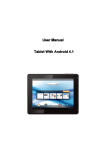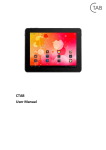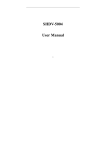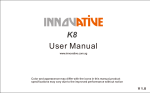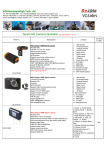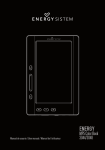Download User Manual
Transcript
User Manual 9.7" 3G Tablet Android 4.1 Model No: MID9738G www.estar.eu Welcome Thank you for purchasing this tablet. It brings you much convenience for your business (supports Word, Excel, send & receive e-mails...) and entertainment (supports 3D game, chatting, movie playback, eBooks.....). Running on Android 4.1, with a 1.6 GHz processor and highly responsive capacitive touch screen, it brings you wonderful user experience. Before beginning, please refer to this user manual carefully. Important Notices • The new battery will be in its best condition after 2-3 times full charge and discharge. • While using the earphone, if the volume is excessively high it may cause hearing damage. So please adjust the volume of the player to a moderate level and balance the time of using. • Do not disconnect the tablet suddenly when formatting or uploading and downloading, which can lead to program errors. • Do not dismantle the tablet by yourself, and do not use alcohol, thinner or benzene to clean its surface. • Do not use the tablet while driving or walking. • The tablet is not moisture and water resistant. Please do not use it in a damp environment. • Do not drop or hit it to hard surface, or the screen may get damaged. • Do not upgrade the firmware by yourself. This would cause damage to your tablet. Important information • Battery will operate properly and will be in the best condition after full charge and discharge 2-3 times. • Using headphones excessive sound can damage your hearing. Therefore, please adjust the audio player accordingly and choose a proper use of time. • While forming, or uploading or downloading documents or programs do not disconnect the Tablet PC rapidly, that may lead to damage of the programs. • Do not disassemble Tablet PC yourself; do not use alcohol, thinner or benzene for cleaning the Tablet PC surface. • Do not use Tablet PC while driving or walking. • Tablet PCs are not resistant to moisture and water. • Do not drop the device or push the screen too hard, because it can be damaged. • Do not update firmware by yourself. It can damage your Tablet PC. Safety features In order to avoid damage to the device, yourself or others, before using your device read all the information provided Warning: beware to cause electric shock, fire and explosion. Do not use damaged power wires or cables and loose power sockets. Do not touch the power cable with wet hands and do not connect the charger by holding cable. Do not bend or damage to the power cord. Do not use the device while charging and do not touch the device with your wet hands. Do not short circuit the charger. Do not drop and brake the charger or device. Do not use battery chargers which where not approved by manufacturer. Do not use the device during lightning storms. It may cause decrease in performance of device and improve the risk of electrical shock. Use batteries and charges approved by E-STAR, and specially design for your device. Usage of incompatible charger can lead to serious damage to the device. Never burn the device. For device recycle follow local regulations and requirements. Under no circumstances place the device on heating devices, such as microwaves or stoves and heaters. Overheated batteries can explode. Under no circumstances do not Do not squeeze or puncture the device. Make sure that the device is not under external pressure, as this may result in short-circuit inside the device or the device may overheat. This symbol on placed on the product or the user's guide shows that shows your electrical or electronic equipment at the end of it's life must be collected separately from other household waste. It is has a separate collection and recycling system. Dear user - Protect yourself and the surrounding environment, take the opportunity to contribute to nature conservation for future generations Inactive, unusable batteries and accumulators are on site accepted. Bin unsuitable batteries and accumulators in a special container that is labelled with battery and / or / accumulator / collection sign. Do not dispose batteries and accumulators into the general municipal waste stream. You can get the information about collection and recycling on site, on website of Ministry of Environment and other informational publications. Phone. +370 800 10102 (toll free) in all the territory of Lithuania +370 52 165893 for major cities/recycle/; +370 52729985 in major cities/EPA/ Phone: +370 800 00653 (toll free) in all the territory of Lithuania Device and it's chargers should be managed and utilised carefully CE Marking on the product (or it's package) displays that it is manufactured in Europe or other place in accordance with the safety, helps and environmental requirements of European Union. RoHS marking ensures parts are made from recycled materials. Safety requirements Protect device and chargers from damage • Make sure the device is protected from cold or heat. • Extreme temperatures could deform your device and reduce the charge and the life of device and the battery. • Do not charge the device with the damaged charger, under no circumstances. Warning: when using the device in restricted areas, observe all safety warnings and instructions. Always turn off your device where it's usage is forbidden Follow all the rules limiting the use of mobile devices in certain locations. Do not use your device neat other electronic appliances. Most electronic devices use radio frequency signals. Your device can disturb other electronic appliances. Do not put your device near the heart pacemaker. • If possible, try not to hold your device closer than 15 cm from heart pacemaker; your device can disturb the pacemaker. • If you need to use the device, keep at least 15 cm distances from heart pacemaker. • In order to reduce the likelihood of interference with heart pacemaker, hold the device on the opposite side of the body than a stimulant. Do not use your device in hospital or close to medical appliances, the radio frequencies of which could be disturbed In case you are used any medical device, contact it's manufacturer and make sure that it will nor be disturbed by radio frequencies of your Tabloid PC. Turn of the device when near to potentially explosive places • Always follow the instructions for the potentially instructions, markings and signs. • Do not use the device when pouring fuel (in gas station) or in places near fuels or chemicals. • In place where the device, part or accessories of it kept, do not keep flammable liquids, gas or explosive materials. Your main responsibility is to drive safely. Never use the device while driving, if the law forbids that. For safety of your own and others always act wisely, and remember these tips: Keep the device safely • Moisture and the liquids of all kinds can damage parts or electronic chains of device. • Do not turn on the device when it is wet. If the device is already turned on, turn it off immediately and take out the battery (if the device cannot be turned off or you cannot take out the battery - do nothing). Wipe the device a towel and bring it to a service centre. • If the failure of device will be caused by the moisture, you will lose the manufacturer's guarantee. Do not use the device in dusty, dirty places The trapped dust inside the device can interfere it's functioning. Do not place the product on a sloping surface If the device will skim, it can be damaged. Do not keep the device in cold or hot places. Use the device only in temperatures of -20–45 °C • The device left in closed vehicle may explode, because the temperature inside can reach 80 ° C. • Do not keep the device in direct sunlight for long time (for example on the deck of the car). • Keep the accumulator in temperatures of -20–45 °C. Do not keep the device near magnetic fields • Due to effect of magnetic fields the device might start to function improperly or the battery can be discharged. Cards with a magnetic stripe, including credit, phone, bank cards and electronic vouchers, within the coverage of magnetic field can get damaged. Do not keep the device near heaters or on then for example microwaves, frying appliances or high pressure containers • Battery leakage might appear. • Your device might overheat and cause the fire. Do not drop and hit your device. • You can brake the screen of device. • The device or parts of it can be damaged or start to malfunction when bended and deformed. Protect your eyes from the adverse effects of light flashes The room where you use your device lit be at least minimally, also do not hold the screen very close to eyes. • Watching movies or playing video games for a long time, due to exposure to bright light, may be temporarily reduced your vision. If you feel unpleasant symptoms, turn off the device immediately. Act in a way to ensure the maximum life cycles battery and charger Do not charge the battery for longer than a week since. Overcharging can shorten its lifespan. • Over time, unused batteries will discharge itself and it must be re-charged before usage. • Disconnect chargers from the mains, when not using it. Use batteries, charges, accessories and additional parts only if they are approved by manufacturer. • Usage of non-original batteries and charges might lead to shortening the lifespan of the device and malfunction. • E-STAR cannot take responsibility for user's safety if they are using accessories nor authorized by E-STAR. Protect your hearing while using headphones • Too loud sound can damage your hearing. • Loud sound while driving can distract and cause an accident. • Before connecting to the sound source always quiet down the sound and set the parameter of minimal volume, necessary to listen to conversation or music. • If you are in dry place, headphones can produce static electricity. Avoid using headphones in dry places, or before connecting the headphones to the device, touch them to a piece of metal to cause static electricity discharge. While walking or moving, take the safety measures Always follow the environment to avoid injuries to yourself or others. Do dissemble, modify or repair your device You will loose manufacturer's warranty if you'll make any changes or modifications. In order to repair the device, bring it to E-STAR customer service centre. Do not paint or put stickers on the device Paint or stickers can interfere with moving parts and handicap the performance of your device. Device cleaning instructions: • Clean your device and charge with a a towel or sponge. • Do not use chemicals or disinfectants Do not use the device, if the screen is broken or damaged Broken glass can cause injuries to your face and arms. In order to repair the device, bring it to E-STAR customer service centre. Use the device only for its intended purpose When using the device in a public place try not to impede others Device can be repaired only by qualified professional Do let the unqualified specialists to repair the device, because they can damage your device, you will also lose the manufacturer's warranty. Be careful while dealing with memory cards • Do not pull out the memory card at a time when the devise is downloading or uploading information, it can lead to data loss and (or) damage the card or device. • Protect cards from shocks, static electricity, and electrical noise caused by other devices. Do not touch with your fingers or metal objects the gold-colored contacts or clips of the memory card. If it is dirty, clean the card with a soft tissue. Protect your personal and other important data • Do not forget to backup your data, while using your device. E-STAR is not responsible for data loss. • If you decided to dispose your device, make the backup of all the date stored in it. Then restore the factory setting, so the other parties will not be able to use your data. Do not share the materials which are protected by copyrights Do not distribute the materials which you recorded, and which are protected by copyrights without owner's permission, in doing so you may violate copyright laws. The manufacturer is not responsible for any legal issue, determined by the fact that the material in which copyright is protected was illegally used by the consumer. Keys and Functions 1. Front camera 2M pixel camera 2. ESC Key Tap to return to the previous screen/ page. 3. Vol+ Key Press to increase the volume 4. Vol- Key Press to decrease the volume 5. Menu key Tap to view the option menu. When you Tap the Menu key from within an application, you will see the sub-menus for the application. 6&7. Speaker Go to your home screen 8. LED slot When it is charging, it will indicate. 9. Power jack (DC input) Connect to a 9V output adaptor as included in the accessories 10. TFcard slot To insert your TF card 11. HDMI slot Connect to TV output via a HDMI cable 12. Earphone jack To connect your earphone 13. Mini-USB slot Connect to a computer via a USB cable to transfer data (e.g., music, videos, photos, and other files). 14. USB host supports mouse, keyboard, USB flash disk, etc, but need a converter cable 15. Power and lock key Hold and press to turn on or turn off this unit. Briefly press to turn on or turn off the screen. 16. MIC MIC 17. Reset hole Press to reset the tablet if it freezes or behaves abnormal. (Use a paperclip or other sharp object to stab this reset hole, and then press power button to turn it on.) 18. Rear camera 3M pixel rear camera 19. 3G 3G card I. Getting Started 1.1 Turn on/off 1.1.1 Turn on To start your tablet, press and hold the power key at the right side of your tablet for a while. Tab and drag the lock out of the circle to unlock. → Tab and drag the lock out of the circle to unlock. Drag the lock to right: you will go to the home screen. Drag the lock to left: you will go to camera directly. 1.1.2 Turn off To power off your tablet, press and hold the power button until the “Would you like to shut down?” dialog appears and tap “OK” to power it off. 1.2 Lock/unlock the screen (sleep mode) To save battery, you should put your tablet in sleep mode by turning off the LCD display. To do this, shortly press the power key. Press it again to wake up the screen. 1.3 Connect to computer You can connect your tablet to your computer with the supplied USB cable so you can transfer media files. If your computer is XP system, please install a Windows Media Player 11 for your computer before transfer media fiels as android 4.0 system needs Windows Media Player 11 support. II. Network Connection 2.1 Wi-Fi Wi-Fi can only be used when it connects with home Wi-Fi Access Point (AP) or a free unsecured Wi-Fi hotpot. Under “Wireless & networks”, tap “Wi-Fi” to turn it on. After a moment, your Wi-Fi networks list should populate. If you need to rescan for available networks, tap "scan" 2.1.1 Turn on Wi-Fi Within the App Panel, tap “Settings” → then “Wireless & networks” → “Wi-Fi” to turn on wifi. Your tablet lists the networks it finds within range. Tap a network to connect. If necessary, enter Network SSID, Security, and Wireless password, and tap “Connect”. When your tablet is connected to the network, the wireless indicator appears in the status bar. Waves indicate connection strength. 2.1.2 Turn off Wi-Fi Please turn off Wi-Fi if you’re not using it to save the battery. To turn off Wi-Fi, Tab it again. 2.2 Camera Tap the rear camera. icon to open camera. Your tablet is built in 2M front camera and 3M rear camera. You can take a photo, or a video both by front camera and Note: After you power on your tablet, you can go to camera directly by drag the lock to left. To view photos To select Front/ back camera Tab to take a photo Set white balance, Scene mode, etc. Pan-shot Change to video-taking Interface III. Settings Tap the “Settings” icon to go to settings. you can check and set wireless&networks, sound, display, storage, Battery, Accounts &sync, security, language, date&time, about tablet, etc. Wi-Fi: tap “Settings” → “Wireless & networks” to turn on wifi and scan. It will show a list of Wi-Fi networks scanned in range. Choose a strong Wi-Fi network to connect. (You may need to input the password). Display: To set Brightness, Wallpaper, Sleep time-out, Font size here. Storage: Check internal storage here. If you insert an Micro SD card, or USB disk, you can check the total and available space for your Micro SD card or USB disk. Please unmount it to safely remove it. Battery: Check the Battery status here. Display: Tab “Settings” → “Display” to set brightness, screen time-out, etc. Language & input: to set language and keyboard input. Backup & reset: to go to submenu "back up my data" and "Factory data reset". If you choose factory data reset, all data from your tablet's internal storage will be erased. Choose this option carefully. About Tablet: To check information about your tablet, such as Model number, android version, etc. IV. Battery Very Low Battery ‘ Full Battery Charging Battery ’ indicates that the power of Battery is full. When the battery level becomes too low, a prompt comes up to note you to charge your tablet. While charging, you can check the charging status in the lock screen: It takes around 5 hours to charge your tablet to full battery. Please only use a 9V /2.5A adaptor included in the gift box to charge it. V. Troubleshooting 1. Can not turn on the tablet Check the tablet’s power level, please charge it before starting it. In case your tablet still cannot be turned on, you may try to reset it 2. No sound from earphone Check if volume is set to ‘0’. Or earphone may be broken, please change for another one. 3. Big noise Check if there is dust in the earphone or speaker. Check if the file is broken. 4. Frozen to any operation Please pin the reset hole in the rear side of the tablet, and restart it again. 5. Screen drift or unresponsive screen Press and hold the power button for about 15 seconds to force the tablet to shut down. Calibration will be automatically done after you start up your tablet. Or you can try to reset it. 6. Application not workable Possible reasons may be that this app is not compatible with your OS or the downloaded .apk file is broken so you may need to download a full version. VI. How delete a Google account? If an account is added, the account is shown in “Accounts & sync” of “Settings”, where you may also add another account. To delete an undesired account, go to “Settings” → “Privacy settings” → “Factory data reset”. Your tablet’s internal storage, downloaded apps, etc. will also be deleted, except the info in your flash memory. Be careful before you carry out this operation. www.estar.eu