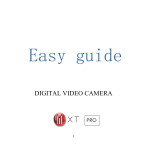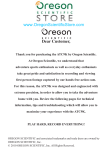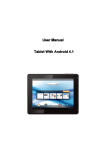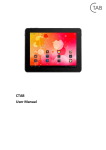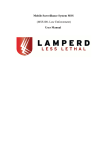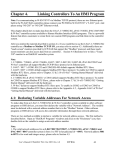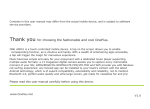Download SHDV-5004 User Manual
Transcript
SHDV-5004 User Manual 1 Thank you for purchasing this sportive camcorder. Please read these operating instructions carefully in order to use the camcorder correctly. Keep the instructions in a safe place after reading so that you can refer to them later. Precautions Before using the sportive camcorder, please ensure that you read and understand the safety precautions described below. Always ensure that the camcorder is operated correctly. Do not point the sportive camcorder directly into the sun or other intense light sources which could damage your eyesight. Do not try to open the case of the sportive camcorder or attempt to modify this sportive camcorder in any way. Maintenance and repairs should be carried out only by authorized service providers. Keep the sportive camcorder and its accessories out of the reach of children and animals to prevent accidents or damage to the sportive camcorder. 2 If you notice smoke or a strange odor coming from the sportive camcorder, turn the power off immediately. Take the sportive camcorder to the nearest authorized service center for repair. Never attempt to repair the sportive camcorder by your own. Use only the recommended power accessories. Use of power sources not expressly recommended for this equipment may lead to overheating, distortion of the equipment, fire, electrical shock or other hazards. Disclaimer We assume no responsibility for damages suffered by the user or third parties as a result of inappropriate handling of the product or its accessories, or by their operational failure and by their use. We reserve the right to make changes to this product and its accessories without prior notice. The photos included in this user manual are only for reference. 3 Contents Precautions ............................................................................ 2 Disclaimer ............................................................................. 3 Preparing for using ............................................................................... 6 Part of the camcorder ............................................................ 6 Water resistant TPU case ....................................................... 7 Battery indicator .................................................................... 7 Inserting the Memory Card ................................................... 8 Install this sportive camcorder mount ................................... 8 Basic operation ................................................................................... 12 Turn Power On and Off ....................................................... 12 Change the mode of the camcorder .................................. 13 Display on the LCD screen ................................................. 14 Setting the camcorder .......................................................... 18 Recording Movie Clips ....................................................... 20 Video mode menu................................................................ 21 4 Taking still images .............................................................. 23 Capture mode menu ............................................................ 24 Playback and delete ............................................................. 26 Playback mode menu .......................................................... 27 Making connections ........................................................................... 29 Connecting the Camcorder to a TV ..................................... 29 Connecting the Camcorder to a HDTV ............................... 29 Connecting the Camcorder to a PC ..................................... 30 How to use the PC Camera function ................................... 32 Software Installation........................................................................... 32 Installing driver ................................................................... 33 Specification ....................................................................................... 34 5 Preparing for using Part of the camcorder 1. 2. 3. 4. 5. 6. 7. 8. 9. 10. 11. 12. 13. 14. USB jack TF card slot LCD screen Shutter button Speaker Charging indicator light Busy indicator light Power button Reset AV out jack HDMI jack Tripod slot Microphone Lens 6 Water resistant TPU case The part A is a water resistant TPU case, You can wear on it during using. The TPU case can keep your camcorder clean , and the most important function is water resistant . Battery indicator The camcorder has an internal lithium battery, Please charge the battery at least 1 hours for first time use. 1、Turns off the camcorder. 2、Connect the USB cable to the camcorder and the computer for battery charging. 3、when charging ,the power indicator light will turn red. 4、Unplug the USB cable. The camcorder body may be warm after extended use. This is normal. 7 Inserting the Memory Card This camcorder does not equipped with internal memory. An TFcard or multimedia card must be inserted for this sportive camcorder to operate. If a card has not been inserted this sportive camcorder can not record.. 1:Turns off the camcorder. 2: Open the rubber cover at the side of camcorder .Find the TF card slot, and then insert the TF card . If the memory card has successfully be inserted, you can hear a clear buzzer. Install this sportive camcorder mount There are three kinds of mounts in this camcorder. The operating steps as follow: 1. Fix the metal screw/fixed cylinder of the mount to the tripod 8 slot/location hole of the camcorder respectively. 2. Hold the mount and wring the thread to fix the mount . 9 How to fix the sportive camcorder to the bike? 1. Fix the mount, please refer to page 9 for details. 2. Open the round of mount (1), insert rubber pad (3) into it then fix them to handlebars of bike, then wring the arew(2) to fix it. 3. After fixing it to bike, you can start to take pictures. How to use strap fix to your helmet? 1. Fix the mount, please refer to page 9 for details. 2. Insert strap into the two ends of the mount, adjust length according to helmet’s size, and then you can use strap fix to your helmet and start to take pictures. 10 How to use sticker fix to your helmet? 1. Fix the mount, please refer to page 9 for details. 2. Use the side of sticker paste to the mount, and the other side paste to your helmet and start to take pictures. There are two mounts to fix to your helmet: 11 TIPS: Do you remember the water resistant case? If necessary , you also can use it in the sport camcorder that fixed to the bike and the helmet . Basic operation Turn Power On and Off 1:Press the POWER button to turn on the camcorder. 2: Press the POWER button again to turn the power off. Both turn on and turn off the camcorder ,the busy indicator light will 12 turn green. Change the mode of the camcorder The LCD screen is touchable, so you can touch it to set most of the options. Current camcorder settings will be displayed on the touchable LCD screen. The camcorder has 3 different modes : capture mode, video mode and playback mode. Touch the icon ( / / ) on the LCD screen to select between those modes. Display Title Description Capture mode For taking still photos. Video mode For recording movie clips. Playback mode For playing recorded files. 13 Display on the LCD screen Video mode 1. Video mode 2. White balance 3. Exposure 4. Loop recording Auto +2 +0.3 -1.3 5 Minutes Daylight +1.6 0 -1.6 3 Minutes Cloudy +1.3 -0.3 -2 1 Minutes Fluorescent +1 -0.6 Tungsten +0.6 -1 14 5. Start 8. Battery level 6. Time 9. Zoom out Full Middle Low Empty 11. Memory capacity 12、Size Capture mode 1. Capture mode 2. White balance 3. Exposure 4. Start 5. Time 6. Date 7. Battery capacity 15 7. Date 10. Zoom in 8. Zoom out 9. Zoom in 10. Memory capacity 11. Continue shot 12. Self timer 14. 13. ISO 10s timer Auto 5s timer 100 2s time 200 Single 400 Scene 15、Quality 16、Resolution(12M/10M/9M/8M/7M/5M/3M/2M/1.3M) 16 Playback mode 1. playback mode 2. Video mode 3. Capture mode 4. Menu 5. Start 6. Battery capacity 7. Zoom in 8. Zoom out 9. The sequence of current file/The total number of recorded files. 10. Resolution 17 Setting the camcorder Before taking photographs or recoding videos ,press the power button to switch on the camcorder first. our camcorder has a touchable LCD screen ,so all the settings are operated by touching the options on the screen. Touch the icon to show the MENU on the screen ,touch it to bring up the setup menu as below, and and then touch the icon you can touch the LEFT to exit and return to the last menu . MENU Date FUNCTION This function can be used to add a date to your pictures and video as you take them 【On】/【off】: show the date and time 【Set the date】:set the date and time for the camcorder. 18 Auto power off To save power ,the video camera is turned off automatically after a period of time . After you select the "off " that means the power save function is switched off 【1min】/【 3min 】/【6min】/【off 】 Beep sound Sets the operation sound : 【On 】/【off 】 Language Set the on-screen language: 【English】/【French】/【Spanish 】/【Portuguese】 /【German】/【Dutch】/【Italian】 Frequen cy Light Frequency should be set depending on your region: 【50HZ】/ 【60HZ】 TV mode You can review images on TV with the supplied AV cable. TV Out should be set to either NTSC or PAL depending on your region. 19 【NTSC】: America, Japan and others; 【PAL】: Europe, Oceania and others. Format Format your SD card including protected files ,removing the SD card during formatting may damage the card. 【OK】/ 【Cancel】 Default Setting Restores the camcorder to default settings: 【OK 】/【Cancel】 Recording Movie Clips 1:Turn on the camcorder and touch the icon video mode . 2: Start recording. to set the camera to Use the LCD screen to view your subject, and touch the in or zoom out on your subject Press the shutter button to start recording. 20 to zoom The LCD monitor will displays how long it has been recording for . If using a slow card, it will change the size to 720P automatically. 3:Finish recording. Press the Shutter button again to stop recording. The camcorder will stop recording automatically when the memory capacity is full. Video mode menu MENU Size Exposure FUNCTION Changing the video resolution for the recording. Select small movie size to record longer time. There are four items for option: 【1080p】/ 【720p】/ 【VGA】/【QVGA】 Set the exposure value manually to compensate for 21 unusual lighting conditions : 【-2】/【-1.6】/【-1.3】/【-1】/【-0.6】/【-0.3】/ 【0】/【+0.3】/【+0.6】/【+1】/【+1.3】/【+1.6】 【+2】 White Balance Adjust the white balance to suit different light sources. There five items for option: 【Auto】/【Daylight】/【Cloudy】/【Fluorescent】 /【Incandescent】 Color Set the color effect to add a color tone to the video: 【Standard】/【Sepia】/【Monochrome】/【Vivid】 Loop recording Set the loop recording time : 【off 】/【1min】/【 3min 】/【5min】 Motion Set the camcorder to exit the video recording 22 Detection automatically when the camcorder is motionless, but if it moves , it will record again by itself. 【On 】/【Off 】 Record Audio Record voice when recording movie clips 【On 】/【Off 】 Date Stamp This function can be used to add a date to your pictures as you take them. There are two items for option: 【On 】/【Off 】 Taking still images 1:Turn on the camcorder and touch the capture mode . 2: take a still image. to set the camera to Use the LCD screen to view your subject, and touch the icon zoom in or zoom out on your subject. 23 to Press the shutter button to take a still image. After the image has been taken the LCD will display the image for a brief second. The memory capacity in the top right of screen will decrease as each image is taken. Capture mode menu MENU FUNCTION Capture Mode Using this function to set the camera to different camcorder taking modes: 【Single】/【2s timer】/ 【5s timer 】/【10s timer 】 Resolution Allow to change the image resolution for taking still photos: 【12M】/【10M】/【9M】/【8M】/【7M】/【5M】 24 /【3M】/【2M】/【1.3M】 Quality Exposure Select a lower image quality to decrease the image size in order to take more images. There are three options for choice: 【Super Fine】/【Fine】/【 Normal】 You can set the level of sharpness in the images taken with your camera. The sharpness level dictates if the edges of objects in the image are more or less distinct.【Sharp】/【Normal】/【Soft】 Set the exposure value White balance Adjust the white balance to suit different light sources. Color Add a color tone to the photo. The ISO menu allows you to set the level of sensitivity that your camera has to light in the surrounding environment. 【Auto】/【100】/【200】/【400】 Sharpness ISO 25 Scene Mode Anti-shake Continue Shot You can select the scene mode according to the image your wish to capture. 【Auto】【 / Scenery】【 / Portrait】【 / Night Scenery】 /【Night Portrait】/【High Sensitivity】/【 Beach 】 Use the function to avoid our hands shaking when taking pictures. 【On 】/【Off 】 Use this function to take 6 pictures continuously. 【On 】/【Off 】 Playback and delete 1:Turn on the camcorder and touch the icon playback mode. to set the camera to 2、Touch the screen right and left to view the photos and video files . 3、press the shutter button or touch the icon to start playing the video file, then it will appears another icon , touch it or press the shutter button can have a pause. Repeating this move can play or 26 pause it again. At last, you can touch the icon the video file. to stop playing 2、When viewing the images, you can touch the icon to zoom in or zoom out it. In the situation of zooming in the image , you can touch and move on the screen to see details of the image .but you cannot use the menu any more, unless zoom out it to the original size. Playback mode menu MENU Delete Rotate FUNCTION Use this function to delete a single file or all files. 【Delete Current Image】/【Delete All Images】/ 【Cancel】 Use this function to rotate the images. 27 【90°】/【180°】/【270°】/【Cancel】 Protect Pictbridge Use this function to protect the files from being deleted by accident. 【Lock Current】/【Unlock Current】/【Lock All 【Unlock All】 Use this function to print a picture without a computer. Make sure you have a printer which supports picture bridge function and then connect it to the camcorder via the USB cable. 【Print 】/【Cancel 】 28 Making connections Connecting the Camcorder to a TV When plug in the TV-out cable (supplied) to the camcorder AV out jack , the LCD screen turns black, Connect the camcorder to a TV and the TV screen now performs as the camcorder LCD screen. 1、Connect the camcorder to a TV via the AV cable (supplied) 。 2、Turn on the TV and the camcorder, and then set the TV to “AV” mode. 3、When the camcorder is set to record mode, you can preview the subjects you want to record on the TV screen. 4、When the camcorder is set to Playback mode, you can review all the pictures, video clips stored in the camera on the TV. Connecting the Camcorder to a HDTV 1. 2. Connect the camcorder to HDTV by attached HDMI-cable. Turn on HDTV and switch to HDMI-mode. 29 3. Turn on the camcorder. Set the camcorder in playback mode. select the file demanded by touching the option on the screen . 4. The detail use is refer to playback . Note: The camcorder can be captured still images and recorded video clips by link HDMI,When resolution rate is set 8M/7M/5M/3M/2M, it is captured still images; when resolution rate is set 720P, it is recorded video. Connecting the Camcorder to a PC There are two ways to download files from the camcorder's internal memory or memory card to a computer: • By inserting the memory card into a card reader • By connecting the camera to a computer using the supplied USB cable. Using a Card Reader 1: Eject the memory card from the camcorder and insert it into a card reader that is connected to a computer. 30 2: Open [My Computer] or [Windows Explorer] and double-click the removable disk icon that represents the memory card. 3: Copy images from the card into a directory of your choice on the computer’s hard disk. Connecting the Camcorder to a PC with the USB Cable 1: Connect the supplied USB cable to the computer's USB port and turn the camcorder on. 2: When connect to the computer, it will appears “Mass storage” on the screen 3: Open [My Computer] or [Windows Explorer]. A"Removable Disk" appears in the drive list. Double-click the "Removable Disk" icon to view its contents. Files stored on the camera are located in the folder named "DCIM". 4: Copy the photos or files to your computer. 31 How to use the PC Camera function At first you have to connect the camcorder to the computer with the supplied USB cable, making sure that you have installed the driver referring to the paragraph software installation. Press and hold the shutter button for a few seconds, then press the power button for a while. So an icon "PC CAM" will appear on the screen. If not, please continue to press the shutter button and press the power button as well.. Open [My Computer], there will be a file named "USB video tool". Double click the icon . The camcorder will work as the webcam. Software Installation The bundled software CD has the drivers and software that come with video camera. Insert the CD into your CD-ROM drive and open it, then double click the “start”, so it will pop up an installation MENU as below: 32 The following software is listed: • Install Driver - Installing it for PC camera. • Install MAGIX Video easy SE - Installing it for editing video files. • Install MAGIX Photo Manager 10 - Installing it for manage photos. Installing driver 1:Click [Install Driver]. 2: Follow the on-screen instructions to install the driver. Notes: 33 1.Open MAGIX Video easy SE or MAGIX Photo Manager 10, you have to register the software at first, then use program without any time limit. 2. Don’t forget to install the QuickTime Player during installing the MAGIX Video easy SE. 3. MAGIX Video easy SE and MAGIX Photo Manager 10 only include Windows XP and Windows Vista, Windows 7 platforms. Specification Sensor 5MegaPixels CMOS LCD display 2.0" TFT touch screen Lens F/3.2 , f=7.5mm Shutter Electronic Shutter: 1/2 ~ 1/800 sec Angle of lens 120° Resolution Still Image:12M/10M/9M//8M/7M/5M/3M/2M /1.3M Video:1080p/ 720p/VGA/QVGA White balance Auto/Daylight/Cloudy/Incandescent/Fluoresce Exposure -2.0 ~ +2.0EV 34 Continue shot 6frame/shot ISO ISO Auto/100/200/400 Sharpness Sharp/Normal/Soft Storage External memory: SD/MMC (Up to 32GB) HDMI OUT HDMI Power source Li-ion battery (2*350mAh) Ambient Operating: 0° C to 40° C temperature Storage: -20 to 60° C Microphone Built-in Speaker Built-in Dimension 71.8x46.6x31(mm) Weight About 75 g 35