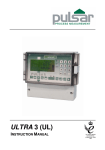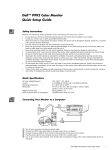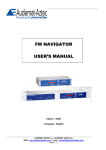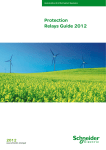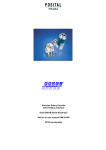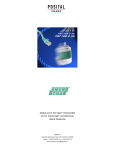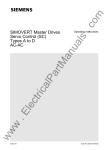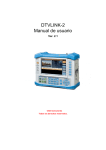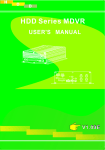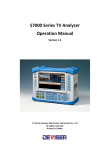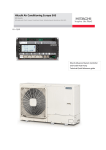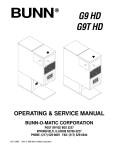Download English Manual
Transcript
blackbox 130 INSTRUCTION MANUAL BLACK BOX LEVEL 130 (FIFTH EDITION REV. 1) July 2010 Part Number M-130-0-005-1P COPYRIGHT © Pulsar Process Measurement Limited, 2003 -10. All rights reserved. No part of this publication may be reproduced, transmitted, transcribed, stored in a retrieval system, or translated into any language in any form without the written permission of Pulsar Process Measurement Limited. WARRANTY AND LIABILITY Pulsar Process Measurement Limited guarantee for a period of 2 years from the date of delivery that it will either exchange or repair any part of this product returned to Pulsar Process Measurement Limited if it is found to be defective in material or workmanship, subject to the defect not being due to unfair wear and tear, misuse, modification or alteration, accident, misapplication or negligence. DISCLAIMER Pulsar Process Measurement Limited gives nor implies any process guarantee for this product, and shall have no liability in respect of any loss, injury or damage whatsoever arising out of the application or use of any product or circuit described herein. Every effort has been made to ensure accuracy of this documentation, but Pulsar Process Measurement Limited cannot be held liable for any errors. Pulsar Process Measurement Limited operates a policy of constant development and improvement and reserves the right to amend technical details as necessary. TECHNICAL ENQUIRIES Please contact Pulsar Process Measurement Limited for technical support. COMMENTS AND SUGGESTIONS If you have any comments or suggestions about this product, then please contact: Pulsar Process Measurement Limited Cardinal Building Enigma Business Centre Sandy’s Road Malvern Worcestershire WR14 1JJ United Kingdom Pulsar Process Measurement Inc. PO Box 5177 Niceville Tel: + 44 (0) 1684 891371 Fax: + 44 (0) 1684 575985 Tel: + 1 850 279 4882 Fax: + 1 850 279 4886 Web Site: http://www.pulsar-pm.com Web Site: http://www.pulsar-pm.com e-mail: [email protected] (general information) e-mail: [email protected] (general information) e-mail: support@ pulsar-pm.com (product support) e-mail: support.usa@ pulsar-pm.com (product support) FL 32578 - 5177 USA Contents Chapter 1 Start Here… ......................................................................................................................................... 1 About this Manual ........................................................................................................................................... 1 About the blackbox range ............................................................................................................................... 2 Functional Description .................................................................................................................................... 3 Product Specification....................................................................................................................................... 4 EC Declaration of Conformity........................................................................................................................ 6 Chapter 2 Installation............................................................................................................................................ 7 Power Supply Requirements........................................................................................................................... 7 Location ........................................................................................................................................................... 7 Dimensions ...................................................................................................................................................... 8 Standard Enclosure .................................................................................................................................. 8 Large Enclosure (optional).................................................................................................................... 10 Terminal Connection Details ........................................................................................................................ 12 Power ..................................................................................................................................................... 13 Transducer.............................................................................................................................................. 13 Relay Outputs ........................................................................................................................................ 14 Current Output ....................................................................................................................................... 14 RS232 Serial Interface........................................................................................................................... 14 Voltage Selector and Fuse Location ............................................................................................................. 15 Preparation for Operation.............................................................................................................................. 16 Maintenance................................................................................................................................................... 16 Chapter 3 How To Use Your blackbox Level System .................................................................................... 17 PC Handheld Programmer (Standard)......................................................................................................... 17 Communication Port Configuration ..................................................................................................... 18 Handheld Communicator (Optional)............................................................................................................ 18 Onboard integral Keypad and Display (Optional) ....................................................................................... 19 Operating the Controls .................................................................................................................................. 20 Display ................................................................................................................................................... 20 Keypad ................................................................................................................................................... 21 Run Mode ...................................................................................................................................................... 23 LED’s ..................................................................................................................................................... 24 Program Mode ............................................................................................................................................... 24 How to Access Program Mode ............................................................................................................. 25 Test Mode ...................................................................................................................................................... 27 LED’s ..................................................................................................................................................... 28 Using the RS232 Serial Interface.................................................................................................................. 28 Parameter Defaults ........................................................................................................................................ 29 Factory Defaults..................................................................................................................................... 29 Chapter 4 Programming Guide.......................................................................................................................... 30 Level............................................................................................................................................................... 30 Example 1 Level Measurement ............................................................................................................ 30 Example 2 Alternating Control (pump down) ..................................................................................... 32 Volume (Optional) ........................................................................................................................................ 34 Example 3 Volume Application ........................................................................................................... 34 Chapter 5 Parameter Guide ................................................................................................................................ 36 Menu System Diagrams................................................................................................................................ 36 Top Level Menu .................................................................................................................................... 36 Application Menu .................................................................................................................................. 36 Relays Menu .......................................................................................................................................... 37 Data Logs Menu .................................................................................................................................... 37 Volume Menu ........................................................................................................................................ 38 Display Menu ........................................................................................................................................ 39 Output Menu .......................................................................................................................................... 39 Compensation Menu ............................................................................................................................. 39 Stability Menu........................................................................................................................................ 40 Echo Processing Menu .......................................................................................................................... 40 System Menu ......................................................................................................................................... 41 Test Menu .............................................................................................................................................. 42 Parameter Listing........................................................................................................................................... 43 Application Parameters ................................................................................................................................. 43 Operation................................................................................................................................................ 43 Dimensions ............................................................................................................................................ 44 Remote Alarm........................................................................................................................................ 46 SMS Time.............................................................................................................................................. 47 Relay Parameters ........................................................................................................................................... 49 Relay Type ............................................................................................................................................. 49 Alarms .................................................................................................................................................... 50 Control.................................................................................................................................................... 53 Common Parameters ............................................................................................................................. 55 Data Log Parameters ..................................................................................................................................... 56 Temperature ........................................................................................................................................... 56 Volume (Optional) ........................................................................................................................................ 57 Conversion ............................................................................................................................................. 57 Breakpoints ............................................................................................................................................ 60 Tables ..................................................................................................................................................... 62 Display Parameters........................................................................................................................................ 62 Options ................................................................................................................................................... 62 Failsafe ................................................................................................................................................... 62 Output Parameters ......................................................................................................................................... 64 Range ..................................................................................................................................................... 64 Operation................................................................................................................................................ 64 Setpoint .................................................................................................................................................. 65 Limits ..................................................................................................................................................... 65 Trim........................................................................................................................................................ 66 Failsafe ................................................................................................................................................... 66 Compensation Parameters............................................................................................................................. 67 Offset ...................................................................................................................................................... 67 Temperature ........................................................................................................................................... 67 Stability Parameters....................................................................................................................................... 68 Damping................................................................................................................................................. 68 Filters...................................................................................................................................................... 68 Echo Processing Parameters ......................................................................................................................... 69 Transducer Status.................................................................................................................................. 69 System Parameters ........................................................................................................................................ 70 Passcode ................................................................................................................................................. 70 System Information ............................................................................................................................... 70 Date & Time .......................................................................................................................................... 71 Daylight Saving Time ........................................................................................................................... 72 Test Parameters.............................................................................................................................................. 75 Simulation .............................................................................................................................................. 75 Hardware................................................................................................................................................ 76 Chapter 6 Troubleshooting ................................................................................................................................ 78 Parameter Record................................................................................................................................................. 79 Chapter 1 Start Here… Congratulations on your purchase of a Pulsar blackbox 130 Level System. This quality system has been developed over many years and represents the latest in high technology ultrasonic level measurement and control. It has been designed to give you years of trouble free performance, and a few minutes spent reading this operating manual will ensure that your installation is as simple as possible. About this Manual It is important that this manual is referred to for correct installation and operation. There are various parts of the manual that offer additional help or information as shown. Tips Tip At various parts of this manual you will find tips to help you. Additional Information Additional Information At various parts of the manual, you will find sections like this that explain specific things in more detail. References See Also References to other parts of the manual Page 1 About the blackbox range The Pulsar blackbox is a non-contact Level Control System. It has been designed to provide a new concept in low cost maintenance-free fit and forget level measurement without any compromise on performance. The blackbox is ideally suited to applications where level monitoring, reporting, control or logging is required, with or without the need for a local display. The blackbox level system is available in a variety of different versions offering a wide choice of output options. The blackbox is very easy to use and may be calibrated quickly and simply via a laptop, using the software supplied with the unit, or alternatively by using the optional hand held calibrator, which connects to the unit via the RS232 interface, and provides an onboard LCD display. Certain models are also available with an optional LCD display and integral keypad fitted. All models of the blackbox range can be used with any of the extensive range of Pulsar dB transducers for distances up to 40m (131ft). The blackbox range is designed to provide you with highly reliable measurement in a robust and functional package that is easy to use and low in cost. Page 2 Functional Description The blackbox ultrasonic Level System sends a transmit pulse to the transducer, which emits an ultrasonic pulse perpendicular to the transducer face, and the returned echo is sent back to the blackbox. The time taken to receive the echo is measured and the distance from the transducer face to the surface being monitored is calculated. The blackbox utilises the unique DATEM software (Digital Adaptive Tracking of Echo Movement). This is an unique digital mapping technique developed especially for Pulsar’s range of ultrasonic level and control systems. It gives the system edge when identifying the “true target level” in the face of competing echoes from pipes, pumps or other obstructions. The blackbox can measure from 0.125m (0.41 feet) to 40m (131 feet) from the transducer to the surface being monitored, dependent on the application and transducer used. The blackbox can measure level, space or distance and provide a representative output. When fitted with the optional display and keyboard it can also measure and provide an output representative of volume. There are two user definable relays, with individual setpoints, which can be programmed to activate alarms or control functions, a mA output that can be used for remote indication purposes and a RS232 port, so that the blackbox can be programmed or monitored remotely by a PC or other equipment. The blackbox can be programmed either by PC, via the RS 232 Serial Interface, using the supplied software (standard) or by hand held calibrator (optional) which is connected to the blackbox via the RS 232 interface. Those units fitted with the optional onboard display can be programmed via the integral keyboard. All the parameters are stored in non-volatile memory, so are retained in the event of power interruption. Page 3 Product Specification Physical Standard Wall Mount Enclosure Outside dimensions Weight Cable entry detail Large Wall Mount Enclosure (optional) Outside dimensions Weight Cable entry detail 130 x 130 x 60 mm (5.12 x 5.12 x 2.36 inches) Nominal 0.65 kg (1.4lbs) underside fitted with 3 x M20, nylon cable glands suitable for 6 – 12mm cable 130 x 180 x 85 mm (5.12 x 7.09 x 3.35 inches) Nominal 0.75 kg (1.65lbs) underside fitted with 5 x M20, nylon cable glands Enclosure material/description ABS base with Polycarbonate lid, flammability rating UL94HB Transducer cable extensions 2-core screened (2 conductor 20AWG screened) 1000 m (3,280 ft). For greater separation distances please consult Pulsar Nominal separation Environmental IP Rating Max. & min. temperature (electronics) Flammable atmosphere approval Approvals CE approval Performance Accuracy Resolution Max. range Min. range Rate response Echo Processing Description Page 4 IP66/67 -20 ºC to +50 ºC (-4ºF to 120ºF) Safe area: compatible with approved dB transducers (see transducer spec' sheet) See EC Declaration of Conformity 0.25% of the measured range or 6 mm (0.24") (whichever is greater) 0.1% of the measured range or 2 mm (0.08") (whichever is greater) Dependant on transducer (maximum 40m (131ft) dB40) Dependent upon transducer (minimum 0.125m (0.41ft) dB Mach 3) fully adjustable DATEM (Digital Adaptive Tracking of Echo Movement) Outputs Analogue output Serial Port (Digital Output) Volt free contacts, number and rating Display (optional) Programming PC programming (standard) Remote programming (optional) Onboard programming (optional) Programming security Programmed data integrity Supply Power supply Fuses Remote Communicator Power Supply Isolated or non-isolated output of 4-20 mA or 0-20 mA into 1KΩ (user programmable and adjustable) 0.1% resolution RS232 for programming and data extraction 2 form "C" (SPDT) rated at 2A at 240V AC 2 x 12 alpha numeric via RS232 using supplied software via RS232 using optional hand held calibrator via integral keypad via passcode (user selectable and adjustable) via non-volatile RAM 115 VAC +5% / -10% 50/60 Hz, 230 VAC +5% / -10% 50/60 Hz, dc 10 - 28V 10W maximum power (typically 5W) 50 mA at 230 VAC 100 mA at 115 VAC Power supplied via blackbox RS232 interface. Pulsar Process Measurement Limited operates a policy of constant development and improvement and reserve the right to amend technical details as necessary. Page 5 EC Declaration of Conformity Page 6 Chapter 2 Installation Power Supply Requirements The blackbox can operate from AC supply or from a DC battery. The AC is 115V +5%/-10% 50/60Hz or 230V +5%/-10% 50/60Hz, depending on the position of the selector switch. The DC is 10-28V. In all cases the blackbox will typically consume 5W of power, with a maximum of 10W. Location All electronic products are susceptible to electrostatic shock, so follow proper grounding procedures during installation. The blackbox level controller must be mounted in a non-hazardous (safe) Area, and the transducer fitted in the hazardous area. Note: the blackbox shown in the above diagram is for illustrative purposes only and may not be representative of the actual blackbox supplied. FM APPROVED TRANSDUCERS Class I, Div. 1, Group A, B, C & D Class II, Div. 1, Group E, F & G Class III Page 7 When choosing a location to mount the enclosure, bear in mind the following: • Easy access to the enclosure is maintained. • The mounting surface is vibration-free. • The ambient temperature is between -20ºC and 50ºC (-4ºF and 120ºF). • There should be no high voltage cables or inverters close by. Dimensions Standard Enclosure The dimensions of the mounting holes are as shown below. The blackbox should be mounted by drilling four holes suitable for size 8 screws (length and type to suit your application) And fix all four screws by removing the top cover to access the pre-moulded mounting holes which are located in the base of the enclosure under the lid retaining screws. Page 8 The full dimensions of the enclosure are as shown below. Cable Entry There are 3 x 20mm (0.79") cable glands, suitable for 6 – 12mm (0.24" – 0.63") cables, fitted to the base of the blackbox enclosure. Page 9 Large Enclosure (optional) The dimensions of the mounting holes are as shown below. Page 10 The full dimensions of the enclosure are as shown below. Cable Entry There are 5 x 20mm (0.79") cable glands, suitable for 6 – 12mm (0.24" – 0.63") cables, fitted to the base of the fitted to the base of the blackbox enclosure. Page 11 Terminal Connection Details The terminal strip is as detailed below. There is also a wiring diagram attached to the board directly underneath the terminal strip. Page 12 Terminal Connections Power The blackbox can operate from mains AC and automatically from a DC power source or battery backup, in the event of power failure, or can be operated permanently from DC or batteries. Transducer The transducer should be installed, and connected, in accordance with the installation instructions contained in the Transducer User Guide. The entire range of, standard dB transducers are certified for use in hazardous areas and different models, for each, are available for use in EEx m (Zone 1) or EEx ia (Zone 0). Wire the transducer to the blackbox transducer terminals as detailed below: Red = Power (Terminal 19) White = Signal (Terminal 20) Black = 0 volts (Terminal 18) Green (screen) = SCR (Terminal 17) When using 2 core screened extension cable, the Black and Green wires of the transducer should be connected to the screen of the extension cable and connected to the 0 volts terminal (Terminal 18). ATEX For EEx m (Zone 1) applications a transducer certified to Sira 02ATEX5104X is used, and must be supplied via a 4000A breaking fuse, which is fitted as standard to the blackbox level controller. For EEx ia (Zone 0) a transducer certified to Sira 02ATEX2103X is used, which must be connected to the blackbox via an external Zener barrier. Page 13 FM For EEx m (Zone 1) applications a transducer certified to FM Class I Div 1 Group A, B, C & D, ClassII Div 1 Group E, F & G, Class III is used, and must be supplied via a 1500A breaking fuse, which is fitted as standard to the blackbox level controller. Restrictions do not use in the presence of these groups of Chemicals, Aliphatic Hydro Carbons, Ketones or Esters For EEx ia (I.S.) a transducer certified to FM Class I Div 1 Group A, B, C & D, ClassII Div 1 Group E, F & G is used, which must be connected to the blackbox via an external Zener barrier. See transducer label for certification details. Relay Outputs The two relays can be programmed to a variety of alarm and control functions. The relay contacts are all rated at 2A at 240V AC. All connections should be such that the short circuit capacity of the circuit to which they are connected, is limited by fuses rated so that they do not exceed the relay rating. Current Output This is an isolated mA output of 4 - 20mA or 0 - 20mA, and the load should not exceed 1KΩ. RS232 Serial Interface The serial interface is used to programme the blackbox either via a PC (standard) using the software supplied or alternatively using the hand held calibrator (optional). Page 14 Voltage Selector and Fuse Location The voltage selector switch and AC mains power fuse is located, on the bottom board to the left and above of the power input terminals, as previously illustrated in the Terminal Connections Detail drawing. Important Information Before applying AC power (mains), make sure you have correctly selected the voltage selector switch which is located to the left and above of the mains supply input terminals, as illustrated in the Terminal Connections Detail drawing. Please note that all units are supplied set to 230 volts AC for safety reasons. Never operate the blackbox with the cover removed. An external switch or circuit breaker should be installed near to the blackbox to allow the supply to be removed during installation and maintenance. In addition, the relay contacts should also have a means of isolating them from the blackbox.. Interconnecting cables must be adequately insulated in accordance with local regulations. Strip back 30 mm of the outer insulation of the cable. Strip 5 mm of insulation from the end of each conductor. Twist all exposed strands of the conductor together. Insert the stripped conductor into the terminal block as far as it will go and tighten the terminal block screw. Ensure that all strands are firmly clamped in the terminal block and that there is no excess bare conductor showing, and no stray strands. DON’T FORGET Make sure you move the voltage selector switch to the correct position for your supply. Page 15 Important Information If the equipment is installed or used in a manner not specified in this manual, then the protection provided by the equipment may be impaired. Preparation for Operation Before switching on, check the following: The blackbox is mounted correctly and is in a ‘safe’ area. The power supply is correctly installed. The voltage selector switch is in the correct position. The relays are connected correctly. Maintenance There are no user serviceable parts inside your blackbox, except the mains power fuse. If you experience any problems with the equipment, then please contact Pulsar Process Measurement for advice. To clean the equipment, wipe with a damp cloth. Do not use any solvents on the enclosure or transducer. Important Information The unique DATEM software comes into operation as soon as power is applied, and is designed to monitor a moving level or target with the transducer in a fixed position. If, after any period of use, it should become necessary to move the transducer, for any reason, from its original operating position, switch off the blackbox, before proceeding, to prevent any undesirable updates to the DATEM trace. If after moving the transducer the reading is not as expected please refer to Chapter 6 Troubleshooting . Page 16 Chapter 3 How To Use Your blackbox Level System In order to view or change parameter values one of the following methods must be used: PC Handheld Programmer (Standard) Your blackbox 130 comes complete with the PC Handheld Programmer software, contained on CD. Insert the CD into the CD drive of the PC intended to be used to carry out the programming of the blackbox and install the software, following the on screen instructions. Once the software is installed connect the computer via its serial port to the blackbox RS232 serial interface RJ11 connector, located on the terminal connector strip, inside the blackbox enclosure. Double click the ‘Handheld Programmer’ icon, installed on your desktop and the PC will automatically connect to the blackbox. Once connected you will briefly see the message illustrated on the display below which, after connecting successfully, will then change to display the current measurement, dependent on mode and measurement unit's chosen. When using the PC Handheld Programmer software, keypad input can be achieved by using a ‘mouse’ or similar device to place the cursor over the relevant key followed by a ‘left’ click, alternatively numeric detail can be entered directly from the PC keyboard as can ‘ENTER’ and ‘CANCEL’ (Esc. Key). Page 17 Communication Port Configuration If the PC Handheld Programmer fails to connect to the blackbox unit you may need to change the communications port that is being used, to do this ‘right click’ on the PC Handheld Programmer keypad and a ‘pop up’ menu will appear allowing you to select the appropriate communications port. Handheld Communicator (Optional) The optional Handheld communicator can be used to programme any number of blackbox units and works in a similar way to the PC Software. Connect the Handheld Communicator, with the cable supplied, to the RS232 interface via the RJ11 connector located on the terminal connector, inside the blackbox enclosure. Once connected you will briefly see a message, similar to that as seen when using the PC Software which, after connecting successfully, will then change to display the current measurement, dependent on mode and measurement unit's chosen. Page 18 Onboard integral Keypad and Display (Optional) When fitted, the blackbox can be programmed directly via the integral keypad. Page 19 Operating the Controls Display The display in all cases is identical, the only difference being is that both the PC Programming Software (standard) and the Hand Held Calibrator (optional) need to be connected to the blackbox via the RS232 interface, where as the Onboard keypad and display (optional) are permanently connected to the blackbox provides information on the current mode of operation. While in the Run Mode it will display the current level reading and its units of measure, along with status messages with regards to the Transducer, Echo reception and Fail Safe Mode. When in the Program mode the display is used to read information on the Menu System, Parameter Number and parameter details and values, which can be entered. During Test Mode the display is used to monitor the simulated level. 1 1234.56 mm 2 1) Main Display, 6 digit numeric display: Run Mode, current measurement displayed, dependent on mode and measurement unit's chosen, and value of Hot Key function selected. Program Mode, displays parameter number and values entered for parameters. Test Mode, displays simulated level. 2) Auxiliary Display, scrolling twelve digit alpha numeric display Run Mode, displays measurement units (P104), status messages on signal and transducer, detail of Hot Key function selected. Program Mode, displays Menu and Sub Menu headings, parameter details and options. Page 20 Keypad Hot Keys There are five hot keys on the keypad, which can be used to quickly access common parameters for viewing only, while in Run Mode. Pressing the hot key once will display the first parameter, then repeated pressing will display subsequent parameters, as available, then the blackbox reverts to Run Mode. In program mode, they have different functions, the functions are shown below. Hot Key Run Mode Program Mode Not used with blackbox 130. Not used with blackbox 130. Displays echo confidence, echo strength, H.A.L.L., average noise, peak noise or temperature. Not used with blackbox 130. Not used with blackbox 130. Instantaneous mA output. Not used with blackbox 130. Dependant on application displays Distance, Level, Space or Volume (optional) in units of measurement. Not used with blackbox 130. Not used with blackbox 130. Gives details of unit type, software revision and serial number. Reset parameter to default setting. Takes you to the last parameter edited, when you first enter program mode. Enter Decimal Point. Page 21 Menu Keys The menu keys are used to navigate around the built in menu system and have the following functions: Menu Key Function 1) Arrow keys for moving left and right around the menu system. 2) Used in test mode to simulate the level moving up and down. 1) Used to confirm each action (for example select a menu option) or when entering a parameter number or value. 2) Used to confirm questions asked by your blackbox such as before restoring factory defaults. Used to navigate up a level in the menu system, and back to run mode. Used to cancel a value entered in error. Numeric Keys These keys are used for entering numerical information during programming. Page 22 There are two main operating modes for your blackbox, Run Mode and Program Mode. There is also a Test Mode, used for checking the set-up. All modes are now described. Run Mode This mode is used once the blackbox has been set up in program mode. It is also the default mode that the unit reverts to when it resumes operation after a power failure. When the blackbox is switched on for the first time, it will provide an output proportional to the distance from the transducer to the target, in metres. All relays by default are switched off. If either the PC Programming Software (standard) or the Hand Held Calibrator (optional), are connected to the blackbox, via the RS232 interface, while the blackbox is in the RUN mode then the current measurement will be displayed, dependent on mode and measurement unit's chosen. Models fitted with the optional LCD display and integral keypad will also display the current measurement, dependent on mode and measurement unit's chosen. After programming is complete, any relays that are set will operate when the measurement reaches the relevant setpoint. Page 23 LED’s There are two LED’s which can be seen through the lid, of the blackbox enclosure, which will indicate the operational status of the unit while in RUN mode, as follows: blackbox without onboard display (standard). LED 1 Green Off Constant On Slow Flashing Off LED 2 Red Off Constant On Slow Flashing Slow Flashing Off Run Mode No power to unit Internal Error Transducer fault Failed Safe /Loss of Echo Slow Healthy signal unit working Flashing normally. blackbox with onboard display (optional). LED 1 Off Constant On Off LED 2 Off Off Constant On Run Mode Relays are in there OFF state. Relay 1 in its ON state Relay 2 in its ON state Program Mode This mode is used to set up the blackbox or change information already set. You must use either the PC Software supplied (standard) or alternatively the unit can be set up with a Hand Held Calibrator (optional), both of which must be connected to the blackbox via the RS 232 Serial Interface. Those models fitted with the optional display can be set up by using the integral keypad on the unit. Entering a value for each of the parameters that are relevant to your application provides all the programming information. Page 24 How to Access Program Mode To enter program mode, you simply enter the passcode, via the keypad on the PC Programming Software (standard), Hand Held Calibrator (optional) or integral keypad (optional), followed by the ENTER key. The default passcode is 1997, so you would press the following: Note There is a time-out period of 15 minutes when in program mode, after which time run mode will be resumed if you do not press any keys. There are two means of editing parameters, directly or using the menu system. Each is now described. Using The Menu System The menu system has been designed to make the changing of parameters very simple. There are two levels of menu: Main Menu and Sub Menu. On the display there is a line of text that shows the menu system. Pressing the arrow keys scrolls the display between the top-level menu items, (as shown below, starting at Application). Application Compensation Relays Stability Data Logs Volume (optional) Echo Process Display System Output Test As you press the cursor keys to scroll left and right between these, you can press ENTER at any time to select it and take you to the sub-menu. Each of these options, along with their sub-menus are described in Chapter 5, Parameter Guide. When you move down into the sub-menu, you can scroll round using the arrow keys, press ENTER to go to the required section of parameters. Page 25 Once you have reached the relevant section, scroll through the parameters, and enter the necessary information. To enter the information, use the numeric keys and press ENTER and you will see the message “Saved!”, if you press CANCEL, then no change will be made, and the message “Unchanged!!” will be displayed. When you have finished, press CANCEL to go back to the previous level. When you have reached the top level, then the blackbox will ask for confirmation before allowing you to go back into run mode. This is done by pressing ENTER at the display prompt. Directly Editing Parameters If you already know the number of the parameter, that you wish to look at or edit, simply type the number in at any time while you are in the menu system. Thus, if you are in either the menu or sub-menu level by pressing a numeric key, you can enter the parameter number directly and jump straight there. You cannot type a parameter number while at parameter level, only at one of the two menu levels. When you are at a parameter, the text line rotates automatically displaying the parameter name, number, the applicable units and the maximum and minimum figure you can enter. The top line shows the value you are setting. Once you have accessed a parameter, you can either just look at it, or change it. Once a parameter has been changed, press ENTER and you will see the message “Saved!” If you press CANCEL, then no change will be made, and the message “Unchanged!!” will be displayed. TIP You can jump straight to the last parameter you edited, by pressing ‘+/-’ when you first enter program mode. Page 26 Test Mode Test mode is used to simulate the application and confirm that all parameters and relay setpoints have been entered as expected. During simulation, there is a choice of whether the relays will physically change state (hard simulation) or not (soft simulation), the LED’s will always change state to indicate that the relay setpoints have been activated, and the output will change in accordance to the chosen mode of operation. If you wish to test the logic of the system that the relays are connected to then select hard simulation, but if you don’t want to change the relay state, then select a soft simulation. There are two simulation modes, automatic and manual. Automatic simulation will move the level up and down between empty level and maximum span, whereas manual simulation will allow you to move the level up and down using the arrow keys. To enter simulation, first go to program mode. Then, using the menu system, select menu item ‘Test’ then sub-menu item ‘Simulation’. Simply change the value of the parameter P980 to one of the following: 1= Manual soft simulation 2= Automatic soft simulation 3= Manual hard simulation 4= Automatic hard simulation To return to program mode, press CANCEL and test mode will end. When in manual simulation, by default test mode will move the level by 0.25m steps. Altering the increment (P981) will change this value. In automatic mode, the rate at which the level moves up and down is set by the increment (P981) in metres and the rate (P982) in minutes, which can be changed to make the level move up and down faster. E.g. if increment (P981) is set for 0.25m and rate (P982) is set to 1 min then the level will increase or decrease at a rate of 0.25m/min. To make the simulated level move slower, decrease the value in increment (P981) or increase the value in rate (P982). To make the simulated level move faster, increase the value in increment (P981) or decrease the value in rate (P982). Page 27 LED’s There are two LED’s which can be seen through the lid, of the blackbox enclosure, which will indicate the status of the relays while in simulation as follows: blackbox without onboard display (standard). Green Off Off Constant On Constant On Red Off Run Mode Relays are in their OFF state. Constant On Off Relay 1 in its ON state Constant On Relay 1 and 2 in their ON state Relay 2 in its ON state blackbox blackbox with onboard display (optional). LED 1 Off Constant On Off Constant On LED 2 Off Off Constant On Constant On Run Mode Relays are in their OFF state. Relay 1 in its ON state Relay 2 in its ON state Relay 1 and 2 in their ON state Using the RS232 Serial Interface The RS232 serial interface is used to program the blackbox, and communicate between the blackbox and a PC using the optional blackbox PC and other associated Pulsar software packages, to obtain information such as data logging and view echo traces upload, download and save parameter files. In addition it can also be used to control or obtain information using a standard PC or other computer based equipment. To do so, the settings for control are as follows: baud rate 19,200, 8 data bits, no parity, 1 stop bits. The device should be connected to the RS232 Interface via the RJ11 connector as shown in Chapter 2 Installation. Page 28 Parameter Defaults Factory Defaults Factory Defaults When first installing the blackbox, or subsequently moving or using the unit on a new application, before proceeding to program the unit for its intended application it is recommended that you ensure that all parameters are at their default values by completing a Factory Defaults P930, as described in Chapter 5 Parameter Guide. When you first switch the blackbox on it will provide an output proportional to the distance from the face of the transducer to the surface. All relays are set OFF. The date (P931) and time (P932) in the blackbox were set at the factory, but may need checking, and amending if, for example the application is in a time zone other than GMT, see Chapter 5 Parameter Guide for full details. TIP In some applications it is simplest to empty the vessel, take a reading from the blackbox for distance and then setup the empty level to this figure. Once you are satisfied with the installation, and the blackbox is reading what you would expect in terms of distance from the face of the transducer to the material level, then you can proceed with programming, for the intended application. It is sensible to program all of the required parameters at the same time. The system will be then set-up. Note that the span is automatically calculated from the empty level, so the empty level should be entered first. Page 29 Chapter 4 Programming Guide Level Example 1 Level Measurement empty distance (P105), 3.5m 100%, span (P106), 3.2m (output = 20mA) high alarm on (P213), 2.5m high alarm off (P214), 2.4m low alarm off (P224), 0.6m low alarm on (P223), 0.5m 0% , empty level (output = 4mA) In this example, the blackbox and dB6 is being used to monitor a moving level within a vessel and is required to provide a 4 to 20mA output proportional to the level, over a range of 3.2m. In addition when the level rises to 2.5m, Relay ‘1’ is required to give a high alarm and rest when the level falls to 2.4m. In the event that the level should fall to 0.5m then Relay ‘2’ is to give a low alarm and reset once the level rise to 0.6m. Page 30 To program the blackbox for this Example, proceed as follows. Access the Program Mode Key in the passcode 1997 and press ENTER Using the menu system access the parameters, as detailed below, and select the relevant options and ENTER. Top Level Menu Application Sub Menu Operation Distances Relays Relay 1 Relay 2 Parameter Detail P100 Mode P101 Xducer P104 Measnt Units P105 Empty Level P106 Span P210 Relay 1 Type P211 R1Function P212 R1 ID P213 R1 Set 1 P214 R1 Set 2 P220 Relay 1 Type P221 R1Function P222 R1 ID P223 R1 Set 1 P224 R1 Set 2 Selected Value 2 = Level 2 = dB6 1 = metres 3.5 3.2 1 = Alarm 1 = Level 2 = High 2.5 2.4 1 = Alarm 1 = Level 4 = Low 0.5 0.6 Programming is now complete and the unit can be returned to the run mode, press CANCEL until Run Mode? Is displayed on the display press ENTER, and the blackbox will return to the Run Mode. Note The 4 to 20mA output will be automatically set to the value of P106 Span, with 4mA being representative of 0% of Span (zero level) and 20mA 100% of Span (Full level). Page 31 Example 2 Alternating Control (pump down) A sump is typically used to temporarily hold water or effluent, and when the level reaches a specific point, the sump is pumped down, with the fluid being transferred to another process. empty distance (P105), 5.0m 100%, span (P106), 4.7m (output = 20mA) pump 2 on (P 223), 1.4m pump 1 on (P 213), 1.0m pump 1+2 off (P214, 224), 0.5m 0% , empty level (output = 4mA) In this example a blackbox with dB6 is being used to control pumps on a pump down application, there are two pumps, and the duty pump is to be alternated between the pumps. This will operate as follows. During normal operation, pump 1 will come on at 1.0 m, and pump down to 0.5 m. The setpoints are then shifted to pump 2, which will come on first next time. During peak periods, when pump 1 cannot cope, pump 1 will come on at 1.0m, pump 2 will come on at 1.4 m, and pump down to 0.5 m. The setpoints are then shifted to pump 2, which will come on first next time. The 4 to 20mA output will be representative of level. Page 32 To program the blackbox for this Example, proceed as follows. Access the Program Mode Key in the passcode 1997 and press ENTER Using the menu system access the parameters, as detailed below, and select the relevant options and ENTER. Top Level Menu Application Sub Menu Operation Distances Relays Relay 1 Relay 2 Parameter Detail P100 Mode P101 Xducer P104 Measnt P105 Empty Level P106 Span P210 Relay 1 P211 R1Function P212 R1 ID P213 R1 Set 1 P214 R1 Set 2 P220 Relay 1 P221 R1Function P222 R1 ID P223 R1 Set 1 P224 R1 Set 2 Selected Value 2 = Level 2 = dB6 1 = metres 5.0 4.7 2 = Control 1 = General 2 = Alternate 1.0 0.5 2 = Control 1 = General 2 = Alternate 1.4 0.5 Programming is now complete and the unit can be returned to the run mode, press CANCEL until Run Mode? Is displayed on the display press ENTER, and the blackbox will return to the Run Mode. Note The mA output will be automatically set to the value of P106 Span, with 0 or 4 mA being representative of 0% of Span (zero level) and 20mA 100% of Span (Full level). Page 33 Volume (Optional) Example 3 Volume Application Only available on blackbox 130D, fitted with optional LCD display and integral keypad. A cylindrical tank with a diameter of 2m and a flat base that is typically used to temporarily hold liquid, and you wish to know the volume of liquid. You also require a high and low alarm. empty distance (P105), 4.5m 100%, span (P106), 3.8m high alarm on (P213), 3.4m high alarm off (P214), 3.2m low alarm off (P234), 0.5m low alarm on (P233), 0.3m 0%, empty level In this example, if the level rises to 3.4 m, then the high level alarm (relay 1) will come on until the level drops to 3.2 m. If the level falls to 0.3m, then the low level alarm (relay 2) will come on until the level rises to 0.5 m. The display will show the volume of fluid in the tank and the mA output will be representative of Volume where 4mA = empty (0%) and 20mA = Max Volume (100%). Page 34 To program the blackbox for this Example, proceed as follows. Access the Program Mode Key in the passcode 1997 and press ENTER Using the menu system access the parameters, as detailed below, and select the relevant options and ENTER. Top Level Application Sub Menu Operation Parameter Detail Selected Value P100 Mode P101 Xducer P104 Measnt Units P105 Empty Level P106 Span P210 Relay 1 Type P211 R1Function P212 R1 ID P213 R1 Set 1 P214 R1 Set 2 P220 Relay 1 Type P221 R1Function P222 R1 ID P223 R1 Set 1 P224 R1 Set 2 P600 Vessel Shape P601 – P603 Vessel Dimensions P604 Calc.Volume 5 = Volume 2 = dB6 Distances 1 = metres 4.5 3.8 Relays Relay 1 1 = Alarm 1 = Level 2 = High 3.4 3.2 Relay 2 1 = Alarm 1 = Level 4 = Low 0.3 0.5 Conversio Volume 0 = Cyl.Flat Base Enter dimensions as required Shows the volume as calculated by the blackbox P605 Volume Units Select as required P606 Enter value of any correction factor Correction Factor e.g. specific gravity of material P607 Max. Volume Displays the Max. Vol. as calculated by the blackbox Programming is now complete and the unit can be returned to the run mode, press CANCEL until Run Mode? Is displayed on the display press ENTER, and the blackbox will return to the Run Mode. Page 35 Chapter 5 Parameter Guide This chapter describes all of the parameters contained in your blackbox. Menu System Diagrams Shown below is a set of charts to show you how all the various parts can be found using the menu system. Top Level Menu Application Relays Compensation Data Logs Stability Volume (optional) Echo Process Display System Output Test Application Menu Operation Distances Remote Alarm SMS Time P100 Mode P104 Measurement Units P985 Tel. No 1 P995 Interval P986 Tel. No 2 P996 SMS Start P987 Tel. No 3 P997 SMS Stop P988 Call Type P998 SMS Days P101 Transducer P105 Empty Level P106 Span P107 Near Blanking P108 Far Blanking Page 36 Relays Menu Relay 1 Relay 1 P210 R1 Type P220 R1 Type P211 R1 Function P221 R1 Function P212 R1 ID P222 R1 ID P213 R1 Set 1 P223 R1 Set 1 P214 R1 Set 2 P224 R1 Set 2 P217 R1 Closures P227 R1 Closures P218 R1 Failsafe P228 R1 Failsafe Data Logs Menu Temperature P580 Min. Temp P581 Min. Temp. Date P582 Min. Temp. Time P583 Max. Temp. P584 Max. Temp. Date P585 Max. Temp. Time P586 Current Temperature Page 37 Volume Menu Only available on blackbox 130D, fitted with optional LCD display and integral keypad. Conversion Breakpoints Tables P600 Vessel Shape P610 Level Bkpt. 1 P696 Reset Bkpts. P601 As Required Vol. Dimension 1 P611 Vol. Bkpt. 1 P602 As Required Vol. Dimension 2 P603 As Required Vol. Dimension 3 P604 Calculated Volume P612, 614, 616, 618, 620, 622, 624, 626, 628, 630, 632, 634, 636, 638, 640, 642, 644, 646, 648, 650, 652, 654, 656, 658, 660, 662, 664, 666, 668, 670 Level Bkpts. 2 to 31 P606 Correct. Factor P613, 615, 617, 619, 621, 623, 625, 627, 629, 631, 633, 635, 637, 639, 641, 643, 645, 647, 649, 651, 653, 655, 657, 659, 661, 663, 665, 667, 669, 671 Vol. Bkpts. 2 to 31 P607 Max. Volume P672 Level Bkpt. 32 P605 Volume Units P673 Vol. Bkpt. 32 Page 38 P697 Number Bkpts. Set Display Menu Options Fail Safe P801 Decimal Places P808 Fail Mode P809 Fail Time Output Menu Range Operation Setpoint Limits Trim Fail Safe P830 Out Range P831 Out Mode P834 Low Value P836 Low Limit P838 Low Trim P840 Fail Mode P835 High Value P837 High Limit P839 High Trim Compensation Menu Offset Temperature P851 Measurement Offset P852 Temperature Source P854 Fixed Temperature Page 39 Stability Menu Damping Filters P870 Fill Damping P881 Fixed Distance P871 Empty Damping P882 Process Filter Echo Processing Menu Transducer (Xdr.) Status P900 Xdr. 1 Status P901 Echo Confidence P902 Echo Strength P903 Average Noise P904 Peak Noise P905 Sensitivity P906 Side Clearance Page 40 System Menu Passcode System Info Date & Time P921 Enable Code P926 Software Revision P931 Date P922 Passcode P927 Hardware Revision P928 Serial Number P929 Site Ident. P930 Factory Default P932 Time P933 Date Format Daylight Saving P970 DST Enable P971 DST Difference P972 DST Start Time P973 Start Day P974 Start Week P975 Start Month P976 DST End Time P977 End Day P978 End Week P979 End Month Page 41 Test Menu Simulation Hardware P980 Simulate P991 Hard Test P981 Increment P992 Out Test P982 Rate P993 Relay Test P994 Transducer Test Page 42 Parameter Listing This section describes all of the parameters. Any parameter can be reset to its default, by pressing the hot key, while in program mode. Application Parameters Operation P100 Mode of Operation This parameter sets the mode of operation, when in run mode, and can be set to one of the following: Option Description Display and Output relative to the distance from the 1 = Distance transducer to the surface. (Default) 2 = Level Display and Output relative to how full the vessel is. 3 = Space Display and Output relative to how empty a vessel is. When fitted with optional display and integral keypad Display and Output relative to volume of material in 5 = Volume the vessel. P101 Transducer This parameter should be set to the transducer being used with the unit, and can be set to one of the following: Option 1 = dB3 2 = dB6 (Default) 3= dB10 4= dB15 5= dB25 6 = dB40 7 = dBS6 Description Transducer is a dB3. Transducer is a dB6. Transducer is a dB10. Transducer is a dB15. Transducer is a dB25. Transducer is a dB40. Transducer is a dBS6 Page 43 Dimensions P104 Measurement Units This parameter sets the units you want to use for programming and display Option 1 = metres (Default) 2 = cm 3 = mm 4 = feet 5 = inches Description All units of measure are METRES All units of measure are CENTIMETRES All units of measure are MILLIMETRES All units of measure are FEET All units of measure are INCHES P105 Empty Level This parameter is to be set to the maximum distance from the face of the transducer to the empty point, in P104 Measurement Units. Note this value affects span as well, (see important information below), so should be set before span. Important Information When changing the Empty Distance (P105) you can also recalculate the values for the Span so that it equals the empty distance (P105) minus Near Blanking (P107) and the Relay Setpoints, so that they remain at the same percentage values of the empty distance as they were before you changed the empty distance (P105). You will be asked the question “Recalculate Span?” if you choose yes (enter 1), then the span will be recalculated. Any other answer will leave the span at its original value. You will then be asked if you want to “Recalculate Setpoints?”, if you choose Yes (enter 1), then all Relay Setpoints will be recalculated as a percentage of the new empty distance. Any other answer will leave the setpoints at their original values. P106 Span This parameter should be set to the maximum distance from the Empty Level (P105) to the maximum material level. It is automatically set to be equal to the Empty Level (P105) less the Near Blanking distance (P107), when you set the empty level. Page 44 P107 Near Blanking Distance This parameter is the distance from the face of the transducer that is not measurable, and is pre-set to the minimum value dependant on the Xducer (P101) selected. It should not be set to less than this figure, but can be increased, typical to ignore close in obstructions. Transducer P101 = 1 Xducer is a dB3 P101 = 2 Xducer is a dB6 P101 = 3 Xducer is a dB10 P101 = 4 Xducer is a dB15 P101 = 5 Xducer is a dB25 P101 = 6 Xducer is a dB40 P101 = 7 Xducer is a dBS6 Near Blanking Distance Default Blanking Distance = 0.125m Default Blanking Distance = 0.300m Default Blanking Distance = 0.300m Default Blanking Distance = 0.500m Default Blanking Distance = 0.600m Default Blanking Distance = 1.200m Default Blanking Distance = 0.200m P108 Far Blanking Distance This is the distance (as a percentage of empty level P105) beyond the empty point that the unit will be able to measure, and by default is pre-set to 20% of the empty level. If the surface being monitored can extend beyond the Empty Level (P105) then the far blanking distance can be increased to a maximum of 100% of empty level. This parameter is always entered as a % of empty level. Page 45 Remote Alarm When a Modem is connected to the blackbox, via the RS232 port, (Consult Pulsar or your local distributor for further details), the following parameters are used to set up the blackbox so that when the level reaches a specific alarm point, as determined by the setting of the relay(s) the unit will dial and connect to a remote telephone number to provide details of the event. P985 Tel. No.1 This parameter is used to enter the number of ‘0’s that appear at the beginning of the telephone number to be dialled that is to receive the message. Option 0= None 1 = Add 0 (Default) 2= Add 00 Description No ‘0’s present at the beginning of the telephone number to be dialled. 1 ‘0’ present at the beginning of the telephone number to be dialled. 2 ‘0’s present at the beginning of the telephone number to be dialled. P986 Tel. No2 This parameter is used to enter to enter the next 6 digits, following the ‘0’s, of the telephone number to be dialled. If there are less than 6 digits following the ‘0’s then just enter the digits required, if there are more than 6 digits following the ‘0’s then enter the first 6 digits and then proceed to P987 and enter the remaining digits. P987 Tel. No3 This parameter is used to enter any remaining digits of the telephone number to be dialled after completion of P985 and P986 above. Example Telephone number to be dialled is: 0 1234 123456 P985 Tel. No. 1 = 1(One ‘0’ at the beginning of the telephone number) P986 Tel. No. 2 = 123412 (The next 6 digits following the ‘0’s). P987 Tel. No. 3 = 3456 (Remaining digits of telephone number). Page 46 P988 Call Type This parameter determines what type of connection is made via the modem. Option 0= Off (Default) 1 = Ring 2= SMS Description Remote alarm function is disabled This option initiates a connection to a remote modem/computer which will then allow remote communication with the unit. Please consult Pulsar or your local distributor for further details. This option initiates a predetermined message which is sent to the remote telephone number detailing date and time the alarm was initiated, the site ID, alarm condition and level at the time the alarm was initiated. SMS Time The following parameters determine when and how often a SMS message is to be sent. P995 SMS Interval This parameter determines how often a SMS message will be sent. If the time interval is set at ‘0.00 mins.’ then a SMS message will only be sent when an alarm condition occurs, when the time interval is set to anything other that zero then a SMS message will be sent at the relevant interval detailing the current level and/or any alarm condition present at that time. Entered in minutes. Min = 0.000, Max = 1440mins. Default = 0.00 mins. P996 Start Time Sets the time at which the SMS Interval is to Start. Entered as time. Min = 00:00, Max = 23:59 Default = 00:00 P997 Stop Time Sets the time at which the SMS Interval is to Stop. Entered as time. Min = 00:00, Max = 23:59 Default = 23:59 Page 47 P998 SMS Days This parameter will determine on which days the SMS message is active and is entered as a Boolean value equating to the total of the days that the SMS message is required to be active. Mon Tue Wed Thu Fri Sat Sun 1 2 4 8 16 32 64 Add together any combination up to a maximum of 127 (every day). Examples: 21 = Mon, Wed, Fri., 31 = Mon to Fri., 10 = Tue and Thu. Page 48 Relay Parameters All relay related parameters are prefixed with a 2** . The second digit of the three figure parameter number denotes the relay number as follows: 21* parameters for Relay 1 22* parameters for Relay 2 The third digit selects specific parameters for the setting up of the relays, which can be selected individually and results in the following parameter numbers for each relay. Relay 1 210 to 218 Relay 2 220 to 228 Relay Type P210, P220 - Relay Type This parameter defines what type each relay should be, see the table below or available options. Option 0= Not In Use (Default) 1= Alarm Description Relay not in use or programmed. Relay is programmed as an alarm relay, which will de-energise ON, and energise OFF. This will ensure an alarm is raised if the power fails to the unit. 2= Control Relay is programmed as a control relay, which will energise ON, and de-energise OFF. Page 49 Alarms P210, P220 =1 (Alarm) The second parameter for each relay determines the function of the alarm. P211, P221 - Relay Function This parameter defines what function the alarm will respond to as follows. Option 0= Off (Default) 1= Level 2= Temperature 3= Loss of Echo 4= Loss of Clock Description Relay will not operate. Alarm is based on the level in the vessel, and the type of level alarm (P212, 222) and two setpoints must be set (P213, 223 & P214, 224). Setpoints are entered in Display Units as referenced to Empty Level. Alarm is based on the temperature, and the type of temperature alarm (P212, 222) and two setpoints must be set (P213, 223 & P214, 224). The temperature used depends on the temperature source selected (P852). Setpoints are entered in oC. Alarm is raised if the Failsafe Timer (P809) expires. No setpoints are required. Alarm is raised if the real time clock fails. No setpoints are required. Note that the loss of echo and loss of clock will also be shown on the display as “LOST ECHO” and “LOST CLOCK” respectively. Page 50 The third parameter for each relay determines the alarm ID for the relay you wish to set. P212, 222 - Relay Alarm ID When P211, P221 = 3 (Loss of Echo) or 4 (Loss of Clock) This parameter has no function and will not be displayed. When P211, P221 = 1 (Level) or 2 (Temperature) This parameter defines which alarm type, the relay should respond to, as follows. Alarm ID 1=General (Default) 2= High 3= Hi-Hi 4= Low 5= LoLo Description Relay goes “ON” when the value reaches the ON setpoint and goes “OFF” when the value reaches the OFF setpoint. Relay goes “ON” when the value rises to the ON setpoint and goes “OFF” when the value lowers to the OFF setpoint. Same as 2 = High, but different identifier. Relay goes “ON” when the value lowers to the ON setpoint and goes “OFF” when the value rises to the OFF setpoint. Setpoints P213, 223 is ON Setpoint; P214, 224 is OFF Setpoint ON> OFF Relay Setpoints P213, 223 and P214, 224 Setpoints, can be set in any order as the unit ‘knows’ that you are setting a high level alarm. ON<OFF Relay Setpoints P213, 223 and P214, 224. Setpoints, can be set in any order as the unit ‘knows’ that you are setting a low level alarm. Same as 4=Lo, but different identifier. Page 51 Alarm ID 6= In bounds Description Relay goes “ON” if value is inside the zone between the two setpoints. 7= Out of bounds Relay goes “ON” if value is outside the zone between the two setpoints. Setpoints Relay Setpoints, P213, 223 and P214, 224 can be set in any order as the unit ‘knows’ that you are setting an in bounds alarm. Relay Setpoints P213, 223 and P214, 224 can be set in any order as the unit ‘knows’ that you are setting an out of bounds alarm. The fourth parameter and the fifth parameter for each relay set the Alarm “ON” and “OFF” points. For a high alarm the “ON” is set higher than “OFF”. For low alarm then “ON” is set lower than “OFF”. See the appropriate alarm ID, table (P212, 222) for further information. When P211, P221 = 3 (Loss of Echo) or 4 (Loss of Clock) This parameter has no function and will not be displayed. When P211, P221 = 1 (Level) or 2 (Temperature) P213, P223 - Relay Setpoint 1 Determines the “ON” or “OFF” point for the alarm according to the ID selected. P214, P224 - Relay Setpoint 2 Determines the “ON” or “OFF” point for the alarm according to the ID selected. Page 52 Important Information Setpoints are entered in values according to the function selected. Level - entered in Display Units as referenced to Empty Level. Temperature - entered in ºC. See the appropriate alarm function, table (P211, 221) for further information. Control P210, P220 = 2 (Control) When a relay is being set up as a control relay, the second parameter that will be displayed in the menu determines its function. P211, P221 - Relay Function, This function is used, where it is required to energise the relay to switch a device, such as a pump, ON and de-energise the relay to switch the device OFF. Options 0 = Off 1 = General Description Relay is always de-energised Relay will energise “ON” as set in Relay Setpoint 1 (P213, 223). And turns “OFF”, de-energises, as set in Relay Setpoint 2 (P214, 224). Important Information A control relay is started and stopped at the “ON” and “OFF” setpoints. To control down (reduce level) then set “ON” higher than “OFF”. To control up (increase level) then set “ON” lower than “OFF”. For relay 1 “ON” is P213, “OFF” is P214 and For relay 2 “ON” is P223, “OFF” is P224 Page 53 The third parameter determines if the control is fixed or alternating. P212, 222 Relay Control ID P210, 220 = 2 (Control) P211, 221 = 1 (General) ID 1= Fixed 3= Alternate Description All control devices are used to assist each other (run at the same time) and each device has its own setpoints. (‘ ON’ P213, 223 & ‘OFF’ P214, 224). All control devices are used to assist each other (run at the same time). With each device having its own setpoints, (‘ON’ P213, 223 & ‘OFF’ P214, 224) but each time all devices have stopped, then the setpoints are sequentially rotated between the devices to ensure equal usage. The fourth parameter, and fifth parameter, are set to determine the switch points, “ON” and “OFF” for the relay. See control function, table (P211, 221, 231) for further information. P213, P223 - Relay Setpoint 1 This parameter determines the “ON” point for the control relay. Relay Setpoints are entered in values of Measurement Units (P104). P214, P224 - Relay Setpoint 2 This parameter determines the “OFF” point for the control relay. Relay Setpoints are entered in values of Measurement Units (P104). Page 54 Common Parameters P217, P227 - Relay Closures The blackbox will record how many times each relay is operated, this parameter displays the number of times the relay has activated since the relay has been in use. It can be reset with any value. P218, P228 - Relay Fail Safe Your blackbox has a general fail-safe parameter P808. However, this can be overridden so that each individual relay has its own independent fail safe mode. This parameter determines what the relay will do in the event of the Fail safe Time (P809) expiring. Option 0 = Default 1 = Hold 2 = De-Energise 3 = Energise Description Relay assumes system default mode P808 Relay remains in its current state Relay will De-Energise Relay will Energise Page 55 Data Log Parameters The data log parameters contains the following information. Temperature The following parameters give information on temperature conditions seen by the Temperature source (P852) in ºC. All of these parameters are read only and cannot be changed, though if P852 is changed they will be reset. P580 Minimum Temperature This parameter displays the minimum temperature recorded. P581 Minimum Temperature Date This parameter displays the date when the minimum temperature was recorded. P582 Minimum Temperature Time This parameter displays the time when the minimum temperature was recorded. P583 Maximum Temperature This parameter displays the maximum temperature recorded. P584 Maximum Temperature Date This parameter displays the date when the maximum temperature was recorded. P585 Maximum Temperature Time This parameter displays the time when the maximum temperature was recorded. P586 Current Temperature This parameter displays the current temperature. Page 56 Volume (Optional) Only available on blackbox 130D, fitted with optional LCD display and integral keypad and provides a variety of volume calculation features, with 11 pre-programmed vessel shapes. See Vessel Shape (P600) for more information. For each vessel you will need to know the dimensions (P601603) in Measurement Units (P104) which are required to calculate the volume (P604) which will be displayed in the selected Volume Units (P605). If your vessel shape does not correspond with any of the pre-programmed vessel shapes, then you can use the universal calculations. For this you will need a level/volume graph or chart provided by the vessel manufacturer or you can create one based on the dimensions of the vessel. You can enter up to 32 pairs of breakpoints, and the more you enter, the greater accuracy of the volume calculation will be. Conversion P600 Vessel Shape This parameter determines which vessel shape is used when utilising “Volume Conversion”. The choices are as shown in the table below, along with the dimensions that are required to be entered (P601-P603). Vessel Shape P600 Value P600=0 Cylindrical Flat base (Default) Dimensions Cylinder diameter P600=1=Rectangular Flat base Width and Breadth P600=2 Cylindrical Cone base Cylinder diameter and height of bottom P600=3 Rectangular Pyramid base Width and Breadth of rectangular section and height of bottom Page 57 Vessel Shape P600 Value P600=4 Cylindrical Parabola base Dimensions Cylinder diameter and height of bottom P600=5 Cylindrical Half-sphere base Cylinder Diameter P600=6 Cylindrical Flat sloped base Cylinder diameter and height of bottom P600=7 Rectangular Flat sloped base Width and Breadth of rectangular section and height of bottom P600=8 Horizontal cylinder with flat ends Cylinder diameter and tank length P600=9 Horizontal cylinder with parabolic ends Cylinder diameter, length of one end section, and tank length Sphere diameter P600=10 Sphere Page 58 P600=11 Universal Linear No dimensions required, level and volume breakpoints used. P600=12 Universal Curved No dimensions required, level and volume breakpoints used. P601-P603 Vessel Dimensions These three parameters are used to enter the dimension required to calculate the volume. The dimensions required are as shown below and are entered Measurements Units (P104). Vessel Shape P600=0 Cylindrical Flat base P600=1 Rectangular Flat base P600=2 Cylindrical Cone base P600=3 Rectangular Pyramid base P600=4 Cylindrical Parabola base P600=5 Cylindrical Half-sphere base P600=6 Cylindrical Flat sloped base P600=7 Rectangular Flat sloped base P600=8 Horizontal cylinder flat ends P600=9 Horiz. Cyl. parabolic ends P600=10 Sphere P601 Cylinder Diameter Height of base Height of base Height of base Cylinder Diameter Height of base Height of base Length of Cylinder Length of Cylinder Sphere Diameter P602 Width of rectangle Cylinder Diameter Width of rectangle Cylinder Diameter Cylinder Diameter Width of rectangle Cylinder Diameter Cylinder Diameter P603 Breadth of rectangle Breadth of rectangle Breadth of rectangle Length of one end P604 Calculated Volume This parameter displays the maximum volume that has been calculated by the blackbox and is a Read Only parameter. The volume displayed will be shown in Volume Units (P605) and is the total volume available between empty level (P105) and 100% of span (P106). Page 59 P605 Volume Units This parameter determines the units that you wish to display, for volume conversion. It is used in conjunction with P607 (maximum volume), and the units are shown on the display (subject to P810). The choices are: Option 0 = No Units 1 = Tons 2 = Tonnes 3 = Cubic metres (Default) 4 = Litres 5 = UK Gallons 6 = US Gallons 7 = Cubic feet 8 = Barrels 9 = lbs (pounds) Description Volume will be totalised with no units Volume will be totalised in Tons Volume will be totalised in Tonnes Volume will be totalised in cubic metres Volume will be totalised in litres Volume will be totalised in UK Gallons Volume will be totalised in US Gallons Volume will be totalised in cubic feet Volume will be totalised in barrels Volume will be totalised in lbs (pounds) P606 Correction Factor This parameter is used to enter a correction factor, when required, such as the specific gravity of the material so that the volume calculated is relative to the actual amount of material that can be contained between empty level (P105) and 100% of span (P106). Default = 1 P607 Max Volume This parameter displays the actual maximum volume that has been calculated by the blackbox, i.e. P604 Calculated Volume x P606 Correction Factor, and is a Read Only parameter. The volume displayed will be shown in P605 Volume Units and is the total volume available between empty level (P105) and 100% of span (P106). Breakpoints P610-P673 Level/Volume Breakpoints These parameters are used to create a profile of the vessel when P600=11 (universal linear) or P600=12 (universal curved). You should enter breakpoints in pairs, a reading for level and its corresponding volume. The more pairs you enter, the more accurate the profile will be. In the case of universal linear, then enter the level/volume at each of the points where the vessel changes shape. In the case of the universal curved, enter values around each arc tangent, as well as at the top and bottom. You must enter at least two pairs, and you can enter up to 32 pairs. Page 60 Universal Linear (P600=11) Volume This volume calculation creates a linear approximation of the level/volume relationship, and works best if the vessel has sharp angles between each section. Level You should enter a level/volume breakpoint for each place where the vessel changes direction, and numerous where the section is slightly curved (mostly linear, but has got a small arc). You can enter any number of pairs between 2 and 32. Universal Curved (P600=12) Volume This volume calculation creates a curved approximation of the level/volume relationship, and works best if the vessel is non-linear, and there are no sharp angles. Level You should enter 2 level/volume breakpoints at the minimum and maximum levels, and several for each place where the vessel has got an arc. You can enter any number of pairs between 2 and 32. Page 61 Tables P696 Reset Breakpoints This parameter allows the resetting, to the default value, of all previously set breakpoints (P610-673), without having to access them individually. When it is necessary to reset or amend particular breakpoints this can be achieved by directly accessing the desired parameter (P610-673) and changing as required. P697Number of Breakpoints Set This parameter allows you to review the number of breakpoints that have been set, without the need to access each individual one in turn, this is a “Read Only “ parameter and no values can be entered. Display Parameters Options P801 Decimal Places This parameter determines the number of decimal places shown on the display of the PC Programming Software (standard), Hand Held Calibrator (optional) when connected, or on the onboard display (optional), while the blackbox is in the run mode. Minimum = 0 (No decimal places), Maximum 3 = (3 decimal Places) Default = 2 (2 decimal Places) Failsafe P808 Fail-safe Mode By default, if a fail-safe condition occurs, then the display and the output are held at their last known values until a valid reading is obtained. If required, then you can change this so that the unit goes to high (100% of span), or low (empty) as follows: Option 1 = Known (Default) 2 = High 3= Low Description Remain at the last known value Will fail to the high value (100% of Span). Will fail to the low value (empty) See Also P218 (RL1), P228 (RL2) - Relay Fail-safe and P840 mA Output Fail-safe Page 62 Important Information In the event of a fail-safe condition occurring, when the PC Handheld Communicator or the optional Handheld Communicator, are connected to the unit, or the optional onboard display is fitted the Display and Output can be configured to fail to a condition which is independent of each other. To set independent Output Failsafe see P840. P809 Fail-safe Time In the event of a fail-safe condition the fail safe timer determines the time before fail-safe mode is activated. Default = 1min. If the timer activates, the unit goes into fail-safe, as determined by P808 (Display), P218, 228 (Relays) and P840 (Output). When this happens, if the PC Handheld Communicator or the optional Handheld Communicator, are connected to the unit, or the optional onboard display is fitted, you will see the message “Failed Safe!” on the display, along with a message explaining why (lost echo or transducer fault, for example) When a valid measurement is obtained then the display and output will be restored and the timer is reset. Page 63 Output Parameters Range P830 Out Range This parameter determines the range of the mA output, from the following. Option 0= Off 1= 0 to 20 mA 2= 4 to 20 mA (Default) 3= 20 to 0 mA 4= 20 to 4 mA Description mA output disabled. mA output directly proportional to the out mode (P831), so if the reading is 0% the output is 0 mA. If the reading is 100% the output is 20 mA. mA output directly proportional to the out mode (P831), so if the reading is 0% the output is 4 mA. If the reading is 100% the output is 20 mA. mA output inversely proportional to the out mode (P831), so if the reading is 0% the output is 20 mA. If the reading is 100% the output is 0 mA. mA output inversely proportional to the out mode (P831), so if the reading is 0% the output is 20 mA. If the reading is 100% the output is 4 mA. Operation P831 Out Mode This parameter determines how the mA output relates to what is measured. By default it operates exactly the same as the display (P100), but it can be set to operate as follows: Option Description mA output relative to Mode P100 0 = Default 1 = Distance mA output relative to distance. 2 = Level mA output relative to level. 3 = Space mA output is relative to space. When fitted with optional display and integral keypad 5 = Volume mA output is relative to volume. Page 64 Setpoint By default the mA output will represent the empty (0 or 4mA dependant on (P830) Out Range) and 100% of the operational span (20mA), but you may wish to have the output represent a section of the operational span. For example, the application has an operational span of 6 metres but output is to represent empty (0 or 4mA dependant on (P830) Out Range) to a level of 5 metres (20mA). If so P834 (Low Level) should be set to 0.00 metres and P835 (High Level) should be set to 5 metres. P834 Out Low Value This parameter sets, in Measurement Units (P104), the value of ‘level’, ‘distance’ or ‘space’, depending on the selected Out Mode (P831) at which the low mA output will occur (0 or 4mA dependant on (P830) Out Range) Default = 0.000m P835 Out High Value This parameter sets, in Measurement Units (P104), the value of ‘level’, ‘distance’ or ‘space’, depending on the selected Out Mode (P831) at which the high mA output will occur (20mA). Default = 6.000m Limits P836 Out Low Limit This parameter sets the lowest value that the mA output will drop to, the default is 0mA, but you can override this if the device you connect to cannot for example accept less than 2mA, yet you want to use the 0-20mA range. Default = 0.00mA P837 Out High Limit This parameter sets the highest value that the mA output will rise to, the default is 20 mA, but you can override this if the device you connect to cannot for example accept more than 18 mA, yet you want to use the 0-20 mA range. Default = 20.00mA Page 65 Trim P838 Out Low Trim If the remote device you are connected to is not calibrated, and not showing the correct low value (reading), then you can trim it using this parameter. You can either type in the offset directly, or use the arrow keys to move the output up and down until you get the expected result (reading) on the remote device that is connected. P839 Out High Trim If the remote device you are connected to is not calibrated, and not showing the correct high value (reading), then you can trim it using this parameter. You can either type in the offset directly, or use the arrow keys to move the output up and down until you get the expected result (reading) on the remote device that is connected. Failsafe P840 Out Fail Mode This parameter determines what happens to the output in the event of the unit going into fail-safe mode. The default is to do the same as the system fail-safe (P808), but this can be overridden to force the output to an independent fail-safe mode as follows: Option 0 = Default 1 = Hold 2 = Low 3 = High 4 = Very Low 5 = Very High Page 66 Description output will fail as per P808. output will retain its last known value. output will fail to its low condition. output will fail to its high condition (20mA maximum). output will fail to its lowest or fault condition: 2mA when Range is 4 to 20mA. 0mA when Range is 0 to 20mA. output will fail to its highest or fault condition of greater than 20mA (22mA maximum). Compensation Parameters Offset P851 Measurement Offset The value of this parameter is added to the measured distance, in Measurement Units (P104). This Offset will be added to the level, as derived from the transducer, and will affect everything including the reading on any display in use, relay setpoints and the output. Temperature P852 Temperature Source This parameter determines the source of the temperature measurement. By default it is set to automatic (P852=1), which will automatically detect if a temperature sensor is available from the transducer. If for any reason, no temperature input is received, then the Fixed Temp value is used, as set by P854. The temperature source can be specifically set as follows: Option 1 = Automatic (Default) Description Will automatically select transducer temperature sensor, if available, or fixed temperature (P854) if no temperature sensor found. 2 = Fixed Always uses fixed temperature (P854) P854 Fixed Temperature This parameter sets the temperature, in degrees centigrade to be used if P852 (Temperature Source) =2. Default = 20oC Page 67 Stability Parameters Damping Damping is used to damp the display, to enable it to keep up with the process but ignore minor surface fluctuations. P870 Fill Damping This parameter determines the maximum rate at which the unit will respond to an increase in level. It should be set slightly higher than the maximum vessel fill rate. Default = 10.0000 metres/minute P871 Empty Damping This parameter determines the maximum rate at which the unit will respond to a decrease in level. It should be set slightly higher than the maximum vessel empty rate. Default = 10.0000 metres/minute Filters The following parameters can be used to filter out unwanted changes of level caused by a ‘rippled’ or agitated surface. P881Fixed Distance This parameter determines the width of gate to be used in tracking an echo and under normal circumstances will not require changing, but it can be increased in the cases where the surface is moving extremely fast (in excess of 10m/min) to ensure smooth processing of the changing level. P882 Process Filter This parameter determines the number of ‘cycles’ that will be taken before a change in level is processed and the display updated. Option 1 = Fast 2 = Medium 3 = Slow (Default) Page 68 Description level will be updated every cycle level will be updated every 8 cycles level will be updated every 16 cycles Echo Processing Parameters Transducer Status P900 Transducer Status This parameter shows the current state of the transducer. The value means the following. Option 0= OK (Default) 1= Disabled 2= Stuck High 3= Not Found Description Transducer working correctly. Transducer is not being used Indicates that the power and signal lines on the transducer terminals are crossed over, or the signal line is shorted to earth. No transducer is detected. P901 Echo Confidence This parameter displays the most recent echo confidence from the transducer. It is useful to help find the best mounting location for the transducer, where you should aim to get the highest figure. It is a percentage of confidence that the echo reporting the level is the correct one. P902 Echo Strength This parameter shows the most recent echo strength figure for the transducer, where a higher figure indicates a better returned echo. P903 Average Noise This is the mean noise reading for the transducer. It is measured while the transducer is not firing, and gives an indication of the average amount of electrical noise present on the cabling. P904 Peak Noise This is the peak noise reading for the transducer. It is measured while the transducer is not firing, and gives an indication of the maximum amount of electrical noise present on the cabling. P905 Sensitivity This parameter determines the sensitivity of the unit. Please consult Pulsar for further information and assistance on changing the value of this parameter. Page 69 P906 Side Clearance This parameter is used to set the distance by which the DATEM trace will “stand off” from around unwanted echoes such as obstructions. Please consult Pulsar for further information and assistance on changing the value of this parameter. System Parameters Passcode P921 Enable Code Enables the passcode (P922), which means the passcode must be entered to go into program mode. If disabled (set to 0), then no passcode is required, and ENTER is used to enter program mode. Default = 1 (Enabled) P922 Passcode This is the passcode that must be used to enter program mode. The default is 1997, but this can be changed to another value from 0 to 9999. System Information The following three parameters do not affect how the unit performs, but details, contained in them, may be required, by Pulsar, when making technical enquiries. P926 Software Revision This parameter will display the current software revision. It is read only, and cannot be changed. The software revision can also be viewed, while in RUN mode, by pressing the decimal point key when using any of the display options. P927 Hardware Revision This parameter will show details of the current hardware revision. It is read only and cannot be changed. P928 Serial Number This parameter will display the unit’s serial number. It is read only, and cannot be changed. The serial number can also be viewed, while in RUN mode, by pressing the decimal point key when using any of the display options. Page 70 P929 Site Identification This parameter allows you to give each unit an individual reference number, for identification purposes. You can set any number between 1 and 99999. P930 Factory Defaults This parameter resets all parameter values to the original Factory Set values that were installed when the unit was tested, before despatch to you. To reset parameters, enter 1 (Yes), and press ENTER, then you will see a message “Entr if sure”, you should press ENTER again. If you press any other key at this point, the parameters will not be reset, and you will see a message confirming this. Once you have done this, program the unit, to the desired application. Date & Time The date and time is used, to control specific relay functions and date stamp certain events that are contained in the Data Logs. P931 Date This parameter shows the current date, in the format as set by P933 (Date Format), and can be reset if required. P932 Time This parameter shows the current time and can be reset if required, in the format HH: MM (24-hour format). This is set initially at the factory for UK time. P933 Date Format This parameter allows you to alter the format that the date is displayed to your choice of DD: MM: YY, MM: DD: YY or YY: MM: DD. The default is DD: MM: YY. Page 71 Daylight Saving Time Important Information In order to ensure the correct operation of Daylight Saving Time P932 Time should be checked, and adjusted if necessary, to ensure that it is set for the current valid time. P970 DST Enable When Enabled (set to 1) the internal clock will be automatically adjusted to compensate for the difference between standard time and Daylight Saving Time. Default = 0 (Off) P971 DST Difference This parameter sets the time difference between standard time and Daylight Saving Time. The time difference is entered in HH:MM. Default = 01:00 P972 DST Start Time This parameter is used to set the time of day at which Daylight Saving Time will start, the time is entered in the format HH: MM (24-hour format). Default = 02:00 P973 Start Day Use this parameter to enter the day of the week (P974) that Daylight Saving Time is to start. Option 2= Monday 3= Tuesday 4= Wednesday 5= Thursday 6= Friday 7= Saturday 8= Sunday (Default) Page 72 Description DST will start on a Monday DST will start on a Tuesday DST will start on a Wednesday DST will start on a Thursday DST will start on a Friday DST will start on a Saturday DST will start on a Sunday P974 Start Week This parameter will determine the week of the month (P975) in which Daylight Saving Time is to start. Option 1= Week 1 2= Week 2 3= Week 3 4= Week 4 5= Last (Default) Description DST will start on day (P973) in the first week (P974) of the month (P975). DST will start on day (P973) in the second week (P974) of the month (P975). DST will start on day (P973) in the third week (P974) of the month (P975). DST will start on day (P973) in the fourth week (P974) of the month (P975). DST will start on day (P973) in the last week (P974) of the month (P975). P975 Start Month This parameter is used to select the month, in which Daylight Saving Time will start. Option 1= January 2= February 3= March (Default) 4= April 5= May 6= June 7= July 8= August 9= September 10= October 11= November 12= December Description DST will start during the month of January DST will start during the month of February DST will start during the month of March DST will start during the month of April DST will start during the month of May DST will start during the month of June DST will start during the month of July DST will start during the month of August DST will start during the month of September DST will start during the month of October DST will start during the month of November DST will start during the month of December P976 DST End Time This parameter is used to set the time of day at which Daylight Saving Time will end, the time is entered in the format HH: MM (24-hour format). Default = 02:00 Page 73 P977 End Day Use this parameter to enter the day of the week (P974) that Daylight Saving Time is to end. Option 2= Monday 3= Tuesday 4= Wednesday 5= Thursday 6= Friday 7= Saturday 8= Sunday (Default) Description DST will end on a Monday DST will end on a Tuesday DST will end on a Wednesday DST will end on a Thursday DST will end on a Friday DST will end on a Saturday DST will end on a Sunday P978 End Week This parameter will determine the week of the month (P975) in which Daylight Saving Time is to end. Option 1= Week 1 2= Week 2 3= Week 3 4= Week 4 5= Last (Default) Page 74 Description DST will end on day (P977) in the first week (P978) of the month (P979). DST will end on day (P977) in the second week (P978) of the month (P979). DST will end on day (P977) in the third week (P978) of the month (P979). DST will end on day (P977) in the fourth week (P978) of the month (P979). DST will end on day (P977) in the last week (P978) of the month (P979). P979 End Month This parameter is used to select the month, in which Daylight Saving Time will end. Option 1= January 2= February 3= March 4= April 5= May 6= June 7= July 8= August 9= September 10= October (Default) 11= November 12= December Description DST will end during the month of January DST will end during the month of February DST will end during the month of March DST will end during the month of April DST will end during the month of May DST will end during the month of June DST will end during the month of July DST will end during the month of August DST will end during the month of September DST will end during the month of October DST will end during the month of November DST will end during the month of December Test Parameters Simulation P980 Simulate Test mode is used to simulate the application and confirm that all parameters and relay setpoints have been entered as expected. During simulation, there is a choice of whether the relays will change state (hard simulation) or not (soft simulation), but the LED’s will always switch according to how the relays have been programmed, and the output will change accordingly. If you want to test the logic of the system that the relays are connected to then select a hard simulation, but if you don’t want to change the relay state, then select a soft simulation. There are two simulation modes, automatic and manual. Automatic simulation will move the level up and down between empty and full level and activate the relay and/or corresponding LED at the switchpoints programmed, if you wish to change the direction of the level movement at anytime this can be done by using the arrow keys. In manual simulation, using the arrow keys will allow you to move the level up and down as required. Page 75 The choices for you to enter are as follows. 1= Manual soft simulation 2= Automatic soft simulation 3= Manual hard simulation 4= Automatic hard simulation To return to program mode, press CANCEL and test mode will end. P981 Increment By default, simulation mode will move by 0.25m steps in manual simulation and by 0.25m/min in automatic simulation. Altering the increment can change this value. P982 Rate In automatic mode, the rate at which the level will move up and down is determined by distance, P981 Increment and the time, P982 Rate which can be changed as required. To increase the rate at which the level moves increase the Increment (P981) or decrease the Rate (P982). To decrease the rate at which the level moves decrease the Increment (P981) or increase the Rate (P982). Hardware P991 Hard Test Dependant on model type, when this parameter is selected, the unit will test the following in turn. * LED’s. Watch them change colour as shown on the display, and press, ENTER, if they operated as shown. * Relays. Press a numeric key corresponding to the number of the relay you wish to test, and the relay will change state each time the key is pressed. If you press any other key, other than a valid relay number, then the test will end. * Segments. All the segments on the LCD are lit up, so you can see if they all work. Press, ENTER, to end the test. The LED’s all go green at the same time. * Keys. You should press each key, to confirm it works, with a counter showing how many more keys you have to press. Be sure to press the CANCEL key last, as this will show if all keys were pressed or not. If they were not, then an error message is displayed. Page 76 P992 Output Test This parameter will allow you to force a specified current on to the output to test any equipment that it is connected to. The figure you enter will be generated by the output. P993 Relay Test Press a numeric key corresponding to the number of the relay you wish to test, and the relay will change state each time the key is pressed. If you press any other key, other than a valid relay number, then the test will end. P994 Transducer Test Press any key on the keypad, other than 0, and the transducer will continually fire for 5 seconds, pressing 0 will terminate the test. Page 77 Chapter 6 Troubleshooting This section describes many common symptoms, with suggestions as to what to do. Page 78 Symptom No reading being obtained, transducer not firing. Incorrect reading being obtained for current level. What to Do Check power supply. Check wiring to transducer. Measure actual distance from transducer head to surface of material. Enter Program Mode and directly access P21 (Set Distance) type in the measured distance, press ENTER, when prompted press ENTER again, wait until SET displayed. Return to Run Mode, display should now update to correct reading. Material level is consistently incorrect by the same amount. Check empty level (P105), display offset (P802), and measurement offset (P851). LED’s change colour at relevant relay switch points but relays do not change state. Check supply to unit and ensure voltage selector set to correct position. Parameter Record APPLICATION Operation No. P100 P101 Parameter Details Description Mode Xducer Default 1 = Dist. 2 = dB6 1 Entered Values 2 3 4 5 Default 1=metres 6.000 metres 5.700 metres 0.300 metres 20.0% 1 Entered Values 2 3 4 5 Default 1 = Add 0 0 0 0 = Off 1 Entered Values 2 3 4 5 Default 0.00 mins. 00:00 23:59 0 1 Entered Values 2 3 4 5 Distances No. P104 P105 P106 P107 P108 Parameter Details Description Measurement Units Empty Level Span Near Blanking Far Blanking Remote Alarm No. P985 P986 P987 P988 Parameter Details Description Tel. No. 1 Tel. No. 2 Tel. No. 2 Call Type SMS Time No. P995 P996 P997 P998 Parameter Details Description Interval SMS Start SMS Stop SMS Days Page 79 RELAYS Relay 1 No. P210 P211 P212 P213 P214 P217 P218 Parameter Details Description R1 Type R1 Function R1 Alarm ID/Pump Group R1 Set 1 R1 Set 2 R1 Closures R1 Fail Safe Default 0 = Off 0 = Off 1 = Off 0.000 metres 0.000 metres 0 0 1 Entered Values 2 3 4 5 Default 0 = Off 0 = Off 1 = Off 0.000 metres 0.000 metres 0 0 1 Entered Values 2 3 4 5 Default Read Only Read Only Read Only Read Only Read Only Read Only Read Only 1 Entered Values 2 3 4 5 Relay 2 No. P220 P221 P222 P223 P224 P227 P228 Parameter Details Description R2 Type R2 Function R2 Alarm ID/Pump Group R2 Set 1 R2 Set 2 R2 Closures R2 Fail Safe DATA LOGS Temperature No. P580 P581 P582 P583 P584 P585 P586 Parameter Details Description Minimum Temperature Min Temperature Date Min Temperature Time Maximum Temperature Max Temperature Date Max Temperature Time Current Temperature Page 80 VOLUME (OPTIONAL) Conversion No. P600 P601 P602 P603 P604 P605 P606 P607 Parameter Details Description Vessel Shape Vessel Dimension 1 Vessel Dimension 2 Vessel Dimension 3 Calculated Volume Volume Units Correction Factor Maximum Volume Default Entered Values 1 2 3 4 5 Entered Values 1 2 3 4 5 0 0.00 0.00 0.00 Read Only 3 = Cubic M 1.000 Read Only Breakpoints No. P610 P611 P612 P613 P614 P615 P616 P617 P618 P619 P620 P621 P622 P623 P624 P625 P626 P627 P628 P629 P630 P631 P632 P633 P634 P635 P636 Parameter Details Description Level Breakpoint 1 Volume Breakpoint 1 Level Breakpoint 2 Volume Breakpoint 2 Level Breakpoint 3 Volume Breakpoint 3 Level Breakpoint 4 Volume Breakpoint 4 Level Breakpoint 5 Volume Breakpoint 5 Level Breakpoint 6 Volume Breakpoint 6 Level Breakpoint 7 Volume Breakpoint 7 Level Breakpoint 8 Volume Breakpoint 8 Level Breakpoint 9 Volume Breakpoint 9 Level Breakpoint 10 Volume Breakpoint 10 Level Breakpoint 11 Volume Breakpoint 11 Level Breakpoint 12 Volume Breakpoint 12 Level Breakpoint 13 Volume Breakpoint 13 Level Breakpoint 14 Default 0.00 0.00 0.00 0.00 0.00 0.00 0.00 0.00 0.00 0.00 0.00 0.00 0.00 0.00 0.00 0.00 0.00 0.00 0.00 0.00 0.00 0.00 0.00 0.00 0.00 0.00 0.00 Page 81 P637 P638 P639 P640 P641 P642 P643 P644 P645 P646 P647 P648 P649 P650 P651 P652 P653 P654 P655 P656 P657 P658 P659 P660 P661 P662 P663 P664 P665 P666 P667 P688 P669 P670 P671 P672 P673 Parameter Details Volume Breakpoint 14 Level Breakpoint 15 Volume Breakpoint 15 Level Breakpoint 16 Volume Breakpoint 16 Level Breakpoint 17 Volume Breakpoint 17 Level Breakpoint 18 Volume Breakpoint 18 Level Breakpoint 19 Volume Breakpoint 19 Level Breakpoint 20 Volume Breakpoint 20 Level Breakpoint 21 Volume Breakpoint 21 Level Breakpoint 22 Volume Breakpoint 22 Level Breakpoint 23 Volume Breakpoint 23 Level Breakpoint 24 Volume Breakpoint 24 Level Breakpoint 25 Volume Breakpoint 25 Level Breakpoint 26 Volume Breakpoint 26 Level Breakpoint 27 Volume Breakpoint 27 Level Breakpoint 28 Volume Breakpoint 28 Level Breakpoint 29 Volume Breakpoint 29 Level Breakpoint 30 Volume Breakpoint 30 Level Breakpoint 31 Volume Breakpoint 31 Level Breakpoint 32 Volume Breakpoint 32 Entered Values 0.00 0.00 0.00 0.00 0.00 0.00 0.00 0.00 0.00 0.00 0.00 0.00 0.00 0.00 0.00 0.00 0.00 0.00 0.00 0.00 0.00 0.00 0.00 0.00 0.00 0.00 0.00 0.00 0.00 0.00 0.00 0.00 0.00 0.00 0.00 0.00 0.00 Tables No. P696 P697 Parameter Details Description Default Reset Breakpoints 0 Number of B’points Set Read Only Page 82 Entered Values 1 2 3 4 5 DISPLAY Options No. P801 Parameter Details Description Decimal Places Default 1 Entered Values 2 3 4 5 Default 1 = Known 2.0 mins 1 Entered Values 2 3 4 5 Default 2 = 4 – 20mA 1 Entered Values 2 3 4 5 Default 0 = Default 1 Entered Values 2 3 4 5 Parameter Details Description Out Low Level Out High Level Default 0.000 metres 6.000 metres 1 Entered Values 2 3 4 5 Parameter Details Description Out Low Limit Out High Limit Default 0.00 mA 20.00 mA 1 Entered Values 2 3 4 5 2 Fail Safe No. P808 P809 Parameter Details Description Fail Mode Fail Time OUTPUT Range No. P830 Parameter Details Description Out Range Operation No. P831 Parameter Details Description Out Mode Set Point No. P834 P835 Limits No. P836 P837 Page 83 Trim No. P838 P839 Parameter Details Description Out Low Trim Out High Trim Default 0.00 0.00 Entered Values 1 2 3 4 5 Entered Values 1 2 3 4 5 Entered Values 1 2 3 4 5 Entered Values 1 2 3 4 5 Entered Values 1 2 3 4 5 Entered Values 1 2 3 4 5 Fail Safe No. P840 Parameter Details Description Out Fail Mode Default 0 = Default COMPENSATION Offset No. P851 Parameter Details Description Measurement Offset Default 0.000 metres Temperature No. P852 P854 Parameter Details Description Temperature Source Fixed Temperature Default 1 = Automatic 20.00 Deg. C STABILITY Damping No. P870 P871 Parameter Details Description Fill Damping Empty Damping Default 10.000 m/min 10.000 m/min Parameter Details Description Fixed Dist. Process Filter Default 0.20m 3 = Slow Filters No. P881 P882 Page 84 ECHO PROCESS Xducer Status No. P900 P901 P902 P903 P904 Parameter Details Description Xducer Status Echo Confidence Echo Strength Average Noise Peak Noise Default Read Only Read Only Read Only Read Only Read Only 1 Entered Values 2 3 4 5 Default 1 = Yes 1997 1 Entered Values 2 3 4 5 Default Read Only Read Only Read Only 1 1 Entered Values 2 3 4 5 Default Current Date Current Time 1=DD:MM:Y Y 1 Entered Values 2 3 4 5 SYSTEM Passcode No. P921 P922 Parameter Details Description Enable Code Passcode System Information No. P926 P927 P928 P929 Parameter Details Description Software Revision Hardware Revision Serial Number Site Ident. Date & Time No. P931 P932 P933 Parameter Details Description Date Time Date Format Page 85 Daylight Save No. P970 P971 P972 P973 P974 P975 P976 P977 P978 P979 Parameter Details Description DST Enable DST Differen DST Start Time Start Day Start Week Start Month DST End Time End Day End Week End Month Page 86 Default 0 01:00 02:00 8 1 3 02:00 8 5 10 1 Entered Values 2 3 4 5