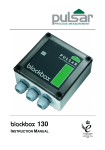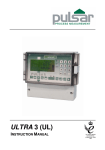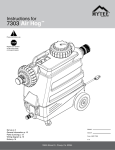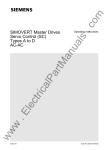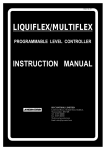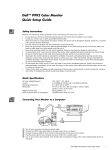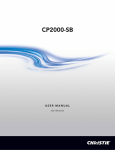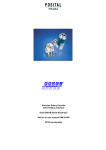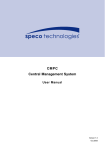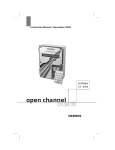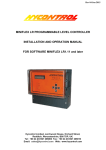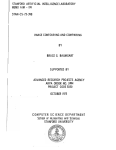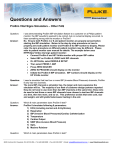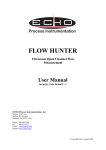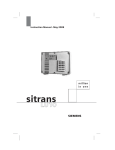Download ULTRA 5 - Ventim
Transcript
ULTRA 5 INSTRUCTION MANUAL ULTRA 5 (THIRD EDITION) February 2009 Part Number M-180-5-003P COPYRIGHT © Pulsar Process Measurement Limited, 2005 -09. All rights reserved. No part of this publication may be reproduced, transmitted, transcribed, stored in a retrieval system, or translated into any language in any form without the written permission of Pulsar Process Measurement Limited. WARRANTY AND LIABILITY Pulsar Process Measurement Limited guarantee for a period of 2 years from the date of delivery that it will either exchange or repair any part of this product returned to Pulsar Process Measurement Limited if it is found to be defective in material or workmanship, subject to the defect not being due to unfair wear and tear, misuse, modification or alteration, accident, misapplication or negligence. DISCLAIMER Pulsar Process Measurement Limited gives nor implies any process guarantee for the this product, and shall have no liability in respect of any loss, injury or damage whatsoever arising out of the application or use of any product or circuit described herein. Every effort has been made to ensure accuracy of this documentation, but Pulsar Process Measurement Limited cannot be held liable for any errors. Pulsar Process Measurement Limited operates a policy of constant development and improvement and reserves the right to amend technical details as necessary. TECHNICAL ENQUIRIES Please contact Pulsar Process Measurement Limited for technical support. COMMENTS AND SUGGESTIONS If you have any comments or suggestions about this product, then please contact: Pulsar Process Measurement Limited Cardinal Building Enigma Commercial Centre Sandy’s Road Malvern Worcestershire WR14 1JJ United Kingdom Tel: 0870 6039112 (International +44 870 6039112) Fax: 0870 6039114 (International +44 870 6039114) Web Site: http://www.pulsar-pm.com e-mail: [email protected] (general information) e-mail: support@ pulsar-pm.com (product support) Contents Chapter 1 Start Here…......................................................................................................................................... 1 About this Manual................................................................................................................................................... 1 About the Ultra 5 .................................................................................................................................................... 2 Functional Description............................................................................................................................................ 3 How to use this Manual .......................................................................................................................................... 4 Product Specification .............................................................................................................................................. 5 Chapter 2 Installation............................................................................................................................................ 7 Power Supply Requirements .................................................................................................................................. 7 Location ................................................................................................................................................................... 7 Dimensions.............................................................................................................................................................. 8 Wall mount...................................................................................................................................................... 8 Fascia Mount.................................................................................................................................................10 Rack and Panel..............................................................................................................................................11 Terminal Connection Details................................................................................................................................13 Wall Mount ...................................................................................................................................................13 Fascia Mount.................................................................................................................................................13 Rack and Panel..............................................................................................................................................14 Voltage Selector and Fuse Location.....................................................................................................................18 Wall mount....................................................................................................................................................18 Fascia mount .................................................................................................................................................18 Rack and Panel mount ..................................................................................................................................19 Preparation for Operation......................................................................................................................................21 Maintenance ..........................................................................................................................................................21 Chapter 3 How To Use Your Ultra 5................................................................................................................23 Operating the Controls ..........................................................................................................................................23 Display...........................................................................................................................................................23 Run Mode......................................................................................................................................................24 Program Mode ..............................................................................................................................................25 How to Access Program Mode.............................................................................................................................25 Wall and Fascia mount .................................................................................................................................25 Rack and Panel..............................................................................................................................................25 Test Mode..............................................................................................................................................................31 Using the RS232 Serial Interface..........................................................................................................................32 Parameter Defaults ................................................................................................................................................34 Factory Defaults............................................................................................................................................34 Chapter 4 Ultra Wizard ...........................................................................................................................................35 Ultra Wizard Menu ...............................................................................................................................................35 Lev/Vol..................................................................................................................................................................36 Level Star 110 ...............................................................................................................................................36 Pump/Diff..............................................................................................................................................................37 Advanced 120 ...............................................................................................................................................37 Flow .......................................................................................................................................................................37 Flow Oracle 160............................................................................................................................................38 Chapter 5 Level / Volume..................................................................................................................................39 Quick Setup Menu.................................................................................................................................................41 Example 1 Level Monitoring with Alarms..................................................................................................46 Example 2 Level Monitoring and Control (up or down) ............................................................................48 Example 3 Volume Application...................................................................................................................50 Menu System and Parameter Guide.....................................................................................................................53 Top Level Menu............................................................................................................................................53 Application Menu .........................................................................................................................................54 Relays Menu .................................................................................................................................................55 Data Logs Menu............................................................................................................................................56 Volume Menu ...............................................................................................................................................57 Display Menu................................................................................................................................................58 mA Output Menu..........................................................................................................................................59 Compensation Menu.....................................................................................................................................59 Stability Menu...............................................................................................................................................60 Echo Processing Menu .................................................................................................................................61 System Menu ................................................................................................................................................62 Device Comm Menu ....................................................................................................................................63 Test Menu......................................................................................................................................................64 Chapter 6 Pump ..................................................................................................................................................65 Quick Setup Menu.................................................................................................................................................67 Example 1 Level Monitoring with Alarms..................................................................................................73 Example 2 Sump Control (pump down).....................................................................................................75 Example 3 Reservoir Control (pump up).....................................................................................................77 Example 4 Differential Control....................................................................................................................79 Menu System and Parameter Guide.....................................................................................................................81 Top Level Menu............................................................................................................................................81 Application Menu .........................................................................................................................................82 Relays Menu .................................................................................................................................................83 Pump “Advanced” Menu .............................................................................................................................84 Data Logs Menu............................................................................................................................................85 Pumped Volume Menu.................................................................................................................................86 Efficiency Menu............................................................................................................................................87 Display Menu................................................................................................................................................88 mA Output Menu..........................................................................................................................................89 Compensation Menu.....................................................................................................................................89 Stability Menu...............................................................................................................................................90 Echo Processing Menu .................................................................................................................................91 System Menu ................................................................................................................................................92 Device Comm Menu ....................................................................................................................................93 Test Menu......................................................................................................................................................94 Chapter 7 Flow....................................................................................................................................................95 Quick Setup Menu.................................................................................................................................................98 Exponential Devices............................................................................................................................................102 Point of Measurement.................................................................................................................................103 Calculations.................................................................................................................................................105 Example 1 ‘V’ Notch Weir.......................................................................................................................107 BS3680 Flumes ...................................................................................................................................................109 Point of Measurement.................................................................................................................................109 Calculations.................................................................................................................................................110 Example 2 BS3680 U-Throated Flume ....................................................................................................112 BS3680 Thin Plate Weirs....................................................................................................................................114 Point of Measurement.................................................................................................................................114 Calculations.................................................................................................................................................114 Example 3 BS3680 Rectangular Weir......................................................................................................116 BS3680 Rectangular Broad Crested Weir .........................................................................................................118 Point of Measurement.................................................................................................................................118 Calculations.................................................................................................................................................118 Velocity Area.......................................................................................................................................................120 Point of Measurement.................................................................................................................................120 Calculations.................................................................................................................................................121 Special Devices ...................................................................................................................................................124 Point of Measurement.................................................................................................................................124 Calculations.................................................................................................................................................125 Universal Calculations ........................................................................................................................................126 Point of Measurement.................................................................................................................................126 Calculations.................................................................................................................................................126 Menu System and Parameter Guide...................................................................................................................127 Top Level Menu..........................................................................................................................................127 Application Menu .......................................................................................................................................128 Relays Menu ...............................................................................................................................................129 Data Logs Menu..........................................................................................................................................130 OCM............................................................................................................................................................131 Display Menu..............................................................................................................................................132 mA Output Menu........................................................................................................................................132 Compensation Menu...................................................................................................................................133 Stability Menu.............................................................................................................................................133 Echo Processing Menu ...............................................................................................................................134 System Menu ..............................................................................................................................................135 Device Comm Menu ..................................................................................................................................136 Test Menu....................................................................................................................................................137 Chapter 8 Parameter Listing and Descriptions ....................................................................................................139 Application Parameters.......................................................................................................................................139 Operation.....................................................................................................................................................139 Dimensions..................................................................................................................................................141 mA Input .....................................................................................................................................................143 Relay Parameters.................................................................................................................................................145 Alarms .........................................................................................................................................................147 General Control...........................................................................................................................................151 Pumps..........................................................................................................................................................152 Control.........................................................................................................................................................157 Miscellaneous..............................................................................................................................................164 Pump by Time.............................................................................................................................................166 Common Parameters ..................................................................................................................................169 Pump “Advanced” Parameters ...........................................................................................................................170 Pump Run On..............................................................................................................................................170 Starting.........................................................................................................................................................170 Stopping.......................................................................................................................................................171 Pump Exercising.........................................................................................................................................171 Wall Cling ...................................................................................................................................................172 Storm ...........................................................................................................................................................172 Data Log Parameters...........................................................................................................................................173 Totaliser Audits...........................................................................................................................................173 Temperature ................................................................................................................................................173 Pump Logs ..................................................................................................................................................175 Pumped Volume..................................................................................................................................................176 Set Up..........................................................................................................................................................176 Volume ................................................................................................................................................................177 Conversion ..................................................................................................................................................177 Breakpoints..................................................................................................................................................180 Tables...........................................................................................................................................................182 Pump Efficiency..................................................................................................................................................182 Set Up..........................................................................................................................................................182 OCM Parameters.................................................................................................................................................185 PMD Setup..................................................................................................................................................185 Dimensions..................................................................................................................................................189 Calculations.................................................................................................................................................192 Velocity .......................................................................................................................................................193 Breakpoints..................................................................................................................................................194 Tables...........................................................................................................................................................194 Average Flow..............................................................................................................................................195 Display Parameters..............................................................................................................................................195 Options ........................................................................................................................................................195 Failsafe.........................................................................................................................................................196 Auxiliary......................................................................................................................................................197 Totaliser.......................................................................................................................................................199 Bargraph......................................................................................................................................................201 mA Output Parameters........................................................................................................................................202 Range...........................................................................................................................................................202 Operation.....................................................................................................................................................202 Setpoint........................................................................................................................................................203 Limits...........................................................................................................................................................203 Trim .............................................................................................................................................................204 Failsafe.........................................................................................................................................................204 Allocation....................................................................................................................................................205 Compensation Parameters...................................................................................................................................205 Offset ...........................................................................................................................................................205 Temperature ................................................................................................................................................206 Velocity .......................................................................................................................................................207 Stability Parameters.............................................................................................................................................208 Damping......................................................................................................................................................208 Indicator.......................................................................................................................................................208 Rate..............................................................................................................................................................208 Filters ...........................................................................................................................................................209 Echo Processing Parameters...............................................................................................................................210 Transducer 1 Status.....................................................................................................................................210 Transducer 2 Status.....................................................................................................................................211 System Parameters ..............................................................................................................................................212 Passcode ......................................................................................................................................................212 Backup.........................................................................................................................................................212 System Information.....................................................................................................................................212 Date & Time................................................................................................................................................213 LED Colour.................................................................................................................................................214 Watchdog ....................................................................................................................................................215 Daylight Saving Time.................................................................................................................................215 Device Comm......................................................................................................................................................219 RS232 Set Up..............................................................................................................................................219 RS 485 Set Up.............................................................................................................................................219 Remote Alarm.............................................................................................................................................219 Test Parameters ...................................................................................................................................................221 Simulation ...................................................................................................................................................221 Hardware.....................................................................................................................................................223 Chapter 9 Troubleshooting ..............................................................................................................................225 Parameter Record .................................................................................................................................................227 Chapter 1 Start Here… Congratulations on your purchase of a Pulsar Ultra 5. This quality system has been developed over many years and represents the latest in high technology ultrasonic level measurement and control. It has been designed to give you years of trouble free performance, and a few minutes spent reading this operating manual will ensure that your installation is as simple as possible. About this Manual It is important that this manual is referred to for correct installation and operation. There are various parts of the manual that offer additional help or information as shown. Tips TIP At various parts of this manual you will find tips to help you. Additional Information Additional Information At various parts of the manual, you will find sections like this that explain specific things in more detail. References See Also References to other parts of the manual Page 1 About the Ultra 5 Ultra 5 is a brand new concept in ultrasonic level measurement. Within its memory are all the functions and settings of three different and completely separate ultrasonic devices. The Ultra 5 does not offer a multiple range of functions blended together which lead to complicated calibration and a compromise to the specification, Ultra 5 is the first ever system to offer the ability to dedicate the functionality of the unit to any of four specific duties i.e. level or volume measurement, pump control, differential level or flow measurement. The benefits are many but most importantly the unit provides: 1. A most versatile system which is quickly configurable to offer anyone four separate functions within seconds. Ideal for simplicity of purchase and off the shelf spares. 2. A totally dedicated device with the ability to perform all aspects of the task required i.e. no compromise in specification. 3. Easy to set up using the unique “Quick Set Up” Menu. To calibrate, first set the Ultra Wizard for the desired task, and then refer to the relevant chapter in this manual that relates to your application: Chapter 5 for Level or Volume, Chapter 6 for Pump Control or Differential Level Chapter 7 for Flow Page 2 Functional Description Ultra 5 sends a transmit pulse to the transducer, which emits an ultrasonic pulse perpendicular to the transducer face, and the returned echo is sent back to the Ultra 5. The time taken to receive the echo is measured and the distance from the transducer face to the surface being monitored is calculated. Ultra 5 can measure from zero to 40m from the face of the transducer to the surface being monitored, dependent on the application chosen and transducer used. The relays can be programmed to activate alarms, pump starters, or other control equipment. There is an isolated 4-20 mA output that can be connected to a recorder or PLC, to monitor, depending on application chosen, level space or distance, OCM head, OCM flow or volume, independently from that shown on the display. There is an RS232 port, so that the Ultra 5 can be operated remotely by a PC or other equipment. Ultra 5 can be programmed either by the built-in keypad (standard on all wall and fascia units), or by PC via the RS 232 Serial Interface (optional). The optional rack and panel mounted units are programmed with the “Remote Communicator”, and one Communicator can program many Pulsar Ultra 5 units. All parameters are stored in non-volatile memory, so are retained in the event of power interruption. A second backup copy of all parameters can also be retained in the Ultra 5 memory, in case an alternative set of parameters needs to be stored. Five user definable control relays with individual setpoints and intelligent performance logging software features ensure maximum control versatility. The system utilises the unique DATEM software (Digital Adaptive Tracking of Echo Movement). This is a proven digital mapping technique developed especially for the Pulsar Ultra range, which gives the system unequalled ability when identifying the “true target level” in the face of competing echoes from pipes, pumps or other obstructions. Coupled with the powerful, long-range abilities of the ‘all new’ dB transducer range, the Ultra 5 lives up to its reputation as the most reliable ultrasonic level measurement system available. The Pulsar Ultra 5 ultrasonic level controller has been designed to provide maintenance-free fit and forget performance. Page 3 How to use this Manual 1. Read the installation and operating instructions contained in, Chapters 2 and 3, carefully, they are applicable in every use of this product. Decide which “task” you wish your Ultra 5 to perform for you and then configure the unit using “Ultra Wizard” as described in Chapter 4. 2. 3. Move directly to the appropriate chapter of this manual as listed below, for details on how to program Ultra 5 using the “Quick Set Up” Menu. Chapter Chapter 5 Level/Volume Chapter 6 Pump/Differential Chapter 7 Flow Page 4 Function / Task Measurement of Level or Volume Control of Pumps or Differential measurement and Control Measurement of Open Channel Flow Product Specification Physical Wall Mount Outside dimensions Weight Enclosure material/description Cable entry detail Fascia Mount Outside dimensions Weight Enclosure material/description Rack mount Panel mount Transducer cable extensions Maximum separation Environmental IP Rating (Wall) IP Rating (Fascia) Optional IP rated panel mount Max. & min. temperature (electronics) Flammable atmosphere approval CE approval Performance Accuracy Resolution Max. range Min. range Rate response Echo Processing Description 235 x 184 x 120 mm Nominal 1 kg Polycarbonate, flame resistant to UL91 10 cable entry knock outs, 5 x M20, 1 x M16 underside, 4 x PG11 (18mm) at rear 200 x 112 x 108 Nominal 1.3kg Stainless Steel back, Polycarbonate UL94-V0 front and bezel 10HP x 160 mm deep x 3U (128.5 mm) high 72 mm wide x 144 mm high x 176 deep 2-core screened 1000 m IP65 IP64 IP54 -20 ºC to +50 ºC Safe area: compatible with approved dB transducers (see transducer spec' sheet) EMC approval to BS EN 50081-1:1992 for emissions and BS EN500822:1995 for immunity, and to BS EN61010-1:1993 for low voltage directive 0.25% of the measured range or 6 mm (whichever is greater) 0.1% of the measured range or 2 mm (whichever is greater) Dependant on application and transducer (maximum 40m dB40) Dependent upon application and transducer (minimum zero dB Mach3) fully adjustable DATEM (Digital Adaptive Tracking of Echo Movement) Page 5 Outputs Analogue output Isolated (floating) output (to 150V) of 4-20 mA or 0-20 mA into 500Ω (user programmable and adjustable) 0.1% resolution Digital output Volt free contacts, number and rating Full Duplex RS232 5 form "C" (SPDT) rated at 5A at 240V AC Display 6 digits plus 12 character text, plus bargraph with direction indicators, remote communicator identifier, and program/run/test mode indicators Analogue Input Available as an Option 0-20 or 4-20 mA Programming On-board programming PC programming Remote programming (Rack and Panel option only) Programming security Programmed data integrity Supply Power supply Fuses Remote Communicator Batteries Isolated (floating) input (to 150V) 4-20mA or 0-20 mA source, open circuit voltage 33V, 22V at 4mA, 14V at 20mA (user programmable and adjustable) 0.1% resolution By integral keypad via RS232 By optional infra red communicator Via passcode (user selectable and adjustable) Via non-volatile RAM, plus backup 115V ac + 5% / -10% 50/60 Hz, 230V ac + 5% / -10% 50/60 Hz, dc 18 - 36V 10W maximum power (typically 6W) 100 mA at 170-240 VAC 200 mA at 85-120 VAC 2 x AA alkaline batteries. Do not use NiCads. Pulsar Process Measurement Limited operates a policy of constant development and improvement and reserve the right to amend technical details as necessary. Page 6 Chapter 2 Installation Power Supply Requirements Ultra 5 can operate from AC supply or from a DC battery. The AC is either 105-120V 50/60Hz or 170-240V 50/60Hz, depending on the position of the selector switch. The DC is 18-36V. In all cases the Ultra 5 will typically consume 6W of power, with a maximum of 10W. Location All electronic products are susceptible to electrostatic shock, so follow proper grounding procedures during installation. Ultra 5 must be mounted in a non-hazardous (safe) area, and the transducer fitted in the hazardous area. Page 7 When choosing a location to mount the enclosure, bear in mind the following: • Ensure that the Ultra 5 is installed in a “Safe”, non-hazardous, area. • For a clear view of the LCD display it is recommended that it is mounted at eye level. • The mounting surface is vibration-free. • The ambient temperature is between -20ºC and 50ºC. • There should be no high voltage cables or inverters close by. Dimensions Wall mount The dimensions of the wall fixing holes are as shown below. Ultra 5 should be mounted by drilling three holes suitable for size 8 screws (length to suit your application), and fixing the top screw in place. Hang the unit on this and fix the two remaining screws by removing the terminals access cover to access the pre drilled holes. Page 8 The full dimensions of the enclosure are as shown below. Page 9 Cable Entry There are 6 cable gland knockouts on the base of the Ultra 5 (5 x M20, 1 x M16) and 4 on the rear (4 x 18mm dia (PG11)). Select which ones you wish to take out, and remove them by using a circular cutter, such as a tank cutter. Take care not to damage the circuit board inside whilst undertaking this. Do not use a hammer, as this may cause damage to the enclosure. It is recommended that you use suitable cable glands to ensure that the ingress rating is maintained. Fascia Mount The Fascia mount Ultra 5 should be installed by cutting a hole in the panel as detailed below. Page 10 The full dimensions of the Fascia mount enclosure are as shown below. Rack and Panel The Ultra 5 rack mount unit is a standard 10HP plug in unit, for a standard 84HP (19”), 160 mm sub rack unit. The backplane that is supplied with the rack unit should first be fitted to the back of the sub rack, so that when the rack unit is inserted into the rack it connects correctly. To install the unit into the sub rack, slide the Ultra 5 into the rack and secure by tightening the four captivated screws that are in the faceplate. The panel mount unit should be installed by cutting a hole of size DIN 68+0.7 x 138+1.0 mm in the panel, then insert the Ultra 5 enclosure through the hole, and tighten the fixing screws from the rear. Make sure you leave sufficient room for the cables behind the enclosure (a depth of at least 225 mm behind the panel should suffice). All electronic products are susceptible to electrostatic shock, so follow proper grounding procedures during installation. Page 11 Dimensions of the rack enclosure are as shown below: Dimensions of the panel enclosure are as shown below: Page 12 Terminal Connection Details Wall Mount The terminal strip is as detailed below. There is also a wiring diagram inside the terminals access cover. Fascia Mount Page 13 Rack and Panel The terminal strip is as detailed below. There is also a wiring diagram on the side of each unit. Page 14 Terminal Connections Power Ultra 5 can operate from mains AC and automatically from DC or battery backup in the event of power failure, or can be operated permanently from DC or batteries. Transducer The transducer should be installed, and connected, in accordance with the installation instructions contained in the Transducer User Guide. The entire range of, standard dB transducers are certified for use in hazardous areas and different models, for each, are available for use in Zone 1 or Zone 0. Wire the transducer to the Ultra 5’s transducer terminals, terminal numbers will depend on the unit type, as follows: Transducer 1 Unit Type Wall Mount Fascia Mount Rack or Panel Terminal Connection Details Red White Black Green Power Signal 0 volts Screen 39 40 41 41 32 31 30 30 c2 c4 c6 c6 Transducer 2 Unit Type Wall Mount Fascia Mount Rack or Panel Terminal Connection Details Red White Black Green Power Signal 0 volts Screen 42 43 44 44 35 34 33 33 a6 a8 a10 a10 When using 2-core screened extension cable, the Black and Green wires of the transducer should be connected to the screen of the extension cable. Page 15 For Zone 1 applications a transducer certified to Sira 02ATEX5104X is used, and must be supplied via a 4000A breaking fuse, which is fitted as standard to the Ultra 5. For Zone 0 a transducer certified to Sira 02ATEX2103X is used, which must be connected to the Ultra 5 controller via an external Zener barrier. See transducer label for certification details. Single Transducer mode is used to measure space, level, distance, volume or flow and the transducer should be connected to Transducer 1 input terminals. Dual Transducer mode is used to measure Differential and Average. For Differential, the upstream transducer should be connected to Transducer 1 input terminal and the downstream transducer to Transducer 2 input terminal. In cases where the Ultra 5 is required to measure Average, then transducers can be connected to either one. Relay Outputs The five relays can be programmed for a variety of alarms, pump control, or other process functions. The relay contacts are all rated at 5A at 240V AC. All connections should be such that the short circuit capacity of the circuits to which they are connected, is limited by fuses rated so that they do not exceed the relay rating. Current Output This is an isolated (floating) mA output (to 150 V), of 4 - 20mA or 0 20mA, and the load should not exceed 500 Ω. Current Input (Optional) This feature is available as an option only. Please consult Pulsar for further details. The current input is an isolated (floating) mA input (to 150 V), 4 20mA or 0 -20mA. Temperature Input (Optional) The external temperature sensor allows more localised compensation of the measured distance due to changes in temperature. There are two models, Type A and Type B as follows: Type A Type B Page 16 -25ºC to 50ºC -25ºC to 125ºC The temperature sensor should be placed close to the point of measurement. The unit is connected as follows: Description Power Supply Return Temperature Sensor Terminal 1 Terminal 2 Ultra 5 Wallmount Terminal 27 Terminal 28 Ultra 5 Rack & Panel Terminal a12 Terminal a14 Ultra 5 Fascia Mount Terminal 25 Terminal 24 Temp Source (P852), should be set to option 4 or 5 depending on the sensor range, set 4 for type A and 5 for type B (see above), the range is specified on the label of the sensor. RS232 Serial Interface If required, you can connect to the serial interface, to operate your Ultra 5 remotely. Page 17 Voltage Selector and Fuse Location Wall mount The voltage selector switch and mains fuse is located, inside the terminal compartment, to the left of the mains terminals, as illustrated below. Fascia mount The voltage selector switch and mains fuse is located under the removable cover at the bottom of the unit, as illustrated below. Page 18 Rack and Panel mount The voltage selector switch and mains fuse is situated on the inside of the bottom PCB, as illustrated below, and can be accessed from the lower side of the rack unit. Page 19 Important Information The rear metalcase of the fascia unit must be connected to earth via the earthing stud located on the rear of the unit, see drawing above, using wiring to meet local requirements. Before applying AC power (mains), make sure you have correctly selected the voltage selector switch, as detailed in the preceding pages. Please note that all units are supplied set to 230 volts AC for safety reasons. Never operate the Ultra 5 with terminal access exposed. An external switch or circuit breaker should be installed near to the Ultra 5 to allow the supply to be removed during installation and maintenance. In addition, the relay contacts should also have a means of isolating them from the Ultra 5. Interconnecting cables must be adequately insulated for IEC 664 Category II installations. Strip back 30 mm of the outer insulation of the cable. Strip 5 mm of insulation from the end of each conductor. Twist all exposed strands of the conductor together. Insert the stripped conductor into the terminal block as far as it will go and tighten the terminal block screw. Ensure that all strands are firmly clamped in the terminal block and that there is no excess bare conductor showing, and no stray strands. DON’T FORGET Make sure you move the voltage selector switch to the correct position for your supply. Important Information If the equipment is installed or used in a manner not specified in this manual, then the protection provided by the equipment may be impaired. Page 20 Preparation for Operation Before switching on, check the following: Ultra 5 is mounted correctly and is in a ‘safe’ area. The power supply is correctly installed. The voltage selector switch is in the correct position. The relays are connected correctly. Maintenance There are no user serviceable parts inside Ultra 5, except the mains fuse. If you experience any problems with the unit, then please contact Pulsar Process Measurement for advice. To clean the equipment, wipe with a damp cloth. Do not use any solvents on the enclosure. Important Information The unique DATEM software comes into operation as soon as power is applied, and is designed to monitor a moving level or target with the transducer in a fixed position. If, after any period of use, it should become necessary to move the transducer, for any reason, from its original operating position, switch off the Ultra 5, before proceeding, in order to prevent any undesirable updates to the DATEM trace. If after moving the transducer the reading is not as expected please refer to Chapter 9 Troubleshooting . Page 21 This page left blank intentionally Page 22 Chapter 3 How To Use Your Ultra 5 Operating the Controls Display The display provides information on the current mode of operation, and status of the remote communication. Whilst in the Run Mode it will display the current level reading and its units of measure, along with status messages with regards to the Transducer, Echo reception and Fail Safe Mode. Additionally it can be programmed to provide status messages on alarms, pumps etc. When in the Program mode the display is used to read information on the Menu System, Parameter Number and parameter details and values, which can be entered. During Test Mode the display is used to monitor the simulated level. A bargraph is also provided which will provide a visual reading of the level, in percentage of span. 1 Run Mode 2 3 4 Program Mode Test Mode 000.000 XXXXXXXXXXXX REMOTE COMMUNICATOR OFF 5 100% 6 0% 1) Mode status enunciator displays the current mode of operation. 2) Main 6 digit display: Run Mode, current measurement displayed, dependent on mode and measurement unit's chosen, and value of Hot Key function selected. Program Mode, displays parameter number and values entered for parameters. Test Mode, displays simulated level. Page 23 3) Auxiliary Display, scrolling twelve digit display. Run Mode, displays measurement units (P104), status messages on signal and transducer, detail of Hot Key function selected. It can be also programmed to provide notification messages on alarms and pumps etc. for full details please refer to Display Parameters in the relevant parameter listing. Program Mode, displays Menu and Sub Menu headings, parameter details and options. 4) Communicator status enunciator displays the current status of, Remote Communicator (rack and panel versions only) or remote PC connection. 5) Bargraph, display, gives visual indication of measurement in % of span. 6) Level indicators Run Mode, indicates in which direction the level is moving. Program Mode, indicates at which level of the menu system you are at. The display on the wall, fascia, rack and panel mount unit contain the same information, the difference being the aspect ratio of each display. There are two main operating modes for your Ultra 5, Run Mode and Program Mode. There is also a Test Mode, used for checking the set-up. All modes are now described. Run Mode This mode is used once the Ultra 5 has been set up in program mode. It is also the default mode that the unit reverts to when it resumes operation after a power failure. When Ultra 5 is switched on for the first time, it will display, in metres, the distance from the transducer face to the target. All relays by default are switched off. After programming is complete, any relays that are set will operate when the level reaches the relevant setpoint, and the LED’s will change colour (unless specifically switched off). Page 24 Program Mode This mode is used to set up the Ultra 5 or change information already set. You must use either the built-in keypad (standard) or, in the case of the rack and panel mount, the remote communicator (both keypads are identical in the way they operate). Alternatively the unit can be set up with a PC via the RS 232 Serial Interface. Entering a value for each of the parameters that are relevant to your application provides all the programming information. How to Access Program Mode Wall and Fascia mount In the case of the wall and fascia mounted Ultra 5, to enter program mode, you simply enter the passcode, via the keypad, followed by the ENTER key. The default passcode is 1997, so you would press the following: Rack and Panel The Remote Communicator is used to program the rack and panel version of the Ultra 5. Before you can commence programming, it is first necessary to activate the communication between the Ultra 5 and the Communicator. This is achieved by offering the Remote Communicator up to the Ultra 5 so that the arrow point in the Pulsar Logo on the Communicator is in line with the corresponding arrow point on the front panel of the unit and lightly ‘touching’ the unit with the communicator (see following figure). Confirmation that communication has been successfully achieved will be indicated by a change of the Communicator status display, at the bottom of the LCD from “Communicator Off” to “Remote Communicator On”. Once communications has been activated the Remote Communicator can be used upto I metre away from the unit but should be ‘aimed’ at the unit whilst entering information. On returning the unit to Run Mode ensure that communications between the Remote Communicator and the Ultra 5 are switched off by once again ‘touching’ the unit with the Communicator and confirm the display status changes back to “Communicator Off” Page 25 Once communications has been activated, you simply enter the passcode, via the keypad, followed by the ENTER key. The default passcode is 1997, so you would press the following: Note There is a time-out period of 15 minutes when in program mode, after which time run mode will be resumed if you do not press any keys. Page 26 Hot Keys There are five hot keys on the keypad, which can be used to quickly access common parameters for viewing only, while in Run Mode. Pressing the hot key once will display the first parameter, then repeated pressing will display the others, then the Ultra 5 reverts to Run Mode. In program mode, they have different functions, the functions are shown below. Hot Key Run Mode Program Mode When application is Flow, view non-resettable totaliser. View and reset the resettable totaliser. When application is Pump, view total pump running hours, and individual pump running hours. Not used with Ultra 5. Displays echo confidence, echo strength, H.A.L.L., average noise, peak noise or temperature. When application is Pump, view total number of pump starts and individual pump starts. Instantaneous mA output. Not used with Ultra 5. Dependant on application displays Distance, Level, Space, Head, Flow, Volume or rate of change of level. Not used with Ultra 5. Toggle relay setpoints between Ultra 5’s units of measure and % of span. Gives details of unit type, software revision and serial number. Reset parameter to default setting. Not used with Ultra 5. Takes you to the last parameter edited, when you first enter program mode. Enter decimal point Page 27 Menu Keys The menu keys have the following functions: Menu Key Function 1) Arrow keys for moving left and right around the menu system. 2) Used in test mode to simulate the level moving up and down. 1) Used to confirm each action (for example select a menu option) or when entering a parameter number or value. 2) Used to confirm questions asked by your Ultra 5 such as before restoring factory defaults. Used to navigate up a level in the menu system, and back to run mode. Used to cancel a value entered in error. Numeric Keys These keys are used for entering numerical information during programming. Page 28 There are two means of editing parameters, directly or using the menu system. Each is now described. Using the Menu System The menu system has been designed to make the changing of parameters very simple. There are two levels of menu: Main Menu and Sub Menu. On the display there is a line of text that displays the menu system. Pressing the arrow keys scrolls the display between the top-level menu items, (as the example shown below, starting at Ultra Wizard). Ultra Wizard Volume Stability Quick Setup Application Display mA Output Echo Processing System Relays Data Logs Compensation Device Comm Test As you press the cursor keys to scroll left and right between these, you can press ENTER at any time, to select the desired menu heading, and take you to the sub-menu. Each of these options, along with their sub-menus, are described later in this manual. When you move down into the sub-menu, you can scroll round using the arrow keys, press ENTER to go to the required section of parameters. Once you have reached the relevant section, scroll through the parameters, and enter the necessary information. To enter the information, use the numeric keys and then press ENTER, you will then see the message “Saved!” If you press CANCEL, then the change you made will not be saved, and the message “Unchanged!!” will be displayed. When you have finished, press CANCEL to go back to the previous level. When you have reached the top level, then the Ultra 5 will ask for confirmation before allowing you to go back into run mode. This is done by pressing ENTER at the display prompt. Page 29 Note You can tell which part of the menu system you are in, as the up/down level indicators, (arrows) next to the bargraph will indicate as follows: • Top level menu: Down arrow on, to indicate you can move down. • Sub-menu: Up and Down arrows on, to indicate you can move up to the top level, and down to parameter level. • Parameter Level: Up arrow on, to indicate you can move up to submenu level. • Parameter Editing: No arrows on. Directly Editing Parameters If you already know the number of the parameter, that you wish to look at or edit, simply type the number in at any time while you are in the menu system. Thus, if you are in either the menu or sub-menu level by pressing a numeric key, you can enter the parameter number directly and jump straight there. You cannot type a parameter number whilst at parameter level, only at one of the two menu levels. When you are at a parameter, the text line rotates automatically displaying the parameter name, number, the applicable units and the maximum and minimum figure you can enter. The top line shows the value you are setting. Once you have accessed a parameter, you can either just look at it, or change it. Once a parameter has been changed, press ENTER and you will see the message “Saved!”. If you press CANCEL, then the change you made will not be saved, and the message “Unchanged!!” will be displayed. TIP You can jump straight to the last parameter you edited, by pressing ‘+/-’ when you first enter program mode. Page 30 Test Mode Test mode is used to simulate the application and confirm that all parameters and relay setpoints have been entered as expected. During simulation, there is a choice of whether the relays will change state (hard simulation) or not (soft simulation), but the LED’s will always change colour as programmed, and the mA output will change in accordance to the chosen mode of operation. If you wish to test the logic of the system that the relays are connected to then select hard simulation, but if you don’t wish to change the relay state, then select a soft simulation. There are two simulation modes, automatic and manual. Automatic simulation will move the level up and down between empty level or the predetermined Start Level (P983) and Pump/Control relay switch points, if you wish to change the direction of the level movement e.g. to go beyond relay setpoints, this can be done by using the arrow keys. In manual simulation, using the arrow keys will allow you to move the level up and down as required. To enter simulation, first go to program mode. Using the menu system, select menu item ‘Test’, then sub-menu item ‘Simulation’. Simply change the value of the parameter P980 to one of the following: 1= Manual soft simulation 2= Automatic soft simulation 3= Manual hard simulation 4= Automatic hard simulation To return to program mode, press CANCEL and test mode will end. When in manual simulation, by default test mode will move the level by 0.1m steps. Altering the increment (P981) will change this value. In automatic mode, the rate at which the level moves up and down is set by the increment (P981) in metres, the rate (P982) in minutes, which can be changed to make the level move up and down faster. E.g. if increment (P981) is set for 0.1m and rate (P982) is set to 1 min then the level will increase or decrease at a rate of 0.1m/min. To make the simulated level move slower, decrease the value in increment (P981) or increase the value in rate (P982). To make the simulated level move faster, increase the value in increment (P981) or decrease the value in rate (P982). Page 31 Using the RS232 Serial Interface The RS232 serial interface is used to communicate between the Ultra 5 and a PC using the optional Ultra PC and other associated Pulsar software packages, to obtain information such as data logging and view echo traces upload, download and save parameter files. In addition it can also be used to control or obtain information using a standard PC or other computer base equipment. To do so, the settings for control are as follows: baud rate 19,200, 8 data bits, no parity, 1 stop bits. The device should be connected as shown in Chapter 2 Installation. To use the device remotely, you need to log on to start, and log off when finished. When logged on, Ultra 5 will show ‘Remote ON’ on the display, and “Communicator OFF” when logged off. All commands should be followed by a carriage return. The unit will respond either OK (or a value) if the command is accepted, or NO if it is not. To log on, send the command /ACCESS:pppp where pppp is the passcode (P922). To log off, send the command /ACCESS:OFF To read a parameter value, send the command /Pxxx where xxx is the parameter you wish to read, and the Ultra 5 will respond with the parameter value. To set a parameter, send the command /Pxxx:yy where xxx is the parameter number, and yy is the value you wish to set it to. Page 32 Other commands you can use are: /LEVEL (shows current level) /SPACE (shows current space) /HEAD (shows current OCM head) /FLOW (shows current OCM flow) /TEMPERATURE (shows current temperature) /CURRENTOUT (show the mA output value) /CURRENTIN (show the mA input value) /BACKUP1 (take backup of parameters to area 1) /BACKUP2 (take backup of parameters to area 2) /RESTORE1 (restore parameters from area 1) /RESTORE2 (restore parameters from area 2) Please consult Pulsar Process Measurement or contact your local Pulsar representative for further details and a full list of available commands. Page 33 Parameter Defaults Factory Defaults Factory Defaults When first installing the Ultra 5, or subsequently moving or using the unit on a new application, before proceeding to program the unit for its intended application it is recommended that you ensure that all parameters are at their default values by completing a Factory Defaults P930, as described in the relevant unit type parameter guide. When you first switch Ultra 5 on, it will be reading the distance from the face of the transducer to the surface. It will be indicating in metres, as shown on the display. All relays are set OFF. The date (P931) and time (P932) in Ultra 5 were set at the factory, but may need checking, and amending if, for example the application is in a time zone other than GMT, see relevant unit Parameter listing for full details. TIP In some applications it is simplest to empty the vessel, take a reading from the Ultra 5 for distance and then setup the empty level to this figure. Once you are satisfied with the installation, and Ultra 5 is reading what you would expect in terms of distance from the face of the transducer to the material level, then you can proceed with programming, for the intended application. It is sensible to program all of the required parameters at the same time. The system will be then set-up. Note that the span is automatically calculated from the empty level, so the empty level should be entered first. Page 34 Chapter 4 Ultra Wizard The Ultra Wizard menu allows you to turn Ultra 5 into anyone of three dedicated ultrasonic devices to exactly suit the requirements of your application. Ultra Wizard Menu To access the Ultra Wizard you need to go from Run Mode to Program Mode. Enter Program Mode First you need to go from run mode into program mode. Assuming the passcode is the default 1997, then you should enter this. Choose Ultra Wizard Now you need to go into the Ultra Wizard. You will see on the menu the words ‘Ultra Wizard’, which is the first item on the menu, select and press This takes you to the “Select Application Menu” and provides the choice of: 1 = Level or Volume measurement (Lev/Vol) 2 = Pump Control or Differential measurement and control (Pump/Diff) 3 = Open channel Flow measurement (Flow) Once you have selected the application of your choice the Ultra 5 will be configured to the unit type specific to that task as follows: Application 1 = Lev/Vol 2 = Pump/Diff 3 = Flow Unit Type When selected Ultra 5 will be configured as a Level Star 110 When selected Ultra 5 will be configured as an Advanced 120 When selected Ultra 5 will be configured as a Flow Oracle 160 Page 35 Lev/Vol If you require to set up a level or volume application, with or without a choice of control functions then press “1” followed by “ENTER” the message “Loading ***” will be displayed and your Ultra 5 will be configured as a Level Star 110. Confirmation that configuration has been completed will be given by the unit type, software version and serial number being displayed briefly on the LCD and the unit advancing to the relevant “Quick Setup” menu. For full details on how to programme the Level Star 110, using the Quick Setup Menu, please proceed to Chapter 5 Level/Volume. For a full description of all features and parameters please refer to Chapter 8 Parameter Listing and Description. Level Star 110 The Level Star provides the ability to convert level measurement to enable the contents of a vessel to be displayed in volume, along with control functions, for a complete range of vessel shapes. Also available within the unit is a customised 32 point calibration routine which permits the calculation of volume in non - standard vessels. The Level Star 110 can measure from 0.12 m to 40 m from the face of the transducer to the surface being monitored, dependent on the transducer used. The Level Star 110 can show details of level, space, distance, units of volume or the average of two points of measurement on the display. The five user-definable relays with individual setpoints can be programmed to activate devices such as pumps or other control equipment. The 4-20 mA output is fully programmable to provide an output relative to level, space, distance or volume of either point, when two points are being measured or the average of two points of measurement. The optional mA Input can be used to connect devices such as pressure transducers so that the features of the Level Star 110 can be used in applications where ultrasonic transducers are unable to operate. Page 36 Pump/Diff If you require to set up a pump or differential application then press “2” followed by “ENTER” the message “Loading ***” will be displayed and your Ultra 5 will be configured as an Advanced 120. Confirmation that configuration has been completed will be given by the unit type, software version and serial number being displayed briefly on the LCD and the unit advancing to the relevant “Quick Setup” menu. For full details on how to programme the Advanced 120, using the Quick Setup Menu, please proceed to Chapter 6 Pump/Differential. For a full description of all features and parameters please refer to Chapter 8 Parameter Listing and Description. Advanced 120 The Advanced 120 level controller provides sophisticated pump control with a complete range of pump “duties” being available and advanced control routines for use with differential and level control, for an extremely wide variety of applications. The Advanced 120 can measure from 0.12m to 40m from the face of the transducer to the surface being monitored, dependent on the transducer used. The Advanced 120 can show level, space, distance or the average or differential between two points of measurement, on the display. The five user definable relays with individual setpoints can be programmed to activate alarms, pump starters, or other control equipment. The 4-20 mA output is fully programmable to provide an output relative to level, distance, average or differential The optional mA Input can be used to connect devices such as pressure transducers so that the sophisticated control routines of the Advanced 120 can be used in applications where ultrasonic transducer are unable to operate. Flow If you require to set up a flow application then press “3” followed by “ENTER” the message “Loading ***” will be displayed and your Ultra 5 will be configured as a Flow Oracle 160. Confirmation that configuration has been completed will be given by the unit type, software version and serial number being displayed briefly on the LCD and the unit advancing to the relevant “Quick Setup” menu. For full details on how to programme the Flow Oracle 160, using the Quick Setup Menu, please proceed to Chapter 7 Flow. For a full description of all features and parameters please refer to Chapter 8 Parameter Listing and Description. Page 37 Flow Oracle 160 The Flow Oracle 160 open channel flowmeter provides comprehensive flow monitoring with data logging and control functions for a complete range of flumes, weirs and channels. Flow calculations to the British Standard BS3680 are available within the software together with calculations for a wide variety of other primary elements. For applications where there is no primary element, the optional 4-20mA input can be used to connect a Doppler Velocity Sensor (available from Pulsar) to enable the calculation of Flow Q = Velocity x area, for a wide range of channel shapes. Also available within the unit is a customised 32 point calibration routine which also permits the flow measurement of non - standard flumes and weirs. The Flow Oracle 160 can measure from 0.0 m to 15 m from the transducer to the surface being monitored, dependent on the transducer used. The Flow Oracle 160 can show details of level, space, distance, head or flow on the display along with a totaliser if desired. The five user-definable relays with individual setpoints can be programmed to activate devices such as pumps, samplers, remote totalisers or other control equipment. The 4-20 mA output is fully programmable to provide an output relative to level, space, distance, head or flow. Page 38 Chapter 5 Level / Volume When Ultra Wizard = 1 Level/Volume Ultra 5 is configured as a Level Star 110 This quick set-up guide shows you how to get up and running within a few minutes of installing your Level Star. Enter Program Mode First you need to go from run mode into program mode. Assuming the passcode is the default 1997, then you should enter this. Choose Quick Setup Now you need to go into the quick setup. You will see on the display the words ‘Ultra Wizard’, press the ‘right hand’ arrow key and this will take you to the ‘Quick Setup’ menu option. Try pressing either of the two arrow keys to see some more menu options, but return to Quick Setup, and press This takes you to the “Quick Setup Menu”. This takes you to the common applications menu, and a number of options will appear on the display. Page 39 Note If you have already setup a common application, then there will be a number shown other than 0, and you will see messages showing what the current setup is. If you want to reset this and start again, press 0 (which will reset all the quick setup parameters), otherwise pressing ENTER will allow you to edit the parameters that have been set. Choose Your Application There are two categories of application, which are all described later in this chapter. They are level or volume all with the choice of control functions and alarms. If you want to set-up a basic level monitoring application, as described in the following example 1, then choose 1. If you want to set-up a level monitoring application with control relays, as described in the following example 2, then choose 1 and choose either control down (press 1) or control up (press 2). If you want to set-up a volume application, as described in the following example 3, then choose 2. Once you have chosen your application you will be asked a series of questions which are answered by choosing the appropriate option as detailed in the flow chart below. Once all of the questions have been answered you will be prompted to provide further information, as detailed in the tables below, in order to complete the programming of the unit. Page 40 The Quick Setup Menu detailing the questions you will be asked when setting up your Level Star, via the Quick Setup is shown below. Quick Setup Menu Quick Setup Application 1 = Level 2 = Volume 0 = No Control 1 = Control Down 2 = Control Up No. of Control Relays 1 = 1 Control Relay 2 = 2 Control Relay 3 = 3 Control Relay 4 = 4 Control Relay 5 = 5 Control Relay For each Cntl. Relay 1 = Set to Relay1 2 = Set to Relay 2 3 = Set to Relay 3 4 = Set to Relay 4 5 = Set to Relay 5 How Many Alarm 0 = No Alarms 1 = One Alarm 2 = Two Alarms 3 = Three Alarms 4 = Four Alarms 5 = Five Alarms List will be truncated according to the number of Control relays selected For Each Alarm 1 = High Alarm 2 = Low Alarm 3 = Hi Hi Alarm 4 = Lo Lo Alarm 5 = Loss of Echo For Each Alarm 1 = Set to Relay 1 2 = Set to Relay 2 3 = Set to Relay 3 4 = Set to Relay 4 5 = Set to Relay 5 Page 41 Wait ….. Parameter P101 Transducer P102 Material Default 2 = dB6 1 = liquid P104 Measnt. Units 1 = metres P105 Empty Level 6m P106 Span 5.7 m Description Type of transducer being used. Material in the vessel, either liquid or solid. If the solid lays flat then it can be entered as liquid. Select units to be used for programming measurement information. Distance from the face of the transducer to the material at the bottom of the vessel. Distance from the empty level (0% full) to span (100% full). If you have selected a Volume Application you will now be prompted to enter details required for the calculation of volume Parameter P600 Vessel Shape P601-P603 Vessel Dimensions P605 Volume units P607 Max Volume Default 0=Cyl. Flat Base dependant on vessel shape selected. 3 = Cubic m Read Only Description Shape of vessel being monitored. Enter Vessel dimensions as required Selects volume units required. Displays the calculated Volume in P605 units. For More Options Hit Enter Page 42 Parameter P213 / P214 Relay 1 ON/OFF setpoints P223 / P224 Relay 2 ON/OFF setpoints P233 / P234 Relay 3 ON/OFF setpoints P243 / P244 Relay 4 ON/OFF setpoints P253 / P254 Relay 5 ON/OFF setpoints P830 mA Out Range Default Factory preset as a % to appropriate level according to the span already entered. See tables below Factory preset as a % to appropriate level according to the span already entered. See tables below Factory preset as a % to appropriate level according to the span already entered. See tables below Factory preset as a % to appropriate level according to the span already entered. See tables below Factory preset as a % to appropriate level according to the span already entered. See tables below 2= 4 to 20 mA P870 Fill Damping 10 m/min P871 Empty Damping 10 m/min Description Either Alarm or Level control. Depends on application. Either Alarm or Level control. Depends on application. Either Alarm or Level control. Depends on application. Either Alarm or Level control. Depends on application. Either Alarm or Level control. Depends on application. Determines the mA output range. 0 = Off, 1 = 0 to 20mA, 2 = 4 to 20mA, 3 = 20 to 0mA, 4 = 20 to 4mA. Rate of maximum fill rate (set above the actual fill rate of the vessel). Rate of maximum empty rate (set above the actual empty rate of the vessel). Page 43 The default values used for determining the relay setpoints, when setting Alarm and Control relays, via the Quick Setup menu are entered as a % of span and are as follows. Cntl. Down Cntl. Down Number of Cntl Relays One Two Cntl. Down Three Cntl. Down Four Cntl. Down Five Application Cntl. Up Cntl. Up Number of Cntl Relays One Two Cntl. Up Three Cntl. Up Four Cntl. Up Five Application Page 44 Cntl Relay Number Control 1 Control 1 Control 2 Control 1 Control 2 Control 3 Control 1 Control 2 Control 3 Control 4 Control 1 Control 2 Control 3 Control 4 Control 5 On Setpoint 80% 80% 70% 80% 70% 60% 80% 70% 60% 50% 80% 70% 60% 50% 40% Off Setpoint 20% 20% 20% 20% 20% 20% 20% 20% 20% 20% 20% 20% 20% 20% 20% Cntl Relay Number Control 1 Control 1 Control 2 Control 1 Control 2 Control 3 Control 1 Control 2 Control 3 Control 4 Control 1 Control 2 Control 3 Control 4 Control 5 On Setpoint 20% 20% 30% 20% 30% 40% 20% 30% 40% 50% 20% 30% 40% 50% 60% Off Setpoint 80% 80% 80% 80% 80% 80% 80% 80% 80% 80% 80% 80% 80% 80% 80% Relay Function Alarm Alarm Alarm Alarm Relay I.D. HiHi High Low LoLo On Setpoint 90% 85% 10% 5% Off Setpoint 85% 80% 15% 10% Page 45 Example 1 Level Monitoring with Alarms A vessel, containing a liquid that has a variation in level that is to be monitored, with a high level alarm set on Relay 1, and low level alarm set on Relay 2. empty distance (P105), 3.5m 100%, span (P106), 2.8m 85% , high alarm on (P213), 2.38m 80% , high alarm off (P214), 2.24m 15% , low alarm off (P224), 0.42m 10% , low alarm on (P223), 0.28m 0% , empty level In this example, when the level rises to 2.38 m, relay 1 will come on until the level drops to 2.24 m when it will turn off. If the level drops to 0.28 m, then relay 2 will come on until it rises 0.42 m when it will turn off. The display will show the level in the tank. The mA output will be representative of level where 4mA = empty level (0%) and 20mA = 2.8m (100%). Page 46 To program the unit for Example 1 Level Monitoring with alarms by using the Quick Setup menu proceed as follows. If required access the Program Mode Key in the passcode 1997 and press ENTER Using the ‘right’ arrow key go to the Quick Setup menu press ENTER and as prompted, by the questions, select the relevant option and ENTER. Question Level/Volume Control No. of Alarms Type Alarm 1 Alarm No 1 Type Alarm 2 Alarm No 2 Xducer (P101) Material (P102) Measnt Units (P104) Empty Level (P105) Span (P106) Option 1 = Level App. 0 = No Control 2 = 2 Alarms 1 = High 1 = Set Relay 1 2 = Low 2 = Set Relay 2 2 = dB6 1 = Liquid 1 = metres 3.5 (metres) 2.8 (metres) Programming is now complete and the unit can be returned to the run mode, press CANCEL until Run Mode? Is displayed on the LCD press ENTER, and the Level Star 110 will return to the Run Mode. Note If relay setpoints do not meet the exact requirements of the application, they can be modified to suit by pressing ENTER when, “For More Options Hit Enter”, is displayed and entering new values to relay setpoints as required. Alternatively the relevant relay setpoint can be accessed either by the main menu system or directly via parameter number and changed as necessary. Page 47 Example 2 Level Monitoring and Control (up or down) A vessel, containing a liquid that has a variation in level that is to be monitored, and when the level reaches a specific point, the vessel is pumped down, with the fluid being transferred to another process. The pump will be assigned to Relay 1 a High Alarm to Relay 2 and Low Alarm to Relay 5. empty distance (P105), 3.5m 100%, span (P106), 2.8m 85%, high alarm on (P223), 2.38m 80%, high alarm off (P224), 2.24m 80%, control (down) on (P213), 2.24m 20%, control (down) off (P214), 0.7m 15% , low alarm off (P254), 0.42m 10%, low alarm on (P253), 0.28m 0%, empty level In this example, there is a pump (relay 1), which will come on if the level rises to 2.24 m, and go off when the level drops to 0.7 m. (control down). If the level rises to 2.4 m, then the high level alarm (relay 2) will come on until the level drops to 2.24 m. If the level falls to 0.28m, then the low level alarm (relay 5) will come on until the level rises to 0.42 m. Alternatively, if it is a control up application, then the on and off points for the control relay are reversed, so the control relay comes on when the level is at 0.7 m and goes off when it rises to 2.24 m. The display will show the level in the tank and the mA output will be representative of level where 4mA = empty level (0%) and 20mA = 2.8m (100%). Page 48 To program the unit for Example 2 Level Monitoring and Control by using the Quick Setup menu proceed as follows. If required access the Program Mode Key in the passcode 1997 and press ENTER Using the ‘right’ arrow key go to the Quick Setup menu press ENTER and as prompted, by the questions, select the relevant option and ENTER. Question Level/Volume Control No. of Controls Control No. 1 No. of Alarms Type Alarm 1 Alarm No. 1 Type Alarm 2 Alarm No. 2 Xducer (P101) Material (P102) Measnt Units (P104) Empty Level (P105) Span (P106) Option 1= Level App. 1= Control Down 1 = 1 Relay 1 = Set Relay 1 2 = 2 Alarms 1 = High 2 = Set Relay 2 2 = Low 5 = Set Relay 5 2 = dB6 1= Liquid 1 = metres 3.5 (metres) 2.8 (metres) Programming is now complete and the unit can be returned to the run mode, press CANCEL until Run Mode? Is displayed on the LCD press ENTER, and the Level Star 110 will return to the Run Mode. Note If relay setpoints do not meet the exact requirements of the application, they can be modified to suit by pressing ENTER when, “For More Options Hit Enter”, is displayed and entering new values to relay setpoints as required. Alternatively the relevant relay setpoint can be accessed either by the main menu system or directly via parameter number and changed as necessary. Page 49 Example 3 Volume Application A cylindrical tank with a diameter of 2m and a flat base that is typically used to temporarily hold liquid, and you wish to know the volume of liquid. You also require a high and low alarm and when the level reaches a specific point, the vessel is pumped down, with the fluid being transferred to another process. empty distance (P105), 3.5m 100%, span (P106), 2.8m 85%, high alarm on (P243), 2.38m 80%, high alarm off (P244), 2.24m 80%, control (down) on (P213), 2.24m 20%, control (down) off (P214), 0.7m 15% , low alarm off (P254), 0.42m 10%, low alarm on (P253), 0.28m 0%, empty level In this example, there is a pump (relay 1), which will come on if the level rises to 2.24 m, and go off when the level drops to 0.7 m. (control down). If the level rises to 2.4 m, then the high level alarm (relay 4) will come on until the level drops to 2.24 m. If the level falls to 0.28m, then the low level alarm (relay 5) will come on until the level rises to 0.42 m. The display will show the volume of fluid in the tank and the mA output will be representative of Volume where 4mA = empty (0%) and 20mA = Max Volume (100%). Page 50 To program the Level Star for Example 3 Volume Application with Control by using the Quick Setup menu proceed as follows. If required access the Program Mode Key in the passcode 1997 and press ENTER Using the ‘right’ arrow key go to the Quick Setup menu press ENTER and as prompted, by the questions, select the relevant option and ENTER. Question Level/Volume Control No. of Controls Control No. 1 No. of Alarms Type Alarm 1 Alarm No. 1 Type Alarm 2 Alarm No. 2 Xducer (P101) Material (P102) Measnt Units (P104) Empty Level (P105) Span (P106) Vessel Shape (P600) Vessel Dimensions Volume Units Max. Volume (Read Only) Option 2= Volume App. 1= Control Down 1 = 1 Relay 1 = Set Relay 1 2 = 2 Alarms 1 = High 4 = Set Relay 4 2 = Low 5 = Set Relay 5 2 = dB6 1= Liquid 1 = metres 3.5 (metres) 2.8 (metres) 0 = Cylindrical Flat Base Enter Vessel Dimensions as requested (depends on vessel shape chosen) Select as required Displays the Max Volume as calculated by the Level Star This example is for a cylindrical flat-bottomed vessel. See P600 Vessel Shape in the following Parameter Guide, for a description of all the other vessel shapes you could select. Some vessel shapes require additional dimensions to be entered, and you will be asked for these during quick setup. Programming is now complete and the unit can be returned to the run mode, press CANCEL until Run Mode? Is displayed on the LCD press ENTER, and the Level Star will return to the Run Mode. Page 51 Note If relay setpoints do not meet the exact requirements of the application, they can be modified to suit by pressing ENTER when, “For More Options Hit Enter”, is displayed and entering new values to relay setpoints as required. Alternatively the relevant relay setpoint can be accessed either by the main menu system or directly via parameter number and changed as necessary. Page 52 Menu System and Parameter Guide This section outlines all parameters available in the Level Star, as they appear in the menu system. Shown below is a set of charts illustrating the meny system and location of all parameters available in the Level Star. For further details and full description of all parameters refer to Chapter 8 Parameter Listing and Descriptions. Top Level Menu Ultra Wizard Volume Stability Quick Setup Application Display mA Output Echo Processing System Relays Data Logs Compensation Device Comm Test Page 53 Application Menu Operation Distances P100 Mode P104 Measurement Units P101 Transducer P102 Material P103 Input 2 (Optional) If P100 = 4 or 5 and P101 = 0 (Aux) P105 Empty Level P106 Span P107 Near Blanking P108 Far Blanking mA Input (Optional) P119 mA Status P120 Low mA In P121 High mA In P122 Low Level In P123 High Level In P124 Low mA Trim P125 High mA Trim Page 54 Relays Menu Relay 1 Relay 2 Relay 3 Relay 4 Relay 5 P210 Type P220 Type P230 Type P240 Type P250 Type P211 Function P221 Function P231 Function P241 Function P251 Function P212 Alarm ID or Pump Group P222 Alarm ID or Pump Group P232 Alarm ID or Pump Group P242 Alarm ID or Pump Group P252 Alarm ID or Pump Group P213 Set 1 P223 Set 1 P233 Set 1 P243 Set 1 P253 Set 1 P214 Set 2 P224 Set 2 P234 Set 2 P244 Set 2 P254 Set 2 P216 Allocat. P226 Allocat. P236 Allocat. P246 Allocat. P256 Allocat. P217 Closures P227 Closures P237 Closures P247 Closures P257 Closures P218 Fail Safe P228 Fail Safe P238 Fail Safe P248 Fail Safe P258 Fail Safe P219 R1 Max.Rate If P210=2 P229 R2 Max.Rate If P220=2 P239 R3 Max.Rate If P230=2 P249 R4 Max.Rate If P240=2 P259 R5 Max.Rate If P250=2 Page 55 Data Logs Menu Temperature P580 Min. Temp P581 Min. Temp. Date P582 Min. Temp. Time P583 Max. Temp. P584 Max. Temp. Date P585 Max. Temp. Time P586 Current Temperature Page 56 Volume Menu Conversion Breakpoints Tables P600 Vessel Shape P610 Level Bkpt. 1 P696 Reset Bkpts. P601 As Required Vol. Dimension 1 P611 Vol. Bkpt. 1 P602 As Required Vol. Dimension 2 P603 As Required Vol. Dimension 3 P604 Calculated Volume P612, 614, 616, 618, 620, 622, 624, 626, 628, 630, 632, 634, 636, 638, 640, 642, 644, 646, 648, 650, 652, 654, 656, 658, 660, 662, 664, 666, 668, 670 Level Bkpts. 2 to 31 P606 Correct. Factor P613, 615, 617, 619, 621, 623, 625, 627, 629, 631, 633, 635, 637, 639, 641, 643, 645, 647, 649, 651, 653, 655, 657, 659, 661, 663, 665, 667, 669, 671 Vol. Bkpts. 2 to 31 P607 Max. Volume P672 Level Bkpt. 32 P605 Volume Units P697 Number Bkpts. Set P673 Vol. Bkpt. 32 Page 57 Display Menu Options Fail Safe Auxiliary Bargraph P800 Display Units P808 Fail Mode P810 Units P829 Bargraph P809 Fail Time P811 Alarms P801 Decimal Places P802 Display Offset P812 Pumps P813 Control P804 Display Conversion P814 Misc. P805 Display Source P815 Aux Source P817 Aux Offset Page 58 mA Output Menu Range Operation Setpoint Limits Trim Fail Safe Allocation P830 mA Out Range P831 mA Out Mode P834 Low Value P836 Low Limit P838 Low mA Trim P840 Fail Mode P841 Allocation P835 High Value P836 High Limit P838 High mA Trim Compensation Menu Offset Temperature Velocity P851 Measurement Offset P852 Temperature Source P860 Sound Velocity P854 Fixed Temperature P861 Calibration Distance 1 P862 Calibration Distance 2 Page 59 Stability Menu Damping Indicator Rate Filters P870 Fill Damping P872 Fill Indicator P874 Rate Update P880 Gate Mode P871 Empty Damping P873 Empty Indicator P875 Rate Time P881 Fixed Distance P876 Rate Distance P882 Process Filter P877 Rate Value P884 Peak Percent P878 Lower Cutoff Page 60 Echo Processing Menu Xdr. 1 Status Xdr. 1 Status P900 Xdr. 1 Status P910 Xdr. 2 Status P901 Echo Confidence 1 P911 Echo Confidence 2 P902 Echo Strength 1 P912 Echo Strength 2 P903 Average Noise 1 P913 Average Noise 2 P904 Peak Noise 1 P914 Peak Noise 2 P905 Sensitivity 1 P915 Sensitivity 2 P906 Side Clearance 1 P916 Side Clearance 2 Page 61 System Menu Passcode Backup System Info Date & Time P921 Enable Code P925 Parameter Backup P926 Software Revision P931 Date P922 Passcode LED Colour Daylight Saving P935 Off Colour P970 DST Enable P936 Alarm Colour P971 DST Difference P937 Pump Colour P972 DST Start Time P929 Site Ident. P938 Control Colour P973 Start Day P930 Factory Default P939 Misc. Colour P927 Hardware Revision P928 Serial Number P932 Time P933 Date Format P974 Start Week P975 Start Month P976 DST End Time P977 End Day P978 End Week P979 End Month Page 62 Device Comm Menu RS232 Set Up RS485 Set Up (Optional) P061 Comms Baud If Comms. Type MODBUS Remote Alarm If Comms. Type PROFIBUS P145 Tel. No. 1 P130 Device Mode P146 Tel. No. 2 P131 Protocol P132 Device Address P144 Call Type P132 Device Address P147 Tel. No. 3 P148 Timed Out P133 Device Baud P149 Retry No. P134 Parity P135 Stop Bit P136 Data Format P137 Delay (milliseconds) P143 Address Lock Page 63 Test Menu Simulation Hardware P980 Simulate P990 Self Test P981 Increment P991 Hardware Test P982 Rate P992 mA Out Test P983 Start Level P99 mA In Test (Optional) P984 Incremental Change P994 Transducer Test P995 Keys Test P996 Relay Test Page 64 Chapter 6 Pump When Ultra Wizard = 2 Pump/Differential Ultra 5 configured as an Advanced 120 This quick set-up guide shows you how to get up and running within a few minutes of installing your Advanced 120. Enter Program Mode First you need to go from run mode into program mode. Assuming the passcode is the default 1997, then you should enter this. Choose Quick Setup Now you need to go into the quick setup. You will see on the display the words ‘Ultra Wizard’, press the ‘right hand’ arrow key and this will take you to the ‘Quick Setup’ menu option. Try pressing either of the two arrow keys to see some more menu options, but return to Quick Setup, and press This takes you to the “Quick Setup Menu”. This takes you to the common applications menu, and a number of options will appear on the display. Page 65 Note If you have already setup a common application, then there will be a number shown other than 0, and you will see messages showing what the current setup is. If you want to reset this and start again, press 0 (which will reset all the quick setup parameters), otherwise pressing ENTER will allow you to edit the parameters that have been set. Choose Your Application There are four categories of application, which are all described later in this chapter. They are level, pump down (sump control), pump up (reservoir control) or differential all with the choice of alarms. If you want to set-up a basic level monitoring application, as described in the following example 1, then choose 1. If you want to set-up a pump down (sump control) application, as described in the following example 2 then choose 2. If you want to set-up a pump up (reservoir control) application, as described in the following example 3 then choose 3. If you want to set-up a differential application, as described in the following example 4 then choose 4. Once you have chosen your application you will be asked a series of questions which are answered by choosing the appropriate option as detailed in the flow chart below. Once all of the questions have been answered you will be prompted to provide further information, as detailed in the tables below, in order to complete the programming of the unit. Page 66 The Quick Setup Menu detailing the questions you will be asked when setting up your Advanced 120, via the Quick Setup is shown below. Quick Setup Menu Quick Setup 1 = Level 2 = Pump Down 3 = Pump Up 4 = Differential How Many Pumps 1 = One Pump 2 = Two Pumps 3 = Three Pumps 4 = Four Pumps 5 = Five Pumps Number of Control Relays 1 = One Control Relay 2 = Two Control Relay 3 = Three Control Relay 4 = Four Control Relay 5 = Five Control Relay For each Control Relay 1 = Differential Control 2 = Level Control Down 3 = Level Control Up Pump Duty 1 = Fixed Duty Assist 2 = Fixed Duty Backup 3 = Alt Duty Assist 4 = Alt Duty Backup 5 = Duty Backup & Ass 6 = Serv Ratio Duty Ass 7=Serv Ratio Duty B’up 8 = FOFO Alt Duty Ass For each Pump/Control Relay 1 = Set to Relay1 2 = Set to Relay 2 3 = Set to Relay 3 4 = Set to Relay 4 5 = Set to Relay 5 If Differential Application Allocation for each Control Relay 1 = Differential Xducer 1/2 Level 2 = Xducer 1 Level 3 = Xducer 2 Level How Many Alarms 0 = No Alarms 1 = One Alarm 2 = Two Alarms 3 = Three Alarms 4 = Four Alarmd 5 = Five Alarms List will be truncated according to the number of Control relays selected For each Alarm 1 = High Alarm 2 = Low Alarm 3 = Hi Hi Alarm 4 = Lo Lo Alarm 5 = Loss of Echo For Each Alarm 1 = Set to Relay 1 2 = Set to Relay 2 3 = Set to Relay 3 4 = Set to Relay 4 5 = Set to Relay 5 If Differential Application Allocation for each Alarm 1 = Differential Xducer 1/2 Level 2 = Xducer 1 Level 3 = Xducer 2 Level Page 67 Wait ….. Parameter P101 Transducer P104 Measnt. Units Default 2 = dB6 1 = metres P105 Empty Level 6m P106 Span 5.7 m Description Type of transducer being used. Select units to be used for programming measurement information. Distance from the face of the transducer to the material at the bottom of the vessel. Distance from the empty level (0% full) to span (100% full). For More Options Hit Enter Parameter P213 / P214 Relay 1 ON/OFF setpoints P223 / P224 Relay 2 ON/OFF setpoints P233 / P234 Relay 3 ON/OFF setpoints P243 / P244 Relay 4 ON/OFF setpoints P253 / P254 Relay 5 ON/OFF setpoints Page 68 Default Factory preset as a % to appropriate level according to the span already entered. See tables below Factory preset as a % to appropriate level according to the span already entered. See tables below Factory preset as a % to appropriate level according to the span already entered. See tables below Factory preset as a % to appropriate level according to the span already entered. See tables below Factory preset as a % to appropriate level according to the span already entered. See tables below Description Either Alarm or Pump control. Depends on application. Either Alarm or Pump control. Depends on application. Either Alarm or Pump control. Depends on application. Either Alarm or Pump control. Depends on application. Either Alarm or Pump control. Depends on application. Parameter P830 mA Out Range Default 2= 4 to 20 mA P870 Fill Damping 10 m/min P871 Empty Damping 10 m/min Description Determines the mA output range. 0 = Off, 1 = 0 to 20mA, 2 = 4 to 20mA, 3 = 20 to 0mA, 4 = 20 to 4mA. Rate of maximum fill rate (set above the actual fill rate of the vessel). Rate of maximum empty rate (set above the actual empty rate of the vessel). The default values used for determining the relay setpoints, when setting Alarm, Differential Control and Pump relays, via the Quick Setup menu are entered as a % of span and are as follows. Pump Down Pump Down Number of Pumps One Two Pump Down Three Pump Down Four Pump Down Five Application Pump Number Pump 1 Pump 1 Pump 2 Pump 1 Pump 2 Pump 3 Pump 1 Pump 2 Pump 3 Pump 4 Pump 1 Pump 2 Pump 3 Pump 4 Pump 5 On Setpoint 50% 50% 70% 50% 60% 70% 40% 50% 60% 70% 40% 50% 60% 70% 75% Off Setpoint 20% 20% 20% 20% 20% 20% 20% 20% 20% 20% 20% 20% 20% 20% 20% Page 69 Pump Up Pump Up Number of Pumps One Two Pump Up Three Pump Up Four Pump Up Five Application Number of Cntl Relays One Cntl Relay Number Control 1 Two Control 1 Control 2 Control 1 Control 2 Control 3 Control 1 Control 2 Control 3 Control 4 Control 1 Control 2 Control 3 Control 4 Control 5 Application Level Cntl. Down Level Cntl. Down Level Cntl. Down Page 70 Three Level Cntl. Down Four Level Cntl. Down Five Pump Number Pump 1 Pump 1 Pump 2 Pump 1 Pump 2 Pump 3 Pump 1 Pump 2 Pump 3 Pump 4 Pump 1 Pump 2 Pump 3 Pump 4 Pump 5 On Setpoint 50% 50% 30% 50% 40% 30% 60% 50% 40% 30% 60% 50% 40% 30% 25% Off Setpoint 80% 80% 80% 80% 80% 80% 80% 80% 80% 80% 80% 80% 80% 80% 80% On Setpoint 80% Off Setpoint 20% 80% 70% 80% 70% 60% 80% 70% 60% 50% 80% 70% 60% 50% 40% 20% 20% 20% 20% 20% 20% 20% 20% 20% 20% 20% 20% 20% 20% Application Level Cntl. Up Level Cntl. Up Level Cntl. Up Number of Cntl Relays One Cntl Relay Number Control 1 On Setpoint 20% Off Setpoint 80% Two Control 1 Control 2 Control 1 Control 2 Control 3 Control 1 Control 2 Control 3 Control 4 Control 1 Control 2 Control 3 Control 4 Control 5 20% 30% 20% 30% 40% 20% 30% 40% 50% 20% 30% 40% 50% 60% 80% 80% 80% 80% 80% 80% 80% 80% 80% 80% 80% 80% 80% 80% Number of Cntl Relays One Cntl Relay Number Control 1 On Setpoint 5% Off Setpoint 1% Two Control 1 Control 2 Control 1 Control 2 Control 3 Control 1 Control 2 Control 3 Control 4 Control 1 Control 2 Control 3 Control 4 Control 5 5% 10% 5% 10% 15% 5% 10% 15% 20% 5% 10% 15% 20% 25% 1% 1% 1% 1% 1% 1% 1% 1% 1% 1% 1% 1% 1% 1% Three Level Cntl. Up Four Level Cntl. Up Five Application Differential Control Differential Control Differential Control Three Differential Control Four Differential Control Five Page 71 Relay Function Alarm Alarm Alarm Alarm Page 72 Relay I.D. HiHi High Low LoLo On Setpoint 90% 85% 10% 5% Off Setpoint 85% 80% 15% 10% Example 1 Level Monitoring with Alarms A vessel, containing a liquid that has a variation in level that is to be monitored, with a high level alarm set on Relay 1, and low level alarm set on Relay 2. empty distance (P105), 3.5m 100%, span (P106), 2.8m 85% , high alarm on (P213), 2.38m 80% , high alarm off (P214), 2.24m 15% , low alarm off (P224), 0.42m 10% , low alarm on (P223), 0.28m 0% , empty level In this example, when the level rises to 2.38 m, relay 1 will come on until the level drops to 2.24 m when it will turn off. If the level drops to 0.28 m, then relay 2 will come on until it rises 0.42 m when it will turn off. The display will show the level in the tank. The mA output will be representative of level where 4mA = empty level (0%) and 20mA = 2.8m (100%). Page 73 To program the unit for Example 1 Level Monitoring with alarms by using the Quick Setup menu proceed as follows. If required access the Program Mode Key in the passcode 1997 and press ENTER Using the ‘right’ arrow key go to the Quick Setup menu press ENTER and as prompted, by the questions, select the relevant option and ENTER. Question Level, Pump Up/Down or Differential No. of Alarms Type Alarm 1 Alarm No 1 Type Alarm 2 Alarm No 2 Xducer (P101) Material (P102) Measnt Units (P104) Empty Level (P105) Span (P106) Option 1 = Level App. 2 = 2 Alarms 1 = High 1 = Set Relay 1 2 = Low 2 = Set Relay 2 2 = dB6 1 = Liquid 1 = metres 3.5 (metres) 2.8 (metres) Programming is now complete and the unit can be returned to the run mode, press CANCEL until Run Mode? Is displayed on the LCD press ENTER, and the Advanced 120 will return to the Run Mode. Note If relay setpoints do not meet the exact requirements of the application, they can be modified to suit by pressing ENTER when, “For More Options Hit Enter”, is displayed and entering new values to relay setpoints as required. Alternatively the relevant relay setpoint can be accessed either by the main menu system or directly via parameter number and changed as necessary. Page 74 Example 2 Sump Control (pump down) A sump is typically used to temporarily hold water or effluent, and when the level reaches a specific point, the sump is pumped down, with the fluid being transferred to another process. empty distance (P105), 3.5m 100%, span (P106), 2.8m 85% , high alarm on (P253), 2.38m 80% , high alarm off (P254), 2.24m 50%, pump 2 on (P 223), 1.4m 30%, pump 1 on (P 213), 0 .84m 20% , pump 1+2 off (P214, 224), 0.56m 0% , empty level In this example, there are two pumps, which will be set to alternate duty assist, so they come on alternately. Pump 1 is to be set to relay 1, pump 2 to relay 2, and the high level alarm to relay 5. This will operate as follows. During normal operation, pump 1 will come on at 0.84 m, and pump down to 0.56 m. The setpoints are then shifted to pump 2, which will come on first next time. During peak periods, when pump 1 cannot cope, pump 1 will come on at 0.84 m, pump 2 will come on at 1.4 m, and pump down to 0.56 m. The setpoints are then shifted to pump 2, which will come on first next time. If neither pump can cope, and the level rises to 2.38 m, then the alarm relay (relay 5) will come on, and go off when the level falls to 2.24 m. This will indicate insufficient capacity of the pumps. The display will show the level in the sump and the mA output will be representative of level where 4mA = empty level (0%) and 20mA = 2.8m (100%) Page 75 To program the Advanced 120 for Example 2 Sump control (pump down) using the Quick Setup menu proceed as follows. If required access the Program Mode Key in the passcode 1997 and press ENTER Using the ‘right’ arrow key go to Quick Setup menu press ENTER and as prompted, by the questions, select the relevant option and ENTER. Question Level, Pump Up/Down or Differential No. of Pumps Pump Duty Pump No. 1 Pump No. 2 No. of Alarms Type Alarm 1 Alarm No.1 Xducer (P101) Measnt Units (P104) Empty Level (P105) Span (P106) Option 2 = Pump Down 2 = 2 Pumps 3 = Alt DutAss 1 = Set to Relay 1 2 = Set to Relay 2 1 = 1 Alarm 1 = High 5 = Set to Relay 5 2 = dB6 1 = metres 3.5 (metres) 2.8 (metres) Programming is now complete and the unit can be returned to the run mode, press CANCEL until Run Mode? Is displayed on the LCD press ENTER, and the Advanced 120 will return to the Run Mode. Note If relay setpoints do not meet the exact requirements of the application, they can be modified to suit by pressing ENTER when, “For More Options Hit Enter”, is displayed , and entering new values to relay setpoints as required. Alternatively the relevant relay setpoint can be accessed either by the main menu system or directly via parameter number and changed as necessary. Page 76 Example 3 Reservoir Control (pump up) A reservoir is typically used to temporarily hold liquid, and when the level reaches a specific low point, the reservoir is pumped up. empty distance (P105), 3.5m 100%, span (P106), 2.8m 80%, pump 1+2 off (P214, 224), 2.24m 70%, pump 1 on (P 213), 1.96m 50%, pump 2 on (P 223), 1.4m 15% , low alarm off (P234), 0.42m 10% , low alarm on (P233), 0.28m 0% , empty level In this example, there are two pumps, which will be set to alternate duty assist, so they come on alternately. Pump 1 is to be set to relay 1, pump 2 to relay 2, and the low level alarm to relay 3. This will operate as follows: During normal operation, pump 1 will come on at 1.96 m, and pump up to 2.24 m. The setpoints are then shifted to pump 2, which will come on first next time. During peak periods, when pump 1 cannot cope, pump 1 will come on at 1.96 m, pump 2 will come on at 1.4 m and pump up to 2.24 m. The setpoints are then shifted to pump 2, which will come on first next time. If both pumps cannot cope, and the level falls to 0.28 m, then the alarm relay (relay 3) will come on, and go off when the level rises to 0.42m. This will indicate insufficient capacity of the pumps. The display will show the level in the sump and the mA output will be representative of level where 4mA = empty level (0%) and 20mA = 2.8m (100%) Page 77 To program the Advanced 120 for Example 3 Reservoir Control (pump up) by using the Quick Setup menu proceed as follows. If required access the Program Mode Key in the passcode 1997 and press ENTER Using the ‘right arrow key go to Quick Setup menu press ENTER and as prompted, by the questions, select the relevant option and ENTER. Question Level, Pump Up/Down or Differential No. of Pumps Pump Duty Pump No. 1 Pump No. 2 No. of Alarms Type Alarm 1 Alarm No.1 Xducer (P101) Measnt Units (P104) Empty Level (P105) Span (P106) Option 3 = Pump Up 2 = 2 Pumps 3 = Alt DutAss 1 = Set to Relay 1 2 = Set to Relay 2 1 = 1 Alarm 2 = Low 3 = Set to Relay 3 2 = dB6 1 = metres 3.5 (metres) 2.8 (metres) Programming is now complete and the unit can be returned to the run mode, press CANCEL until Run Mode? Is displayed on the LCD press ENTER, and the Advanced 120 will return to the Run Mode. Note If relay setpoints do not meet the exact requirements of the application, they can be modified to suit by pressing ENTER when, “For More Options Hit Enter”, is displayed , and entering new values to relay setpoints as required. Alternatively the relevant relay setpoint can be accessed either by the main menu system or directly via parameter number and changed as necessary. Page 78 Example 4 Differential Control Pt 1 Pt 2 (Up stream) (Down stream) empty distance (P105), 3.5m 100%, span (P106), 2.8m 85% , Pt 1, high alarm on (P213), 2.38m 80% , Pt 1, high alarm off (P214), 2.24m 5%, Diff control, on, (223) 0.14m 1%, Diff. control, off, (P224) 0.03m 15% , Pt 2, low alarm off (P254), 0.42m 10% , Pt 2, low alarm on (P253), 0.28m 0% , empty level Note When using the Advanced 120 to measure differential, the transducers should be installed at the same height, in order to ensure that no differential is present when the level is zero on both sides. If this is not possible then a measurement offset (P851) or Display Offset (P802) will have to be applied to ensure the correct reading is obtained. In this example the Advanced 120 is being used to control a rake on a screen, which is filtering out solids in the inlet flow to a wastewater treatment plant. A high alarm has been assigned to Pt 1 (Transducer 1), on the up stream side and a low alarm, to Pt 2 (Transducer 2) on the down stream side. The Diff. Control, to operate the rake is on relay 1, high alarm, on Transducer 1 (up stream), is on relay 2 and, low alarm, on Transducer 2 (down stream) is on relay 3. Page 79 This will operate as follows, when the level rises on the upstream side and/or the level on the down stream side falls, resulting in a differential of 0.14m, (anywhere within the working span), indicating that the screen is blocked, relay 1 will come on and operate the rake. Once the level on the inflow has decreased and the differential level falls to 0.03m relay 1 will switch off the rake. Should the level on the up stream side rise, for any reason, to a level of 2.38m, relay 2 will operate to give a high alarm, once the level has fallen back to 2.24m the alarm will go off. A falling level in the down stream side, for any reason, will operate relay 3 at 0.28m giving an alarm for low level, once the level has risen again to a value of 0.42 m relay 3 will reset. To program the Advanced 120 for Example 2 Differential Control by using the Quick Setup menu proceed as follows. Access the Program Mode Key in the passcode 1997 and press ENTER At the Quick Setup menu press ENTER and as prompted, by the questions, select the relevant option and ENTER. Question Level, Pump Up/Down or Differential No. of Control relays Control No. 1 Control No. of Alarms Type Alarm 1 Alarm No.1 Alloc. AL. 1 Type Alarm 2 Alarm No. 2 Alloc. AL. 2 Xducer (P101) Measnt Units (P104) Empty Level (P105) Span (P106) Option 4 = Differential 1 = 1 Control 1 = Set to Relay 1 1 = Diff. Control 2 = 2 Alarm 1 = High Alarm 2 = Set to Relay 2 2 = Xducer 1 1 = Low Alarm 3 = Set to Relay 3 3 = Xducer 2 2 = dB6 1 = metres 3.5 (metres) 2.8 (metres) Programming is now complete and the unit can be returned to the run mode, press CANCEL until Run Mode? Is displayed on the LCD press ENTER, and the Advanced 120 will return to the Run Mode. Page 80 Menu System and Parameter Guide This section outlines all parameters available in the Advanced 120, as they appear in the menu system. Shown below is a set of charts illusttrating the menu system and location of all parameters available in the Advanced 120. Further details and a full description of all parameters refer to Chapter 8 Parameter Listing and Descriptions. Top Level Menu Ultra Wizard Pump Volume Stability Quick Setup Application Efficiency Display Echo Processing System Relays Pump Advanced mA Output Device Comm Data Logs Compensation Test Page 81 Application Menu Operation Distances P100 Mode P104 Measurement Units P101 Transducer P102 Material P103 Input 2 (Optional) If P100 = 4 or 5 and P101 = 0 (Aux) P105 Empty Level P106 Span P107 Near Blanking P108 Far Blanking mA Input (Optional) P119 mA Status P120 Low mA In P121 High mA In P122 Low Level In P123 High Level In P124 Low mA Trim P125 High mA Trim Page 82 Relays Menu Relay 1 Relay 2 Relay 3 Relay 4 Relay 5 P210 Type P220 Type P230 Type P240 Type P250 Type P211 Function P221 Function P231 Function P241 Function P251 Function P212 Alarm ID or Pump Group P222 Alarm ID or Pump Group P232 Alarm ID or Pump Group P242 Alarm ID or Pump Group P252 Alarm ID or Pump Group P213 Set 1 P223 Set 1 P233 Set 1 P243 Set 1 P253 Set 1 P214 Set 2 P224 Set 2 P234 Set 2 P244 Set 2 P254 Set 2 P215 Set 3 As required P225 Set 3 As required P235 Set 3 As required P245 Set 3 As required P255 Set 3 As required P216 Allocat. P226 Allocat. P236 Allocat. P246 Allocat. P256 Allocat. P217 Closures P227 Closures P237 Closures P247 Closures P257 Closures P218 Fail Safe P228 Fail Safe P238 Fail Safe P248 Fail Safe P258 Fail Safe P219 R1 Max.Rate If P210=2 P229 R2 Max.Rate If P220=2 P239 R3 Max.Rate If P230=2 P249 R4 Max.Rate If P240=2 P259 R5 Max.Rate If P250=2 Page 83 Pump “Advanced” Menu Run On Starting Stopping Exercise Wall Cling Storm P349 Prime Level P352 Start Delay P348 Stop Delay P354 Exercise Enable P360 Wall Cling P370 Pump Disable P350 Run Interval P353 Power Delay P351 Run Duration P355 Idle Time P356 Exercise Time P357 Minimum Head Page 84 P371 Disable Time Data Logs Menu Tot. Audit Temperature Pump 1 Pump 2 to 4 Pump 5 P460 Vol. Date 1 P580 Min. Temp P510 Pump 1 Hours P516, P522 P528 Pump Hours P534 Pump 6 Hours P461 Volume 1 P581 Min. Temp. Date P511 Pump 1 Starts P517, P523 P529 Pump Starts P535 Pump 6 Starts P583 Max. Temp. P512 Pump 1 Starts per Hour P518, P524 P530 Pump Starts per Hour P536 Pump 6 Starts per Hour P584 Max. Temp. Date P513 Pump 1 Run On P519, P525 P531 Pump Run On P537 Pump 6 Run On P585 Max. Temp. Time P514 Pump 1 Draw P520, P526 P532 Pump Draw P538 Pump 6 Draw P586 Current Temperature P515 Pump 1 Effic. P521, P527 P533 Pump Effic. P539 Pump 6 Effic. P462, 464, 466, 468, 470, 472, 474, 476 Total Dates 2 to 9 P463, 465, 467, 469, 471, 473, 475, 477 Totals 2 to 9 P478 Vol. Date 10 P479 Volume 10 P480 Clear Logs P582 Min. Temp. Time Page 85 Pumped Volume Menu Set Up Conversion Breakpoints Tables P205 Pump Vol. Enabled P600 Vessel Shape P610 Level Bkpt. 1 P696 Reset Bkpts. P206 Settle Time P601 As Required Vol. Dimension 1 P611 Vol. Bkpt. 1 P207 Inflow Method P602 As Required Vol. Dimension 2 P603 As Required Vol. Dimension 3 P604 Calculated Volume P612, 614, 616, 618, 620, 622, 624, 626, 628, 630, 632, 634, 636, 638, 640, 642, 644, 646, 648, 650, 652, 654, 656, 658, 660, 662, 664, 666, 668, 670 Level Bkpts. 2 to 31 P606 Correct. Factor P613, 615, 617, 619, 621, 623, 625, 627, 629, 631, 633, 635, 637, 639, 641, 643, 645, 647, 649, 651, 653, 655, 657, 659, 661, 663, 665, 667, 669, 671 Vol. Bkpts. 2 to 31 P607 Max. Volume P672 Level Bkpt. 32 P605 Volume Units P673 Vol. Bkpt. 32 Page 86 P697 Number Bkpts. Set Efficiency Menu Set Up P187 Pump Effic. P188 Calib. Delay P189 Cal. Duration P190 Persist Cnt. P191 Demote Pumps P192 Demote Flags P193 Calib. Pumps Page 87 Display Menu Options Fail Safe Auxiliary Bargraph Totaliser P800 Display Units P808 Fail Mode P810 Units P829 Bargraph P820 Totaliser P809 Fail Time P811 Alarms P801 Decimal Places P802 Display Offset P812 Pumps P822 Total.Decimal P813 Control P804 Display Conversion P814 Misc. P805 Display Source P815 Aux Source P817 Aux Offset Page 88 P821 Totaliser (R) P823 Total. Multi. mA Output Menu Range Operation Setpoint Limits Trim Fail Safe Allocation P830 mA Out Range P831 mA Out Mode P834 Low Value P836 Low Limit P838 Low mA Trim P840 Fail Mode P841 Allocation P835 High Value P836 High Limit P838 High mA Trim Compensation Menu Offset Temperature Velocity P851 Measurement Offset P852 Temperature Source P860 Sound Velocity P854 Fixed Temperature Page 89 Stability Menu Damping Indicator Rate Filters P870 Fill Damping P872 Fill Indicator P874 Rate Update P880 Gate Mode P871 Empty Damping P873 Empty Indicator P875 Rate Time P881 Fixed Distance P876 Rate Distance P882 Process Filter P877 Rate Value P884 Peak Percent P878 Lower Cutoff Page 90 Echo Processing Menu Xdr. 1 Status Xdr. 1 Status P900 Xdr. 1 Status P910 Xdr. 2 Status P901 Echo Confidence 1 P911 Echo Confidence 2 P902 Echo Strength 1 P912 Echo Strength 2 P903 Average Noise 1 P913 Average Noise 2 P904 Peak Noise 1 P914 Peak Noise 2 P905 Sensitivity 1 P915 Sensitivity 2 P906 Side Clearance 1 P916 Side Clearance 2 Page 91 System Menu Passcode Backup System Info Date & Time P921 Enable Code P925 Parameter Backup P926 Software Revision P931 Date P922 Passcode LED Colour Daylight Saving P935 Off Colour P970 DST Enable P936 Alarm Colour P971 DST Difference P937 Pump Colour P972 DST Start Time P929 Site Ident. P938 Control Colour P973 Start Day P930 Factory Default P939 Misc. Colour P927 Hardware Revision P928 Serial Number P932 Time P933 Date Format P974 Start Week P975 Start Month P976 DST End Time P977 End Day P978 End Week P979 End Month Page 92 Device Comm Menu RS232 Set Up RS485 Set Up (Optional) P061 Comms Baud If Comms. Type MODBUS Remote Alarm If Comms. Type PROFIBUS P145 Tel. No. 1 P130 Device Mode P146 Tel. No. 2 P131 Protocol P132 Device Address P144 Call Type P132 Device Address P147 Tel. No. 3 P148 Timed Out P133 Device Baud P149 Retry No. P134 Parity P135 Stop Bit P136 Data Format P137 Delay (milliseconds) P143 Address Lock Page 93 Test Menu Simulation Hardware P980 Simulate P990 Self Test P981 Increment P991 Hardware Test P982 Rate P992 mA Out Test P983 Start Level P99 mA In Test (Optional) P984 Incremental Change P994 Transducer Test P995 Keys Test P996 Relay Test Page 94 Chapter 7 Flow When Ultra Wizard = 3 Flow Ultra 5 configured as a Flow Oracle 160 This quick set-up guide shows you how to get up and running within a few minutes of installing your Flow Oracle 160. Enter Program Mode First you need to go from run mode into program mode. Assuming the passcode is the default 1997, then you should enter this. Choose Quick Setup Now you need to go into the quick setup. You will see on the display the words ‘Ultra Wizard’, press the ‘right hand’ arrow key and this will take you to the ‘Quick Setup’ menu option. Try pressing either of the two arrow keys to see some more menu options, but return to Quick Setup, and press This takes you to the “Quick Setup Menu”. This takes you to the common applications menu, and a number of options will appear on the display. Page 95 Note If you have already setup a common application, then there will be a number shown other than 0, and you will see messages showing what the current setup is. If you want to reset this and start again, press 0 (which will reset all the quick setup parameters), otherwise pressing ENTER will allow you to edit the parameters that have been set. Choose Your Application There are six categories of Primary Measuring Device, which are all described in this chapter. They are exponential, BS3860 flumes, BS3860 weirs, area/velocity, special and universal. Calculations for flow can be performed using absolute or ratiometric calculations. The answer will be the same, the choice of calculation method being limited to the amount of information available, with regards to the primary measuring device. For ratiometric calculation it is normally sufficient to know the maximum flow at maximum head for the device in question. All types of primary measuring devices can be set up with a choice of alarms. If you want to set-up a basic exponential device, as described in the following example 1, then choose 1. You then need to select the primary measuring device for your application from the following available options: suppressed rectangular weir, cipolletti (trapezoidal) weir, venturi flume, parshall flume, leopold lagco flume, V notch weir or other, for any other type of exponential device. To set-up an application for a BS3680 flume, as described in the following example 2, then choose 2. You then need to select the primary measuring device for your application from the following available options: rectangular flume with or without hump, U-throated flume with or without hump. To set-up an application for a BS3680 weir, as described in the following example 3, then choose 3. You then need to select the primary measuring device for your application from the following available options: rectangular weir, V notch full 90o (90degrees), V notch half 90o (53 degree 8 minutes) or a V notch quarter 90o (28 degree 4 minutes). Page 96 To set-up an application for area velocity, then choose 4. You then need to select the primary measuring device for your application from the following available options: U-channel (circular bottom with straight sides), rectangular channel, trapezoidal channel or a round pipe. To set-up an application for a device contained in special, choose 5. You then need to select the primary measuring device for your application from the following available options: palmer bowlus flume, H-flume or a V notch, other than BS3680. For devices which do not match any of the above devices the application can be setup using a universal flow calculation, to select this option choose 6. You then need to select the primary measuring device for your application from the following available options: linear flow or curved flow. Once you have chosen your application you will be asked a series of questions which are answered by choosing the appropriate option as detailed in the flow chart below. Once all of the questions have been answered you will be prompted to provide further information, as detailed in the tables below, in order to complete the programming of the unit. Page 97 The Quick Setup Menu detailing the questions you will be asked, when setting up your Flow Oracle 160, via the Quick Setup is shown below. Quick Setup Menu Quick Setup PMD Type 0 = Off (No Calculation) 1 = Exponential 2 = BS3680 Flumes 3 = BS3680 Weirs 4 = Not Available 5 = Special 6 = Universal Exponential 1 = Supp. Rect. 2 = Trapezoid 3 = Venturi 4 = Parshall 5 = Leopold L. 6 = V-Notch 7 = Other Area Velocity (Optional) 1 = Circ. Straight 2 = Rectangular 3 = Trapezoid 4 = Round Pipe 7 = Other BS3680 Flumes 1 = Rectangular 2 = Rect. + Hump 3 = U-Throat 4 = U-Throat + Hump Special 1 = Palmer Bowlus 2 = H-Flume 3 = V-Notch Angle BS3680 Weirs 1 = Rectangular 2 = V-Notch 90o (Full 90o) 3 = V-Notch 53o8’ (Half 90o) 4 = V-Notch 28o4’ (Qtr 90o) 5 = Broad Crested Universal 1 = Linear flow 2 = Non-Linear flow Optinal 3 = Linear A/V 2 = Non-Linear A/V Calculation 1 = Absolute 2 = Ratiometric How Many Alarms 0 = No Alarms 1 = One Alarm 2 = Two Alarms 3 = Three Alarms 4 = Four Alarms 5 = Five Alarms For Each Alarm 1 = High Alarm 2 = Low Alarm 3 = Hi Hi Alarm 4 = Lo Lo Alarm 5 = Loss of Echo For Each Alarm 1 = Set to Relay 1 2 = Set to Relay 2 3 = Set to Relay 3 4 = Set to Relay 4 5 = Set to Relay 5 Page 98 Wait ….. Parameter P101 Transducer P706 Volume Units Default 1 = dB Mach 3 Description Type of Transducer to be used. 1 = Litres P707 Time Units 1 = per second P104 Measnt Units 1 = metres P105 Empty Level 2.425 m Units of flow as on display and used for calculations. 1=litres 2 = cubic metres 3=cubic feet 4 = UK gallons 5=US gallons 6 = Mil.USG Units of time that volume units will be displayed and calculated in. 1= units/sec. 2= units/min. 3= units/hour 4= units/day Units used to enter dimensions, and displayed where appropriate. 1 = metres 2 = centimetres 3 = millimetres 4 = feet 5 = inches Distance from the end of the transducer horn (dB Mach 3) or face of the transducer to the material at the bottom of the measuring element. P703 Minimum Head P704 Max Head 0.000m Distance from empty point (P105) to zero flow. 2.425m Distance from zero flow to max flow. It should be noted that any change to P704 updates P106 Span and vice versa. P824 Totaliser Enable 1=On Enables the flow totaliser, P820, options are 0=Off, 1=On. Note this totaliser can be viewed during run via the totaliser “Hot Key” It can be reset but only via P820, whilst in “program mode”. P816 Totaliser ( R ) 0=No Enables the totaliser to be displayed in the auxiliary display whilst in “run mode”. Note this totaliser is “resettable”, whilst in “run mode”, via the totaliser hot key. Page 99 Parameter P823 Totaliser Multiplier Default 4=*1 Description Sets the factor by which the calculated volume will be divided or multiplied by before being displayed. 1 = /1000 2 = /100 4 = *1 3 = /10 5 = *10 6 = *100 7 = *1,000 8 = *10,000 9 = *100,000 10 = *1,000,000 The remaining parameters required to finalise the setup of your application will follow on immediately from the above. These parameters relate to details required to carry out the calculation for flow and will be dependent on the Primary Measuring Device chosen and the method of calculation chosen, please enter values for the parameters concerned as requested. Parameter P705 Max. Flow Default 0.000 P710 Dim. “A” P711 Dim. “B” P712 Dim. “C” P713 Dim. “D” P717 Exponent 0 P718 K Factor 0 0 0 Dependent on chosen PMD Description When requested enter the known maximum flowrate, in units of volume (P706) and Time (P707) which occurs at maximum head (P704) When requested enter, in measurement units, P104, the required dimension. When requested enter, in measurement units, P104, the required dimension. When requested enter, in measurement units, P104, the required dimension. When requested enter, in measurement units, P104, the required dimension. Where available the Flow Oracle will automatically enter the default exponent value for the PMD chosen, but this can be changed if required. When P700 = 7 (Other), enter the exponent value as defined by the manufacturer of the PMD. Enter the ‘K’ factor for the PMD, obtained from the manufacture’s specification For More Options Hit Enter Page 100 Parameter P213 / P214 Relay 1 ON/OFF P223 / P224 Relay 2 ON/OFF P233 / P234 Relay 3 ON/OFF P243 / P244 Relay 4 ON/OFF P253 / P254 Relay 5 ON/OFF P708 Flow Decimal Set Value depends on application Description Set required Alarm Setpoints. depends on application Set required Alarm Setpoints. depends on application Set required Alarm Setpoints. depends on application Set required Alarm Setpoints. depends on application Set required Alarm Setpoints. 2 Set the number of decimal points required in the flow rate display P709 Flow Cut Off 5.00% P830 mA Out Range P870 Fill Damping 2= 4 to 20 mA Enter as a percentage of maximum flow, the minimum flow rate to be added to the totaliser. What the mA output uses for the range. 0= Off, 1= 0 to 20 mA, 2= 4 to 20 mA, 3= 20 to 0 mA, 4= 20 to 4 mA. Rate of maximum fill rate (set above the actual fill rate of the vessel). P871 Empty Damping 10 m/min 10 m/min Rate of maximum empty rate (set above the actual empty rate of the vessel). The default values used for determining the relay setpoints, when setting Alarm relays, via the Quick Setup menu are entered as a % of span and are as follows. Relay Function Alarm Alarm Alarm Alarm Alarm ID Hi Hi High Low Lo Lo On Setpoint 90% 85% 10% 5% Off Setpoint 85% 80% 15% 10% Page 101 Exponential Devices If the primary measuring device is a simple exponential device then an exponent value is required. The Flow Oracle 160 will automatically enter the exponent value for the device chosen as detailed in the table below. Exponent Type Suppressed Rectangular Weir (Without End Contractions) Exponent P717 1.50 Automatically set Cipolletti (Trapezoidal) Weir 1.50 Automatically set Venturi Flume 1.50 Automatically set Parshall Flume Automatically calculated according to throat size Leopold Lagco Flume 1.55 V-Notch Weir 2.50 Other Contracted Rectangular Weir (With End Contractions) Page 102 As per manufacturer Value to be set as required via P717 1.50 Point of Measurement The transducer must be above the maximum head P704 by at least the near blanking distance P107. For Suppressed/Contracted Rectangular, Trapezoidal and V-notch, weirs, the head is measured upstream at a minimum distance of 3 times maximum head from the weir plate to ensure the surface of the liquid is not affected by turbulence or drawdown. (See DRWG. 1) In the case of a Venturi flume the point of measurement should be 150 mm upstream from the beginning of the converging section and for a Parshall flume 2/3 the length of the converging section upstream of the throat section. See DRWG 2 and 3 ) Page 103 For a Leopald Lagco flume the head is measured at a point upstream of the beginning of the converging section as detailed in the table below. (See DRWG 4 ) Flume Size mm inches 100 - 305 4 - 12 380 15 455 18 530 21 610 24 760 30 915 36 1065 42 1220 48 1370 54 1520 60 1675 66 1830 72 Point of Measurement mm inches 25 1.0 32 1.3 38 1.5 44 1.8 51 2.1 64 2.5 76 3.0 89 3.5 102 4.0 114 4.5 127 5.0 140 5.5 152 6.0 When any Other device is chosen please consult the manufacturer of the device for details of where the point of measurement should be located but ensure that it is chosen such that the surface of the liquid is not effected by turbulence or drawdown. Page 104 Calculations ABSOLUTE If the flow calculation is to be absolute P702 = 1 the flow will be calculated using the formula (s) as follows: Exponent Type Suppressed Rectangular Weir (Without End Contractions) Cipolletti (Trapezoidal) Weir Venturi Flume Parshall Flume Leopold Lagco Flume Formula Q=KLhx Where: Q =Flow K=K factor L=crest length of weir h=head x =exponent Q=KLhx Where: Q =Flow K=K factor L=crest length of weir h=head x =exponent Q=Khx Where: Q =Flow K=K factor h=head x =exponent Q=Khx Where: Q =Flow K=K factor h=head x =exponent Q=KD0.0953hx Where: Q =Flow K=K factor D=pipe diameter h=head x =exponent Exponent 1.50 Automatically selected by Flow Oracle K Factor Automatically calculated, dependent on measurement, flow and time units chosen. 1.50 Automatically selected by Flow Oracle Automatically calculated, dependent on measurement, flow and time units chosen. 1.50 Automatically selected by Flow Oracle Enter value of K Factor (P718) as required Automatically calculated dependent on throat size (P719) Automatically calculated, dependent on throat size and measurement, flow and time units chosen. Automatically calculated, dependent on measurement, flow and time units chosen. 1.55 Automatically selected by Flow Oracle Page 105 Exponent Type V-Notch Weir Other Contracted Rectangular Weir (With End Contractions) Formula Q=Khx Where: Q =Flow K=K factor h=head x =exponent Q=Khx Q=K(L-0.2*h)hx Where: Q =Flow K=K factor L=crest length of weir h=head x =exponent Exponent 2.50 Automatically selected by Flow Oracle Enter value as required 1.50 Automatically selected by Flow Oracle K Factor Automatically calculated, dependent on measurement, flow and time units chosen. Enter value as required Automatically calculated, dependent on measurement, flow and time units chosen. RATIOMETRIC If the flow calculation is to be ratiometric P702 = 2 the flow will be calculated using the formula: q = qcal (h/hcal)X Where: q = flowrate q cal = flowrate at maximum head (705) h = head h cal = maximum head (P704) x = exponent (determined as in absolute calculation above) Page 106 Example 1 ‘V’ Notch Weir In this example it is required to calculate the flow through a Simple Exponential Device, which on this occasion is a V-Notch Weir. Ratiometric calculation will be used, there is no requirement for alarms and the flow rate is to be displayed in litres/second. The totaliser is to record the flow in cubic metres but is not to be displayed during RUN. The distance from the end of the transducer horn (dB Mach 3) to zero flow (P105) is 1 metre and max head (P704) is 0.4 metres, maximum flow(P705) is known to be 96.5 litres/second. Page 107 To program the Flow Oracle 160 for Example 1 V-Notch Weir by using the Quick Setup menu proceed as follows. If required access the Program Mode Key in the passcode 1997 and press ENTER Using the ‘right’ arrow key go to the Quick Setup menu press ENTER and as prompted, by the questions, select the relevant option and press ENTER. Question PMD Type Exponent Calculation No. of Alarms Xducer Volume Units Time Units Measnt. Units Empty Level Minimum Head Maximum Head Total Enable Totaliser ( R ) Total Multiplier Maximum Flow Option 1 = Exponent 6 = V notch. 2 = Ratiometric. 0 = No Alarms 1 = dB Mach3 1 = Litres 1 = Per Second 1 = metres 1.000 metres 0.000 metres 0.400 metres 1 = On 0 = No 7 = 1000 96.5 Programming is now complete and the unit can now be returned to the run mode, press CANCEL until Run Mode? Is displayed on the LCD press ENTER, and the Flow Oracle 160 will return to Run Mode. Page 108 BS3680 Flumes Point of Measurement The transducer must be above the maximum head P704 by at least the near blanking distance P107. For a Rectangular and U-throated flume, the head is measured at 3 to 4 times the maximum head upstream from the beginning of the converging section, to ensure the surface of the liquid is not effected by turbulence. (See DRWG 6) Page 109 Calculations Rectangular Flume ABSOLUTE If the flow calculation is to be absolute P702 = 1 the flow will be calculated using the formula: q = (2/3)1.5gn0.5CsCvCdbh1.5 Where: q = flowrate gn = gravitational acceleration (nominal value = 980.66 cm/s2) Cs = shape coefficient (value = 1) Cv = velocity coefficient calculated by Flow Oracle P721 Cd = discharge coeffecient calculated by Flow Oracle P722 b = throat width P711 h = head RATIOMETRIC If the flow calculation is to be ratiometric P702 = 2 the flow will be calculated using the formula: q= qcal(Cv/Cvcal)(Cd/Cdcal)(h/hcal)1.5 Where: q qcal Cv Cvcal Cd Cdcal h hcal Page 110 = flowrate = flowrate at maximum head P705 = velocity coefficient calculated by Flow Oracle P721 = velocity coefficient at maximum head = discharge coeffecient calculated by Flow Oracle P722 = discharge coefficient at maximum head = head = maximum head P704 U-Throated Flume ABSOLUTE If the flow calculation is to be absolute P702 = 1 the flow will be calculated using the formula: q = (2/3)1.5gn0.5CuCvCdbh1.5 Where: q = flowrate gn = gravitational acceleration (nominal value = 980.66 cm/s2) h = head Cu= shape coefficient calculated by Flow Oracle P724 Cv = velocity coefficient calculated by Flow Oracle P721 Cd = discharge coeffecient calculated by Flow Oracle P722 b = throat width P711 RATIOMETRIC U-Throated Flume If the flow calculation is to be ratiometric P702 = 2 the flow will be calculated using the formula: q= qcal(Cv/Cvcal)(Cd/Cdcal)(Cu/Cucal)(h/hcal)1.5 Where: q = flowrate q cal = flowrate at maximum head P705 Cv = velocity coefficient calculated by Flow Oracle P721 Cvcal = velocity coefficient at maximum head Cd = discharge coeffecient calculated by Flow Oracle P722 Cdcal = discharge coefficient at maximum head Cu = shape coefficient P724 Cucal = shape coefficient at maximum head h = head hcal = maximum head P704 Page 111 Example 2 BS3680 U-Throated Flume In this example it is required to calculate to BS3680 the flow through a UThroated Flume without any hump. Absolute calculation will be used, and there is a requirement for an alarm to indicate a low flow condition which will be set to relay 1. The flow rate is to be displayed in cubic meters/hour and the totaliser is also to record the flow in cubic metres, the resettable totaliser is to be displayed during RUN. The distance from the end of the transducer horn (dB Mach 3) to zero flow (P105) is 1 metre and max head (P704) is 0.4 metres, maximum flow(P705) which will be calculated by the Ultra unit as 725.171 cubic metres/hour. The dimensions of the flume are as follows: Approach Channel diameter (Dim “A”) P710 = 0.7 m Throat diameter (Dim “B”) P711 = 0.5 m Throat length (Dim “C”) P712 = 1.0 m Page 112 To program the Flow Oracle 160 for Example 2 BS3680 U-Throated Flume by using the Quick Setup menu proceed as follows. If required access the Program Mode Key in the passcode 1997 and press ENTER Using the ‘right’ arrow key go to the Quick Setup menu press ENTER and as prompted, by the questions, select the relevant option and press ENTER. Question PMD Type 3680 Flumes Calculation No. of Alarms Type Alarm 1 Alarm No 1 Xducer Volume Units Time Units Measnt. Units Empty Level Minimum Head Maximum Head Total Enable Totaliser ( R ) Total Multiplier Approach. Dia. Throat Dia. Throat Len. Option 2 = 3680 Flume 3 = U Throat 1 = Absolute 1 = 1 Alarm 2 = Low 1 = Set Relay 1 1 = dB Mach3 2 = Cubic. M 3 = Per Hour 1 = metres 1.000 metres 0.000 metres 0.400 metres 1 = On 1 =Yes 7 = 1000 0.7 metres 0.5 metres 1.0 metres Programming is now complete and the unit can now be returned to the run mode, press CANCEL until Run Mode? Is displayed on the LCD press ENTER, and the Flow Oracle 160 will return to Run Mode. Note If relay setpoints do not meet the exact requirements of the application, they can be modified to suit by pressing ENTER when, “For More Options Hit Enter”, is displayed, and entering new values to relay setpoints as required. Alternatively the relevant relay setpoint can be accessed either by the main menu system or directly via parameter number and changed as necessary. Page 113 BS3680 Thin Plate Weirs Point of Measurement The transducer must be above the maximum head P704 by at least the near blanking distance P107. For a Rectangular and V-notch weirs, the head is measured at a point 4 to 5 times the maximum head upstream from the weir plate, to ensure the surface of the liquid is not affected by turbulence or drawdown. (See DRWG 8) Calculations BS 3680 Rectangular Weir ABSOLUTE If the flow calculation is to be absolute P702 = 1 the flow will be calculated using the formula: q = Ce 2/3(2gn)0.5behe1.5 Where: q = flowrate Ce = discharge coefficient calculated by Flow Oracle P723 gn = gravitational acceleration (nominal value = 980.66 cm/s2) be =effective approach width where b is approach width (Dim“A”) P710 he = effective head Page 114 RATIOMETRIC If the flow calculation is to be ratiometric P702 = 2 the flow will be calculated using the formula: q= qcalCe/Cecal(he/hecal)1.5 Where: q q cal Ce Cecal he hecal = flowrate = flowrate at maximum head P705 = discharge coefficient calculated by Flow Oracle P723 = discharge coefficient at maximum head = effective head = effective head at maximum head BS 3680 V-Notch Weir ABSOLUTE If the flow calculation is to be absolute P702 = 1 the flow will be calculated using the formula: q = Ce8/15tan(theta/2)(2gn)0.5h2.5 Where: q = flowrate Ce = discharge coefficient calculated by Flow Oracle P723 theta = v-notch angle gn = gravitational acceleration (nominal value = 980.66 cm/s2) h = head Flow Oracle presets the angle (theta) on selection of the chosen device this angle is 90 degrees for a BS 3680 full 90 degree V notch weir, 53 degrees 8 minutes in the case of the BS3680 half 90 degree V notch weir and 28 degree 4 minutes in the case of the BS3680 quarter 90 degree V notch RATIOMETRIC If the flow calculation is to be ratiometric P702 = 2 the flow will be calculated using the formula: q = qcalCe(h)/Ce(hcal)(h/hcal)2.5 Where: q q cal Ce(h) Ce(hcal) h hcal = flowrate = flowrate at maximum head P705 = discharge coeffecient for head = discharge coefficient for maximum head = head = maximum head P704 Page 115 Example 3 BS3680 Rectangular Weir In this example it is required to calculate to the flow through a BS3680 Rectangular weir. Absolute calculation will be used, and there is a requirement for an alarm to indicate a high flow condition to be set to relay 3. The flow rate is required to be displayed in litres/minute and the totaliser is to record the flow in cubic metres, the resettable totaliser is to be displayed during RUN. The distance from the end of the transducer horn to zero flow (P105) is 1 metre and max head (P704) is 0.4 metres, maximum flow (P705). Approach width (Dim”A”) P710 = 0.5 m Crest width (Dim “B”) P711 = 0.3 m Crest Height (Dim “C”) P712 = 0.3 m Page 116 To program the Flow Oracle 160 for Example 3 BS3680 Weir by using the Quick Setup menu proceed as follows. If required access the Program Mode Key in the passcode 1997 and press ENTER Using the ‘right’ arrow key go to the Quick Setup menu press ENTER and as prompted, by the questions, select the relevant option and press ENTER. Question PMD Type 3680 Flumes Calculation No. of Alarms Type Alarm 1 Alarm No 1 Xducer Volume Units Time Units Measnt. Units Empty Level Minimum Head Maximum Head Total Enable Totaliser ( R ) Total Multiplier App. Width (Dim A) Crest Width (Dim B) Crest Height (Dim C) Option 3 = 3680 Weir 1 = Rectangular 1 = Absolute 1 = 1 Alarm 1 = High 3 = Set Relay 3 1 = dB Mach3 1 = Litres 1 = Per Minute 1 = metres 1.000 metres 0.000 metres 0.400 metres 1 = On 1 =Yes 7 = 1000 0.5 metres 0.3 metres 0.3 metres Programming is now complete and the unit can now be returned to the run mode, press CANCEL until Run Mode? Is displayed on the LCD press ENTER, and the Flow Oracle 160 will return to Run Mode. Note If relay setpoints do not meet the exact requirements of the application, they can be modified to suit by pressing ENTER when, “For More Options Hit Enter”, is displayed , and entering new values to relay setpoints as required. Alternatively the relevant relay setpoint can be accessed either by the main menu system or directly via parameter number and changed as necessary. Page 117 BS3680 Rectangular Broad Crested Weir Point of Measurement The transducer must be above the maximum head P704 by at least the near blanking distance P107. The head is measured at a point 3 to 4 times the maximum head upstream from the weir crest, to ensure the surface of the liquid is not affected by turbulence or drawdown. Calculations ABSOLUTE If the flow calculation is to be absolute P702 = 1 the flow will be calculated using the formula: q = (2/3)1.5 Ceb(gh3)0.5 Where: q = flowrate Ce = discharge coefficient calculated by Flow Oracle P723 b = approach width P710 g = gravitational acceleration (nominal value = 980.66 cm/s2) h = head Page 118 RATIOMETRIC BS3680 Rectangular Weir If the flow calculation is to be ratiometric P702 = 2 the flow will be calculated using the formula: q= qcalCe/Cecal(he/hecal)1.5 Where: q q cal Ce Cecal he hecal = flowrate = flowrate at maximum head P705 = discharge coefficient calculated by Flow Oracle P723 = discharge coefficient at maximum head = effective head = effective head at maximum head Page 119 Velocity Area The calculation of flow using Velocity Area is only possible when the optional current input is available to provide an input from a velocity sensing device which provides a signal proportional to flow. (Please consult Pulsar for availability). Point of Measurement The transducer must be above the maximum head P704 by at least the near blanking distance P107. For all Velocity/area applications the point at which the head is measured should be chosen such that the surface of the liquid is not affected by turbulence. (See DRWG 10, 11, 12 and 13) U – Channel Page 120 Rectangular Channel Calculations ABSOLUTE Rectangular and U-Channel If the flow calculation is to be absolute P702 = 1 the flow will be calculated using the formula: q = v x b x h Where: q v b h = flowrate = velocity = channel width/diameter (Dim“A”) P710 = head Page 121 Trapezoidal If the flow calculation is to be absolute P702 = 1 the flow will be calculated using the formula: q = vh (b + mh) Where: q v h b m m b d Page 122 = flowrate = velocity = head = base width (Dim“B”) P711 = side slope calculated from = (B -b)/d where B = channel top width (Dim “A”) P710, = base width (Dim “B”) P711 = depth of channel (Dim “C”) P712 Round Pipe If the flow calculation is to be absolute P702 = 1 the flow will be calculated using the formula: q = va(h) Where: q = flowrate v = velocity a(h) = area at head Page 123 Special Devices Point of Measurement The transducer must be above the maximum head P704 by at least the near blanking distance P107. In the case of a Palmer Bowlus flume the point of head measurement should be half the value of Dim “A” P710 upstream of the device. For a H-Flume the head measurement is taken at a point downstream from the flume entrance as detailed in the table below: Flume size Dim. “A” P710 cm Feet 15.25 0.5 23.00 0.75 30.05 1.0 45.70 1.5 61.00 2.0 76.20 2.5 91.45 3.0 137.15 4.5 Page 124 Point of Measurement cm 4.7 6.7 9.1 13.5 17.9 22.5 27.2 40.5 inches 1.88 2.69 3.63 5.38 7.19 9.00 10.88 16.19 V-notch angle weirs, the head is measured upstream of the weir plate at a minimum distance of 3 times maximum head to ensure the surface of the liquid is not effected by turbulence or drawdown. See Exponential devices, above, for further details. Calculations Palmer Bowlus Flume and H-Flume ABSOLUTE If the flow calculation is to be absolute P702 = 1 the flow will be calculated using the formula: q = f(h) Where: q = flowrate f = is an 8th degree polynomial solution for h (head) RATIOMETRIC If the flow calculation is to be ratiometric P702 = 2 the flow will be calculated using the formula: q= qcal f(h)/f(hcal) Where: q q cal f(h) f(hcal) = flowrate = flowrate at maximum head P705 = a polynomial solution for h (head) = a polynomial solution for hcal (maximum head) V-Notch Angle Weir (Non BS 3680) ABSOLUTE If the flow calculation is to be absolute P702 = 1 the flow will be calculated using the formula: q = Ce 8/15 tan (theta/2)(2gn)0.5(h = kh)2.5 Where: q = flowrate Ce = discharge coefficient calculated by Flow Oracle P723 theta = V-notch angle gn = gravitational acceleration h = head kh = compensated head Page 125 RATIOMETRIC V-Notch Angle Weir (Non BS 3680) If the flow calculation is to be ratiometric P702 = 2 the flow will be calculated using the formula: q= qcal (h+kh/hcal+kh)2.5 Where: q = flowrate q cal = flowrate at maximum head P705 h = head kh = compensated head Universal Calculations Point of Measurement The transducer must be above the maximum head P704 by at least the near blanking distance P107. For all Universal calculation applications the point at which the head is measured should be chosen such that the surface of the liquid is not effected by turbulence. Calculations ABSOLUTE Universal Head Vs Flow If the flow calculation is to be absolute P702 = 1 the flow will be calculated using the formula: q = q(h) Where: q = flowrate q(h) = flowrate for head The desired number of Breakpoints, (P730 - P793) are to be entered in pairs in values of head and corresponding flow. (Minimum of 2 pairs of Breakpoints is required). Page 126 Menu System and Parameter Guide This section outlines all parameters available in the Flow Oracle 160, as they appear in the menu system. Shown below is a set of charts illustrating the meny system and location of all parameters available in the Flow Oracle. For further details and full description of all parameters refer to Chapter 8 Parameter Listing and Descriptions. Top Level Menu Ultra Wizard OCM Stability Quick Setup Application Display mA Output Echo Processing System Relays Data Logs Compensation Device Comm Test Page 127 Application Menu Operation Distances P100 Mode P104 Measurement Units P101 Transducer P102 Material P105 Empty Level P106 Span P107 Near Blanking P108 Far Blanking mA Input (Optional) P119 mA Status P120 Low mA In P121 High mA In P122 Low Level In P123 High Level In P124 Low mA Trim P125 High mA Trim Page 128 Relays Menu Relay 1 Relay 2 Relay 3 Relay 4 Relay 5 P210 Type P220 Type P230 Type P240 Type P250 Type P211 Function P221 Function P231 Function P241 Function P251 Function P212 Alarm ID or Pump Group P222 Alarm ID or Pump Group P232 Alarm ID or Pump Group P242 Alarm ID or Pump Group P252 Alarm ID or Pump Group P213 Set 1 P223 Set 1 P233 Set 1 P243 Set 1 P253 Set 1 P214 Set 2 P224 Set 2 P234 Set 2 P244 Set 2 P254 Set 2 P215 Set 3 As required P225 Set 3 As required P235 Set 3 As required P245 Set 3 As required P255 Set 3 As required P216 Allocat. P226 Allocat. P236 Allocat. P246 Allocat. P256 Allocat. P217 Closures P227 Closures P237 Closures P247 Closures P257 Closures P218 Fail Safe P228 Fail Safe P238 Fail Safe P248 Fail Safe P258 Fail Safe P219 R1 Max.Rate If P210=2 P229 R2 Max.Rate If P220=2 P239 R3 Max.Rate If P230=2 P249 R4 Max.Rate If P240=2 P259 R5 Max.Rate If P250=2 Page 129 Data Logs Menu Totaliser Audit P460 Total Date 1 P461 Totaliser 1 P462, 464, 466, 468, 470, 472, 474, 476 Total Dates 2 to 9 P463, 465, 467, 469, 471, 473, 475, 477 Totalisers 2 to 9 P478 Total Date 10 P478 Totaliser 10 Page 130 Temperature P580 Min. Temp P581 Min. Temp. Date P582 Min. Temp. Time P583 Max. Temp. P584 Max. Temp. Date P585 Max. Temp. Time P586 Current Temperature OCM PMD Setup Dimensions Calcs Break Points Tables Average Flow Velocity P700 PMD Type P710 Dimension “A” P720 Area P730 Head Bkpt. 1 P796 Reset B’points P863 Average Flow P726 Low mA In P701 Primary Measuring Device P711 Dimension “B” P721 Calc. 1 P731 Flow Bkpt. 1 P864 Average Time P727 High mA In P712 Dimension “C” P722 Calc. 2 P797 Number of B’points Set P713 Dimension “D” P723 Calc. 3 P702 Calculation P703 Minimum Head P704 Maximum Head P705 Maximum Flow P706 Volume Units P707 Time Units P708 Flow Decimal P714 Roughness Coefficient P715 Water Temperature P724 Calc. 4 P732–P791 Head & Flow Bkpts 2 to 31 P792 Head Bkpt 32 P728 Low Velocity In P729 High Velocity In P725 Calc. 5 P793 Flow Bkpt 32 P717 Exponent Value P718 K Factor P719 Parshall Throat Width P709 Flow Cutoff Page 131 Display Menu Options Fail Safe Auxiliary Bargraph Totaliser P800 Display Units P808 Fail Mode P810 Units P829 Bargraph P820 Totaliser P809 Fail Time P811 Alarms P801 Decimal Places P821 Totaliser (R) P812 Pumps P802 Display Offset P822 Totaliser Decimal P813 Control P804 Display Conversion P814 Misc. P823 Totaliser Multiplier P816 Totaliser (R) P824 Totaliser Enable mA Output Menu Range Operation Setpoint Limits Trim Fail Safe P830 mA Out Range P831 mA Out Mode P834 Low Value P836 Low Limit P838 Low mA Trim P840 Fail Mode P835 High Value P836 High Limit Page 132 P838 High mA Trim Compensation Menu Offset Temperature Velocity P851 Measurement Offset P852 Temperature Source P860 Sound Velocity P854 Fixed Temperature Stability Menu Damping Indicator Rate Filters P870 Fill Damping P872 Fill Indicator P874 Rate Update P880 Gate Mode P871 Empty Damping P873 Empty Indicator P875 Rate Time P881 Fixed Distance P876 Rate Distance P882 Process Filter P877 Rate Value P884 Peak Percent P878 Lower Cutoff Page 133 Echo Processing Menu Xdr. 1 Status P900 Xdr. 1 Status P901 Echo Confidence P902 Echo Strength P903 Average Noise P904 Peak Noise P905 Sensitivity P906 Side Clearance Page 134 System Menu Passcode Backup System Info Date & Time P921 Enable Code P925 Parameter Backup P926 Software Revision P931 Date P922 Passcode LED Colour Daylight Saving P935 Off Colour P970 DST Enable P936 Alarm Colour P971 DST Difference P937 Pump Colour P972 DST Start Time P929 Site Ident. P938 Control Colour P973 Start Day P930 Factory Default P939 Misc. Colour P927 Hardware Revision P928 Serial Number P932 Time P933 Date Format P974 Start Week P975 Start Month P976 DST End Time P977 End Day P978 End Week P979 End Month Page 135 Device Comm Menu RS232 Set Up RS485 Set Up (Optional) P061 Comms Baud If Comms. Type MODBUS Remote Alarm If Comms. Type PROFIBUS P145 Tel. No. 1 P130 Device Mode P146 Tel. No. 2 P131 Protocol P132 Device Address P132 Device Address P147 Tel. No. 3 P148 Timed Out P133 Device Baud P149 Retry No. P134 Parity P135 Stop Bit P136 Data Format P137 Delay (milliseconds) P143 Address Lock Page 136 P144 Call Type Test Menu Simulation Hardware P980 Simulate P990 Self Test P981 Increment P991 Hardware Test P982 Rate P992 mA Out Test P983 Start Level P99 mA In Test (Optional) P984 Incremental Change P994 Transducer Test P995 Keys Test P996 Relay Test Page 137 This page left blank intentionally Page 138 Chapter 8 Parameter Listing and Descriptions Application Parameters Operation P100 Mode of Operation This parameter sets the mode of operation, when in run mode, and can be set to one of the following: Option Description When Ultra Wizard = 1 Level/Vol., 2 Pump/Diff. or 3 Flow Display shows the distance from the 1 = Distance (Default) transducer face to the surface. 2 = Level Display shows how full the vessel is. 3 = Space Display shows how empty a vessel is. When Ultra Wizard = 1 Level/Volume Display shows the average level of two 4 = Avg. Level points of measurement 5 = Volume Display shows volume of the vessel. Display shows volume of the vessel as the 6 = Vol. (Avg.) average between two transducers.. When Ultra Wizard = 2 Pump/Differential Display shows the average level of 2 4= Avg. Level points of measure. Display shows the differential level 5= Differen. between 2 points of measurement. When Ultra Wizard = 3 Flow 4 = OCM Head Display shows how high the head is. 5 = OCM Flow Display shows the instantaneous flow. Page 139 P101 Xducer (Transducer) This parameter should be set to the transducer being used with the unit, and can be set to one of the following: Option Description When Ultra Wizard = 1 Level/Vol. or 2 Pump/Diff. 0=Auxiliary Use the optional mA input (Please consult Pulsar (Optional) for availability). 1 = dB3 Transducer is a dB3. Range 0.125 to 3.00 metres 2 = dB6 (Default) Transducer is a dB6. Range 0.3 to 6.00 metres 3= dB10 Transducer is a dB10. Range 0.3 to 10.00 metres 4= dB15 Transducer is a dB15. Range 0.5 to 15.00 metres 5= dB25 Transducer is a dB25. Range 0.6 to 25.00 metres 6 = dB40 Transducer is a dB40. Range 1.2 to 40.00 metres 7 = dBS6 Transducer is a dBS6. Range 0.2 to 6.00 metres 8 = dBMach3 Transducer is a dBMach3 Range 0.0 to 2.425 mtrs. When Ultra Wizard = 3 Flow 0=Auxiliary Use the optional mA input (Please consult Pulsar (Optional) for availability). Transducer is a dBMach3 Range 0.0 to 2.425 mtrs. 1 = dBMach3 (Default) 2 = dB6 Transducer is a dB6. Range 0.3 to 6.00 metres 3= dB10 Transducer is a dB10. Range 0.3 to 10.00 metres 4= dB15 Transducer is a dB15. Range 0.5 to 15.00 metres 7 = dBS6 Transducer is a dBS6. Range 0.2 to 6.00 metres P102 Material This parameter should be set to the type of material being monitored. Option 1 = Liquid (Default) 2 = Solid Page 140 Description Use for liquids and flat solid materials Solid material that is heaped or at an angle P103 Input 2 (Optional) The 4-20 mA input is available as an option (Consult Pulsar for details of availability), and can be used to replace the transducer for applications where an ultrasonic transducer cannot be used. Use this parameter to set the second input device when using in Average or Differential Mode, and P101 Transducer = 1 (Optional Auxiliary Input). Option 0= None (Default) 1 = dB3 2 = dB6 3= dB10 4= dB15 5= dB25 6 = dB40 7 = dBS6 8 = dBMach3 Description Second Transducer input not required. Transducer is a dB3. Range 0.125 to 3.00 metres Transducer is a dB6. Range 0.3 to 6.00 metres Transducer is a dB10. Range 0.3 to 10.00 metres Transducer is a dB15. Range 0.5 to 15.00 metres Transducer is a dB25. Range 0.6 to 25.00 metres Transducer is a dB40. Range 1.2 to 40.00 metres Transducer is a dBS6. Range 0.2 to 6.00 metres Transducer is a dBMach3 Range 0.0 to 2.425 mtrs. Dimensions P104 Measurement Units This parameter sets the units you want to use for programming and display Option 1 = metres (Default) 2 = cm 3 = mm 4 = feet 5 = inches Description All units of measure are METRES All units of measure are CENTIMETRES All units of measure are MILLIMETRES All units of measure are FEET All units of measure are INCHES P105 Empty Level This parameter is to be set to the maximum distance from the face of the transducer to the empty point, in P104 Measurement Units. Note this value affects span as well, (see important information below), so should be set before span. Important Information When using the dB Mach 3 the empty distance is measured from the end of the horn to the empty point in P104 Measurement Units. Page 141 Important Information When changing the Empty Distance (P105) you can also recalculate the values for the Span so that it equals the empty distance (P105) minus Near Blanking (P107) and the Relay Setpoints, so that they remain at the same percentage values of the empty distance as they were before you changed the empty distance (P105). You will be asked the question “Recalculate Span?” if you choose yes (enter 1), then the span will be recalculated. Any other answer will leave the span at its original value. You will then be asked if you want to “Recalculate Setpoints?”, if you choose yes (enter 1), then all Relay Setpoints will be recalculated as a percentage of the new empty distance. Any other answer will leave the setpoints at their original values. P106 Span This parameter should be set to the maximum distance from the Empty Level (P105) to the maximum material level. It is automatically set to be equal to the Empty Level (P105) less the Near Blanking distance (P107), when you set the empty level. P107 Near Blanking Distance This parameter is the distance from the face of the transducer that is not measurable, and is pre-set to the minimum value dependant on the Xducer (P101) selected. It should not be set to less than this figure, but can be increased, typically to ignore close in obstructions. Transducer P101 = dBMach3 Transducer P101 = dB3 Transducer P101 = dB6 Transducer P101 = dB10 Transducer P101 = dB15 Transducer P101 = dB25 Transducer P101 = dB40 Transducer P101 = dBS6 Transducer Page 142 Near Blanking Distance Default Blanking Distance = 0.00m Default Blanking Distance = 0.12m Default Blanking Distance = 0.30m Default Blanking Distance = 0.30m Default Blanking Distance = 0.50m Default Blanking Distance = 0.60m Default Blanking Distance = 1.20m Default Blanking Distance = 0.20m P108 Far Blanking Distance This is the distance (as a percentage of empty level P105) beyond the empty point that the unit will be able to measure, and by default is pre-set to 20% of the empty level. If the surface being monitored can extend beyond the Empty Level (P105) then the far blanking distance can be increased to a maximum of 100% of empty level. This parameter is always entered as a % of empty level. mA Input The 4-20 mA (Auxiliary) input is available as an option (Consult Pulsar for details of availability), and can be used to replace the transducer for applications where an ultrasonic transducer cannot be used. P119 mA Status If P101 (Xducer) = 1 (Auxiliary) This indicates the current status of the Auxiliary input if selected Option 0 = mA OK (Default) 1 = mA Open 2 = mA Short Description mA input present and functioning correctly No input (device) is being detected Input is indicating a fault condition P120 Low mA in This parameter sets the current input figure that is used to represent empty when using the optional current input, instead of an ultrasonic transducer. Default = 4ma P121 High mA in This parameter sets the current input figure that is used to represent span when using the optional current input, instead of an ultrasonic transducer. Default= 20mA P122 Low Level in. This parameter sets the distance to empty point when using the optional current input, (Aux. input) instead of an ultrasonic transducer. Page 143 P123 High Level in This parameter sets the distance that is full (span) when using the optional current input, (Aux. input) instead of an ultrasonic transducer. P124 Low mA Trim This parameter allows you to “calibrate” the Ultra 5 to the Low mA Input from the device being used. If the expected low value, from the device connected to the mA Input, is not displayed, then you can trim it using this parameter. P125 High mA Trim This parameter allows you to “calibrate” the Ultra 5 to the High mA Input from the device being used. If the expected high value, from the device connected to the mA Input, is not displayed, then you can trim it using this parameter. Page 144 Relay Parameters All relay related parameters are prefixed with a 2**. The second digit of the three figure parameter number denotes the relay number as follows: 21* parameters for Relay 1 22* parameters for Relay 2 23* parameters for Relay 3 24* parameters for Relay 4 25* parameters for Relay 5 The third digit selects specific parameter for the setting of the relays, which can be selected individually and results in the following parameter numbers for each relay. Relay 1 210 to 218 Relay 2 220 to 228 Relay 3 230 to 238 Relay 4 240 to 248 Relay 5 250 to 258 Page 145 P210, P220, P230, P240, P250 - Relay Type This parameter defines what type each relay should be, see the table below for available options. Option 0= Not In Use (Default) Description Relay not in use or programmed and LED will always be off. Relay is programmed as an alarm relay, 1= Alarm which will de-energise ON, and energise OFF. This will ensure an alarm is raised if the power fails to the unit. Relay is programmed as a pump relay, which 2= Pump will energise ON, and de-energise OFF. Relay is programmed as a control relay, 3= Control which will energise ON, and de-energise OFF. Relay is programmed as a miscellaneous 4= Miscellaneous relay, which will energise ON, and deenergise OFF. When Ultra Wizard = 1 Level/Volume Relay is programmed as a general control 2= General Control relay, which will energise ON, and deenergise OFF. When Ultra Wizard = 2 Pump/Differential Relay is programmed as a pump relay, which 5= Pump by time will energise at its ON level setpoint, and deenergise at its OFF level setpoint or after a predetermined time period, whichever occurs first. Page 146 Alarms P210, 220, 230, 240, 250 =1 (Alarm) The second parameter for each relay determines the function of the alarm. P211, P221, P231. P241, P251 - Relay Function This parameter defines what function the alarm will respond to as follows. Option 0= Off (Default) 1= Level Description Relay will not operate. Alarm is based on the level in the vessel, and the type of level alarm (P212, 222, 232, 242, 252) and two setpoints must be set (P213, 223, 233, 243, 253 & P214, 224, 234, 244, 254). Setpoints are entered in Display Units or % of span as referenced to Empty Level *. 2= Rate of Change Alarm is based on the rate of change of level in the vessel, and the type of rate of change alarm (P212, 222, 232, 242, 252) and two setpoints must be set (P213, 223, 233, 243, 253 & P214, 224, 234, 244, 254). Setpoints are entered in Display Units per minute or % of span per minute and a negative value should be entered for a Rate Alarm on a decreasing level, and a positive value for an increasing level. Alarm is based on the temperature, and the type of 3= Temperature temperature alarm (P212, 222, 232, 242, 252) and two setpoints must be set (P213, 223, 233, 243, 253 & P214, 224, 234, 244, 254). The temperature used depends on the temperature source selected (P852). Setpoints are entered in oC. Alarm is raised if the Failsafe Timer (P809) 4= Loss of Echo expires. No setpoints are required. Alarm is raised if the real time clock fails. No 5= Loss of Clock setpoints are required. When Ultra Wizard =2 Pump Differential and Pump Efficiency Enabled 6= Pump Efficiency When Pump Efficiency is enabled, Alarm is based on the Efficiency of the pump which is allocated to the relay I.D. (P212, 222, 232, 242, 252) and two setpoints must be set (P213, 223, 233, 243, 253 & P214, 224, 234, 244, 254). Setpoints are entered in %. Page 147 Note that the loss of echo and loss of clock will also be shown on the display as “LOST ECHO” and “LOST CLOCK” respectively. The third parameter for each relay determines the alarm ID for the relay you wish to set. P212, P222, P232, P242, P252 - Relay Alarm ID When P211, 221, 231, 241, 251 = 4 (Loss of Echo) or 5 (Loss of Clock) This parameter has no function and will not be displayed When P211, 221, 231, 241 251 = 1 (Level), 2 (Rate of Change) or 3 (Temp.) This parameter defines which alarm type, or identification, the relay should respond to, as follows. Alarm ID 1=General (Default) 2= High 3= Hi-Hi 4= Low Page 148 Description Relay goes “ON” when the value reaches the ON setpoint and goes “OFF” when the value reaches the OFF setpoint. Relay goes “ON” when the value rises to the ON setpoint and goes “OFF” when the value lowers to the OFF setpoint. Same as 2 = High, but different identifier. Relay goes “ON” when the value lowers to the ON setpoint and goes “OFF” when the value rises to the OFF setpoint. Setpoints P213, 223, 233, 243, 254 is ON Setpoint; P214, 224, 234, 244, 254 is OFF Setpoint ON> OFF Relay Setpoints P213, 223, 233, 243, 253 and P214, 224, 234, 244, 254 Setpoints, can be set in any order as the unit ‘knows’ that you are setting a high level alarm. ON<OFF Relay Setpoints P213, 223, 233, 243, 253 and P214, 224, 234, 244, 254. Setpoints, can be set in any order as the unit ‘knows’ that you are setting a low level alarm. Alarm ID 5= LoLo 6= In bounds 7= Out of bounds Description Same as 4=Lo, but different identifier. Relay goes “ON” if value is inside the zone between the two setpoints. Relay goes “ON” if value is outside the zone between the two setpoints. Setpoints Relay Setpoints, P213, 223, 233, 243, 253 and P214, 224, 234, 244, 254 can be set in any order as the unit ‘knows’ that you are setting an in bounds alarm. Relay Setpoints P213, 223, 233, 243, 253 and P214, 224, 234, 244, 254 can be set in any order as the unit ‘knows’ that you are setting an out of bounds alarm. When P211, 221, 231, 241, 251 = 6 Pump Efficiency This parameter assigns the alarm to the appropriate pump relay as detailed below. Option 0=Off (Default) 1 = Relay 1 2 = Relay 2 3 = Relay 3 4 = Relay 4 5 = Relay 5 7 = All Description Relay will not operate. Alarm is assigned to pump on Relay 1 Alarm is assigned to pump on Relay 2 Alarm is assigned to pump on Relay 3 Alarm is assigned to pump on Relay 4 Alarm is assigned to pump on Relay 5 Alarm is assigned to relays designated as pump Page 149 The fourth parameter and the fifth parameter for each relay set the Alarm “ON” and “OFF” points. For a high alarm the “ON” is set higher than “OFF”. For low alarm then “ON” is set lower than “OFF”. See the appropriate alarm ID, table (P212, 222, 232, 242, 252) for further information. When P211, 221, 231, 241, 251 = 4 (Loss of Echo) or 5 (Loss of Clock) This parameter has no function and will not be displayed P211, 221, 231, 241, 251 = 1 (Level), 2 (Rate of Change), 3 (Temp.) or 6 (Efficiency) P213, P223, P233, P243, P253 - Relay Setpoint 1 Determines the “ON” or “OFF” point for the alarm according to the ID selected. P214, P224, P234, P244, P254 - Relay Setpoint 2 Determines the “ON” or “OFF” point for the alarm according to the ID selected. Important Information Setpoints are entered in values according to the function selected. Level - entered in Measurement Units P104 or % of span as referenced to Empty Level. Rate of Change - entered in Display Units per minute or % of span per minute. For an alarm on a increasing level enter setpoints as a positive value, for an alarm on a decreasing level enter setpoints as a negative value. Temperature - entered in ºC. Efficiency – entered in % value of efficiency. See the appropriate alarm function, table (P211, 221, 231) for further information. * To set figures in % press the relative to empty level. Page 150 hot key to show and enter % figure General Control When Ultra Wizard = 1 Level/Volume P210, 220, 230, 240, 250 =2 (General Control) When a relay is being used for a general control function, the second parameter determines whether the control is currently switched “ON” or “OFF”. P211, P221, P231, P241, P251 - Relay Function, This parameter defines whether the general control relay function is currently “ON” or “OFF”. General Control 0= Off (Default) 1= On Description Relay is always de-energised. Control is based on the level in the vessel. All general controls are used to assist each other (run at the same time) and each general control has its own “ON” and “OFF” setpoints. The third parameter has no function when general control is chosen and will not be displayed. The fourth parameter and fifth parameter are set to determine the switch points for the general control relay. See the general control function, table (P211, 221, 231, 241, 251) for further information. Important Information The general control relays are started and stopped at the “ON” and “OFF” setpoints. To control down (reduce level) then set “ON” higher than ”OFF”. To control up (increase level) then set “ON” lower than “OFF”. P213, P223, P233, 243, 253 - Relay Setpoint 1 This parameter determines the “ON” point for the general control relay Relay Setpoints are entered in values of Measurement Units (P104) Page 151 P214, P224, P234, 244, 254 - Relay Setpoint 2 This parameter determines the “OFF” point for the general control relay Relay Setpoints are entered in values of Measurement Units (P104) P219, P229, P239, 249, 259 - Relay Max.Rate This parameter will allow a General Control Relay to be switched at a predetermined Rate of change of Level, irrespective of the “ON” level setpoint P213, 223, 233, 243, 253. Once a General Control relay has been switched “ON” by the pre-determined Rate of Change, it will remain energised until the level reaches the “OFF” level setpoint P214, 224, 234, 244, 254. Max. Rate is entered in Measurement Units (P104) per minute and can be entered as either positive (increasing level) or negative (decreasing level) values. Pumps When Ultra Wizard = 2 Pump/Differential or 3 Flow P210, 220, 230, 240, 250 = 2 (Pump) When a relay is being used for a pump function, the second parameter determines the pump duty that will be used to determine the operating cycle. P211, P221, P231, P241, P251 - Relay Function, This parameter defines which pump duty the relay should respond to as follows. Pump Duty 0= Off (Default) 1= Fixed duty assist 2= Fixed duty backup Page 152 Description Relay is always de-energised. All pumps are used to assist each other (run at the same time) and each pump has its own setpoints. (P213, 223, 233, 243, 253 & P214, 224, 234, 244, 254). If a pump fails to meet the demand (due to malfunction, intake blockage etc.), then it is stopped and another pump shall take over. Each pump has its own setpoints. (P213, 223, 233, 243, 253 & P214, 224, 234, 244, 254). Pump Duty 3= Alternate duty assist 4= Alternate duty backup 5= Duty backup and assist Description All pumps are used to assist each other (run at the same time). Each pump has its own setpoints, (P213, 223, 233, 243, 253 & P214, 224, 234, 244, 254) but each time all pumps have stopped, the setpoints are sequentially rotated between the pumps to ensure equal pump use. If a pump fails to meet the demand (due to malfunction, intake blockage etc.), then it is stopped and another pump shall take over. Each pump has its own setpoints, (P213, 223, 233, 243, 253 & P214, 224, 234, 244, 254) but each time all pumps have stopped, then the setpoints are sequentially rotated between the pumps to ensure equal pump use. First pump comes on, if it cannot cope, it goes off and next pump comes on (duty backup). This continues until the last pump comes on and if it cannot cope the first pump comes back on to assist the last pump (duty assist) if the level continues to rise all other pumps will come on (assist) in turn until the level decreases to the pump off points. Each pump has its own setpoints, (P213, 223, 233, 243, 253 & P214, 224, 234, 243, 253). Page 153 Pump Duty 6= Service ratio duty assist 7= Service ratio duty backup 8= First On First Off, alternate duty assist 9 = Service Ratio Standby Page 154 Description All pumps are used to assist each other (run at the same time) and each pump has its own setpoints (P213, 223, 233, 243, 253 & P214, 224, 234, 244, 254). And a service ratio setting. The third setpoint (P215, 225, 235, 245, 255) is used to set the service ratio. Each time a pump is required to start then the pump with the least running hours (with respect to the service ratio) is started (i.e. the setpoints are re-assigned accordingly). For example, if two pumps A and B have the service ratio set to 2 and 1 respectively, then pump A will operate for twice as many hours as pump B. If a pump fails to meet the demand (due to malfunction, intake blockage and so on), then it is stopped and another pump shall take over. Each time a pump is required to start then the pump with the least running hours (with respect to the service ratio) is started (i.e. the setpoints are re-assigned accordingly). Each pump has its own setpoints (P213, 223, 233, 243, 253 & P214, 224, 234, 244, 254). The third setpoint (P215, 225, 235, 245, 255) is used to set the service ratio. For example, if two pumps A and B have the service ratio set to 2 and 1 respectively, then pump A will operate for twice as many hours as pump B. The first pump switched on is the first pump to be switched off, etc. regardless of the set points, so the setpoints are dynamically changed to enable this. When a service ratio duty is being used, on all other pumps in use, the standby pump can be started on a ratio basis only, when it will assume the setpoints of the next pump to start. The third setpoint (P215, 225, 235, 245, 255) is used to set the service ratio. Pump Duty 10 = Two Pump Sets Description There are four pumps. Two rotate their start-up sequence with each other. If the two pumps cannot keep up, the level rise to the setpoints of the other two pumps which take over and rotate their sequence with each other. Important Information The pumps are started and stopped at the “ON” and “OFF” setpoints. To pump down (reduce level) then set “ON” higher than “OFF”. To pump up (increase level) then set “ON” lower than “OFF”. The third parameter for each relay determines the pump group. You can have two groups of pumps, and all similar duties within a group will operate together. P212, P222, P232, P242, P252 - Relay Pump Group By default, all pump groups are set to 1, but if you want to have another group, then set this parameter to 2, for each pump relay that should operate together as part of a second group. The fourth parameter and the fifth parameter for each relay set the pump “ON” and “OFF” points, which are entered in Measurement units P104. For pump down the “ON” is set higher than “OFF”. For pump up then “ON” is set lower than “OFF”. See the appropriate pump duty, function table (P212, 222, 232, 242, 252) for further information. P213, P223, P233, P243, P253 - Relay Setpoint 1 This parameter determines the “ON” point of the pump. P214, P224, P234, P244, P254 - Relay Setpoint 2 This parameter determines the “OFF” point for the pump. Page 155 The sixth parameter will determine the service ratio that will be used to switch the pump, when pump duty selected is a Service Ratio duty. P211, 221, 231, 241, 251 = 6, 7 or 9 (Service ratio) P215, P225, P235, P245, P255 - Relay Setpoint 3 This parameter determines the Service Ratio in values of %. See the appropriate pump duty function, table (P211, 221, 231, 241, 251), for further information. P219, P229, P239, P249, P259 - Relay Max.Rate This parameter will allow a pump to be switched at a pre-determined Rate of change of Level, irrespective of the “ON” level setpoint P213, 223, 233, 243, 253. Once a pump relay has been switched “ON” by the predetermined Rate of Change, it will remain energised until the level reaches the “OFF” level setpoint P214, 224, 234, 244, 254. Max. Rate is entered in Measurement Units (P104) per minute and can be entered as either positive (increasing level) or negative (decreasing level) values. Page 156 Control P210, 220, 230, 240, 250 = 3 (Control) When a relay is being set up as a control relay, the second parameter that will be displayed in the menu determines its function. P211, P221, P231, P241, P251, Relay Function, This function allows the relay to be assigned to specific control functions (other than pumps and alarms) several of these functions work in relation to time. This can be used to activate devices based on elapsed time or running cycles, such as a timed rake control to keep a ram lubricated if idle for long periods, or flush valve operation. Options 0 = Off 1 = Time 2 = Storm Description Relay is always de-energised Relay will energise “ON” after the Cycle time that is set in Relay Setpoint 2 (P214, 224, 234, 244, 254). And turns “OFF”, deenergises, after the On Time Period that is set in Relay Setpoint 1 (P213, 223, 233, 243, 253) When Ultra Wizard = 2 Pump/Differential Relay will energise “ON” when storm conditions are in effect and, de-energise “OFF” when storm conditions cease. Two setpoints are required, Upper Storm “ON”, (P213, 223, 233, 243, 253) and Lower Storm, “OFF” (P214, 224, 234, 244, 254). This allows the relay to be used to activate a device as a result of high levels such as a storm condition e.g. opening a gate valve to divert storm overflow into a holding vessel. Page 157 Options 3 = Aeration 4 = Flush Valve Page 158 Description Relay will energise “ON” after each Cycle time as set in Relay Setpoint 2 (P214, 224, 234, 244, 254). And turns “OFF”, deenergises, after the set On Time Period as set in Relay Setpoint 1 (P213, 223, 233, 243,253). This can be used to activate a device based upon elapsed time since All Pumps have been “OFF”, such as the introduction of fresh air to reduce gas concentration. Relay will energise “ON” when Flush condition is in effect and goes off when Flush condition is cleared. A relay being used for Flush Valve/Pump must be assigned to one of the main pumps in use. Flush relay Alarm ID (P212, 222, 232, 242, 252) is used to enter the relay number, to which the assigned pump is connected. Flush Valve/Pump relay requires three setpoints. The first set point (P213, 223, 233, 243, 253) determines the Flush Interval, which is the number of main pump cycles that should occur before the Flush Valve/Pump operates. The second setpoint (P214, 224, 234, 244, 254), sets the number of Flush cycles the Flush Valve/Pump will operate for. This means that the Flush Valve will be operated for a number of main pump starts (Flush Cycles) after which the Flush Valve activity will cease until the Flush Interval comes around again. Setpoint three of the Flush Valve/Pump relay sets the Flush Duration, (P215, 225, 235, 245, 235) this is the duration for Flush Cycle, in seconds. Options 5=Step Time When Ultra Wizard = 3 Flow (Oracle 160) then 2 = Step Time 6 = Differential Control Description Step Time Control allows relays to be used to control a device, such as a motorised valve or gate, in order to maintain the level within two predetermined points. Relays will energise “ON” when Step Time condition is in effect and de-energises “OFF” when Step Time goes off. One relay will be required to control an increase in level, (‘open’ the device) and a second relay is required to control a decrease in level, (‘close’ the device). Alarm ID (P212, 222, 232, 242, 252) is used to assign the relay to control either the open or close condition. Step Time Control relay requires three setpoints. The first set point (P213, 223, 233, 243, 253) determines the level, at which the relay is to be activated, (N.B. level setpoint for open relay, increase the level, must be lower than the setpoint for the close relay, decrease the level). The relay will energise “ON” after the Limit time that is set in Relay Setpoint 3 (P215, 225, 235, 245, 255). And turns “OFF”, de-energises, after the Drive Period that is set in Relay Setpoint 2 (P214, 224, 234, 244, 254). Relay will energise “ON” when a differential condition is in effect and, de-energise “OFF” when the differential conditions cease. Two setpoints are required, Differential control “ON”, (P213, 223, 233, 243, 253) and Differential control, “OFF” (P214, 224, 234, 244, 254). This allows the relay to be used to activate a device as a result of a differential level, between two points e.g. operate a rake on a screen. Page 159 The third parameter for each relay determines the assignment or condition of the relay, where required. P212, P222, P232, P242, P252 - Relay Alarm ID/Pump Group, When Ultra Wizard = 2 Pump Differential P211, 221, 231, 241, 251 = 1, 2, 3 or 6 This parameter has no function and will not be displayed. P211, 221, 231, 241, 251 = 4 (Flush Valve) If the relay is selected for Flush Valve/Pump, then this parameter is used to determine to which pump the Flush function is assigned. Enter the relay number to which the assigned pump is connected. P211, 221, 231, 241, 251 = 5 (Step Time) If the relay is selected for Step Time, then this parameter is used to assign the relay to the 0 = Open condition (increase level) or 1 = Close condition (decrease level). When Ultra Wizard = 3 Flow P211, 221, 231, 241, 251 = 2 (Step Time) If the relay is selected for Step Time, then this parameter is used to assign the relay to the 0 = Open condition (increase level) or 1 = Close condition (decrease level). Page 160 The fourth parameter, fifth parameter and sixth parameter are set to determine the switch points, “ON” and “OFF” for the relay and where required the order of start. See control function, table (P211, 221, 231) for further information. When Ultra Wizard = 2 Pump/Differential P213, P223, P233, P243, P253 Relay Setpoint 1 P211, 221, 231, 241, 251 =1 (Time) This parameter determines the “Time Period ” that the relay will remain “ON”. Relay Setpoints are entered in Minutes. See the appropriate relay Function tables (P211, 221, 231, 241, 251) for further information. P211, 221, 231, 241, 251 =2 (Storm) Relay Setpoint 1 is entered in values of Measurement Units (P104) See the appropriate relay function tables (P211, 221, 231, 241, 251) for further information. P211, 221, 231, 241, 251 =3 (Aeration) Relay Setpoint 1 is entered in Minutes to set Cycle Time See the appropriate relay Function tables (P211, 221, 231, 241, 251) for further information. P211, 221, 231, 241, 251 =4 (Flush Valve) Relay Setpoint 1 is entered in Pump cycles to set Flush Interval. See the appropriate relay Function tables (P211, 221, 231, 241, 251) for further information. P211, 221, 231, 241, 251 =5 (Step Time) Relay Setpoint 1 is entered in values of Measurement Units (P104) See the appropriate relay function tables (P211, 221, 231, 241, 251) for further information. P211, 221, 231, 241, 251 =6 (Differential) Relay Setpoint 1 is entered in values of Measurement Units (P104) See the appropriate relay function tables (P211, 221, 231, 241, 251) for further information. Page 161 P214, P224, P234, P244, P254 Relay Setpoint 2 P211, 221, 231, 241, 251 =1 (Time) This parameter determines the “Cycle Time ” for the operation of the relay. See the appropriate relay Function tables (P211, 221, 231, 241, 251) for further information. P211, 221, 231, 241, 251 =2 (Storm) Relay Setpoints are entered in values of Measurement Units (P104) See the appropriate relay Function tables (P211, 221, 231, 241, 251) for further information. P211, 221, 231, 241, 251 =3 (Aeration) Relay Setpoints are entered in Minutes to set Time Period that the relay will remain ON See the appropriate relay Function tables (P211, 221, 231, 241, 251) for further information. P211, 221, 231, 241, 251 =4 (Flush Valve) Relay Setpoints are entered in cycles to set the number of Flush cycles. See the appropriate relay Function tables (P211, 221, 231, 241, 251) for further information. P211, 221, 231, 241, 251 =5 (Step Time) Relay Setpoints are entered in Seconds to set Drive Period, the time that the relay will remain ON See the appropriate relay Function tables (P211, 221, 231, 241, 251) for further information. P211, 221, 231, 241, 251 =6 (Differential) Relay Setpoints are entered in values of Measurement Units (P104) See the appropriate relay Function tables (P211, 221, 231, 241, 251) for further information. Page 162 P215, P225, P235, P245, P255 Relay Setpoint 3 P211, 221, 231, 241, 251 = 4 (Flush Valve) Enter desired Flush duration in seconds. See the appropriate relay Function tables (P211, 221, 231, 241, 251) for further information. P211, 221, 231, 241, 251 = 5 (Step Time) This parameter is used to determine the Limit Time between each Drive Period. Relay Setpoints are entered in Minutes, during which time the relay will remain OFF. See the appropriate relay Function tables (P211, 221, 231, 241, 251) for further information. When Ultra Wizard = 3 Flow P213, P223, P233, P243, P253 Relay Setpoint 1 P211, 221, 231, 241, 251 =2 (Step Time) Relay Setpoint 1 is entered in values of Measurement Units (P104) See the appropriate relay function tables (P211, 221, 231, 241, 251) for further information. P214, P224, P234, P244, P254 Relay Setpoint 2 P211, 221, 231, 241, 251 =2 (Step Time) Relay Setpoints are entered in Seconds to set Drive Period, the time that the relay will remain ON See the appropriate relay Function tables (P211, 221, 231, 241, 251) for further information. P215, P225, P235, P245, P255 Relay Setpoint 3 P211, 221, 231, 241, 251 = 2 (Step Time) This parameter is used to determine the Limit Time between each Drive Period. Relay Setpoints are entered in Minutes, during which time the relay will remain OFF. See the appropriate relay Function tables (P211, 221, 231, 241, 251) for further information. Page 163 Miscellaneous P210, 220, 230, 240, 250 = 4 (Miscellaneous) When a relay is set to be a miscellaneous relay, the second parameter determines its function. P211, P221, P231, P241, P251 - Relay Function, This function allows the relay to work in relation to a clock or a specific event and will be set to activate in relation to Real Time. Options 0 = Off (Default) 1 = Clock Description Relay Off de-energised Relay will energise ON at a specified time each day as set in Relay Setpoint 1 (P213, 223, 233, 243, 253). And turns OFF, de-energises, after the specified On Time period as set in Relay Setpoint 2 (P214, 224, 234, 244, 254) When Ultra Wizard = 2 Pump/Differential and Pump Volume Enabled P205 = 1 or When Ultra Wizard = 3 Flow Relay will energise ON momentarily each time 2 = Totaliser the specified volume has passed as set in Relay setpoint 1 (P213, 223, 233, 243, 253), this parameter sets the multiplication factor which will be applied to the on board totaliser (P820) to determine the switch point of the relay. E.g. if the totaliser is set to totalise in cubic metres and the relay is required to provide a closure every 10,000 litres Relay setpoint 1 would be set to 10. Relay setpoint 2 (P214, 224, 234, 244, 254) is used to select the time the relay will remain closed in seconds. Important Information When using a Relay to control a device at a specified time of day ensure that the Time P932 is set correctly. And if required, enable Daylight Saving for the appropriate time difference P970 – P979. Page 164 The third parameter has no function when miscellaneous relay is chosen and will not be displayed. The fourth parameter, and fifth parameter, are set to determine the switch points, “ON” and “OFF” for the relay. See miscellaneous function table (P211, 221, 231, 241, 251) for further information. P211, 221, 231, 241, 251 = 1 (Clock) P213, P223, P233, P243, P253 - Relay Setpoint 1 Relay Setpoints are entered in Hours & Minutes (HH:MM) to set Time at which relay will energise. Default = 00:00 (HH:MM) P214, P224, P234, P244, P254 - Relay Setpoint 2 Relay Setpoints are entered in Minutes to set Time Period that the relay will remain ON. Default = 0.00 mins. P211, 221, 231, 241, 251 = 2 (Totaliser) P213, P223, P233, P243, P253 - Relay Setpoint 1 Relay Setpoints are entered as a factor by which the on board totaliser (P820) should be multiplied by to provide a relay closure. Default = 0.00 P214), P224, P234, P244, P254 - Relay Setpoint 2 Relay Setpoints are entered in seconds to set the time period that the relay will remain ‘ON’. Default = 0.00 secs. Page 165 Pump by Time When Ultra Wizard = 2 Pump/Differential When a relay is assigned to Pump by Time the pump will come on (energise) at its normal “ON” level setpoint, and de-energise at its OFF level setpoint or after a predetermined time period, whichever occurs first. P210, 220, 230, 240, 250 = 5 (Pump by Time) When a relay is being used for a pump by time function, the second parameter determines the pump duty that will be used to determine the operating cycle. P211, P221, P231, P241, P251 - Relay Function, This parameter defines which pump duty the relay should respond to as follows. Pump Duty 0= Off (Default) 1= Fixed duty assist 2= Fixed duty backup 3= Alternate duty assist Page 166 Description Relay is always de-energised. All pumps are used to assist each other (run at the same time) and each pump has its own setpoints. (P213, 223, 233, 243, 253 & P214, 224, 234, 244, 254). If a pump fails to meet the demand (due to malfunction, intake blockage etc.), then it is stopped and another pump shall take over. Each pump has its own setpoints. (P213, 223, 233, 243, 253 & P214, 224, 234, 244, 254). All pumps are used to assist each other (run at the same time). Each pump has its own setpoints, (P213, 223, 233, 243, 253 & P214, 224, 234, 244, 254) but each time all pumps have stopped, the setpoints are sequentially rotated between the pumps to ensure equal pump use. Pump Duty 4= Alternate duty backup 5= Duty backup and assist Description If a pump fails to meet the demand (due to malfunction, intake blockage etc.), then it is stopped and another pump shall take over. Each pump has its own setpoints, (P213, 223, 233, 243, 253 & P214, 224, 234, 244, 254) but each time all pumps have stopped, then the setpoints are sequentially rotated between the pumps to ensure equal pump use. First pump comes on, if it cannot cope, it goes off and next pump comes on (duty backup). This continues until the last pump comes on and if it cannot cope the first pump comes back on to assist the last pump (duty assist) if the level continues to rise all other pumps will come on (assist) in turn until the level decreases to the pump off points. Each pump has its own setpoints, (P213, 223, 233, 243, 253 & P214, 224, 234, 244, 254). Important Information The pumps are started and stopped at the “ON” and “OFF” setpoints. To pump down (reduce level) then set “ON” higher than “OFF”. To pump up (increase level) then set “ON” lower than “OFF”. The third parameter for each relay determines the pump group. You can have two groups of pumps, and all similar duties within that group will operate together. P212, P222, P232, P242, P252 - Relay Pump Group By default, all pump groups are set to 1, but if you want to have another group, then set this parameter to 2, for each pump relay that should operate together as part of a second group. Page 167 The fourth parameter, and the fifth parameter for each relay set the pump “ON” and “OFF” points, which are entered in Measurement units P104. For pump down the “ON” is set higher than “OFF”. For pump up then “ON” is set lower than “OFF”. See the appropriate pump duty, function table (P212, 222, 232, 242, 252) for further information. P213, P223, P233, P243, P253 - Relay Setpoint 1 This parameter determines the “ON” point of the pump. P214, P224, P234, P244, P254 - Relay Setpoint 2 This parameter determines the “OFF” point for the pump. When a relay is being used for a pump by time function, then the sixth parameter will determine the maximum time the pump will be allowed to run before it is switched off and the next pump takes over. P215, P225, P235, P245, P255 - Relay Setpoint 3 This parameter determines the Maximum Time the pump will be allowed to run before being switched “OFF” and is entered in minutes. The pump will switch off either at its “OFF” level Relay Setpoint 2 (P214, 224, 234, 244, 254) or its Maximum Run Time Relay Setpoint 3 (P215, 225, 235, 245, 255), whichever occurs first. P219, P229, P239, P249, P259 - Relay Max.Rate This parameter will allow a pump or general control relay to be switched at a pre-determined Rate of change of Level, irrespective of the “ON” level setpoint P213, 223, 233, 243, 253. Once a pump or general control relay has been switched “ON” by the pre-determined Rate of Change, it will remain energised until the level reaches the “OFF” level setpoint P214, 224, 234, 244, 254. Max. Rate is entered in Measurement Units (P104) per minute and can be entered as either positive (increasing level) or negative (decreasing level) values. Page 168 Common Parameters P216, P226, P236, P246, P256 - Relay Allocation This parameter determines which input the relay will act on. You can set it to the transducer (default), or the optional auxiliary (current) input, or an average of the two. In most cases, this will not need to be changed from the default. Option Description Relay acts on Xducer 1calculated levels. 1= Xducer 1 (Default) 2= Xducer 2 Relay acts on Xducer 2 calculated levels. 3 = Auxiliary (Optional) Relay acts on optional current input levels When Ultra Wizard = 1 Level/Volume or 2 Pump/Differential Relay acts on the resulting average levels 4 = Average of 1 & 2 of two signal inputs. When Ultra Wizard = 2 Pump/Differential Relay acts on the resulting differential 5 = Differential of 1 & 2 level of two signal inputs. P217, P227, P 237, P247, P257 - Relay Closures The Ultra 5 will record how many times each relay is closed, this parameter displays the number of times the relay has activated since the relay has been in use. It can be reset with any value. P218, P228, P238, P248, P258 - Relay Fail Safe Your Ultra 5 has a general fail-safe parameter P808. However, this can be overridden so that each individual relay has its own independent fail safe mode. This parameter determines what the relay will do in the event of the Fail safe Time (P809) expiring. Option 0 = Default 1 = Hold 2 = De-Energise 3 = Energise Description Relay assumes system default mode P808 Relay remains in its current state Relay will De-Energise Relay will Energise Page 169 Pump “Advanced” Parameters When Ultra Wizard = 2 Pump/Differential The following parameters are used to set the “Advanced” Pump features. Pump Run On This feature is used to periodically allow the pumps to continue operating below their normal “OFF” point, in order to discharge any sediment that may have settled at the bottom of the vessel. P349 Prime Level Sets the required level to ensure pumps are fully primed after a pump run on has occurred. Following a pump run on, any pump, whose “ON” point is below the Prime Level will be held “OFF” until the Prime Level has been exceeded. P350 Run Interval Set required time period, in hours, at which pump run on should occur. P351 Run Duration This parameter sets the length of time, in seconds, that pumps will run on for, it should be noted that only one run on is allowed per Run Interval. Starting This feature is used to reduce the effects of power surges, caused by switching of pumps, in the following instances, (P352) Power surge (mains or hydraulic) that is generated when multiple pumps are started simultaneously, (P353) Power resumption following a power failure. P352 Start Delay Set the required time period, in seconds, that should elapse between pumps starting. Default = 10 seconds. P353 Power Delay Set the required time period, in seconds, that should elapse before pumps are allowed to start following a power failure. Default = 10 seconds. Page 170 Stopping If required, this feature will prevent pumps, with a common “OFF” point being switched off all at the same time pumps will be switched “OFF” in turn as determined by the delay set in P348 Stop Delay. P348 Stop Delay Set the required time period, in seconds, that should elapse between pumps stopping. Default = 0.0 seconds. Pump Exercising This feature is used to reduce idle pump corrosion and sediment build up. Pumps are allowed to run after a specified Idle Time (P355) for a determined period of Exercise time (P356), providing a Minimum head /level (P357) is present and all other pumps are switched off. P354 Exercise Enable This parameter determines if Pump Exercising is enabled or disabled. Option 0 = No (Default) 1 = Yes Description Pump Exercising disabled Pump Exercising enabled P355 Idle Time Sets the Idle Time to elapse before Pump Exercising is to be activated. Set the required time period in minutes. Default = 720 minutes P356 Exercise Time Set the required Exercise Time in seconds. Default = 30 seconds P357 Minimum Head To prevent the dry running and the possibility of cavatation, of the pump, enter the minimum level (head) of material, in metres, that is to be present before permitting pump exercising to take place. Page 171 Wall Cling To reduce material build up (such as fat), on the wall of the sump or vessel, at the “normal” material level the pump setpoints can be varied within a specified band. For Pump Down applications the relay setpoints for the pumps will be randomly varied within the band specified, somewhere below ON, but to a maximum of the setting, and somewhere higher than OFF, but to a maximum of the setting. For Pump Up applications the relay setpoints for the pumps will be randomly varied within the band specified somewhere higher than ON, but to a maximum of the setting, and somewhere lower than OFF, but to a maximum of the setting. P360 Wall Cling Enter the maximum band, of variation, required in measurement units P104. Storm This facility enables all pumps to be disabled (P370) during a storm condition to prevent the futile running or potential damage due to the continued use of pumps during flood conditions. Provision is also made to allow a maximum time period (P371) for which pumps will remain disabled during such conditions. For this function to operate a relay must have been assigned to Storm and have Upper and Lower storm setpoints set. See P210, 220, 230, 240, 250 = 3 (Control) P211, 221, 231, 241, 251, Relay Function =2 (Storm) for further details. P370 Pump Disable This parameter sets the action required during a flood condition. Option 0 = Disabled 1 = Normal (Default) Description Pumps Disabled during Storm condition. Normal Pump operation during Storm condition P371 Disable Time This parameter will set the maximum time pumps will remain disabled if P370 = 0 Enter desired time in minutes. Default = 30 minutes Page 172 Data Log Parameters The data log parameters contains the following information. Totaliser Audits When Ultra Wizard = 2 Pump/Differential and Pump Volume Enabled P205 = 1 or When Ultra Wizard = 3 P460 to P479 Total Audits Parameters P460-P479show the date and pumped volume total for the last ten days, the first on the list are the most recent and last ones are the oldest. When all ten total audits are full the oldest is pushed out and all totals increment through to allow the new days total to be registered in the first days total audit parameter allocation. Important Information In order to ensure the accuracy of pumped Volume, during a 24 hour period, the Time P932 must be set correctly. And if required, enable Daylight Saving for the appropriate time difference P970 – P979. P480 Clear Logs This parameter enables all of the Total Audits (P460 – P479) to be cleared to factory default values. Temperature The following parameters give information on temperature conditions seen by the Temperature source (P852) in ºC. All of these parameters are read only and cannot be changed, though if P852 is changed they will be reset. P580 Minimum Temperature This parameter displays the minimum temperature recorded. P581 Minimum Temperature Date This parameter displays the date when the minimum temperature was recorded. Page 173 P582 Minimum Temperature Time This parameter displays the time when the minimum temperature was recorded. P583 Maximum Temperature This parameter displays the maximum temperature recorded. P584 Maximum Temperature Date This parameter displays the date when the maximum temperature was recorded. P585 Maximum Temperature Time This parameter displays the time when the maximum temperature was recorded. P586 Current Temperature This parameter displays the current temperature. Page 174 Pump Logs When Ultra Wizard = 2 Pump/Differential P510 Pump 1 Hours This parameter displays the current total running hours for Pump 1. Any value from 0 - 9999 can be entered to facilitate any update to the stored total for any reason e.g. a replacement pump being fitted. P511 Pump 1 Starts This parameter displays the current total pump starts for Pump 1. Any value from 0 - 9999 can be entered to facilitate any update to the stored total for any reason e.g. a replacement pump being fitted. P512 Pump 1 Starts/Hour This parameter displays the current pump Starts/Hour for Pump 1. Any value from 0 - 9999 can be entered to facilitate any update to the stored total for any reason e.g. a replacement pump being fitted. P513 Pump 1 Run On This parameter displays the current number of Pump Run On’s, which have occurred, for Pump 1. Any value from 0 - 9999 can be entered to facilitate any update to the stored total for any reason e.g. a replacement pump being fitted. P514 Pump 1 Draw This parameter displays the current Draw Rate for Pump 1, which is used to calculate the pump efficiency. Any value from 0 - 9999 can be entered to facilitate any update to the stored total for any reason e.g. a replacement pump being fitted. P515 Pump 1 Efficiency This parameter displays the current value for Pump 1 Efficiency, which is used to calculate the pump efficiency and will update with any change to the Pump Draw Rate (P514). P516 - P521 Pump 2 These parameters contain the same information as above for Pump 2. Page 175 P522 - P527 Pump 3 These parameters contain the same information as above for Pump 3. P528 - P533 Pump 4 These parameters contain the same information as above for Pump 4. P534 - P539 Pump 5 These parameters contain the same information as above for Pump 5. Pumped Volume When Ultra Wizard = 2 Pump/Differential Set Up P205 Pump Vol. Enable This parameter determines if Pumped Volume is in use or not. Option 0 = Off (Default) 1 = On Description Pumped volume calculation is switched Off Pumped volume calculation is switched On P206 Settle Time This parameter determines the time allowed for the level to settle after all pumps have switched Off, in order to avoid any effects of flow back or turbulence, before calculating the Inflow Rate. Enter desired time in minutes. Default = 1 minute P207 Inflow Method This parameter determines which method is used to calculate the inflow of material during a pump down cycle. Option 0 = No Inflow 1 = Avg. Inflow (Default) Page 176 Description Inflow during Pumping is not calculated Average between Inflow at time pump started and Inflow after Settle Time used to calculate Inflow during pumping. Volume When Ultra Wizard = 1 Level/Volume or 2 Pump/Differential Your Ultra 5 provides a variety of volume calculation features, with 11 preprogrammed vessel shapes. See Vessel Shape (P600) for more information. For each vessel you will need to know the dimensions (P601-603) in Measurement Units (P104) which are required to calculate the volume (P604) which will be displayed in the selected Volume Units (P605). If your vessel shape does not correspond with any of the pre-programmed vessel shapes, then you can use the universal calculations. For this you will need a level/volume graph or chart provided by the vessel manufacturer or you can create one based on the dimensions of the vessel. You can enter up to 32 pairs of breakpoints, and the more you enter, the greater accuracy of the volume calculation will be. Conversion P600 Vessel Shape This parameter determines which vessel shape is used when utilising “Volume Conversion”. The choices are as shown in the table below, along with the dimensions that are required to be entered (P601-P603). Vessel Shape P600 Value P600=0 Cylindrical Flat base (Default) Dimensions Cylinder diameter P600=1=Rectangular Flat base Width and Breadth P600=2 Cylindrical Cone base Cylinder diameter and height of bottom P600=3 Rectangular Pyramid base Width and Breadth of rectangular section and height of bottom Page 177 Vessel Shape P600 Value P600=4 Cylindrical Parabola base Dimensions Cylinder diameter and height of bottom P600=5 Cylindrical Half-sphere base Cylinder Diameter P600=6 Cylindrical Flat sloped base Cylinder diameter and height of bottom P600=7 Rectangular Flat sloped base Width and Breadth of rectangular section and height of bottom P600=8 Horizontal cylinder with flat ends Cylinder diameter and tank length P600=9 Horizontal cylinder with parabolic ends Cylinder diameter, length of one end section, and tank length Sphere diameter P600=10 Sphere Page 178 P600=11 Universal Linear No dimensions required, level and volume breakpoints used. P600=12 Universal Curved No dimensions required, level and volume breakpoints used. P601-P603 Vessel Dimensions These three parameters are used to enter the dimension required to calculate the volume. The dimensions required are as shown below and are entered Measurements Units (P104). Vessel Shape P600=0 Cylindrical Flat base P600=1 Rectangular Flat base P600=2 Cylindrical Cone base P600=3 Rectangular Pyramid base P600=4 Cylindrical Parabola base P600=5 Cylindrical Half-sphere base P600=6 Cylindrical Flat sloped base P600=7 Rectangular Flat sloped base P600=8 Horizontal cylinder flat ends P600=9 Horiz. Cyl. parabolic ends P600=10 Sphere P601 Cylinder Diameter Height of base Height of base Height of base Cylinder Diameter Height of base Height of base Length of Cylinder Length of Cylinder Sphere Diameter P602 Width of rectangle Cylinder Diameter Width of rectangle Cylinder Diameter Cylinder Diameter Width of rectangle Cylinder Diameter Cylinder Diameter P603 Breadth of rectangle Breadth of rectangle Breadth of rectangle Length of one end P604 Calculated Volume This parameter displays the maximum volume that has been calculated by the Ultra 5 and is a Read Only parameter. The volume displayed will be shown in volume units (P605) and is the total volume available between empty level (P105) and 100% of span (P106). Page 179 P605 Volume Units This parameter determines the units that you wish to display, for volume conversion. It is used in conjunction with P607 (maximum volume), and the units are shown on the display (subject to P810). The choices are: Option 0 = No Units 1 = Tons 2 = Tonnes 3 = Cubic metres (Default) 4 = Litres 5 = UK Gallons 6 = US Gallons 7 = Cubic feet 8 = Barrels 9 = lbs (pounds) Description Volume will be totalised with no units Volume will be totalised in Tons Volume will be totalised in Tonnes Volume will be totalised in cubic metres Volume will be totalised in litres Volume will be totalised in UK Gallons Volume will be totalised in US Gallons Volume will be totalised in cubic feet Volume will be totalised in barrels Volume will be totalised in lbs (pounds) P606 Correction Factor This parameter is used to enter a correction factor, when required, such as the specific gravity of the material so that the volume calculated is relative to the actual amount of material that can be contained between empty level (P105) and 100% of span (P106). Default = 1 P607 Max Volume This parameter displays the actual maximum volume that has been calculated by the Ultra 5, i.e. P604 Calculated Volume x P606 Correction Factor, and is a Read Only parameter. The volume displayed will be shown in P605 Volume Units and is the total volume available between empty level (P105) and 100% of span (P106). Breakpoints P610-P673 Level/Volume Breakpoints These parameters are used to create a profile of the vessel when P600=11 (universal linear) or P600=12 (universal curved). You should enter breakpoints in pairs, a reading for level and its corresponding volume. The more pairs you enter, the more accurate the profile will be. In the case of universal linear, then enter the level/volume at each of the points where the vessel changes shape. In the case of the universal curved, enter values around each arc tangent, as well as at the top and bottom. You must enter at least two pairs, and you can enter up to 32 pairs. Page 180 Universal Linear (P600=11) Volume This volume calculation creates a linear approximation of the level/volume relationship, and works best if the vessel has sharp angles between each section. Level You should enter a level/volume breakpoint for each place where the vessel changes direction, and numerous where the section is slightly curved (mostly linear, but has got a small arc). You can enter any number of pairs between 2 and 32. Universal Curved (P600=12) Volume This volume calculation creates a curved approximation of the level/volume relationship, and works best if the vessel is non-linear, and there are no sharp angles. Level You should enter 2 level/volume breakpoints at the minimum and maximum levels, and several for each place where the vessel has got an arc. You can enter any number of pairs between 2 and 32. Page 181 Tables P696 Reset Breakpoints This parameter allows the resetting, to the default value, of all previously set breakpoints (P610-673), without having to access them individually. When it is necessary to reset or amend particular breakpoints this can be achieved by directly accessing the desired parameter (P610-673) and changing as required. P697Number of Breakpoints Set This parameter allows you to review the number of breakpoints that have been set, without the need to access each individual one in turn, this is a “Read Only “ parameter and no values can be entered. Pump Efficiency When Ultra Wizard = 2 Pump/Differential Set Up P187 Pump Eff.? This parameter determines whether pump efficiency is enabled or disabled. Option 0 = Off (Default) 1 = On Description Pump efficiency is disabled Pump efficiency is enabled P188 Calib. Delay This parameter is used to set a delay, after all pumps have stopped, to allow for any turbulence of the material surface to settle prior to monitoring the level in the vessel and determining the inflow before the next pump cycle commences. The delay time is entered in seconds. Default = 45 seconds. Important Information When setting the time period for the Calibration Delay (P188) it is important that it does not exceed the time from when all pumps switch Off to the first pump Start during normal operation as it will prevent determining the Inflow and any subsequent calculation of Efficiency. Page 182 P189 Cal. Duration This parameter sets the time duration over which the pumps performance will be monitored and the resulting efficiency is calculated. Important Information When setting the time period for the Calibration Duration (P189) it is important that it does not exceed the time from one pump Start to the next pump Start during normal operation as it will abort any subsequent calculation of Efficiency. P190 Persist Cnt. If an alarm is to be used to indicate when the Pump efficiency falls below a predetermined level, this parameter determines the number of consecutive times the pump will be allowed to run, at the reduced efficiency, before the alarm will be activated. The Persist Count can be set to Min. 0, Max 99. Default = 6 P191 Demote Pumps. When an efficiency alarm is being used this parameter will determine if a pump is to be demoted to the last pump in the duty cycle on activation of the alarm. When Demote Pump is enabled and the efficiency alarm is activated after the predetermined Persist Count (P190) the pump duty will default to a fixed duty regime with the inefficient pump being set to the last pump in the cycle which will be called to start if the level reaches the on point for that pump. A pump which has been demoted will be indicated by the relevant “pump” relay LED “flashing” RED. Option 0 = Off (Default) 1 = On Description Demote Pump is disabled Demote Pump is enabled Page 183 P192 Demote Flags This parameter will indicate, in a binary number format as detailed below, which pumps, if any, have been demoted. Any demoted pump(s) can be reset by entering “0”. 0 = None 1 = Pump 1 2 = Pump 2 3 = Pump 1 + 2 4 = Pump 3 5 = Pump 1 + 3 6 = Pump 2 + 3 7 = Pump 1 + 2 + 3 8 = Pump 4 9 = Pump 1 + 4 10 = Pump 2 + 4 11 = Pump 1 + 2 + 4 12 = Pump 3 + 4 13 = Pump 1 + 3 + 4 14 = Pump 2 + 3+ 4 15 = Pump 1 + 2 + 3 + 4 16 = Pump 5 17 = Pump 1 + 5 18 = Pump 2 + 5 19 = Pump 1 + 2 + 5 20 = Pump 3 + 5 21 = Pump 1 + 3 + 5 22 = Pump 2 + 3 +5 23 = Pump 1 + 2 + 3 + 5 24 = Pump 4 + 5 25 = Pump 1 + 4 + 5 26 = Pump 2 + 4 + 5 27 = Pump 1 + 2 + 4 + 5 28 = Pump 3 + 4 + 5 29 = Pump 1 + 3 + 4 + 5 30 = Pump 2 + 3 + 4 + 5 31 = Pump 1 + 2 + 3 + 4 + 5 P193 Calib. Pumps This parameter is used to calibrate the pumps and determine the optimum (100%) efficiency of the pump from which all subsequent efficiency calculations will be derived. You can either choose to “calibrate” an individual pump or alternatively have each pump “calibrated” in turn automatically. When selecting pumps to be calibrated individually (Option 1 to 5), it is essential that the level in the vessel is above the relevant pump start point to ensure correct calibration. Once you have selected the pump to be “calibrated” you will be prompted to return to the RUN mode, there will then be a delay before the pump starts which is equal to the Calib. Delay (P188) the display will show the time being counted down time to the pump start. Once the pump has started the display will show a countdown time equal to the Cal. Duration (P189), calculation of pump efficiency will be complete on the expiry of the count and the unit will return to normal operation. If you choose to “calibrate” the pumps automatically (Option 7) then when the unit is returned to the RUN mode each pump will be “calibrated” in turn as and when it is next called to run. Page 184 OCM Parameters When Ultra Wizard = 3 Flow PMD Setup P700 Primary Measuring Device Type This parameter is used to select the type of Primary Measuring Device and enable additional parameters required to calculate the flow of the particular Primary Measuring Device chosen (P701). Options are as follows: 0 = Off (Default) 1 = Exponent 2 = BS3680 Flume 3 = BS3680 Weir 4 = Area/Velocity (Optional) 5 = Special 6 = Universal P701 Primary Measuring Device Enter the Primary Measuring Device used. If P700 = 1 (Exponent) Select from the following options: 1 = Suppressed Rectangular Weir 2 = Cipolletti (Trapezoidal) Weir 3 = Venturi Flume 4 = Parshall Flume 5 = Leopold Lagco Flume 6 = V- notch Weir, 7 = Others 8 = Rectangular Weir with End Contractions If P700 = 2 (BS 3680 Flume) Select from the following options: 1 = Rectangular 2 = Rectangular with hump 3 = U-throated 4 = U-Throated with hump Page 185 If P700 = 3 (BS 3680 Weir) Select from the following options: 1 = Rectangular 2 = V-Notch Full 90 degree (full 90o) 3 = V-Notch 53 degree 8’ (half 90o) 4 = V-Notch 28 degree 4’ (quarter 90o) 5 = Broadcrested (Rectangular) Weir If P700 = 4 (Area Velocity) Optional The calculation of flow using Velocity Area is only possible when the optional current input is available to provide an input from a velocity sensing device which provides a signal proportional to flow. (Please consult Pulsar for availability). Select from the following options: 1 = Circular Straight (U-Channel), circular bottom, straight sides. 2 = Rectangular 3 = Trapezoidal 4 = Round Pipe If P700 = 5 (Special) Select from the following options: 1 = Palmer-Bowlus Flume 2 = H-Flume 3 = V-Notch angle (other than BS3680) If P700 = 6 (Universal) Where the Primary Measuring device does not match any of the devices contained in the above categories then a universal volume calculation can be performed. A head Vs flow chart is used, to enter a number of Breakpoints for head and flowrate (P730-793), which is either provided by the manufacturer or created based on the dimensions of the device. Select from the following options: 1 = Universal Linear flow calculation 2 = Universal Curved flow calculation 3 = Universal Linear Area x Velocity (Optional) 4 = Universal Curved Area x Velocity (Optional) Page 186 P702 Calculation Select the required calculation method, both will give the same answer, but the difference is the information required to complete the calculation. For ratiometric it is normally sufficient to know the maximum flow at the maximum head. Choose between: 1 = Absolute 2 = Ratiometric (Default) P703 Minimum Head This parameter is used to enter the distance, above empty, that represents zero head and flow. This feature is used in Primary Measuring Devices where the zero reference is at a higher level than the channel bottom, at the point of measure. Enter distance in Measurement Units P104. P704 Maximum Head Enter the head value that represents maximum flow, enter in Measurement Units P104. Note any change to the value of this parameter will be reflected in P106 (Span) and vice versa. P705 Maximum Flow When P702 = 2 Ratiometric enter the flow rate value that occurs at maximum head (P704), enter in volume units (P706) per time units (P707). When P702 = 1 Absolute, and all relevant flow parameters have been entered, the maximum flow that occurs at maximum head P704 will be calculated, after the unit is returned to RUN mode, and displayed in this parameter in volume units (P706) per time units (P707). Page 187 P706 Volume Units Select the Volume Units to be used to display and calculate the flow rate from the options below: Option 1= Litres (Default) 2= Cubic metres 3= Cubic feet 4= UK Gallons 5= US Gallons 6 = Mil. USG Description Flow will be calculated and displayed in Litres Flow will be calculated and displayed in Metres 3 Flow will be calculated and displayed in Feet 3 Flow will be calculated and displayed in UK Galls. Flow will be calculated and displayed in US Galls. Flow will be calculated and displayed in Millions of US Galls. P707 Time Units Select the Time Units to be used with the Volume Units to determine the desired flow rate from the options below: Option 1= per Second (Default) 2= per Minute 3= per Hour 4= per Day Description Flowrate will be calculated and displayed in Volume units/Second Flowrate will be calculated and displayed in Volume units/Minute Flowrate will be calculated and displayed in Volume units/Hour Flowrate will be calculated and displayed in Volume units/Day P708 Flow Decimal This parameter determines the number of decimal places in the flow rate reading during run mode. It can be set between 1 and 3. Default = 2 P709 Flow Cut Off This parameter is used to select the minimum flow, in a % of flow rate, which is to be totalised. Enter values in % of maximum flow. Default = 5% Page 188 Dimensions P710 Dimension A This parameter is used to enter dimension “A” of the Primary Measuring Device, where applicable, see table below for further details. P711 Dimension B This parameter is used to enter to enter dimension “B” of the Primary Measuring Device, where applicable, see table below for further details. P712 Dimension C This parameter is used to enter to enter dimension “C” of the Primary Measuring Device, where applicable, see table below for further details. P713 Dimension D This parameter is used to enter to enter dimension “D” of the Primary Measuring Device, where applicable, see table below for further details. Pimary Measuring Device P710 Dim “A” P711 Dim “B” P712 Dim “C” P713 Dim “D” P700 = 1 Exponent P701 = 1 Supp. Rectangular Weir P702 = 1 Absolute P700 = 1 Exponent P701 = 2 Trapezod Weir P702 = 1 Absolute P700 = 1 Exponent P701 = 5 Leopald Lagco Flume P702 = 1 Absolute P700 = 1 Exponent P701 = 6 V Notch P702 = 1 Absolute P700 = 2 BS 3680 Flume P701 = 1 Rectangular P700 = 2 BS 3680 Flume P701 = 2 Rectangular with hump P700 = 2 BS 3680 Flume P701 = 3 U-Throated P700 = 2 BS 3680 Flume P701 = 3 U-Throated with hump P700 = 3 BS 3680 Weir P701 = 1 Rectangular P700 = 4 Area Velocity P701 = 1 Circular Straight Crest Width Not Required Not Required Not Required Crest Width Not Required Not Required Not Required Throat Diameter Not Required Not Required Not Required V Notch Angle Not Required Not Required Not Required Approach Width Approach Width Approach Width Approach Width Approach Width Base Diameter Throat Width Throat Width Throat Diameter Throat Diameter Crest Width Not Required Throat Length Throat Length Throat Length Throat Length Crest Height Not Required Not Required Hump Height Not Required Hump Height Not Required Not Required Page 189 Pimary Measuring Device P700 = 4 Area Velocity P701 = 2 Rectangular P700 = 4 Area Velocity P701 = 3 Trapezoidal P700 = 4 Area Velocity P701 = 4 Round Pipe P700 – 5 Special P701 = 1 Palmer-Bowlus P700 – 5 Special P701 = 2 H - flume P700 – 5 Special P701 = 3 V – Notch angle Page 190 P710 Dim “A” P711 Dim “B” P712 Dim “C” P713 Dim “D” Channel Width Channel Width Top Inside Diameter Flume Size Flume Size V – Notch angle Not Required Channel Width Bottom Not Required Not Required Not Required Not Required Not Required Channel Depth Not Required Not Required Not Required Not Required Not Required Not Required Not Required Not Required Not Required Not Required P714 Roughness Coefficient (Ks) When P700 = 2, BS3680 Flume this parameter is used to enter the roughness coefficient of the flume in millimetres, see table below for further details. Surface Classification Value of Ks Good Normal Example Value mm mm Plastics, etc Perspex, PVC or other smooth faced Asbestos cement Resin-bonded glass-fibre moulded against smooth forms of sheet metal or well sanded and painted timber Metal Smooth, machined and polished metal Uncoated sheet metal, rust free Painted metal Galvanized metal Painted or coated casting Uncoated casting Concrete In-situ or precast construction using steel formwork, with all irregularities rubbed down or filled in In-situ or precast construction using plywood or wrought timber framework Smooth trowelled cement rendering Concrete with thin film ofsewage slime Wood Planned timber or plywood Well sanded and painted 0.003 0.015 0.03 0.06 0.003 0.015 0.03 0.06 0.06 0.15 0.006 0.03 0.06 0.15 0.15 0.3 0.06 0.15 0.3 0.6 0.3 0.6 0.6 1.5 0.3 0.03 0.6 0.06 P715 Water Temperature When P700 = 2, BS3680 Flume this parameter is used to enter the mean water temperature in 0C. Page 191 P717 Exponent This parameter is used to enter the exponent value when: P700 PMD Type = 1 Exponent and P701 Primary M.D = 7 Others. P718 K Factor This parameter is used to enter the K Factor when: P700 PMD Type = 1 Exponent and P702 Calculation = 1 Absolute see table below for further details. Pimary Measuring Device P718 K Factor P700 = 1 Exponent P701 = 1 Supp. Rectangular Weir P700 = 1 Exponent P701 = 2 Trapezod Weir P700 = 1 Exponent P701 = 3 Venturi Flume P700 = 1 Exponent P701 = 4 Parshall Flume P700 = 1 Exponent P701 = 5 Leopald Lagco Flume P700 = 1 Exponent P701 = 6 V Notch P700 = 1 Exponent P701 = 7 Other Automatically Calculated Automatically Calculated Obtain value and enter Automatically Calculated Automatically Calculated Automatically Calculated Obtain value and enter P719 Throat Width This parameter is used to select the Throat Width of the flume when: P700 PMD Type = 1 Exponent and P701 = 4 Parshall Flume. After selecting the Throat Width the Exponent P717 and K Factor P 718 will be set automatically. Calculations The following parameters P720 to P725 are values calculated by the unit, dependent on application, and are “Read Only”, therefore have no default values. P720 Area Displays the calculated value of the area when, P700 = 2 BS3690 flumes and P700 = 4 Area Velocity. P721 Cv Displays the calculated value for Cv when, P700 = 2 BS3680 flumes. Page 192 P722 Cd Displays the calculated value for Cd when, P700 = 2 BS3680flumes. P723 Ce Displays the calculated value for Ce when, P700 = 3 BS3680 weirs. P724 Cu Displays the calculated value for Cu when, P700 = 2 BS3680 flume and P701 = 3 or 4 U-Throated flume. P725 Kb Displays the calculated value for Kb when, P700 = 3 BS3680 weirs and P701 = 1 Rectangular weir. Velocity The calculation of flow using Velocity Area is only possible when the optional current input is available to provide an input from a velocity sensing device which provides a signal proportional to flow. (Please consult Pulsar for availability). Parameters P726 to P729 are used to configure the optional 4 -20mA input for a velocity sensing device. When an Area/Velocity application is selected the unit will automatically allocate the 4-20mA input to a velocity input device and it is therefore not necessary to allocate P101 Transducer = 1 (Auxiliary). P726 Low mA In Default = 4 mA This parameter sets the mA current input figure that is used to represent minimum velocity (P728) when the current input is allocated to a velocity input device. P727 High mA In Default = 20 mA This parameter sets the mA current input figure that is used to represent maximum velocity (P729) when the current input is allocated to a velocity input device. Page 193 P728 Low Vel. In Default = 0 m/sec. This parameter sets the minimum velocity, at low mA In (P726) when the current input is allocated to a velocity input device. P729 High Vel. In Default = 1 m/sec. This parameter sets the maximum velocity, at High mA In (P727) when the current input is allocated to a velocity input device. Breakpoints P730-P793 Breakpoints Where the Primary Measuring device does not match any of the preprogrammed devices contained in the Flow Oracle, then a universal volume calculation can be performed. A head Vs flow chart is used, to enter a number of Breakpoints for the head and flow (P730-793), which is either provided by the manufacturer or created based on the dimensions of the device. Breakpoints should be entered in pairs of head and the corresponding flow for that head. The first pair entered must be for zero head and flow and the last pair entered must be for maximum head and flow. The higher number of breakpoints (pairs) entered then the greater accuracy there will be. There are a maximum number of 32 breakpoints (pairs) for head and flow that can be entered. Tables P796 Reset Breakpoints This parameter allows the resetting, to the default value, of all previously set breakpoints (P730-793), without having to access them individually. When it is necessary to reset or amend particular breakpoints this can be achieved by directly accessing the desired parameter (P730-793) and changing as required. P797Number of Breakpoints Set This parameter allows you to review the number of breakpoints that have been set, without the need to access each individual one in turn, this is a “Read Only “ parameter and no values can be entered. Page 194 Average Flow P863 Average Flow This parameter will display the Average Flow for the time period set in Average Time (P864). It is read only and cannot be changed. P864 Average Time This parameter will set the time period over which the Average Flow (P863) is to be calculated before being displayed. Display Parameters Options P800 Display Units This parameter determines whether the reading displayed is in Measurement Units (P104), or as a percentage of span. Option 1 = Measured (Default) 2 = Percentage Description Display is in selected units dependant in Mode (P100) Display is in percentage of span dependant in Mode (P100). P801 Decimal Places This parameter determines the number of decimal places on the reading during run mode. Minimum = 0 (No decimal places), Maximum 3 = (3 decimal Places) Default = 2 (2 decimal Places) P802 Display Offset The value of this parameter is added to the reading before it is displayed, in Measurement Units (P104). It does not affect the relay setpoints or the mA output, only the reading on the display. You could use this feature if for example you wanted to reference the reading to sea level, where you would enter the distance between Empty Level (P105) and sea level. If the empty level point is below sea level, then enter a negative value. Page 195 P804 Display Conversion The reading is multiplied by the value of this parameter before being displayed. The default is 1.0, but if for example you wanted to display the reading in yards, then set the Measurement Units (P104) to feet, and set P804 to 3. P805 Display Source When Ultra Wizard = 1 Level/Volume or 2 Pump/Differential This parameter determines which input the display will relate to, it is automatically set to the correct option when selecting the Mode P100, and Xducer P101, under normal circumstances it will not require changing. Option 0 = Default (Default) 1 = Aux (Optional) 2 = Xducer 1 3 = Xducer 2 Description Displays reading obtained from selected Mode (P100). Displays level from optional Aux. Input. Displays level from Xducer 1 Displays level from Xducer 2. Failsafe P808 Fail-safe Mode By default, if a fail-safe condition occurs, then the display, relays and the mA output are held at their last known values until a valid reading is obtained. If required, then you can change this so that the unit goes to high (100% of span), or low (empty) as follows: Option 1 = Known (Default) 2 = High 3= Low Description Remain at the last known value Will fail to the high value (100% of Span). Will fail to the low value (empty) See Also P218, P228, P238, P248, P258 - Relay Fail-safe and P840 mA Output Fail-safe Page 196 Important Information In the event of a fail-safe condition occurring, the display, relays and mA Output can be configured to fail to a condition which is independent of each other. To set independent Relay Failsafe see P218, 228, 238, 248, 258. And for independent mA Output Failsafe see P840. P809 Fail-safe Time In the event of a fail-safe condition the fail safe timer determines the time before fail-safe mode is activated. Default = 2mins If the timer activates, the unit goes into fail-safe, as determined by P808,(Display), P218, 228, 238, 248, 258 (Relays) and P840 (mA Output). When this happens, you will see the message “Failed Safe!” on the display, along with a message explaining why (lost echo or transducer fault, for example) When a valid measurement is obtained then the display, relays and mA output will be restored and the timer is reset. Auxiliary P810 Units This parameter determines whether the Measurement units (P104) are displayed on the auxiliary line of the display in run mode. Option 0 = No 1 = Yes (Default) Description Measurement units will not be displayed Measurement units will be displayed P811 Alarms Messages This parameter determines whether notification messages are displayed on the auxiliary line of the display in run mode when an alarm relay is switched on or off. The message is in the form “Alarm High ON”, where the ‘High’ is determined by the setting of the relay Alarm ID (P212, 222, 232, 242, 252). Option 0 = No (Default) 1 = Yes Description Alarm messages will not be displayed Alarm messages will be displayed Page 197 P812 General Control or Pump Messages This parameter determines whether notification messages are displayed on the auxiliary line of the display in run mode when a pump or general control relay is switched on or off. The message is in the form “General 1 ON”, where the number displayed is the number of the relay. Option 0 = No (Default) 1 = Yes Description Pump messages will not be displayed Pump messages will be displayed P813 Control Messages This parameter determines whether notification messages are displayed on the auxiliary line of the display in run mode when a control relay is switched on or off. The message is in the form “Time ON”. Option 0 = No (Default) 1 = Yes Description Control messages will not be displayed Control messages will be displayed P814 Miscellaneous Messages This parameter determines whether notification messages are displayed on the auxiliary line of the display in run mode when a miscellaneous relay is switched on or off. The message is in the form “Clock ON”. Option 0 = No (Default) 1 = Yes Page 198 Description Misc. messages will not be displayed Misc. messages will be displayed P815 Auxiliary Source When Ultra Wizard = 1 Level/Volume or 2 Pump/Differential When P100 = 4 (Average) or 5 (Differential) the auxiliary display line can be used to display the level on any of the two points of measurement. The options are as follows: Option 0 = Off (Default) 1 = Aux (Optional) 2 = Xducer 1 3 = Xducer 2 Description Auxiliary display not used to display levels Displays level from optional Aux input. Displays level from Xducer 1 Displays level from Xducer 2. P816 Totaliser ( R ) When Ultra Wizard = 2 Pump/Differential (Pumped Volume) or 3 Flow This parameter determines whether or not the resettable totaliser will be displayed in the auxiliary line of the display in run mode. When selected the auxiliary display will scroll between the resettable totaliser and the totaliser units selected. Default = 0 (Off). When being used to totalise Flow the resettable totaliser can be reset whilst in run mode via the “Totaliser” hot key by pressing “0” whilst Total (R) is displayed. P817 Auxiliary Offset When Ultra Wizard = 1 Level/Volume or 2 Pump/Differential The value of this parameter is added to the reading of the auxiliary display before it is displayed, in Measurement Units (P104). Totaliser When Ultra Wizard = 2 Pump/Differential (Pumped Volume) or 3 Flow P820 Totaliser Displays the current value of the, non-resettable totaliser. During run mode this totaliser can be viewed via the “Totaliser” hot key, . Unlike the resettable totaliser this totaliser cannot be reset whilst in run mode, it can however be reset whilst in program mode by accessing P820 Totaliser and entering zero. Page 199 P821 Totaliser( R ) Displays the current value of the, resettable totaliser. This totaliser can be allocated to appear, during run mode, on the auxiliary display line (P816) or alternatively via the “Totaliser” hot key. P822 Totaliser Decimal Places This parameter determines the number of decimal places in the totaliser during run mode. It can be set between 1 and 3. Default = 2 P823 Totaliser Multiplication Factor Use this parameter if the totaliser increments by to large or small amount, enter the factor by which the actual flow rate is multiplied by before incrementing the totaliser . E.g. if flowrate is being calculated and displayed in ltrs/second and it is desired to increment the totaliser in cubic metres select 7 = *1000. When viewing, the totaliser display will state, “Units are: L*1000”, and the totaliser will be incremented every 1000 litres Options are: Option 1= 1/1000 2= 1/100 3= 1/10 4= 1 (Default) 5= 10 6= 100 7= 1,000 8= 10,000 9= 100,000 10= 1,000,000 Description Totaliser will increment every 1/1000th units of flow Totaliser will increment every 1/100th units of flow Totaliser will increment every 1/10th units of flow Totaliser will increment every 1 units of flow Totaliser will increment every 10 units of flow Totaliser will increment every 100 units of flow Totaliser will increment every 1000 units of flow Totaliser will increment every 10,000 units of flow Totaliser will increment every 100,000 units of flow Totaliser will increment every 1,000,000 units of flow P824 Totaliser Enable This parameter determines if the totaliser is enabled or not, the options are as follows: Option 0 = Off 1 = On (Default) Page 200 Description Totaliser will be disabled Totaliser will be enabled Bargraph P829 Bargraph By default the bargraph will be representative of the reading obtained, as determined by the Mode P100. When P100 = 4 (Average) or 5 (Differential) the bargraph can be assigned to be representative of the level on any of the two points of measurement. This parameter is automatically set to the correct default option when selecting the Mode P100 and Xducer (P101), and under normal circumstances will not require changing. The options, dependant on the value entered for Mode P100, are as follows: Option Description When Ultra Wizard = 1 Level/Volume or 2 Pump/Differential Bargraph will be representative of levels 1 = Auxiliary (Optional) obtained from optional Aux. Input. Bargraph will be representative of levels 2 = Xducer 1 (Default) obtained from Xducer 1. Bargraph will be representative of levels 3 = Xducer 2 obtained from Xducer 2. Bargraph will be representative of the 4 = Avg. Level or Diff. Avg/Diff Level of two points of measurement, as selected in Mode P100. When Ultra Wizard = 1 Level/Volume Bargraph will be representative of the 5 = Volume volume, as selected in Mode P100. Bargraph will be representative of the 6 = Vol. (Avg.) Average Volume of two points of measurement, as selected in Mode P100. When Ultra Wizard = 3 Flow 1 = Level Bargraph will be representative of level. Bargraph will be representative of head. 2 = Head (Default) 3 = Flow Bargraph will be representative of flow. Page 201 mA Output Parameters Range P830 mA Range This parameter determines the range of the mA output, from the following. Option 0= Off 1= 0 to 20 mA 2= 4 to 20 mA (Default) 3= 20 to 0 mA 4= 20 to 4 mA Description mA output disabled. mA output directly proportional to the mA mode (P831), so if the reading is 0% the output is 0 mA. If the reading is 100% the output is 20 mA. mA output directly proportional to the mA mode (P831), so if the reading is 0% the output is 4 mA. If the reading is 100% the output is 20 mA. mA output inversely proportional to the mA mode (P831), so if the reading is 0% the output is 20 mA. If the reading is 100% the output is 0 mA. mA output inversely proportional to the mA mode (P831), so if the reading is 0% the output is 20 mA. If the reading is 100% the output is 4 mA. Operation P831 mA Mode This parameter determines how the ma Output relates to what is measured. By default it operates exactly the same as the display (P100), but it can be set to operate as follows: Option 0 = Default 1 = Distance 2 = Level 3 = Space 4 = Avg. Level 5 = Volume 6 = Vol. (Avg). Page 202 Description mA output relative to Mode P100 mA output relative to distance. mA output relative to level. mA output is relative to space. When Ultra Wizard = 1 Level/Volume mA output is relative to the average level of two points of measurement. P100 = 4 mA output is relative to volume P100 = 5 mA output is relative to the average volume of two points of measurement P100 = 6 Option Description When Ultra Wizard = 2 Pump/Differential mA output is relative to the average level of 4 = Avg. Level two points of measurement. P100 = 4 mA output is relative to the differential 5 = Differential between two points of measurement P100 = 5 When Ultra Wizard = 3 Flow 4 = OCM Head mA output is relative to OCM head. 5 = OCM Flow mA output is relative to OCM flow. 6 = Average Flow mA output is relative to average flow Setpoint By default the mA Output will represent the empty (0 or 4mA dependant on (P830) mA Range) and 100% of the operational span (20mA), but you may wish to have the output represent a section of the operational span. For example, the application has an operational span of 6 metres but output is to represent empty (0 or 4mA dependant on (P830) mA Range) to a level of 5 metres (20mA). If so P834 (Low Level) should be set to 0.00 metres and P835 (High Level) should be set to 5 metres. P834 mA Low Level This parameter sets the level, distance or space, depending on the selected mA Out Mode (P831) at which the low mA output will occur (0 or 4mA dependant on (P830) mA Range) Default = 0.000m P835 mA High Level This parameter sets the level, distance or space, depending on the selected mA Out Mode (P831) at which the high mA output will occur (20mA). Default = 6.000m Limits P836 mA Low Limit This parameter sets the lowest level that the mA output will drop to, the default is 0mA, but you can override this if the device you connect to cannot for example accept less than 2mA, yet you want to use the 0-20mA range. Default = 0.00mA Page 203 P837 mA High Limit This parameter sets the highest level that the mA output will rise to, the default is 20 mA, but you can override this if the device you connect to cannot for example accept more than 18 mA, yet you want to use the 0-20 mA range. Default = 20.00mA Trim P838 mA Low Trim If the device you are connected to is not calibrated, and not showing the correct low value (reading), then you can trim it using this parameter. You can either type in the offset directly, or use the arrow keys to move the output up and down until you get the expected result (reading) on the device that is connected. P839 mA High Trim If the device you are connected to is not calibrated, and not showing the correct high value (reading), then you can trim it using this parameter. You can either type in the offset directly, or use the arrow keys to move the output up and down until you get the expected result (reading) on the device that is connected. Failsafe P840 mA Fail-safe Mode This parameter determines what happens to the mA output in the event of the unit going into fail-safe mode. The default is to do the same as the system fail-safe (P808), but this can be overridden to force the mA output to an independent fail-safe mode as follows: Option 0 = Default 1 = Hold 2 = Low 3 = High Page 204 Description mA output will fail as per P808. mA output will retain its last known value. mA output will fail to its low condition. mA output will fail to its high condition. Allocation P841 mA Allocation By default the mA output will be representative of the reading obtained, as determined by the Mode P100. When P100 = 4 (Average) or 5 (Differential) the mA output can be assigned to be representative of the level of either of the two points of measurement This parameter is automatically set to the correct default option when selecting the Mode P100 and Xducer (P101), and under normal circumstances will not require changing. The options, dependant on the value entered for Mode P100, are as follows: Option 1 = Auxiliary (Optional) Description mA output relates to the optional auxiliary input level. mA output relates to Xducer 1 level. 2 = Xducer 1 (Default) 3 = Xducer 2 mA output relates to Xducer 2 level. mA output relates to the average level of two 4 = Avg. Level points of measurement. P100 = 4 When Ultra Wizard = 2 Pump/Differential mA output relates to the differential level of 5 = Differential two points of measurement. P100 = 6 When Ultra Wizard = 1 Level/Volume 5 = Volume mA output relates to the volume P100 = 5 mA output relates to the average volume of 6 = Vol. (Avg.) two points of measurement. P100 = 6 Compensation Parameters Offset P851 Measurement Offset The value of this parameter is added to the measured distance, in Measurement Units (P104). This Offset will be added to the level, as derived from the transducer, and will affect everything including the reading on the display, the relay setpoints and the mA output. Page 205 Temperature P852 Temperature Source This parameter determines the source of the temperature measurement. By default it is set to automatic (P852=1), which will automatically detect if a temperature sensor is available from the transducer. If for any reason, no temperature input is received, then the Fixed Temp value is used, as set by P854. The temperature source can be specifically set as follows: Option 1 = Automatic (Default) 2 = Xducer 3 = Fixed 4 = Ext Range “A” 5 = Ext Range “B” Description Will automatically select transducer temperature sensor, if available, or fixed temperature (P854) if no temperature sensor found. Always uses temperature reading from transducer. Always uses fixed temperature (P854) Uses an optional external temperature sensor with an operating range of -25oC to 50oC. Uses an optional external temperature sensor with an operating range of -25oC to 125oC. P853 Allocation When Ultra Wizard = 1 Level/Volume or 2 Pump/Differential This parameter indicates which transducer is being used to obtain the temperature, in the case of the Ultra 5 this can be viewed but cannot be changed. Option 0 = Xducer 1 (Default) 1 = Xducer 2 Description Temperature obtained from Xducer 1. Temperature obtained from Xducer 2. P854 Fixed Temperature This parameter sets the temperature, in degrees centigrade to be used if P852 (Temperature Source) = 3. Default = 20oC Page 206 Velocity P860 Sound Velocity This parameter allows for the velocity of sound to be changed according to the atmosphere the transducer is operating in. By default the velocity is set for sound travelling in air at an ambient temperature of 20 degrees centigrade. Default = 342.72m/sec The following two parameters can be used to re-calibrate the Sound Velocity (P860), when the acoustic beam from the transducer is travelling through mediums other than air or when there are variations of temperature between the transducer face and the material level. To obtain best results calibration should be carried out when the level is as near empty as possible and when any vapour present has stabilized. P861 Cal.Dist 1 This parameter is used to re-calibrate the speed of sound for Xducer 1 P862 Cal.Dist 2 This parameter is used to re-calibrate the speed of sound for Xducer 2, when P100 = 4 (Avg. Level), 5 (Differential Level) or 6 (Vol Avg.) With the material at a steady level, view the value of P861 or P862, which will indicate the current distance as calculated by the Ultra 5 with respect to the current Velocity P860. Physically measure the distance from the face of the transducer to the surface of the material level and enter this value, in Measurement Units P104 and P860 will be automatically updated to compensate for any difference between the displayed and entered values. Page 207 Stability Parameters Damping Damping is used to damp the display, to enable it to keep up with the process but ignore minor surface fluctuations. P870 Fill Damping This parameter determines the maximum rate at which the unit will respond to an increase in level. It should be set slightly higher than the maximum vessel fill rate. Default = 10m/min P871 Empty Damping This parameter determines the maximum rate at which the unit will respond to a decrease in level. It should be set slightly higher than the maximum vessel empty rate. Default = 10m/min Indicator P872 Fill Indicator This parameter determines the rate at which the LCD fill indicator activates. Default = 10m/min P873 Empty Indicator This parameter determines the rate at which the LCD empty indicator activates. Default = 10m/min Rate P874 Rate Update This parameter determines the way in which the rate is calculated. If set to continuous (P874=0), then the rate is calculated and displayed continuously, i.e. any change seen from shot to shot is calculated and displayed, but if set to use values P874=1(Default) then the values set in P875 and P876 are used to calculate and display the rate. P875 Rate Time This parameter is the period (in seconds) over which the material level rate of change is averaged before the Rate Value (P877) is updated. If the Rate Distance (P876) is exceeded before the Rate Time (P875) has expired then the Rate Value (P877) will be updated immediately. Default = 60sec. Page 208 P876 Rate Distance This parameter is the rate Measurement Units (P104) over which the material level must change before the Rate Value (P877) is updated. If the Rate Time (P875) expires before the Rate Distance (P876) is exceeded then the Rate Value (P877) will be updated immediately. Default = 0.05m P877 Rate Value This parameter displays the current rate of change of material level, in Measurement Units (P104) per minute. It is read only. P878 Lower Cutoff This parameter is used to select the minimum Rate to be calculated, and can be used to eliminate unwanted updates from effects of ripples/waves on the surface of the material. Filters The following two parameters can be used to filter out unwanted changes of level caused by a ‘rippled’ or agitated surface. P880 Fixed Distance This parameter determines the operation of the gate that is established around the echo being processed and is used to track the echoes movement and update the level measurement indication on the display. Please consult Pulsar for further information and assistance on changing the value of this parameter, Default = 0 (Fixed) P881Fixed Distance This parameter determines the width of gate to be used in tracking an echo and under normal circumstances will not require changing, but it can be increased in the cases where the surface is moving extremely fast (in excess of 10m/min) to ensure smooth processing of the changing level. P882 Process Filter This parameter determines the number of ‘cycles’ that will be taken before a change in level is processed and the display updated. Option 1 = Fast 2 = Medium 3 = Slow (Default) Description level will be updated every cycle level will be updated every 8 cycles level will be updated every 16 cycles Page 209 P884 Peak Percentage When P102 = 2 (Solids), this parameter can be used to determine the point at which the the measurement is taken, within the established gate of the selected echo, in order to compensate for any error that maybe caused by “angles of repose” presented by the way the material settles. Please consult Pulsar, for further information and assistance on changing the value of this parameter. Echo Processing Parameters Transducer 1 Status P900 Transducer 1 Status This parameter shows the current state of the transducer. The value means the following. Option 0= OK 1= Disabled 2= Stuck High 3= Not Found Description Transducer working correctly. Transducer is not being used (mA input is being used instead, so P101=1) Indicates that the power and signal lines on the transducer terminals are crossed over, or the signal line is shorted to earth. No transducer is detected. P901 Echo Confidence1 This parameter displays the most recent echo confidence from the transducer. It is useful to help find the best mounting location for the transducer, where you should aim to get the highest figure. It is a percentage of confidence that the echo reporting the level is the correct one. P902 Echo Strength1 This parameter displays the most recent echo strength figure for the transducer, where a higher figure indicates a better returned echo. P903 Average Noise1 This is the mean noise reading for the transducer. It is measured while the transducer is not firing, and gives an indication of the average amount of electrical noise present on the cabling. Page 210 P904 Peak Noise1 This is the peak noise reading for the transducer. It is measured while the transducer is not firing, and gives an indication of the maximum amount of electrical noise present on the cabling. P905 Sensitivity This parameter determines the sensitivity of the unit. Please consult Pulsar for further information and assistance on changing the value of this parameter. P906 Side Clearance This parameter is used to set the distance by which the DATEM trace will “stand off” from around unwanted echoes such as obstructions. Please consult Pulsar for further information and assistance on changing the value of this parameter. Transducer 2 Status When Ultra Wizard = 1 Level/Volume or 2 Pump/Differential P910 – P916 Transducer 2 These parameters contain the same information as detailed in Transducer 1 Status, for Transducer 2. Page 211 System Parameters Passcode P921 Enable Code Enables the passcode (P922), which means the passcode must be entered to go into program mode. If disabled (set to 0), then no passcode is required, and ENTER is used to enter program mode. Default =1 (Enabled) P922 Passcode This is the passcode that must be used to enter program mode. The default is 1997, but this can be changed to another value from 0 to 9999. Backup P925 Parameter Backup & Restore This parameter is used to make a backup of all parameters, for example to ensure a default set is maintained within the unit. If alterations are made to the parameters that do not work as intended, then the backup set can be restored into the unit. You can make two separate backup copies if you wish, called backup 1 and backup 2, and restore from either. The options are: Option 1= Backup 1 2= Backup 2 3= Restore 1 4= Restore 2 Description Make backup to area 1 of all parameters Make backup to area 2 of all parameters Restore all parameters from area 1 Restore all parameters from area 2 System Information The following three parameters do not affect how the unit performs, but details, contained in them, may be required, by Pulsar, when making technical enquiries. P926 Software Revision This parameter will display the current software revision. It is read only, and cannot be changed. The software revision can also be viewed while in RUN mode by pressing the decimal point key. Page 212 P927 Hardware Revision This parameter will display the current hardware revision. It is read only, and cannot be changed. P928 Serial Number This parameter will display the serial number of the unit. It is read only, and cannot be changed. The serial number can also be viewed while in RUN mode by pressing the decimal point key. P929 Site Identification This parameter allows you to give each unit an individual reference number, for identification purposes. You can set any number between 1 and 99999. P930 Factory Defaults This parameter resets all parameter values to the original Factory Set values that were installed when the unit was tested, before despatch to you. To reset parameters, enter 1 (Yes), and press ENTER, then you will see a message “Entr if sure”, you should press ENTER again. If you press any other key at this point, the parameters will not be reset, and you will see a message confirming this. Once you have done this, program the unit, to the desired application. Date & Time The date and time is used, to control specific relay functions and date stamp certain events that are contained in the Data Logs. It is also used in conjunction with the system watchdog that keeps an eye on the times the unit has started. P931 Date This parameter display the current date, in the format as set by P933 (Date Format), and can be reset if required. P932 Time This parameter displays the current time and can be reset if required, in the format HH: MM (24-hour format). This is set initially at the factory for UK time. Page 213 P933 Date Format This parameter allows you to alter the format that the date is displayed to your choice of DD: MM: YY, MM: DD: YY or YY: MM: DD. The default is DD: MM: YY. LED Colour Each relay has an associated LED, located on the unit’s front panel, which indicates the status of the relay. By default the LED of any relay that has been programmed but is in its “OFF” state will be illuminated ‘yellow’. When “ON” alarm relays will cause the LED to illuminate Red and pump, control and miscellaneous relays will cause the LED to illuminate green. LED’s of any relays that have not been programmed will not be illuminated. Customised settings for the colour of LED’s can be achieved by using the following parameters. P935 Off Relay Colour This parameter selects the colour that a programmed relay should be when it is in its “OFF” state. The default is 3 = yellow, but can be changed to ‘no colour’, red or green. P936 Alarm Relay Colour This parameter selects the colour that an alarm relay should be when it is in its “ON” state. The default is 1 = red, but can be changed to ‘no colour’, green or yellow. P937 General Control/Pump Relay Colour This parameter selects the colour that a pump relay should be when it is in its “ON” state. The default is 2 = green, but can be changed to ‘no colour’, red or yellow. P938 Control Relay Colour This parameter selects the colour that a control relay should be when it is in its “ON” state. The default is 2 = green, but can be changed to ‘no colour’, red or yellow. P939 Miscellaneous Relay Colour This parameter selects the colour that a miscellaneous relay should be when it is in its “ON” state. The default is 2 = green, but can be changed to ‘no colour’, red or yellow. All relays that are not programmed will show, ‘no colour’, i.e. they are off. Page 214 Watchdog You can check how many times the unit has been switched on, and look at the date and time of the last ten starts. This can be useful if there have been power failures or if for any reason the Ultra 5 restarts due to a fault condition. The Ultra 5 can be backed up from a battery which automatically cuts in during power failure, battery backed up units will continue uninterrupted operation and therefore will not register a loss of mains power. If, however, the battery were to fail during a mains power interruption, a start up would be recorded once power has been restored. The following parameters can be accessed by directly entering the parameter number. To do this, enter the program mode and then type in the appropriate parameter number. P940 Number of Starts This parameter shows how many times the unit has been powered up. P941-P960 Start Date & Time Parameters P941 and P942 show the date and time that the unit was last started. There are ten start dates & times recorded, which are parameters P943 - P960. The first on the list are the most recent, and the last ones are the oldest. These are read only, and cannot be changed. Daylight Saving Time Important Information In order to ensure the correct operation of Daylight Saving Time P932 Time should be checked, and adjusted if necessary, to ensure that it is set for the current valid time.. P970 DST Enable When Enabled (set to 1) the internal clock will be automatically adjusted to compensate for the difference between standard time and Daylight Saving Time. Default = 1 (On) P971 DST Difference This parameter sets the time difference between standard time and Daylight Saving Time. The time difference is entered in HH:MM. Default = 01:00 Page 215 P972 DST Start Time This parameter is used to set the time of day at which Daylight Saving Time will start, the time is entered in the format HH: MM (24-hour format). Default = 02:00 P973 Start Day Use this parameter to enter the day of the week (P974) that Daylight Saving Time is to start. Option 2= Monday 3= Tuesday 4= Wednesday 5= Thursday 6= Friday 7= Saturday 8= Sunday (Default) Description DST will start on a Monday DST will start on a Tuesday DST will start on a Wednesday DST will start on a Thursday DST will start on a Friday DST will start on a Saturday DST will start on a Sunday P974 Start Week This parameter will determine the week of the month (P975) in which Daylight Saving Time is to start. Option 1= Week 1 2= Week 2 3= Week 3 4= Week 4 5= Last (Default) Page 216 Description DST will start on day (P973) in the first week (P974) of the month (P975). DST will start on day (P973) in the second week (P974) of the month (P975). DST will start on day (P973) in the third week (P974) of the month (P975). DST will start on day (P973) in the fourth week (P974) of the month (P975). DST will start on day (P973) in the last week (P974) of the month (P975). P975 Start Month This parameter is used to select the month, in which Daylight Saving Time will start. Option 1= January 2= February 3=March (Default) 4= April 5= May 6= June 7= July 8= August 9= September 10= October 11= November 12= December Description DST will start during the month of January DST will start during the month of February DST will start during the month of March DST will start during the month of April DST will start during the month of May DST will start during the month of June DST will start during the month of July DST will start during the month of August DST will start during the month of September DST will start during the month of October DST will start during the month of November DST will start during the month of December P976 DST End Time This parameter is used to set the time of day at which Daylight Saving Time will end, the time is entered in the format HH: MM (24-hour format). Default = 02:00. P977 End Day Use this parameter to enter the day of the week (P974) that Daylight Saving Time is to end. Option 2= Monday 3= Tuesday 4= Wednesday 5= Thursday 6= Friday 7= Saturday 8= Sunday (Default) Description DST will end on a Monday DST will end on a Tuesday DST will end on a Wednesday DST will end on a Thursday DST will end on a Friday DST will end on a Saturday DST will end on a Sunday Page 217 P978 End Week This parameter will determine the week of the month (P975) in which Daylight Saving Time is to end. Option 1= Week 1 2= Week 2 3= Week 3 4= Week 4 5= Last (Default) Description DST will end on day (P977) in the first week (P978) of the month (P979). DST will end on day (P977) in the second week (P978) of the month (P979). DST will end on day (P977) in the third week (P978) of the month (P979). DST will end on day (P977) in the fourth week (P978) of the month (P979). DST will end on day (P977) in the last week (P978) of the month (P979). P979 End Month This parameter is used to select the month, in which Daylight Saving Time will end. Option 1= January 2= February 3= March 4= April 5= May 6= June 7= July 8= August 9= September 10= October (Default) 11= November 12= December Page 218 Description DST will end during the month of January DST will end during the month of February DST will end during the month of March DST will end during the month of April DST will end during the month of May DST will end during the month of June DST will end during the month of July DST will end during the month of August DST will end during the month of September DST will end during the month of October DST will end during the month of November DST will end during the month of December Device Comm. RS232 Set Up P061 Comms Baud This parameter is used to set the speed (Baud Rate) of the RS232 communications and can be changed to suit the connecting device. Default = 19200 RS 485 Set Up Please refer to the relevant communications manual for availability of parameters and details of options. Remote Alarm When a Modem is connected to, via the RS232 port, (Consult Pulsar or your local distributor for further details), the following parameters are used to set up the Ultra 5 so that when the level reaches a specific alarm point, as determined by the setting of the relay(s) the unit will dial and connect to a remote telephone number to provide details of the event. P144 Call Type This parameter determines what type of connection is made via the modem. Option 0= Off (Default) 1 = Ring 2= SMS Description Remote alarm function is disabled This option initiates a connection to a remote modem/computer which will then allow remote communication with the unit. Please consult Pulsar or your local distributor for further details. This option initiates a predetermined message which is sent to the remote telephone number detailing date and time the alarm was initiated, the site ID, alarm condition and level at the time the alarm was initiated. Page 219 P145 Tel. No.1 This parameter is used to enter the number of ‘0’s that appear at the beginning of the telephone number to be dialled that is to receive the message. Option 0= None 1 = Add 0 (Default) 2= Add 00 Description No ‘0’s present at the beginning of the telephone number to be dialled. 1 ‘0’ present at the beginning of the telephone number to be dialled. 2 ‘0’s present at the beginning of the telephone number to be dialled. P146 Tel. No2 This parameter is used to enter to enter the next 6 digits, following the ‘0’s, of the telephone number to be dialled. If there are less then 8 digits following the ‘0’s then just enter the digits required, if there are more than digits following the ‘0’s then enter the first 6 digits and then proceed to P987 and enter the remaining digits. P147 Tel. No3 This parameter is used to enter any remaining digits of the telephone number to be dialled after completion of P985 and P986 above. Example Telephone number to be dialled is: 0 1234 123456 P145 Tel. No. 1 = 1(One ‘0’ at the beginning of the telephone number) P146 Tel. No. 2 = 123412 (The next 6 digits following the ‘0’s). P147 Tel. No. 3 = 3456 (Remaining digits of telephone number). P148 Timed Out This parameter will set the time period that the unit will wait for a reply before disconnecting. Default = 90 seconds Page 220 P149 Retry No. This parameter will set the number of times the telephone number will be redialled if no reply is received. If set to ‘0’ then the number will be re-dialled continually until a reply is received, if set to ‘-1’ then number will not be redialled at all. Any other value entered between 1 and 99 will determine the number of re-dials to be attempted. Default = 0 Test Parameters Simulation P980 Simulate Test mode is used to simulate the application and confirm that all parameters and relay setpoints have been entered as expected. During simulation, there is a choice of whether the relays will change state (hard simulation) or not (soft simulation), but the LED’s will always change colour as programmed, and the current output will change. If you want to test the logic of the system that the relays are connected to then select a hard simulation, but if you don’t want to change the relay state, then select a soft simulation. There are two simulation modes, automatic and manual. Automatic simulation will move the level up and down between empty level or the predetermined Start Level (P983) and Pump/Control relay switch points, if you wish to change the direction of the level movement e.g. to go beyond relay setpoints, this can be done by using the arrow keys. In manual simulation, using the arrow keys will allow you to move the level up and down as required. The choices for you to enter are as follows. 1= Manual soft simulation 2= Automatic soft simulation 3= Manual hard simulation 4= Automatic hard simulation To return to program mode, press CANCEL and test mode will end. Note Pump start delay (which by default is 10 seconds) is set to 0 during simulation. Page 221 P981 Increment By default, simulation mode will move by 0.1m steps in manual simulation and by 0.1m/min in automatic simulation. Altering the increment can change this value. P982 Rate In automatic mode, the rate at which the level will move up and down is determined by distance, P981 Increment and the time, P982 Rate which by default is set to 1min and can be changed as required. To increase the rate at which the level moves increase the Increment (P981) or decrease the Rate (P982). To decrease the rate at which the level moves decrease the Increment (P981) or increase the Rate (P982). P983 Start Level When using automatic simulation this parameter can be used to predetermine the point at which the simulated level will start at and return to. This can be used to simulate the lowest point to which the level would normally operate. P984 Inc. Change When using automatic simulation you can incrementally increase or decrease the rate whilst running simulation. The rate is increased /decreased incrementally by the value P984 (Incremental Change) by using the “decimal point” key to increase and the “plus/minus” key to decrease the rate of change. Default = 0.1m Page 222 Hardware P990 Self Test If you enter 1 for this parameter, then the unit will perform a self-test. This will confirm that the various parts of the circuitry are working correctly. You will see confirmation messages that the clock and the EEPROM are working correctly, and error messages for any parts that fail. P991 Hard Test When this parameter is selected, the unit will test the following in turn. • LED’s. Watch them change colour as shown on the display, and press, ENTER, if they operated as shown. • Relays. Press a numeric key corresponding to the number of the relay you wish to test, and the relay will change state each time the key is pressed. If you press any other key, other than a valid relay number, then the test will end. • Segments. All the segments on the LCD are lit up, so you can see if they all work. Press, ENTER, to end the test. The LED’s all go green at the same time. • Keys. You should press each key, to confirm it works, with a counter showing how many more keys you have to press. Be sure to press the CANCEL key last, as this will show if all keys were pressed or not. If they were not, then an error message is displayed. P992 mA Out Test This parameter will allow you to force a specified current on the mA output, to test the equipment that it is connected to, and to make sure the unit is working correctly. The figure you enter will be generated by the mA output. P993 mA In Test (Optional) This parameter will allow you to test the mA input, by injecting a known mA signal from an external source you can check the unit is working correctly and as expected. P994 Transducer Test If you enter 1 for this parameter it will continually fire the transducer, so you can check the wiring, until you press any key to cancel. Page 223 P995 Keys Test You should press each key, to confirm it works, with a counter showing how many more keys you have to press. Press the CANCEL key last, as this will confirm if all keys were pressed or not. If they were not, then an error message is displayed. P996 Relay Test Press the numeric key corresponding to the number of the relay you wish to test, and the relay will change state each time the key is pressed. If you press any other key, other than a valid relay number, then the test will end. Page 224 Chapter 9 Troubleshooting This section describes many common symptoms, with suggestions as to what to do. Symptom Display blank, transducer not firing. Displays “No Xducer” Displays “Xducer Flt” Incorrect reading being displayed for current level. Material level is consistently incorrect by the same amount. LED’s change colour at relevant relay switch points but relays do not change state. What to Do Check power supply, voltage selector switch and fuse. Check wiring to transducer. There is a fault with the transducer wiring, so check wiring to transducer. Measure actual distance from transducer head to surface of material. Enter Program Mode and directly access P21 (Set Distance) type in the measured distance, ENTER, ENTER again when prompted, wait until SET displayed and return to Run Mode, display should now update to correct reading. Check empty level, (P105) display offset, (P802) and measurement offset (P851). Check supply to unit and ensure voltage selector set to correct position. Page 225 This page left blank intentionally Page 226 Parameter Record APPLICATION Operation No. P100 P101 P102 P103 Parameter Details Description Mode Xducer Material Input 2 Default 1 = Dist. 2 = dB6 1= Liquid 0 = None 1 Entered Values 2 3 4 5 Default 1=metres 6.000 metres 5.700 metres 0.300 metres 20.0% 1 Entered Values 2 3 4 5 Default 0 = mA OK 4.0 mA 20 ma 0.0 metres 6.0 metres 0.00 0.00 1 Entered Values 2 3 4 5 Distances No. P104 P105 P106 P107 P108 Parameter Details Description Measurement Units Empty Level Span Near Blanking Far Blanking mA Input (Optional) No. P119 P120 P121 P122 P123 P124 P125 Parameter Details Description mA Status Low mA In High mA In Low Level In Hi Level In Low mA Trim High mA Trim Page 227 RELAYS Relay 1 No. P210 P211 P212 P213 P214 P215 P216 P217 P218 P219 Parameter Details Description R1 Type R1 Function R1 Alarm ID R1 Set 1 R1 Set 2 R1 Set 3 R1 Allocation R1 Closures R1 Fail Safe R1 Max. rate Default 0 = Off 0 = Off 1 = Off 0.000 metres 0.000 metres 0.000 1 0 0 0.000 m/min 1 Entered Values 2 3 4 5 Default 0 = Off 0 = Off 1 = Off 0.000 metres 0.000 metres 0.000 1 0 0 0.000 m/min 1 Entered Values 2 3 4 5 Default 0 = Off 0 = Off 1 = Off 0.000 metres 0.000 metres 0.000 1 0 0 0.000 m/min 1 Entered Values 2 3 4 5 Relay 2 No. P220 P221 P222 P223 P224 P225 P226 P227 P228 P229 Parameter Details Description R2 Type R2 Function R2 Alarm ID R2 Set 1 R2 Set 2 R2 Set 3 R2 Allocation R2 Closures R2 Fail Safe R2 Max. rate Relay 3 No. P230 P231 P232 P233 P234 P235 P236 P237 P238 P239 Parameter Details Description R3 Type R3 Function R3Alarm ID R3 Set 1 R3 Set 2 R3 Set 3 R3 Allocation R3 Closures R3 Fail Safe R3 Max. rate Page 228 Relay 4 Parameter Details Description R4 Type R4 Function R4 Alarm ID R4 Set 1 R4 Set 2 R4 Set 3 R4 Allocation R4 Closures R4 Fail Safe R4 Max. rate No. P240 P241 P242 P243 P244 P245 P246 P247 P248 P249 Relay 5 No. P250 P251 P252 P253 P254 P255 P256 P257 P258 P259 Parameter Details Description R5 Type R5 Function R5Alarm ID R5 Set 1 R5 Set 2 R5 Set 3 R5 Allocation R5 Closures R5 Fail Safe R5 Max. rate Default 0 = Off 0 = Off 1 = Off 0.000 0.000 metres 0.000 1 0 0 0.000 m/min 1 Entered Values 2 3 4 5 Default 0 = Off 0 = Off 1 = Off 0.000 metres 0.000 metres 0.000 1 0 0 0.000 m/min 1 Entered Values 2 3 4 5 Default 0.0 metres 0.00 hours 0.0 secs. 1 Entered Values 2 3 4 5 Default 10.0 secs. 10.0 secs. 1 Entered Values 2 3 4 5 PUMP “ADVANCED” (PUMP ONLY) Run On No. P349 P350 P351 Parameter Details Description Prime Level Run Interval Run Duration Starting No. P352 P353 Parameter Details Description Start Delay Power Delay Page 229 Stopping No. P348 Parameter Details Description Stop Delay Default 0.0 secs. 1 Entered Values 2 3 4 5 Default 0 = No 720.00 mins. 30.0 secs. 0.0 metres 1 Entered Values 2 3 4 5 Parameter Details Description Wall Cling Default 0.00 metres 1 Entered Values 2 3 4 5 Parameter Details Description Pump Disable Disable Time Default 1 = Normal 30.0 mins. 1 Entered Values 2 3 4 5 Default Read Only Read Only Read Only Read Only Read Only Read Only Read Only 1 Entered Values 2 3 4 5 Exercise No. P354 P355 P356 P357 Parameter Details Description Exercise Enable Idle Time Exercise Time Minimum Head Wall Cling No. P360 Storm No. P370 P371 DATA LOGS Temperature No. P580 P581 P582 P583 P584 P585 P586 Parameter Details Description Minimum Temperature Min Temperature Date Min Temperature Time Maximum Temperature Max Temperature Date Max Temperature Time Current Temperature Page 230 Totaliser Audits (Pump & Flow Only) No. P460 P461 P462 P463 P464 P465 P466 P467 P468 P469 P470 P471 P472 P473 P474 P475 P476 P477 P478 P479 P480 Parameter Details Description Tot. Date 1 Totaliser 1 Tot. Date 2 Totaliser 2 Tot. Date 3 Totaliser 3 Tot. Date 4 Totaliser 4 Tot. Date 5 Totaliser 5 Tot. Date 6 Totaliser 6 Tot. Date 7 Totaliser 7 Tot. Date 8 Totaliser 8 Tot. Date 9 Totaliser 9 Tot. Date 10 Totaliser 10 Clear Logs Default 1 Entered Values 2 3 4 5 Default 0.0 hours 0 0 0 0 0 1 Entered Values 2 3 4 5 Default 0.0 hours 0 0 0 0 0 1 Entered Values 2 3 4 5 Pump 1(Pump Only) No. P510 P511 P512 P513 P514 P515 Parameter Details Description P1 Hours P1 Starts P1 Starts/Hour P1 Run Ons P1 Draw P1 Efficiency Pump 2 (Pump Only) No. P516 P517 P518 P519 P520 P521 Parameter Details Description P2 Hours P2 Starts P2 Starts/Hour P2 Run Ons P2 Draw P2 Efficiency Page 231 Pump 3 (Pump Only) No. P522 P523 P524 P525 P526 P5327 Parameter Details Description P3 Hours P3 Starts P3 Starts/Hour P3 Run Ons P3 Draw P3 Efficiency Default 0.0 hours 0 0 0 0 0 1 Entered Values 2 3 4 5 Default 0.0 hours 0 0 0 1 Entered Values 2 3 4 5 Pump 4 (Pump Only) No. P528 P529 P530 P531 P532 P533 Parameter Details Description P4 Hours P4 Starts P4 Starts/Hour P4 Run Ons P4 Draw P4 Efficiency Pump 5 (Pump Only) Parameter Details No. Description P534 P5 Hours P581 P5 Starts P535 P536 P5 Starts/Hour P537 P5 Run Ons P538 P5 Draw P539 P5 Efficiency Entered Values Default 0.0 hours 0 0 0 0 0 1 2 3 4 5 VOLUME (VOLUME & PUMP ONLY) Setup (Pump Only) No. P205 P206 P207 Parameter Details Description Pump Volume Enable Settle Time Inflow Method Page 232 Default 0 = Off 1.00 minute 1 = Av. Inflow Entered Values 1 2 3 4 5 Conversion No. P600 P601 P602 P603 P604 P605 P606 P607 Parameter Details Description Vessel Shape Vessel Dimension 1 Vessel Dimension 2 Vessel Dimension 3 Calculated Volume Volume Units Correction Factor Maximum Volume Default Entered Values 1 2 3 4 5 Entered Values 1 2 3 4 5 0 0.00 0.00 0.00 Read Only 3 = Cubic M 1.000 Read Only Breakpoints No. P610 P611 P612 P613 P614 P615 P616 P617 P618 P619 P620 P621 P622 P623 P624 P625 P626 P627 P628 P629 P630 P631 P632 P633 P634 P635 P636 P637 P638 Parameter Details Description Level Breakpoint 1 Volume Breakpoint 1 Level Breakpoint 2 Volume Breakpoint 2 Level Breakpoint 3 Volume Breakpoint 3 Level Breakpoint 4 Volume Breakpoint 4 Level Breakpoint 5 Volume Breakpoint 5 Level Breakpoint 6 Volume Breakpoint 6 Level Breakpoint 7 Volume Breakpoint 7 Level Breakpoint 8 Volume Breakpoint 8 Level Breakpoint 9 Volume Breakpoint 9 Level Breakpoint 10 Volume Breakpoint 10 Level Breakpoint 11 Volume Breakpoint 11 Level Breakpoint 12 Volume Breakpoint 12 Level Breakpoint 13 Volume Breakpoint 13 Level Breakpoint 14 Volume Breakpoint 14 Level Breakpoint 15 Default 0.00 0.00 0.00 0.00 0.00 0.00 0.00 0.00 0.00 0.00 0.00 0.00 0.00 0.00 0.00 0.00 0.00 0.00 0.00 0.00 0.00 0.00 0.00 0.00 0.00 0.00 0.00 0.00 0.00 Page 233 P639 P640 P641 P642 P643 P644 P645 P646 P647 P648 P649 P650 P651 P652 P653 P654 P655 P656 P657 P658 P659 P660 P661 P662 P663 P664 P665 P666 P667 P688 P669 P670 P671 P672 P673 Volume Breakpoint 15 Level Breakpoint 16 Volume Breakpoint 16 Level Breakpoint 17 Volume Breakpoint 17 Level Breakpoint 18 Volume Breakpoint 18 Level Breakpoint 19 Volume Breakpoint 19 Level Breakpoint 20 Volume Breakpoint 20 Level Breakpoint 21 Volume Breakpoint 21 Level Breakpoint 22 Volume Breakpoint 22 Level Breakpoint 23 Volume Breakpoint 23 Level Breakpoint 24 Volume Breakpoint 24 Level Breakpoint 25 Volume Breakpoint 25 Level Breakpoint 26 Volume Breakpoint 26 Level Breakpoint 27 Volume Breakpoint 27 Level Breakpoint 28 Volume Breakpoint 28 Level Breakpoint 29 Volume Breakpoint 29 Level Breakpoint 30 Volume Breakpoint 30 Level Breakpoint 31 Volume Breakpoint 31 Level Breakpoint 32 Volume Breakpoint 32 0.00 0.00 0.00 0.00 0.00 0.00 0.00 0.00 0.00 0.00 0.00 0.00 0.00 0.00 0.00 0.00 0.00 0.00 0.00 0.00 0.00 0.00 0.00 0.00 0.00 0.00 0.00 0.00 0.00 0.00 0.00 0.00 0.00 0.00 0.00 Tables No. P696 P697 Parameter Details Description Default Reset Breakpoints 0 Number of B’points Set Read Only Page 234 Entered Values 1 2 3 4 5 EFFICIENCY (PUMP ONLY) Setup No. P187 P188 P189 P190 P191 P192 P193 Parameter Details Description Pump Efficiency Calibration delay Calibration Duration Persist Count Demote Pump Demote Flags Calibrate Pumps Default 0 = Off 45 seconds 45 seconds 6 0 =Off Read Only 0 = Off 1 Entered Values 2 3 4 5 Default 0 = Off 1 = Off 2 = Ratiom. 0.000 metres 5.7 metres 0.0000 Litres 1 = Litres 1 = per sec. 2 5.00% 1 Entered Values 2 3 4 5 Default 1 Entered Values 2 3 4 5 OCM (FLOW ONLY) PMD Setup No. P700 P701 P702 P703 P704 P705 P706 P707 P708 P709 Parameter Details Description PMD Type Primary M.D Calculation Minimum Head Maximum Head Maximum Flow Volume units Time Units Flow Decimal Flow Cutoff Dimensions No. P710 P711 P712 P713 P714 P715 P717 P718 P719 Parameter Details Description Dimension “A” Dimension “B” Dimension “C” Dimension “D” Roughness Coefficient Water Temperature Exponent K Factor ThroatWidth 0 0 0 0 0.0000mm 15 oC 0 0 1 = 1 inch Page 235 Calculations No. P720 P721 P722 P723 P724 P725 Parameter Details Description Area Cv Cd Ce Cu/Cs Kb Default Read Only Read Only Read Only Read Only Read Only Read Only 1 Entered Values 2 3 4 5 Default 0.001 -1.000 0.001 -1.000 0.001 -1.000 0.001 -1.000 0.001 -1.000 0.001 -1.000 0.001 -1.000 0.001 -1.000 0.001 -1.000 0.001 -1.000 0.001 -1.000 0.001 -1.000 0.001 -1.000 0.001 -1.000 0.001 -1.000 0.001 1 Entered Values 2 3 4 5 Breakpoints No. P730 P731 P732 P733 P734 P735 P736 P737 P738 P739 P740 P741 P742 P743 P744 P745 P746 P747 P748 P749 P750 P751 P752 P753 P754 P755 P756 P757 P758 P759 P760 Parameter Details Description Head Breakpoint 1 Flow Breakpoint 1 Head Breakpoint 2 Flow Breakpoint 2 Head Breakpoint 3 Flow Breakpoint 3 Head Breakpoint 4 Flow Breakpoint 4 Head Breakpoint 5 Flow Breakpoint 5 Head Breakpoint 6 Flow Breakpoint 6 Head Breakpoint 7 Flow Breakpoint 7 Head Breakpoint 8 Flow Breakpoint 8 Head Breakpoint 9 Flow Breakpoint 9 Head Breakpoint 10 Flow Breakpoint 10 Head Breakpoint 11 Flow Breakpoint 11 Head Breakpoint 12 Flow Breakpoint 12 Head Breakpoint 13 Flow Breakpoint 13 Head Breakpoint 14 Flow Breakpoint 14 Head Breakpoint 15 Flow Breakpoint 15 Head Breakpoint 16 Page 236 P761 P762 P763 P764 P765 P766 P767 P768 P769 P770 P771 P772 P773 P774 P775 P776 P777 P778 P779 P780 P781 P782 P783 P784 P785 P786 P787 P788 P789 P790 P791 P792 P793 Flow Breakpoint 16 Head Breakpoint 17 Flow Breakpoint 17 Head Breakpoint 18 Flow Breakpoint 18 Head Breakpoint 19 Flow Breakpoint 19 Head Breakpoint 20 Flow Breakpoint 20 Head Breakpoint 21 Flow Breakpoint 21 Head Breakpoint 22 Flow Breakpoint 22 Head Breakpoint 23 Flow Breakpoint 23 Head Breakpoint 24 Flow Breakpoint 24 Head Breakpoint 25 Flow Breakpoint 25 Head Breakpoint 26 Flow Breakpoint 26 Head Breakpoint 27 Flow Breakpoint 27 Head Breakpoint 28 Flow Breakpoint 28 Head Breakpoint 29 Flow Breakpoint 29 Head Breakpoint 30 Flow Breakpoint 30 Head Breakpoint 31 Flow Breakpoint 31 Head Breakpoint 32 Flow Breakpoint 32 -1.000 0.001 -1.000 0.001 -1.000 0.001 -1.000 0.001 -1.000 0.001 -1.000 0.001 -1.000 0.001 -1.000 0.001 -1.000 0.001 -1.000 0.001 -1.000 0.001 -1.000 0.001 -1.000 0.001 -1.000 0.001 -1.000 0.001 -1.000 0.001 -1.000 Parameter Details Description Reset Breakpoints Number Breakpoints Set Default 0 = No Read Only 1 Entered Values 2 3 4 5 Default Read Only 1 minute 1 Entered Values 2 3 4 5 Tables No. P796 P797 Average Flow No. P863 P864 Parameter Details Description Average Flow Average Time Page 237 Velocity (Optional) No. P726 P727 P728 P729 Parameter Details Description Low mA In High mA in Low Vel. In High Vel. In Default 4.0 mA 20.0 mA 0.000 1.000 1 Entered Values 2 3 4 5 Default 1 = measured 2 0.000 metres 1.000 0 = Default 1 Entered Values 2 3 4 5 Default 1 = Known 2.0 mins 1 Entered Values 2 3 4 5 Default 1= Yes 0 = No 0 = No 0 = No 0 = No 0 = Off 0 = No 0.000 metres 1 Entered Values 2 3 4 5 Default 1= Level 1 Entered Values 2 3 4 5 DISPLAY Options No. P800 P801 P802 P804 P805 Parameter Details Description Display Units Decimal Places Display Offset Display Conversion Display source Fail Safe No. P808 P809 Parameter Details Description Fail Mode Fail Time Auxiliary No. P810 P811 P812 P813 P814 P815 P816 P817 Parameter Details Description Units Alarms Pumps/General Control Miscellaneous Auxiliary Source Totaliser (R) Auxiliary Offset Bargraph No. P829 Parameter Details Description Bargraph Page 238 Totaliser No. P820 P821 P822 P823 P824 Parameter Details Description Totaliser Totaliser ( R ) Totaliser Decimal Place Totaliser Multiplier Totaliser Enable Default Tot 0.00 Tot 0.00 2 4 1 =On 1 Entered Values 2 3 4 5 Default 2 = 4 - 20 mA 1 Entered Values 2 3 4 5 Default 0 = Default 1 Entered Values 2 3 4 5 Parameter Details Description Low Level High Level Default 0.000 metres 6.000 metres 1 Entered Values 2 3 4 5 Parameter Details Description Low Limit High Limit Default 0.0 mA 20.0 mA 1 Entered Values 2 3 4 5 Parameter Details Description Low Trim High Trim Default 0.0 mA 0.0 mA 1 Entered Values 2 3 4 5 Default 0 = Default 1 Entered Values 2 3 4 5 mA OUTPUT Range No. P830 Parameter Details Description mA Out Range Operation No. P831 Parameter Details Description mA Out Mode Set Point No. P834 P835 Limits No. P836 P837 Trim No. P838 P839 Fail Safe No. P840 Parameter Details Description Fail Mode Page 239 Allocation No. P841 Parameter Details Description Allocation Default 1 = Xducer 1 Entered Values 2 3 4 5 Entered Values 1 2 3 4 5 Entered Values 1 2 3 4 5 Entered Values 1 2 3 4 5 Entered Values 1 2 3 4 5 Entered Values 1 2 3 4 5 1 COMPENSATION Offset No. P851 Parameter Details Description Measurement Offset Default 0.0 mA Temperature No. P852 P853 P854 Parameter Details Description Temperature Source Allocation Fixed Temperature Default 1 = Automatic 0 = Xducer 1 20.00oC Velocity No. P860 P861 P862 Parameter Details Description Sound Velocity Cal.Dist 1 Cal.Dist 2 Default 344.100 4.00 metres 4.00 metres STABILITY Damping No. P870 P871 Parameter Details Description Fill Damping Empty Damping Default 10.000 10.000 Indicator No. P872 P873 Parameter Details Description Fill Indicator Empty Indicator Page 240 Default 10.000 10.000 Rate No. P874 P875 P876 P877 P878 Parameter Details Description Rate Update Rate Time Rate Distance Rate Value Lower Cutoff Default 1 = values 5.000 secs. 0.001 metres Read Only 0.000 Entered Values 1 2 3 4 5 Filters No. P880 P881 P882 P884 Parameter Details Description Gate Mode Fixed Distance Process Filter Peak Percent Default 0 = Fixed 0.20 metres 3 = Slow 50.0% 1 Entered Values 2 3 4 5 Default Read Only Read Only Read Only Read Only Read Only 5.0dB 0.050 metres 1 Entered Values 2 3 4 5 Default Read Only Read Only Read Only Read Only Read Only 5.0dB 0.050 metres 1 Entered Values 2 3 4 5 ECHO PROCESS Xducer Status 1 No. P900 P901 P902 P903 P904 P905 P906 Parameter Details Description Xducer 1 Status Echo Confidence 1 Echo Strength 1 Average Noise 1 Peak Noise 1 Sensitivity 1 Side Clearance 1 Xducer Status 2 No. P910 P911 P912 P913 P914 P915 P916 Parameter Details Description Xducer 2 Status Echo Confidence 2 Echo Strength 2 Average Noise 2 Peak Noise 2 Sensitivity 2 Side Clearance 2 Page 241 SYSTEM Passcode No. P921 P922 Parameter Details Description Enable Code Passcode Default 1 = Yes 1997 1 Entered Values 2 3 4 5 Default 0 = No 1 Entered Values 2 3 4 5 Default Read Only Read Only Read Only 1 0 = No 1 Entered Values 2 3 4 5 Default Current Date Current Time 1=DD:MM:Y Y 1 Entered Values 2 3 4 5 Default 3 = Yellow 1 = Red 2 = Green 2 = Green 2 = Green 1 Entered Values 2 3 4 5 Backup No. P925 Parameter Details Description Parameter Backup System Information No. P926 P927 P928 P929 P930 Parameter Details Description Software Revision Hardware Revision Serial Number Site Ident. Factory Default Date & Time No. P931 P932 P933 Parameter Details Description Date Time Date Format LED Colours No. P935 P936 P937 P938 P939 Parameter Details Description Off Colour Alarm Colour Pump/Gen. Ctl. Colour Control Colour Miscellaneous Colour Page 242 Daylight Save No. P970 P971 P972 P973 P974 P975 P976 P977 P978 P979 Parameter Details Description DST Enable DST Differen DST Start Time Start Day Start Week Start Month DST End Time End Day End Week End Month Default 1 Entered Values 2 3 4 5 1 Entered Values 2 3 4 5 Entered Values 1 2 3 4 5 Entered Values 1 2 3 4 5 0 01:00 02:00 8 5 3 02:00 8 5 10 DEVICE COMM RS232 Setup No. P061 Parameter Details Description Comms Baud Default 19200 RS485 Setup (Optional) Modbus No. P130 P131 P132 P133 P134 P135 P136 P137 Parameter Details Description Device Mode Protocol Device Address Device Baud Parity Stop Bit Data Format Delay in ms Default 0 = Off 0 = Modbus RTU 126 19200 2 = Even 1 = One Stop 0 = Unsigned Int 5 milli seconds Profibus No. P132 P143 Parameter Details Description Device Address Addr. Locked Default 126 0 = No Page 243 Remote Alarm No. P144 P145 P146 P147 P148 P149 Parameter Details Description Call type Tel. No. 1 Tel. No. 2 Tel. No. 3 Timed Out Retry No. Page 244 Default 0 = Off 1 = Add 0 0 0 90 seconds 0 Entered Values 1 2 3 4 5